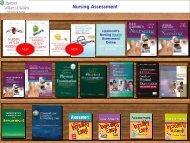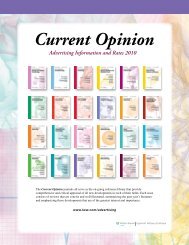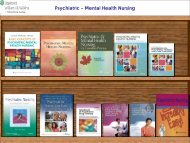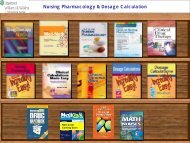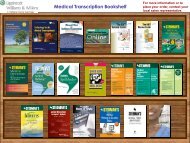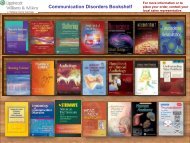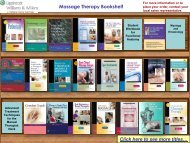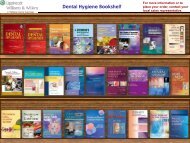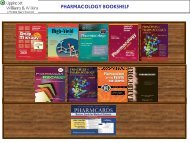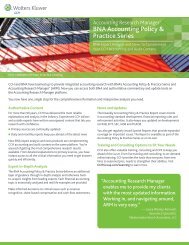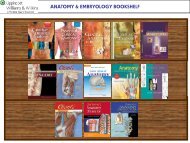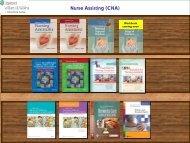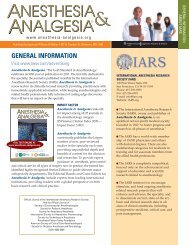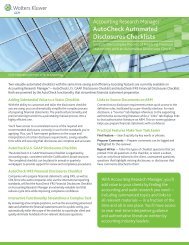Ready RefeRence Bookshelf - Lippincott Williams & Wilkins
Ready RefeRence Bookshelf - Lippincott Williams & Wilkins
Ready RefeRence Bookshelf - Lippincott Williams & Wilkins
Create successful ePaper yourself
Turn your PDF publications into a flip-book with our unique Google optimized e-Paper software.
16 <strong>Lippincott</strong> <strong>Williams</strong> & <strong>Wilkins</strong> <strong>Ready</strong> Reference <strong>Bookshelf</strong> v2.2<br />
To delete a note:<br />
1. Make sure that the topic and appropriate note are displayed .<br />
on the screen.<br />
2. Click on the Delete Note button in the upper right-hand corner .<br />
of the screen.<br />
3. When asked if you are sure you want to remove the note, .<br />
select Yes.<br />
Print [Ctrl-P]<br />
Prints the current topic.<br />
History<br />
If you have looked up several topics and need to go back to any of .<br />
them, click on the History button. The History list will show you the<br />
recent topics you looked up.<br />
To view the topics in your History list:<br />
1. Click on the History button. The History window will open.<br />
2. Select the topic you would like to view by double clicking on it .<br />
in the list or click on the topic once to highlight it and then click<br />
the Go To button.<br />
3. Click on the Close button to exit the History window without<br />
looking up a topic.