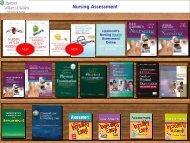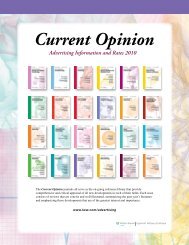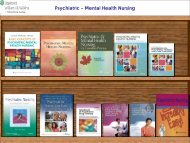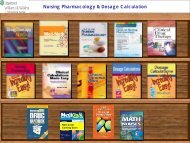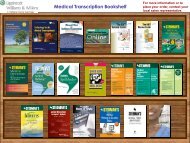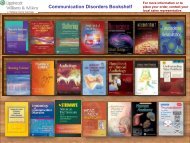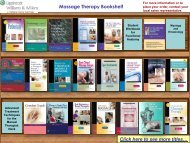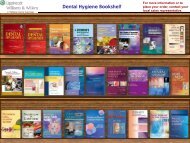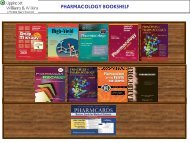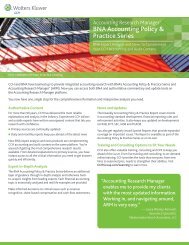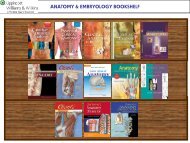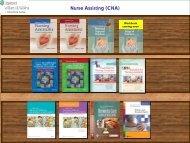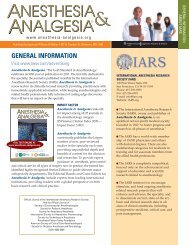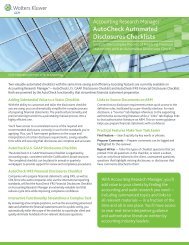Ready RefeRence Bookshelf - Lippincott Williams & Wilkins
Ready RefeRence Bookshelf - Lippincott Williams & Wilkins
Ready RefeRence Bookshelf - Lippincott Williams & Wilkins
You also want an ePaper? Increase the reach of your titles
YUMPU automatically turns print PDFs into web optimized ePapers that Google loves.
LWW <strong>Ready</strong> Reference <strong>Bookshelf</strong> v2.2 Tool Bar 15<br />
4. Make any necessary changes and click Save.<br />
To delete a User Topic:<br />
1. Find the User Added Topic in the Index list (it will be highlighted<br />
in yellow).<br />
2. Click on the topic. The User Added Topic you selected will now<br />
appear in the Topic Window.<br />
3. Click on the Delete User Topic button.<br />
Add Note<br />
Allows you to annotate an existing topic.<br />
To add a note to a topic:<br />
1. Make sure that the topic you would like to annotate is displayed<br />
in the Topic Window.<br />
2. Click on the Add Note button. The User Notes window will<br />
appear.<br />
3. Enter your notes and click on the Save button. The User Notes<br />
window will close.<br />
4. To exit the User Notes window without saving, click the Close<br />
button.<br />
User Notes appear at the top of the topic, highlighted in yellow; .<br />
a pushpin icon appears next to the topic’s listing in the Index list.<br />
To edit a User Note:<br />
1. Make sure that the topic and appropriate note are displayed .<br />
on the screen.<br />
2. Click on the Edit Note button. The User Notes window will<br />
appear.<br />
3. Edit your note as desired.<br />
4. Click on the Update button to save your changes. The User .<br />
Notes window will close.<br />
5. To exit the User Notes window without saving your changes,<br />
click the Close button.