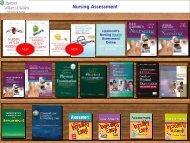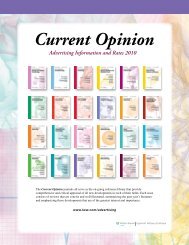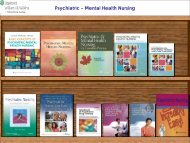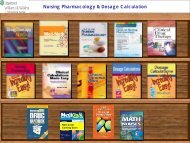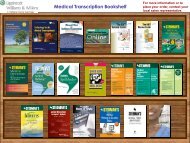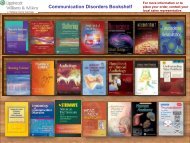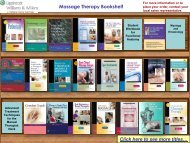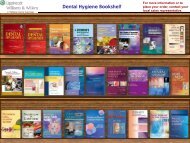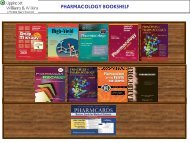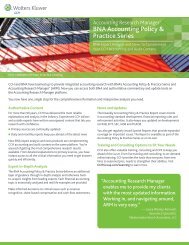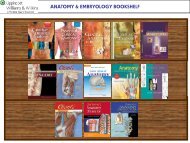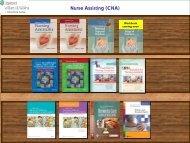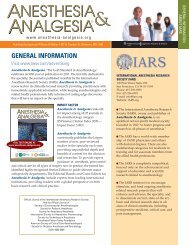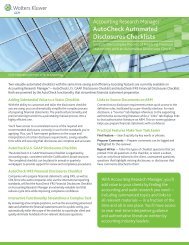Ready RefeRence Bookshelf - Lippincott Williams & Wilkins
Ready RefeRence Bookshelf - Lippincott Williams & Wilkins
Ready RefeRence Bookshelf - Lippincott Williams & Wilkins
Create successful ePaper yourself
Turn your PDF publications into a flip-book with our unique Google optimized e-Paper software.
12 <strong>Lippincott</strong> <strong>Williams</strong> & <strong>Wilkins</strong> <strong>Ready</strong> Reference <strong>Bookshelf</strong> v2.2<br />
Search Index [Ctrl-3]<br />
The Search Index option allows you to perform a search on the A-Z<br />
index in the LWW <strong>Ready</strong> Reference <strong>Bookshelf</strong> v2.2 for the criteria<br />
you specify.<br />
To search the index in LWW <strong>Ready</strong> Reference <strong>Bookshelf</strong> v2.2:<br />
1. Select Search Index from the View menu or click the .<br />
Search Index tab or hit Ctrl-3.<br />
2. Type the term you are searching for in the “Search for” .<br />
field.<br />
3. Click on the Search button or hit Enter.<br />
4. LWW <strong>Ready</strong> Reference <strong>Bookshelf</strong> v2.2 will list the topics .<br />
that match your search criteria in the left-hand side of the .<br />
screen. Click on a topic in the list to display the topic .<br />
information.<br />
Bookmarks [Ctrl-4]<br />
The Bookmarks feature allows you to save a list of frequently<br />
referenced terms.<br />
To add a topic to your Bookmarks list:<br />
1. Look up the topic you wish to Bookmark.<br />
2. With the desired topic displayed on the screen, click the<br />
Bookmark button at the top of the screen.<br />
You can quickly look up topics in your Bookmarks list by selecting<br />
Bookmarks from the View menu or by clicking on the Bookmarks<br />
tab at the bottom of the screen.<br />
To delete a topic from your Bookmarks list:<br />
1. From the View menu, select Bookmarks or click on the .<br />
Bookmarks tab or hit Ctrl-4.<br />
2. Click on the topic you would like to delete.<br />
3. Click the Remove button.<br />
4. The Delete Bookmark window will appear.<br />
5. Answer Yes to “Are you sure you would like to delete ___ .<br />
from your bookmarks”