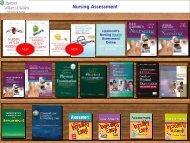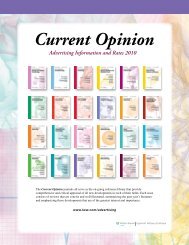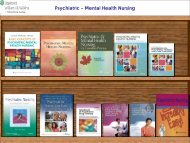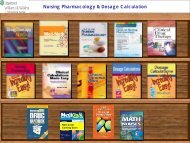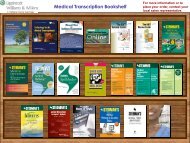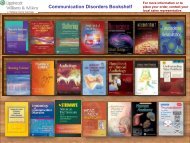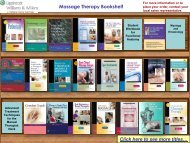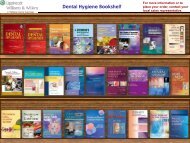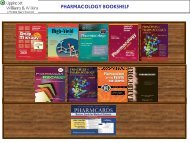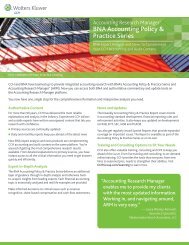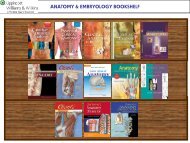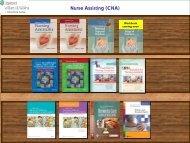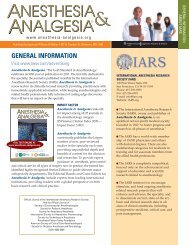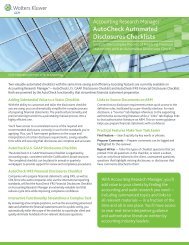Ready RefeRence Bookshelf - Lippincott Williams & Wilkins
Ready RefeRence Bookshelf - Lippincott Williams & Wilkins
Ready RefeRence Bookshelf - Lippincott Williams & Wilkins
You also want an ePaper? Increase the reach of your titles
YUMPU automatically turns print PDFs into web optimized ePapers that Google loves.
LWW <strong>Ready</strong> Reference <strong>Bookshelf</strong> v2.2 Menu Bar<br />
<br />
Forward [Ctrl-Right Arrow]<br />
Moves you to the next topic in your History list.<br />
Index [Ctrl-1]<br />
Displays the full A-to-Z term list in LWW <strong>Ready</strong> Reference<br />
<strong>Bookshelf</strong> v2.2.<br />
To look up a topic in the Index:<br />
• Select Index from the View menu or click on the .<br />
Index tab or hit Ctrl-1.<br />
• Begin typing the name of the topic in the “Look for” typein<br />
box. Each time you add or delete letters, the search list<br />
is updated. You can also use the scroll bar to look through<br />
the entire list of terms.<br />
• Once you have found the desired topic, hit the Enter key<br />
(if the topic is highlighted) or click on the topic to display<br />
the topic information.<br />
Index Filters—The Index Filters allow you to view a specific set<br />
of terms from the A-to-Z index. To view only certain topic<br />
types, choose from the following:<br />
• Appendix—Displays a list of the program’s appendices.<br />
Save Appendices —To save an individual Appendix<br />
as a PDF file, click the Save button located at the top<br />
of the screen. A window will open requiring a name for<br />
the Appendix. The Appendix will be saved to the LWW<br />
<strong>Ready</strong> Reference <strong>Bookshelf</strong> folder unless you specify a<br />
different location.<br />
Zoom-in/Zoom-out—To enlarge or reduce the size of<br />
the Appendices, click in the Zoom field located at the top<br />
of the screen. A drop-down menu will appear. Choose<br />
Height or Width to fit the page vertically or horizontally<br />
to the window, or choose a magnification number from<br />
the list. You can also choose Window to view the full<br />
page.<br />
Paging through Appendices—Use the icons at the top<br />
of the appendix window to scroll forward or backward<br />
through the Appendices: