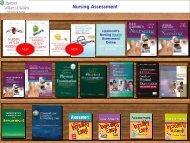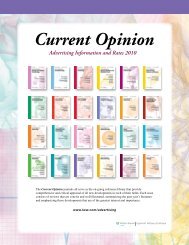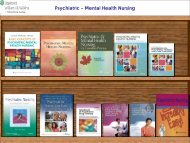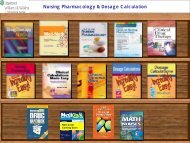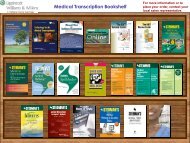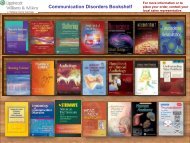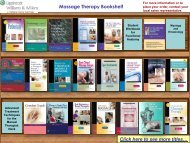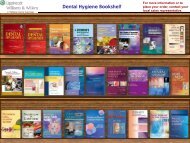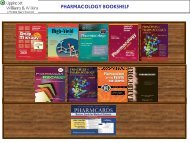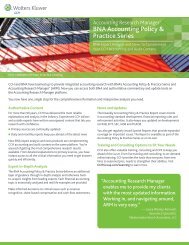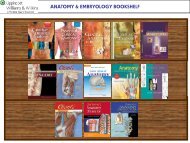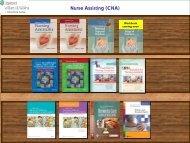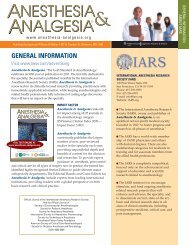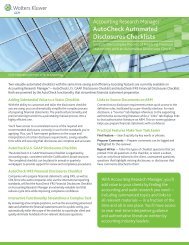Ready RefeRence Bookshelf - Lippincott Williams & Wilkins
Ready RefeRence Bookshelf - Lippincott Williams & Wilkins
Ready RefeRence Bookshelf - Lippincott Williams & Wilkins
Create successful ePaper yourself
Turn your PDF publications into a flip-book with our unique Google optimized e-Paper software.
Using LWW <strong>Ready</strong> Reference <strong>Bookshelf</strong> v2.2 with Windows ® 2000, XP, ME, NT, Vista, and Windows ® 7<br />
<br />
<strong>Williams</strong> & <strong>Wilkins</strong>\LWW <strong>Ready</strong> Reference <strong>Bookshelf</strong> (where<br />
the letter C represents the letter of your hard drive).<br />
2. Right-click “<strong>Ready</strong> Reference <strong>Bookshelf</strong>.exe” and select<br />
“Properties” from the menu that appears.<br />
3. Select the Compatibility tab.<br />
4. Click the check box next to “Run this program as an<br />
administrator.”<br />
5. Click Apply.<br />
6. Click OK.<br />
7. Follow the instructions above regarding Starting LWW <strong>Ready</strong><br />
Reference <strong>Bookshelf</strong> v2.2 with other Windows ® platforms.<br />
NOTE: When you run LWW <strong>Ready</strong> Reference <strong>Bookshelf</strong> v2.2 you will see a standard Windows ®<br />
security screen asking if you want to allow the applications to run. Click “Allow” to run the<br />
program. Please note that Windows ® Vista and Windows ® 7 will display this security screen<br />
every time you run the program. Simply click “Allow” each time.<br />
Creating a Shortcut/Desktop Icon for LWW<br />
<strong>Ready</strong> Reference <strong>Bookshelf</strong> v2.2<br />
To create a Shortcut/Desktop Icon:<br />
1. Using Windows ® Explorer, locate your LWW <strong>Ready</strong> Reference<br />
<strong>Bookshelf</strong> v2.2 program directory. This is typically located at:<br />
C:\Program Files\<strong>Lippincott</strong> <strong>Williams</strong> & <strong>Wilkins</strong>\LWW <strong>Ready</strong><br />
Reference <strong>Bookshelf</strong>.<br />
2. In the LWW <strong>Ready</strong> Reference <strong>Bookshelf</strong> program directory,<br />
you will see a file called <strong>Ready</strong> Reference <strong>Bookshelf</strong> with an<br />
Application file type (exe extension).<br />
3. Right-click on the file and select Send to Desktop or Create<br />
Shortcut (depending upon the version of Windows ® you are<br />
running). A short-cut icon will appear on your desktop for the<br />
LWW <strong>Ready</strong> Reference <strong>Bookshelf</strong> v2.2 program. Note: It may<br />
be necessary to drag the file “Shortcut to <strong>Ready</strong> Reference<br />
<strong>Bookshelf</strong>” from Windows ® to your desktop.<br />
Quick-Access Hints<br />
Once you have launched LWW <strong>Ready</strong> Reference <strong>Bookshelf</strong> v2.2, you<br />
can quickly access the program from other applications by: