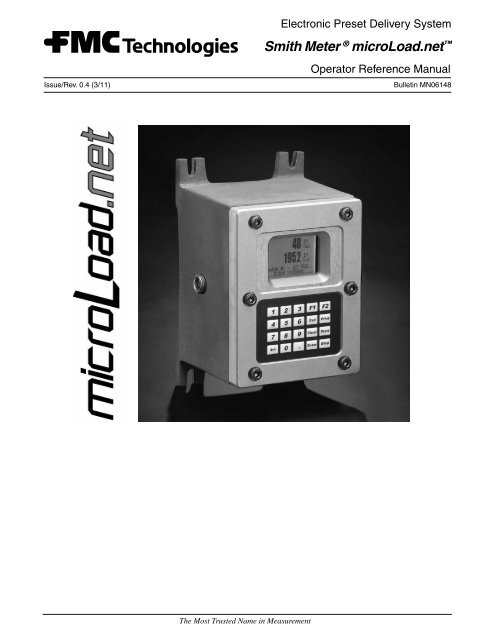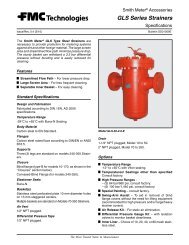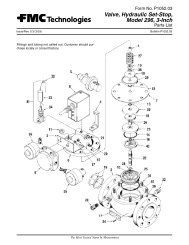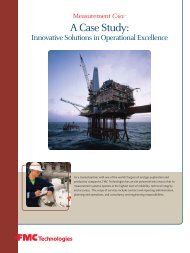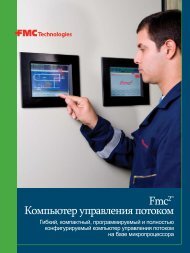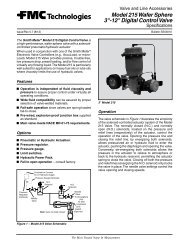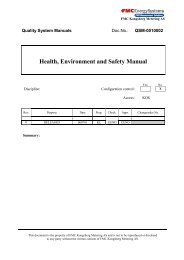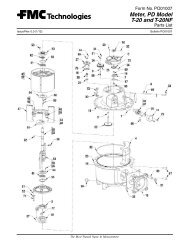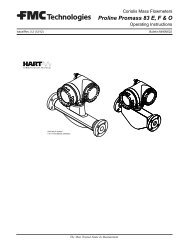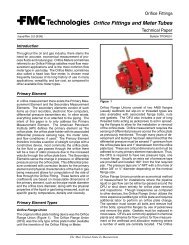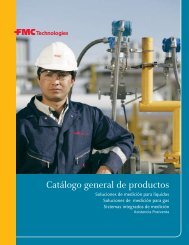MN06148 - Measurement Solutions - FMC Technologies
MN06148 - Measurement Solutions - FMC Technologies
MN06148 - Measurement Solutions - FMC Technologies
Create successful ePaper yourself
Turn your PDF publications into a flip-book with our unique Google optimized e-Paper software.
Electronic Preset Delivery System<br />
Smith Meter ® microLoad.net <br />
Issue/Rev. 0.4 (3/11)<br />
Operator Reference Manual<br />
Bulletin <strong>MN06148</strong><br />
The Most Trusted Name in <strong>Measurement</strong>
Caution<br />
The default or operating values used in this manual and in the program of the Smith Meter ® microLoad.net are for factory<br />
testing only and should not be construed as default or operating values for your metering system. Each metering<br />
system is unique and each program parameter must be reviewed and programmed for that specific metering system<br />
application.<br />
Disclaimer<br />
<strong>FMC</strong> <strong>Technologies</strong> <strong>Measurement</strong> <strong>Solutions</strong> Inc hereby disclaims any and all responsibility for damages, including<br />
but not limited to consequential damages, arising out of or related to the inputting of incorrect or improper program<br />
or default values entered in connection with the microLoad.net.<br />
Proprietary Notice<br />
This document contains information that is proprietary to <strong>FMC</strong> <strong>Technologies</strong> <strong>Measurement</strong> <strong>Solutions</strong> Inc and is<br />
available solely for customer information. The information herein shall not be duplicated, used, or disclosed without<br />
prior permission of <strong>FMC</strong> <strong>Technologies</strong> <strong>Measurement</strong> <strong>Solutions</strong> Inc.<br />
<strong>FMC</strong> <strong>Technologies</strong> <strong>Measurement</strong> <strong>Solutions</strong> Inc will not be held responsible for loss of liquid or for damage of any<br />
kind or from any cause to the person or property of others, or for loss or profit, or loss of use, or any other special,<br />
incidental, or consequential damages caused by the use or misapplication of the contents stated herein.
Table of Contents<br />
Section I – Introduction.............................................................................................................................................1<br />
Product Description..............................................................................................................................................1<br />
How To Use This Manual......................................................................................................................................1<br />
Getting Started.....................................................................................................................................................4<br />
Section II – Configuration Directories........................................................................................................................5<br />
Configuration 101 – Pulse Output Enable............................................................................................................5<br />
Configuration 102 – Pulse Output Pulses/Amount...............................................................................................5<br />
Configuration 103 – Pulse Output Units...............................................................................................................5<br />
Configuration 104 – Pulse Output Maximum Frequency......................................................................................6<br />
Configuration 201, 202, and 203 – Digital Input Functions...................................................................................7<br />
Configuration 301, 302, 303, 304, 305, and 306 – Digital Output Functions........................................................8<br />
Configuration 401 – Analog Input #1 Function...................................................................................................10<br />
Configuration 402 – RTD Offset.........................................................................................................................10<br />
Configuration 411 – Analog Input #2 Function...................................................................................................10<br />
Configuration 412 – Analog Input #2 Low Value.................................................................................................10<br />
Configuration 413 – Analog Input #2 High Value................................................................................................10<br />
Section III – General Purpose Directories...............................................................................................................12<br />
General Purpose 101 – Date..............................................................................................................................12<br />
General Purpose 102 – Time..............................................................................................................................13<br />
General Purpose 111 – Flow Rate Time.............................................................................................................13<br />
General Purpose 112 – Flow Rate Descriptor....................................................................................................14<br />
General Purpose 113 – Volume Units.................................................................................................................14<br />
General Purpose 114 – Volume Descriptor.........................................................................................................14<br />
General Purpose 115 – Mass Units....................................................................................................................15<br />
General Purpose 116 – Mass Descriptor............................................................................................................15<br />
General Purpose 121 – Position ID.....................................................................................................................16<br />
General Purpose 122 – Ready Message............................................................................................................16<br />
General Purpose 123 – Delivery (Run) Screen..................................................................................................17<br />
General Purpose 124 – Display Resolution........................................................................................................17<br />
General Purpose 125 – Decimal/Comma...........................................................................................................17<br />
General Purpose 126 – Default/Translated Literals............................................................................................17<br />
General Purpose 131 – Dynamic Display Timeout.............................................................................................18<br />
General Purpose 132 – Auto Reset Timer..........................................................................................................18<br />
General Purpose 141 – Number of Batches/Transaction....................................................................................18<br />
General Purpose 142 – Recipes per Transaction...............................................................................................19<br />
General Purpose 143 – Start Key Disabled........................................................................................................19<br />
General Purpose 144 – Transaction Termination................................................................................................19<br />
General Purpose 145 – Auto Start......................................................................................................................20<br />
General Purpose 151 – Permissive #1 Sense....................................................................................................20<br />
General Purpose 152 – Permissive #1 Message................................................................................................20<br />
General Purpose 153 – Permissive #1 Restart...................................................................................................21<br />
i
Table of Contents<br />
General Purpose 154 – Permissive #2 Sense....................................................................................................21<br />
General Purpose 155 – Permissive #2 Message................................................................................................21<br />
General Purpose 156 – Permissive #2 Restart...................................................................................................21<br />
General Purpose 161 – Level 1 Access Code....................................................................................................22<br />
General Purpose 162 – Level 2 Access Code....................................................................................................22<br />
General Purpose 163 – Level 3 Access Code....................................................................................................22<br />
General Purpose 164 – Security Input Access Level..........................................................................................23<br />
General Purpose 165 – Diagnostics Security Level............................................................................................23<br />
General Purpose 166 – Set Parameter Security Level.......................................................................................23<br />
Section IV – Flow Control........................................................................................................................................24<br />
Flow Control 201 – Valve Type............................................................................................................................24<br />
Flow Control 202 – Low Flow Start Rate.............................................................................................................24<br />
Flow Control 203 – Low Flow Start Amount........................................................................................................24<br />
Flow Control 204 – Low Flow Start Percentage..................................................................................................24<br />
Flow Control 205 – Low Flow Start Condition.....................................................................................................25<br />
Flow Control 206 – Minimum Flow Rate..............................................................................................................25<br />
Flow Control 207 – High Flow Rate.....................................................................................................................25<br />
Flow Control 208 – Second High Flow Rate........................................................................................................25<br />
Flow Control 209 – Flow Tolerance Percentage..................................................................................................25<br />
Flow Control 210 – Flow Tolerance Rate.............................................................................................................25<br />
Flow Control 211 – First Trip Amount..................................................................................................................25<br />
Flow Control 212 – Second Trip Amount.............................................................................................................26<br />
Flow Control 213 – Second Trip Auto Adjust.......................................................................................................26<br />
Flow Control 221 – Excess High Flow Rate........................................................................................................26<br />
Flow Control 222 – Low Flow Rate Alarm Limit...................................................................................................26<br />
Flow Control 223 – Overrun Alarm Limit.............................................................................................................26<br />
Flow Control 231 – Valve Delay To Open............................................................................................................27<br />
Flow Control 232 – Start After Stop Delay..........................................................................................................27<br />
Flow Control 233 – Pump Delay To Off...............................................................................................................27<br />
Flow Control 234 – Zero Flow Timer...................................................................................................................27<br />
Flow Control 235 – Valve Fault Timeout..............................................................................................................27<br />
Section V – Volume Accuracy.................................................................................................................................28<br />
Volume Accuracy 301 – K Factor........................................................................................................................28<br />
Volume Accuracy 302 – Pulse In Type................................................................................................................28<br />
Volume Accuracy 303 – Pulse Input Channel.....................................................................................................28<br />
Volume Accuracy 304 – Dual Pulse Error Count.................................................................................................29<br />
Volume Accuracy 305 – Dual Pulse Error Reset.................................................................................................29<br />
Volume Accuracy 306 – Dual Pulse Flow Rate Cutoff.........................................................................................29<br />
Volume Accuracy 307 – Pulse Security Alarm Amount.......................................................................................29<br />
Volume Accuracy 308 – Pulse Period Sample Count..........................................................................................29<br />
Volume Accuracy 309 – Pulse Multiplier.............................................................................................................29<br />
ii
Table of Contents<br />
Volume Accuracy 321 – Preset Amount Type......................................................................................................30<br />
Volume Accuracy 322 – Delivery Amount Type...................................................................................................30<br />
Volume Accuracy 323 – Maximum Preset...........................................................................................................30<br />
Volume Accuracy 324 – Minimum Preset............................................................................................................30<br />
Volume Accuracy 325 – Auto Preset...................................................................................................................31<br />
Volume Accuracy 326 – Auto Preset Increment..................................................................................................31<br />
Volume Accuracy 331 – Auto Prove Select.........................................................................................................32<br />
Volume Accuracy 332 – Proving Counters..........................................................................................................32<br />
Volume Accuracy 341 – Meter Factor 1...............................................................................................................33<br />
Volume Accuracy 342 – Flow Rate 1...................................................................................................................33<br />
Volume Accuracy 343 – Meter Factor 2...............................................................................................................33<br />
Volume Accuracy 344 – Flow Rate 2...................................................................................................................33<br />
Volume Accuracy 345 – Meter Factor 3...............................................................................................................33<br />
Volume Accuracy 346 – Flow Rate 3...................................................................................................................33<br />
Volume Accuracy 347 – Meter Factor 4...............................................................................................................33<br />
Volume Accuracy 348 – Flow Rate 4...................................................................................................................33<br />
Volume Accuracy 349 – Master Meter Factor......................................................................................................34<br />
Volume Accuracy 350 – Linearized Factor Deviation..........................................................................................34<br />
Volume Accuracy 351 – Meter Factor Variation Select........................................................................................34<br />
Volume Accuracy 352 – Meter Factor Percent Change Per Degree Temperature...............................................34<br />
Volume Accuracy 353 – Meter Factor Variation Reference Temperature............................................................34<br />
Volume Accuracy 361 – Mass Meter Type...........................................................................................................35<br />
Volume Accuracy 362 – Mass Meter Sequence Number....................................................................................35<br />
Volume Accuracy 363 – S-Mass Coefficient Ka..................................................................................................35<br />
Volume Accuracy 364 – S-Mass Coefficient Kb..................................................................................................35<br />
Volume Accuracy 365 – S-Mass Coefficient Kc..................................................................................................36<br />
Volume Accuracy 366 – S-Mass Density Factor..................................................................................................36<br />
Volume Accuracy 367 – Mass Meter Pulse Multiplier..........................................................................................36<br />
Volume Accuracy 368 – Mass Meter Low Flow Cutoff........................................................................................36<br />
Volume Accuracy 369 – Mass Meter Tube Material.............................................................................................37<br />
Volume Accuracy 370 – Mass Meter Model........................................................................................................37<br />
Section VI – Temperature/Density Directories.........................................................................................................38<br />
Temperature/Density 401 – Temperature Units...................................................................................................38<br />
Temperature/Density 402 – Reference Temperature...........................................................................................38<br />
Temperature/Density 403 – Maintenance Temperature.......................................................................................38<br />
Temperature/Density 404 – High Temperature Alarm Limit.................................................................................38<br />
Temperature/Density 405 – Low Temperature Alarm Limit..................................................................................39<br />
Temperature/Density 411 – Density Units...........................................................................................................39<br />
Temperature/Density 412 – API Table.................................................................................................................39<br />
Temperature/Density 413 – Reference Density...................................................................................................40<br />
Temperature/Density 414 – High Density Alarm Limit.........................................................................................41<br />
iii
Table of Contents<br />
Temperature/Density 415 – Low Density Alarm Limit..........................................................................................41<br />
Temperature/Density 416 – % Weight H2O.........................................................................................................41<br />
Temperature/Density 417 – Reference Density's Temperature...........................................................................41<br />
Temperature/Density 418-420 – Ethanol Coefficients.........................................................................................41<br />
Temperature/Density 421 – Aromatic Hydrocarbon Product...............................................................................41<br />
Temperature/Density 422 – Aromatic Hydrocarbon Reference Density..............................................................41<br />
Temperature/Density 423 – Reference Density for C Tables...............................................................................41<br />
Section VII – Pressure Directories..........................................................................................................................42<br />
Pressure 501 – Pressure Units...........................................................................................................................42<br />
Pressure 502 – Maintenance Pressure...............................................................................................................42<br />
Pressure 503 – Pressure Coefficient...................................................................................................................42<br />
Pressure 504 – High Pressure Alarm Limit.........................................................................................................43<br />
Pressure 505 – Low Pressure Alarm Limit..........................................................................................................43<br />
Pressure 506 – Ambient Pressure......................................................................................................................43<br />
Pressure 511 – Minimum Back Pressure Flow Rate Timer.................................................................................43<br />
Pressure 512 – Back Pressure Percent Reduction.............................................................................................43<br />
Pressure 513 – Minimum Back Pressure Flow Rate...........................................................................................43<br />
Pressure 514 – Back Pressure Flow Recovery Timer.........................................................................................44<br />
Pressure 515 – Differential Pressure...................................................................................................................44<br />
Pressure 516 – Flow Recovery Pressure............................................................................................................44<br />
Pressure 521 – Vapor Pressure Calculation Method...........................................................................................44<br />
Pressure 522 – Vapor Pressure 1.......................................................................................................................45<br />
Pressure 523 – Vapor Pressure Temperature 1...................................................................................................45<br />
Pressure 524 – Vapor Pressure 2.......................................................................................................................45<br />
Pressure 525 – Vapor Pressure Temperature 2...................................................................................................45<br />
Pressure 526 – Vapor Pressure 3.......................................................................................................................45<br />
Pressure 527 – Vapor Pressure Temperature 3...................................................................................................45<br />
Section VIII – Alarm Directories..............................................................................................................................46<br />
Alarm 601 – Driver Clearable Alarms..................................................................................................................46<br />
Alarm 602 – Powerfail Alarm...............................................................................................................................46<br />
Alarm 611 to 675 – Alarm Configuration.............................................................................................................46<br />
Alarm 681 to 685 – User Alarms.........................................................................................................................50<br />
Alarm 691 to 695 – User Alarm Messages.........................................................................................................51<br />
Section IX – Communications Directories...............................................................................................................52<br />
Communications 701 – Comm Port 1 Function...................................................................................................52<br />
Communications 702 – Comm Port 1 Baud Rate................................................................................................54<br />
Communications 703 – Comm Port 1 Data/Parity...............................................................................................54<br />
Communications 704 – Comm Port 1 Control.....................................................................................................54<br />
Communications 705 – Comm Port 1 Timeout....................................................................................................55<br />
Communications 706 – Comm Port 1 Mode........................................................................................................55<br />
Communications 707 – Comm Port 2 Function...................................................................................................52<br />
iv
Table of Contents<br />
Communications 708 – Comm Port 2 Baud Rate................................................................................................54<br />
Communications 709 – Comm Port 2 Data/Parity...............................................................................................54<br />
Communications 710 – Comm Port 2 Control.....................................................................................................54<br />
Communications 711 – Comm Port 2 Timeout....................................................................................................55<br />
Communications 712 – Comm Port 2 Mode........................................................................................................55<br />
Communications 713 – Comm Port 3 Function...................................................................................................52<br />
Communications 714 – Comm Port 3 Baud Rate................................................................................................54<br />
Communications 715 – Comm Port 3 Data/Parity...............................................................................................54<br />
Communications 716 – Comm Port 3 Control.....................................................................................................54<br />
Communications 717 – Comm Port 3 Timeout....................................................................................................55<br />
Communications 718 – Comm Port 3 Mode........................................................................................................55<br />
Communications 721 – IP Address.....................................................................................................................57<br />
Communications 722 – Netmask Address..........................................................................................................57<br />
Communications 723 – Gateway Address...........................................................................................................57<br />
Communications 724 – Ethernet Control............................................................................................................57<br />
Communications 725 – Comm Link Programming..............................................................................................57<br />
Communications 726 – Ethernet Host Timeout...................................................................................................58<br />
Communications 727 – Modbus Endian Select...................................................................................................58<br />
Communications 731 – Report Selection............................................................................................................58<br />
Communications 732 – Report Volume Resolution.............................................................................................59<br />
Communications 733, 734, 735, and 736 – HM Classification............................................................................59<br />
Communications 737 – Summary Report Print Time..........................................................................................59<br />
Communications 738 – Summary Report Interval..............................................................................................60<br />
Communications 739 – User Text Archived.........................................................................................................60<br />
Communications 751 – Card Validation...............................................................................................................60<br />
Communications 752 – Card Data Valid Timeout................................................................................................61<br />
Communications 761 – Prompts Used................................................................................................................61<br />
Communications 762 – Prompt Timeout.............................................................................................................61<br />
Communications 763 – Prompt Validation...........................................................................................................61<br />
Communications 764 – Prompt #1 Message.....................................................................................................62<br />
Communications 765 – Prompt Input #1 Type.....................................................................................................63<br />
Communications 766 – Prompt #1 Length..........................................................................................................63<br />
Communications 767 – Prompt #2 Message......................................................................................................62<br />
Communications 768 – Prompt Input #2 Type.....................................................................................................63<br />
Communications 769 – Prompt #2 Length..........................................................................................................63<br />
Communications 770 – Prompt #2 Message......................................................................................................62<br />
Communications 771 – Prompt Input #3 Type.....................................................................................................63<br />
Communications 772 – Prompt #3 Length..........................................................................................................63<br />
Communications 773 – Prompt #4 Message......................................................................................................62<br />
Communications 774 – Prompt Input #4 Type.....................................................................................................63<br />
Communications 775 – Prompt #4 Length..........................................................................................................63<br />
v
Table of Contents<br />
Communications 776 – Prompt #5 Message......................................................................................................62<br />
Communications 777 – Prompt Input #5 Type.....................................................................................................63<br />
Communications 778 – Prompt #5 Length..........................................................................................................63<br />
Section X – Additive Directories..............................................................................................................................64<br />
Additive 801 – Injector #1 Type............................................................................................................................64<br />
Additive 802 – Injector #2 Type............................................................................................................................64<br />
Additive 803 – Injector #3 Type............................................................................................................................64<br />
Additive 804 – Injector #4 Type............................................................................................................................65<br />
Additive 811 – Additive Pacing Units...................................................................................................................65<br />
Additive 812 – Additive Injection Units Descriptor...............................................................................................65<br />
Additive 813 – Additive Totals Units Descriptor...................................................................................................66<br />
Additive 814 – Injection/Totalization Conversion Factor......................................................................................66<br />
Additive 821 – Additive Stop Option....................................................................................................................67<br />
Additive 822 – Additive Stop Volume...................................................................................................................67<br />
Additive 823 – Additive Clean Line Alarm...........................................................................................................67<br />
Additive 824 – Piston Injector Feedback Errors...................................................................................................67<br />
Additive 825 – Piston Stop Action.......................................................................................................................67<br />
Additive 831 – Metered Injector K Factor............................................................................................................68<br />
Additive 832 – Metered Injector Meter Factor......................................................................................................68<br />
Additive 833 – Metered Injector High Tolerance..................................................................................................68<br />
Additive 834 – Metered Injector Low Tolerance...................................................................................................68<br />
Additive 835 – Metered Injector Maximum Tolerance Error.................................................................................68<br />
Additive 841 – Smart Injector #1 Address...........................................................................................................69<br />
Additive 842 – Smart Injector #2 Address...........................................................................................................69<br />
Additive 843 – Smart Injector #3 Address...........................................................................................................69<br />
Additive 844 – Smart Injector #4 Address...........................................................................................................69<br />
Section XI – Recipe Directories..............................................................................................................................70<br />
Recipe rr01 – Recipe Used.................................................................................................................................71<br />
Recipe rr02 – Recipe Name................................................................................................................................71<br />
Recipe rr11, rr13, rr15, and rr17 – Injector Volume.............................................................................................71<br />
Recipe rr12, rr14, rr16, and rr18 – Injector Rate.................................................................................................72<br />
Section XII – Diagnostic Directories........................................................................................................................73<br />
Program Mode Diagnostics.................................................................................................................................73<br />
Section XIII – Appendix...........................................................................................................................................83<br />
Appendix – Alarms..............................................................................................................................................83<br />
Metered Injector Alarms......................................................................................................................................84<br />
OR: Overspeed Metered Injector.........................................................................................................................84<br />
NA: No Additive Pulses Alarm.............................................................................................................................84<br />
RA: Additive Frequency Alarm.............................................................................................................................84<br />
KA: Low Additive Volume.....................................................................................................................................84<br />
Section XIV – Index.................................................................................................................................................85<br />
Section XV – Related Publications..........................................................................................................................88<br />
vi
Section I – Introduction<br />
Product Description<br />
The Smith Meter ® microLoad.net is a micro-processor based single arm, single product electronic preset instrument<br />
that supports up to 12 recipes. It is configurable to support a variety of user applications.<br />
Optimum measurement accuracy is attained through continuous linearization of the meter factor with changes in<br />
flow rates. The microLoad.net is also capable of maintaining back pressure on the measurement system using<br />
automatic flow optimization. Volumetric correction is calculated directly from published API equations providing precise<br />
volumetric measurement results. Precise temperature, pressure compensation (using programmed maintenance<br />
pressure), and density correction are options that are available in the instrument.<br />
The dynamic real-time display of the current actual operating conditions of the system provides the operator with<br />
valuable system information while the system is operating.<br />
The microLoad.net provides several loading system control functions: additive injection, pump control, alarm<br />
control, set stop, valve control, back pressure control, automatic adjustment of final trip point, and flow rate controlled<br />
injector. Other significant features are as follows:<br />
• 200 Driver Database<br />
• Ethernet Connectivity<br />
• Three Multi-drop Serial Communications Ports<br />
• Event Logging / Audit Trail<br />
• User Configurable I/O<br />
• Three Security Levels<br />
• Optional Battery Backed Display per OIML<br />
• Programmable Language/Messages<br />
• Automated Proving<br />
• API Tables from LPG to Crude Oil<br />
How To Use This Manual<br />
This manual is to be used as a reference guide to the program codes available in the microLoad.net. The directories<br />
and subdirectories which contain the program codes are listed above each set of parameters.<br />
The program code explanations frequently list “fatal” or “critical” warnings, or indicate that in some circumstances,<br />
the code is “no entry.” A fatal warning is triggered by a selection that the microLoad.net cannot accept and will not<br />
allow to be entered. Possible causes include an entry that falls outside an allowable range, or an entry that seriously<br />
conflicts with a previous entry. A critical warning signals that a selection is incompatible with a previously configured<br />
program code. The microLoad.net will accept the new entry, but the selection will undoubtedly cause a problem in<br />
operation and should be changed. “No entry” indicates that a program code is unavailable and will not appear on<br />
the menu, because previous selections make it irrelevant. For example, pulse output codes will not appear unless<br />
pulse output has been enabled.<br />
Issue/Rev. 0.4 (3/11) <strong>MN06148</strong> • Page 1
Section I – Introduction<br />
The main system directories are as follows:<br />
Configuration Directories<br />
100 – Pulse Outputs<br />
200 – Digital Inputs<br />
300 – Digital Outputs<br />
400 – Analog Inputs<br />
General Purpose Directories<br />
10X – Date and Time<br />
11X – Units<br />
12X – Display<br />
13X – Timeouts<br />
14X – Control<br />
15X – Permissives<br />
16X – Security<br />
Flow Control Directories<br />
20X – Valve Type<br />
21X – Flow Profile<br />
22X – Alarm Limits<br />
23X – Delays/Timers<br />
Volume Accuracy Directories<br />
30X…31X – Pulse Input<br />
32X<br />
– Preset<br />
33X<br />
– Prove Control<br />
34X…35X – Meter Factors<br />
36X…370 – Mass Meter<br />
Temperature/Density Directories<br />
40X – Temperature<br />
41X – Density<br />
Pressure Directories<br />
50X – General Purpose<br />
51X – BackPressure<br />
52X – Vapor Pressure<br />
Alarm Directories<br />
601 – Driver Clearable<br />
602 – Powerfail Alarm<br />
61X…66X – Configure Alarms<br />
61X<br />
– System Alarms<br />
62X<br />
– Flow Alarms<br />
63X…64X – Temp/Density Pressure Alarms<br />
65X<br />
– Meter Alarms<br />
66X…67X – Injector Alarms<br />
68X<br />
– User Alarms<br />
69X<br />
– User Alarm Messages<br />
Communications Directories<br />
70X…71X – Comm Port Configuration<br />
72X<br />
– Host Interface<br />
73X<br />
– Reports<br />
75X<br />
– Card Reader<br />
76X…77X – Prompts<br />
Page 2 • <strong>MN06148</strong> Issue/Rev. 0.4 (3/11)
Section I – Introduction<br />
Additive Injector Directories<br />
80X – Injector Type<br />
81X – Additive Units<br />
82X – Injector Control<br />
83X – Metered Injector Menu<br />
84X – Smart Injector Menu<br />
Recipe Directories<br />
RR0X – General<br />
RR1X – Injector<br />
Diagnostic Directories<br />
Analog Input Test<br />
Digital Input Test<br />
Digital Output Test<br />
Pulse Input Test<br />
Pulse Output test<br />
Prove Metered Injector Adds<br />
Communications Test<br />
Keypad Test<br />
Display Pixel Test<br />
Boolean Algebraic<br />
Reset Totals<br />
Reset Dual Pulse<br />
Erase Event Log<br />
Erase Transaction Log<br />
Erase Web Pages<br />
Card Reader DB Update<br />
Mass Meter Menu<br />
Upgrade Firmware<br />
Factory Initialize<br />
Issue/Rev. 0.4 (3/11) <strong>MN06148</strong> • Page 3
Section I – Introduction<br />
Getting Started<br />
The program codes may be reviewed or altered using both the keypad and display on the face of the microLoad.net<br />
or by using Micromate software through one of the communications ports. The following provides instructions on use<br />
of the keypad and display for program code operations. Before starting, refer to the Operations Manual, MN06149,<br />
Section II for microLoad.net keypad functions.<br />
The Program Mode Menu is used for program code manipulation. From the “Ready” screen the user first goes to the<br />
“Main Menu” screen by depressing the ENTER key.<br />
microLoad.net Ready<br />
XXXXXXXX<br />
Press SET key<br />
MM/DD/YY H:MM:SS PM<br />
Main Menu<br />
Dynamic Displays<br />
Print Menu<br />
Program Mode Menu<br />
Diagnostics Menu<br />
Select “Program Mode Menu” and depress the ENTER key. The microLoad.net will then request the passcode to<br />
allow entry into Program Mode Menu. The default passcode for a new microLoad.net is “0000”. After entering the<br />
proper passcode the Program Mode Menu screens will be accessible.<br />
Enter Passcode<br />
>______<br />
Program Mode Menu<br />
Configuration Dir<br />
Gen Purpose Dir<br />
Flow Control Dir<br />
Vol Accuracy Dir<br />
Temp/Density Dir<br />
Pressure Dir<br />
Program Mode Menu<br />
Alarm Dir<br />
Communications Dir<br />
Additive Inj Dir<br />
Recipe Dir<br />
Diagnostics<br />
Page 4 • <strong>MN06148</strong> Issue/Rev. 0.4 (3/11)
Section II – Configuration Directories<br />
There are four (4) Configuration Subdirectories in the microLoad.net.<br />
Configuration Dir<br />
Pulse Outputs<br />
Digital Inputs<br />
Digital Outputs<br />
Analog Inputs<br />
Pulse Output Subdirectory<br />
If Pulse Output is not enabled, parameters Configuration 102 thru 104 will not be available for entry.<br />
Configuration 101 – Pulse Output Enable<br />
This program code allows a pulse output to be activated for the microLoad.net. Selections are as follows:<br />
• No<br />
• Yes<br />
Steps to ENABLE Pulse Outputs:<br />
• At first Pulse Output screen press ENTER<br />
• On “101 Out Enable” screen select “Yes”<br />
• Press ENTER<br />
• Pulse Output Directory opens for editing<br />
Pulse Outputs<br />
101 Out Enable<br />
Pulse Outputs<br />
Out Enable<br />
NO<br />
No<br />
Yes<br />
NO<br />
Out Enable<br />
Pulses/Amt<br />
Pulse Units<br />
Max Freq<br />
YES<br />
x.xx<br />
xxx<br />
xxxx<br />
Configuration 102 – Pulse Output Pulses/Amount<br />
This five-digit parameter defines the pulse output resolution, the number of pulses per unit of volume to be<br />
generated (e.g., 0.1 will output 1 pulse for every 10 units of volume). The range of this parameter is 0.00 through<br />
999.99.<br />
Note: No entry if Pulse Output Enable = No.<br />
Help: “Enter output pulses per unit of volume or mass.”<br />
Configuration 103 – Pulse Output Units<br />
This parameter defines the volume type used to pace the pulse output. Selections are as follows:<br />
• IV [Indicated Volume or Raw]<br />
• GV [Gross]<br />
• GST [Gross Standard Temperature]<br />
• GSV [Gross at Standard Temperature and Pressure]<br />
• Mass<br />
Critical: Selected units not available.<br />
Note: No entry if Pulse Output Enable = No.<br />
Help: “Select volume type on which to be based on.”<br />
Issue/Rev. 0.4 (3/11) <strong>MN06148</strong> • Page 5
Section II – Configuration Directories<br />
Configuration 104 – Pulse Output Maximum Frequency<br />
This four-digit entry limits the pulse output frequency for Pulse Output #1 to a fixed range (0 to 3500 Hz) to avoid overspeeding<br />
the device attached to the pulse output. All of the intended pulses will eventually be transmitted; the total<br />
period will be increased if required to ensure the correct number of pulses is output. A 0 entry disables this feature.<br />
Fatal: Entry is out of specified range.<br />
Note: No entry if Pulse Output Enable = No.<br />
Help: “Enter frequency output should be limited to (0 to 3500 Hz).”<br />
Page 6 • <strong>MN06148</strong> Issue/Rev. 0.4 (3/11)
Digital Input Subdirectory<br />
Section II – Configuration Directories<br />
The microLoad.net has provisions for three (3) digital (ON/OFF) inputs.<br />
Digital Inputs<br />
1 DC xxx<br />
2 DC xxx<br />
3 DC xxx<br />
Configuration 201, 202, 203 – Digital Input Functions<br />
These program codes define the function of each digital input. Except for general purpose inputs, duplicate<br />
assignments are not allowed. Must be at highest level of security to program or de-program security input. Injector<br />
I/O assignment must match Injector type and digital output assigned for the injector. All Digital Inputs are DC type.<br />
Selections are as follows:<br />
• NA<br />
• Security Switch<br />
• Permissive #1<br />
• Permissive #2<br />
• First/Second High Flow Switch<br />
• Remote Start<br />
• Remote Stop<br />
• Transaction Reset<br />
• General Purpose Input<br />
• Printer Tray Switch<br />
• Piston Injector 1 Feedback<br />
• Piston Injector 2 Feedback<br />
• Piston Injector 3 Feedback<br />
• Piston Injector 4 Feedback<br />
• Recipe Select 1<br />
• Recipe Select 2<br />
• Recipe Select 3<br />
• Low FLow Select<br />
201 1 DC<br />
NA<br />
NA<br />
Security<br />
Permissive 1<br />
Permissive 2<br />
1 st /2 nd Hi Flow<br />
Remote Start<br />
Remote Stop<br />
Transaction Reset<br />
Gen Purpose In<br />
Print Tray Switch<br />
Piston Inj 1 Fdbk<br />
Piston Inj 2 Fdbk<br />
Piston Inj 3 Fdbk<br />
Piston Inj 4 Fdbk<br />
PRINT=Help more...<br />
202 2 DC<br />
NA<br />
NA<br />
Security<br />
Permissive 1<br />
Permissive 2<br />
1 st /2 nd Hi Flow<br />
Remote Start<br />
Remote Stop<br />
Transaction Reset<br />
Gen Purpose In<br />
Print Tray Switch<br />
Piston Inj 1 Fdbk<br />
Piston Inj 2 Fdbk<br />
Piston Inj 3 Fdbk<br />
Piston Inj 4 Fdbk<br />
PRINT=Help more...<br />
203 3 DC<br />
NA<br />
NA<br />
Security<br />
Permissive 1<br />
Permissive 2<br />
1 st /2 nd Hi Flow<br />
Remote Start<br />
Remote Stop<br />
Transaction Reset<br />
Gen Purpose In<br />
Print Tray Switch<br />
Piston Inj 1 Fdbk<br />
Piston Inj 2 Fdbk<br />
Piston Inj 3 Fdbk<br />
Piston Inj 4 Fdbk<br />
PRINT=Help more...<br />
Issue/Rev. 0.4 (3/11) <strong>MN06148</strong> • Page 7
Digital Output Subdirectory<br />
Section II – Configuration Directories<br />
The microLoad.net has provisions for six (6) digital (ON/OFF) outputs. Digital Outputs 1 and 2 are DC type. Digital<br />
Outputs 3 through 6 are AC type.<br />
Digital Outputs<br />
1 DC xxx<br />
2 DC xxx<br />
3 AC xxx<br />
4 AC xxx<br />
5 AC xxx<br />
6 AC xxx<br />
Configuration 301-306 – Digital Output Functions<br />
This program code defines the function of a digital output. If a valve is being configured, both upstream<br />
and downstream solenoids must be assigned. Except for general purpose outputs, duplicate assignments are not<br />
allowed. Metered Injector Solenoid is not available with Dual Channel.<br />
Selections are as follows:<br />
• NA<br />
• Pump<br />
• Upstream Solenoid<br />
• Downstream Solenoid<br />
• Alarm Relay #1<br />
• Alarm Relay #2<br />
• General Purpose Output<br />
• Stop Relay<br />
• Piston Injector 1-4<br />
• Metered Injector Solenoid<br />
• Additive Pump #1<br />
• Additive Pump #2<br />
• Additive Pump #3<br />
• Additive Pump #4<br />
Critical: Output assignments must be unique [except for general purpose function].<br />
Critical: Metered injector pulse input not configured.<br />
Critical: Both upstream and downstream solenoids required.<br />
Critical: Injector I/O assignment does not match type.<br />
Page 8 • <strong>MN06148</strong> Issue/Rev. 0.4 (3/11)
Section II – Configuration Directories<br />
301 1 DC<br />
302 2 DC<br />
NA<br />
NA<br />
Pump<br />
Upstream Solenoid<br />
Downstream Solenoid<br />
Alarm Relay 1<br />
Alarm Relay 2<br />
Gen Purpose Out<br />
Stop Relay<br />
Piston Inj 1<br />
Piston Inj 2<br />
Piston Inj 3<br />
Piston Inj 4<br />
Metered Inj 1<br />
Metered Pump 1<br />
Metered Pump 2<br />
Metered Pump 3<br />
Metered Pump 4<br />
PRINT=Help more...<br />
NA<br />
NA<br />
Pump<br />
Upstream Solenoid<br />
Downstream Solenoid<br />
Alarm Relay 1<br />
Alarm Relay 2<br />
Gen Purpose Out<br />
Stop Relay<br />
Piston Inj 1<br />
Piston Inj 2<br />
Piston Inj 3<br />
Piston Inj 4<br />
Metered Inj 1<br />
Metered Pump 1<br />
Metered Pump 2<br />
Metered Pump 3<br />
Metered Pump 4<br />
PRINT=Help more...<br />
303 3 AC<br />
304 4 AC<br />
305 5 AC<br />
306 6 AC<br />
NA<br />
NA<br />
Pump<br />
Upstream Solenoid<br />
Downstream Solenoid<br />
Alarm Relay 1<br />
Alarm Relay 2<br />
Gen Purpose Out<br />
Stop Relay<br />
Piston Inj 1<br />
Piston Inj 2<br />
Piston Inj 3<br />
Piston Inj 4<br />
Metered Inj 1<br />
Metered Pump 1<br />
Metered Pump 2<br />
Metered Pump 3<br />
Metered Pump 4<br />
PRINT=Help more...<br />
NA<br />
NA<br />
Pump<br />
Upstream Solenoid<br />
Downstream Solenoid<br />
Alarm Relay 1<br />
Alarm Relay 2<br />
Gen Purpose Out<br />
Stop Relay<br />
Piston Inj 1<br />
Piston Inj 2<br />
Piston Inj 3<br />
Piston Inj 4<br />
Metered Inj 1<br />
Metered Pump 1<br />
Metered Pump 2<br />
Metered Pump 3<br />
Metered Pump 4<br />
PRINT=Help more...<br />
NA<br />
NA<br />
Pump<br />
Upstream Solenoid<br />
Downstream Solenoid<br />
Alarm Relay 1<br />
Alarm Relay 2<br />
Gen Purpose Out<br />
Stop Relay<br />
Piston Inj 1<br />
Piston Inj 2<br />
Piston Inj 3<br />
Piston Inj 4<br />
Metered Inj 1<br />
Metered Pump 1<br />
Metered Pump 2<br />
Metered Pump 3<br />
Metered Pump 4<br />
PRINT=Help more...<br />
NA<br />
NA<br />
Pump<br />
Upstream Solenoid<br />
Downstream Solenoid<br />
Alarm Relay 1<br />
Alarm Relay 2<br />
Gen Purpose Out<br />
Stop Relay<br />
Piston Inj 1<br />
Piston Inj 2<br />
Piston Inj 3<br />
Piston Inj 4<br />
Metered Inj 1<br />
Metered Pump 1<br />
Metered Pump 2<br />
Metered Pump 3<br />
Metered Pump 4<br />
PRINT=Help more...<br />
Analog Input Subdirectory<br />
The microLoad.net includes two (2) analog inputs. Analog Input #1 is dedicated to a 100 ohm RTD temperature<br />
type sensor. Analog Input #2 is a 4-20mA current loop type. This input may represent temperature, density, or<br />
pressure.<br />
Analog Inputs<br />
Analog #1 (RTD)<br />
Analog #2 (4-20ma)<br />
Issue/Rev. 0.4 (3/11) <strong>MN06148</strong> • Page 9
Section II – Configuration Directories<br />
Configuration 401 – Analog Input #1 (RTD) Function<br />
These program codes define the function of the Analog Input #1. Selections are as follows:<br />
• NA<br />
• Temperature Input<br />
Critical: RTDs can only be temperature inputs.<br />
Help: “Select function for this analog input.”<br />
Configuration 402 – RTD Offset<br />
This parameter is used to correct the reading of the RTD input by a fixed amount. The range of this program code<br />
is –9.9 to +9.9.<br />
Note: No-entry if Analog Input #1 = NA.<br />
Steps for enabling RTD input and Offset:<br />
• From Analog Inputs subdirectory select “Analog #1 (RTD)”<br />
• Select “Temp In”, press ENTER<br />
• Select “RTD Offset”, press ENTER<br />
• Enter Offset value, press ENTER<br />
Analog #1 (RTD)<br />
Ana #1 Func<br />
NA<br />
401 Analog #1 Func<br />
NA<br />
NA<br />
Temp In<br />
PRINT=Help<br />
Analog #1 (RTD)<br />
Ana #1 Func Temp In<br />
RTD Offset 0.00<br />
402 RTD Offset<br />
>0.00<br />
Offset zeroes out RTD<br />
probe error<br />
Configuration 411 – Analog Input #2 (4-20 mA) Function<br />
These program codes define the function of the Analog Input #2. Selections are as follows:<br />
• NA<br />
• Temperature Input<br />
• Density<br />
• Pressure<br />
Critical: I/O assignments must be unique. Temperature Input cannot be selected if Analog #1 is “Temp In”.<br />
Help: “Select function for this analog input.”<br />
Configuration 412 – Analog Input #2 Low Value<br />
This parameter is used to scale Analog Input #2 by providing the value proportional to 4 mA. The range of this<br />
program code is -999.99 to +9999.99.<br />
Help: “Enter value @ 4mA.”<br />
Configuration 413 – Analog Input #2 High Value<br />
This parameter is used to scale Analog Input #2 by providing the value proportional to 20 mA. The range of this<br />
program code is -999.99 to +9999.99.<br />
Critical: Low value must be less than the High Value.<br />
Help: “Enter value @ 20mA.”<br />
Page 10 • <strong>MN06148</strong> Issue/Rev. 0.4 (3/11)
Section II – Configuration Directories<br />
The flowchart below shows the process of enabling and scaling Analog Input #2. This example assumes a 4-20 mA<br />
temperature signal as the input.<br />
Analog #2 (4-20mA)<br />
Ana #2 Func<br />
NA<br />
411 Ana #2 Func<br />
NA<br />
NA<br />
Temp In<br />
Density<br />
Pressure<br />
Gen Purpose<br />
PRINT=Help<br />
Analog #2 (4-20mA)<br />
Ana #2 Func Temp In<br />
Low Value 0.00<br />
High Value 0.00<br />
412 Low Value<br />
>0000.00<br />
Enter Value @ 4mA<br />
413 High Value<br />
>0000.00<br />
Enter Value @ 20mA<br />
Issue/Rev. 0.4 (3/11) <strong>MN06148</strong> • Page 11
Section III – General Purpose Directories<br />
There are seven (7) General Purpose subdirectories.<br />
Gen Purpose Dir<br />
Date and Time<br />
Units<br />
Display<br />
Timeouts<br />
Control<br />
Permissives<br />
Security<br />
Date and Time Subdirectory<br />
Date and Time<br />
101 Date xx/xx/xx<br />
102 Time xx:xx:xx<br />
General Purpose 101 – Date<br />
This entry allows the operator to set the date on the microLoad.net. When the month, day, and year have been<br />
entered, move to “Accept New Date” and press ENTER. The new date has been accepted.<br />
• Month<br />
• Day<br />
• Year<br />
• Accept New Date<br />
Fatal: Invalid date.<br />
Steps to changing microLoad.net Date:<br />
• Select “Month”, press ENTER<br />
• Enter value for month (1-12), press ENTER<br />
• Select “Day”, press ENTER<br />
• Enter value for day of the month (1-31), press ENTER<br />
• Select “Year”, press ENTER<br />
• Enter value for year (4 digit), press ENTER<br />
• Select “Accept New Date”, press ENTER<br />
101 Date xx/xx/xx<br />
Month xx<br />
Day<br />
xx<br />
Year<br />
xxxx<br />
Accept New Date<br />
Page 12 • <strong>MN06148</strong> Issue/Rev. 0.4 (3/11)
Section III – General Purpose Directories<br />
General Purpose 102 – Time<br />
A correction or change to the time can be made through this entry. The Time parameter allows for either an AM/PM<br />
format or the military (24 hour) format. To accept the new time, move the cursor to “Accept New Time” and press<br />
ENTER. The time has been accepted and the screen reverts to the Date and Time display. Selections are as<br />
follows:<br />
• Hours<br />
• Min<br />
• Time Type<br />
• Accept New Time<br />
Fatal: Invalid time.<br />
Steps to changing microLoad.net Time:<br />
• Select “Hours”, press ENTER<br />
• Enter value for hour (0-24), press ENTER<br />
• Select “Min”, press ENTER<br />
• Enter value for minute (0-59), press ENTER<br />
• Select “Time Type”, press ENTER<br />
• Select time designation (MIL, AM, PM), press ENTER<br />
• Select “Accept New Time”, press ENTER<br />
102 Time xx:xx:xx<br />
Hours xx<br />
Min<br />
xx<br />
Time Type xxxx<br />
Accept New Time<br />
Time Type<br />
MIL<br />
AM<br />
PM<br />
xx<br />
Units Subdirectory<br />
The parameters in this subdirectory establish the units of measure used by the microLoad.net.<br />
Units<br />
Flow Time per xxx<br />
Flow Descrip xxx<br />
Volume Units xxx<br />
Volume Descrip xxx<br />
Mass Units xxx<br />
Mass Descrip xxx<br />
General Purpose 111 – Flow Rate Time<br />
This parameter is used to define the time units used to compute the flow rate. Selections are as follows:<br />
• Per minute<br />
• Per hour<br />
Help: “Enter the time base for flow rate calculation and display.”<br />
Issue/Rev. 0.4 (3/11) <strong>MN06148</strong> • Page 13
Section III – General Purpose Directories<br />
General Purpose 112 – Flow Rate Descriptor<br />
This parameter allows a (3) three-character alphanumeric message to serve as the flow rate unit identifier (for<br />
example, GPM, LPM, BPH). The available characters are as follows:<br />
• A B C D E F G H I J K L M N O P Q R S U V W X Y Z # *<br />
• a b c d e f g h i j k l m n o p q r s t u v w x y z & @<br />
• 0 1 2 3 4 5 6 7 8 9 < > ( ) ! . , ‘ - “ / + = _ END<br />
Enter this parameter by selecting characters using the UP/DOWN and LEFT/RIGHT Arrow keys. Press ENTER for<br />
each selected character. When all characters have been entered, select “ACCEPT” and press ENTER to complete<br />
the process.<br />
112 Flow Descript<br />
ABCDEFGHIJKLMNO<br />
PQRSTUVWXYZ<br />
0123456789<br />
!@#$%&*()-+=,./;:'"<br />
SPACE ACCEPT < ><br />
xxx<br />
Help: “Enter a three character entry to be displayed while flow rate is displayed”<br />
General Purpose 113 – Volume Units<br />
This parameter selects the volume units used to measure product delivery. The factory default is “Gallons.”<br />
Selections are as follows:<br />
• Gallons<br />
• Barrels<br />
• Dekaliters<br />
• Liters<br />
• Cubic Meters<br />
Help: “Select volume units. These are used to select proper conversion factors for calculations.”<br />
General Purpose 114 – Volume Descriptor<br />
This parameter allows a (4) four-character alphanumeric message to serve as the volume unit identifier. The<br />
available characters are as follows:<br />
• A B C D E F G H I J K L M N O P Q R S U V W X Y Z # *<br />
• a b c d e f g h i j k l m n o p q r s t u v w x y z & @<br />
• 0 1 2 3 4 5 6 7 8 9 < > ( ) ! . , ‘ - “ / + = _ END<br />
Enter this parameter by selecting characters using the UP/DOWN and LEFT/RIGHT Arrow keys. Press ENTER for<br />
each selected character. When all characters have been entered, select “ACCEPT” and press ENTER to complete<br />
the process.<br />
114 Volume Descript<br />
ABCDEFGHIJKLMNO<br />
PQRSTUVWXYZ<br />
0123456789<br />
!@#$%&*()-+=,./;:'"<br />
SPACE ACCEPT < ><br />
xxx<br />
Help: “Enter an alphanumeric volume descriptor to be used on displays and reports.”<br />
Page 14 • <strong>MN06148</strong> Issue/Rev. 0.4 (3/11)
Section III – General Purpose Directories<br />
General Purpose 115 – Mass Units<br />
This parameter defines the mass units used for product measurement. The factory default is “Pounds.” Selections<br />
are as follows:<br />
• Lbs<br />
• Kilograms<br />
• US Tons<br />
• Metric Tons<br />
• Long Tons<br />
Help: “Select mass units. These are used to select proper conversion factors for calculations.”<br />
General Purpose 116 – Mass Descriptor<br />
This parameter allows a (4) four-character alphanumeric message to serve as the volume unit identifier. The<br />
available characters are as follows:<br />
• A B C D E F G H I J K L M N O P Q R S U V W X Y Z # *<br />
• a b c d e f g h i j k l m n o p q r s t u v w x y z & @<br />
• 0 1 2 3 4 5 6 7 8 9 < > ( ) ! . , ‘ - “ / + = _ END<br />
Enter this parameter by selecting characters using the UP/DOWN and LEFT/RIGHT Arrow keys. Press ENTER for<br />
each selected character. When all characters have been entered, select “ACCEPT” and press ENTER to complete<br />
the process.<br />
116 Mass Descript<br />
ABCDEFGHIJKLMNO<br />
PQRSTUVWXYZ<br />
0123456789<br />
!@#$%&*()-+=,./;:'"<br />
SPACE ACCEPT < ><br />
xxx<br />
Help: “Enter an alphanumeric mass descriptor to be used on displays and reports.”<br />
Display Subdirectory<br />
This subdirectory sets the customizable attributes of the microLoad.net display.<br />
Display<br />
Position ID Field...<br />
Ready Msg xxxxx<br />
Run Screen xxxxx<br />
Resolution xxxxx<br />
Dec/Comma Select x<br />
Literals<br />
xxxxx<br />
Issue/Rev. 0.4 (3/11) <strong>MN06148</strong> • Page 15
General Purpose 121 – Position ID<br />
Section III – General Purpose Directories<br />
This parameter allows a (21) twenty one-character alphanumeric message to serve as the load position identifier.<br />
The available characters are as follows:<br />
• A B C D E F G H I J K L M N O P Q R S U V W X Y Z # *<br />
• a b c d e f g h i j k l m n o p q r s t u v w x y z & @<br />
• 0 1 2 3 4 5 6 7 8 9 < > ( ) ! . , ‘ - “ / + = _ END<br />
Enter this parameter by selecting characters using the UP/DOWN and LEFT/RIGHT Arrow keys. Press ENTER for<br />
each selected character. When all characters have been entered, select “ACCEPT” and press ENTER to complete<br />
the process.<br />
121 Position ID<br />
ABCDEFGHIJKLMNO<br />
PQRSTUVWXYZ<br />
0123456789<br />
!@#$%&*()-+=,./;:'"<br />
SPACE ACCEPT < ><br />
xxxxxxxxxxxxxxxxxxxxxx<br />
Help: “Enter a 21-character entry for this delivery position.”<br />
General Purpose 122 – Ready Message<br />
This parameter allows a (21) twenty one-character alphanumeric message displayed on the Ready Screen for this<br />
load position. The available characters are as follows:<br />
• A B C D E F G H I J K L M N O P Q R S U V W X Y Z # *<br />
• a b c d e f g h i j k l m n o p q r s t u v w x y z & @<br />
• 0 1 2 3 4 5 6 7 8 9 < > ( ) ! . , ‘ - “ / + = _ END<br />
Enter this parameter by selecting characters using the UP/DOWN and LEFT/RIGHT Arrow keys. Press ENTER for<br />
each selected character. When all characters have been entered, select “ACCEPT” and press ENTER to complete<br />
the process.<br />
122 Ready Msg<br />
ABCDEFGHIJKLMNO<br />
PQRSTUVWXYZ<br />
0123456789<br />
!@#$%&*()-+=,./;:'"<br />
SPACE ACCEPT < ><br />
xxxxxxxxxxxxxxxxxxxxxx<br />
Help: “Enter a 21-character entry for the ready screen.”<br />
Page 16 • <strong>MN06148</strong> Issue/Rev. 0.4 (3/11)
Section III – General Purpose Directories<br />
General Purpose 123 – Delivery (Run) Screen<br />
This parameter allows the selection of the format for information to be shown on the Delivery Screen. Selections<br />
are as follows:<br />
• Default<br />
• No Downcounter<br />
• Small Downcounter<br />
• Configurable<br />
Help: “Select Delivery Screen option (Default Display, Default with no downcounter small font downcount, user<br />
configurable display).”<br />
General Purpose 124 – Display Resolution<br />
This parameter selects the resolution for data shown on the Delivery Screen. Selections are as follows:<br />
• Whole Units<br />
• 10th<br />
• 100th<br />
Help: “Select resolution of volume to be displayed.”<br />
General Purpose 125 – Decimal/Comma<br />
This parameter specifies whether a decimal or a comma is to be used to separate the whole and fractional parts<br />
of numeric data. The comma is typically used in European locations. The selected delimiter is used in the program<br />
mode and on run screens and dynamic displays local to microLoad.net, in host communications, and on delivery<br />
reports. Selections are as follows:<br />
• Decimal<br />
• Comma<br />
Help: “Select delimiter between whole and fractional numbers.”<br />
General Purpose 126 – Default/Translated Literals<br />
This parameter allows the user to initialize all the displays used in the microLoad.net to either the default (factory<br />
literals) or the translated literals. Translated literals are only available if the translation has been completed in the<br />
MicroMate and downloaded to the microLoad.net. Selections are as follows:<br />
• Default literals<br />
• Translated literals<br />
Note: If a translation has been entered on microMate and downloaded to the microLoad.net, the new translation will not appear on the display<br />
until “translated literals” is selected here.<br />
Help: Select factory-programmed default literals or literals translated via MicroMate.<br />
Issue/Rev. 0.4 (3/11) <strong>MN06148</strong> • Page 17
Timeouts Subdirectory<br />
Section III – General Purpose Directories<br />
The Timeouts Subdirectory contains settings which control when the microLoad.net automatically switches back to<br />
the Run or Ready Screens.<br />
Timeouts<br />
Dynamic Display<br />
Auto Reset Time<br />
xx<br />
xx<br />
General Purpose 131 – Dynamic Display Timeout<br />
This program code defines the amount of time, in seconds, that Dynamic Displays will remain before the microLoad.<br />
net returns to the Run or Ready Screen. A “0” entry for this program code disables the Dynamic Displays. A “99”<br />
entry for this program code will cause the Dynamic Display to remain indefinitely, until the operator presses CLEAR.<br />
The range of this parameter is 0 to 99 seconds.<br />
Help: “Time in seconds before exiting displays. “0” disables displays and “99” allows them to remain indefinitely.”<br />
General Purpose 132 – Auto Reset Timer<br />
This program code defines the amount of time, in minutes, before microLoad.net will return to the Ready Screen in<br />
the absence of key input by the operator. The auto reset feature will remove the microLoad.net from the program<br />
mode or end transactions in progress when this parameter is set to a non-zero value. The clock starts after each<br />
keystroke (unless flowing). If another keystroke is not made in the time set in this code, the unit will revert to the<br />
Ready display. If the driver’s load has been completed and he hasn’t ended the transaction, the microLoad.net will<br />
return to the Ready mode after the time has expired. The range of this parameter is 0 to 99 minutes. An entry of 0<br />
disables this feature.<br />
Help: “Time in minutes with no operator activity before microLoad.net resets to Ready Mode. Zero disables this feature.”<br />
Control Subdirectory<br />
Control<br />
Batches/Tran xx<br />
Recipes/Tran Multi...<br />
Start Key Disable...<br />
TransTerm Print Key<br />
General Purpose 141 – Number of Batches/Transaction<br />
This program code provides the operator with the capability of setting the loading position up for the number of<br />
batches allowed per transaction. The range of this entry is from 1 to 10.<br />
Fatal: Entry out of specified range.<br />
Help: “Enter the maximum number of batches per transaction.”<br />
Warning: Changing this value deletes all stored transaction data. Re-entering the same number will not clear local<br />
storage because the size of the transaction hasn’t changed. Do not use System Code 141 to purge transactions; the<br />
Erase Transaction Log has been provided for this purpose.<br />
Page 18 • <strong>MN06148</strong> Issue/Rev. 0.4 (3/11)
Section III – General Purpose Directories<br />
General Purpose 142 – Recipes per Transaction<br />
This parameter allows the user to select between single and multiple recipe usage per transaction. Selections are<br />
as follows:<br />
• Single Recipe per Transaction<br />
• Multiple Recipes per Transaction<br />
Help: “Select single or multiple recipes per transaction.”<br />
General Purpose 143 – Start Key Disabled<br />
This program code enables/disables the local “START” key and remote start input. When the local “START” key<br />
is disabled, it will not function at the microLoad.net. The only method for starting a batch will be through the communication<br />
remote start command. Selections are as follows:<br />
• No (Enabled)<br />
• Yes (Disabled)<br />
Note: If the local START key is disabled at the microLoad.net and communications is in “poll and program”, the microLoad.net will not be able<br />
to start a transaction until the parameters are properly set.<br />
Note: The “START Key Enabled” selection will not prohibit starting the batch via communications.<br />
Help: “If START key is disabled, and no communications control is defined, transactions cannot be started.”<br />
General Purpose 144 – Transaction Termination<br />
This program code defines the primary method used to terminate a transaction. Communications can always be<br />
used to terminate a transaction if the microLoad.net is programmed for Host Control operations. The factory default<br />
is PRINT key. Selections are as follows:<br />
• PRINT key – For transactions that may be remotely authorized and terminated by the PRINT key:<br />
The ticket printer tray switch is ignored. The PRINT key is used to end the transaction. (The transaction<br />
may also be terminated via communications.)<br />
• Communications control only – For transactions that will be authorized and terminated remotely (i.e., through<br />
communications): The PRINT key is disabled and the ticket printer tray switch is ignored.<br />
• Transaction reset input – For transactions that will be authorized and terminated by a master reset input,<br />
the PRINT key is disabled. The ticket printer tray input is used to authorize and end the transaction.<br />
• Printer Tray Switch Input – For transactions that will be authorized and terminated by a switch input from a<br />
load printer: The PRINT key is disabled. The switch input, when active, authorizes the microLoad.net to<br />
load. When the input de-activates, the transaction is ended. The microLoad.net will not allow loading to<br />
continue or re-start until the input is re-activated (a ticket is put in the printer).<br />
Critical: No comm port selected for communications control.<br />
Critical: Transaction reset input required for each arm configured.<br />
Critical: Printer tray switch input required for each arm configured.<br />
Critical: Printer tray switch input is configured [if other method is selected].<br />
Critical: Option not allowed if bays are configured. [Printer tray switch input]<br />
Help: “Select how a transaction will be terminated.”<br />
Issue/Rev. 0.4 (3/11) <strong>MN06148</strong> • Page 19
Section III – General Purpose Directories<br />
General Purpose 145 – Auto Start<br />
This program code allows the Recipe Select inputs to initiate and end a transaction. If enabled, a change from all<br />
recipe select inputs de-asserted to some combination asserted will initiate a batch using that recipe. When the inputs<br />
are again de-asserted, the batch will end (assuming flow has stopped). The options for this new parameter are:<br />
0- Disabled<br />
1- Enabled<br />
Help: “Select if it is desired for a transaction to be automatically started and ended based on the recipe select<br />
digital inputs.”<br />
Permissive Subdirectory<br />
Program codes in the Permissive Subdirectory determine how the microLoad.net responds to the Permissive #1 and<br />
#2 assigned to Digital Inputs. Permissive program codes are only available for those Permissives assigned to Digital<br />
Inputs in the Configuration Directory. (Configuration 201, 202, 203).<br />
Permissives<br />
#1 Sense xxxxxxxxx<br />
#1 Msg xxxxxxxx<br />
#1 Restart xxxx<br />
#2 Sense xxxxxxxxx<br />
#2 Msg xxxxxxxx<br />
#2 Restart xxxx<br />
General Purpose 151 – Permissive #1 Sense<br />
This parameter defines the conditions under which Permissive #1 is expected to be present in order for loading<br />
operations to be allowed. Selections are as follows:<br />
• N/A<br />
• Transaction Start (Permissive only checked immediately after authorization)<br />
• Continuous (Permissive must be met continuously during the batch)<br />
• Start Key Pressed (Permissive must be met whenever flow is started)<br />
• Batch Start (Permissive must be met to start a batch)<br />
Note: No entry if digital input not programmed as permissive.<br />
Help: “Select when permissive is to be required for loading.”<br />
General Purpose 152 – Permissive #1 Message<br />
These (21) twenty one-character alphanumeric messages will be displayed if Permissive #1 sense entry is defined<br />
but not present when expected. The data entry allows the following characters to be selected:<br />
• A B C D E F G H I J K L M N O P Q R S U V W X Y Z # *<br />
• a b c d e f g h i j k l m n o p q r s t u v w x y z & @<br />
• 0 1 2 3 4 5 6 7 8 9 < > ( ) ! . , ‘ - “ / + = _ END<br />
Note: No entry if digital input not programmed as permissive.<br />
Enter this parameter by selecting characters using the UP/DOWN and LEFT/RIGHT Arrow keys. Press ENTER for<br />
each selected character. When all characters have been entered, select “ACCEPT” and press ENTER to complete<br />
the process.<br />
Page 20 • <strong>MN06148</strong> Issue/Rev. 0.4 (3/11)
Section III – General Purpose Directories<br />
General Purpose 153 – Permissive #1 Restart<br />
These parameters will determine how a restart is initiated after Permissive #1 is lost and then restored. Selections<br />
are as follows:<br />
• Manual (Start key must be pressed to restore flow)<br />
• Automatic (Flow will be started automatically as soon as the permissive is restored)<br />
Note: No entry if digital input not programmed as permissive.<br />
Help: “Select whether batch will restart automatically or START key will be required after permissive is restored.”<br />
General Purpose 154 – Permissive #2 Sense<br />
This parameter defines the conditions under which Permissive #2 is expected to be present in order for loading<br />
operations to be allowed. Selections are as follows:<br />
• N/A<br />
• Transaction Start (Permissive only checked immediately after authorization)<br />
• Continuous (Permissive must be met continuously during the batch)<br />
• Start Key Pressed (Permissive must be met whenever flow is started)<br />
• Batch Start (Permissive must be met to start a batch)<br />
Note: No entry if digital input not programmed as permissive.<br />
Help: “Select when permissive is to be required for loading.”<br />
General Purpose 155 – Permissive #2 Message<br />
These (21) twenty one-character alphanumeric messages will be displayed if Permissive #2 sense entry is defined<br />
but not present when expected. The data entry allows the following characters to be selected:<br />
• A B C D E F G H I J K L M N O P Q R S U V W X Y Z # *<br />
• a b c d e f g h i j k l m n o p q r s t u v w x y z & @<br />
• 0 1 2 3 4 5 6 7 8 9 < > ( ) ! . , ‘ - “ / + = _ END<br />
Note: No entry if digital input not programmed as permissive.<br />
Enter this parameter by selecting characters using the UP/DOWN and LEFT/RIGHT Arrow keys. Press ENTER for<br />
each selected character. When all characters have been entered, select “ACCEPT” and press ENTER to complete<br />
the process.<br />
152 #1 Msg<br />
ABCDEFGHIJKLMNO<br />
PQRSTUVWXYZ<br />
0123456789<br />
!@#$%&*()-+=,./;:'"<br />
SPACE ACCEPT < ><br />
xxxxxxxxxxxxxxxxxxxxxx<br />
155 #2 Msg<br />
ABCDEFGHIJKLMNO<br />
PQRSTUVWXYZ<br />
0123456789<br />
!@#$%&*()-+=,./;:'"<br />
SPACE ACCEPT < ><br />
xxxxxxxxxxxxxxxxxxxxxx<br />
General Purpose 156 – Permissive #2 Restart<br />
These parameters will determine how a restart is initiated after Permissive #2 is lost and then restored. Selections<br />
are as follows:<br />
• Manual (Start key must be pressed to restore flow)<br />
• Automatic (Flow will be started automatically as soon as the permissive is restored)<br />
Note: No entry if digital input not programmed as permissive.<br />
Help: “Select whether batch will restart automatically or START key will be required after permissive is restored.”<br />
Issue/Rev. 0.4 (3/11) <strong>MN06148</strong> • Page 21
Security Subdirectory<br />
Section III – General Purpose Directories<br />
This subdirectory establishes access codes and requirements for microLoad.net secure information.<br />
Note: The Security Input Access Level program code is only available if the a Digital Input has been assigned to “Security”. See Configuration<br />
Directory for Digital Input assignments.<br />
Security<br />
Lev1 Access Code...<br />
Lev2 Access Code...<br />
Lev3 Access Code...<br />
Sec In Lev<br />
x<br />
Diagnost Sec Lev x<br />
Set Parameter Lev x<br />
General Purpose 161 – Level 1 Access Code<br />
These four-digit numbers permit entry into the microLoad.net program or Weights and Measures program codes.<br />
The access codes must be entered through the microLoad.net keypad after the Program Mode security contact has<br />
been closed (if a security contact has been programmed and wired to a switch). If this contact has not been closed,<br />
the microLoad.net will not allow entry into the Program Mode. Once the security is set up for the parameters in the<br />
unit the operator must enter the program mode at the level assigned to the parameter(s) that are to be changed. The<br />
range of these entries is from 0 to 9999.<br />
Critical: Duplicate access codes are not permitted.<br />
Critical: Must be at highest level of security.<br />
Help: “Enter Access Code for this security level. Level 3 is the highest level.”<br />
Note: These access codes must be programmed in order, beginning with security level one. Intermediate levels cannot be skipped.<br />
Note: The operator must enter Program Mode at the highest programmed security level to obtain access to these access codes.<br />
General Purpose 162 – Level 2 Access Code<br />
These four-digit numbers permit entry into the microLoad.net program or Weights and Measures program codes.<br />
The access codes must be entered through the microLoad.net keypad after the Program Mode security contact has<br />
been closed (if a security contact has been programmed and wired to a switch). If this contact has not been closed,<br />
the microLoad.net will not allow entry into the Program Mode. Once the security is set up for the parameters in the<br />
unit the operator must enter the program mode at the level assigned to the parameter(s) that are to be changed. The<br />
range of these entries is from 0 to 9999.<br />
Critical: Duplicate access codes are not permitted.<br />
Critical: Must be at highest level of security.<br />
Help: “Enter Access Code for this security level. Level 3 is the highest level.”<br />
Note: These access codes must be programmed in order, beginning with security level one. Intermediate levels cannot be skipped.<br />
Note: The operator must enter Program Mode at the highest programmed security level to obtain access to these access codes.<br />
General Purpose 163 – Level 3 Access Code<br />
These four-digit numbers permit entry into the microLoad.net program or Weights and Measures program codes.<br />
The access codes must be entered through the microLoad.net keypad after the Program Mode security contact has<br />
been closed (if a security contact has been programmed and wired to a switch). If this contact has not been closed,<br />
the microLoad.net will not allow entry into the Program Mode. Once the security is set up for the parameters in the<br />
unit the operator must enter the program mode at the level assigned to the parameter(s) that are to be changed. The<br />
range of these entries is from 0 to 9999.<br />
Critical: Duplicate access codes are not permitted.<br />
Critical: Must be at highest level of security.<br />
Help: “Enter Access Code for this security level. Level 3 is the highest level.”<br />
Note: These access codes must be programmed in order, beginning with security level one. Intermediate levels cannot be skipped.<br />
Note: The operator must enter Program Mode at the highest programmed security level to obtain access to these access codes.<br />
Page 22 • <strong>MN06148</strong> Issue/Rev. 0.4 (3/11)
Section III – General Purpose Directories<br />
General Purpose 164 – Security Input Access Level<br />
These one-digit numeric entries are used to assign the relay to the level of access code. For instance, if a parameter<br />
is assigned level 1 access code and the security input is assigned level 2 that parameter can be changed without<br />
the switch being closed. If the parameter is assigned level 2 access code then both the access code and the switch<br />
closed would be needed to change the parameter. The range of these entries is from 0 to 3.<br />
Critical: Must be at highest level of security.<br />
Critical: Access level not valid.<br />
Note: No-entry if digital input not programmed as security input.<br />
Help: “Enter security level (1 through 3) to be associated with the security digital input.”<br />
General Purpose 165 – Diagnostics Security Level<br />
This parameter associates a security level with the Program Mode diagnostics. To access these diagnostics, Program<br />
Mode must have been accessed with at least the level indicated in this parameter. Selections are as follows:<br />
• Level 1 access<br />
• Level 2 access<br />
• Level 3 access<br />
Critical: Must be at highest level of security.<br />
Critical: Access level not valid.<br />
Help: “Select security level (1-3) required to enter Diagnostics Directory.”<br />
General Purpose 166 – Set Parameter Security Level<br />
This parameter associates a security level with the Program Mode parameters. To access these parameters, Program<br />
Mode must have been accessed with at least the level indicated in this parameter. Selections are as follows:<br />
• Level 1 access<br />
• Level 2 access<br />
• Level 3 access<br />
Critical: Must be at highest level of security.<br />
Critical: Access level not valid.<br />
Help: “Select security level to assign all parameters.”<br />
Issue/Rev. 0.4 (3/11) <strong>MN06148</strong> • Page 23
Section IV – Flow Control Directories<br />
Flow Control Dir<br />
Valve Type<br />
Flow Profile<br />
Alarm Limits<br />
Delays/Timers<br />
xxxxx<br />
Valve Type Subdirectory<br />
The Valve Type Subdirectory contains a single program code, Valve Type.<br />
Flow Control 201 – Valve Type<br />
These program codes define the style of flow control valve used. Selections are as follows:<br />
• Digital<br />
• Two-stage<br />
Help: “Select the type of valve used.”<br />
Flow Profile Subdirectory<br />
The Flow Profile Subdirectory contains program codes which establish the flow characteristics to which the<br />
microLoad.net will control.<br />
Flow Profile<br />
LoFlo St Rate xxx<br />
LoFlo St Amount xxx<br />
LoFlo St %<br />
xx<br />
LoFlo St Cnd xxxx<br />
Min Flow Rate xxx<br />
Hi Flow Rate xxx<br />
2nd Hi Flow Rate xxx<br />
Flow Tolerance % xx<br />
Flow Tolerance Rate xxx<br />
1 st Trip Amt xxx<br />
2 nd Trip Amt xxx<br />
2 nd Trip Auto Adjust x<br />
Flow Control 202 – Low Flow Start Rate<br />
This five-digit numeric entry designates the flow rate used during low flow start, i.e., for the volume of product<br />
defined by the low flow start volume or low flow start percentage program codes. The range of this parameter is<br />
0.0 to 9999.9. The factory default is 0.0.<br />
Critical: Low flow start rate can’t be less than the minimum flow rate (checks all products configured).<br />
Help: “Enter the flow rate during low flow start operation, mass or vol based on pulse input type.”<br />
Flow Control 203 – Low Flow Start Amount<br />
This five-digit numeric entry defines the amount of product to be delivered at the low flow start rate. If both low flow<br />
start amount and low flow start percentage are defined, the larger of the two will be used for low flow start. The range<br />
of this parameter is 0.0 to 9999.9. The factory default is 0.0.<br />
Help: “Enter amount for delivery during low flow start, mass or volume depending on preset type.”<br />
Flow Control 204 – Low Flow Start Percentage<br />
This two-digit numeric entry defines the percentage of the preset volume to be delivered during low flow start. If both<br />
low flow start percentage and low flow start volume are defined, the larger of the two will be used for low flow start.<br />
The range of this parameter is 0 to 99. The factory default is 0.0.<br />
Help: “Enter percent of preset for delivery during low flow start.”<br />
Page 24 • <strong>MN06148</strong> Issue/Rev. 0.4 (3/11)
Section IV – Flow Control Directories<br />
Flow Control 205 – Low Flow Start Condition<br />
This parameter defines when microLoad.net will deliver product at the low flow start rate. The factory default is<br />
“Always.” Selections are as follows:<br />
• Always<br />
• Start of batch<br />
Help: “Select whether low flow start is desired at batch beginning or at every start.”<br />
Flow Control 206 – Minimum Flow Rate<br />
This four-digit numeric entry defines the minimum flow rate allowed. This value is used in determining digital valve<br />
control aspects. The range of this parameter is 0 to 9999. This value should be set to the minimum flow rate from the<br />
meter nameplate. The factory default is 0.<br />
Help: “Enter minimum flow rate for digital valve control operations, mass or vol based on pulse input type.”<br />
Flow Control 207 – High Flow Rate<br />
This five-digit code sets the high flow rate for the system. The range of this entry is 00001 to 99999 flow units.<br />
Note: “00000” will not allow the valve to open.<br />
Help: “Enter the maximum flow rate for digital valve control operation. A zero entry will not allow the valve to<br />
open.”<br />
Flow Control 208 – Second High Flow Rate<br />
This five-digit entry defines a second high flow rate for the system, which is selectable by an DC contact input. This<br />
program code is only available if one of the inputs has been configured for first or second high flow rate selection.<br />
The range of this entry is 00000 to 99999 flow units. This flow rate would be typically selected for smaller trucks.<br />
Help: “Enter the second high flow rate for digital valve control operation. A zero entry will not allow the valve to<br />
open.”<br />
Flow Control 209 – Flow Tolerance Percentage<br />
This single-digit entry designates the percentage of the currently requested flow rate that the flow rate may vary<br />
before the microLoad.net initiates a valve correction. The range of this one-digit numeric entry is 0 to 9%.<br />
The microLoad.net will calculate the current flow tolerance using this percentage and the current flow rate. This will<br />
be compared with the programmed flow tolerance rate, with the larger of the two tolerances determining when to<br />
adjust the valve.<br />
Example:<br />
Current Flow Rate 600 GPM<br />
Flow Tolerance 9%<br />
Flow rate can vary 54 GPM (600 GPM x 9% = 54 GPM) without a valve correction signal from the microLoad.net.<br />
Help: “Enter desired flow rate tolerance as a percentage of the current flow rate.”<br />
Flow Control 210 – Flow Tolerance Rate<br />
This program code allows for the entry of the minimum flow rate tolerance in units per time. The range of this<br />
three-digit numeric entry is from 0 to 999 units per time.<br />
The microLoad.net will calculate the current flow tolerance using the percentage entered in Flow Control 209 and<br />
the current flow rate. This will be compared with the programmed flow tolerance rate entered here. The larger of the<br />
two tolerances will determine when to adjust the valve.<br />
Help: “Enter a desired flow rate tolerance in units per time (GPM, BPH, etc.), mass or vol based on pulse type.”<br />
Flow Control 211 – First Trip Amount<br />
This four-digit numeric entry designates the preset amount for this product remaining in the line when flow slow-down<br />
begins. The range of this entry is 0 to 9999 units.<br />
Help: “Enter preset volume remaining before ramp down begins.”<br />
Issue/Rev. 0.4 (3/11) <strong>MN06148</strong> • Page 25
Section IV – Flow Control Directories<br />
Flow Control 212 – Second Trip Amount<br />
This three-digit numeric entry defines the preset amount (in tenths) remaining for this product at the final valve closure<br />
signal for the product. The range of this entry is 0.0 to 999.9 units.<br />
Help: “Enter the preset volume remaining before valve closure occurs.”<br />
Flow Control 213 – Second Trip Auto Adjust<br />
This one-digit numeric entry defines the number of batches to be included in the average used to calculate the second<br />
adjustment. For a preset, this is the number of batches run. The range of this entry is 0 to 9.<br />
This parameter provides the operator an automatic method of adjusting the final trip point of the valve. The use of<br />
this parameter is ideal when starting up the system or when system hydraulics are changed during maintenance.<br />
The microLoad.net will automatically set up the second trip amount (Flow Control 212) when this parameter is used.<br />
If for some reason the system parameters change and the second trip amount needs adjusted, the operator must<br />
get into the Program Mode and reset the auto adjust to again automatically adjust the final stage trip point<br />
Help: “Enter number of batches to average for auto second trip value adjustment.”<br />
Alarm Limits Subdirectory<br />
This subdirectory contains flow related limit setpoints.<br />
Alarm Limits<br />
Excess Hi Flow<br />
Low Flow Alarm<br />
Overrun Limit<br />
xx<br />
xx<br />
x<br />
Flow Control 221 – Excess High Flow Rate<br />
This program code sets the maximum percentage by which the flow rate can exceed the product’s high flow rate<br />
entry without alarming. This entry must be greater than the Flow Tolerance entry, except when a value of zero is<br />
entered to disable excess high flow alarm checking. The excess rate is entered as a percentage of the product high<br />
flow rate. The range of this two-digit numeric entry is 00 through 99.<br />
Help: “Enter the highest flow rate allowed in percent above the high flow rate without alarming.”<br />
Flow Control 222 – Low Flow Rate Alarm Limit<br />
This three-digit entry defines the set point in units per minute for the low flow alarm. The low flow alarm will be<br />
triggered whenever a flow rate is equal to or lower than the limit set and is maintained for eight seconds. The low flow<br />
alarm is not triggered in cases where there is no flow. The range of this entry is 000 to 999 flow units.<br />
Help: “Enter the minimum flow rate allowed without a low flow alarm, mass or vol based on pulse input type.”<br />
Flow Control 223 – Overrun Alarm Limit<br />
This program code defines the amount of product, in programmed volume units, that can be delivered above the<br />
preset amount before microLoad.net generates an overrun alarm. The range of this parameter is 0 to 999. An entry<br />
of 0 disables the Overrun Alarm.<br />
Help: “Enter number of units delivered over preset amount before alarm occurs.”<br />
Page 26 • <strong>MN06148</strong> Issue/Rev. 0.4 (3/11)
Delays/Timers Subdirectory<br />
Section IV – Flow Control Directories<br />
Delays/Timers<br />
Valve Delay Open<br />
StartStop Delay<br />
Pump Delay Off<br />
Zero Flow Timer<br />
Valve Fault Time<br />
x<br />
x<br />
x<br />
x<br />
x<br />
Flow Control 231 – Valve Delay to Open<br />
This program code defines the amount of time, in seconds, before the valve will be commanded to open after the<br />
pump relay is closed. This allows the pump to pressurize the line, providing for better valve response. The range of<br />
this parameter is 0 to 99 seconds. The factory default is 0.<br />
Help: “Enter time delay in seconds to open valve after start.”<br />
Flow Control 232 – Start After Stop Delay<br />
This parameter defines the amount of time, in seconds, before microLoad.net will allow flow to be restarted after flow<br />
was stopped during a batch. The range of this three-digit numeric entry is 0 to 999 seconds. The factory default is 0.<br />
Help: “Enter time in seconds to delay a start after stop in mid-load.”<br />
Flow Control 233 – Pump Delay to Off<br />
This two-digit entry allows the operator to select a pump relay delay to off time in seconds. At any time during a<br />
normal or operator-requested stop, the pump relay will be delayed by the programmed value in seconds before<br />
turning off. This delay will be overridden in an alarm condition (i.e., no delay to off). The range of this entry will be 0<br />
to 99 seconds delay to off.<br />
Note: No entry if no digital output configured as pump.<br />
Help: “Enter delay time in seconds to open the pump relay contact after stop.”<br />
Flow Control 234 – Zero Flow Timer<br />
This parameter defines the amount of time, in seconds, that microLoad.net will ignore a zero flow condition before<br />
commanding the valve to close. Once this occurs, microLoad.net will require a start command before the batch in<br />
progress can be continued. The range of this parameter is 0 to 99 seconds. The factory default is 0.<br />
Note: Zero disables this feature.<br />
Help: “Enter time in seconds zero flow is ignored before valve closure.”<br />
Flow Control 235 – Valve Fault Timeout<br />
This two-digit program code allows the setting of the amount of time that the microLoad.net will ignore flow after the<br />
valve has been commanded to close. If flow persists beyond this time, a “Valve Fault” alarm will occur. The range of<br />
this parameter is 0 to 99 seconds.<br />
Note: Zero disables this feature.<br />
Help: “Enter time in seconds to ignore flow when valve has been commanded to close.”<br />
Issue/Rev. 0.4 (3/11) <strong>MN06148</strong> • Page 27
Section V – Volume Accuracy Directories<br />
Vol Accuracy Dir<br />
Pulse Input<br />
Preset<br />
Prove Control<br />
Meter Factors<br />
Mass Meters<br />
Pulse Input Subdirectory<br />
The Pulse Input Subdirectory contains program codes used in characterizing meter pulse inputs to the microLoad.<br />
net. “Error Count”, “Err Reset”, “Flow Cutoff”, and “Pulse Alarm Amt Co” program codes are only available if “Chan<br />
Select” is set to “Dual”.<br />
Pulse Input<br />
K Factor<br />
xxx.xxx<br />
Pulse Type xxxxx<br />
Chan Select xxxxx<br />
Error Count x<br />
Err Reset<br />
xxxxx<br />
Flow Cutoff x<br />
Pulse Alarm Amt Co..<br />
Pulse Samples x<br />
Pulse Multiplier xxx<br />
Volume Accuracy 301 – K Factor<br />
This seven-digit numeric entry defines the nominal number of pulses comprising one unit of volume registration.<br />
The range of this entry is 0000.001 to 9999.999.<br />
Critical: Security level for parameter must be at top 2 levels.<br />
Fatal: Entry must not be zero.<br />
Help: “Enter the number of pulses required for one unit of registration, mass or vol based on pulse input type.”<br />
Volume Accuracy 302 – Pulse In Type<br />
This parameter allows the selection of mass pulse input rather than the default of pulses representing volume from<br />
the meter. The microLoad.net then totalizes directly in mass. A density input is required to back-calculate volume<br />
when using a mass meter. Selections are as follows:<br />
• Volume<br />
• Mass<br />
Help: “Specify whether meter pulses input to microLoad.net represent volume or mass.”<br />
Volume Accuracy 303 – Pulse Input Channel<br />
This parameter allows the selection of either a single or dual channel pulse transmitter. Selections are as follows:<br />
• Single Channel<br />
• Dual Channel<br />
Critical: Transmitter integrity not available with single channel.<br />
Help: “Select single or dual pulse xmitter. Single or chan A: CN5 1(+), 2(-) or 3(+), 4(-) for turbine ; chan B or meter<br />
injector 6(+), 7(-) or 8(+), 9(-) for turbine.”<br />
*If EPLD is Rev. 0, any pulse frequency input must be single channel when the frequency input is between 3Hz<br />
and 24Hz. If ELPD is Rev.1 or higher, the dual channel input can be selected for all input pulse frequencies (3Hz or<br />
higher).<br />
Page 28 • <strong>MN06148</strong> Issue/Rev. 0.4 (3/11)
Section V – Volume Accuracy Directories<br />
Volume Accuracy 304 – Dual Pulse Error Count<br />
This three-digit numerical entry defines the number of error counts that may be received from a dual pulse comparator<br />
without causing a pulse security alarm. The range of this parameter is 0 to 999. The factory default is 0.<br />
Note: No entry if dual pulse not selected.<br />
Help: “Enter the number of dual pulse errors allowed before alarm.”<br />
Volume Accuracy 305 – Dual Pulse Error Reset<br />
This program code defines the conditions under which the dual pulse error count will be reset. The factory default is<br />
“No reset.” Selections are as follows:<br />
• No Reset (No dual pulse error reset)<br />
• Trans End (Reset at end of transaction)<br />
• Power-Up (Reset on power-up)<br />
• Trans & Power (Reset at end of transaction and on power-up)<br />
Note: No entry if dual pulse not selected.<br />
Help: “Select how dual pulse error count is reset.”<br />
Volume Accuracy 306 – Dual Pulse Flow Rate Cutoff<br />
This parameter defines the flow rate below which dual pulse errors will not be counted. The range of this four-digit<br />
numerical entry is 0 to 9999. The factory default is 0.<br />
Note: No entry if dual pulse not selected.<br />
Help: “Enter the flow rate at which dual pulse error counts will be counted, mass or vol based on pulse input type.”<br />
Volume Accuracy 307 – Pulse Security Alarm Amount<br />
This program code determines whether pulses received after a Pulse Security Alarm occurs are ignored (no volume<br />
or mass is registered). Select “no” to continue to totalize normally after this alarm occurs. Selecting “Ignore” will<br />
cause any volume or mass that actually flows through the meter from the point where this alarm occurs to when the<br />
valve is completely closed to be ignored. The microLoad.net will ignore any pulses from the meter until the alarm is<br />
cleared. Some measurement agencies require this behavior, taking the position that after a pulse security alarm, the<br />
consumer cannot be responsible for any measured quantity because it may not be reliable. Selections are as follows:<br />
• Count<br />
• Ignore<br />
Help: “Select whether pulses received after a Pulse Security Alarm are included in vol/mass totals.”<br />
Volume Accuracy 308 – Pulse Period Sample Count<br />
This two-digit entry determines the length of time in 0.1 second increments over which the frequency of the meter<br />
pulses is averaged to provide flow rate smoothing. This parameter is intended for meters that produce a varying<br />
frequency pulse output when the flow is steady. The range of this two digit entry is 0-20.<br />
Help: “Enter number of 1/10th second samples over which the pulse input periods are averaged.”<br />
Volume Accuracy 309 – Pulse Multiplier<br />
This entry enables product meter doubling. Selections are as follows:<br />
• x1<br />
• x2<br />
Note: If the frequency is less than 25 Hz, the pulse multiplier x2 cannot be set. If the 3 Hz minimum pulse frequency input is to be implemented,<br />
set parameter 309 to x1; any frequency input above 25 Hz, parameter can be either x1 or x2..<br />
Help: “Select if product meter pulses are multiplied by one or two.”<br />
Issue/Rev. 0.4 (3/11) <strong>MN06148</strong> • Page 29
Section V – Volume Accuracy Directories<br />
Preset Subdirectory<br />
Preset<br />
Preset Type<br />
Delivery Type<br />
Max Preset<br />
Min Preset<br />
Auto Preset<br />
Auto Inc<br />
xx<br />
xx<br />
x<br />
x<br />
x<br />
x<br />
Volume Accuracy 321 – Preset Amount Type<br />
This parameter allows selection of the type of volume for the preset amount entered. This type is also used for the<br />
downcounter on the delivery display of the microLoad.net. Selections are as follows:<br />
• IV [Indicated Volume or Raw]<br />
• GV [Gross]<br />
• GST [Gross Standard Temperature]<br />
• GSV [Gross at Standard Temperature and Pressure]<br />
• Mass<br />
Help: “Select the amount type for the preset display.”<br />
Volume Accuracy 322 – Delivery Amount Type<br />
This parameter allows selection of the type of volume displayed as the upcounter on the delivery screen of the<br />
microLoad.net. Selections are as follows:<br />
• IV [Indicated Volume or Raw]<br />
• GV [Gross]<br />
• GST [Gross Standard Temperature]<br />
• GSV [Gross at Standard Temperature and Pressure]<br />
• Mass<br />
Help: “Select the amount type for the delivery display.”<br />
Volume Accuracy 323 – Maximum Preset<br />
This six-digit entry establishes the largest amount that can be preset. An error message appears: “Preset batch volume<br />
exceeds the maximum permitted. “PRESS ‘CLEAR’ TO CONTINUE” will be displayed on any attempt to start a<br />
batch with more than the maximum preset value. The range of this entry is 0 to 999999 units. The factory default is “0”.<br />
Note: “0” disables the maximum preset amount.<br />
Help: “Enter maximum preset amount allowed for any batch.”<br />
Volume Accuracy 324 – Minimum Preset<br />
This six-digit entry will allow for the setting of the minimum preset amount. An error message, “Fatal: Preset batch<br />
volume is below the minimum required” is displayed. “PRESS ‘CLEAR’ TO CONTINUE” will be displayed on any<br />
attempt to start a batch with less than the minimum preset value. The range of this entry is 0 to 999999 units. The<br />
factory default is “0”.<br />
Note: “0” disables the minimum preset amount.<br />
Help: “Enter minimum preset amount allowed for any batch.”<br />
Page 30 • <strong>MN06148</strong> Issue/Rev. 0.4 (3/11)
Section V – Volume Accuracy Directories<br />
Volume Accuracy 325 – Auto Preset<br />
This six-digit program code allows the operator to select the Auto Preset mode of operation for the microLoad.net.<br />
An entry of 0 disables this function and the preset amount used in the Run Mode will have to be either manually<br />
entered by the driver or entered through communications. An entry other than 0 (i.e., 1000) will result in the preset<br />
amount programmed in this code being used in the Run Mode. The microLoad.net will preset automatically at 1000<br />
each time the “SET” button is pressed. The factory default is “0”.<br />
Note: “0” disables the Auto Preset.<br />
Help: “Select auto preset: a starting point for batch preset amounts.”<br />
Volume Accuracy 326 – Auto Preset Increment<br />
This five-digit program code allows the operator to program a volume to be used as an incremental increase for the<br />
Auto Preset. The range of this entry is from 0 to 99999. The factory default is “0”.<br />
Example: Auto Preset is programmed for 1,000 units and the Auto Preset increment is programmed for 100 units.<br />
The driver/operator approaches the microLoad.net and goes through the necessary steps to get to the Preset Display.<br />
Where:<br />
Premium = Programmed Product Name<br />
P = Preset<br />
1000 = Volume programmed for Auto Preset<br />
Gal = Units of measurement<br />
Driver presses SET. Volume will increment 100 units to 1100.<br />
Driver presses SET again. The volume will increment another 100 units to 1200.<br />
Driver continues pressing SET until the volume of product required is reached (i.e., 2000 gal).<br />
Help: “Enter amount to increment the auto preset volume with each press of the SET key.”<br />
Issue/Rev. 0.4 (3/11) <strong>MN06148</strong> • Page 31
Prove Control Subdirectory<br />
Section V – Volume Accuracy Directories<br />
Prove Control<br />
Auto Prove<br />
Prove Ctrs<br />
xxxxx<br />
xxxxx<br />
Volume Accuracy 331 – Auto Prove Select<br />
This parameter is used to enable or disable the Automated Proving Mode. The default for this program code will be<br />
disabled. Select one of the two (2) security options to enable the automated prove and associated security. Once<br />
selected and the security activated, the beginning of the next transaction will launch the auto prove. Once the prove<br />
is completed and the meter factor calculated, the operator has the choice of downloading the calculated meter factor<br />
into the software or ignoring it. The factory default is “Disabled.” Selections are as follows:<br />
• Disabled<br />
• Security input not required<br />
• Security input required<br />
Critical: Security input not configured.<br />
Help: “Select security level required for auto proving or disable auto proving.”<br />
Volume Accuracy 332 – Proving Counters<br />
This parameter defines whether microLoad.net is operating in a proving mode. In this mode the microLoad.net<br />
operates as in the Run Mode, except the preset and delivery counters both count up and go to tenths resolution.<br />
Volume preset and delivery units are in the volume units selected in the display units select code. The factory default<br />
is “Not Proving.” Selections are as follows:<br />
• Not proving<br />
• Proving<br />
Help: “Set downcounter to upcounter when proving.”<br />
Page 32 • <strong>MN06148</strong> Issue/Rev. 0.4 (3/11)
Meter Factors Subdirectory<br />
Section V – Volume Accuracy Directories<br />
The “Meter Factor % Change/Degree” and “Meter Factor Variation Reference Temperature” program codes are only<br />
available if “Meter Factor Variation Select” is enabled.<br />
Meter Factors<br />
Mtr Factor xxxxx<br />
Flow Rate 1 xxx<br />
Mtr Factor 2 xxxxx<br />
Flow Rate 2 xxx<br />
Mtr Factor 3 xxxxx<br />
Flow Rate 3 xxx<br />
Mtr Factor 4 xxxxx<br />
Flow Rate 4 xxx<br />
Master Mtr Fact xxxxx<br />
Linear Factor Dev xxxxx<br />
MF Var Select xxxxx<br />
MF % Change/Deg xxx<br />
MF Var Ref Temp xxx<br />
Volume Accuracy 341 – Meter Factor 1<br />
Volume Accuracy 343 – Meter Factor 2<br />
Volume Accuracy 345 – Meter Factor 3<br />
Volume Accuracy 347 – Meter Factor 4<br />
These program codes and the associated flow rates below allow the entry of the meter factor curve. The<br />
microLoad.net will perform linearization to calculate meter factors between the entered flow rates.<br />
If only a single meter factor is used, it must be put into program code 302. The flow rate selected in program code<br />
303 or 305 must be set to “0”. Under these conditions any other meter factors programmed will be ignored. The range<br />
of these six-digit numeric entries is 0 to 9.99999.<br />
Note: A zero entry in meter factor 1 will be considered an invalid entry. Zero entries in the remaining factors will result in that factor and<br />
subsequent factors that are not being used. (e.g., if a zero entry is made for factor 2, factors 3 and 4 will not be used.)<br />
Fatal: Entry must not be zero [341 only].<br />
Critical: Factor varies more than the Linearized Factor Deviation.<br />
Critical: Meter factors must be within 2% of the master meter factor.<br />
Help: “Meter factor = (actual volume x current factor x k factor)/input pulses.”<br />
Volume Accuracy 342 – Flow Rate 1<br />
Volume Accuracy 344 – Flow Rate 2<br />
Volume Accuracy 346 – Flow Rate 3<br />
Volume Accuracy 348 – Flow Rate 4<br />
These five-digit entries are the flow rates at which the meter factors (codes 302, 304, 306, 308) are defined<br />
beginning with the highest flow rate in program code 303 and descending to the lowest flow rate in program code<br />
309. If only one meter factor is used, program code 303 or 305 must be set at “0”. The range of these entries is 0 to<br />
99999 flow units.<br />
Critical: Flow rates must be entered in descending order.<br />
Critical: Corresponding meter factor not programmed.<br />
Help: “Enter the flow rate corresponding to the meter factor, mass or vol based on pulse input type.”<br />
Issue/Rev. 0.4 (3/11) <strong>MN06148</strong> • Page 33
Section V – Volume Accuracy Directories<br />
Volume Accuracy 349 – Master Meter Factor<br />
This program code allows the operator to set a master meter factor. This six-digit entry will be used to restrict<br />
meter factors one through four (codes 341, 343, 345 and 347), to plus or minus 2% of the master factor (i.e., the<br />
value entered here). This range restriction applies only to meter factors which are programmed for use (i.e., meter<br />
factor one always and, if linearizing, all the factors used). Any attempt to enter a meter factor outside the 2% range,<br />
if installed, will cause a Critical Warning.<br />
In addition, a master factor entry that causes the current meter factors installed to be out of range will cause those<br />
meter factors which are out of range to prompt a Critical Message. This critical condition must be corrected so that<br />
all used meter factors are within the 2% range of the master factor before normal Run Mode operations can occur.<br />
The range of this entry is 0 to 9.99999. Note that zero disables the master meter factor.<br />
Critical: Meter factor must be within 2% of the master meter factor.<br />
Help: “Restricts programmed meter factors to + or –2% of this master factor.”<br />
Volume Accuracy 350 – Linearized Factor Deviation<br />
This code allows the operator to set a maximum deviation between adjacent meter factors. This three-digit entry will<br />
be used to restrict deviation between the adjacent meter factors in use to plus or minus the entered percentage (i.e.,<br />
the value entered here). Any attempt to enter a meter factor outside the entered range will cause a Critical Warning.<br />
A linearized factor deviation entry that results in the current meter factors installed to be out of range will set a<br />
program code alarm. The meter factors that are out of range will be indicated by a DA alarm. The meter factors at<br />
fault must be corrected so they are within range of the deviation entry before normal Run Mode operations can occur.<br />
The value of the linearized factor deviation may range from 0 to 9.99%. Zero disables this feature.<br />
Critical: Meter factor varies more than the Linearized Factor Deviation.<br />
Help: “Set the maximum deviation in percent allowed between adjacent meter factors.”<br />
Volume Accuracy 351 – Meter Factor Variation Select<br />
This parameter allows the selection of enabling or disabling the meter factor variation entries (calculations). When<br />
enabled the microLoad.net will calculate and use the meter factors based on the current temperature of the product.<br />
The factory default is “Disabled.” Selections are as follows:<br />
• Disabled<br />
• Enabled<br />
Note: No entry if temperature units not assigned.<br />
Critical: Security level for parameter must be at top 2 levels.<br />
Help: “Enable or disable the use of meter factor variation with temperature.”<br />
Volume Accuracy 352 – Meter Factor Percent Change Per Degree Temperature<br />
This four-digit parameter allows the entry of the meter factor variation with temperature. This four-digit entry<br />
represents the meter factor percent change per degree of temperature. The range of this parameter is 0.0001 to<br />
0.9999 percent.<br />
Fatal: Entry is out of specified range.<br />
Help: “Enter the meter factor variation in % change per degree temperature.”<br />
Volume Accuracy 353 – Meter Factor Variation Reference Temperature<br />
This four-digit code allows the entry of the meter factor reference temperature. This entry represents the<br />
temperature, in tenths, at which the present meter factor was determined. The range of this entry is 000.1 to 999.9 units.<br />
Fatal: Entry is out of specified range.<br />
Help: “Enter reference temperature for the meter factor % change per degree.”<br />
Page 34 • <strong>MN06148</strong> Issue/Rev. 0.4 (3/11)
Mass Meter Subdirectory<br />
Section V – Volume Accuracy Directories<br />
Mass Meter<br />
Type<br />
Sequence #<br />
xx<br />
x<br />
Volume Accuracy 361 – Mass Meter Type<br />
This parameter allows the operator to select the mass meter used by the meter. The factory default is “NA.”<br />
Selections are as follows:<br />
• NA<br />
• S-Mass<br />
• Apollo<br />
• Promass<br />
Help: “Select the type of mass meter, S-Mass, Apollo or Promass.”<br />
If a mass meter is selected the Mass Meter Subdirectory is expanded to include mass meter data.<br />
Mass Meter<br />
Type<br />
xx<br />
Sequence # x<br />
Coeff Ka<br />
x.xxxx<br />
Coeff Kb<br />
x.xxxx<br />
Coeff Kc<br />
x.xxxx<br />
Density Factor x<br />
Pulse Mult xx<br />
Low Flow Cutoff xx<br />
Tube Material xxxxx<br />
Sensor Model xx<br />
Volume Accuracy 362 – Mass Meter Sequence Number<br />
This entry allows the operator to enter the specific sequence number assigned to a mass meter connected to the<br />
microLoad.net. The range of this entry is from 0 to 99999.<br />
Help: “Last five digits of the Micro-Pak serial number, the Final Assembly # for Apollo or address for Promass.”<br />
Volume Accuracy 363 – S-Mass Coefficient Ka<br />
This entry allows the operator to enter the Constant Ka from the S-Mass meter. This numeric entry has a range of<br />
0.0000 to 63.99999. This parameter specifies the “Ka” value in the equation KaX2+KbX + Kc = Density. See MN0M008<br />
for more information.<br />
Note: No entry if not selected as installed densitometer type.<br />
Help: “Enter the Ka from the S-Mass nameplate.”<br />
Volume Accuracy 364 – S-Mass Coefficient Kb<br />
This entry allows the operator to enter the Constant Kb from the S-Mass meter. This numeric entry has a range<br />
of -31.9999 to 31.9999. This parameter specifies the “Kb” value in the equation KaX2+KbX + Kc = Density. See<br />
MN0M008 for more information.<br />
Note: No entry if not selected as installed densitometer type.<br />
Help: “Enter the Kb from the S-Mass nameplate.”<br />
Issue/Rev. 0.4 (3/11) <strong>MN06148</strong> • Page 35
Section V – Volume Accuracy Directories<br />
Volume Accuracy 365 – S-Mass Coefficient Kc<br />
This entry allows the operator to enter the Constant Kc from the S-Mass meter. This numeric entry has a range<br />
of -31.9999 to 31.9999. This parameter specifies the “Kc” value in the equation KaX2+KbX + Kc = Density. See<br />
MN0M008 for more information.<br />
Note: No entry if not selected as installed densitometer type.<br />
Help: “Enter the Kc from the S-Mass nameplate.”<br />
Volume Accuracy 366 – S-Mass Density Factor<br />
This factor is used to adjust the period of the tubes for the minute changes in tube frequency that occurs with change<br />
in the flow rate. This factor is typically not changed in the field. The setting depends on the sensor size and materials<br />
of construction. Factory settings are as follows:<br />
Stainless Steel<br />
Hastelloy<br />
S25LF N/A 030<br />
S25 N/A 030<br />
S50 020 028<br />
S100 016 023<br />
S200 019 027<br />
If the Density Factor for your sensor is different from what is shown, consult your Smith Meter representative.<br />
Note: No entry if not selected as installed densitometer type.<br />
Help: “Enter the Density Factor for the S-Mass.”<br />
Volume Accuracy 367 – Mass Meter Pulse Multiplier<br />
The mass meter flow rate pulse output is multiplied by this factor to increase the number of pulses per unit of volume<br />
resolution. The maximum frequency for the flow rate pulse output is 2500 Hz. Selections are as follows:<br />
• x 1<br />
• x 2<br />
• x 4<br />
• x 8<br />
• x 16<br />
• x .5<br />
Note: No entry if not selected as installed densitometer type.<br />
Help: “Enter the multiplier for the flow pulse output 1, 2, 4, 8, 16, or .5.”<br />
Volume Accuracy 368 – Mass Meter Low Flow Cutoff<br />
This entry allows the operator to specify the low flow cutoff point. The range of this numeric entry is from 0 to 99.<br />
This is the Low Flow Cutoff for the S-Mass meter. The range is 0 to 99. A value of 10 approximates 1.0% of full scale<br />
flow, 20 approximates 2.0% of full flow etc. This function prevents counting extraneous pulses that may be generated<br />
while at no flow condition. Factory default is 20. See MN0M008 for more information.<br />
Note: No entry if not selected as installed densitometer type.<br />
Help: “Enter the min. flow to report. 10 = 1% of full scale flow.”<br />
Page 36 • <strong>MN06148</strong> Issue/Rev. 0.4 (3/11)
Section V – Volume Accuracy Directories<br />
Volume Accuracy 369 – Mass Meter Tube Material<br />
This entry allows the operator to specify the type of material from which the mass meter’s tubes were constructed.<br />
Selections are as follows:<br />
• Stainless<br />
• Hastelloy<br />
Note: No entry if not selected as installed densitometer type.<br />
Help: “Select the tube material (stainless or hastelloy) for this meter.”<br />
Volume Accuracy 370 – Mass Meter Model<br />
This entry allows the operator to specify the type of sensor contained in the mass meter. Selections are as follows:<br />
• Model 25<br />
• Model 50<br />
• Model 100<br />
• Model 200<br />
Note: No entry if not selected as installed densitometer type.<br />
Help: “Select the sensor model of the meter.”<br />
Issue/Rev. 0.4 (3/11) <strong>MN06148</strong> • Page 37
Section VI – Temperature/Density Directories<br />
Temperature<br />
Density<br />
Temp/Dens Dir<br />
Temperature Subdirectory<br />
Temperature<br />
Temp Units<br />
Ref Temp<br />
Maint Temp<br />
Hi Temp Alarm<br />
Lo Temp Alarm<br />
x<br />
xx.x<br />
xx.x<br />
xxx<br />
xxx<br />
Temperature/Density 401 – Temperature Units<br />
This program code selects the temperature scale used by microLoad.net. The factory default is “NA.” Selections are<br />
as follows:<br />
• NA<br />
• Fahrenheit<br />
• Celsius<br />
Critical: API table conflicts with selected units.<br />
Help: “Select temperature units.”<br />
Temperature/Density 402 – Reference Temperature<br />
The actual uncompensated volume throughput is temperature compensated to its equivalent volume at this four-digit<br />
reference temperature in tenth degrees. The most common reference temperatures are 60.0 Deg. F and 15.0 Deg.<br />
C. The range of this entry is 0.0 to 999.9.<br />
Note: No entry if Temperature Units = Not Used.<br />
Help: “Used as base for correction of liquid volume.”<br />
Temperature/Density 403 – Maintenance Temperature<br />
This code allows the entry of a maintenance temperature to be used when a temperature probe is not installed or<br />
working, but temperature related calculations are desired. The temperature units are dependent on the entry made<br />
in the Temperature Units Select code. This four-digit entry has a range of –999.9 to 999.9 temperature units where<br />
–999.9 disables the maintenance temperature.<br />
Note: An entry greater than -999.9 will override the temperature probe or transducer input if installed and will be used in all calculations where<br />
temperature is used.<br />
Note: No entry if Temperature Units = Not Used.<br />
Help: “Select maintenance temperature if temperature probe is not installed or to override probe.”<br />
Temperature/Density 404 – High Temperature Alarm Limit<br />
This code allows the entry of a temperature reading that will cause a high temperature alarm to be generated. The<br />
temperature units will be dependent on the entry made in the Temperature Units Select code. This four-digit entry<br />
has a range of –999.9 to +999.9 degrees F or C.<br />
Note: An entry of “+999” will disable the alarm.<br />
Help: “Enter temperature that will cause an alarm for high temperature.”<br />
Page 38 • <strong>MN06148</strong> Issue/Rev. 0.4 (3/11)
Section VI – Temperature/Density Directories<br />
Temperature/Density 405 – Low Temperature Alarm Limit<br />
This code allows the entry of a temperature reading that will cause a low temperature alarm to be generated.<br />
The temperature units will be dependent on the entry made in the Temperature Units Select code. This four-digit<br />
entry has a range of –999.9 to +999.9 degrees F or C.<br />
Note: “-999” will disable the alarm.<br />
Note: No entry if Temperature Units = Not Used.<br />
Help: “Enter temperature that will cause an alarm for low temperature.”<br />
Density Subdirectory<br />
Density<br />
Dens Units<br />
API Table<br />
API<br />
Hi Dens Alarm<br />
Lo Dens Alarm<br />
xxxxx<br />
xx<br />
xx.x<br />
xxxxx<br />
xxxxx<br />
Temperature/Density 411 – Density Units<br />
This selection allows the operator to choose which density scale will be used if there is a densitometer installed.<br />
It is used to convert volume to mass. Selections are as follows:<br />
• NA<br />
• API<br />
• Lb/Ft3 (Pounds/Cubic Feet)<br />
• Kg/M3 (Kilograms/Cubic Feet)<br />
Note: When using temperature compensation, a value (API, Lb/Ft3, or Kg/M3) must be entered in this parameter.<br />
Help: “Select density units. These are used for a live density input and for mass calculation.”<br />
Temperature/Density 412 – API Table<br />
This entry selects the API Table and product to be selected. Selections are as follows:<br />
• Not used<br />
• 5A<br />
• 5B<br />
• 5D<br />
• 6<br />
• 6A<br />
• 6B<br />
• 6C<br />
• 6D<br />
• 23<br />
• 23A<br />
• 23B<br />
• 23D<br />
• 23E<br />
• 24<br />
• 24A<br />
• 24B<br />
• 24D<br />
• 24E<br />
• 53<br />
• 53A<br />
• 53B<br />
• 53D<br />
Issue/Rev. 0.4 (3/11) <strong>MN06148</strong> • Page 39
Section VI – Temperature/Density Directories<br />
• 54<br />
• 54A<br />
• 54B<br />
• 54C<br />
• 54D<br />
• BR1A<br />
• BR1P<br />
• BR2P<br />
• 59A<br />
• 59B<br />
• 59D<br />
• 60A<br />
• 60B<br />
• 60D<br />
• NH3<br />
• 53E<br />
• 54E<br />
• 59E<br />
• 60E<br />
• Eth/Gas (PTB)<br />
• Aromatic<br />
Critical: API table conflicts with temperature units.<br />
Critical: No density input configured [odd tables only].<br />
Note: No entry if Temperature Units = Not Used.<br />
Help: “Select the API table to be used for temperature compensation.”<br />
Note: Tables BR1A, BR1P, and BR2P are Brazilian tables.<br />
Tables 59A, 59B, 59D, 60A, 60B, and 60D are ISO 91-2 correction tables.<br />
Temperature/Density 413 – Reference Density<br />
This code has a constant five-digit entry with a floating decimal point. The format is based on table and product<br />
selection. The program code format and data entry allows the programmable entry of the Reference Density when<br />
Table 54 is selected, Relative Density when Table 24 is selected, API when Table 6 is selected, and temperature<br />
coefficient when a C Table is selected. This entry represents the reference value used to calculate the volume<br />
correction factor. The range of this value will vary with the table selection chosen.<br />
Note: When Table 6 is selected, the leading digit will be used to show polarity, + = positive and a - = negative.<br />
Entry range is based on table selection.<br />
Table 6 -999.9 to +999.9 API<br />
Table 24 0 to 9.9999 Relative Density<br />
Table 54 0 to 9999.9 Reference Density<br />
C Tables 0 to 0.9999 Percent per Degree Temperature<br />
Note: If the API table selection is changed, the previous five-digit entry for reference will not be converted. This value must be re-entered.<br />
The following are examples of the display when Tables 24, 54 or 6C and 54C are selected.<br />
Table 6B selected: +43.2 API<br />
Table 24 selected: 0.8175 Rel Density<br />
Table 54 selected: 1150.2 Kg/M3<br />
Table 6C or 54C selected: 0.0800 %/Deg. F or Deg. C<br />
Fatal: Entry is out of specified range.<br />
Page 40 • <strong>MN06148</strong> Issue/Rev. 0.4 (3/11)
Section VI – Temperature/Density Directories<br />
Note: No entry if Density Units = Not Used.<br />
Note: No entry if API table is odd.<br />
Help: “Enter the product density at reference temperature or the temperature coefficient (for C tables).”<br />
Temperature/Density 414 – High Density Alarm Limit<br />
This code allows the entry of a density reading that will cause a high-density alarm to be generated. The units will<br />
be dependent on the entry made in the Density Units Select code. This four-digit entry will be dependent on the API<br />
table selection as follows:<br />
–999.9 to +999.9 API<br />
0.000 to 9999.0 Reference Density<br />
Note: No entry if Density Units = Not Used.<br />
Help: “Enter density that will signal an alarm for high product density.”<br />
Temperature/Density 415 – Low Density Alarm Limit<br />
This code allows the entry of a density reading that will cause a low-density alarm to be generated. The units will<br />
be dependent on the entry made in the Density Units Select code. This five-digit entry will be dependent on the API<br />
table selection as follows:<br />
–999.9 to +999.9 API<br />
0.000 to 9999.0 Reference Density<br />
Note: No entry if Density Units = Not Used.<br />
Help: “Enter density that will signal an alarm for low product density.”<br />
Temperature/Density 416 – % Weight H2O<br />
This program code is used as an input to the NH3 compensation tables only. It is required to more accurately correct<br />
for ammonia’s change in volume over temperature. This five-digit entry will be dependent on the API table selection<br />
as follows:<br />
0.000 to 10.000<br />
Help: “Enter the percentage of water (by weight) in the product being delivered.”<br />
Temperature/Density 417 – Reference Density's Temperature<br />
This program code allows specifying the reference density’s base temperature. For example, the reference density’s<br />
base temperature could be 15°C while volume is to be corrected to 30°C. If 0 is entered, it is assumed that the reference<br />
density’s base temperature is the same as the programmed reference temperature (parameter 402).<br />
Help: “Enter base temperature for reference density. If 0, parameter 402 Ref Temp is used.”<br />
Temperature/Density 418-420 – Ethanol Coefficient°<br />
These program codes are required/used only with the Eth/Gas (PTB) API table selection, which is a calculation method<br />
required for use when metering pre-blended ethanol/gasoline mixture in some markets. The entry is dependent on<br />
the percentage of ethanol in the blend. PTB specifies certain coefficients be used for specific ratios of gasoline/<br />
ethanol. Currently only the following coefficients for commonly encountered ethanol blend percentages are defined:<br />
Ratio<br />
Ref Density*<br />
E5<br />
738.858<br />
E10<br />
741.447<br />
E80<br />
781.410<br />
E85<br />
784.549<br />
A1 A2 A3<br />
-1.2422 x 10 -3 -9.1811 x 10 -7 -5.3906 x 10 -9<br />
-1.2415 x 10 -3 -9.8712 x 10 -7 -6.633 x 10 -9<br />
-1.1129 x 10 -3 -6.5049 x 10 -7 -8.8556 x 10 -9<br />
-1.1023 x 10 -3 -6.0110 x 10 -7 -8.7249 x 10 -9<br />
Issue/Rev. 0.4 (3/11) <strong>MN06148</strong> • Page 41
Section VI – Temperature/Density Directories<br />
Valid Range: (-1.00000 x 10 37 to 1.00000 x 10 38 )<br />
*Reference Density (Kg/m 3 ) of mixture at 15°C. This value should be entered in Temperature/Density parameter 413.<br />
Reference density at 15°C in units of kg/m 3 should be entered regardless of programmed density units or reference<br />
temperature.<br />
Help: “Enter the coefficients for the ethanol/gasoline blend.”<br />
Temperature/Density 421 – Aromatic Hydrocarbon Product<br />
This program code specifies the industrial aromatic hydrocarbon or cyclohexane product being delivered. Temperature<br />
compensation will be performed according to the ASTM D 1555 standard. This entry is only applicable if API table<br />
(parameter 412) is programmed for “Aromatic” and temperature units (parameter 401) are programmed. For impure<br />
products, parameter 422 may be used to enter the density of the mixture. Otherwise, the density of the pure product<br />
will be used in the calculations. Selections are as follows:<br />
• 00 Benzene<br />
• 01 Cumene<br />
• 02 Cyclohexane<br />
• 03 Ethylbenzene<br />
• 04 Styrene<br />
• 05 Toluene<br />
• 06 m-Xylene<br />
• 07 o-Xylene<br />
• 08 p-Xylene<br />
• 09 300-350° Aromatic<br />
• 10 350-400° Aromatic<br />
Help: “Select the ASTM D 1555 aromatic hydrocarbon product to be delivered.”<br />
Temperature/Density 422 – Aromatic Hydrocarbon Reference Density<br />
This parameter is used to enter the reference density of an aromatic hydrocarbon product that is considered impure.<br />
If 0 is entered, the density of the pure product will be used in the calculations. Reference density should be entered<br />
in density units of kg/m 3 and should be based at the programmed reference temperature (parameter 402) or the<br />
reference density’s temperature (parameter 417). The range of this entry is 0.00 to 9999.99.<br />
Note: If “300-350° Aromatic” or “350-400° Aromatic” product is selected, the reference density for the product must be entered. Otherwise, the<br />
conversion of volume and mass will not be available. (i.e. if volume pulse input, mass will not be available. If mass pulse input, volume will not<br />
be available).<br />
Help: “Enter reference density (kg/m 3 ) of impure product. If 0 entered, density of pure product will be used.”<br />
Temperature/Density 423 – Reference Density for C Tables<br />
When a C Table is used, the reference density parameter 413 is used to enter the coefficient of thermal expansion.<br />
This program code is used to calculate mass when using a C Table. This special density allows C Tables to have a<br />
reference density which enables mass to be computed when live density is not available. The range of this entry is<br />
-9999.9 to +9999.9.<br />
Help: “Enter ref density used to calculate mass when using a C Table. Enter in units per parameter 411.”<br />
Page 42 • <strong>MN06148</strong> Issue/Rev. 0.4 (3/11)
Section VII – Pressure Directories<br />
Pressure Dir<br />
General Purpose<br />
Back Pressure<br />
Vapor Pressure<br />
General Purpose Subdirectory<br />
The subdirectory is used to provide general information regarding the setup of the microLoad.net for pressure aspects.<br />
If “Pressure Units” program code is set to “NA”, the remaining codes in this subdirectory will not be available.<br />
General Purpose<br />
Pressure Units<br />
Maint Pres<br />
Pres Coeff<br />
Hi Pres Alarm<br />
Lo Pres Alarm<br />
xxx<br />
xxx<br />
xxx<br />
xx<br />
xx<br />
Pressure 501 – Pressure Units<br />
This parameter defines the pressure units used by microLoad.net. The factory default is “NA.” Selections are as follows:<br />
• NA<br />
• PSI<br />
• Bar<br />
• Kg/cm2 (Kilograms/square centimeter)<br />
• Kpa (kilopascals)<br />
Help: “Select units of pressure.”<br />
Pressure 502 – Maintenance Pressure<br />
This code allows the entry of a maintenance pressure to be used when a pressure transmitter is not installed or is<br />
not working, but pressure-related calculations are desired. The pressure units will be dependent on the entry made<br />
in the Pressure Units Select code (Pressure 501). This five-digit entry has a range of 0.0 to 9999.9 pressure units.<br />
A non-zero value entered here will override an analog pressure input.<br />
Note: No entry if Pressure Units = NA.<br />
Help: “Select pressure to be used in CPL calculation.”<br />
Pressure 503 – Pressure Coefficient<br />
This code will allow for the entry of a Compressibility Factor that will be used by the system to calculate the CPL.<br />
This entry should be zero if a densitometer is installed or a reference density is entered. In these cases, the<br />
microLoad.net will calculate the compressibility factor. If, however, API table 6C or 54C is selected, then a<br />
compressibility factor must be entered here if pressure compensation is desired, as the microLoad.net has no<br />
density with which to calculate the compressibility factor. The factor is used as the following: XXXXX equals the factor<br />
entered and it is applied as 0.0000XXXXX.<br />
Note: This value will represent the “F” variable in the CPL equation.<br />
Note: No entry if Pressure Units = NA.<br />
Help: “Enter compressibility factor used to calculate CPL [where 0.0000XXXXX is the compressibility factor].”Pressure<br />
504 – High Pressure Alarm Limit<br />
This code allows the entry of a pressure reading that will cause a high pressure alarm to be generated. The<br />
pressure units will be dependent on the entry made in the Pressure Units Select code. This four-digit entry has a<br />
range of 0.0 to +9999.<br />
Issue/Rev. 0.4 (3/11) <strong>MN06148</strong> • Page 43
Section VII – Pressure Directories<br />
Note: An entry of “+9999” will disable the alarm.<br />
Note: No entry if Pressure Units = NA.<br />
Help: “If pressure exceeds this value an alarm will occur.”<br />
Pressure 505 – Low Pressure Alarm Limit<br />
This code allows the entry of a pressure reading that will cause a low pressure alarm to be generated. The<br />
pressure units will be dependent on the entry made in the Pressure Unit Select code. This four-digit entry has a<br />
range of 0.0 to +9999.<br />
Note: “9999” will disable the alarm.<br />
Note: No entry if Pressure Units = NA.<br />
Help: “If pressure drops below this value an alarm will occur.”<br />
Pressure 506 – Ambient Pressure<br />
This program code allows for the entry of an ambient pressure value to be used to correct gauge pressure to absolute<br />
pressure. This value is used in the NH3 correction calculation for anhydrous ammonia.<br />
Help: “Enter the ambient pressure to correct gauge pressure to absolute pressure.”<br />
Back Pressure Subdirectory<br />
Back Pressure<br />
BP Flow Timer xx<br />
BP % Reduction xx<br />
Min Flow Rate xxx<br />
Flo Recover Time xx<br />
Diff Pressure xx<br />
Flo Recover Pres xxx<br />
Pressure 511 – Minimum Back Pressure Flow Rate Timer<br />
This two-digit entry will allow the operator to select the minimum time, in seconds, allowed for the unit to achieve a<br />
desired flow rate. If the flow rate is not reached in this time, the flow rate will be lowered by Back Pressure Percent<br />
Reduction to increase back pressure. If the flow rate falls below the back pressure minimum flow, an alarm will be<br />
issued and the valve will be closed. The range of this entry will be 0 to 99 seconds.<br />
Note: This entry is used for Automatic Flow Optimization (AFO).<br />
Note: “00” disables any back-pressure control (including the differential pressure method.)<br />
Help: “Minimum time in seconds to reach desired flow rate during BP control.”<br />
Pressure 512 – Back Pressure Percent Reduction<br />
This two-digit entry will allow the operator to select the percentage of flow rate to be used during insufficient back<br />
pressure conditions. (For example, an entry of 90% will cause the flow rate to be reduced to 90% of the current rate<br />
during insufficient back pressure conditions.) The range of this entry is 50 percent to 90 percent.<br />
Note: This entry is used for Automatic Flow Optimization (AFO).<br />
Help: “In BP control, the flow rate will be reduced to this percentage of the current flow rate. Range is 50%<br />
to 90%.”<br />
Pressure 513 – Minimum Back Pressure Flow Rate<br />
This four-digit entry will allow the operator to select the Minimum Back Pressure Flow Rate that will not cause an<br />
alarm. That is, any time the flow rate is being controlled because of insufficient back pressure and it falls below this<br />
programmed rate, a back pressure alarm will be issued and the valve will be closed. The range of this entry will be<br />
0 to 9999.<br />
Help: “Min flow rate allowed during BP control before alarm, mass or vol based on pulse input type.”<br />
Page 44 • <strong>MN06148</strong> Issue/Rev. 0.4 (3/11)
Section VII – Pressure Directories<br />
Pressure 514 – Back Pressure Flow Recovery Timer<br />
This two-digit numeric entry programs the amount of time the microLoad.net will wait to attempt flow rate recovery<br />
if a pressure reading is not available in the system. The range of this timer is from 0 to 99 minutes. Zero will disable<br />
the flow recovery feature. This parameter provides a method of flow recovery that does not require the use of a<br />
pressure transmitter input.<br />
Help: “Enter the time interval in minutes to attempt flow recovery.”<br />
Pressure 515 – Differential Pressure<br />
This four digit entry will allow the operator to select the delta pressure in PSIA, bars, kPa,or kg/cm2<br />
(units depend upon the Pressure Units select entry (Pressure 501). This is the additional pressure to be maintained<br />
above the vapor pressure. If microLoad.net is controlling flow with a two stage valve, no alarm is issued and flow is<br />
not halted if the pressure drops below the programmed limit determined by vapor pressure and differ-ential pressure.<br />
Therefore this differential pressure feature should not be used with a two stage valve. In this situation, the low pressure<br />
alarm must be set high enough to ensure that the pressure does not fall below the product’s vapor pressure.<br />
The range of this entry is 0-9999 pressure units. An entry of “0” will disable pressure control of the valve by a<br />
pressure transducer.<br />
Note: A non-zero entry here will override ant other programmed type back pressure flow control.<br />
Note: No entry if Pressure Units = NA.<br />
Help: “Enter back pressure to be maintained above the product vapor pressure.”<br />
Pressure 516 – Flow Recovery Pressure<br />
This four digit entry allows the programming of the amount of pressure above the vapor pressure of the product that<br />
must be read by the microLoad.net before it will attempt flow recovery to the programmed high flow. This parameter<br />
is used in conjunction with a pressure transmitter input.<br />
Note: This pressure must be sufficiently higher than the Differential Pressure entered in Pressure 515 to prevent flow rate oscillation.<br />
The range of this entry is 0-9999 pressure units.<br />
Help: “Enter the differential; pressure above vapor pressure to attempt flow recovery.”<br />
VAPOR PRESSURE SUBDIRECTORY<br />
Note: Pressure and temperature data, points 1,2,3 (Pressure 522-527) are only activated if “Straight Line<br />
Approximation” is selected as the “Vapor Pressure Calculation Method”.<br />
Vapor Pressure<br />
VP Calc<br />
xxxxx<br />
Vapor Pres 1 xxx<br />
VP Temp 1 xx<br />
Vapor Pres 2 xxx<br />
VP Temp 2 xx<br />
Vapor Pres 3 xxx<br />
VP Temp 3 xx<br />
Pressure 521 – Vapor Pressure Calculation Method<br />
This parameter defines the method that the microLoad.net will use to calculate the vapor pressure of a product.<br />
Selections are as follows:<br />
• Straight Line Approximation (Requires points of the curve to be entered in codes 522 through 527).<br />
• As outlined in GPA TP-15 (Gas Processors Association Technical Publication 15). (Uses the reference<br />
density of the product in the calculations).<br />
Critical: GPA-TP15 requires corrected density [temperature used, API table selected].<br />
Help: “Choose vapor pressure calculation method.”<br />
Issue/Rev. 0.4 (3/11) <strong>MN06148</strong> • Page 45
Section VIII – Alarm Directories<br />
Pressure 522, 524, 526 – Vapor Pressure 1, 2, 3<br />
These three codes allow the operator to select the vapor pressures, which are used to define the vapor pressure<br />
versus temperature curve. This curve is used to calculate the current vapor pressure. The pressure(s) are defined<br />
beginning with the lowest pressure ascending to the highest pressure. The range of these five-digit numeric entries<br />
is 0000.0 to 9999.9 pressure units. The unit for this entry is dependent on the entry made in the Pressure Units<br />
Select Code. The vapor pressure calculation, determined from the entries made here, will be used both for differential<br />
back pressure control and in the CPL equation as the “Pe” entry. Therefore, careful consideration should be given in<br />
determining these points and their accuracy.<br />
Critical: Vapor pressures must be entered in ascending order.<br />
Note: No-entry if Vapor Pressure Calculation Method = GPA-TP15.<br />
Help: “Enter vapor pressure at corresponding product temperature.”<br />
Pressure 523, 525, 527 – Vapor Pressure Temperature 1, 2, 3<br />
These three codes, with three-digit numeric entries, allow the operator to select the temperatures that will be used<br />
to define the vapor pressure versus temperature curve. This curve is used to calculate the current vapor pressure.<br />
These temperatures correspond with the vapor pressures. The range of these entries is –999 degrees to +999<br />
degrees. The units for these entries are as programmed in the Temperature Units Select Code. The vapor pressure<br />
calculation, determined from the entries made here, will be used both for differential back pressure control and in<br />
the CPL equation as the “Pe” entry. Therefore, careful consideration should be given in determining these points<br />
and their accuracy.<br />
Critical: Corresponding vapor pressure not programmed.<br />
Note: No entry if Vapor Pressure Calculation Method = GPA-TP15.<br />
Help: “Enter product temperature at corresponding vapor pressure.”<br />
Alarm Dir<br />
Driver Clearable<br />
Pwrfail Alarm<br />
Configure Alarms<br />
xx<br />
xx<br />
Alarm 601 – Driver Clearable Alarms<br />
This parameter sets the number of alarms that can be cleared without a passcode. It is a two-digit entry with a range<br />
of 0-20.<br />
Help: “Enter the number of alarms clearable not requiring a passcode.”<br />
Alarm 602 – Powerfail Alarm<br />
This program code provides the operator with the capability of either enabling or disabling the powerfail alarm.<br />
The powerfail alarm is a diagnostic alarm that is not clearable through communications. The factory default for this<br />
parameter is “Yes”. Selections are as follows:<br />
• Yes<br />
• No<br />
Help: “Select if an alarm indicating loss of power is desired.”<br />
Page 46 • <strong>MN06148</strong> Issue/Rev. 0.4 (3/11)
Section VIII – Alarm Directories<br />
Configure Alarms Directory<br />
Alarm Dir<br />
System Alarms<br />
Flow Alarms<br />
Temp/Dens Alarms<br />
Meter Alarms<br />
Injector Alarms<br />
User Alarms<br />
User Alarm Messages<br />
Alarm 611 to 675 – Alarm Configuration<br />
These parameters allow the actions of each alarm to be configured. Multiple options selected from the following<br />
list may be configured for each alarm. The microLoad.net treats all alarm configured to an action as being logically<br />
“OR”ed. i.e. If any of the alarms assigned to action are energized, the action is energized. Selections are as follows:<br />
• Allow run/ready clearing<br />
• Energize alarm output 1<br />
• Energize alarm output 2<br />
Note: Through Communications, add to get combination of desired options (i.e., 7 would set up all three options.)<br />
Note: For more information about alarm messages and their equivalent in Blend-Pak injectors, Mini-Pak injectors, and metered injectors,<br />
refer to Appendix I – Alarms.<br />
The following examples illustrate the steps required to establish and view the configuration of alarms in a microLoad.<br />
net. The Communications Alarm is used for the example, but the steps are typical of any alarm.<br />
Configuring Alarm Actions<br />
System Alarms<br />
611 Comm<br />
612 Ticket<br />
613 PTB Printer<br />
614 Shared Printer<br />
615 Report Storage Full<br />
616 Network Printer<br />
System Alarms<br />
611 Comm<br />
View Action<br />
Configure Action<br />
611 Comm<br />
Run/Ready Clear<br />
Enable Alarm Out 1<br />
Enable Alarm Out 2<br />
Yes<br />
No<br />
611 Comm<br />
Run/Ready Clear<br />
• From the “System Alarms” subdirectory select “611 Comm”, press ENTER<br />
• Select “Configure Action”, press ENTER<br />
• Select desired action, press ENTER (Actions already selected will be marked with an *)<br />
• Select “Yes” to enable the action or “No” to disable the action, press ENTER<br />
• The microLoad.net returns to the previous screen for another selection, repeat or press CLEAR to return<br />
to the first screen of the selected alarm subdirectory.<br />
Viewing Alarm Actions<br />
System Alarms<br />
611 Comm<br />
612 Ticket<br />
613 PTB Printer<br />
614 Shared Printer<br />
615 Report Storage Full<br />
616 Network Printer<br />
System Alarms<br />
611 Comm<br />
View Action<br />
Configure Action<br />
611 Comm<br />
Run/Ready Clear<br />
• From the “System Alarms” subdirectory select “611 Comm”, press ENTER<br />
• Select “View Action”, press ENTER<br />
• The microLoad.net displays a list of enabled actions for the alarm. Press CLEAR to return to the first<br />
screen of the selected alarm subdirectory.<br />
Issue/Rev. 0.4 (3/11) <strong>MN06148</strong> • Page 47
Section VIII – Alarm Directories<br />
System Alarms Subdirectory<br />
System Alarms<br />
611 Comm<br />
612 Ticket<br />
613 PTB Printer<br />
614 Shared Printer<br />
615 Report Storage Full<br />
616 Network Printer<br />
611 CM: Communications Alarm. Indicates a failure on one of the communication channels.<br />
612 TK: Ticket Alarm. Indicates a removal of the ticket from the Load Printer was tried during the batch. When the<br />
alarm is received, press PRINT to clear the transaction.<br />
613 PP: PTB Printer Failure Alarm. Indicates that the microLoad.net failed to receive the correct response from the<br />
PTB printer after the data was sent to be printed. The microLoad.net will continue to resend the data to the printer<br />
until the communication port timeout setting expires, the PTB printer alarm will be set at this time.<br />
614 SP: Shared Printer Failure Alarm. This alarm occurs if a shared printer is configured and the microLoad.net<br />
is unable to arbitrate for the printer within the timeout programmed for the shared printer port in the Communications<br />
directory.<br />
615 RP: Report Storage Full Alarm. If the driver attempts to start a transaction from the microLoad.net keypad<br />
and it would require overwriting a pending transaction report, the following alarm will be set and the transaction will<br />
not be allowed to be started.<br />
616 NP: Network Printer Alarm. The network printer alarm will occur when a printer error occurs and the Printer<br />
Standby (System 740) is not set to silent standby.<br />
Flow Alarms Subdirectory<br />
Flow Alarms<br />
621 High Flow<br />
622 Low Flow<br />
623 Back Press<br />
624 Overrun<br />
625 Valve Fault<br />
626 Zero Flow<br />
621 HF: High Flow Alarm. Indicates that the flow rate has exceeded the flow limit set in the excess high flow<br />
program code for more than 4 seconds.<br />
622 LF: Low Flow Alarm. Indicates that the flow rate was at or below the minimum flow rate established by the<br />
minimum flow limit program code for longer than eight seconds.<br />
623 BP: Back Pressure Alarm. Indicates insufficient pressure in the system to maintain the minimum back<br />
pressure flow rate entry set.<br />
624 OA: Overrun Alarm. Indicates that the volume delivered exceeded the preset amount by at least the number<br />
of units programmed in the overrun alarm code.<br />
625 VF: Valve Fault Alarm. Indicates that the valve did not close within the time allowed by the valve fault timeout<br />
program code after receiving the signal to close.<br />
626 ZF: Zero Flow Alarm. Indicates that the Zero Flow Timer has expired and the microLoad.net has not detected<br />
any flow in the system.<br />
Page 48 • <strong>MN06148</strong> Issue/Rev. 0.4 (3/11)
Temperature/Density Alarm Subdirectory<br />
Section VIII – Alarm Directories<br />
Temp/Dens Alarms<br />
635 High Temp<br />
636 Low Temp<br />
637 Temp Xducer<br />
638 High Density<br />
639 Low Density<br />
640 Density Xducer<br />
641 High Pressure<br />
642 Low Pressure<br />
643 Press Xducer<br />
635 HT: High Temperature Alarm. Indicates that the temperature probe or transducer is out of range of the high<br />
temperature setting.<br />
636 LT: Low Temperature Alarm. Indicates that the temperature probe or transducer is out of range of the low<br />
alarm setting.<br />
637 TP: Temperature Transducer Alarm. Indicates a temperature transducer failure or an out-of-range condition<br />
(less than 2 mA/0.5 vdc/52.11 Ω or greater than 23 mA/5.5 vdc/220.88 Ω).<br />
638 HD: High Density Alarm. Indicates the density transducer is out of range of the high alarm setting.<br />
639 LD: Low Density Alarm. Indicates that the density transducer is out of range of the low alarm setting.<br />
640 DP: Density Transducer Alarm. Indicates a density transducer failure or an out-of-range condition (less than<br />
2 mA/ or greater than 23 mA.<br />
641 HP: High Pressure Alarm. Indicates the pressure transducer is out of range of the high alarm setting.<br />
642 LP: Low Pressure Alarm. Indicates that the pressure transducer is out of range of the low alarm setting.<br />
643 DP: Pressure Transducer Alarm. Indicates a pressure transducer failure or an out-of-range condition<br />
(less than 2 mA/ or greater than 23 mA.<br />
Meter Alarms Subdirectory<br />
Meter Alarms<br />
651 Pulse Security<br />
652 Mass Mtr Comm<br />
653 Mass Mtr Ovrdrv<br />
654 Mass Mtr Tube<br />
655 Promass<br />
651 PS: Pulse Security Alarm. Indicates an out of sequence error in the A-B pulse stream.<br />
If this alarm occurs, the transaction must be terminated using one of the methods in Transaction Termination (General<br />
Purpose 144). Pressing CLEAR as a run clearable alarm will open the valve, but as soon as pulses start, the PS<br />
alarm will reoccur and again shut down the valve.<br />
652 MF: Mass Meter Comm Fail. This alarm is set when any command sent to a mass meter fails both the first<br />
and second attempt. The normal polling sequence to each of the mass meters is not interrupted by the occurrence<br />
of a mass meter communications alarm. The mass meter in alarm will be skipped in the polling loop until this alarm<br />
is cleared.<br />
653 MO: Mass Meter Overdrive. This alarm is set when a mass meter reports a status indicating an overdrive<br />
condition exists. (This alarm is valid only for S-Mass.)<br />
654 MT: Mass Meter Tube. This alarm is set when a mass meter reports a status indicating a tube imbalance<br />
condition exists. (This alarm is valid only for S-Mass.)<br />
655 PM: Promass Meter Alarm. This alarm is set when the microLoad.net observes a problem status on the E&H<br />
Promass Meter.<br />
Issue/Rev. 0.4 (3/11) <strong>MN06148</strong> • Page 49
Injector Alarms Subdirectory<br />
Section VIII – Alarm Directories<br />
Injector Alarms<br />
665 Add Feedback<br />
666 Add Comm Fail<br />
667 Low Additive<br />
668 Excess Pulse<br />
669 No Add Pulses<br />
670 Add Frequency<br />
671 Add Unauthorized<br />
672 Add Inj Error<br />
673 OverRev Mtr Inj<br />
674 Command Reject<br />
675 Add Clean Line<br />
665 FA: Additive Feedback Error Alarm. Indicates that the additive feedback has exceeded the programmed<br />
number of errors.<br />
666 AC: Additive Communications Failure Alarm. Indicates a failure on the master/slave communications line<br />
between the microLoad.net and the Additive Injector Subsystem.<br />
667 KA: Low Additive Alarm. Indicates that not enough additive was injected during one cycle or an average of<br />
several cycles.<br />
668 MA: Excess Additive Pulses Alarm. Indicates that too many additive flow meter pulses were detected.<br />
669 NA: No Additive Pulses Alarm. Indicates that the additive flow meter’s pulses were not detected.<br />
670 RA: Additive Frequency Alarm. The additive volume is too high for the rate selected; a second dose of additive<br />
is being requested before delivery of the first dose completes.<br />
671 UA: Additive Unauthorize Failed Alarm. The unauthorize command failed at the end of the batch for an<br />
additive. Authorization may have to be removed manually (by power cycling the additive system) to prevent unwanted<br />
additive in subsequent batches/transactions.<br />
672 GA: Additive Injector Error Alarm. Indicates that there is an additive injector error.<br />
673 OR: OverRev Metered Injector Alarm. Indicates that the meter on the metered injector has exceeded its<br />
specified maximum frequency.<br />
674 CR: Injector Command Rejected Alarm. Indicates that the command from the microLoad.net to the injector<br />
was rejected.<br />
675 CA: Additive Clean Line Alarm. Indicates that an insufficient amount of additive-free product was delivered at<br />
the end of the load. (This is usually due to ending the batch prematurely.)<br />
User Alarms Subdirectory<br />
User Alarms<br />
681 User Alarm 1<br />
682 User Alarm 2<br />
683 User Alarm 3<br />
684 User Alarm 4<br />
685 User Alarm 5<br />
Alarm 681 to 685 – User Alarms<br />
These program codes allow the operator to customize the microLoad.net by defining alarm conditions to a<br />
particular system. User alarms may be set through communications or Boolean/algebraic equations, or may be<br />
selected from the following:<br />
• Allow clearing without passcode entry<br />
• Energize alarm output #1<br />
Page 50 • <strong>MN06148</strong> Issue/Rev. 0.4 (3/11)
Section VIII – Alarm Directories<br />
• Energize alarm output #2<br />
Help: “Assign options: allow driver clearing (no passcode); energize alarm output(s).”<br />
Alarm 691 to 695 – User Alarm Messages<br />
These program codes permit the entry of an 18-character text entry identifying an alarm condition. User alarms can<br />
be set through communications or Boolean/algebraic equations. The data entry allows the following characters to<br />
be selected:<br />
• A B C D E F G H I J K L M N O P Q R S U V W X Y Z # *<br />
• a b c d e f g h i j k l m n o p q r s t u v w x y z & @<br />
• 0 1 2 3 4 5 6 7 8 9 < > ( ) ! . , ‘ - “ / + = _ END<br />
Enter this parameter by selecting characters using the UP/DOWN and LEFT/RIGHT Arrow keys. Press ENTER for<br />
each selected character. When all characters have been entered, select “ACCEPT” and press ENTER to complete<br />
the process.<br />
691 User Alarm 1 Msg<br />
ABCDEFGHIJKLMNO<br />
PQRSTUVWXYZ<br />
0123456789<br />
!@#$%&*()-+=,./;:'"<br />
SPACE ACCEPT < ><br />
xxxxxxxxxxxxxxxxxxxxxx<br />
Help: “Enter message to be displayed when this user alarm occurs.”<br />
Issue/Rev. 0.4 (3/11) <strong>MN06148</strong> • Page 51
Section IX – Communications Directories<br />
Communications Dir<br />
Comm Port Config<br />
Host Interface<br />
Reports<br />
Smith Card Reader<br />
Prompts<br />
Note: The “Smith Meter Card Reader” subdirectory is enabled only if one of the communications ports is configured for “Smith Meter Card Reader”.<br />
Comm Port Configuration Subdirectory<br />
The Comm Port Configuration subdirectory contains information vital to the operation of the microLoad.net’s three<br />
(3) serial communications ports. The following example demonstrates the procedure for configuring a previously<br />
unassigned Comm Port 2.<br />
• Select “Comm 2” from the Communications Dir menu, press ENTER<br />
• “Function…..NA” will be displayed, press ENTER to configure. Note: if the port had been previously assigned<br />
the function would be displayed as well as port settings.<br />
• Select function from list, press ENTER<br />
• Selected function and default port settings will be displayed.<br />
• If required, adjust port settings by selecting appropriate parameter and pressing ENTER<br />
• Select desired value, press ENTER<br />
• Selected function and port settings will be displayed.<br />
• When required settings complete press CLEAR to return to the port selection menu.<br />
Communications Dir<br />
Comm 1 xxxxxxxxxx<br />
Comm 2 NA<br />
Comm 3 xxxxxxxxx<br />
Function<br />
Comm 2<br />
NA<br />
707 Function<br />
NA<br />
NA<br />
Term Host<br />
Minicomp Host<br />
SLIP (TCP/IP)<br />
Printer<br />
Smart Inject<br />
Smith Card Reader<br />
Mass Meter<br />
PRINT=Help<br />
Shared Printer<br />
Print Server<br />
Modbus Host<br />
E&H Promass<br />
PRINT = Help more...<br />
Comm 2<br />
Function Printer<br />
Baud 1200<br />
Data/Parity 7/None<br />
Control None<br />
Timeout 0<br />
Mode RS232<br />
Communications 701, 707, 713 – Comm Port Function<br />
This program code defines the function of the communications port. The factory default is “Minicomp Host” on comm<br />
port 1. Selections are as follows:<br />
• Not used – This communications port is not selected for use.<br />
• Terminal Host Communications – This port communicates with a terminal type device using a simplified<br />
communications protocol.<br />
• Minicomputer Host Communications – This port communicates with a minicomputer type device using a<br />
sophisticated and secure communications protocol.<br />
• SLIP (TCP/IP) – Serial Line Internet Protocol emulates ethernet TCP/IP protocol over serial (RS-232, RS-485)<br />
communications hardware.<br />
Page 52 • <strong>MN06148</strong> Issue/Rev. 0.4 (3/11)
Section IX – Communications Directories<br />
• Printer – Permits the microLoad.net through this communication port to automatically output an end of a<br />
transaction report to a printer connected to the microLoad.net.<br />
• Smart injector control – Permits the microLoad.net through this communication port to communicate with and<br />
control up to twelve smart additive injector systems.<br />
• Smith Meter ® Card Reader – Assigns a communications channel to the Smith Meter Card Reader Interface board,<br />
allowing passage of card data to a host computer.<br />
• Mass Meter – Assigns a communications channel to an S-Mass or Apollo Meter.<br />
• Shared Printer – This port allows multiple microLoad.nets to share a printer. The microLoad.nets with<br />
“shared printer” ports are all connected to a common microLoad.net’s “shared printer” port. The microLoad.<br />
nets with “shared printer” ports will send their reports to the microLoad.net configured as the print server.<br />
The print server microLoad.net will then send the report to the printer.<br />
• Print Server – This port acts as a print server for other microLoad.nets, effectively allowing them to share a<br />
printer. Note that this feature requires the use of two separate communications ports at the microLoad.net<br />
acting as the print server – one to receive reports from the other microLoad.nets and another for the printer.<br />
• Modbus Host – This port communicates with a Modbus device using Modicon ® Modbus RTV protocol.<br />
• E&H Promass – The microLoad.net will monitor live density and status from the E&H Promass through a<br />
RS 485 serial communications port using modbus protocol.<br />
Note: Only one port may be configured for mass meter communications.<br />
Critical: An address must not be zero.<br />
Critical: Only one port may be configured for smart injector control.<br />
Critical: Only two ports may be configured for host interface.<br />
Critical: Only one port may be used for Smith Meter Card Reader.<br />
Critical: Only one port may be configured for meter S-Mass or Apollo interface.<br />
Critical: Function conflicts with Port Control.<br />
Critical: Only a shared printer or print server can be configured on one microLoad.net at a time.<br />
Critical: If using printer server, another port has to be configured as a printer.<br />
Issue/Rev. 0.4 (3/11) <strong>MN06148</strong> • Page 53
Section IX – Communications Directories<br />
Port Settings<br />
Comm 2<br />
Function Printer<br />
Baud 1200<br />
Data/Parity 7/None<br />
Control None<br />
Timeout 0<br />
Mode<br />
RS232<br />
708 Baud<br />
1200<br />
2400<br />
4800<br />
9600<br />
19200<br />
38400<br />
PRINT=Help<br />
1200<br />
more...<br />
709 Data/Parity<br />
7/None<br />
7/Odd<br />
7/Even<br />
8/None<br />
8/Odd<br />
8/Even<br />
8/N/2Stop<br />
PRINT=Help<br />
7/None<br />
more...<br />
710 Control<br />
None<br />
Poll & Program<br />
Host Control<br />
Xon/Xoff<br />
PTB - FX<br />
PTB - FQ<br />
PRINT=Help<br />
None<br />
more...<br />
711 Timeout<br />
>____<br />
Enter elapsed time in<br />
seconds of comm fail<br />
before signaling an alarm<br />
712 Mode<br />
RS232<br />
RS485<br />
RS232<br />
PRINT=Help<br />
Communications 702, 708, 714 – Baud Rate<br />
This parameter sets the speed of the associated communications port. The factory default is “38400.” Selections<br />
are as follows:<br />
• 1200 baud<br />
• 2400 baud<br />
• 4800 baud<br />
• 9600 baud<br />
• 19200 baud<br />
• 38400 baud<br />
Note: No entry if corresponding function = Not Used.<br />
Help: “Select the baud rate for this communications port.”<br />
Communications 703, 709, 715 – Data/Parity<br />
This parameter defines the number of data bits and parity used by the associated communications port. Unless<br />
Page 54 • <strong>MN06148</strong> Issue/Rev. 0.4 (3/11)
Section IX – Communications Directories<br />
indicated otherwise, one stop bit is used. The factory default is “8/None.” Selections are as follows:<br />
• 7 bits No Parity<br />
• 7 bits Odd Parity<br />
• 7 bits Even Parity<br />
• 8 bits No Parity<br />
• 8 bits Odd Parity<br />
• 8 bits Even Parity<br />
• 8 bits No Parity, 2 Stop bits<br />
Note: No entry if corresponding function = Not Used.<br />
Help: “Select the data format: number of bits per character and type of parity.”<br />
Communications 704, 710, 716 – Control<br />
This program code defines the level of control the associated communications port commands. Poll and Program,<br />
and Host Control are valid with host communications options. XON/XOFF is valid with printer options. Only one port<br />
can have transaction control. The factory default is “Poll & Program.” Selections are as follows:<br />
• None – No communications on this port.<br />
• Poll & Program – For use with demonstration/MicroMate ports. Allows full program access but does not<br />
affect transaction control (acts like a standalone unit).<br />
• Host Control – Full programming and prompting control. Transaction control (also requiring authorization<br />
from host) Allows use of SB – Set Batch to enter the preset remotely and EB to end the batch remotely. This<br />
is designed for pre-dispatch operations where the driver has limited input during the load process and the<br />
preset is host-controlled.<br />
• Xon/Xoff – For printer ports only. Xon/Xoff flow control.<br />
• PTB-FX and PTB-LQ – Security level designed to support PTB Weights and Measures. Agency Approved<br />
printer interface.<br />
Critical: Comm port not configured for host communications.<br />
Critical: Comm port not configured for printer.<br />
Note: No entry if corresponding function = Not Used.<br />
Help: “Select the degree of control for this communications port.”<br />
Communications 705, 711, 717 – Timeout<br />
These three-digit codes allow the operator to specify the amount of time, in seconds, before aborting a communications<br />
transfer that has halted. The communications alarm will then be set. This entry is also used to abort a printout<br />
if waiting for a shared printer on an XON from a printer. If the timer expires while waiting for a shared printer, the<br />
shared printer alarm will be set. The range of this entry is from 0 to 999 seconds.<br />
If the port is configured for host communication, zero disables the communications timeout and the accompanying<br />
alarm. If the port is configured for a printer, the timeout cannot be disabled.<br />
Note: No entry if corresponding function = Not Used.<br />
Note: If using shared printing, the timeout may want to be set higher than normal in case two (+) Microloads are trying to print at the same<br />
time.<br />
Help: “Enter elapsed time in seconds of comm fail before signaling an alarm.”<br />
Communications 706, 712, 718 – Mode<br />
This program code defines the type of serial communications interface assigned to this port. Selections are as<br />
follows:<br />
• RS232<br />
• RS485<br />
Note: No entry if corresponding function = Not Used.<br />
Help: “Select if comm. Interface is RS232 or RS485.”<br />
Issue/Rev. 0.4 (3/11) <strong>MN06148</strong> • Page 55
Host Interface Subdirectory<br />
Section IX – Communications Directories<br />
The Host Interface Subdirectory establishes the Ethernet settings required by the microLoad.net.<br />
Host Interface<br />
IP Address 10.0.0.1<br />
Netmask 0.0.0.0<br />
Gateway 0.0.0.0<br />
Ether Control xxxx<br />
Ether Timeout xxx<br />
Comm Link xxxxx<br />
Modbus xxxxx<br />
721 IP Address<br />
10.0.0.1<br />
>10<br />
0<br />
0<br />
1<br />
Press PRINT for Help<br />
722 Netmask<br />
0.0.0.0<br />
>0<br />
0<br />
0<br />
0<br />
Press PRINT for Help<br />
723 Gateway<br />
0.0.0.0<br />
>0<br />
0<br />
0<br />
0<br />
Press PRINT for Help<br />
724 Ether Control<br />
None<br />
Poll & Program<br />
Host Control<br />
PRINT=Help<br />
None<br />
725 Comm Link<br />
Alarm Cir Only<br />
Level 1<br />
Level 2<br />
Level 3<br />
PRINT=Help<br />
Level 1<br />
726 Ether Timeout<br />
xxx<br />
727 Modbus Endian<br />
xxxxx<br />
Big Endian<br />
Little 8 Endian<br />
Little 16 Endian<br />
Page 56 • <strong>MN06148</strong> Issue/Rev. 0.4 (3/11)
Section IX – Communications Directories<br />
The IP, Netmask and Gateway Addresses are in the form of four numbers separated by “.”. The range of each<br />
number (also known as “octet”), is 0-255. The microLoad.net screen for entering these values lists the present octet<br />
values vertically.<br />
Communications 721 – IP Address<br />
This code provides a unique Internet Protocol address for each microLoad.net unit. The IP Address code consists<br />
of a set of four octets. The range of each octet is 0-255.<br />
If the Ethernet port is used for Mini Host or Term Host, Smith Meters proprietary type communication only the final<br />
two digits of the last octet are used to provide a unique address. The range in this case is 0-99.<br />
Help: “Enter the IP address for this device to connect to the internet. The last octet is used for Smith Meter Comms<br />
addr.”<br />
Communications 722 – Netmask Address (Subnet Mask)<br />
This code provides a unique Internet Protocol subnet address for each microLoad.net unit. The IP Subnet Mask<br />
Address code consists of a set of four octets. The range of each octet is 0-255.<br />
Help: “Enter the IP subnet mask for this IP address.”<br />
Communications 723 – Gateway Address<br />
This code provides a unique Gateway address for each microLoad.net unit which allows access to other IP networks.<br />
The Gateway Address code consists of a set of four octets. The range of each octet is 0-255.<br />
Help: “Enter the address that allows access to other IP networks.”<br />
Communications 724 – Ethernet Control<br />
This program code defines the level of control the associated Ethernet communications port commands. Poll and<br />
Program, and Host Control are valid with host communications options. Only one port can have transaction control.<br />
Selections are as follows:<br />
• None – No communications on this port.<br />
• Poll & Program – For use with demonstration/MicroMate ports. Allows full program access but does not<br />
affect transaction control (acts like a stand-alone unit).<br />
• Host Control – Full programming and prompting control. Transaction control (also requiring authorization<br />
from host) Allows use of SB – Set Batch to enter the preset remotely and EB to end the batch remotely. This<br />
is designed for pre-dispatch operations where the driver has limited input during the load process and the<br />
preset is host-controlled.<br />
Critical: Comm port not configured for host communications.<br />
Note: No entry if corresponding function = Not Used.<br />
Help: “Enter the level of control from the Ethernet port.”<br />
Communications 725 – Comm Link Programming<br />
This program code defines which program code parameters can be modified through communications by the access<br />
level assigned to those parameters. The factory default is “Level 1 Access.” Selections are as follows:<br />
• Alarm Clearing Only –This selection allows only the alarms to be reset (cleared) through communications.<br />
• Level 1 Access Parameters – This selection allows only the parameters that are assigned level 1 access<br />
to be changed through communications.<br />
• Level 2 Access Parameters – This selection allows only the parameters that are assigned levels 1 and 2<br />
access to be changed through communications.<br />
• Level 3 Access Parameters – This selection allows only the parameters that are assigned levels 1 through<br />
3 access to be changed through communications.<br />
Help: “Select program mode groups modifiable via communications.”<br />
Issue/Rev. 0.4 (3/11) <strong>MN06148</strong> • Page 57
Section IX – Communications Directories<br />
Communications 726 – Ethernet Host Timeout<br />
This program code specifies the timeout value in seconds for the host communications protocol available via<br />
Ethernet/TCP-IP network (Smith/IP, Modbus TCP) before a communications alarm will be generated.<br />
Range 0-999<br />
Note: An entry of zero disables this feature.<br />
Help: “Enter elapsed time in seconds of communication failure before signaling an alarm.”<br />
Communications 727 – Modbus Endian Select<br />
This entry specifies the byte and/or word ordering for floating point values in the Modbus address space.<br />
0- Big Endian<br />
1- Little Endian – byte<br />
2- Little Endian – word<br />
“Endian-ness” refers to a particular microprocessor’s implementation of memory access. Some processors (Motorola,<br />
etc.) organize data that requires multiple memory addresses to store in MSB or LSB fashion, which is referred to as<br />
Big-endian alignment. Others (primarily Intel based platforms such as the PC) store multi-byte data types with the<br />
least significant byte in the lowest address space in memory. This is a Little-endian architecture.<br />
The microLoad.net is based on a Motorola microcontroller and hence naturally would use a Big-endian alignment.<br />
However, since not all Modbus host devices may utilize or support the same alignment, the microLoad.net provides<br />
for a method to ‘swap’ the order of the data for multi-byte data types (IEEE floating point values).<br />
If the host device does support optional byte ordering of floating point variables, choose Big-endian (which is the<br />
native ordering for the microLoad.net) and configure the host to handle the ordering.<br />
Help: “Select the byte ordering required by the Modbus host (use Big Endian if the host is configurable).”<br />
Communications 728 – Printer IP Address<br />
This parameter defines the network communications address associated with a printer. The range of each octet is<br />
0 - 255.<br />
Enter the IP address of the network printer where the microLoad.net is to send print jobs. The microLoad.net can<br />
utilize a network printer that supports the Internet-standard LPR protocol for printing the load reports, etc. The network<br />
printer can be used in place of or in conjunction with the previously supported serial printer options. Enter the<br />
print server name (28 characters maximum) or IP address for the network printer to use.<br />
Reports Subdirectory<br />
Reports<br />
Rap Select Default<br />
Rep Vol Res Whole<br />
HM Class 1 ..<br />
HM Class 2 ..<br />
HM Class 3 ..<br />
HM Class 4 ..<br />
Rep Print Time 00..<br />
Rep Interval x<br />
User Text ..<br />
Communications 731 – Report Selection<br />
This program code defines which delivery report will be printed at the completion of a transaction if a printer function<br />
is assigned to one or more communications ports. The factory default is “Default.” Selections are as follows:<br />
• Default<br />
• User Configured Report<br />
Note: The user-configured reports are designed on the microMate and downloaded to the microLoad.net.<br />
Note: Even if a user-configured report has been downloaded from the microMate to the microLoad.net, it will not be printed unless it is<br />
selected here. If a user-configured report is selected but none has been downloaded, no report will print.<br />
Help: “Select the report type to be printed.”<br />
Page 58 • <strong>MN06148</strong> Issue/Rev. 0.4 (3/11)
Section IX – Communications Directories<br />
Communications 732 – Report Volume Resolution<br />
This entry selects the volume resolution to print on default reports. The factory default is “Whole units.” Selections<br />
are as follows:<br />
• Whole units<br />
• Tenths<br />
• Hundredths<br />
Note: No entry if no printer configured on any comm port.<br />
Help: “Select the volume resolution to print on default reports.”<br />
Communications 733, 734, 735, 736 – Report HM Classification 1, 2, 3, 4<br />
These entries provide the user with a means of entering product Hazardous Materials (HM) Classification<br />
descriptions to be printed on the transaction summary page of the report. The HM Classification is constructed of<br />
80 alphanumeric characters segmented into four (4) entries of 20 characters each entry. The data entry allows the<br />
following characters to be selected:<br />
• A B C D E F G H I J K L M N O P Q R S U V W X Y Z # *<br />
• a b c d e f g h i j k l m n o p q r s t u v w x y z & @<br />
• 0 1 2 3 4 5 6 7 8 9 < > ( ) ! . , ‘ - “ / + = _ END<br />
Enter this parameter by selecting characters using the UP/DOWN and LEFT/RIGHT Arrow keys. Press ENTER for<br />
each selected character. When all characters have been entered, select “ACCEPT” and press ENTER to complete<br />
the process.<br />
733 HM Class 1<br />
ABCDEFGHIJKLMNO<br />
PQRSTUVWXYZ<br />
0123456789<br />
!@#$%&*()-+=,./;:'"<br />
SPACE ACCEPT < ><br />
xxxxxxxxxxxxxxxxxxxxxx<br />
Help: Enter characters 1-20 of the Hazardous Materials Classification.<br />
Help: Enter characters 21-40 of the Hazardous Materials Classification.<br />
Help: Enter characters 41-60 of the Hazardous Materials Classification.<br />
Help: Enter characters 61-80 of the Hazardous Materials Classification.<br />
Communications 737 – Summary Report Print Time<br />
This entry sets the initial print time of the summary report. Enter the hours, minutes, and time type (AM, PM, or<br />
military) the summary report is to be printed. The summary report includes a line per batch for all transactions run<br />
during the time interval specified.<br />
Note: No entry if no printer configured on any comm port.<br />
Fatal: Invalid time entry.<br />
Steps to changing microLoad.net Summary Report Print Time:<br />
• Select “Hours”, press ENTER<br />
• Enter value for hour (0-24), press ENTER<br />
• Select “Min”, press ENTER<br />
• Enter value for minute (0-59), press ENTER<br />
• Select “Time Type”, press ENTER<br />
• Select time designation (MIL, AM, PM), press ENTER<br />
• Select “Accept New Time”, press ENTER<br />
Issue/Rev. 0.4 (3/11) <strong>MN06148</strong> • Page 59
Section IX – Communications Directories<br />
Help: Enter time to print summary report. Time format is HH:MMT, where T=A,P,M.<br />
737 Rep Print Time<br />
xx:xx<br />
Hours<br />
Min<br />
Time Type<br />
Accept New Time<br />
xx<br />
xx<br />
xxx<br />
Time Type<br />
MIL<br />
AM<br />
PM<br />
xx<br />
Communications 738 – Summary Report Interval<br />
This parameter sets the interval that the summary report will be printed. Once the time of the report has been set<br />
using this parameter, the report would print based on that initial time and the interval programmed. The interval is<br />
entered in hours with three digits in whole hours. The range of this entry is from 0 to 999.<br />
Note: No entry if no printer configured on any comm port.<br />
Note: Entry of zero disables this feature.<br />
Help: “Enter time interval in hours between printed reports.”<br />
Communications 739 – User Text Archived<br />
This parameter allows the user to select whether 8 user strings are saved with the transaction (selecting Save will<br />
reduce # of transactions that can be stored).<br />
0- Not Saved<br />
1- Saved<br />
Help: “Select whether 8 user strings are saved with transaction (selection save will reduce # of trans that can be stored).”<br />
Communications 740 – Summary Report Interval<br />
This parameter allows for configuring the printer standby mode:<br />
Print Standby<br />
- > NA<br />
Silent Standby<br />
Standby & Alarm<br />
Alarm & No Trans<br />
If “Standby” is selected, the microLoad.net will silently enter printer standby mode (no alarm will be set or displayed)<br />
when a transaction report cannot be printed within the programmed communications port timeout. An event will be<br />
logged in the event log indicating that the transaction report is pending. A “printer standby” flag will also be available<br />
via communications to indicate that the printer is down.<br />
If “Standby & Alarm” is selected, the microLoad.net will set the appropriate printer alarm (ex. “PP: PTB Printer” alarm)<br />
and will also enter standby mode. This alarm is configurable in the Alarm Directory. If programmed to “allow flow<br />
to continue,” the alarm will alternate with the date/time on the bottom line of the ready screen.The alarm will NOT<br />
prevent starting the next transaction. If the alarm is NOT programmed to “allow flow to continue,” the alarm must be<br />
cleared prior to starting the next transaction.<br />
If “Alarm & No Transaction” is selected, the microLoad.net will set the appropriate printer alarm (ex. “PP: PTB Printer”<br />
alarm). The microLoad.net will not enter standby mode and will not allow future transactions to be started on that arm<br />
until the pending transaction report has successfully been printed. The alarm may be cleared but future transactions<br />
cannot be started until the pending report is printed.<br />
Note: If printer standby is changed to “NA” any locked transactions will be unlocked. These transactions can now be overwritten as needed for<br />
newer transactions.<br />
Help: “Select if it is desired to protect trans reports not printed and if alarm should be set when the report is not printed.”<br />
Communications 741 – Auto Reprint<br />
The microLoad.net may be configured to automatically re-print pending transaction reports when the printer becomes<br />
available. This parameter allows for re-enabling the “auto reprint” function.<br />
Page 60 • <strong>MN06148</strong> Issue/Rev. 0.4 (3/11)
Section IX – Communications Directories<br />
- > No<br />
Yes<br />
Auto Reprint<br />
Critical: Option is only available with Printer Standby mode enabled (740).<br />
Help: “Select if it is desired to automatically reprint pending trans reports when printer becomes available.”<br />
Smith Meter Card Reader Subdirectory<br />
This subdirectory is only active if a communications port is configured for “Smith Meter Card Reader”.<br />
Smith Meter Card Reader<br />
Card ID<br />
Card ID Timeout<br />
xxxxxxxx<br />
x<br />
Communications 751 – Card Validation<br />
This parameter defines the type of validation required by the card reader prior to initiating a transaction. The factory<br />
default is “ID Stamp Only.” Selections are as follows:<br />
• ID Stamp Only<br />
• ID Stamp and Card-In Required<br />
• Validate Always<br />
Note: No entry if no card reader communications port is programmed.<br />
Help: “1) Log ID with transaction, 2) Log ID and card-in required, 3) validate card data.”<br />
Communications 752 – Card Data Valid Timeout<br />
This entry indicates the period that new card data will remain valid when no transactions are in progress. On new<br />
card data, this timer is reset to 1 and begins to increment each minute until either a transaction is started or the timer<br />
reaches the value programmed and expires. On expiration, the card data is cleared. If programmed for any validation<br />
selection other than ID stamp only, loading will be prevented until a valid card is again presented to the reader, or<br />
until the next message from the card reader containing successfully read data is received.<br />
If a transaction is started within the card data valid timeout period, the card data will remain valid and other<br />
transactions may be started on other arms. When all transactions on arms in the unit have been ended, the valid<br />
card status will be removed.<br />
A value of zero for this program entry indicates the timer should never expire. The card data will remain valid until<br />
a transaction is run and will remain valid until all transactions are ended. The range of this entry is 0 to 99 minutes.<br />
Note: No entry if no card reader communications port is programmed.<br />
Help: “Enter time in minutes that new card data will remain valid when no transactions are in progress.”<br />
Prompts Subdirectory<br />
Prompts<br />
Prompts Used<br />
Prompt Timeout<br />
Validation<br />
Prompt 1<br />
Prompt 2<br />
Prompt 3<br />
Prompt 4<br />
Prompt 5<br />
x<br />
xx<br />
xxxx<br />
Issue/Rev. 0.4 (3/11) <strong>MN06148</strong> • Page 61
Section IX – Communications Directories<br />
Communications 761 – Prompts Used<br />
This program code defines the number of local prompts configured at microLoad.net. These prompts are presented<br />
to the operator prior to the preset prompt. The data entered by the operator is stored by microLoad.net and can be<br />
printed on a Bill of Lading and retrieved through communications. The range of this program code is 0 to 5.<br />
Help: “Zero entry disables this feature.”<br />
Communications 762 – Prompt Timeout<br />
This two-digit code defines the amount of time, in seconds, that a local prompt will remain displayed at<br />
microLoad.net before the prompting sequence is aborted and microLoad.net returns to the ready screen. The range of this<br />
parameter is 0 to 99 seconds. If set to zero, microLoad.net will wait indefinitely for data entry in response to a prompt.<br />
The factory default is “0”.<br />
Note: No entry if prompts used = 0.<br />
Help: “Enter time, in seconds, for display of prompt messages.”<br />
Communications 763 – Prompt Validation<br />
This selection enables the validation of prompt response 1 (and optionally response 2) against the internet driver<br />
card database. Valid options follow:<br />
0- None<br />
1- Response 1 = ID<br />
2- Response 1 = ID, 2 = PIN<br />
3- Response 1 = PIN for card<br />
It is assumed that if options 1 or 2 are used, no card reader is present and the ID field that would be compared to<br />
the card date will now be compared to the prompt 1 response. If option 3 is selected, it is required that a card reader<br />
is in place, and the ID comparison will be done with the card data. Once the card data has been verified, the PIN<br />
(prompt response 1) will be compared with the PIN previously defined for that card in the database.<br />
The value in 761 prompts used still solely determines whether the prompt(s) are presented. This parameter will<br />
have no effect at times when the prompt(s) are not presented. Also, no PIN validation will occur is a validated driver<br />
record has not been established.<br />
Help: “Select level of validation for prompt responses.”<br />
Prompt 1<br />
Msg<br />
In Type<br />
Length<br />
xxxxxxx<br />
xxxxx<br />
x<br />
764 Msg<br />
ABCDEFGHIJKLMNO<br />
PQRSTUVWXYZ<br />
0123456789<br />
!@#$%&*()-+=,./;:'"<br />
SPACE ACCEPT < ><br />
xxxxxxxxxxxxxxxxxxxxxxx<br />
765 In Type<br />
Numeric<br />
Hidden<br />
Alphanumeric<br />
PRINT=Help<br />
Hidden<br />
766 Length<br />
>____<br />
Set maximum length for<br />
prompt response<br />
Page 62 • <strong>MN06148</strong> Issue/Rev. 0.4 (3/11)
Section IX – Communications Directories<br />
Communications 764, 767, 770, 773, 776 – Prompt #1, #2, #3, #4, #5 Message<br />
This program code defines the 21-character text entry displayed to the operator as one of the five local prompts. It is<br />
important to not leave this message as all blanks, as a blank screen will be presented to the operator if this prompt<br />
is activated. The data entry allows the following characters to be selected as part of the display unit prompt:<br />
• A B C D E F G H I J K L M N O P Q R S U V W X Y Z # *<br />
• a b c d e f g h i j k l m n o p q r s t u v w x y z & @<br />
• 0 1 2 3 4 5 6 7 8 9 < > ( ) ! . , ‘ - “ / + = _ END<br />
Note: No entry if prompts used = 0.<br />
Help: “Enter prompt message to be displayed at start of transaction.”<br />
Enter this parameter by selecting characters using the UP/DOWN and LEFT/RIGHT Arrow keys. Press ENTER for<br />
each selected character. When all characters have been entered, select “ACCEPT” and press ENTER to complete<br />
the process.<br />
764 Msg<br />
ABCDEFGHIJKLMNO<br />
PQRSTUVWXYZ<br />
0123456789<br />
!@#$%&*()-+=,./;:'"<br />
SPACE ACCEPT < ><br />
xxxxxxxxxxxxxxxxxxxxxx<br />
Communications 765, 768, 771, 774, 777 – Prompt Input #1, #2, #3, #4, #5 Type<br />
This parameter defines whether numeric or alphanumeric data entered in response to a local prompt will echo to the<br />
screen or display Xs in place of digits as a security feature. The factory default is “Numeric.” Selections are as follows:<br />
• Numeric<br />
• Hidden<br />
• Alphanumeric<br />
Note: No entry if prompts used = 0.<br />
Help: “Select type of prompt response desired.”<br />
Note: See Application Bulletin AB06062 for details on entering an alphanumeric response to a prompt.<br />
Communications 766, 769, 772, 775, 778 – Prompt #1, #2, #3, #4, #5 Length<br />
This program code defines the maximum length of a response to a local prompt. The single digit code has a range<br />
of 0 to 9.<br />
Note: No-entry if prompts used = 0.<br />
Note: Codes 765, 768, 771, 774, and 777 are associated with codes 763, 766, 769, 772, and 775 respectively.<br />
Help: “Set maximum length for prompt response.”<br />
Issue/Rev. 0.4 (3/11) <strong>MN06148</strong> • Page 63
Section X – Additive Directories<br />
Additive 801, 802, 803, 804 – Injector #1, #2, #3, #4 Type<br />
These program codes define the type of additive injector installed at that injector position. microLoad.net supports<br />
a mixed implementation of additive injector types. Selections are as follows:<br />
• N/A<br />
• Piston<br />
• Piston with Feedback<br />
• Titan<br />
• Blend-Pak<br />
• Mini-Pak<br />
• Metered Injector<br />
Critical: Metered injector pulse input not configured.<br />
Critical: Injector I/O assignment does not match type.<br />
Critical: No communication port configured for smart additive control.<br />
Critical: No injector address assigned.<br />
Critical: Metered injector allowed on Injector #1 only.<br />
Critical: Piston injector allowed on Injector #1 only.<br />
Note: Only smart injectors may be selected on Injectors #2 - #4.<br />
Help: “Select the type of injector for this additive.”<br />
Injector Type<br />
Inj #1 Type<br />
Inj #2 Type<br />
Inj #3 Type<br />
Inj #4 Type<br />
xxxx<br />
xxxx<br />
xxxx<br />
xxxx<br />
801 Inj #1 Type<br />
NA<br />
Piston<br />
Feedback Pstn<br />
Titan<br />
Blend-Pak<br />
Minipak<br />
Metered Inj<br />
PRINT=Help<br />
NA<br />
more...<br />
Page 64 • <strong>MN06148</strong> Issue/Rev. 0.4 (3/11)
Additive Units Subdirectory<br />
Section X – Additive Directories<br />
Additive Units<br />
Pacing Units<br />
Units Descrip<br />
Totals Descrip<br />
Conv Fact<br />
xx<br />
xxxxxx<br />
Additive 811 – Additive Pacing Units<br />
This program code selects the volume type used to pace the additive injectors. The factory default is “IV.” Selections<br />
are as follows:<br />
• IV [Indicated Volume or Raw]<br />
• GV [Gross]<br />
• GST [Gross Standard Temperature]<br />
• GSV [Gross at Standard Temperature and Pressure]<br />
• Mass<br />
Critical: Selected units not available.<br />
Help: “Select the product volume type used in the determination of injection points.”<br />
Additive 812 – Additive Injection Units Descriptor<br />
This code allows entry of a three-character message to serve as the additive injection units identifier for the injected<br />
products, such as cc or oz. These are the units associated with the programmed additive volume per injection in the<br />
recipe directory. The data entry allows the following characters to be selected:<br />
• A B C D E F G H I J K L M N O P Q R S U V W X Y Z # *<br />
• a b c d e f g h i j k l m n o p q r s t u v w x y z & @<br />
• 0 1 2 3 4 5 6 7 8 9 < > ( ) ! . , ‘ - “ / + = _ END<br />
Help: “Enter a descriptor for additive injector units.”<br />
Enter this parameter by selecting characters using the UP/DOWN and LEFT/RIGHT Arrow keys. Press ENTER for<br />
each selected character. When all characters have been entered, select “ACCEPT” and press ENTER to complete<br />
the process.<br />
812 Units Descrip<br />
ABCDEFGHIJKLMNO<br />
PQRSTUVWXYZ<br />
0123456789<br />
!@#$%&*()-+=,./;:'"<br />
SPACE ACCEPT < ><br />
xxxxxxxxxxxxxxxxxxxxxx<br />
Issue/Rev. 0.4 (3/11) <strong>MN06148</strong> • Page 65
Section X – Additive Directories<br />
Additive 813 – Additive Totals Units Descriptor<br />
This program code is a 3-character text entry used to define the units in which additive injector volumes are totaled.<br />
All additive injector totals available in dynamic displays and via communications will be in these units. The data entry<br />
allows the following characters to be selected:<br />
• A B C D E F G H I J K L M N O P Q R S U V W X Y Z # *<br />
• a b c d e f g h i j k l m n o p q r s t u v w x y z & @<br />
• 0 1 2 3 4 5 6 7 8 9 < > ( ) ! . , ‘ - “ / + = _ END<br />
Help: “Enter a descriptor for additive totals units.”<br />
Enter this parameter by selecting characters using the UP/DOWN and LEFT/RIGHT Arrow keys. Press ENTER for<br />
each selected character. When all characters have been entered, select “ACCEPT” and press ENTER to complete<br />
the process.<br />
813 Totals Descrip<br />
ABCDEFGHIJKLMNO<br />
PQRSTUVWXYZ<br />
0123456789<br />
!@#$%&*()-+=,./;:'"<br />
SPACE ACCEPT < ><br />
xxxxxxxxxxxxxxxxxxxxxx<br />
Additive 814 – Injection/Totalization Conversion Factor<br />
This ten-digit numeric entry is used to convert injection units to totals units. This parameter is an exponential entry,<br />
with a range of 0 to 9.999999e+09. The microLoad.net uses this formula for the conversion:<br />
Volume in Injector units / Conversion factor = Volume in Total Units<br />
Example: If injection units are in cc., and injector totals are to be displayed in liters, the value would be 1000.<br />
(1.00 e+03).<br />
Help: “Enter the number of injection units in each add totals unit (e.g., number of cc’s per gallon).”<br />
Page 66 • <strong>MN06148</strong> Issue/Rev. 0.4 (3/11)
Injector Control Subdirectory<br />
Section X – Additive Directories<br />
Injector Control<br />
Stop Option<br />
Stop Amount<br />
Clean Line Add<br />
Piston Stop<br />
xxxxxx<br />
x<br />
x<br />
xxxxx<br />
Additive 821 – Additive Stop Option<br />
This parameter defines when the additive injection will stop for each batch. It also determines whether the rate<br />
will be recalculated so that the total amount of additive expected for the preset volume will be delivered before the<br />
downcounter reaches the volume in Additive 822 – Additive Stop Volume. The factory default is “Batch.” Selections<br />
are as follows:<br />
• End of Batch – Stop volume is ignored. Additive is delivered until end of batch.<br />
• No recalculation – Additive is delivered as above but injection halts when only stop volume remains.<br />
• Recalculation – Proper additive volume for entire preset volume is “squeezed” so that the correct additive<br />
amount for preset is delivered when the stop volume is reached.<br />
Help: “Injections may stop at the end of a batch or at the additive stop volume with or without recalculation of the<br />
inject rate.”<br />
Additive 822 – Additive Stop Volume<br />
This three-digit entry allows the operator to select the amount of product remaining to be delivered when the additive<br />
injectors will be shut down. This code is used only in conjunction with Injector Option 1 and 2 of parameter Additive<br />
821. The range of this code is 0 to 999.<br />
Help: “Enter the preset amount left to be delivered before injector shutdown (in preset volume type).”<br />
Additive 823 – Additive Clean Line Alarm<br />
This three-digit numeric entry determines the tolerance for the additive stop volume. If the batch is ended before the<br />
programmed stop volume has been completely delivered, this entry determines if an alarm will occur. An alarm will<br />
occur at batch end if the volume delivered since the last injection is short of the stop volume by more than this entry.<br />
The range of the entry is 0 to 999. An entry of 0 disables the alarm.<br />
Help: “Set the tolerance allowed for under-run of additive stop volume. Zero disables additive clean line alarm.”<br />
Additive 824 – Piston Injector Feedback Errors<br />
This one-digit numeric entry is used with piston injectors with feedback only. It defines the number of missed feedback<br />
signals that can occur before an additive feedback alarm occurs. The range is 0 to 9.<br />
Help: “Enter the maximum number of feedback errors allowed for a piston injector before alarming.”<br />
Additive 825 – Piston Stop Action<br />
This parameter determines whether any active piston injector outputs are de-energized if the batch is stopped<br />
prematurely due to the stop key, an alarm, or loss of permissive. This does not affect the state of the piston injector<br />
solenoid output at batch end or transaction end. Selections are as follows:<br />
• No Action<br />
• De-energize<br />
Help: “De-energize piston injector output when batch is stopped, alarm occurs, or on loss of permissive.”<br />
Issue/Rev. 0.4 (3/11) <strong>MN06148</strong> • Page 67
Metered Injector Subdirectory<br />
Section X – Additive Directories<br />
Metered Inj Menu<br />
K-Fact<br />
Mtr-Fact<br />
High Tol<br />
Low Tol<br />
Max Tol Err<br />
xxxxx<br />
xxxxx<br />
xx<br />
xx<br />
x<br />
Additive 831 – Metered Injector K Factor<br />
This seven-digit code defines the nominal number of pulses from a meter for one unit of registration. The value must<br />
be between 0.001 and 9999.999.<br />
Critical: Entry must not be zero.<br />
Critical: Metered injector pulse input not configured.<br />
Note: No-entry if additive injector type is not metered injector.<br />
Help: “Enter the K factor in pulses per unit volume for the metered injector.”<br />
Additive 832 – Metered Injector Meter Factor<br />
The meter factor for the additive meters that are being controlled directly by the microLoad.net are programmed in<br />
these parameters. If the additives are being controlled through communications and ancillary equipment, no value<br />
should be programmed in these parameters. The range of these entries is 0.0000 to 9.9999. Meter factor equals the<br />
actual volume times the current meter factor times the K factor, all divided by the input pulses. The factory default<br />
is “0.0000”.<br />
Critical: Entry must not be zero<br />
Help: “Enter the meter factor for the metered injector.”<br />
Additive 833 – Metered Injector High Tolerance<br />
These four-digit numeric entries define a percentage in three whole digits, followed by one decimal place, for the<br />
amount the actual injected volume can surpass the average volume required to meet the additive needs. The range<br />
of this entry is 0 to 999.9. The factory default is “0”.<br />
Help: “Enter the % above the averaged amount before an error is counted.”<br />
Additive 834 – Metered Injector Low Tolerance<br />
These four-digit numeric entries define a percentage in three whole digits, followed by one decimal place, for the<br />
amount the actual injected volume can be under the average volume required to meet the additive needs. The range<br />
of this entry is 0 to 999.9. The factory default is “0”.<br />
Help: “Enter the % below the averaged amount before an error is counted.”<br />
Additive 835 – Metered Injector Maximum Tolerance Error<br />
These two-digit numeric entries allow the operator to set up how many times during the batch that the high and low<br />
tolerance percentages can be exceeded continuously before an alarm is set. The range of this entry is from 0 to 99.<br />
The factory default is “0”.<br />
Help: “Enter the maximum number of tolerance errors allowed before an alarm is set.”<br />
Page 68 • <strong>MN06148</strong> Issue/Rev. 0.4 (3/11)
Smart Injector Subdirectory<br />
Section X – Additive Directories<br />
Smart Inj Menu<br />
Inj #1 Address<br />
Inj #2 Address<br />
Inj #3 Address<br />
Inj #4 Address<br />
x<br />
x<br />
x<br />
x<br />
Additive 841 to 844 – Smart Injector #1, #2, #3, #4 Address<br />
This three-digit numeric entry is used with any smart injector type. It defines the communications address for the<br />
associated injector. When more than one injector is installed at microLoad.net, injector addresses must be unique.<br />
The range of this program code is 0 to 999.<br />
Critical: Injector address must be unique.<br />
Note: No entry if corresponding type is not a Smart Injector (Titan, Blend-Pak types).<br />
Help: “Enter the communications address for this smart injector.”<br />
Issue/Rev. 0.4 (3/11) <strong>MN06148</strong> • Page 69
Section XI – Recipe Directories<br />
Recipe Directory<br />
The Recipe Directory provides the operator with two methods of accessing the recipes for setup. The recipe desired<br />
may be accessed by enter the recipe # or by picking the recipe from a list.<br />
Recipe Dir<br />
Enter Recipe #<br />
xx<br />
Recipe Dir<br />
Enter Recipe #<br />
Select Recipe<br />
Recipe xx<br />
Recipe Setup<br />
Recipe Injectors<br />
Recipe Dir<br />
Recipe 1 xxxxx<br />
Recipe 2 xxxxx<br />
Recipe 3<br />
Recipe 4<br />
Recipe 5<br />
Recipe 6<br />
Recipe 7<br />
Recipe 8<br />
Recipe 9<br />
Recipe 10<br />
Recipe 11<br />
Recipe 12<br />
more...<br />
Recipe Setup Subdirectory<br />
The Recipe Setup Subdirectory provides a means to establish recipe identification parameters i.e. Recipe number<br />
and name.<br />
Recipe xx<br />
Recipe Used xxx<br />
Recipe Name xxxx<br />
No<br />
Yes<br />
XX Recipe Used<br />
Yes<br />
PRINT=Help<br />
xx Recipe Name<br />
ABCDEFGHIJKLMNO<br />
PQRSTUVWXYZ<br />
0123456789<br />
!@#$%&*()-+=,./;:'"<br />
SPACE ACCEPT < ><br />
xxxxxxxxxxxxxxxxxxxxxx<br />
Page 70 • <strong>MN06148</strong> Issue/Rev. 0.4 (3/11)
Section XI – Recipe Directories<br />
Recipe rr01 – Recipe Used (rr = Recipe# 01-12)<br />
This program code indicates whether a recipe is configured for use. Selections are as follows:<br />
• No<br />
• Yes<br />
Critical: At least one recipe must be configured.<br />
Help: “Select whether this recipe is to be enabled for use or not.”<br />
Recipe rr02 – Recipe Name (rr = Recipe# 01-12)<br />
This program code allows an alphanumeric entry of up to fifteen (15) characters. It is used as an identifier of the<br />
recipe in the preset display and on the product receipt ticket. The data entry allows the following characters to be<br />
selected as part of the name:<br />
• A B C D E F G H I J K L M N O P Q R S U V W X Y Z # *<br />
• a b c d e f g h i j k l m n o p q r s t u v w x y z & @<br />
• 0 1 2 3 4 5 6 7 8 9 < > ( ) ! . , ‘ - “ / + = _ END<br />
Enter this parameter by selecting characters using the UP/DOWN and LEFT/RIGHT Arrow keys. Press ENTER for each<br />
selected character. When all characters have been entered, select “ACCEPT” and press ENTER to complete the process.<br />
Help: “Enter an alphanumeric message to identify this recipe.”<br />
Recipe Injectors Subdirectory<br />
Parameters in this subdirectory establish the values for injector volume and rate for a given recipe.<br />
Recipe xx<br />
Inj #1 Vol xxxxx<br />
Inj #1 Rate xxx<br />
Inj #2 Vol xxxxx<br />
Inj #2 Rate xxx<br />
Inj #3 Vol xxxxx<br />
Inj #3 Rate xxx<br />
Inj #4 Vol xxxxx<br />
Inj #4 Rate xxx<br />
Recipe rr11, rr13, rr15, rr17 – Injector Volume (rr = Recipe# 00-12)<br />
These six-digit numeric codes define the volume of additive product that will be injected for each cycle of<br />
additive injector (e.g., an entry of 000.100 shows that one-tenth of a unit of additive will be injected each cycle of the<br />
injector). The range of this program code is 0.000 to 999.999.<br />
For piston or metered injectors, the units for this additive volume are as programmed in system code 881. For smart<br />
injectors, this is the number downloaded to the smart injector. The units may be fixed or programmed on the smart<br />
injector.<br />
When using a Smart Additive Injector System the additive injector volume is downloaded to the additive injector at<br />
the start of each batch.<br />
Help: “Enter the Additive volume delivered per injection cycle.”<br />
Issue/Rev. 0.4 (3/11) <strong>MN06148</strong> • Page 71
Section XI – Recipe Directories<br />
Some additive injectors do not support the full range that we have offered here. Titan injectors accept only whole<br />
numbers for the volume. Gate City injectors (Blend-Pak, and Mini-Pak) accept injector volume in tenths. The<br />
microLoad.net will truncate the entry to the format required for the smart injector.<br />
Code Function<br />
rr11 Injector 1 Volume<br />
rr13 Injector 2 Volume<br />
rr15 Injector 3 Volume<br />
rr17 Injector 4 Volume<br />
Note: No entry if associated injector not configured to arm.<br />
Help: “Enter the additive volume delivered per injection cycle.”<br />
Recipe rr12, rr14, rr16, rr18 – Injector Rate (rr = Recipe# 00-12)<br />
This parameter is used to define the rate at which additive is injected into the product stream during delivery. This<br />
is the volume of product per additive injection, typically 40 gallons or 100 liters. The range of this three-digit number<br />
entry is 0 to 999 volume units.<br />
If the injector is a flow controlled injector, the value represents a percentage of the preset amount that this additive<br />
will comprise. For example, with a preset of 1000 units and this parameter programmed to 10.0, the result will be<br />
900 units of the component products in the recipe plus 100 units of this additive. The range is 0 to 10.0 percent.<br />
Code Function<br />
rr12 Injector 1 Rate<br />
rr14 Injector 2 Rate<br />
rr16 Injector 3 Rate<br />
rr18 Injector 4 Rate<br />
Note: No entry if associated injector not configured.<br />
Help: “Enter the additive injector rate, in product volume per injection.”<br />
Page 72 • <strong>MN06148</strong> Issue/Rev. 0.4 (3/11)
Program Mode Diagnostics<br />
Section XII – Diagnostic Directories<br />
The Program Mode Diagnostics are used to troubleshoot or to determine the current status of the microLoad.<br />
Program Mode Diagnostics is selected by moving the cursor to “Diagnostics” on the Program Mode menu and pressing<br />
ENTER. This will display the Diagnostics menu. Note that Program Mode Diagnostics are only available if Program<br />
Mode was entered at a security level at or greater than the level entered in General Purpose Parameter 165.<br />
Program Mode Menu<br />
Configuration Dir<br />
Gen Purpose Dir<br />
Flow Control Dir<br />
Vol Accuracy Dir<br />
Temp/Dens Dir<br />
Pressure Dir<br />
more...<br />
To access the Diagnostics Directory, arrow up or down until the arrow is beside the Diagnostics Menu.<br />
Program Mode Menu<br />
Alarm Dir<br />
Communications Dir<br />
Additive Inj Dir<br />
Recipe Dir<br />
- > Diagnostics<br />
Exit Without Saving<br />
more...<br />
Pressing ENTER with the arrow in front of Diagnostics will display six items of the Diagnostics Menu. Pressing the<br />
up and/or down arrows will step through the Diagnostics Menu. The available diagnostics in the order that they appear<br />
on the menu are as follows:<br />
• Analog Input Test<br />
• Digital Input Test<br />
• Digital Output Test<br />
• Pulse Input Test<br />
• Pulse Output Test<br />
• Prove Metered Injector Additives<br />
• Communications Test<br />
• Keypad Test<br />
• Display Pixel Test<br />
• Boolean/Algebraic<br />
• Reset Totals<br />
• Reset Dual Pulse Errors<br />
• Erase Event Log<br />
• Erase Transaction Log<br />
• Erase Web Pages<br />
• Card Reader Database Update<br />
• Mass Meter Menu<br />
• Upgrade Firmware<br />
• Factory Initialize<br />
• Factory Diagnostics<br />
• Watchdog Reset Test<br />
• Power-up Diagnostics<br />
• Flow Stimulator<br />
• Field Test Initialize<br />
Issue/Rev. 0.4 (3/11) <strong>MN06148</strong> • Page 73
Section XII – Diagnostic Directories<br />
Analog Input Test<br />
Selecting Analog Input Test and pressing ENTER will display the status of the analog input points in the microLoad.<br />
Analog Inputs<br />
#1: A1 Temp In 76.6 F<br />
109.657 Ohms 28744<br />
#2: A1 Pressure 210.0 Psi<br />
14.023 mA 36753<br />
#1Cal: 013072 0917504<br />
#2Cal: 013072 0917504<br />
Digital Input Test<br />
Selecting Digital Input Test and pressing ENTER will display the status of the digital input points in the microLoad.<br />
Digital Inputs<br />
#1 Permissive 1 ON<br />
#2 Permissive 2 ON<br />
#3 Block Valve Fdbk OFF<br />
This screen shows the input number, the function that is programmed in the unit for the input and the status of the<br />
input point (i.e., if it is on (closed) or off (open)). Check the inputs by changing the status of the input, then referring<br />
to the diagnostic screen to see if the microLoad.net recognizes the change of state.<br />
Digital Output Test<br />
Select “Digital Output Test” and press ENTER to display the status of the digital output points in the microLoad.<br />
Digital Output Test<br />
#1 NA OFF<br />
#2 Pump OFF<br />
#3 Upstream Solenoid OFF<br />
#4 Downstream Solenoid OFF<br />
#5 NA OFF<br />
#6 NA OFF<br />
Moving the arrow to the output that is to be tested and pressing ENTER will change the state of the output. An example<br />
would be moving the arrow to output #2 Pump and pressing ENTER.<br />
Digital Output Test<br />
#1 NA OFF<br />
- > #2 Pump OFF<br />
#3 Upstream Solenoid OFF<br />
#4 Downstream Solenoid OFF<br />
#5 NA OFF<br />
#6 NA OFF<br />
Page 74 • <strong>MN06148</strong> Issue/Rev. 0.4 (3/11)
Section XII – Diagnostic Directories<br />
Pulse Input Test<br />
Selecting Pulse Input Test and pressing ENTER will display a screen that indicates the number of pulses received<br />
by the respective pulse input. Pressing ENTER clears the pulse count value. This diagnostic should not be used<br />
to verify the actual meter pulses received for any batch or transaction. It is intended as a method of verifying pulse<br />
input wiring to the respective pulse input on the microLoad. Applying pulse to the respective input will cause the<br />
respective counter to increment.<br />
Note: If Dual Pulse is enabled, "Reset Dual Pulse Errors” will appear as a menu option on the screen. Also, if a metered injector is used, it will<br />
appear in the screen, just as seen below.<br />
Pulse Inputs<br />
Mtr Leak 0<br />
Err Count 0<br />
Pressing CLEAR will return the display to the Diagnostic Menu.<br />
Pulse Output Test<br />
Selecting the Pulse Output Test and pressing ENTER will display a screen that shows the pulse outputs test and the<br />
counts that are output from the microLoad.net to the pulse receiving device. The output sends out pulses at 100 Hz.<br />
The output will send out 2000 pulses.<br />
Pulse Output Test<br />
Output #1 @ 100 Hz Counts<br />
Press START when ready<br />
When the test is complete, the receiving device counts should be compared to the diagnostic screen. To start the<br />
test when the diagnostic screen is displayed, press the START key.<br />
Pulse Output Test<br />
Output #1 @ 100 Hz Counts<br />
2000<br />
Pressing CLEAR will return the display to the Diagnostic Menu.<br />
Prove Metered Injector Additives<br />
The microLoad.net supports additive meter proving. The microLoad.net controls a metered injector for proving, and<br />
then calculates a new meter factor for the metered injector.<br />
When the operator selects the proving diagnostic, the following screen will appear.<br />
- > Injector 1<br />
Prove Mtr Inj Additives<br />
Press ENTER. If the selected injector is not configured, the microLoad.net will display a screen similar to that shown<br />
below.<br />
This Injector is not Configured.<br />
Press any key to continue...<br />
Issue/Rev. 0.4 (3/11) <strong>MN06148</strong> • Page 75
Section XII – Diagnostic Directories<br />
If the injector is configured for operation, the microLoad.net will display a screen similar to that shown below.<br />
Prove Additive #1<br />
- > Amt 1234.123 gal<br />
Injector is<br />
Authorized<br />
Inject Inj #4<br />
Counts 123456<br />
Vol 12345678.123<br />
A description of each of the entries is a follows:<br />
Amount (Amt)<br />
This is an input field for the user to specify the volume of additive to be attempted for each test injection. The volume<br />
is displayed in the units specified in Additive Directory 812 (Injector Units).<br />
Injector Is:<br />
Press ENTER to authorize the injector; this will also energize the additive pump output.<br />
Inject<br />
This selection initiates an injection. If an injection is already in progress, this selection is ignored. Once the test injection<br />
is complete, the selection accepts additional input. This operation is not permitted if the injector is incorrectly<br />
programmed. The test injection volume must be valid and the injection must be authorized.<br />
Injection Number<br />
This display-only item is a count of the number of test injections performed on this metered injector for this current<br />
diagnostic.<br />
Counts<br />
This display-only item is a count of the number of pulses received by the metered injector, starting from when the<br />
diagnostic first began. This selection is zeroed when the this screen is first entered.<br />
Volume<br />
This display-only item is the current amount of additive as calculated from the parameters programmed for the metered<br />
injector and the current number of pulses. The count is displayed in units of totalized additive.<br />
When the test injections are complete, press CLEAR. The microLoad.net will display a screen similar to that shown<br />
below. Enter the actual amount of additive as measured by an external device (e.g., a graduated cylinder). Select<br />
the volume units in which the total is to be displayed. If no test injections have been performed, or if there are no<br />
recorded additive pulses or volumes, the CLEAR key will exit the diagnostic altogether.<br />
Enter Actual Additive Amount<br />
Injected Units (*) uuu<br />
Totalized Units (*) uuu<br />
Additive Volume 12345678.123<br />
- > Continue<br />
An asterisk (*) marks the currently selected volume type in which the actual volume units will be entered. One of these<br />
selected is always indicated. The actual volume injected is also entered on this screen. When this amount is entered,<br />
moving the selection to “Continue” allows the calculation process to proceed. Pressing CLEAR exits this diagnostic.<br />
Once the “Continue” option has been selected, the microLoad.net will calculate a new meter factor based on the<br />
Page 76 • <strong>MN06148</strong> Issue/Rev. 0.4 (3/11)
Section XII – Diagnostic Directories<br />
volume entered. This new meter factor, the current meter factor, and the choice of accepting this meter factor, are<br />
presented on the next screen, as shown on the next page.<br />
New Additive Meter Factor<br />
New M-Factor: 1.12345 % Diff<br />
Old M-Factor: 1.12345 123.45%<br />
- > Accept New Meter Factor<br />
Reject New Meter Factor<br />
Rejecting the new meter factor exits the diagnostic and erases all proving data. Accepting the new meter factor stores<br />
it in the database. Saving the factor in non-volatile memory requires a program mode exit with changes. If the new<br />
meter is accepted but the unit loses power before exiting program mode, the new meter factor is lost.<br />
Communications Test<br />
Selecting “Communications Test” from the menu allows the operator to run a diagnostic on any of the communication<br />
ports on the microLoad. Pressing ENTER with the cursor in front of selection one will activate a popup screen where<br />
the operator can select the communications port to be tested.<br />
- > Comm 1<br />
Comm 2<br />
Comm 3<br />
Select comm port to<br />
For this test to be completed, the transmit and receive terminals on the comm port must be connected. Once the comm<br />
port has been selected by moving the arrow to the required port, pressing ENTER will start the communications test.<br />
Comm Port 1 Test<br />
Tx S<br />
Rx<br />
Errs :00003<br />
Overruns :00000<br />
Parity :00000<br />
Framing :00000<br />
Press CLEAR to stop<br />
The test will display the characters that are being transmitted on the transmit line. It will also display the characters<br />
as they are received back into the instrument. Also displayed are the errors that have occurred during the test, the<br />
overruns, the parity, and the framing errors. Pressing CLEAR will end the test and return the unit to the Communications<br />
Test menu. The test is identical for the three ports. The only difference in the display will be the communications<br />
part number and the channel designation.<br />
Keypad Test<br />
Select “Keypad Test” from the menu to run a diagnostic test on the keypad of the microLoad. Pressing ENTER will<br />
display the keypad test screen.<br />
Keypad Test<br />
Press any key and it will be<br />
displayed. Press CLEAR twice<br />
to exit.<br />
Issue/Rev. 0.4 (3/11) <strong>MN06148</strong> • Page 77
Section XII – Diagnostic Directories<br />
With this screen displayed, any key that is pressed will appear on the screen as the key that was pressed.<br />
Keypad Test<br />
STOP<br />
Press any key and it will be<br />
displayed. Press CLEAR twice<br />
to exit.<br />
Display Pixel Test<br />
Selecting “Display Pixel Test” and pressing ENTER will initiate the pixel test on the display. All the pixels will be lit,<br />
allowing the operator to determine if any of the pixels on the display are not functioning. Pressing CLEAR will terminate<br />
the test and return the unit to the Diagnostic menu.<br />
Boolean/Algebraic Processing<br />
Selecting “Boolean/Algebraic Processing” and pressing ENTER will display the following list of Boolean/Algebraicrelated<br />
diagnostic displays that can be viewed by the operator.<br />
• User Boolean Registers<br />
• User Algebraic Registers<br />
• Equation Line State<br />
• General Purpose Timers<br />
User Boolean Registers<br />
Selecting “User Boolean Registers” and pressing ENTER will display the first twelve user Boolean registers. There<br />
are a total of 50 user Boolean registers. The range of these registers is 0 to 255. These registers are set aside for<br />
the user. They can be written to by Boolean/Algebraic equations or via communications. The values can be printed<br />
on user-defined reports.<br />
User Boolean Regs<br />
#1 0 #7 0<br />
#2 0 #8 0<br />
#3 0 #9 0<br />
#4 0 #10 0<br />
#5 0 #11 0<br />
#6 0 #12 0<br />
More...<br />
User Algebraic Registers<br />
Selecting “User Algebraic Registers” and pressing ENTER will display the first six user algebraic registers. There are<br />
a total of 50 user Algebraic registers.<br />
User Algebraic Regs<br />
#1 0<br />
#2 0<br />
#3 0<br />
#4 0<br />
#5 0<br />
#6 0<br />
More...<br />
Page 78 • <strong>MN06148</strong> Issue/Rev. 0.4 (3/11)
Section XII – Diagnostic Directories<br />
Equation Line State<br />
The Equation Line Status displays the current status of the equations, where “D” indicates that the equation is disabled,<br />
“T” is True, and “F” is False. All equations without an “IF” statement will have a “True” status. Those with an “IF”<br />
will indicate the result of the “IF” expression: either “True” or “False.” There are a total of 50 lines.<br />
Equation Line State<br />
1. 7.<br />
2. 8.<br />
3. 9.<br />
4. 10.<br />
5. 11.<br />
6. 12.<br />
More... STOP to toggle<br />
Entering the equation number that is to be disabled and pressing ENTER will change the status on the screen from<br />
either “T” (True) or “F” (False) to “D” (Disabled). The equation from that point until enabled will not be active. To enable<br />
an equation the same process is followed, except that the screen will indicate that the equation is “D” (Disabled).<br />
Entering the equation number will enable that equation.<br />
Toggle ON/OFF<br />
Enter Equation #<br />
- > 1<br />
General Purpose Timers<br />
Selecting “General Purpose Timers” and pressing ENTER will display nine of the sixteen general purpose timers<br />
that can be activated and used through the Boolean and/or algebraic equations.<br />
General Purpose Timers<br />
#1 0 #7 0<br />
#2 0 #8 0<br />
#3 0<br />
#4 0<br />
#5 0<br />
#6 0<br />
The timers are incremented at these intervals:<br />
Timer Numbers Resolution Range<br />
1 - 2 0.1 second 109 minutes<br />
3 - 4 1.0 second 18.2 hours<br />
5 - 6 1.0 minute 45.5 days<br />
7 - 8 1 hour 7.5 years<br />
The operator can clear the times by writing a zero to the database location of the desired timer. Like the user Boolean<br />
and user algebraic registers, these timers are reserved strictly for the user. They may be started via Boolean/<br />
Algebraic equations or via communications. Timers are very useful in the design of equations as they allow setting<br />
a user alarm or taking some other action after an event has persisted for a period of time.<br />
Issue/Rev. 0.4 (3/11) <strong>MN06148</strong> • Page 79
Section XII – Diagnostic Directories<br />
Reset Totals<br />
This diagnostic is used for resetting the non-resettable totals. Pressing ENTER will display the following screen.<br />
Reset Totals<br />
WARNING<br />
Non-resettable<br />
volumes will be<br />
reset. Press ENTER to<br />
continue or CLEAR to<br />
exit.<br />
Pressing CLEAR will return the unit to the Diagnostics Menu screen. Pressing ENTER on the screen will reset the<br />
non-resettable totals (both product and additive) and return the unit to the Diagnostics Menu Screen.<br />
Reset Dual Pulse<br />
This diagnostic is used for resetting the dual pulse errors if they occur outside of the options programmed in meter<br />
code 305 “Dual Pulse Error Reset”. For instance if code 305 is programmed for no automatic reset of the errors this<br />
diagnostic would have to be used for resetting the errors if they exceeded the count programmed in meter code 304<br />
“Dual Pulse Error Count”.<br />
To reset the errors, scroll through the menu until the cursor is in front of “Reset Dual Pulse Errors” and press ENTER.<br />
The following screen will appear:<br />
Reset Dual Pulse Errors<br />
WARNING<br />
Dual Pulse Error counter will be reset.<br />
Press ENTER to continue or<br />
CLEAR to exit.<br />
Erase Event Log<br />
This diagnostic is used for erasing the event log. Pressing ENTER will display the following screen:<br />
Erase Event Log<br />
WARNING<br />
The event log will be<br />
erased! Press ENTER<br />
to continue to CLEAR<br />
to exit.<br />
Pressing CLEAR will return the unit to the Diagnostics Menu screen without erasing the event log. Pressing ENTER<br />
will erase the event log and return the unit to the Diagnostics Menu screen.<br />
Erase Transaction Log<br />
This diagnostic is used to erase the transaction log. Pressing ENTER with the arrow in front of “Erase Transaction<br />
Log” will display the following screen.<br />
Erase Trans Log<br />
WARNING<br />
The transaction log<br />
will be erased! Press<br />
ENTER to continue<br />
CLEAR to exit.<br />
Pressing CLEAR will return the unit to the Diagnostics Menu screen without erasing the transaction log. Pressing<br />
ENTER will erase the transaction log and return the unit to the Diagnostics Menu. Not only will the log be erased,<br />
but historic transactions currently archived will no longer be available via communications.<br />
Page 80 • <strong>MN06148</strong> Issue/Rev. 0.4 (3/11)
Section XII – Diagnostic Directories<br />
Erase Web Pages<br />
This diagnostic is used to erase the web pages. Pressing ENTER with the arrow in front of “Erase Transaction Log”<br />
will display the following screen:<br />
Erase Web Pages<br />
WARNING<br />
All web pages will be<br />
erased! Press ENTER<br />
to continue or CLEAR<br />
to exit.<br />
Pressing CLEAR will return the unit to the Diagnostics Menu screen without erasing the web pages. Pressing ENTER<br />
will erase the web pages and return the unit to the Diagnostics Menu.<br />
Card Reader Database Update<br />
Selecting “Card Reader Database Update” and pressing ENTER will display a screen that prompts the operator to<br />
add a new entry to the card reader of driver IDs. Once the data has been successfully entered, this diagnostic confirms<br />
that the card has been read and recorded. Press ENTER to add another card or CLEAR to exit the diagnostic.<br />
Card-in new card<br />
CLEAR to cancel.<br />
Mass Meter Menu<br />
Selecting “Mass Meter Menu” from Program Mode Diagnostics displays the opening mass meter diagnostics screen.<br />
Mass meter diagnostics display mass meter information and allow the operator to perform certain maintenance tasks.<br />
These diagnostics are only available when a mass meter has been configured for use.<br />
Press ENTER and the following display will then appear:<br />
- > Revision and Date<br />
Magnitude and Drive<br />
Zero<br />
Tare<br />
Revision and Date<br />
Selecting “Revision and Date” from the Mass Meter Diagnostics menu displays a screen similar to that shown below.<br />
This option indicates the software version and date associated with the mass meter.<br />
Revision 14<br />
Date 10/03<br />
Magnitude and Drive<br />
Selecting “Magnitude and Drive” from the Mass Meter Diagnostics menu displays a screen similar to that shown below:<br />
- > Drive XXXX<br />
Forward Magnitude XXXX<br />
Reverse Magnitude XXXX<br />
Issue/Rev. 0.4 (3/11) <strong>MN06148</strong> • Page 81
Section XII – Diagnostic Directories<br />
This screen displays the current valves and is dynamically updated. Press CLEAR to return to the Mass Meter<br />
Diagnostics menu.<br />
Zero<br />
Selecting “Zero” from the Mass Meter Diagnostics menu displays a screen similar to that shown below:<br />
Are You Sure<br />
- > Yes<br />
No<br />
Position the cursor beside “Yes” and press ENTER to set the meter to zero. The screen will then display “Zeroing<br />
in Progress” until the process is complete. Once the meter has been set back to zero, the message will change to<br />
“Zeroing Complete – Press Clear to Exit.” Note that there can be no flow in progress when “Zero” is initiated.<br />
Position the cursor beside “No” and press ENTER to abort the zero function and return the display to the Mass Meter<br />
Diagnostics menu.<br />
Tare<br />
Selecting “Tare” from the Mass Meter Diagnostics menu displays a screen similar to that shown below.<br />
Current Tare<br />
New Tare<br />
XXX<br />
- > XXX<br />
This screen allows the operator to specify a new tare value for a mass meter. Use the keypad to indicate the new<br />
tare value and then press ENTER. The display will return to the Mass Meter Diagnostics menu.<br />
Upgrade Firmware<br />
This diagnostic tool will allow a new software revision to be downloaded into the microLoad. In order for a new software<br />
revision to be downloaded the Comlink Level must be set to the highest level, unless, the microLoad.net is in<br />
the diagnostic screen shown below, which will override the Comlink Level setting.<br />
Upgrade Firmware<br />
Waiting for new<br />
firmware revision<br />
Press CLEAR to Cancel<br />
Factory Initialize<br />
Selecting “Factory Initialize” and pressing ENTER will display a screen that tells the operator that if ENTER is pressed,<br />
all the parameters in the unit will be reset to the default values as they were shipped from the factory.<br />
Caution: Running this diagnostic will change all parameters that have been programmed previously. The only data<br />
saved will be that which is stored in the audit trail for Weights and Measures Approvals.<br />
Factory Initialize<br />
WARNING<br />
All run data and<br />
Parameters will be<br />
erased! Press ENTER<br />
to continue or CLEAR<br />
to exit.<br />
Factory Diagnostics<br />
The Watchdog Rest Test, Powerup Diagnostics, Flow Simulator, and Field Test Init are for factory use only.<br />
Page 82 • <strong>MN06148</strong> Issue/Rev. 0.4 (3/11)
Section XIII – Appendix<br />
Appendix I – Alarms<br />
Excess Additive<br />
No Additive Flow<br />
No Fuel Flow<br />
Low Additive<br />
Leaking Solenoid<br />
No Act. Time-Out<br />
Blend-Pak Injector – From the<br />
Blend-Pak’s Point of View<br />
Fuel Flow Switch Failure<br />
Low Flow Switch Failure<br />
Flash Vol Alarm<br />
Mini-Pak Injector – From the<br />
Mini-Pak Point of View<br />
Additive Cycle Volume Alarm<br />
No Additive Alarm<br />
Leaking Solenoid<br />
Firmware Failure<br />
EEPROM Failure<br />
Metered Injector – If this happens...<br />
Injections are occurring too fast<br />
No additive pulses are registering<br />
Out of tolerance high<br />
Out of tolerance low<br />
Alarm Low 1<br />
Alarm Low 2<br />
Pulse Detection<br />
Alarm High<br />
Product Pulse Failure<br />
Unclean Product<br />
Titan Injector – From the<br />
Titan’s Point of View<br />
Table of Equivalent Error Codes<br />
microLoad.net<br />
Equivalent Error Code<br />
RA: Additive Frequency Alarm<br />
NA: No Additive Pulses Alarm<br />
GA: Additive Injector Error<br />
KA: Low Additive Volume<br />
MA: Excess Additive Pulses<br />
GA: Additive Injector Error<br />
GA: Additive Injector Error<br />
GA: Additive Injector Error<br />
GA: Additive Injector Error<br />
GA: Additive Injector Error<br />
microLoad.net<br />
Equivalent Error Code<br />
NA: No Additive Pulses Alarm<br />
MA: Excess Additive Pulses<br />
GA: Additive Injector Error<br />
GA: Additive Injector Error<br />
microLoad.net – This alarm occurs...<br />
OR: Overspeed Metered Injector<br />
NA: No Additive Pulses Alarm<br />
RA: Additive Frequency Alarm<br />
KA: Low Additive Volume<br />
microLoad.net<br />
Equivalent Error Code<br />
RA: Additive Frequency Alarm<br />
KA: Low Additive Volume<br />
NA: No Additive Pulses Alarm<br />
MA: Excess Additive Pulses<br />
GA: Additive Injector Error<br />
GA: Additive Injector Error<br />
Issue/Rev. 0.4 (3/11) <strong>MN06148</strong> • Page 83
Section XIII – Appendix<br />
microLoad.net Piston Piston w/<br />
Feedback<br />
Injector Alarm Grid on the microLoad.net<br />
Metered Titan Blend-Pak MiniPak<br />
FA: Additive<br />
Feedback Alarm<br />
N/A<br />
Not<br />
displayed<br />
N/A N/A N/A N/A<br />
AC: Additive Communications N/A N/A N/A Not displayed Not displayed Not displayed<br />
KA: Low Additive Volume N/A N/A Not displayed Alarm Low 2 Low Additive N/A<br />
MA: Excess Additive Pulses N/A N/A N/A High Alarm Leaking Solenoid Leaking Solenoid<br />
NA: No Additive Pulses Alarm N/A N/A Not displayed Pulse Detection No Additive Flow No Additive<br />
RA: Additive Frequency Alarm N/A N/A Not displayed Alarm Low 1 Excess Additive N/A<br />
UA: Add Authorize Failed N/A N/A N/A Not displayed Not displayed Not displayed<br />
GA: Additive Injector Error N/A N/A N/A Varies Varies Varies<br />
OR: Overspeed Metered<br />
Injector<br />
CR: Injector Command<br />
Rejected<br />
N/A N/A Not displayed N/A N/A N/A<br />
N/A N/A N/A Not displayed Not displayed Not displayed<br />
Metered Injector Alarms<br />
OR: Overspeed Metered Injector<br />
This alarm occurs if an injection is attempted before the previous one is complete.<br />
NA: No Additive Pulses Alarm<br />
This alarm occurs if an injection is attempted, but the previous injection is still in progress and no pulses have been<br />
registered.<br />
RA: Additive Frequency Alarm<br />
This alarm occurs when the meter consistently falls out of programmed tolerance a programmed number of times,<br />
and the additive volume is too high.<br />
KA: Low Additive Volume<br />
This alarm occurs when the meter consistently falls out of programmed tolerance a programmed number of times,<br />
and the additive volume is too low.<br />
Page 84 • <strong>MN06148</strong> Issue/Rev. 0.4 (3/11)
Section XIV – Index<br />
Access Code, 22-23<br />
Additive Clean Line Alarm, 50, 67<br />
Additive Directories, 64-69<br />
Additive Feedback Alarm, 67<br />
Additive Frequency Alarm, 50, 83-84<br />
Additive Injection, 1, 65, 67, 72<br />
Additive Injector Error, 50, 83-84<br />
Additive Injector System, 52, 71<br />
Additive Unauthorize Failed Alarm, 50<br />
Alarm Clearing, 57<br />
Alarm Directories, 2, 46-51<br />
Analog Input, 2-3, 5, 9-11, 73-74<br />
API, 1, 38-42, 45<br />
Audit Trail, 1, 82<br />
Auto Preset, 30, 31<br />
Automated Proving Mode, 32<br />
Back Pressure Control, 1, 45<br />
Back Pressure, 1, 42-45, 48<br />
Back Pressure Alarm, 48<br />
Bill of Lading, 61<br />
Communications Alarm, 47, 49, 55, 58<br />
Communications Directories, 52-63<br />
Configuration Directories, 2, 5-11<br />
Date and Time, 12 - 13<br />
Density, 9-11, 28, 35-36, 38-42, 48<br />
Diagnostics Directories, 23, 73-82<br />
Digital Input, 2-3, 5, 7, 20-23, 73-74<br />
Digital Output, 2-3, 5, 7-8, 27, 73-74<br />
Digital Valve, 25<br />
Dynamic Displays, 4, 17-18, 66<br />
Ethernet, 1, 52, 56-58<br />
Excess High Flow, 26<br />
Flow Control Directory, 2, 23-27, 54, 73<br />
Flow Rate, 1, 13-14, 25-26, 29, 33, 36, 44, 48<br />
General Purpose Directories, 12-23<br />
A<br />
B<br />
C<br />
D<br />
E<br />
F<br />
G<br />
Issue/Rev. 0.4 (3/11) <strong>MN06148</strong> • Page 85
Section XIV – Index<br />
High Density Alarm, 41, 48<br />
High Flow Alarm, 26, 48<br />
High Flow Rate, 25-26<br />
High Flow Switch, 7<br />
High Temperature Alarm, 38, 48<br />
Injector Command, 50, 84<br />
Linearization, 1, 33<br />
Linearized Factor Deviation, 33-34<br />
Low Additive Alarm, 49<br />
Low Density Alarm, 41, 48<br />
Low Flow Alarm, 26, 48<br />
Low Flow Start Volume, 24<br />
Low Temperature Alarm, 39, 48<br />
Mass Meter Communications, 49, 53<br />
Master Meter Factor, 33, 34<br />
Maximum Flow Rate, 25<br />
Maximum Preset, 30<br />
Meter Factor, 28, 32, 33-34, 68, 75-77<br />
Minicomputer Host Communications, 52<br />
Minimum Back Pressure Flow Rate, 43<br />
Minimum Preset, 30<br />
No Additive Pulses Alarm, 50, 83-84<br />
Overrun, 26, 48, 77<br />
Overrun Alarm, 26, 48<br />
Passcode, 4, 46, 50<br />
Permissive 2, 7, 12, 20, 21, 67, 74<br />
Polling, 49<br />
Pressure Directories, 42-45<br />
Printer, 7, 19, 47, 52-55, 58-60<br />
Product Description, 1<br />
Program Mode, 22-23, 26, 57, 73, 77, 81<br />
Prompts, 61-63<br />
Proving, 1, 32, 75, 77<br />
Pulse Input, 28-29<br />
Pulse Security Alarm, 29, 49<br />
Pump Control, 1<br />
H<br />
I<br />
L<br />
M<br />
N<br />
O<br />
P<br />
Page 86 • <strong>MN06148</strong> Issue/Rev. 0.4 (3/11)
Section XIV – Index<br />
Recipe Directories, 70-72<br />
Reference Density, 40-42<br />
Relative Density, 40<br />
Security, 22-23, 29, 32, 49<br />
Shared Printer, 47, 52, 55<br />
Smart Injector Control, 52-53<br />
Temperature & Density Directories, 38-41<br />
Temperature Transducer Alarm, 48<br />
Temperature Units, 34, 38-40, 45<br />
Ticket Alarm, 47<br />
Timeout, 18, 27, 55, 58, 61<br />
Transaction Log, 3, 18, 73, 80-81<br />
Valve Control, 1, 25<br />
Valve Fault, 27, 48<br />
Valve Fault Alarm, 48<br />
Volume Accuracy Directories, 28-37<br />
Weights and Measures, 22, 54, 82<br />
Zero Flow Alarm, 48<br />
Zero Flow Timer, 27, 48<br />
R<br />
S<br />
T<br />
V<br />
W<br />
Z<br />
Issue/Rev. 0.4 (3/11) <strong>MN06148</strong> • Page 87
Section XV – Related Publications<br />
The following literature can be obtained from <strong>FMC</strong> <strong>Technologies</strong> <strong>Measurement</strong> <strong>Solutions</strong> Literature Fulfillment<br />
at johno@gohrs.com or online at www.fmcmeasurementsolutions.com/measurementsolutions. When requesting<br />
literature from Literature Fulfillment, please reference the appropriate bulletin number and title.<br />
microLoad.net<br />
Specification..................................................................................................................................... Bulletin SS06045<br />
Communications............................................................................................................................. Bulletin MN06147<br />
Operator Reference........................................................................................................................ Bulletin <strong>MN06148</strong><br />
Operations....................................................................................................................................... Bulletin MN06149<br />
Installation....................................................................................................................................... Bulletin MN06150<br />
MicroMate for microLoad.net.......................................................................................................... Bulletin MN06152<br />
Modbus Communications................................................................................................................ Bulletin MN06155<br />
Parts List.........................................................................................................................................Bulletin P0416.XX<br />
Revisions included in <strong>MN06148</strong> Issue/Rev. 0.4 (3/11)<br />
Page 29 – Volume Accuracy Directories added.<br />
Page 39 – Additions to API Table<br />
Page 41 – Temperature/Density Directories added.<br />
Page 43 – Pressure Directories added.<br />
Page 47 – Alarms Directories added.<br />
Page 52 – Communication Directories added.<br />
Page 73 – Diagnostics Directories added.<br />
Page 88 – Corrections made to Related Publications section.<br />
The specifications contained herein are subject to change without notice and any user of said specifications should verify from the manufacturer that the specifications are currently<br />
in effect. Otherwise, the manufacturer assumes no responsibility for the use of specifications which may have been changed and are no longer in effect.<br />
Contact information is subject to change. For the most current contact information, visit our website at www.fmctechnologies.com/measurementsolutions and click on the<br />
“Contact Us” link in the left-hand column.<br />
Headquarters:<br />
500 North Sam Houston Parkway West, Suite 100, Houston, TX 77067 USA, Phone: +1 (281) 260 2190, Fax: +1 (281) 260 2191<br />
<strong>Measurement</strong> Products and Equipment:<br />
Erie, PA USA +1 (814) 898 5000<br />
Ellerbek, Germany +49 (4101) 3040<br />
Barcelona, Spain +34 (93) 201 0989<br />
Beijing, China +86 (10) 6500 2251<br />
Buenos Aires, Argentina +54 (11) 4312 4736<br />
Burnham, England +44 (1628) 603205<br />
Dubai, United Arab Emirates +971 (4) 883 0303<br />
Los Angeles, CA USA +1 (310) 328 1236<br />
Melbourne, Australia +61 (3) 9807 2818<br />
Moscow, Russia +7 (495) 5648705<br />
Singapore, +65 6861 3011<br />
Thetford, England +44 (1842) 822900<br />
Visit our website at www.fmctechnologies.com/measurementsolutions<br />
Printed in U.S.A. © 3/11 <strong>FMC</strong> <strong>Technologies</strong> <strong>Measurement</strong> <strong>Solutions</strong>, Inc. All rights reserved. <strong>MN06148</strong> Issue/Rev. 0.4 (3/11)<br />
Integrated <strong>Measurement</strong> Systems:<br />
Corpus Christi, TX USA +1 (361) 289 3400<br />
Kongsberg, Norway +47 (32) 286700<br />
Dubai, United Arab Emirates +971 (4) 883 0303