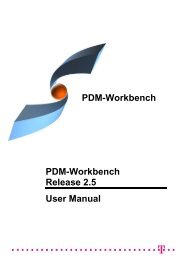CMI Release 10.1 Functional Overview - CATIA Teamcenter ...
CMI Release 10.1 Functional Overview - CATIA Teamcenter ...
CMI Release 10.1 Functional Overview - CATIA Teamcenter ...
Create successful ePaper yourself
Turn your PDF publications into a flip-book with our unique Google optimized e-Paper software.
INERTIA_COMPONENTS_8<br />
principal moments values<br />
{INERTIA_VALUES_0} 1.0341075818066402e-004<br />
{INERTIA_VALUES_1} 1.0341075818066402e-004<br />
{INERTIA_VALUES_2} 1.9634954084936208e-004<br />
{INERTIA_VOLUME} 1.5707963267948968e-004<br />
{INERTIA_DENSITY} 1.0000000000000000e+003<br />
{INERTIA_AREA} 2.1991148575128551e-002<br />
Improved <strong>CMI</strong> cache content management<br />
Since version 8.8 <strong>CMI</strong> provides a caching mechanism to avoid the transfer of already<br />
known files to the <strong>CMI</strong> exchange map and the <strong>CMI</strong> released cache directory. This<br />
mechanism works not only during a single <strong>CATIA</strong> V5 session, but also after restarting<br />
<strong>CATIA</strong> V5.<br />
This mechanism caused a dilemma: If you wanted to use the advantage of the caching<br />
mechanism over multiple sessions the size of the <strong>CMI</strong> exchange map and the <strong>CMI</strong><br />
released cache directory could increase to unacceptable size. If you had cleaned the <strong>CMI</strong><br />
exchange map and the <strong>CMI</strong> released cache directory between the <strong>CATIA</strong> V5 sessions,<br />
you were not able to take advantage of the cross-session caching.<br />
To solve this dilemma <strong>CMI</strong> now provides the possibility to keep the size of the cached<br />
files in the <strong>CMI</strong> exchange map and the <strong>CMI</strong> released cache directory within specified<br />
limits. <strong>CMI</strong> also provides the possibility to remove stale files which are not used for crosssession<br />
caching. The cleanup of the <strong>CMI</strong> exchange map and the <strong>CMI</strong> released cache<br />
directory will be done during closing <strong>CATIA</strong> V5.<br />
# Enable cleanup of unknown files from <strong>CMI</strong>XMAP<br />
set <strong>CMI</strong>_REMOVE_UNKNOWN_FILES_IN_XMAP=ON<br />
# Size in MB of cached files in <strong>CMI</strong>XMAP after closing <strong>CATIA</strong><br />
set <strong>CMI</strong>_XMAP_CACHE_SIZE=4096<br />
# Size in MB of cached cgr files in <strong>CMI</strong>_RELEASEDCACHEDIR<br />
set <strong>CMI</strong>_RELMAP_CACHE_SIZE=1024<br />
The following variables must not been set:<br />
<strong>CMI</strong>_CLEANRELEASEDCACHE<br />
<strong>CMI</strong>_DISABLE_XMAPCACHE<br />
Split Catia V5 toolbars<br />
The <strong>CMI</strong> Toolbar in Catia V5 has been split into three thematic toolbars. The <strong>CMI</strong> Toolbar<br />
retains commonly used commands, like Read and Update. A new toolbar <strong>CMI</strong> Geometry<br />
Tools contains commands pertaining to a single geometry, like Create, SaveAs.<br />
A third toolbar <strong>CMI</strong> Advanced Tools has special or rarely used commands.<br />
To fall back to the classic single toolbar, set <strong>CMI</strong>_USE_91_TOOLBAR=ON in the Catia<br />
environment.<br />
34 <strong>CMI</strong> <strong>Release</strong>s – <strong>Functional</strong> <strong>Overview</strong>