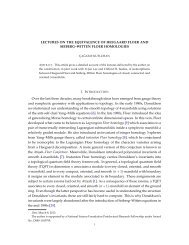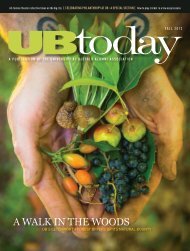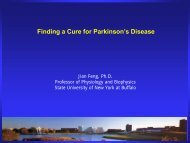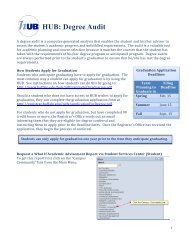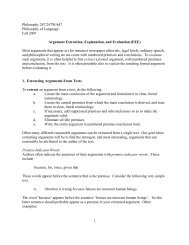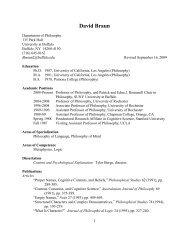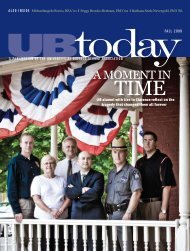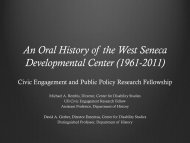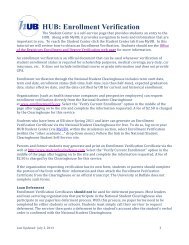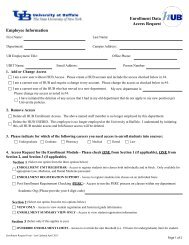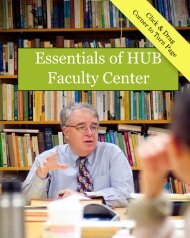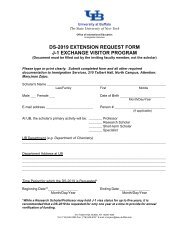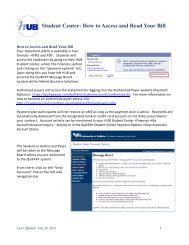Using the Student Center: Request Official Transcript - University at ...
Using the Student Center: Request Official Transcript - University at ...
Using the Student Center: Request Official Transcript - University at ...
Create successful ePaper yourself
Turn your PDF publications into a flip-book with our unique Google optimized e-Paper software.
Indic<strong>at</strong>e <strong>the</strong> Terms th<strong>at</strong> you<br />
<strong>at</strong>tended. Use <strong>the</strong> From Term<br />
and To Term fields to enter<br />
<strong>the</strong>se values.<br />
The system uses a four digit combin<strong>at</strong>ion to represent <strong>the</strong> term. For example, if you are looking<br />
for <strong>the</strong> Term equivalent for Fall 2013 you would enter 2139, where 2 is <strong>the</strong> century, 13 is <strong>the</strong><br />
year, and <strong>the</strong> final 9 is for <strong>the</strong> fall semester. Below are Terms for <strong>the</strong> 2013‐2014 Academic Year.<br />
Semester & Year = Term<br />
Summer 2013 = 2136 term<br />
Fall 2013 = 2139 Term<br />
Spring 2014 = 2141 Term<br />
<strong>Using</strong> <strong>the</strong> Look up function to select <strong>the</strong> appropri<strong>at</strong>e From Term and To Term codes is <strong>the</strong><br />
easiest way to determine your term. Over time you will become more familiar with <strong>the</strong> Term, and<br />
you will always be able to search using Semester and Year to find <strong>the</strong> appropri<strong>at</strong>e Term.<br />
In <strong>the</strong> Select Processing<br />
Options section of <strong>the</strong> page,<br />
select your processing options.<br />
You can choose from<br />
“Immedi<strong>at</strong>e Processing” or<br />
“Degree Posting – Final<br />
Grades” to have your transcript printed when all of your grades are in or “Degree Confer D<strong>at</strong>e” to<br />
have your transcript printed when your degree is conferred.<br />
If you want to have your transcript expedited overnight you will need to check <strong>the</strong> box for<br />
expedited processing. You will be given additional specific instructions about <strong>the</strong> expedite<br />
process when you get to <strong>the</strong> transcript request confirm<strong>at</strong>ion page. You can also go to<br />
http://registrar.buffalo.edu/transcripts/index.php for additional inform<strong>at</strong>ion on expedited<br />
service and <strong>the</strong> link to UPS.<br />
In <strong>the</strong> Enter Recipient<br />
Address Inform<strong>at</strong>ion group<br />
box, use <strong>the</strong> Send To box to<br />
enter <strong>the</strong> name of <strong>the</strong> person<br />
or organiz<strong>at</strong>ion th<strong>at</strong> you are<br />
having <strong>the</strong> transcript sent to.<br />
Last Upd<strong>at</strong>ed: July 3, 2013 2