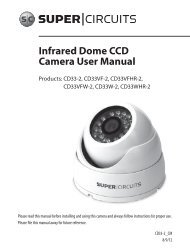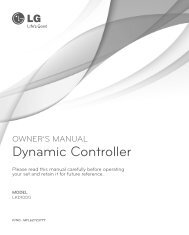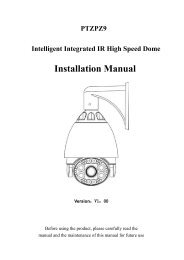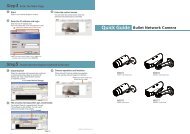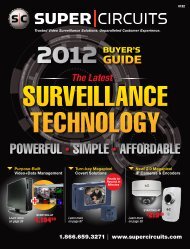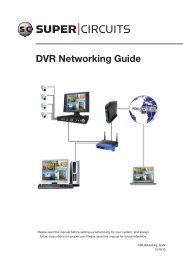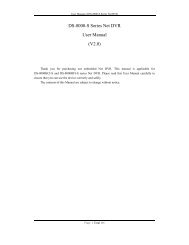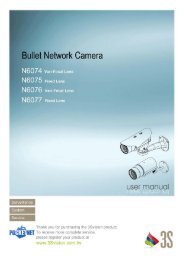Manual - Security Cameras Direct
Manual - Security Cameras Direct
Manual - Security Cameras Direct
You also want an ePaper? Increase the reach of your titles
YUMPU automatically turns print PDFs into web optimized ePapers that Google loves.
OWNER'S MANUAL<br />
Color Video Camera<br />
Please read this manual carefully before operating<br />
your set and retain it for future reference.<br />
MODEL<br />
LCD5100-BN<br />
LCD5100-BP
CAUTION<br />
RISK OF ELECTRIC SHOCK<br />
DO NOT OPEN<br />
CAUTION: TO REDUCE THE RISK OF ELECTRIC SHOCK<br />
DO NOT REMOVE COVER (OR BACK)<br />
NO USER-SERVICEABLE PARTS INSIDE<br />
REFER SERVICING TO QUALIFIED SERVICE PERSONNEL.<br />
This lightning flash with arrowhead<br />
symbol within an equilateral triangle<br />
is intended to alert the user to the<br />
presence of uninsulated dangerous<br />
voltage within the product’s enclosure<br />
that may be of sufficient magnitude<br />
to constitute a risk of electric shock to<br />
persons.<br />
The exclamation point within an<br />
equilateral triangle is intended to<br />
alert the user to the presence of<br />
important operating and maintenance<br />
(servicing) instructions in the literature<br />
accompanying the product.<br />
WARNING: This product contains chemicals known to the<br />
State of California to cause cancer and birth defects or<br />
reproductive harm. Wash hands after handling.<br />
FCC WARNING: This equipment may generate or use<br />
radio frequency energy. Changes or modifications to this<br />
equipment may cause harmful interference unless the<br />
modifications are expressly approved in the instruction<br />
manual. The user could lose the authority to operate this<br />
equipment if an unauthorized change or modification is<br />
made.<br />
REGULATORY INFORMATION: FCC Part 15<br />
This equipment has been tested and found to comply<br />
with the limits for a Class A digital device, pursuant to Part<br />
15 of the FCC Rules. These limits are designed to provide<br />
reasonable protection against harmful interference when<br />
the equipment is operated in a commercial environment.<br />
This equipment generates, uses, and can radiate radio<br />
frequency energy and, if not installed and used in<br />
accordance with the instruction manual, may cause<br />
harmful interference to radio communications.<br />
Operation of this equipment in a residential area is likely to<br />
cause harmful interference in which case the user will be<br />
required to correct the interference at his own expense.<br />
• A suitable conduit entries, knock-outs or glands shall<br />
be provided in the cable entries of this product in the<br />
end user.
• Caution: Danger of explosion if battery is incorrectly<br />
replaced. Replaced only with the same or equivalent<br />
type recommended by the manufacturer. Dispose<br />
of used batteries according to the manufacturer’s<br />
instructions.<br />
• Holes in metal, through which insulated wires pass,<br />
shall have smooth well rounded surfaces or shall be<br />
provided with brushings.<br />
This Class A digital apparatus complies with Canadian<br />
ICES-003.<br />
Cet appareil numérique de la classe A est conforme à la<br />
norme NMB-003 du Canada.<br />
Warning: Do not install this equipment in a confined space<br />
such as a bookcase or similar unit.<br />
Warning: Wiring methods shall be in accordance with the<br />
National Electric Code, ANSI/NFPA 70.<br />
Warning: This is a class A product. In a domestic<br />
environment this product may cause radio interference<br />
in which case the user may be required to take adequate<br />
measures.<br />
Warning: To reduce a risk of fire or electric shock, do not<br />
expose this product to rain or moisture.<br />
Warning: The product has been dropped or the case is<br />
broken, turn off the power and unplug the power cord.<br />
(This may cause fire, electric shock, or injury.)<br />
Warning: If the product has no video out or sound, please<br />
stop using. Unplug the power cable immediately and<br />
contact the service center. (This may cause fire or electric<br />
shock.)<br />
Caution: This installation should be made by a qualified<br />
service person and should conform to all local codes.<br />
Caution: To avoid electrical shock, do not open the<br />
cabinet. Refer servicing to qualified personnel only.<br />
Caution: The apparatus shall not be exposed to water<br />
(dripping or splashing) and no objects filled with liquids,<br />
such as vases, shall be placed on the apparatus.<br />
Caution: Prevent the power cable from being severely bent<br />
or having pressure exerted on it by a heavy object.<br />
To disconnect power from mains, pull out the mains<br />
cord plug. When installing the product, ensure that the<br />
plug is easily accessible.
Disposal of your old appliance<br />
1. When this crossed-out wheeled bin<br />
symbol is attached to a product it<br />
means the product is covered by the<br />
European <strong>Direct</strong>ive 2002/96/EC.<br />
2. All electrical and electronic products<br />
should be disposed of separately<br />
from the municipal waste stream<br />
via designated collection facilities<br />
appointed by the government or the<br />
local authorities.<br />
3. The correct disposal of your old<br />
appliance will help prevent potential<br />
negative consequences for the<br />
environment and human health.<br />
4. For more detailed information about<br />
disposal of your old appliance, please<br />
contact your city office, waste disposal<br />
service or the shop where you<br />
purchased the product.<br />
EEE Compliance with <strong>Direct</strong>ive. (for Turkey only)<br />
LG Electronics hereby declares that this/<br />
these product(s) is/are in compliance<br />
with the essential requirements and other<br />
relevant provisions of <strong>Direct</strong>ive 2004/108/<br />
EC, 2006/95/EC, and 2009/125/EC.<br />
European Standards Centre:<br />
Krijgsman 1, 1186 DM Amstelveen The<br />
Netherlands
Important Safety Instructions<br />
1. Read these instructions.<br />
2. Keep these instructions.<br />
3. Heed all warnings.<br />
4. Follow all instructions.<br />
5. Do not use this apparatus near water.<br />
6. Clean only with dry cloth.<br />
7. Do not block any ventilation openings. Install in<br />
accordance with the manufacturer's instructions.<br />
8. Do not install near any heat sources such as radiators,<br />
heat registers, stoves, or other apparatus (including<br />
amplifiers) that produce heat.<br />
9. Do not defeat the safety purpose of the polarized or<br />
grounding-type plug. A polarized plug has two blades<br />
with one wider than the other. A grounding type plug<br />
has two blades and a third grounding prong. The wide<br />
blade or the third prong are provided for your safety. If<br />
the provided plug does not fit into your outlet, consult<br />
an electrician for replacement of the obsolete outlet.<br />
10. Protect the power cord from being walked on or<br />
pinched particularly at plugs, convenience receptacles,<br />
and the point where they exit from the apparatus.<br />
11. Only use attachments/accessories specified by the<br />
manufacturer.<br />
12. Use only with the cart, stand, tripod, bracket, or<br />
table specified by the manufacturer, or sold with the<br />
apparatus. When a cart is used, use caution when<br />
moving the cart/apparatus combination to avoid<br />
injury from tip-over.<br />
13. Unplug this apparatus during lightning storms or<br />
when unused for long periods of time.<br />
14. Refer all servicing to qualified service personnel.<br />
Servicing is required when the apparatus has been<br />
damaged in any way, such as power-supply cord or<br />
plug is damaged, liquid has been spilled or objects<br />
have fallen into the apparatus, the apparatus has<br />
been exposed to rain or moisture, does not operate<br />
normally, or has been dropped.<br />
5
Cautions for Safe Operation<br />
Power Supply<br />
This camera must always be operated by DC 12 V or<br />
AC 24 V Certified/Listed, class 2 power supply only.<br />
Handling of the unit<br />
Be careful not to spill water or other liquids on the unit. Be<br />
cautions not to get combustible or metallic material inside<br />
the body. If used with foreign matter inside, the camera is<br />
liable to fail or to get cause of fire or electric shock.<br />
• Remove dust or dirt on the surface of the lens with a<br />
blower.<br />
• Use a dry soft cloth to clean the body. If it is very dirty,<br />
use a cloth dampened with a small quantity of neutral<br />
detergent then wipe dry.<br />
• Avoid the use of volatile solvents such as thinners,<br />
alcohol, benzene and insecticides. They may damage<br />
the surface finish and/or impair the operation of the<br />
camera.<br />
Operating and storage location<br />
Avoid viewing a very bright object (such as light fittings)<br />
during an extended period. Avoid operating or storing the<br />
unit in the following locations.<br />
• Extremely hot or cold places (operating temperature<br />
-10 °C to 50 °C, however, we recommend that the unit<br />
be used within a temperature range of 0 °C to 45 °C)<br />
• Damp or dust place<br />
• Places exposed to rain<br />
• Places subject to strong vibration<br />
• Close to generators of powerful electromagnetic radiation<br />
such as radio or TV transmitters.<br />
6
Contents<br />
Features.............................................................................. 8<br />
Accessories................................................................................... 8<br />
Part Names and Functions..................................................... 9<br />
Connections..................................................................... 11<br />
Basic connection......................................................................11<br />
Installation....................................................................... 12<br />
Mounting the Camera............................................................12<br />
Image Adjustment..................................................................14<br />
Menu Operation.............................................................. 18<br />
OSD Menu control buttons..................................................18<br />
OSD Menu Overview..............................................................19<br />
General Operation...................................................................21<br />
Exposure Settings....................................................................22<br />
White Balance settings..........................................................26<br />
Day & Night Setting................................................................27<br />
Motion Detection Setting.....................................................28<br />
3D-DNR Setting........................................................................29<br />
Privacy Mask Setting..............................................................29<br />
Special Menu Settings...........................................................31<br />
SYSTEM Setting........................................................................35<br />
Specification.................................................................... 36<br />
7
Features<br />
This Color Video Camera is designed for installation in a<br />
video surveillance system.<br />
This manual contains instructions on how to install and<br />
manage the Color Video Camera in your video surveillance<br />
system.<br />
Should you require any technical assistance, please contact<br />
authorized service center.<br />
• High resolution and high sensitivity with a 6 mm (1/3<br />
Type) Exview HAD CCD II.<br />
• Automatically switch between DC 12 V and FRONT AC 24 V.<br />
MEZ62687703<br />
• Smart motion detector.<br />
SELFTAPPING SCREW<br />
4 Place<br />
n100 Cutting Line<br />
Accessories<br />
Installation sticker<br />
FRONT<br />
MEZ62687703<br />
SELFTAPPING SCREW<br />
4 Place<br />
PRODUCT CENTER POSITION<br />
CABLE HOLE (LCV5300)<br />
CABLE HOLE (LCD5300)<br />
n100 Cutting Line<br />
PRODUCT CENTER POSITION<br />
Fixing screws<br />
CABLE HOLE (LCV5300)<br />
CABLE HOLE (LCD5300)<br />
8
Part Names and Functions<br />
a<br />
b<br />
c<br />
d<br />
e<br />
f<br />
g<br />
h<br />
i<br />
a Dome Cover<br />
b Lens Cover<br />
c Focus lock lever<br />
Fixes the focus position after adjusting.<br />
d Zoom lock lever<br />
Fixes the zoom position after adjusting.<br />
e Azimuth adjuster<br />
Adjusts the azimuth angle to obtain a level image.<br />
f Lock button<br />
You can lock the camera mounting bracket by using<br />
the lock button.<br />
g Tilting lock screw<br />
Fixes the tilting position after adjusting.<br />
h Setup menu control buttons<br />
i Video Out connector<br />
Use this jack for checking the picture with portable<br />
monitor when install the camera.<br />
9
Part Names and Functions<br />
j<br />
k<br />
l<br />
j Pan adjuster<br />
Adjusts the pan position.<br />
k Power input connector<br />
Supplies AC 24 V or DC 12 V from an external power<br />
source.<br />
l Video output connector (BNC type)<br />
m Camera mounting bracket<br />
This bracket is supplied for ceiling installation.<br />
m<br />
10
Connections<br />
Basic connection<br />
The peripheral devices (DVR, monitor, etc.), AC/DC adapter<br />
and cables are not supplied.<br />
1. Make the video signal connection between the<br />
camera and the monitor or DVR.<br />
2. Connect a external power source to the power input<br />
jack of the camera.<br />
11
Installation<br />
Mounting the Camera<br />
Surface mount<br />
Follow the instructions below to surface mount the camera<br />
with supplied camera mounting bracket.<br />
FRONT<br />
1. Use the installation guide template to check the<br />
mounting location. Face the front of the label toward<br />
the area of interest. Using the template as a guide,<br />
make a hole through the ceiling.<br />
MEZ62687703<br />
PRODUCT CENTER POSITION<br />
n100 Cutting Line<br />
SELFTAPPING SCREW<br />
4 Place<br />
CABLE HOLE (LCV5300)<br />
CABLE HOLE (LCD5300)<br />
FRONT<br />
MEZ62687703<br />
PRODUCT CENTER POSITION<br />
n100 Cutting Line<br />
SELFTAPPING SCREW<br />
4 Place<br />
CABLE HOLE (LCV5300)<br />
CABLE HOLE (LCD5300)<br />
2. Pass the connection cable through the inner side of<br />
the ceiling.<br />
FRONT<br />
MEZ62687703<br />
PRODUCT CENTER POSITION<br />
n100 Cutting Line<br />
SELFTAPPING SCREW<br />
4 Place<br />
CABLE HOLE (LCV5300)<br />
CABLE HOLE (LCD5300)<br />
FRONT<br />
MEZ62687703<br />
PRODUCT CENTER POSITION<br />
SELFTA PING SCREW<br />
4 Place<br />
CABLE HOLE (LCV53 0)<br />
CABLE HOLE (LCD5300)<br />
n1 0 Cutting Line<br />
FRONT<br />
MEZ62687703<br />
PRODUCT CENTER POSITION<br />
SELFTA PING SCREW<br />
4 Place<br />
CABLE HOLE (LCV53 0)<br />
CABLE HOLE (LCD5300)<br />
n1 0 Cutting Line<br />
FRONT<br />
MEZ62687703<br />
PRODUCT CENTER POSITION<br />
SELFTA PING SCREW<br />
4 Place<br />
CABLE HOLE (LCV5300)<br />
CABLE HOLE (LCD5300)<br />
n1 0 Cutting Line<br />
n100 Cutting Line<br />
FRONT<br />
MEZ62687703<br />
PRODUCT CENTER POSITION<br />
SELFTAPPING SCREW<br />
4 Place<br />
CABLE HOLE (LCV5300)<br />
CABLE HOLE (LCD5300)<br />
12<br />
FRONT<br />
MEZ62687703<br />
PRODUCT CENTER POSITION<br />
n1 0 Cutting Line<br />
SELFTA PING SCREW<br />
4 Place<br />
CABLE HOLE (LCV53 0)<br />
CABLE HOLE (LCD53 0)
C<br />
Installation<br />
3. Install the camera mounting bracket to the ceiling.<br />
4. Connect the cables to the cable jacks of the camera<br />
body.<br />
n100 Cutting Line<br />
FRONT<br />
MEZ62687703<br />
SELFTAPPING SCREW<br />
4 Place<br />
PRODUCT CENTER POSITION<br />
CABLE HOLE (LCV5300)<br />
CABLE HOLE (LCD5300)<br />
n100 Cutting Line<br />
FRONT<br />
MEZ62687703<br />
PRODUCT CENTER POSITION<br />
SELFTAPPING SCREW<br />
4 Place<br />
CABLE HOLE (LCV5300)<br />
CABLE HOLE (LCD5300)<br />
13
Installation<br />
5. Assemble the camera and mounting bracket after<br />
align the front part of the camera and mounting<br />
bracket. Connect the unit by following step a and<br />
b.<br />
Image Adjustment<br />
You can manually adjust the pan/tilt/azimuth angles, focus,<br />
and zoom while observing the connected monitor.<br />
Notes:<br />
• Do not hold the camera by lens unit to adjust panning,<br />
tilting, or azimuth.<br />
• The video output to the BNC will be interrupted while<br />
a portable monitor is connected to the video jack.<br />
1. Disassemble the Dome Cover from the main body<br />
by turning it counterclockwise and detach the Lens<br />
-cover.<br />
<br />
14
Installation<br />
2. Connect a portable monitor to the video jack.<br />
3. Adjust the pan/tilt/rotate position of the camera.<br />
TILT<br />
PAN<br />
ROTATE<br />
15<br />
TILT
Installation<br />
4. Adjust the zoom.<br />
4-1. Unlock the zoom lever.<br />
4-2. Move the lever to adjust the zoom.<br />
4-3. Lock the lever.<br />
5. Adjust the focus.<br />
5-1. Unlock the focus lever.<br />
5-2. Move the lever to adjust the focus.<br />
5-3. Lock the lever.<br />
FAR<br />
FAR<br />
NEAR<br />
NEAR<br />
TELE<br />
TELE<br />
WIDE<br />
WIDE<br />
16
Installation<br />
6. This camera utilizes an on-screen user MENU. To set<br />
items on the menu, use the following buttons. After<br />
then attach the lens cover and dome cover.<br />
17
Menu Operation<br />
OSD Menu control buttons<br />
This camera utilizes an on-screen user MENU. To set items<br />
on the menu, use the following buttons.<br />
RIGHT<br />
DOWN<br />
SET<br />
UP<br />
LEFT<br />
• UP button:<br />
Used to move upper direction on the menu screen.<br />
Use this button to select an item or adjust the parameters.<br />
• DOWN button:<br />
Used to move lower direction on the menu screen. Use<br />
this button to select an item or adjust the parameters.<br />
• RIGHT button:<br />
Moves the cursor to the right. Used to increment the<br />
value selected in the menu. The parameter changes<br />
each time this button is pressed.<br />
• LEFT button:<br />
Moves the cursor to the left. Used to decrement the<br />
value selected in the menu. The parameter changes<br />
each time this button is pressed.<br />
• SET button:<br />
Executes selections and displays a submenu for an<br />
item with the mark.<br />
18
Menu Operation<br />
OSD Menu Overview<br />
The following table shows the list of menu items and<br />
options. You can adapt the camera to your requirements by<br />
setting up the respective items in these menus.<br />
Main<br />
Menu<br />
EXPOSURE<br />
WHITE BAL<br />
Sub Menu<br />
ALC /ELC<br />
BACKLIGHT<br />
Contents<br />
OFF/BLC/HSBLC<br />
BRIGHTNESS 0 to 100<br />
AGC<br />
SHUTTER<br />
SENS-UP<br />
EXIT<br />
ATW -<br />
AUTO -<br />
AWC / SET<br />
KEY<br />
MANUAL<br />
OFF/LOW/MIDDLE/<br />
HIGH<br />
1/120 000, ..., 1/160,<br />
A.FLK, OFF, AUTO, x2,<br />
..., x512<br />
-<br />
OFF<br />
AUTO<br />
TOP/RET/END<br />
RED -100 to 100<br />
BLUE -100 to 100<br />
EXIT<br />
TOP/RET/END<br />
Main<br />
Menu<br />
DAY/NIGHT<br />
MOTION<br />
DET<br />
Sub Menu<br />
AUTO<br />
BURST<br />
LEVEL<br />
DWELL<br />
TIME<br />
EXIT<br />
Contents<br />
DAY -<br />
NIGHT<br />
OFF<br />
ON<br />
BURST<br />
EXIT<br />
AREA<br />
SETUP<br />
ON/OFF<br />
LOW/ MIDDLE/ HIGH / USER<br />
3 SEC to 60 SEC<br />
TOP/RET/END<br />
ON/OFF<br />
TOP/RET/END<br />
AREA<br />
SELECTION<br />
1 to 8<br />
STATE ON / OFF<br />
POSITION ,/ 0 to 7<br />
POSITION ;. 0 to 5<br />
SIZE ,/ 1 to 8<br />
SIZE ,/ 1 to 6<br />
EXIT<br />
TOP/RET/<br />
END<br />
SENSITIVITY 0 to 100<br />
DISPLAY OUTLINE,MASK1,MASK2,OFF<br />
ALRAM<br />
OUT<br />
MESSAGE,OFF<br />
EXIT<br />
TOP/RET/END<br />
19
Menu Operation<br />
Main<br />
Menu<br />
20<br />
Sub<br />
Menu<br />
3D-DNR 0 to 100<br />
PRIVACY<br />
MASK<br />
Contents<br />
OFF -<br />
ON<br />
RECTANGLE<br />
CIRCLE<br />
MASK<br />
SELECTION<br />
DISPLAY<br />
1 to 8<br />
OFF,MOZAIC,<br />
COLOR1 to COLOR 8<br />
POSITION ,/ 2 to 98<br />
POSITION ;. 2 to 98<br />
SIZE ,/ 4 to 100<br />
SIZE ,/ 4 to 100<br />
EXIT<br />
MASK<br />
SELECTION<br />
DISPLAY<br />
TOP/RET/END<br />
1 to 4<br />
OFF,MOZAIC,<br />
COLOR1 to COLOR8<br />
POSITION ,/ 0 to 100<br />
POSITION ;. 0 to 100<br />
SIZE ,/ 1 to 15<br />
SIZE ,/ 1 to 15<br />
RADIOUS 1 to 100<br />
EXIT<br />
TOP/RET/END<br />
Main<br />
Menu<br />
PRIVACY<br />
MASK<br />
Sub<br />
Menu<br />
ON<br />
D-ZOOM<br />
POLYGON<br />
EXIT<br />
Contents<br />
MASK<br />
SELECTION<br />
DISPLAY<br />
1 to 2<br />
OFF,MOZAIC,<br />
COLOR1 to<br />
COLOR 8<br />
SHAPE -<br />
POSITION -<br />
EXIT<br />
TOP/RET/END<br />
OFF -<br />
ON<br />
TOP/RET/END<br />
ZOOM x1.0 to x16.0<br />
PAN -100 to 100<br />
TILT -100 to 100<br />
EXIT<br />
TOP/RET/END<br />
D-EFFECT<br />
OFF / MIRROR / ROTATE / V-FILP<br />
SPECIAL SHARPNESS 0 to 100<br />
COLOR 0 to 100<br />
SYNC<br />
USER TITLE<br />
LANGUAGE<br />
EXIT<br />
INT / LL<br />
ON / OFF<br />
ENG/CHN/KOR/JAP/FRE/ITA/ESP/POR/DUT/GER/<br />
POL/RUS/TUR/ARA/HEB<br />
TOP/RET/END
Menu Operation<br />
Main<br />
Menu<br />
SYSTEM<br />
EXIT<br />
Sub<br />
Menu<br />
FACTORY<br />
RESET<br />
EXIT<br />
Contents<br />
-<br />
TOP/RET/END<br />
General Operation<br />
1. Press [SET] button.<br />
[CAMERA SETTING] menu appears on the monitor.<br />
2. Use [UP] or [DOWN] button to select an option then<br />
press [SET] button.<br />
Submenu appears on the monitor.<br />
3. Use [UP] or [DOWN] button to select a submenu<br />
option.<br />
4. Use [LEFT] or [RIGHT] button to select a value.<br />
5. Select [EXIT] option then press [SET] to exit the setup<br />
menu. In the submenu, use [UP] or [DOWN] button<br />
to select the [RET] then press [SET] to return to the<br />
21
Menu Operation<br />
22<br />
previous setup menu.<br />
• RET: Return to the previous.<br />
• TOP: Return to the CAMERA SETTING menu<br />
screen.<br />
• END: Exit the setup menu.<br />
Exposure Settings<br />
You can set the exposure options using the EXPOSURE<br />
menu.<br />
1. Select [EXPOSURE] option on the [CAMERA SETTING]<br />
menu.<br />
2. Use [LEFT] or [RIGHT] button to select a mode.<br />
3. Press [SET] button and the [EXPOSURE] menu appears.<br />
Backlight setting<br />
Use Backlight option to view the object clearly in backlight<br />
conditions.<br />
1. Select [Backlight] option.<br />
2. Use [LEFT] or [RIGHT] button to select a mode then<br />
press [SET].<br />
• BLC: Camera's backlight compensation feature<br />
helps alleviate issues of visibility in high contrast<br />
areas. Set the BLC limit.<br />
• HSBLC: Use for masking brightness of the specific<br />
area to view the subject more clearly. The HSBLC<br />
mode is automatically activated regardless of Day<br />
and Night mode.
Menu Operation<br />
> > AREA SETTING: Use [LEFT] or [RIGHT] button<br />
to select a area then use [UP] or [DOWN]<br />
button to select a [ON] or [OFF]. Press [SET]<br />
to exit the Area setting menu.<br />
> > GRAY SCALE: Use [LEFT] or [RIGHT] button to<br />
select a gray scale.<br />
> > USER SCALE: Use [LEFT] or [RIGHT] button to<br />
select a bright level.<br />
> > MASK: Use [LEFT] or [RIGHT] button to select<br />
[ON] or [OFF].<br />
If you set the [MASK] to [ON], the mask<br />
function is activate only when the [HSBLC]<br />
is automatically activated in low luminance<br />
scene.<br />
• OFF: Not used.<br />
BRIGHTNESS setting<br />
You can increase the brightness of the darkened video.<br />
If you set the brightness to lower value, the image is<br />
darkened. If you set the brightness to higher value, the<br />
image gets bright.<br />
1. Select [BRIGHTNESS] option.<br />
2. Use [LEFT] or [RIGHT] button to set the bright level.<br />
23
Menu Operation<br />
AGC (Automatic Gain Control) setting<br />
If the images are too dark, change the maximum [AGC]<br />
value to make the images brighter. But noise is increase.<br />
SHUTTER (Shutter Speed) setting<br />
Select the desired shutter speed for camera exposure. You<br />
can change the shutter speed to higher speed to capture<br />
fast-moving subjects, though the image becomes darker.<br />
1. Select [AGC] option.<br />
2. Use [LEFT] or [RIGHT] button to select a mode.<br />
1. Select [SHUTTER] option.<br />
2. Use [LEFT] or [RIGHT] button to set shutter speed.<br />
• AUTO: Adjust the [LOW LIMIT] and [HIGH LIMIT].<br />
> > LOW LIMIT: Use [LEFT] or [RIGHT] button to<br />
set the [LOW LIMIT].<br />
> > HIGH LIMIT: Use [LEFT] or [RIGHT] button to<br />
set the [HIGH LIMIT].<br />
24
Menu Operation<br />
Note:<br />
When the SHUTTER is set to AUTO, the picture may become<br />
unstable if the camera faces a bright fluorescent light<br />
directly. Therefore, take care when installing.<br />
SENS-UP setting<br />
If pictures are not clear due to darkness, this SENS-UP<br />
operation would increase the sensitivity of picture.<br />
Note:<br />
> > SENS-UP LIMIT: Use [LEFT] or [RIGHT] button<br />
to set the SENS-UP limit.<br />
• OFF: Not used.<br />
If you set to one of the [SHUTTER] options except [AUTO]<br />
on the [SHUTTER] menu, the [SENS-UP] setting is not<br />
available and [---] mark is displayed.<br />
1. Use [UP] or [DOWN] button to select [SENS-UP] option.<br />
2. Use [LEFT] or [RIGHT] button to select mode.<br />
• AUTO: Adjust the sensitivity of the picture<br />
automatically.<br />
25
Menu Operation<br />
White Balance settings<br />
Select the method by which the camera shifts its output<br />
colors to compensate for the color of a light source.<br />
KEY] mode, you will be able to set up the White<br />
Balance automatically.<br />
• MANUAL: You can set the white balance options<br />
manually. Push the [AWC/SET KEY] mode, and<br />
then adjust White Balance. You can set the RED<br />
and BLUE in the [MANUAL] mode.<br />
> > RED: Obtains the optimum amount of red<br />
gain.<br />
> > BLUE: Obtains the optimum amount of blue<br />
gain.<br />
1. Select [WHITE BAL] option.<br />
2. Use [LEFT] or [RIGHT] button to select a mode then<br />
press [SET].<br />
• ATW (Auto-Tracing White Balance): Use [LEFT] or<br />
[RIGHT] button to select the ATW.<br />
26<br />
• AUTO : Use [LEFT] or [RIGHT] button to select the<br />
[AUTO].<br />
• AWC/SET KEY: If you select the [AWC/SET
Menu Operation<br />
Day & Night Setting<br />
> > BURST: Use [LEFT] or [RIGHT] button to<br />
select [ON] or [OFF].<br />
> > LEVEL: Use [LEFT] or [RIGHT] button to select<br />
a level.<br />
> > DWELL TIME: Use [LEFT] or [RIGHT] button to<br />
select a dwell time.<br />
• DAY: Color mode enabled.<br />
• NIGHT: Black-and-white mode enabled.<br />
1. Select [DAY/NIGHT] option.<br />
2. Use [LEFT] or [RIGHT] button to select mode<br />
for Day/Night function.<br />
• AUTO: You will be able to change the Day/Night<br />
mode automatically.<br />
Note:<br />
If you set the AGC to [OFF] on the [EXPOSURE]<br />
menu, the AUTO mode of the DAY/NIGHT<br />
function is not available and [---] mark is<br />
displayed.<br />
> > BURST: Use [LEFT] or [RIGHT] button to<br />
select [ON] or [OFF].<br />
Note:<br />
Select the BURST [ON] or [OFF] when the color<br />
noise occurs on the screen in NIGHT Mode after<br />
operating the Line-Lock.<br />
27
Menu Operation<br />
Motion Detection Setting<br />
The motion detection detects the moving objects in the<br />
scene by monitoring changes in brightness level. You can<br />
select the level of sensitivity for motion detection to 8 zone.<br />
1. Select [MOTION DET] option.<br />
2. Use [LEFT] or [RIGHT] button to select a [ON] and press<br />
[SET]. The [MOTION DETECTION] menu appears.<br />
3. Select [AREA SETUP] option.<br />
• Use [LEFT] or [RIGHT] button to select a area on<br />
the [AREA SELECTION].<br />
• Use [LEFT] or [RIGHT] button to set up the [ON] or<br />
[OFF] on the [STATE].<br />
• Use [UP] or [DOWN] to select an option then use<br />
[LEFT] or [RIGHT] button to adjust the option.<br />
> > POSITION ,/: Moves horizontal position of<br />
the mask.<br />
> > POSITION ;.: Moves vertical position of<br />
the mask.<br />
> > SIZE ,/ : Enlarge or decrease the<br />
horizontal size of the mask.<br />
> > SIZE ;. : Enlarge or decrease the vertical<br />
size of the mask.<br />
4. Use [SENSITIVITY] option to obtain the optimum<br />
detection level.<br />
5. Use [LEFT] or [RIGHT] button to select the [DISPLAY]<br />
option.<br />
6. Use [LEFT] or [RIGHT] button to select the [ALARM<br />
OUT] option.<br />
28
Menu Operation<br />
3D-DNR Setting<br />
Privacy Mask Setting<br />
This function is aiming at the protection of personal<br />
privacy, selecting a screen part black not to be displayed in<br />
the screen. Up to 8 zones can be registered.<br />
1. Select [3D-DNR] option.<br />
If pictures are not clear due to brightness, this option<br />
would reduce the noise of picture.<br />
2. Use [LEFT] or [RIGHT] button to select a value.<br />
1. Select [PRIVACY] option.<br />
2. Use [LEFT] or [RIGHT] button to select a [ON] and press<br />
[SET]. The PRIVACY SETUP menu appears.<br />
• RECTANGLE :<br />
> > Use [LEFT] or [RIGHT] button to select a<br />
mask on the [MASK SELECTION].<br />
> > Use [LEFT] or [RIGHT] button to set up the<br />
OFF, MOSAIC, COLOR 1 to COLOR 8 on the<br />
29
Menu Operation<br />
30<br />
[DISPLAY] option.<br />
> > Use [UP] or [DOWN] to select an option then<br />
use [LEFT] or [RIGHT] button to adjust the<br />
option.<br />
--<br />
POSITION,/: Moves horizontal<br />
position of the mask.<br />
--<br />
POSITION ;.: Moves vertical position<br />
of the mask.<br />
--<br />
SIZE ,/: Enlarge or decrease the<br />
horizontal size of the mask.<br />
--<br />
SIZE ;.: Enlarge or decrease the<br />
vertical size of the mask.<br />
• CIRCLE :<br />
> > Use [LEFT] or [RIGHT] button to select a<br />
mask on the [MASK SELECTION].<br />
> > Use [LEFT] or [RIGHT] button to set up the<br />
OFF, MOSAIC, COLOR 1 to COLOR 8 on the<br />
[DISPLAY] option.<br />
> > Use [UP] or [DOWN] to select an option then<br />
use [LEFT] or [RIGHT] button to adjust the<br />
option.<br />
--<br />
POSITION ,/: Moves horizontal<br />
position of the mask.<br />
--<br />
POSITION ;.: Moves vertical position<br />
of the mask.<br />
--<br />
SIZE ,/: Enlarge or decrease the<br />
horizontal size of the mask.<br />
--<br />
SIZE ;.: Enlarge or decrease the<br />
vertical size of the mask.<br />
--<br />
RADIUS SIZE : You can adjust the<br />
RADIUS SIZE (1 to 100).<br />
• POLYGON :<br />
> > Use [LEFT] or [RIGHT] button to select a<br />
mask on the [MASK SELECTION].<br />
> > Use [LEFT] or [RIGHT] button to set up the<br />
OFF, MOSAIC, COLOR 1 to COLOR 8 on the<br />
[DISPLAY] option.<br />
> > Use the [LEFT], [RIGHT], [UP], [DOWN], [SET]<br />
button to draw the polygon on the [SHAPE].<br />
> > Use the [LEFT], [RIGHT], [UP], [DOWN],<br />
[SET] button to move the polygon on the<br />
[POSITION].
Menu Operation<br />
Notes:<br />
• You can adjust the mask color manually except<br />
for COLOR 8.<br />
• RED, GREEN, BLUE and TRANSPARENCY<br />
adjustments are applied in common from COLOR<br />
1 to COLOR 7, after mask setting.<br />
Special Menu Settings<br />
This menu lets you adjust and set up D-ZOOM, D-EFFECT,<br />
SHARPNESS, COLOR, SYNC, USER TITLE, LANGUAGE<br />
function by yourself in the [SPECIAL] menu.<br />
1. Select [SPECIAL] option.<br />
2. Press [SET] button and the [SPECIAL] menu appears.<br />
31
Menu Operation<br />
D-ZOOM (Digital Zoom ) Setting<br />
You can select the digital zoom level.<br />
Note:<br />
• TILT: Use [LEFT] or [RIGHT] button to move the<br />
screen.<br />
If you set the [D-ZOOM] to [ON], the ZOOM level is set to<br />
[x1.0] automatically.<br />
D-EFFECT (Digital effect) Setting<br />
You can select the digital effect.<br />
1. Select [D-ZOOM] option on the [SPECIAL] menu.<br />
2. Use [LEFT] or [RIGHT] button to select a [ON] then<br />
press [SET] the DIGITAL ZOOM menu appears. When<br />
you set to ON, the displayed image can be shaking.<br />
3. Use [UP] or [DOWN] to select a option then use [LEFT]<br />
or [RIGHT] button to select a level.<br />
32<br />
• ZOOM: Use [LEFT] or [RIGHT] button to enlarge<br />
the screen.<br />
• PAN: Use [LEFT] or [RIGHT] button to move the<br />
screen.<br />
1. Select [D-EFFECT] option on the [SPECIAL] menu.<br />
2. Use [LEFT] or [RIGHT] button to select a digital effect.<br />
• MIRROR: Turn on the mirror effect.<br />
• ROTATE: Rotate the picture. (180°)
Menu Operation<br />
• V-FLIP: Flip the picture vertically.<br />
• OFF: Turn off the digital effect.<br />
SHARPNESS Setting<br />
The degree to which the boundary of the two portions is<br />
clearly distinguished.<br />
COLOR Setting<br />
You can switch the displayed picture to gray scale or color.<br />
1. Select [COLOR] option on the [SPECIAL] menu.<br />
2. Use [LEFT] or [RIGHT] button to change a adjust the<br />
option.<br />
1. Select [SHARPNESS] option on the [SPECIAL] menu.<br />
2. Use [LEFT] or [RIGHT] button to change a adjust the<br />
option. If you set the sharpness value to higher, the<br />
image outline becomes sharp. If you set to lower<br />
value, the image outline becomes dim.<br />
33
Menu Operation<br />
SYNC Setting<br />
USER TITLE Setting<br />
You can use the camera identification to assign a number<br />
and character to the camera. To disappear the user title,<br />
select [OFF].<br />
1. Select [USER TITLE] option on the [SPECIAL] menu.<br />
2. Use [LEFT] or [RIGHT] button to select a [ON] then<br />
press [SET]. The USER TITLE menu appears.<br />
1. Select [SYNC] option on the [SPECIAL] menu.<br />
2. The [SYNC] option is set to [INT] automatically.<br />
Note:<br />
AC24 V Adaptor have to use for the [LL] mode setting.<br />
34<br />
3. Use [UP], [DOWN], [LEFT] or [RIGHT] button to select a<br />
character or number then press [SET] button.<br />
A<br />
• CLR: Clear all entered characters and numbers.<br />
• POS: Move the USER TITLE position on the screen<br />
using the arrow buttons.<br />
• END: Confirm your selection or exit the setting<br />
• A (Blank): Inserts a space at the cursor position.
Menu Operation<br />
• / : Moves cursor to left or right.<br />
SYSTEM Setting<br />
LANGUAGE Setting<br />
Select the viewer language for the camera setup menu and<br />
OSD information display.<br />
1. Select [LANGUAGE] option on the [SPECIAL] screen.<br />
2. Press [LEFT] or [RIGHT] button to select a language.<br />
1. Select the [SYSTEM] menu.<br />
2. Press [SET] button and the [SYSTEM] menu appears.<br />
3. Use [UP] or [DOWN] button to select the option.<br />
• FACTORY RESET: To reset the camera setting<br />
to factory setting, select the [FACTORY RESET]<br />
option.<br />
4. Press [SET] button to confirm your selection.<br />
Note:<br />
The menu screen is move to top menu, after set up<br />
[FACTORY RESET].<br />
35
Specification<br />
Item LCD5100-BN LCD5100-BP<br />
Signal System NTSC PAL<br />
Total/Effective Pixels Number 520 000 Pixels / 480 000 Pixels 610 000 Pixels / 570 000 Pixels<br />
Image Device<br />
DSP<br />
6 mm (1/3 Type) Exview HAD CCD II<br />
XDI-V<br />
Lens 2.8 mm to 11 mm Vari-focal Lens, F1.2<br />
Digital Zoom<br />
IRIS Control<br />
Sync. System<br />
x16<br />
DC<br />
Internal / Line Lock<br />
Scanning Frequency (H/V) 15.734 KHz / 59.94 Hz 15.625 KHz / 50 Hz<br />
Horizontal Resolution<br />
S/N Ratio<br />
Minimum Illumination<br />
(30 IRE,F1.2)<br />
650 TV Lines (Color), 700 TV Lines (B/W)<br />
50 dB<br />
0.03 lx (Sens-up Off), 0.000 3 lx (Sens-up Auto), 0.000 001 lx (Sens-up x512)<br />
Video Output Signal 1 Vp-p Composite (75 Ω)<br />
Day & Night<br />
BACKLIGHT<br />
Digital (AUTO / DAY / NIGHT)<br />
BLC / HSBLC / OFF<br />
36
Specification<br />
Item LCD5100-BN LCD5100-BP<br />
DNR<br />
2D + 3D-DNR<br />
Electronic Shutter Speed 1/60 to 1/120 000 1/50 to 1/120 000<br />
White Balance<br />
Motion Detection<br />
Privacy Zone Masking<br />
Digital Effect<br />
Communication<br />
Power Source<br />
Power Consumption<br />
Operation Temperature/<br />
Humidity<br />
Storage Temperature/ Humidity<br />
Dimension (Ø x H)<br />
Weight<br />
ATW / AUTO / AWC/SET KEY / MANUAL<br />
8 Zones<br />
14 Masks<br />
OFF / MIRROR / ROTATE / V-FILP<br />
Coaxial Communication<br />
DC 12 V / AC 24 V<br />
190 mA<br />
-10 ºC to 50 ºC / 0 % RH to 80 % RH<br />
-20 ºC to 60 ºC / 0 % RH to 90 % RH<br />
140 mm x 96 mm<br />
395 g<br />
37