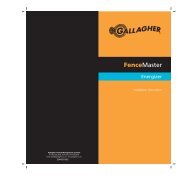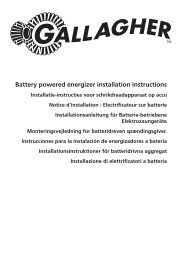3E1044 SmartScale 500 _NZ_ - Gallagher Europe
3E1044 SmartScale 500 _NZ_ - Gallagher Europe
3E1044 SmartScale 500 _NZ_ - Gallagher Europe
Create successful ePaper yourself
Turn your PDF publications into a flip-book with our unique Google optimized e-Paper software.
User Manual <strong>SmartScale</strong> <strong>500</strong><br />
<strong>SmartScale</strong> <strong>500</strong><br />
User Manual<br />
About weighing<br />
The Scale has three weighing modes: Automatic, Manual and Fine.<br />
The Automatic and Manual weighing modes are optimised for<br />
weighing live animals. The Fine mode is optimised for weighing static<br />
objects.<br />
Three Way Drafting<br />
If Three Way Drafting is selected and you are using automatic or<br />
manual weighing modes, the Draft Stats screen will display as<br />
pictured below.<br />
Weighing modes<br />
Automatic<br />
Manual<br />
Automatic mode is recommended for yards that allow a smooth flow<br />
of animals across the weighing platform.<br />
In Automatic mode, the Scale automatically starts the weight<br />
measurement process as soon as the animal steps onto the platform.<br />
After the weight has been captured, the Scale beeps and displays the<br />
captured weight. The captured weight continues to display until the<br />
next animal steps onto the platform.<br />
After the animal leaves the platform, the Scale attempts to compensate<br />
for the weight of any accumulation of mud or dung left on the<br />
platform. If it succeeds, the Scale displays a zero icon. If it does not<br />
you can manually restore zero by pressing the blue zero button.<br />
Manual mode is recommended for yards that do not allow a smooth<br />
flow of animals across the weighing platform or where the animals are<br />
restless. This mode allows the operator to decide when the<br />
measurement is made.<br />
In manual mode, the operator presses the green weigh button to start<br />
the weight measurement process. After the weight has been captured,<br />
the Scale beeps and displays the captured weight. The captured<br />
weight continues to display until the next animal steps onto the<br />
platform.<br />
After the animal leaves the platform, the Scale attempts to compensate<br />
for the weight of any accumulation of mud or dung left on the<br />
platform. If it succeeds, the Scale displays a zero icon. If it does not<br />
you can manually restore zero by pressing the blue zero button.<br />
Note:<br />
A (D) may display in the title bar before DRAFT STATS. This<br />
indicates that you have configured a port on the Scale for connection<br />
to a drafter.<br />
In the example above, the lower drafting limit has been set to 250 kg<br />
and the upper drafting limit has been set to 300 kg. Twelve animals<br />
have weighed 250 kg or less. These 12 animals have an average<br />
weight of 241 kg and a total weight of 2892 kg. Eight animals have<br />
weighed from 251 kg to 300 kg. These eight animals have an average<br />
weight of 269 kg and a total weight of 2152 kg. Ten animals have<br />
weighed more than 300 kg. These 10 animals have an average weight<br />
of 312 kg and a total weight of 3120 kg.<br />
Page 32<br />
Page 29