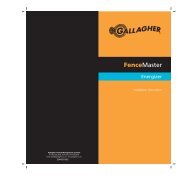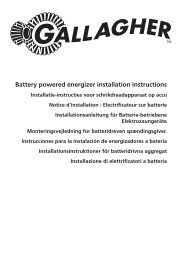3E1044 SmartScale 500 _NZ_ - Gallagher Europe
3E1044 SmartScale 500 _NZ_ - Gallagher Europe
3E1044 SmartScale 500 _NZ_ - Gallagher Europe
You also want an ePaper? Increase the reach of your titles
YUMPU automatically turns print PDFs into web optimized ePapers that Google loves.
User Manual <strong>SmartScale</strong> <strong>500</strong><br />
<strong>SmartScale</strong> <strong>500</strong><br />
User Manual<br />
Before you begin the weighing session<br />
Before you begin the weighing session, complete the following steps:<br />
1. Release the catches on the front of the Scale and open the case.<br />
2. Place the Scale on a flat surface or clip it onto the Scale bracket.<br />
3. Connect the leads from both loadbars to the Scale.<br />
4. Determine if you require additional power for the Scale.<br />
Either connect to an AC outlet via the battery charger or connect<br />
to a 12 volt battery. If you are not connecting to an external power<br />
source, the Scale's internal battery should be fully charged. Refer<br />
to Charging the Battery (p 4), if required.<br />
5. Ensure the Scale is setup correctly for the weighing session.<br />
To check the set up options, turn the mode select switch to S to<br />
display the Setup menu.<br />
Before you begin a weighing session, ensure that you have set up<br />
the Scale with the correct date and time, and that you have<br />
selected other options such as tag checking or drafting if you<br />
require them.<br />
If you are using an EID reader to scan Electronic ID during the<br />
weighing session, you need to connect the EID reader to the Scale<br />
and configure the port.<br />
Refer to Setup (p 10), if you need more information.<br />
You are now ready to start a weighing session.<br />
Viewing session statistics<br />
Drafting Off<br />
The Weight Stats or Draft Stats screen displays summary weight data<br />
for animals in the current weighing session. The screen that is<br />
displayed depends on the weighing mode that you are using and<br />
whether drafting is turned on or off.<br />
If you are using automatic or manual weighing modes with two way<br />
or three way drafting switched on, the Draft Stats screen will display.<br />
This screen shows the number, average and total weight of the animals<br />
in each drafting category. If drafting is switched off or you are<br />
weighing in fine mode, the Weight Stats screen will display. This<br />
screen shows the number, average, total, highest and lowest weights<br />
for all the animals in the current session.<br />
If drafting is turned off or you are weighing in fine mode, the Weight<br />
Stats screen will display as pictured below.<br />
Page 34<br />
Page 27