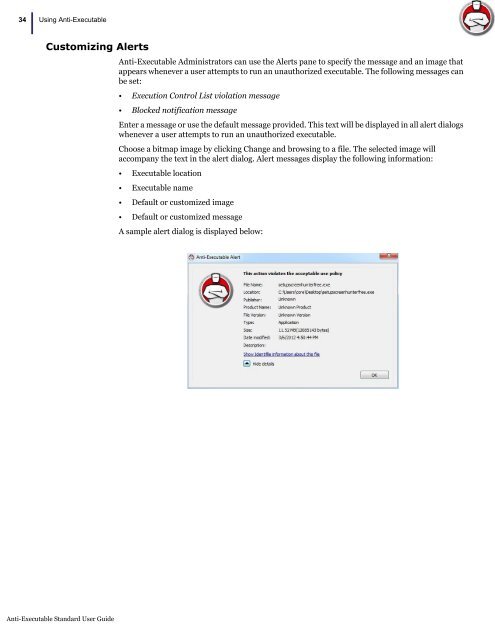Anti-Executable Standard User Guide - Faronics
Anti-Executable Standard User Guide - Faronics
Anti-Executable Standard User Guide - Faronics
- No tags were found...
Create successful ePaper yourself
Turn your PDF publications into a flip-book with our unique Google optimized e-Paper software.
34<br />
|<br />
Using <strong>Anti</strong>-<strong>Executable</strong><br />
Customizing Alerts<br />
<strong>Anti</strong>-<strong>Executable</strong> Administrators can use the Alerts pane to specify the message and an image that<br />
appears whenever a user attempts to run an unauthorized executable. The following messages can<br />
be set:<br />
• Execution Control List violation message<br />
• Blocked notification message<br />
Enter a message or use the default message provided. This text will be displayed in all alert dialogs<br />
whenever a user attempts to run an unauthorized executable.<br />
Choose a bitmap image by clicking Change and browsing to a file. The selected image will<br />
accompany the text in the alert dialog. Alert messages display the following information:<br />
• <strong>Executable</strong> location<br />
• <strong>Executable</strong> name<br />
• Default or customized image<br />
• Default or customized message<br />
A sample alert dialog is displayed below:<br />
<strong>Anti</strong>-<strong>Executable</strong> <strong>Standard</strong> <strong>User</strong> <strong>Guide</strong>