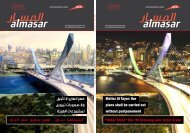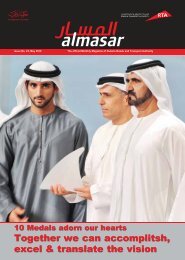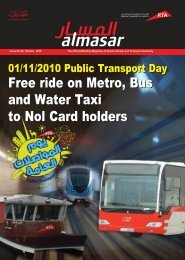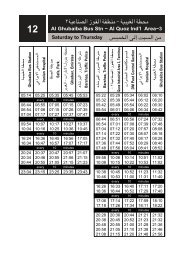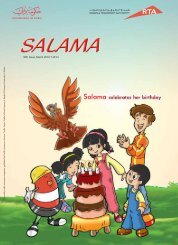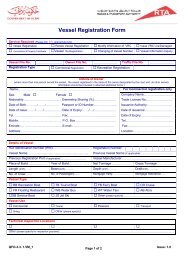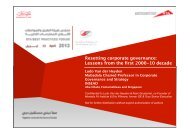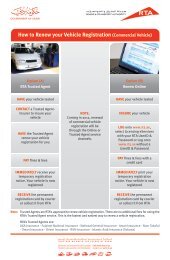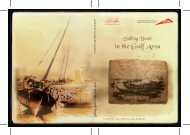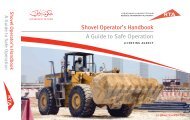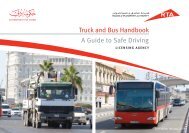licensing_services_a..
licensing_services_a..
licensing_services_a..
- No tags were found...
Create successful ePaper yourself
Turn your PDF publications into a flip-book with our unique Google optimized e-Paper software.
Steps to access the Licensing<br />
Services<br />
1
Open RTA portal home page<br />
Click on “New User” link in the home<br />
page<br />
2
Registration home page<br />
Click on “Register as an<br />
individual” link in the registration<br />
home page<br />
Note:<br />
Login Box added for the<br />
already registered users<br />
3
One Step Registration Form:<br />
Enter your Personal Information taking the<br />
following points into consideration:<br />
• Email Address and mobile number are<br />
unique for each user.<br />
• Email Id will be used as the user id for<br />
login<br />
• All mandatory fields marked by(*)<br />
should be filled to continue registration.<br />
4
Individual user<br />
account created:<br />
Email Notification will be<br />
sent to the customer<br />
registered email including<br />
his RTA portal account<br />
details:<br />
• Registered email address<br />
as User Name.<br />
• Auto generated random<br />
password.<br />
5
Login to the RTA<br />
portal :<br />
Get the Account details<br />
from the notification email,<br />
enter those details in the<br />
login box and click Log in<br />
6
Successfully Logged<br />
in :<br />
The Customer will be<br />
redirected to the CRM<br />
main dashboard.<br />
To access eServices,<br />
Customer should click on<br />
eServices link in the left<br />
side navigator<br />
7
RTA Services list:<br />
Licensing Online Services :<br />
•If the customer in this<br />
service before, it will<br />
redirect him/her to the<br />
Licensing <strong>services</strong> home<br />
page.<br />
•If the customer is not<br />
registered, it will redirect<br />
him/her to <strong>licensing</strong> service<br />
registration form, the<br />
customer should enter his<br />
traffic file information and<br />
submit, the customer will be<br />
redirected automatically to<br />
the <strong>licensing</strong> <strong>services</strong> home<br />
page.<br />
8
RTA Services list:<br />
Licensing:<br />
Licensing service<br />
registration form, the<br />
customer should enter his<br />
traffic file information and<br />
submit.<br />
9
RTA Services list:<br />
Licensing:<br />
Licensing service<br />
registration form, the<br />
customer should enter his<br />
traffic file information and<br />
submit.<br />
10
RTA Services list:<br />
Licensing:<br />
The Customer will be<br />
redirected automatically<br />
to the Licensing and<br />
registration <strong>services</strong> home<br />
page.<br />
11
RTA Services list:<br />
Licensing:<br />
The Licensing and<br />
registration <strong>services</strong> link<br />
was added to the customer<br />
last used <strong>services</strong> list in the<br />
next customer login.<br />
12
Thanking You for<br />
Your Time<br />
13