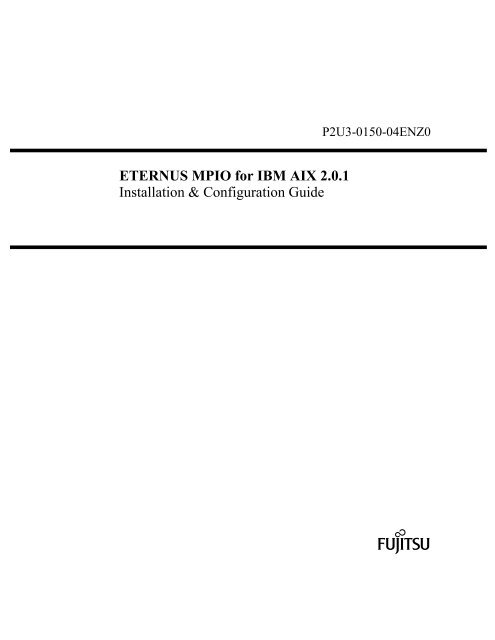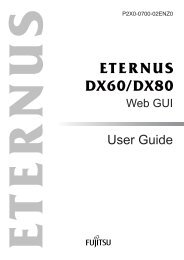ETERNUS MPIO for IBM AIX 2.0.1 Installation & Configuration Guide
ETERNUS MPIO for IBM AIX 2.0.1 Installation & Configuration Guide
ETERNUS MPIO for IBM AIX 2.0.1 Installation & Configuration Guide
You also want an ePaper? Increase the reach of your titles
YUMPU automatically turns print PDFs into web optimized ePapers that Google loves.
<strong>ETERNUS</strong> <strong>MPIO</strong> <strong>for</strong> <strong>IBM</strong> <strong>AIX</strong> <strong>2.0.1</strong><br />
<strong>Installation</strong> & <strong>Configuration</strong> <strong>Guide</strong><br />
P2U3-0150-04ENZ0
This page is intentionally left blank.
Preface<br />
This document describes how to connect an <strong>AIX</strong> server and storage system in a multiple path configuration.<br />
<strong>ETERNUS</strong> <strong>MPIO</strong> <strong>for</strong> <strong>IBM</strong> <strong>AIX</strong> is a Path Control Module (PCM) <strong>for</strong> MultiPath I/O (<strong>MPIO</strong>) devices that was<br />
introduced <strong>for</strong> <strong>AIX</strong>5.2 and later. Installing it allows the storage system to be used as a <strong>MPIO</strong> device.<br />
Fourth Edition<br />
February 2009<br />
P2U3-0150-04ENZ0 <strong>ETERNUS</strong> <strong>MPIO</strong> <strong>for</strong> <strong>IBM</strong> <strong>AIX</strong> <strong>2.0.1</strong> <strong>Installation</strong> & <strong>Configuration</strong> <strong>Guide</strong> i
Preface<br />
Safe Use of this Product<br />
Using this manual<br />
This manual contains important in<strong>for</strong>mation to ensure the safe use of this product. Be sure to thoroughly read<br />
and understand its contents be<strong>for</strong>e using the product. After reading, store this manual in a safe place <strong>for</strong> future<br />
reference.<br />
FUJITSU has made every ef<strong>for</strong>t to ensure the safety of the users and other personnel, and to prevent property<br />
damage. When using this product, carefully follow the instructions described in this manual.<br />
Acknowledgments<br />
● <strong>AIX</strong>, RS/6000, pSeries are trademarks of <strong>IBM</strong> Corp. in the U.S. and other countries.<br />
● The company names and product names mentioned in this document are registered trademarks or<br />
trademarks of their respective companies.<br />
Naming Conventions<br />
● "Channel Adapter" (CA) refers to the Fibre Channel interface module used by the storage system (This<br />
is also sometimes used by the servers).<br />
● "Fibre Channel card" refers to the Fibre Channel interface module normally used by the server. A Host<br />
Bus Adapter (HBA), PCI Fibre Channel Adapter (PFCA), or Channel Adapter may be used instead,<br />
depending on the server.<br />
● "Fibre Channel cable" refers to the cable that is used to connect the storage system and server over a<br />
Fibre Channel interface. "FC cable", "optical fibre cable", or "multi mode Fibre Channel cable" may be<br />
used instead, depending on the storage system.<br />
● Italics are used to show variables such as values and characters that appear in command parameters and<br />
output examples.<br />
High Safety Required<br />
The Product is not designed, developed and manufactured <strong>for</strong> use in situations that could lead to death, personal<br />
injury, severe physical damage or other loss (hereinafter called "High Safety Required Use"). Such usage<br />
includes, but is not limited to, nuclear reaction control in nuclear facilities, aircraft flight control, air traffic<br />
control, mass transport control, medical life support systems, or missile launch control in weapon systems. The<br />
Customer shall not use the Product without taking the necessary safety precautions required <strong>for</strong> High Safety<br />
Required Use. In addition, Fujitsu (and its affiliates) shall not be held liable <strong>for</strong> any claims or damages arising<br />
in connection with the High Safety Required Use of the Product.<br />
Copyright 2009 FUJITSU LIMITED<br />
ii <strong>ETERNUS</strong> <strong>MPIO</strong> <strong>for</strong> <strong>IBM</strong> <strong>AIX</strong> <strong>2.0.1</strong> <strong>Installation</strong> & <strong>Configuration</strong> <strong>Guide</strong> P2U3-0150-04ENZ0
Contents<br />
1 Server Compatibility Requirements ................................................................................................................................................1<br />
1.1 Operation Notes........................................................................................................................................................................3<br />
1.2 <strong>Installation</strong> Workflow...............................................................................................................................................................4<br />
2 Setting Up the Fibre Channel Cards................................................................................................................................................7<br />
3 Installing <strong>ETERNUS</strong> <strong>MPIO</strong> <strong>for</strong> <strong>IBM</strong> <strong>AIX</strong> ......................................................................................................................................9<br />
3.1 <strong>ETERNUS</strong> <strong>MPIO</strong> <strong>for</strong> <strong>IBM</strong> <strong>AIX</strong> <strong>Installation</strong> ..........................................................................................................................10<br />
4 Checking the WWN ......................................................................................................................................................................15<br />
5 Setting up the Storage System.......................................................................................................................................................17<br />
5.1 Setting up the Storage System ................................................................................................................................................18<br />
5.1.1 Host Response Settings ...................................................................................................................................................18<br />
5.1.2 Reset Group Settings .......................................................................................................................................................20<br />
5.1.3 PowerHA (HACMP) Cluster Settings .............................................................................................................................20<br />
6 Recognizing Logical Units............................................................................................................................................................21<br />
7 Creating Volumes ..........................................................................................................................................................................23<br />
8 Updating <strong>ETERNUS</strong> <strong>MPIO</strong> <strong>for</strong> <strong>IBM</strong> <strong>AIX</strong> ....................................................................................................................................25<br />
8.1 <strong>ETERNUS</strong> <strong>MPIO</strong> <strong>for</strong> <strong>IBM</strong> <strong>AIX</strong> <strong>Installation</strong> Update..............................................................................................................26<br />
9 Operating <strong>MPIO</strong> Devices ..............................................................................................................................................................27<br />
9.1 Path Operations ......................................................................................................................................................................28<br />
9.1.1 Checking the Path Status.................................................................................................................................................28<br />
9.1.2 Path Load-balancing Function.........................................................................................................................................29<br />
9.1.3 Checking the Path Status (Active or Standby).................................................................................................................31<br />
9.1.4 Disabling a Path...............................................................................................................................................................32<br />
9.1.5 Deleting a Path ................................................................................................................................................................32<br />
9.1.6 Adding a Path..................................................................................................................................................................32<br />
9.2 <strong>ETERNUS</strong> <strong>MPIO</strong> <strong>for</strong> <strong>IBM</strong> <strong>AIX</strong> Device Attributes................................................................................................................33<br />
Appendix 1 Checking the Error Logs...............................................................................................................................................35<br />
Appendix 2 Collecting Troubleshooting Data ..................................................................................................................................39<br />
Appendix 3 Notes on Concurrent Firmware Loading (CFL)............................................................................................................41<br />
Appendix 4 Uninstalling <strong>ETERNUS</strong> <strong>MPIO</strong> <strong>for</strong> <strong>IBM</strong> <strong>AIX</strong>...............................................................................................................43<br />
P2U3-0150-04ENZ0 <strong>ETERNUS</strong> <strong>MPIO</strong> <strong>for</strong> <strong>IBM</strong> <strong>AIX</strong> <strong>2.0.1</strong> <strong>Installation</strong> & <strong>Configuration</strong> <strong>Guide</strong> iii
Contents<br />
This page is intentionally left blank.<br />
iv <strong>ETERNUS</strong> <strong>MPIO</strong> <strong>for</strong> <strong>IBM</strong> <strong>AIX</strong> <strong>2.0.1</strong> <strong>Installation</strong> & <strong>Configuration</strong> <strong>Guide</strong> P2U3-0150-04ENZ0
1 Server Compatibility Requirements<br />
Storage system can connect to servers that meet the following requirements. Check your server details.<br />
● Server Hardware<br />
Hardware name Remarks<br />
RS/6000 —<br />
pSeries —<br />
Power —<br />
System p —<br />
When an <strong>ETERNUS</strong> disk storage system is connected to multiple servers, one of which is allowed to<br />
control the storage system power supply via an RCI connection or a power control box, make sure that<br />
the <strong>ETERNUS</strong> disk storage system and Fibre Channel switches are never turned off while any of the<br />
other servers are still running. If the <strong>ETERNUS</strong> disk storage system or Fibre Channel switch is turned<br />
off be<strong>for</strong>e the server shuts down, data may be lost.<br />
● Server OS<br />
OS Fix Level<br />
<strong>AIX</strong> 5.2 Technology Level 09-CSP or later<br />
<strong>AIX</strong> 5.3 Technology Level 05-CSP or later<br />
<strong>AIX</strong> 6.1 Not required<br />
To operate a cluster configuration, use <strong>IBM</strong>’s "PowerHA (HACMP)" software, and PowerHA<br />
(HACMP) compatible applications.<br />
Apply Service Pack 2 or later when any of the following TL (Technology Level) versions are used, as a<br />
path cannot be set to Enable state with the "chpath" command <strong>for</strong> the following TL versions.<br />
– <strong>AIX</strong> 5.2 TL10<br />
– <strong>AIX</strong> 5.2 TL10-SP1<br />
– <strong>AIX</strong> 5.3 TL06<br />
– <strong>AIX</strong> 5.3 TL06-SP1<br />
● Supported Disk Storage Systems (All Models)<br />
– <strong>ETERNUS</strong>8000<br />
– <strong>ETERNUS</strong>4000<br />
– <strong>ETERNUS</strong>2000<br />
– <strong>ETERNUS</strong>6000<br />
– <strong>ETERNUS</strong>3000<br />
P2U3-0150-04ENZ0 <strong>ETERNUS</strong> <strong>MPIO</strong> <strong>for</strong> <strong>IBM</strong> <strong>AIX</strong> <strong>2.0.1</strong> <strong>Installation</strong> & <strong>Configuration</strong> <strong>Guide</strong> 1
1 Server Compatibility Requirements<br />
● Fibre Channel Cards<br />
Fibre Channel card name Microcode Revision Level Remarks<br />
<strong>IBM</strong> 1905/5758 2.10X8 or later Made by <strong>IBM</strong> Corporation, 4Gbps, 1 port<br />
<strong>IBM</strong> 1910/5759 2.10X8 or later Made by <strong>IBM</strong> Corporation, 4Gbps, 2 port<br />
<strong>IBM</strong> 1977/5716 1.91a5 or later Made by <strong>IBM</strong> Corporation, 2Gbps, 1 port<br />
<strong>IBM</strong> 6239 1.91X4 or later Made by <strong>IBM</strong> Corporation, 2Gbps, 1 port<br />
<strong>IBM</strong> 6228 3.93a0 or later Made by <strong>IBM</strong> Corporation, 2Gbps, 1 port<br />
<strong>IBM</strong> 5773 2.71a2 or later Made by <strong>IBM</strong> Corporation, 4Gbps, 1 port<br />
<strong>IBM</strong> 5774 2.71a2 or later Made by <strong>IBM</strong> Corporation, 4Gbps, 2 port<br />
2 <strong>ETERNUS</strong> <strong>MPIO</strong> <strong>for</strong> <strong>IBM</strong> <strong>AIX</strong> <strong>2.0.1</strong> <strong>Installation</strong> & <strong>Configuration</strong> <strong>Guide</strong> P2U3-0150-04ENZ0
1.1 Operation Notes<br />
Turning off and rebooting the <strong>ETERNUS</strong> disk storage system<br />
Always shut down the <strong>AIX</strong> server be<strong>for</strong>e the storage system is turned off and rebooted.<br />
Troubleshooting<br />
Power-related problems<br />
<strong>ETERNUS</strong> disk storage system is not<br />
recognized by the server.<br />
Server is booted with the cable<br />
disconnected.<br />
1.1 Operation Notes<br />
The storage system may not be recognized if turned on after the<br />
server. The storage system must be turned on be<strong>for</strong>e the server.<br />
If the storage system is not recognized, per<strong>for</strong>m the following<br />
steps after the storage device has started up:<br />
• Define the storage system physical volumes:<br />
# rmdev –Rl fscsiN<br />
Where "N" is the path number that is to be "Defined". Do<br />
this <strong>for</strong> every path in the physical volume configuration.<br />
• Reconfigure the paths using the "cfgmgr" command.<br />
# cfgmgr<br />
If the server is booted with paths disconnected, the storage<br />
system is not recognized.<br />
Define the storage system physical volumes and reconfigure the<br />
storage system physical volume paths using the "rmdev" and<br />
"cfgmgr" commands, as described in "<strong>ETERNUS</strong> disk storage<br />
system is not recognized by the server".<br />
Command-related problems<br />
"mkpath" command error If the following error message is displayed, execute the<br />
command again.<br />
"smit" command - path configuration<br />
menu error<br />
"smit" command - path deletion menu<br />
error<br />
(Example)<br />
# mkpath –p fscsi0<br />
Method error (/usr/lib/methods/cfgscsidisk):<br />
0514-077 Cannot per<strong>for</strong>m the requested<br />
function because none of the<br />
specified paths match those <strong>for</strong><br />
the specified device.<br />
The following path configuration menu may not be used:<br />
[Configure Paths]<br />
[Configure Selected or All Paths]<br />
- May not be executed with a path specified<br />
Alternative action: use the "mkpath" command.<br />
The following path deletion menu may not be used:<br />
[Remove Paths]<br />
[Remove Paths under a Parent]<br />
- May not be executed with all paths specified<br />
Alternative action: use the "rmpath" command.<br />
P2U3-0150-04ENZ0 <strong>ETERNUS</strong> <strong>MPIO</strong> <strong>for</strong> <strong>IBM</strong> <strong>AIX</strong> <strong>2.0.1</strong> <strong>Installation</strong> & <strong>Configuration</strong> <strong>Guide</strong> 3
1 Server Compatibility Requirements<br />
1.2 <strong>Installation</strong> Workflow<br />
This section explains how to install <strong>ETERNUS</strong> <strong>MPIO</strong> <strong>for</strong> <strong>IBM</strong> <strong>AIX</strong> on a server and connect it to the storage<br />
system.<br />
Refer to the following manual when installing <strong>ETERNUS</strong> <strong>MPIO</strong> <strong>for</strong> <strong>IBM</strong> <strong>AIX</strong>.<br />
● <strong>ETERNUS</strong> Server Connection <strong>Guide</strong> <strong>for</strong> each storage system<br />
The actual work required will depend on whether <strong>ETERNUS</strong> <strong>MPIO</strong> <strong>for</strong> <strong>IBM</strong> <strong>AIX</strong> is being newly installed or<br />
upgraded. The new installation workflow should also be used when upgrading <strong>ETERNUS</strong> Multipath Driver<br />
1.0.x or FJspio (single path connection environment) to <strong>ETERNUS</strong> <strong>MPIO</strong> <strong>for</strong> <strong>IBM</strong> <strong>AIX</strong>.<br />
The workflows are as follows:<br />
When installing <strong>ETERNUS</strong> <strong>MPIO</strong> <strong>for</strong> <strong>IBM</strong> <strong>AIX</strong> or upgrading from <strong>ETERNUS</strong> Multipath<br />
Driver 1.0.x or FJspio<br />
1. Set up the Fibre Channel cards<br />
Install the driver <strong>for</strong> the Fibre Channel cards and set the driver parameters.<br />
Refer to: Setting Up the Fibre Channel Cards (p. 7)<br />
2. Install <strong>ETERNUS</strong> <strong>MPIO</strong> <strong>for</strong> <strong>IBM</strong> <strong>AIX</strong><br />
Install the <strong>ETERNUS</strong> <strong>MPIO</strong> <strong>for</strong> <strong>IBM</strong> <strong>AIX</strong> module.<br />
Refer to: Installing <strong>ETERNUS</strong> <strong>MPIO</strong> <strong>for</strong> <strong>IBM</strong> <strong>AIX</strong> (p. 9)<br />
3. Check the WWN<br />
Check the WWN (World Wide Names) required to setup the storage system.<br />
Refer to: Checking the WWN (p. 15)<br />
4. Install <strong>ETERNUS</strong>mgr and setup the storage system<br />
Install <strong>ETERNUS</strong>mgr and setup the storage system.<br />
Refer to: Setting up the Storage System (p. 17)<br />
5. Recognize the Logical Units<br />
Acquire the Logical Units from the storage system.<br />
Refer to: Recognizing Logical Units (p. 21)<br />
4 <strong>ETERNUS</strong> <strong>MPIO</strong> <strong>for</strong> <strong>IBM</strong> <strong>AIX</strong> <strong>2.0.1</strong> <strong>Installation</strong> & <strong>Configuration</strong> <strong>Guide</strong> P2U3-0150-04ENZ0
6. Create volumes<br />
Create the LVM logical volumes.<br />
When Updating an existing <strong>ETERNUS</strong> <strong>MPIO</strong> <strong>for</strong> <strong>IBM</strong> <strong>AIX</strong> installation<br />
1.2 <strong>Installation</strong> Workflow<br />
Refer to: Creating Volumes (p. 23)<br />
1. Update <strong>ETERNUS</strong> <strong>MPIO</strong> <strong>for</strong> <strong>IBM</strong> <strong>AIX</strong><br />
Per<strong>for</strong>m the <strong>ETERNUS</strong> <strong>MPIO</strong> <strong>for</strong> <strong>IBM</strong> <strong>AIX</strong> update procedure.<br />
Refer to: Updating <strong>ETERNUS</strong> <strong>MPIO</strong> <strong>for</strong> <strong>IBM</strong> <strong>AIX</strong> (p. 25)<br />
P2U3-0150-04ENZ0 <strong>ETERNUS</strong> <strong>MPIO</strong> <strong>for</strong> <strong>IBM</strong> <strong>AIX</strong> <strong>2.0.1</strong> <strong>Installation</strong> & <strong>Configuration</strong> <strong>Guide</strong> 5
1 Server Compatibility Requirements<br />
This page is intentionally left blank.<br />
6 <strong>ETERNUS</strong> <strong>MPIO</strong> <strong>for</strong> <strong>IBM</strong> <strong>AIX</strong> <strong>2.0.1</strong> <strong>Installation</strong> & <strong>Configuration</strong> <strong>Guide</strong> P2U3-0150-04ENZ0
2 Setting Up the Fibre Channel Cards<br />
Install the driver <strong>for</strong> the Fibre Channel card and set the parameter <strong>for</strong> the driver, following the procedures in<br />
"Server Connection <strong>Guide</strong>" <strong>for</strong> each storage system.<br />
P2U3-0150-04ENZ0 <strong>ETERNUS</strong> <strong>MPIO</strong> <strong>for</strong> <strong>IBM</strong> <strong>AIX</strong> <strong>2.0.1</strong> <strong>Installation</strong> & <strong>Configuration</strong> <strong>Guide</strong> 7
2 Setting Up the Fibre Channel Cards<br />
This page is intentionally left blank.<br />
8 <strong>ETERNUS</strong> <strong>MPIO</strong> <strong>for</strong> <strong>IBM</strong> <strong>AIX</strong> <strong>2.0.1</strong> <strong>Installation</strong> & <strong>Configuration</strong> <strong>Guide</strong> P2U3-0150-04ENZ0
3 Installing <strong>ETERNUS</strong> <strong>MPIO</strong> <strong>for</strong> <strong>IBM</strong> <strong>AIX</strong><br />
P2U3-0150-04ENZ0 <strong>ETERNUS</strong> <strong>MPIO</strong> <strong>for</strong> <strong>IBM</strong> <strong>AIX</strong> <strong>2.0.1</strong> <strong>Installation</strong> & <strong>Configuration</strong> <strong>Guide</strong> 9
3 Installing <strong>ETERNUS</strong> <strong>MPIO</strong> <strong>for</strong> <strong>IBM</strong> <strong>AIX</strong><br />
3.1 <strong>ETERNUS</strong> <strong>MPIO</strong> <strong>for</strong> <strong>IBM</strong> <strong>AIX</strong> <strong>Installation</strong><br />
If <strong>ETERNUS</strong> Multipath Driver 1.0.x or FJspio (single path connection environment) has been installed, it must<br />
be uninstalled.<br />
The following procedure should be used:<br />
1. Prepare the installation fileset<br />
Save the <strong>ETERNUS</strong> <strong>MPIO</strong> <strong>for</strong> <strong>IBM</strong> <strong>AIX</strong> installer file downloaded from Fujitsu's web site to an<br />
appropriate directory, and untar the file.<br />
# gzip -d Download-File<br />
# tar -xvf Download-File<br />
2. Check the current physical volume/installed driver configuration<br />
Check the storage system physical volumes and installed driver configuration.<br />
# lsdev -p fscsi*<br />
# lsdev -p cbx*<br />
If <strong>ETERNUS</strong> Multipath Driver 1.0.x has previously been installed, the result will be as follows:<br />
hdisk1 Available 10-68-01 e3000 Fibre Channel Storage<br />
If FJspio has been installed, the result will be as follows:<br />
hdisk1 Available 10-68-01 e3000 - Fujitsu Storage Systems <strong>ETERNUS</strong><br />
If the standard <strong>AIX</strong> driver has been installed, the result will be as follows:<br />
hdisk1 Available 10-70-01 Other FC SCSI Disk Driver<br />
If none of these is displayed, skip directly to Step 7.<br />
3. Take the volume groups offline<br />
(1) Check the volume groups of the physical volumes identified in Step 2.<br />
# lspv<br />
hdisk0 00096600b56e30f2 rootvg active<br />
hdisk1 00096600f8ff100a vg1 active<br />
The third column shows the volume group and the fourth column shows its status.<br />
If all volume groups are "None", skip to Step 5.<br />
If a status is not displayed, the status is inactive. If all volume groups are inactive, skip to Step 4.<br />
10 <strong>ETERNUS</strong> <strong>MPIO</strong> <strong>for</strong> <strong>IBM</strong> <strong>AIX</strong> <strong>2.0.1</strong> <strong>Installation</strong> & <strong>Configuration</strong> <strong>Guide</strong> P2U3-0150-04ENZ0
(2) Check the file system MOUNT POINT <strong>for</strong> each active volume group.<br />
# lsvg -l vg1<br />
3.1 <strong>ETERNUS</strong> <strong>MPIO</strong> <strong>for</strong> <strong>IBM</strong> <strong>AIX</strong> <strong>Installation</strong><br />
vg1:<br />
LV NAME TYPE LPs PPs PVs LV STATE MOUNT POINT<br />
lv01 jfs 400 400 1 open/syncd /lv01<br />
loglv01 jfslog 1 1 1 open/syncd N/A<br />
(3) Unmount any file system whose LV STATE is "open/syncd".<br />
# unmount /lv01<br />
(4) Render the volume group inactive.<br />
# varyoffvg vg1<br />
P2U3-0150-04ENZ0 <strong>ETERNUS</strong> <strong>MPIO</strong> <strong>for</strong> <strong>IBM</strong> <strong>AIX</strong> <strong>2.0.1</strong> <strong>Installation</strong> & <strong>Configuration</strong> <strong>Guide</strong> 11
3 Installing <strong>ETERNUS</strong> <strong>MPIO</strong> <strong>for</strong> <strong>IBM</strong> <strong>AIX</strong><br />
4. Export the volume groups<br />
(1) Execute the following command to record the QUORUM and AUTO ON values be<strong>for</strong>e<br />
exporting the volume groups, because exporting/importing the volume groups will reset<br />
QUORUM and AUTO ON to their default values.<br />
# lsvg vg1<br />
VOLUME GROUP: vg1 VG IDENTIFIER: 00ce3f9b00004c0000000<br />
VG STATE: active PP SIZE: 4 megabyte(s)<br />
VG PERMISSION: read/write TOTAL PPs: 511 (2044 megabytes)<br />
MAX LVs: 256 FREE PPs: 287 (1148 megabytes)<br />
LVs: 1 USED PPs: 224 (896 megabytes)<br />
OPEN LVs: 1 QUORUM: 2<br />
TOTAL PVs: 1 VG DESCRIPTORS: 2<br />
STALE PVs: 0 STALE PPs: 0<br />
ACTIVE PVs: 1 AUTO ON: no<br />
MAX PPs per VG: 32512<br />
MAX PPs per PV: 1016 MAX PVs: 32<br />
LTG size (Dynamic): 256 kilobyte(s) AUTO SYNC: no<br />
HOT SPARE: no BB POLICY: relocatable<br />
Attribution Description<br />
QUORUM Specifies if a volume group is deactivated when less than the minimum number<br />
of physical volumes required <strong>for</strong> a volume group remain usable.<br />
2 = yes (default value)<br />
1 = no<br />
AUTO ON Specifies if a volume group is automatically activated when the system is<br />
started up.<br />
yes (default value)<br />
no<br />
If QUORUM is set to "1" and AUTO ON is set to "no", these values must be set again after the<br />
volume groups have been imported.<br />
(2) Export the volume groups<br />
Execute the following command.<br />
# exportvg vg1<br />
12 <strong>ETERNUS</strong> <strong>MPIO</strong> <strong>for</strong> <strong>IBM</strong> <strong>AIX</strong> <strong>2.0.1</strong> <strong>Installation</strong> & <strong>Configuration</strong> <strong>Guide</strong> P2U3-0150-04ENZ0
5. Delete the physical volumes<br />
(1) Identify the parent adapter devices <strong>for</strong> the physical volumes.<br />
# lsparent -C -l hdisk1<br />
3.1 <strong>ETERNUS</strong> <strong>MPIO</strong> <strong>for</strong> <strong>IBM</strong> <strong>AIX</strong> <strong>Installation</strong><br />
fscsi0 Available 10-68-01 FC SCSI I/O Controller Protocol Device<br />
fscsi1 Available 10-70-01 FC SCSI I/O Controller Protocol Device<br />
(2) Delete all the "fscsiN" devices displayed. This deletes the child device physical volumes.<br />
# rmdev -Rdl fscsi0<br />
# rmdev -Rdl fscsi1<br />
6. Uninstall <strong>ETERNUS</strong> Multipath Driver 1.0.x or FJspio<br />
If <strong>ETERNUS</strong> Multipath Driver 1.0.x or FJspio was found in Step 2, uninstall it.<br />
(1) Check which driver is installed.<br />
# lslpp -l FJspio.rte<br />
# lslpp -l cbxdpf.driver.obj<br />
(2) Uninstall the driver.<br />
# installp -u FJspio.rte<br />
# installp -u cbxdpf.driver.obj<br />
A message prompting you to reboot the server is displayed after uninstalling the driver. Ignore<br />
this and proceed to the next step without rebooting.<br />
7. Install <strong>ETERNUS</strong> <strong>MPIO</strong> <strong>for</strong> <strong>IBM</strong> <strong>AIX</strong><br />
(1) Install <strong>ETERNUS</strong> <strong>MPIO</strong> <strong>for</strong> <strong>IBM</strong> <strong>AIX</strong>.<br />
# installp -acd device all<br />
Specify the installer file that is being used <strong>for</strong> the device-parameter.<br />
<strong>AIX</strong> Version Installer File<br />
<strong>AIX</strong> 5.2 FJmpio_52.bff<br />
<strong>AIX</strong> 5.3 FJmpio_53.bff<br />
<strong>AIX</strong> 6.1 FJmpio_61.bff<br />
(2) Reboot the server.<br />
# shutdown -Fr<br />
P2U3-0150-04ENZ0 <strong>ETERNUS</strong> <strong>MPIO</strong> <strong>for</strong> <strong>IBM</strong> <strong>AIX</strong> <strong>2.0.1</strong> <strong>Installation</strong> & <strong>Configuration</strong> <strong>Guide</strong> 13
3 Installing <strong>ETERNUS</strong> <strong>MPIO</strong> <strong>for</strong> <strong>IBM</strong> <strong>AIX</strong><br />
8. Check the installation fileset version<br />
After the server starts up, check the fileset version by executing the "lslpp" command.<br />
<strong>AIX</strong> Version Fileset Version<br />
<strong>AIX</strong> 5.2 5.2.0.2<br />
<strong>AIX</strong> 5.3 5.3.0.2<br />
<strong>AIX</strong> 6.1 6.1.0.2<br />
# lslpp -l FJmpio.rte<br />
Fileset Level State Description<br />
---------------------------------------------------------------------<br />
Path: /usr/lib/objrepos<br />
FJmpio.rte 5.3.0.2 COMMITTED <strong>ETERNUS</strong> <strong>MPIO</strong> <strong>for</strong> <strong>IBM</strong> <strong>AIX</strong><br />
14 <strong>ETERNUS</strong> <strong>MPIO</strong> <strong>for</strong> <strong>IBM</strong> <strong>AIX</strong> <strong>2.0.1</strong> <strong>Installation</strong> & <strong>Configuration</strong> <strong>Guide</strong> P2U3-0150-04ENZ0
4 Checking the WWN<br />
Check the WWN (World Wide Name), which is required <strong>for</strong> the storage system setup.<br />
For example, execute the following command to display the WWN of fcs0:<br />
# lscfg -vl fcs0<br />
The WWN is displayed next to the "Network Address" label.<br />
When multiple Fibre Channel cards are installed, execute the command with the appropriate parameter<br />
<strong>for</strong> each.<br />
P2U3-0150-04ENZ0 <strong>ETERNUS</strong> <strong>MPIO</strong> <strong>for</strong> <strong>IBM</strong> <strong>AIX</strong> <strong>2.0.1</strong> <strong>Installation</strong> & <strong>Configuration</strong> <strong>Guide</strong> 15
4 Checking the WWN<br />
This page is intentionally left blank.<br />
16 <strong>ETERNUS</strong> <strong>MPIO</strong> <strong>for</strong> <strong>IBM</strong> <strong>AIX</strong> <strong>2.0.1</strong> <strong>Installation</strong> & <strong>Configuration</strong> <strong>Guide</strong> P2U3-0150-04ENZ0
5 Setting up the Storage System<br />
P2U3-0150-04ENZ0 <strong>ETERNUS</strong> <strong>MPIO</strong> <strong>for</strong> <strong>IBM</strong> <strong>AIX</strong> <strong>2.0.1</strong> <strong>Installation</strong> & <strong>Configuration</strong> <strong>Guide</strong> 17
5 Setting up the Storage System<br />
5.1 Setting up the Storage System<br />
Setup the storage system, following the procedure in "Server Connection <strong>Guide</strong>" <strong>for</strong> each storage system.<br />
This section explains notes about the settings when installing and using <strong>ETERNUS</strong> <strong>MPIO</strong> <strong>for</strong> <strong>IBM</strong> <strong>AIX</strong>.<br />
5.1.1 Host Response Settings<br />
Set the Host Response as follows when using <strong>ETERNUS</strong> <strong>MPIO</strong> <strong>for</strong> <strong>IBM</strong> <strong>AIX</strong>.<br />
The appropriate Host Response settings <strong>for</strong> each storage system model follow.<br />
5.1.1.1 <strong>ETERNUS</strong>4000 model 80 and 100, and <strong>ETERNUS</strong>3000 Host Response<br />
Settings<br />
Select the [Enable] option <strong>for</strong> [Inquiry Standard Data NACA Function].<br />
Select the [Disable] option <strong>for</strong> [Reservation Conflict Response to Test Unit Ready Commands].<br />
Select the [Disable] option <strong>for</strong> [Response Sense at Firmware Hot Switching].<br />
Select the default option <strong>for</strong> all other settings.<br />
18 <strong>ETERNUS</strong> <strong>MPIO</strong> <strong>for</strong> <strong>IBM</strong> <strong>AIX</strong> <strong>2.0.1</strong> <strong>Installation</strong> & <strong>Configuration</strong> <strong>Guide</strong> P2U3-0150-04ENZ0
5.1.1.2 <strong>ETERNUS</strong>6000 Host Response Settings<br />
Select the [normal response] option <strong>for</strong> [Reservation Conflict response <strong>for</strong> Test Unit Ready].<br />
Select the [<strong>AIX</strong> mode] option <strong>for</strong> [host specific mode].<br />
Select the default option <strong>for</strong> all other settings.<br />
5.1 Setting up the Storage System<br />
P2U3-0150-04ENZ0 <strong>ETERNUS</strong> <strong>MPIO</strong> <strong>for</strong> <strong>IBM</strong> <strong>AIX</strong> <strong>2.0.1</strong> <strong>Installation</strong> & <strong>Configuration</strong> <strong>Guide</strong> 19
5 Setting up the Storage System<br />
5.1.1.3 <strong>ETERNUS</strong>8000, and <strong>ETERNUS</strong>4000 models 300, 400, 500, and 600 Host<br />
Response Settings<br />
Refer to "<strong>ETERNUS</strong> disk storage systems Server Connection <strong>Guide</strong> (Fibre Channel) <strong>for</strong> <strong>AIX</strong>" to set the Host<br />
Response.<br />
5.1.1.4 <strong>ETERNUS</strong>2000 Host Response Settings<br />
Refer to "<strong>ETERNUS</strong> disk storage systems Server Connection <strong>Guide</strong> (Fibre Channel) <strong>for</strong> <strong>AIX</strong>" to set the Host<br />
Response.<br />
5.1.2 Reset Group Settings<br />
When using <strong>ETERNUS</strong> <strong>MPIO</strong> <strong>for</strong> <strong>IBM</strong> <strong>AIX</strong>, reset group settings are not required.<br />
5.1.3 PowerHA (HACMP) Cluster Settings<br />
When using <strong>ETERNUS</strong> <strong>MPIO</strong> <strong>for</strong> <strong>IBM</strong> <strong>AIX</strong> with a PowerHA (HACMP) cluster server, exactly the same<br />
settings as <strong>for</strong> a single (unclustered) server should be used.<br />
20 <strong>ETERNUS</strong> <strong>MPIO</strong> <strong>for</strong> <strong>IBM</strong> <strong>AIX</strong> <strong>2.0.1</strong> <strong>Installation</strong> & <strong>Configuration</strong> <strong>Guide</strong> P2U3-0150-04ENZ0
6 Recognizing Logical Units<br />
After connecting the storage system and the server by Fibre Channel cable, execute the "cfgmgr" command to<br />
<strong>for</strong>ce the server to acquire the Logical Units (LUN) from the <strong>ETERNUS</strong> disk storage system.<br />
# cfgmgr –v<br />
Storage system Logical Units (LUN) recognized by the server are regarded as physical volumes (hdisk).<br />
Confirm that <strong>ETERNUS</strong> <strong>MPIO</strong> <strong>for</strong> <strong>IBM</strong> <strong>AIX</strong> has recognized these physical volumes.<br />
# lsdev -p fscsi*<br />
The following type of message should appear:<br />
hdisk1 Available 10-68-01 <strong>MPIO</strong> E3000 - Fujitsu Storage Systems <strong>ETERNUS</strong><br />
P2U3-0150-04ENZ0 <strong>ETERNUS</strong> <strong>MPIO</strong> <strong>for</strong> <strong>IBM</strong> <strong>AIX</strong> <strong>2.0.1</strong> <strong>Installation</strong> & <strong>Configuration</strong> <strong>Guide</strong> 21
6 Recognizing Logical Units<br />
This page is intentionally left blank.<br />
22 <strong>ETERNUS</strong> <strong>MPIO</strong> <strong>for</strong> <strong>IBM</strong> <strong>AIX</strong> <strong>2.0.1</strong> <strong>Installation</strong> & <strong>Configuration</strong> <strong>Guide</strong> P2U3-0150-04ENZ0
7 Creating Volumes<br />
To create new logical volumes, follow the procedures in "Server Connection <strong>Guide</strong>" <strong>for</strong> each storage system.<br />
If any volume groups were exported<br />
If any volume groups were exported during the installation of <strong>ETERNUS</strong> <strong>MPIO</strong> <strong>for</strong> <strong>IBM</strong> <strong>AIX</strong>, they should now<br />
be reimported using the following command:<br />
# importvg –y vg1 hdisk1<br />
Confirm the state of the imported volume groups.<br />
# lsvg vg1<br />
If the QUORUM and AUTO ON attributes are changed from their initial (pre-export) values, reset them using<br />
the following commands:<br />
To set QUORUM to "1", execute the following command:<br />
# chvg –Qn vg1<br />
To set AUTO ON to "no", execute the following command:<br />
# chvg –an vg1<br />
P2U3-0150-04ENZ0 <strong>ETERNUS</strong> <strong>MPIO</strong> <strong>for</strong> <strong>IBM</strong> <strong>AIX</strong> <strong>2.0.1</strong> <strong>Installation</strong> & <strong>Configuration</strong> <strong>Guide</strong> 23
7 Creating Volumes<br />
This page is intentionally left blank.<br />
24 <strong>ETERNUS</strong> <strong>MPIO</strong> <strong>for</strong> <strong>IBM</strong> <strong>AIX</strong> <strong>2.0.1</strong> <strong>Installation</strong> & <strong>Configuration</strong> <strong>Guide</strong> P2U3-0150-04ENZ0
8 Updating <strong>ETERNUS</strong> <strong>MPIO</strong> <strong>for</strong> <strong>IBM</strong> <strong>AIX</strong><br />
This chapter explains how to update the <strong>ETERNUS</strong> <strong>MPIO</strong> <strong>for</strong> <strong>IBM</strong> <strong>AIX</strong> fileset.<br />
P2U3-0150-04ENZ0 <strong>ETERNUS</strong> <strong>MPIO</strong> <strong>for</strong> <strong>IBM</strong> <strong>AIX</strong> <strong>2.0.1</strong> <strong>Installation</strong> & <strong>Configuration</strong> <strong>Guide</strong> 25
8 Updating <strong>ETERNUS</strong> <strong>MPIO</strong> <strong>for</strong> <strong>IBM</strong> <strong>AIX</strong><br />
8.1 <strong>ETERNUS</strong> <strong>MPIO</strong> <strong>for</strong> <strong>IBM</strong> <strong>AIX</strong> <strong>Installation</strong> Update<br />
The procedure is as follows:<br />
1. Prepare the update fileset<br />
Save the <strong>ETERNUS</strong> <strong>MPIO</strong> <strong>for</strong> <strong>IBM</strong> <strong>AIX</strong> installer file downloaded from Fujitsu's web site to an<br />
appropriate directory, and untar the file.<br />
# gzip -d Download-File<br />
# tar –xvf Download-File<br />
2. Take the volume groups offline<br />
Check the volume groups of the physical volumes.<br />
# lsdev -p fscsi*<br />
hdisk1 Available 10-68-01 <strong>MPIO</strong> E3000 - Fujitsu Storage Systems <strong>ETERNUS</strong><br />
Deactivate the volume groups, as described in Step 3 "Take the volume groups offline" in "3.1<br />
<strong>ETERNUS</strong> <strong>MPIO</strong> <strong>for</strong> <strong>IBM</strong> <strong>AIX</strong> <strong>Installation</strong>".<br />
3. Change the physical volume status<br />
Execute the following command to define the storage system physical volumes:<br />
# rmdev –Rl fscsiN<br />
Where "N" is the path number that is to be "Defined".<br />
Do this <strong>for</strong> every path in the physical volume configuration.<br />
4. Install <strong>ETERNUS</strong> <strong>MPIO</strong> <strong>for</strong> <strong>IBM</strong> <strong>AIX</strong><br />
(1) Install <strong>ETERNUS</strong> <strong>MPIO</strong> <strong>for</strong> <strong>IBM</strong> <strong>AIX</strong>.<br />
# installp –acd device all<br />
Where device is the fileset that is to be used.<br />
<strong>AIX</strong> Version Fileset<br />
<strong>AIX</strong> 5.2 FJmpio_52.bff<br />
<strong>AIX</strong> 5.3 FJmpio_53.bff<br />
(2) Reboot the server.<br />
# shutdown –Fr<br />
5. Check the update fileset version<br />
Check the fileset version, as described in Step 8 "Check the installation fileset version" of "3.1<br />
<strong>ETERNUS</strong> <strong>MPIO</strong> <strong>for</strong> <strong>IBM</strong> <strong>AIX</strong> <strong>Installation</strong>".<br />
26 <strong>ETERNUS</strong> <strong>MPIO</strong> <strong>for</strong> <strong>IBM</strong> <strong>AIX</strong> <strong>2.0.1</strong> <strong>Installation</strong> & <strong>Configuration</strong> <strong>Guide</strong> P2U3-0150-04ENZ0
9 Operating <strong>MPIO</strong> Devices<br />
This chapter explains how to operate an <strong>MPIO</strong> device.<br />
P2U3-0150-04ENZ0 <strong>ETERNUS</strong> <strong>MPIO</strong> <strong>for</strong> <strong>IBM</strong> <strong>AIX</strong> <strong>2.0.1</strong> <strong>Installation</strong> & <strong>Configuration</strong> <strong>Guide</strong> 27
9 Operating <strong>MPIO</strong> Devices<br />
9.1 Path Operations<br />
By installing <strong>ETERNUS</strong> <strong>MPIO</strong> <strong>for</strong> <strong>IBM</strong> <strong>AIX</strong>, physical volumes are configured as <strong>MPIO</strong> devices <strong>for</strong> <strong>AIX</strong>. Path<br />
operations can be per<strong>for</strong>med using the normal <strong>AIX</strong> commands.<br />
● lspath<br />
Displays path related in<strong>for</strong>mation.<br />
● chpath<br />
Changes the path attributes.<br />
● mkpath<br />
Adds a path.<br />
● rmpath<br />
Removes a path.<br />
9.1.1 Checking the Path Status<br />
Execute the following command to check the path status.<br />
# lspath<br />
The status of each path is displayed as follows:<br />
Enabled hdisk1 fscsi0<br />
Enabled hdisk2 fscsi0<br />
Enabled hdisk3 fscsi0<br />
Enabled hdisk4 fscsi0<br />
Enabled hdisk1 fscsi1<br />
Enabled hdisk2 fscsi1<br />
Enabled hdisk3 fscsi1<br />
Enabled hdisk4 fscsi1<br />
When an active path fails, the path status changes as follows:<br />
Failed hdisk1 fscsi0<br />
Enabled hdisk2 fscsi0<br />
Enabled hdisk3 fscsi0<br />
Enabled hdisk4 fscsi0<br />
"Failed" is displayed <strong>for</strong> the failed path.<br />
28 <strong>ETERNUS</strong> <strong>MPIO</strong> <strong>for</strong> <strong>IBM</strong> <strong>AIX</strong> <strong>2.0.1</strong> <strong>Installation</strong> & <strong>Configuration</strong> <strong>Guide</strong> P2U3-0150-04ENZ0
9.1.2 Path Load-balancing Function<br />
9.1 Path Operations<br />
<strong>ETERNUS</strong> <strong>MPIO</strong> <strong>for</strong> <strong>IBM</strong> <strong>AIX</strong> per<strong>for</strong>ms load-balancing over the usable paths to improve the access<br />
per<strong>for</strong>mance.<br />
Some storage systems (hereafter called Assigned CM type systems) fix the normal access path <strong>for</strong> each LUN to<br />
a given controller, while other systems (hereafter called Non-assigned CM type systems) do not fix the access<br />
paths.<br />
For Assigned CM type systems, the path(s) connecting to the controller that is normally used will have active<br />
status, while the path(s) connecting to other controllers will have standby status.<br />
For Non-assigned CM type systems, all paths are in active status and available <strong>for</strong> access.<br />
9.1.2.1 <strong>ETERNUS</strong>4000, <strong>ETERNUS</strong>2000, and <strong>ETERNUS</strong>3000<br />
<strong>ETERNUS</strong>4000, <strong>ETERNUS</strong>2000, and <strong>ETERNUS</strong>3000 are Assigned CM type systems.<br />
Paths connected to the assigned CM are in active status, while paths connected to the non-assigned CM are in<br />
standby status.<br />
Load-balancing is per<strong>for</strong>med on the paths in active status (hereafter called active paths).<br />
Paths in standby status (hereafter called standby paths) are normally not used <strong>for</strong> access.<br />
P2U3-0150-04ENZ0 <strong>ETERNUS</strong> <strong>MPIO</strong> <strong>for</strong> <strong>IBM</strong> <strong>AIX</strong> <strong>2.0.1</strong> <strong>Installation</strong> & <strong>Configuration</strong> <strong>Guide</strong> 29
9 Operating <strong>MPIO</strong> Devices<br />
9.1.2.2 <strong>ETERNUS</strong>8000 and <strong>ETERNUS</strong>6000<br />
<strong>ETERNUS</strong>8000 and <strong>ETERNUS</strong>6000 are Non-assigned CM type systems.<br />
Non-assigned CM type systems do not have any Assigned CMs and all connected paths are in active status.<br />
Load-balancing is per<strong>for</strong>med <strong>for</strong> all paths.<br />
30 <strong>ETERNUS</strong> <strong>MPIO</strong> <strong>for</strong> <strong>IBM</strong> <strong>AIX</strong> <strong>2.0.1</strong> <strong>Installation</strong> & <strong>Configuration</strong> <strong>Guide</strong> P2U3-0150-04ENZ0
9.1.3 Checking the Path Status (Active or Standby)<br />
9.1 Path Operations<br />
Execute the following command to check whether the fscsi0 paths <strong>for</strong> hdisk1 are in active or standby status.<br />
"path_type" indicates the active or standby status.<br />
# lspath –El hdisk1 –p fscsi0 –a path_type<br />
The following is displayed <strong>for</strong> active paths.<br />
path_type active Path Type True<br />
The following is displayed <strong>for</strong> standby paths.<br />
path_type passive Path Type True<br />
Execute the following command to display the path status list.<br />
#/usr/lpp/FJmpio/FJpathinfo<br />
[For an Assigned CM System (4-path)]<br />
fscsi0 fscsi1 fscsi2 fscsi3<br />
hdisk pri type pri type pri type pri type<br />
-------- --- ------- --- ------- --- ------- --- ------hdisk1<br />
1 active 1 active 1 passive 1 passive<br />
hdisk2 1 active 1 active 1 passive 1 passive<br />
hdisk3 1 passive 1 passive 1 active 1 active<br />
hdisk4 1 passive 1 passive 1 active 1 active<br />
[For a Non-assigned CM System (4-path)]<br />
fscsi0 fscsi1 fscsi2 fscsi3<br />
hdisk pri type pri type pri type pri type<br />
-------- --- ------- --- ------- --- ------- --- ------hdisk1<br />
1 active 1 active 1 active 1 active<br />
hdisk2 1 active 1 active 1 active 1 active<br />
hdisk3 1 active 1 active 1 active 1 active<br />
hdisk4 1 active 1 active 1 active 1 active<br />
*: pri column: priority (path priority order)<br />
type column: path_type (path type)<br />
P2U3-0150-04ENZ0 <strong>ETERNUS</strong> <strong>MPIO</strong> <strong>for</strong> <strong>IBM</strong> <strong>AIX</strong> <strong>2.0.1</strong> <strong>Installation</strong> & <strong>Configuration</strong> <strong>Guide</strong> 31
9 Operating <strong>MPIO</strong> Devices<br />
9.1.4 Disabling a Path<br />
Usable paths may be purposely disabled. Disabled paths will not be used in case of failover (switching paths).<br />
Execute the following command will disable the fscsi0 path of hdisk1.<br />
# chpath -l hdisk1 -p fscsi0 -s dis<br />
Disabled paths are displayed by the "lspath" command as follows:<br />
Enabled hdisk2 fscsi0<br />
Disabled hdisk2 fscsi1<br />
Execute the following command to re-enable the path.<br />
# chpath -l hdisk1 -p fscsi0 -s en<br />
9.1.5 Deleting a Path<br />
Disabled paths revert to usable after the system is rebooted.<br />
Use the "rmpath" command to delete a path.<br />
# rmpath -p fscsiN<br />
Where "N" is the number of the path that is to be deleted.<br />
9.1.6 Adding a Path<br />
Use the "mkpath" command to add a path.<br />
# mkpath -p fscsiN<br />
Where "N" is the number of the path that is to be added.<br />
32 <strong>ETERNUS</strong> <strong>MPIO</strong> <strong>for</strong> <strong>IBM</strong> <strong>AIX</strong> <strong>2.0.1</strong> <strong>Installation</strong> & <strong>Configuration</strong> <strong>Guide</strong> P2U3-0150-04ENZ0
9.2 <strong>ETERNUS</strong> <strong>MPIO</strong> <strong>for</strong> <strong>IBM</strong> <strong>AIX</strong> Device Attributes<br />
9.2 <strong>ETERNUS</strong> <strong>MPIO</strong> <strong>for</strong> <strong>IBM</strong> <strong>AIX</strong> Device Attributes<br />
The physical volume attributes of <strong>ETERNUS</strong> <strong>MPIO</strong> <strong>for</strong> <strong>IBM</strong> <strong>AIX</strong> are as follows.<br />
Attribute Setting value Description<br />
algorithm load_balance Path selection algorithm<br />
Priority is given to the usable active paths with low I/O counts when<br />
load-balancing.<br />
If all active paths are disabled, load-balancing is per<strong>for</strong>med on the<br />
standby paths.<br />
reserve_policy no_reserve Reservation policy<br />
Disk reservation is not used<br />
hcheck_mode nonactive Health check mode<br />
Specifies which paths are to be periodically checked.<br />
Check the idle paths (no I/O) and check the abnormal paths.<br />
hcheck_interval 40 Health check interval<br />
Specifies the health check interval.<br />
40 seconds<br />
The path attributes of <strong>ETERNUS</strong> <strong>MPIO</strong> <strong>for</strong> <strong>IBM</strong> <strong>AIX</strong> are as follows.<br />
Attribute Setting value Description<br />
path_type active/passive Path type<br />
Indicates whether the path status is active or standby.<br />
Active paths are displayed as "active", while standby paths are<br />
displayed as "passive".<br />
priority 1 Path priority order<br />
Not used<br />
This attribute is not required because <strong>ETERNUS</strong> <strong>MPIO</strong> <strong>for</strong> <strong>IBM</strong> <strong>AIX</strong><br />
per<strong>for</strong>ms load-balancing automatically.<br />
P2U3-0150-04ENZ0 <strong>ETERNUS</strong> <strong>MPIO</strong> <strong>for</strong> <strong>IBM</strong> <strong>AIX</strong> <strong>2.0.1</strong> <strong>Installation</strong> & <strong>Configuration</strong> <strong>Guide</strong> 33
9 Operating <strong>MPIO</strong> Devices<br />
This page is intentionally left blank.<br />
34 <strong>ETERNUS</strong> <strong>MPIO</strong> <strong>for</strong> <strong>IBM</strong> <strong>AIX</strong> <strong>2.0.1</strong> <strong>Installation</strong> & <strong>Configuration</strong> <strong>Guide</strong> P2U3-0150-04ENZ0
Appendix 1 Checking the Error Logs<br />
Error logs are saved in case of system problems, and may be checked with the "errpt" command.<br />
# errpt<br />
IDENTIFIER TIMESTAMP T C RESOURCE_NAME DESCRIPTION<br />
DE3B8540 1221090106 P H hdisk1 PATH HAS FAILED<br />
DESCRIPTION: PATH HAS FAILED<br />
RESOURCE_NAME: Physical volume name<br />
Meaning:<br />
Path failure has been detected. If a usable alternative path exists, the active path is switched and disk I/O<br />
operations continue.<br />
Action:<br />
Check the device displayed under RESOURCE_NAME and fix any problems. If this message is<br />
displayed frequently, contact your sales representative.<br />
IDENTIFIER TIMESTAMP T C RESOURCE_NAME DESCRIPTION<br />
3074FEB7 1221094106 T H fscsi0 ADAPTER ERROR<br />
DESCRIPTION: ADAPTER ERROR<br />
RESOURCE_NAME: FC I/O controller protocol device name<br />
Meaning:<br />
Hardware error has been detected at the adapter.<br />
Action:<br />
Check the device displayed under RESOURCE_NAME and fix any problems. If this message occurs<br />
frequently, contact your sales representative.<br />
P2U3-0150-04ENZ0 <strong>ETERNUS</strong> <strong>MPIO</strong> <strong>for</strong> <strong>IBM</strong> <strong>AIX</strong> <strong>2.0.1</strong> <strong>Installation</strong> & <strong>Configuration</strong> <strong>Guide</strong> 35
Appendix 1 Checking the Error Logs<br />
IDENTIFIER TIMESTAMP T C RESOURCE_NAME DESCRIPTION<br />
B8FBD189 1221111106 T S fscsi1 SOFTWARE PROGRAM ERROR<br />
DESCRIPTION: SOFTWARE PROGRAM ERROR<br />
RESOURCE_NAME: FC I/O controller protocol device name<br />
Meaning:<br />
Communication error has been detected at the FC I/O controller protocol device.<br />
Action:<br />
Check the device displayed under RESOURCE_NAME and fix any problems. If this message is<br />
displayed frequently, contact your sales representative.<br />
IDENTIFIER TIMESTAMP T C RESOURCE_NAME DESCRIPTION<br />
B8113DD1 1221090106 T H fcs0 LINK ERROR<br />
DESCRIPTION: LINK ERROR<br />
RESOURCE_NAME: FC adapter name<br />
Meaning:<br />
Link down error has been detected at the FC adapter.<br />
Action:<br />
Check the connection between the FC adapter and FC cable. If this message occurs frequently, contact<br />
your sales representative.<br />
IDENTIFIER TIMESTAMP T C RESOURCE_NAME DESCRIPTION<br />
C62E1EB7 1221101106 P H hdisk1 DISK OPERATION ERROR<br />
DESCRIPTION: DISK OPERATION ERROR<br />
RESOURCE_NAME: Physical volume name<br />
Meaning:<br />
Error has been detected at the disk I/O operation.<br />
Action:<br />
Check the device displayed under RESOURCE_NAME and fix any problems. If this message is<br />
displayed frequently, contact your sales representative.<br />
36 <strong>ETERNUS</strong> <strong>MPIO</strong> <strong>for</strong> <strong>IBM</strong> <strong>AIX</strong> <strong>2.0.1</strong> <strong>Installation</strong> & <strong>Configuration</strong> <strong>Guide</strong> P2U3-0150-04ENZ0
IDENTIFIER TIMESTAMP T C RESOURCE_NAME DESCRIPTION<br />
613E5F38 1221101106 P H LVDD I/O ERROR DETECTED BY LVM<br />
DESCRIPTION: I/O ERROR DETECTED BY LVM<br />
RESOURCE_NAME: LVM<br />
Meaning:<br />
I/O error has been detected by LVM.<br />
Action:<br />
Check <strong>for</strong> related error logs be<strong>for</strong>e and after this one and fix any problems. If this message occurs<br />
frequently, contact your sales representative.<br />
P2U3-0150-04ENZ0 <strong>ETERNUS</strong> <strong>MPIO</strong> <strong>for</strong> <strong>IBM</strong> <strong>AIX</strong> <strong>2.0.1</strong> <strong>Installation</strong> & <strong>Configuration</strong> <strong>Guide</strong> 37
Appendix 1 Checking the Error Logs<br />
This page is intentionally left blank.<br />
38 <strong>ETERNUS</strong> <strong>MPIO</strong> <strong>for</strong> <strong>IBM</strong> <strong>AIX</strong> <strong>2.0.1</strong> <strong>Installation</strong> & <strong>Configuration</strong> <strong>Guide</strong> P2U3-0150-04ENZ0
Appendix 2 Collecting Troubleshooting<br />
Data<br />
Obtain the following data in case of system problems.<br />
Note that when a command saves output to a file that already exists, the old data will be overwritten.<br />
Use new file names as necessary.<br />
The "/tmp" directory is used to hold the collected troubleshooting data. Confirm that "/tmp" directory has<br />
enough free space be<strong>for</strong>e starting.<br />
The data collection procedure is as follows:<br />
1. Collect the data required to understand the current situation.<br />
(1) Run the system log collection tool.<br />
# /usr/lpp/FJmpio/FJmpioGetlog<br />
(2) Check the collected files.<br />
# tar -tvf /tmp/FJmpio_log.tar<br />
-rw-r--r-- 0 0 2406 May 30 22:36:32 2008 /tmp/errpt.log<br />
-rw-r--r-- 0 0 124048 May 30 22:36:32 2008 /tmp/lslpp.log<br />
-rw-r--r-- 0 0 24855 May 30 22:36:32 2008 /tmp/lsdev.log<br />
-rw-r--r-- 0 0 1254 May 30 22:36:32 2008 /tmp/lspv.log<br />
-rw-r--r-- 0 0 780 May 30 22:36:33 2008 /tmp/lspath.log<br />
-rw-r--r-- 0 0 6948 May 30 22:36:38 2008 /tmp/iostat.log<br />
-rw-r--r-- 0 0 131052 May 30 22:36:38 2008 /tmp/alog.log<br />
-rw-r--r-- 0 0 818 May 30 22:36:39 2008 /tmp/pathinfo.log<br />
-rw-r--r-- 0 0 11413 May 30 22:36:40 2008 /tmp/lscfg.log<br />
(3) After executing the system log collection tool, save the following file:<br />
- /tmp/FJmpio_log.tar<br />
If the problem is reproducible, proceed to the next set of steps.<br />
P2U3-0150-04ENZ0 <strong>ETERNUS</strong> <strong>MPIO</strong> <strong>for</strong> <strong>IBM</strong> <strong>AIX</strong> <strong>2.0.1</strong> <strong>Installation</strong> & <strong>Configuration</strong> <strong>Guide</strong> 39
Appendix 2 Collecting Troubleshooting Data<br />
2. Collect further data in order to trace the problem<br />
(1) Change to the English-language environment.<br />
# export LANG=C<br />
(2) Delete any old system logs.<br />
# errclear 0<br />
This will delete all existing system logs, and is not absolutely necessary.<br />
You may wish to just note the time at which you attempt to reproduce the problem.<br />
(3) Start the trace program.<br />
# /usr/lpp/FJmpio/FJruntrace<br />
(4) Reproduce the problem.<br />
(5) Stop the trace after the problem has appeared.<br />
# trcstop<br />
(6) Output the trace results.<br />
# trcrpt > /tmp/trc.log<br />
(7) Output the system log.<br />
# errpt -a > /tmp/errpt.log<br />
(8) Collect the following two files, which have just been created:<br />
- /tmp/trc.log<br />
- /tmp/errpt.log<br />
40 <strong>ETERNUS</strong> <strong>MPIO</strong> <strong>for</strong> <strong>IBM</strong> <strong>AIX</strong> <strong>2.0.1</strong> <strong>Installation</strong> & <strong>Configuration</strong> <strong>Guide</strong> P2U3-0150-04ENZ0
Appendix 3 Notes on Concurrent Firmware<br />
Loading (CFL)<br />
This appendix provides in<strong>for</strong>mation <strong>for</strong> the maintenance of the <strong>ETERNUS</strong> disk storage system.<br />
Selectable modes <strong>for</strong> Concurrent Firmware Loading (CFL) vary according to the <strong>ETERNUS</strong> disk storage<br />
system models.<br />
The following table shows the individual notes on each <strong>ETERNUS</strong> disk storage system model:<br />
Model Notes<br />
<strong>ETERNUS</strong>8000 all models CFL can be per<strong>for</strong>med in either the Normal Mode or Operator<br />
Cooperation Mode.<br />
In Operator Cooperation Mode, "Path status confirmation"<br />
<strong>ETERNUS</strong>4000 models 300, 400,<br />
500, and 600<br />
described below is required.<br />
CFL can be per<strong>for</strong>med in either the Normal Mode or Operator<br />
Cooperation Mode.<br />
In Operator Cooperation Mode, "Path status confirmation"<br />
described below is required.<br />
<strong>ETERNUS</strong>4000 models 80 and 100 Only one operation mode is available.<br />
"Path status confirmation" described below is required during<br />
CFL.<br />
<strong>ETERNUS</strong>2000 all models Operator Cooperation Mode must be used in order to per<strong>for</strong>m<br />
CFL. Normal mode is not recommended in <strong>AIX</strong> <strong>MPIO</strong><br />
environment.<br />
In Operator Cooperation Mode, "Path status confirmation"<br />
described below is required.<br />
<strong>ETERNUS</strong>6000 all models Operator Intervention Mode must be used in order to per<strong>for</strong>m<br />
CFL. Normal mode is not recommended in <strong>AIX</strong> <strong>MPIO</strong><br />
environment.<br />
In Operator Intervention Mode, "Path status confirmation"<br />
described below is required.<br />
<strong>ETERNUS</strong>3000 all models Only one operation mode is available.<br />
"Path status confirmation" described below is required during<br />
CFL.<br />
Path status confirmation<br />
When CFL is per<strong>for</strong>med in operator cooperation (operator intervention) mode, the firmware update process is<br />
per<strong>for</strong>med on each CM in turn and waits <strong>for</strong> operator confirmation be<strong>for</strong>e proceeding to the next CM.<br />
For the <strong>ETERNUS</strong> <strong>MPIO</strong> <strong>for</strong> <strong>IBM</strong> <strong>AIX</strong> fileset, per<strong>for</strong>m the following operations instead of switching the paths<br />
offline/online:<br />
● After loading the firmware on the first CM, wait <strong>for</strong> the failed paths to transition back to enabled state<br />
(this should take about three to five minutes).<br />
● Only start loading the firmware of the other CM after confirming that the paths have transitioned back<br />
to the Enable state.<br />
● After loading the firmware on the other CM, confirm that the paths have transitioned back to the Enable<br />
state.<br />
P2U3-0150-04ENZ0 <strong>ETERNUS</strong> <strong>MPIO</strong> <strong>for</strong> <strong>IBM</strong> <strong>AIX</strong> <strong>2.0.1</strong> <strong>Installation</strong> & <strong>Configuration</strong> <strong>Guide</strong> 41
Appendix 3 Notes on Concurrent Firmware Loading (CFL)<br />
CFL workflow<br />
<strong>ETERNUS</strong> <strong>AIX</strong><br />
------------------------- ---------------------------------------------------------<br />
1. CM#0 CFL start -> CM#0 paths are set to the Fail state<br />
2. CM#0 CFL end -> Confirm that CM#0 paths are in the Enable state<br />
(should take about 3 to 5 minutes)<br />
3. CM#1 CFL start -> CM#1 paths are set to the Fail state<br />
4. CM#1 CFL end -> Confirm that CM#1 paths are in the Enable state<br />
(should take about 3 to 5 minutes)<br />
42 <strong>ETERNUS</strong> <strong>MPIO</strong> <strong>for</strong> <strong>IBM</strong> <strong>AIX</strong> <strong>2.0.1</strong> <strong>Installation</strong> & <strong>Configuration</strong> <strong>Guide</strong> P2U3-0150-04ENZ0
Appendix 4 Uninstalling <strong>ETERNUS</strong> <strong>MPIO</strong> <strong>for</strong><br />
<strong>IBM</strong> <strong>AIX</strong><br />
The following shows how to uninstall <strong>ETERNUS</strong> <strong>MPIO</strong> <strong>for</strong> <strong>IBM</strong> <strong>AIX</strong>:<br />
1. Take the volume groups offline<br />
Check the volume groups of the physical volumes.<br />
# lsdev -p fscsi*<br />
hdisk1 Available 10-68-01 <strong>MPIO</strong> E3000 - Fujitsu Storage Systems <strong>ETERNUS</strong><br />
Deactivate the volume groups, as described in Step 3 "Take the volume groups offline" of "3.1<br />
<strong>ETERNUS</strong> <strong>MPIO</strong> <strong>for</strong> <strong>IBM</strong> <strong>AIX</strong> <strong>Installation</strong>".<br />
2. Delete the physical volumes<br />
Delete the physical volumes, as described in Step 5 "Delete the physical volumes" of "3.1 <strong>ETERNUS</strong><br />
<strong>MPIO</strong> <strong>for</strong> <strong>IBM</strong> <strong>AIX</strong> <strong>Installation</strong>".<br />
3. Uninstall <strong>ETERNUS</strong> <strong>MPIO</strong> <strong>for</strong> <strong>IBM</strong> <strong>AIX</strong><br />
(1) Uninstall <strong>ETERNUS</strong> <strong>MPIO</strong> <strong>for</strong> <strong>IBM</strong> <strong>AIX</strong>.<br />
# installp –u FJmpio.rte<br />
(2) Reboot the server.<br />
# shutdown –Fr<br />
P2U3-0150-04ENZ0 <strong>ETERNUS</strong> <strong>MPIO</strong> <strong>for</strong> <strong>IBM</strong> <strong>AIX</strong> <strong>2.0.1</strong> <strong>Installation</strong> & <strong>Configuration</strong> <strong>Guide</strong> 43
Appendix 4 Uninstalling <strong>ETERNUS</strong> <strong>MPIO</strong> <strong>for</strong> <strong>IBM</strong> <strong>AIX</strong><br />
This page is intentionally left blank.<br />
44 <strong>ETERNUS</strong> <strong>MPIO</strong> <strong>for</strong> <strong>IBM</strong> <strong>AIX</strong> <strong>2.0.1</strong> <strong>Installation</strong> & <strong>Configuration</strong> <strong>Guide</strong> P2U3-0150-04ENZ0
<strong>ETERNUS</strong> <strong>MPIO</strong> <strong>for</strong> <strong>IBM</strong> <strong>AIX</strong> <strong>2.0.1</strong><br />
<strong>Installation</strong> & <strong>Configuration</strong> <strong>Guide</strong><br />
P2U3-0150-04ENZ0<br />
Date of issuance: February 2009<br />
Issuance responsibility: FUJITSU LIMITED<br />
- The contents of this manual are liable to being updated without notice.<br />
- While the contents of this manual are the product of all due care and diligence, no responsibility can be<br />
accepted <strong>for</strong> operational problems arising from any errors or missing in<strong>for</strong>mation, or other use of the<br />
in<strong>for</strong>mation contained in this manual.<br />
- Fujitsu assumes no liability <strong>for</strong> damages to third party copyrights or other rights arising from the use of<br />
any in<strong>for</strong>mation in this manual.<br />
- Contents of this manual are not to be reproduced without permission from Fujitsu.