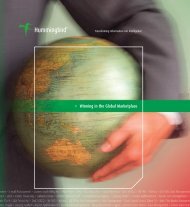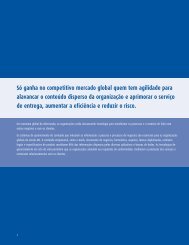Exceed onDemand A Technical Whitepaper
Exceed onDemand A Technical Whitepaper
Exceed onDemand A Technical Whitepaper
Create successful ePaper yourself
Turn your PDF publications into a flip-book with our unique Google optimized e-Paper software.
<strong>Exceed</strong> <strong>onDemand</strong> 5 — A <strong>Technical</strong> <strong>Whitepaper</strong><br />
Figure 14 — <strong>Exceed</strong> <strong>onDemand</strong> Server Files shows all of the available files on the Server<br />
Performance Optimization<br />
<strong>Exceed</strong> <strong>onDemand</strong> is designed to run on all types of network connections, but especially on remote<br />
connections such as WAN and Internet. The remote access connection speed varies widely, from a<br />
dial-up modem connection at 33.6kbps to a DSL connection that can be as fast as 1.5Mbps. Regardless<br />
of the connection speed, <strong>Exceed</strong> <strong>onDemand</strong> Client can efficiently communicate with <strong>Exceed</strong><br />
<strong>onDemand</strong> Server.<br />
FAST and SLOW Connection<br />
<strong>Exceed</strong> <strong>onDemand</strong> automatically tests the connection speed when an X session is launched. Based<br />
of the results of the test, <strong>Exceed</strong> <strong>onDemand</strong> decides if the <strong>Exceed</strong> <strong>onDemand</strong> Proxy should be set to<br />
“Fast” or “Slow” Connection. This selection dictates the level of Compression as well as the allowed<br />
number of Window Exposure events.<br />
Compression<br />
<strong>Exceed</strong> <strong>onDemand</strong> uses Thin X Protocol to handle the communication between <strong>Exceed</strong> <strong>onDemand</strong><br />
Client and <strong>Exceed</strong> <strong>onDemand</strong> Server. This connection is usually slower because it is more likely for<br />
<strong>Exceed</strong> <strong>onDemand</strong> Client to be running in a remote location, connecting to the Server over dial-up<br />
or broadband connections.<br />
One of the characteristics of TXP is its ability to compress data so fewer bits have to travel over<br />
the network connection. The compression ratio is controlled by <strong>Exceed</strong> <strong>onDemand</strong> Proxy, but users<br />
can override it under certain conditions. If the network connection is FAST, the Proxy will default<br />
the compression setting to “Large Data Only,” which means that only images and font data will be<br />
compressed. TXP commands will not be compressed. Users can override this setting to either “None”<br />
or “All Data.” The “None” setting benefits <strong>Exceed</strong> <strong>onDemand</strong> when running on a very fast network,<br />
one so fast that any performance benefit gained by decreasing the number of bits transferred is offset<br />
by the time <strong>Exceed</strong> <strong>onDemand</strong> takes to compress and decompress data. However, users will observe<br />
little bandwidth reduction with this setting. “All Data” compression, as the name implies, compresses<br />
all data. The bandwidth usage is at the minimum. Users cannot adjust the Compression setting if the<br />
connection is “Slow.”<br />
36