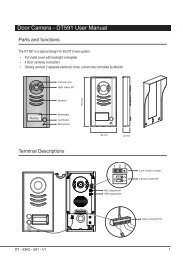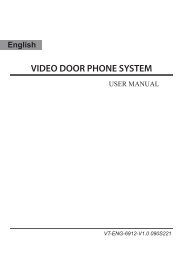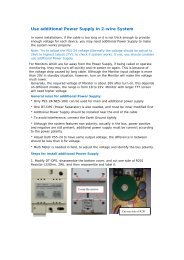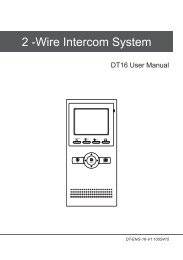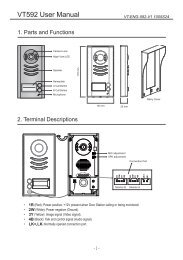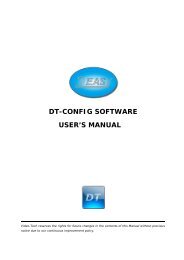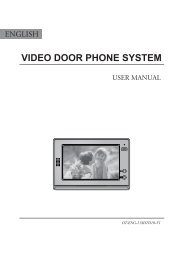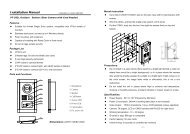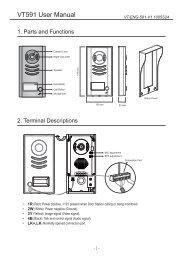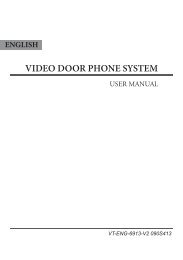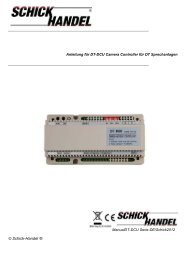2 WIRE INTERCOM SYSTEM
2 WIRE INTERCOM SYSTEM
2 WIRE INTERCOM SYSTEM
- No tags were found...
You also want an ePaper? Increase the reach of your titles
YUMPU automatically turns print PDFs into web optimized ePapers that Google loves.
1<br />
2<br />
3<br />
4<br />
1<br />
2<br />
3<br />
4<br />
1<br />
2<br />
3<br />
4<br />
1<br />
2<br />
3<br />
4<br />
7<br />
How to set the slave monitor address<br />
Maximum 4 monitors can be connected in one apartment,one master monitor together<br />
with 3 slave monitors, so you should set the address correctly.(note:must have one<br />
monitor to be set as master monitor)<br />
The code of 8000 is used to set the master monitor.<br />
The code of 8001 is used to set the first slave monitor .<br />
The code of 8002 is used to set the second slave monitor .<br />
The code of 8003 is used to set the third slave monitor .<br />
Note:touch * button to cancel the input,touch # to save the settings.<br />
.How to set date and time format<br />
The system offers two methods of date and time.<br />
The code number of 8008 is used to set the date format as month/date/year<br />
The code number of 8009 is used to set the date format as date/month/year<br />
The code number of 8012 is used to set the time format as 12 hour system<br />
The code number of 8013 is used to set the time format as 24 hour system<br />
How to set the monitor panel on<br />
In default mode,when receive a calling,the master and slave monitors will ring at the<br />
same time,and just the master monitor can display the image while the slave monitors<br />
can not.But the settings can be changed,you can set the master monitor and all the slave<br />
monitors to panel on at the same time when receiving a call, just input the code number<br />
of 8006 on each slave monitor.