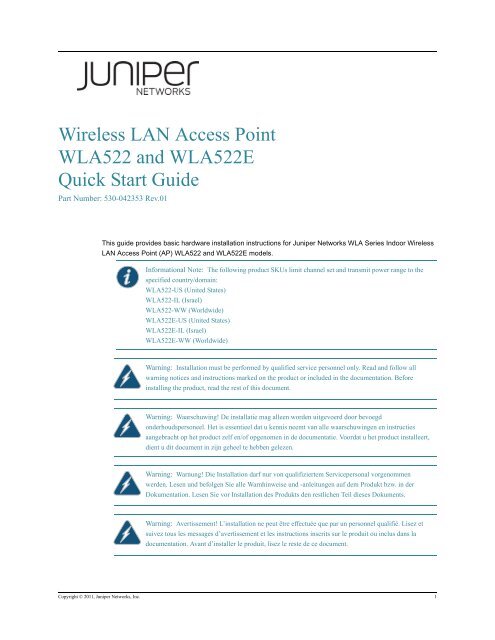Wireless LAN Access Point WLA522 and ... - Juniper Networks
Wireless LAN Access Point WLA522 and ... - Juniper Networks
Wireless LAN Access Point WLA522 and ... - Juniper Networks
You also want an ePaper? Increase the reach of your titles
YUMPU automatically turns print PDFs into web optimized ePapers that Google loves.
<strong>Wireless</strong> <strong>LAN</strong> <strong>Access</strong> <strong>Point</strong><br />
<strong>WLA522</strong> <strong>and</strong> <strong>WLA522</strong>E<br />
Quick Start Guide<br />
Part Number: 530-042353 Rev.01<br />
This guide provides basic hardware installation instructions for <strong>Juniper</strong> <strong>Networks</strong> WLA Series Indoor <strong>Wireless</strong><br />
<strong>LAN</strong> <strong>Access</strong> <strong>Point</strong> (AP) <strong>WLA522</strong> <strong>and</strong> <strong>WLA522</strong>E models.<br />
Informational Note: The following product SKUs limit channel set <strong>and</strong> transmit power range to the<br />
specified country/domain:<br />
<strong>WLA522</strong>-US (United States)<br />
<strong>WLA522</strong>-IL (Israel)<br />
<strong>WLA522</strong>-WW (Worldwide)<br />
<strong>WLA522</strong>E-US (United States)<br />
<strong>WLA522</strong>E-IL (Israel)<br />
<strong>WLA522</strong>E-WW (Worldwide)<br />
Warning: Installation must be performed by qualified service personnel only. Read <strong>and</strong> follow all<br />
warning notices <strong>and</strong> instructions marked on the product or included in the documentation. Before<br />
installing the product, read the rest of this document.<br />
Warning: Waarschuwing! De installatie mag alleen worden uitgevoerd door bevoegd<br />
onderhoudspersoneel. Het is essentieel dat u kennis neemt van alle waarschuwingen en instructies<br />
aangebracht op het product zelf en/of opgenomen in de documentatie. Voordat u het product installeert,<br />
dient u dit document in zijn geheel te hebben gelezen.<br />
Warning: Warnung! Die Installation darf nur von qualifiziertem Servicepersonal vorgenommen<br />
werden. Lesen und befolgen Sie alle Warnhinweise und -anleitungen auf dem Produkt bzw. in der<br />
Dokumentation. Lesen Sie vor Installation des Produkts den restlichen Teil dieses Dokuments.<br />
Warning: Avertissement! L’installation ne peut être effectuée que par un personnel qualifié. Lisez et<br />
suivez tous les messages d’avertissement et les instructions inscrits sur le produit ou inclus dans la<br />
documentation. Avant d’installer le produit, lisez le reste de ce document.<br />
Copyright © 2011, <strong>Juniper</strong> <strong>Networks</strong>, Inc. 1
<strong>Wireless</strong> <strong>LAN</strong> <strong>Access</strong> <strong>Point</strong> <strong>WLA522</strong> <strong>and</strong> <strong>WLA522</strong>E Quick Start Guide Part Number: 530-042353 Rev.01<br />
Warning: Attenzione! L’installazione deve essere effettuata unicamente da personale qualificato.<br />
Leggere e rispettare tutte le segnalazioni di attenzione e le istruzioni indicate sul prodotto o incluse nella<br />
documentazione. Prima d’installare il prodotto, leggere tutto il documento.<br />
Warning: ¡Advertencia! La instalación debe realizarse exclusivamente por parte de personal de servicio<br />
cualificado. Lea y siga todas las notas de advertencia e instrucciones en el producto o la documentación.<br />
Antes de instalar el producto deberá leer la parte restante del presente documento.<br />
Warning: ¡Advertencia! A instalação dever ser realizada exclusivamente por pessoal de serviço<br />
qualificado. Leia e siga todas as notas de advertência e instrucões no produto ou na documentação.<br />
Antes de instalar o produto deverá ler a parte restante do presente documento.<br />
Warning: Varning! Installation får endast utföras av kvalificerad servicepersonal. Läs och följ alla<br />
varningsmeddel<strong>and</strong>en och instruktioner markerade på produkten eller inkluderade i dokumenteringen.<br />
Innan produkten installeras skall resten av dessa dokument läsas.<br />
Warning: Advarsel! Installation må kun gennemføres af faglært servicepersonale. Læs, og følg alle de<br />
advarselsmeddelelser og anvisninger, der er anført på produktet eller i dokumentationen. Læs resten af<br />
dette dokument før installation af produktet.<br />
Warning: Advarsel! Installasjon skal kun utføres av kvalifisert service personell. Les og følg alle<br />
varsels meldinger og instrukssjons merkinger på produktet og i veiledningen. Les resten av denne<br />
veiledningen før produktet installeres.<br />
Warning: Varoitus! Installatie dient uitsluitend plaats te vinden door bevoegde monteurs. Lees alle<br />
waarschuwingen en instructies die op het product zijn aangegeven of in de documentatie zijn<br />
opgenomen, en volg deze op. Lees voordat u het product installeert eerst de rest van dit document.<br />
Warning: Viðvörun! Aðeins hæfir þjónustufulltrúar mega sinna uppsetningu tækjanna. Lesið og fylgið<br />
öllum viðvörunum og leiðbeiningum í þessum gögnum. Lesið restina af þessum gögnum fyrir<br />
uppsetningu.<br />
Warning:<br />
Προσοχή! Η εγκατάσταση πρέπει να εκτελείται μόνο από εγκεκριμένο<br />
προσωπικό συντήρησης. Διαβάστε και ακολουθείστε όλες τις<br />
προειδοποιήσεις και οδηγίες που αναγράφονται στο προϊόν ή που<br />
περιλαμβάνονται στην τεκμηρίωση. Πριν προβείτε στην εγκατάσταση<br />
2 Copyright © 2011, <strong>Juniper</strong> <strong>Networks</strong>, Inc.
<strong>Wireless</strong> <strong>LAN</strong> <strong>Access</strong> <strong>Point</strong> <strong>WLA522</strong> <strong>and</strong> <strong>WLA522</strong>E Quick Start Guide Part Number: 530-042353 Rev.01<br />
Warning:<br />
경고! 공인 서비스 기사만 설치 작업을 수행할 수 있습니다.<br />
제품에 표시되어 있거나 설명서에 포함된 모든 경고 문구 및<br />
지침을 읽어 보시고 준수하십시오. 제품을 설치하기 전에 본<br />
설명서를 전체적으로 읽어 보시기 바랍니다.<br />
Warning:<br />
Warning! 設置は、資格を持ったサービス要員のみが行えます。<br />
製品に付いているあるいはドキュメントに含まれている全ての警告注意を<br />
読み、それに従ってください。 製品を設置する前に、本ドキュメントの残りをお読みください。<br />
Warning:<br />
警告!安装工作只能由合格服务人员进行。<br />
请阅读且遵照所有在产品上或者在文件内标记的警告通知、说明。<br />
在安装产品之前,请阅读这份文件的剩余部分。<br />
Warning:<br />
Внимание! Монтаж должен производить только квалифицированный<br />
обслуживающий персонал. Прочтите и выполняйте все предупредительные<br />
примечания и инструкции, нанесенные на изделие или включенные в<br />
документацию. Перед монтажом изделия прочтите данный документ до конца.<br />
Warning:<br />
Warning:<br />
.דבלב ךמסומ יאנכט ידי לע עצבתת הנקתהה !הרהזא<br />
תונמוסמה תוארוההו תורהזאה לכל םאתהב לעפו ארק<br />
.דועיתב תועיפומ וא רצומה לע .ואולמב הז ךמסמ ארק ,רצומה תנקתה ינפל<br />
For detailed compliance information see the <strong>Juniper</strong> <strong>Networks</strong> Regulatory Guide <strong>and</strong> the <strong>Juniper</strong> <strong>Networks</strong><br />
Indoor <strong>Wireless</strong> Lan <strong>Access</strong> <strong>Point</strong> Installation Guide located at: http://www.juniper.net/. The guides can be<br />
downloaded in PDF format.<br />
Warning: Always install the four <strong>WLA522</strong>E antennas before supplying power to the AP. Failure to do<br />
so can cause damage to the unit.<br />
Warning: The operation of antenna WLA-ANT5007-OUT is not allowed in India.<br />
Copyright © 2011, <strong>Juniper</strong> <strong>Networks</strong>, Inc. 3
<strong>Wireless</strong> <strong>LAN</strong> <strong>Access</strong> <strong>Point</strong> <strong>WLA522</strong> <strong>and</strong> <strong>WLA522</strong>E Quick Start Guide Part Number: 530-042353 Rev.01<br />
Installing <strong>and</strong> Connecting a WLA<br />
Installation Requirements <strong>and</strong> Recommendations<br />
For best results, follow these requirements <strong>and</strong> recommendations before installing a WLA.<br />
RingMaster Network Plan <strong>and</strong> Work Orders<br />
If you are using RingMaster to plan your <strong>Juniper</strong> <strong>Networks</strong> Mobility System installation, you might want to<br />
create <strong>and</strong> verify a network plan for the entire <strong>Juniper</strong> <strong>Networks</strong> installation <strong>and</strong> generate an AP work order<br />
before installation. A network plan <strong>and</strong> the AP work orders generated from it provide the following information<br />
about AP installation <strong>and</strong> configuration:<br />
� Number of APs required for adequate W<strong>LAN</strong> capacity in each coverage area<br />
� Detailed installation location for each AP<br />
� Settings for all APs in the W<strong>LAN</strong><br />
<strong>Wireless</strong> Lan Controller (WLC) Appliance Recommendation<br />
<strong>Juniper</strong> <strong>Networks</strong> recommends that you install <strong>and</strong> configure the WLC before installing an AP. If the WLC is<br />
already installed <strong>and</strong> configured for the APs, you can immediately verify the cable connection(s) when you plug<br />
the cable(s) into the AP.<br />
Wall Installation Recommendations<br />
If you plan to install the AP on a partial wall or other vertical surface, orient the top of the AP (the side with the<br />
LEDs) toward the intended coverage area. The radio antennas transmit through the top of the AP but not<br />
through the bottom, where the bracket is located.<br />
This recommendation does not apply if you are installing the <strong>WLA522</strong>E. Orient the antennas as shown in<br />
<strong>WLA522</strong>E Installation Antenna Orientation on page 32.<br />
AP Radio Safety Advisories<br />
Informational Note: Before installing an AP, you might need to generate a network plan <strong>and</strong> an AP<br />
work order with RingMaster. (See RingMaster Network Plan <strong>and</strong> Work Orders below.)<br />
Informational Note: System Administrators <strong>and</strong> equipment installers of the W<strong>LAN</strong> System are<br />
responsible for the proper setup <strong>and</strong> operation in accordance to all rules <strong>and</strong> regulations of the country in<br />
which the equipment operates.<br />
Warning: An Indoor AP is designed to receive power only from an 802.3af-compliant source, a <strong>Juniper</strong><br />
WLC, or a <strong>Juniper</strong> <strong>Networks</strong>-approved power injector. Connecting an AP to a Power over Ethernet<br />
(PoE) device not approved by <strong>Juniper</strong> <strong>Networks</strong> can damage the equipment.<br />
When you enable the AP radio(s) as part of WLC configuration, the radios can receive <strong>and</strong> transmit radio<br />
frequency energy as soon as you connect the AP to the WLC, either directly or through the network.<br />
4 Installing <strong>and</strong> Connecting a WLA Copyright © 2011, <strong>Juniper</strong> <strong>Networks</strong>, Inc.
Radio Frequency Exposure<br />
<strong>Wireless</strong> <strong>LAN</strong> <strong>Access</strong> <strong>Point</strong> <strong>WLA522</strong> <strong>and</strong> <strong>WLA522</strong>E Quick Start Guide Part Number: 530-042353 Rev.01<br />
Federal Communications Commission (FCC) Docket 96-8 for Spread Spectrum Transmitters specifies a safety<br />
st<strong>and</strong>ard for human exposure to radio frequency electromagnetic energy emitted by FCC-certified equipment.<br />
When used with <strong>Juniper</strong>-approved antennas, <strong>Juniper</strong> <strong>Networks</strong> APs meet the uncontrolled environmental limits<br />
found in OET-65 <strong>and</strong> ANSI C95.1-1991. Proper installation of the AP according to the instructions in this<br />
manual will result in user exposure that is below the FCC recommended limits.<br />
Federal Communication Commission Interference Statement<br />
This equipment has been tested <strong>and</strong> found to comply with the limits for a Class B digital device, pursuant to<br />
Part 15 of the FCC Rules. These limits are designed to provide reasonable protection against harmful<br />
interference in a residential installation. This equipment generates, uses <strong>and</strong> can radiate radio frequency<br />
energy <strong>and</strong>, if not installed <strong>and</strong> used in accordance with the instructions, may cause harmful interference to<br />
radio communications. However, there is no guarantee that interference will not occur in a particular<br />
installation. If this equipment does cause harmful interference to radio or television reception, which can be<br />
determined by turning the equipment off <strong>and</strong> on, the user is encouraged to try to correct the interference by one<br />
of the following measures:<br />
� Reorient or relocate the receiving antenna.<br />
� Increase the separation between the equipment <strong>and</strong> receiver.<br />
� Connect the equipment into an outlet on a circuit different from that to which the receiver is connected.<br />
� Consult the dealer or an experienced radio/TV technician for help.<br />
This device complies with Part 15 of the FCC Rules. Operation is subject to the following two conditions: (1)<br />
This device may not cause harmful interference, <strong>and</strong> (2) this device must accept any interference received,<br />
including interference that may cause undesired operation.<br />
Warning: FCC Caution<br />
Any changes or modifications not expressly approved by the party responsible for compliance could<br />
void the user's authority to operate this equipment. This device <strong>and</strong> its antenna(s) must not be co-located<br />
or operating in conjunction with any other antenna or transmitter.<br />
Warning: FCC <strong>and</strong> IC Radiation Exposure Statement<br />
This equipment complies with FCC <strong>and</strong> IC RSS-102 radiation exposure limits set forth for an<br />
uncontrolled environment. This equipment should be installed <strong>and</strong> operated with minimum distance<br />
50cm (19.7 inches) between the radiator <strong>and</strong> your body.<br />
Copyright © 2011, <strong>Juniper</strong> <strong>Networks</strong>, Inc. Installing <strong>and</strong> Connecting a WLA 5
<strong>Wireless</strong> <strong>LAN</strong> <strong>Access</strong> <strong>Point</strong> <strong>WLA522</strong> <strong>and</strong> <strong>WLA522</strong>E Quick Start Guide Part Number: 530-042353 Rev.01<br />
Warning: FCC Notice for the <strong>WLA522</strong>E:<br />
For indoor operations:<br />
Devices will not permit operations on channels 120-132 for 11a <strong>and</strong> 11n/a which overlap the 5600 -<br />
5650 MHz b<strong>and</strong>.<br />
For outdoor operations:<br />
In order to meet new FCC, NTIA, FAA <strong>and</strong> industry restrictions to resolve interference to Terminal<br />
Doppler Weather Radar (TDWR) systems used at airports, any outdoor device installed within 35 km of<br />
a TDWR location must be separated by at least 30 MHz (center-to-center) from TDWR operating<br />
frequency (as shown in the table below). Channels 120-132 <strong>and</strong> 5600-5650 MHz b<strong>and</strong> are disabled on<br />
any antennaes located outdoors.<br />
Warning: <strong>Juniper</strong> <strong>Networks</strong> recommends that all operators <strong>and</strong> installers register the location<br />
information of the UNII devices operating outdoors in the 5470 – 5725 MHz b<strong>and</strong> within 35 km of any<br />
TDWR location at the WISPA sponsored database (http://www.spectrumbridge.com/udia/home.aspx).<br />
This database may be used by government agencies in order to expedite resolution of any interference to<br />
TDWRs.<br />
Warning: Procedures on how to register the devices in the industry-sponsored database with the<br />
appropriate information regarding the location <strong>and</strong> operation of the device <strong>and</strong> installer information can<br />
be found on the database.<br />
Table 1: TDWR Location Information<br />
State City Longitude Latitude Frequency<br />
Terrain<br />
Elevation<br />
(MSL) [ft]<br />
AZ Phoenix W 112 09 46 N 33 25 14 5610 MHz 1024 64<br />
CO Denver W 104 31 35 N 39 43 39 5615 MHz 5643 64<br />
FL Ft. Lauderdale W 080 20 39 N 26 08 36 5645 MHz 7 113<br />
FL Miami W 080 29 28 N 25 45 27 5605 MHz 10 113<br />
FL Orl<strong>and</strong>o W 081 19 33 N 28 20 37 5640 MHz 72 97<br />
FL Tampa W 082 31 04 N 27 51 35 5620 MHz 14 80<br />
FL West Palm Beach W 080 16 23 N 26 41 17 5615 MHz 20 113<br />
GA Atlanta W 084 15 44 N 33 38 48 5615 MHz 962 113<br />
IL McCook W 087 51 31 N 41 47 50 5615 MHz 646 97<br />
IL Crestwood W 087 43 47 N 41 39 05 5645 MHz 663 113<br />
IN Indianapolis W 086 29 08 N 39 38 14 5605 MHz 751 97<br />
KS Wichita W 097 26 13 N 37 30 26 5603 MHz 1270 80<br />
KY Covington Cincinnati W 084 34 48 N 38 553 53 5601 MHz 942 97<br />
KY Louisville W 085 36 38 N 38 02 45 5646 MHz 617 113<br />
LA New Orleans W 090 24 11 N 30 01 18 5645 MHz 2 97<br />
MA Boston W 070 56 01 N 42 09 30 5610 MHz 151 113<br />
MD Br<strong>and</strong>ywine W 076 50 42 N 38 41 43 5635 MHz 233 113<br />
MD Benfield W 076 37 48 N 39 05 23 5645 MHz 184 113<br />
MD Clinton W 076 57 43 N 38 45 32 5615 MHz 249 97<br />
MI Detroit W 083 30 54 N 42 06 40 5615 MHz 656 113<br />
MN Minneapolis W 092 55 58 N 44 52 17 5610 MHz 1040 80<br />
MO Kansas City W 094 44 31 N 39 29 55 5605 MHz 1040 64<br />
Antenna<br />
Height<br />
Above<br />
Terrain [ft]<br />
6 Installing <strong>and</strong> Connecting a WLA Copyright © 2011, <strong>Juniper</strong> <strong>Networks</strong>, Inc.
<strong>Wireless</strong> <strong>LAN</strong> <strong>Access</strong> <strong>Point</strong> <strong>WLA522</strong> <strong>and</strong> <strong>WLA522</strong>E Quick Start Guide Part Number: 530-042353 Rev.01<br />
State City Longitude Latitude Frequency<br />
Terrain<br />
Elevation<br />
(MSL) [ft]<br />
MO Saint Louis W 090 29 21 N 38 48 20 5610 MHz 551 97<br />
MS Desoto County W 089 59 33 N 34 53 45 5610 MHz 371 113<br />
NC Charlotte W 080 53 06 N 35 20 14 5608 MHz 757 113<br />
NC Raleigh Durham W 078 41 50 N 36 00 07 5647 MHz 400 113<br />
NJ Woodbridge W 074 16 13 N 40 35 37 5620 MHz 19 113<br />
NJ Pennsauken W 075 04 12 N 39 56 57 5610 MHz 39 113<br />
NV Las Vegas W 115 00 26 N 36 08 37 5645 MHz 1995 64<br />
NY Floyd Bennett Field W 073 52 49 N 40 35 20 5647 MHz 8 97<br />
OH Dayton W 084 07 23 N 40 01 19 5640 MHz 922 97<br />
OH Clevel<strong>and</strong> W 082 00 28 N 41 17 23 5645 MHz 817 113<br />
OH Columbus W 082 42 55 N 40 00 20 5605 MHz 1037 113<br />
OK Aero. Ctr TDWR #1 W 097 37 31 N 35 24 19 5610 MHz 1285 80<br />
OK Aero. Ctr TDWR #2 W 097 37 43 N 35 23 34 5620 MHz 1293 97<br />
OK Tulsa W 095 49 34 N 36 04 14 5605 MHz 712 113<br />
OK Oklahoma City W 097 30 36 N 35 16 34 5603 MHz 1195 64<br />
PA Hanover W 080 29 10 N 40 30 05 5615 MHz 1266 113<br />
PR San Juan W 066 10 46 N 18 28 26 5610 MHz 59 113<br />
TN Nashville W 086 39 42 N 35 58 47 5605 MHz 722 97<br />
TX Houston Intercontinental W 095 34 01 N 30 03 54 5605 MHz 154 97<br />
TX Pearl<strong>and</strong> W 095 14 30 N 29 30 59 5645 MHz 36 80<br />
MN Minneapolis W 092 55 58 N 44 52 17 5610 MHz 1040 80<br />
MO Kansas City W 094 44 31 N 39 29 55 5605 MHz 1040 64<br />
MO Saint Louis W 090 29 21 N 38 48 20 5610 MHz 551 97<br />
MS Desoto County W 089 59 33 N 34 53 45 5610 MHz 371 113<br />
NC Charlotte W 080 53 06 N 35 20 14 5608 MHz 757 113<br />
NC Raleigh Durham W 078 41 50 N 36 00 07 5647 MHz 400 113<br />
NJ Woodbridge W 074 16 13 N 40 35 37 5620 MHz 19 113<br />
NJ Pennsauken W 075 04 12 N 39 56 57 5610 MHz 39 113<br />
NV Las Vegas W 115 00 26 N 36 08 37 5645 MHz 1995 64<br />
NY Floyd Bennett Field W 073 52 49 N 40 35 20 5647 MHz 8 97<br />
OH Dayton W 084 07 23 N 40 01 19 5640 MHz 922 97<br />
OH Clevel<strong>and</strong> W 082 00 28 N 41 17 23 5645 MHz 817 113<br />
OH Columbus W 082 42 55 N 40 00 20 5605 MHz 1037 113<br />
OK Aero. Ctr TDWR #1 W 097 37 31 N 35 24 19 5610 MHz 1285 80<br />
OK Aero. Ctr TDWR #2 W 097 37 43 N 35 23 34 5620 MHz 1293 97<br />
OK Tulsa W 095 49 34 N 36 04 14 5605 MHz 712 113<br />
OK Oklahoma City W 097 30 36 N 35 16 34 5603 MHz 1195 64<br />
PA Hanover W 080 29 10 N 40 30 05 5615 MHz 1266 113<br />
PR San Juan W 066 10 46 N 18 28 26 5610 MHz 59 113<br />
TN Nashville W 086 39 42 N 35 58 47 5605 MHz 722 97<br />
Antenna<br />
Height<br />
Above<br />
Terrain [ft]<br />
Copyright © 2011, <strong>Juniper</strong> <strong>Networks</strong>, Inc. Installing <strong>and</strong> Connecting a WLA 7
<strong>Wireless</strong> <strong>LAN</strong> <strong>Access</strong> <strong>Point</strong> <strong>WLA522</strong> <strong>and</strong> <strong>WLA522</strong>E Quick Start Guide Part Number: 530-042353 Rev.01<br />
State City Longitude Latitude Frequency<br />
Terrain<br />
Elevation<br />
(MSL) [ft]<br />
TX Houston Intercontinental W 095 34 01 N 30 03 54 5605 MHz 154 97<br />
TX Pearl<strong>and</strong> W 095 14 30 N 29 30 59 5645 MHz 36 80<br />
Warning: FCC Caution for the <strong>WLA522</strong>E<br />
To comply with FCC part 15 rules in the United States, the system must be professionally installed to<br />
ensure compliance with the Part 15 certification. It is the responsibility of the operator <strong>and</strong> professional<br />
installer to ensure that only certified systems are deployed in the United States. The use of the system in<br />
any other combination (such as co-located antennas transmitting the same information) is expressly<br />
forbidden.<br />
The device could automatically discontinue transmission in case of absence of information to transmit,<br />
or operational failure. Note that this is not intended to prohibit transmission of control or signaling<br />
information or the use of repetitive codes where required by the technology.<br />
The device for the b<strong>and</strong> 5150-5250 MHz is only for indoor usage to reduce potential for harmful<br />
interference to co-channel mobile satellite systems.<br />
The maximum antenna gain permitted (for devices in the b<strong>and</strong>s 5250-5350 MHz <strong>and</strong> 5470-5725 MHz)<br />
to comply with the e.i.r.p. limit.<br />
The maximum antenna gain permitted (for devices in the b<strong>and</strong> 5725-5825 MHz) to comply with the<br />
e.i.r.p. limits specified for point-to-point <strong>and</strong> non point-to-point operation as appropriate, as stated in<br />
section A9.2(3).<br />
High-power radars are allocated as primary users (meaning they have priority) of the b<strong>and</strong>s 5250-5350<br />
MHz <strong>and</strong> 5650-5850 MHz <strong>and</strong> these radars could cause interference <strong>and</strong>/or damage to LE-<strong>LAN</strong> devices.<br />
Warning: IC Statement for the <strong>WLA522</strong>E- This Class B digital apparatus complies with Canadian<br />
ICES-003.<br />
Operation is subject to the following two conditions: (1) this device may not cause interference, <strong>and</strong> (2)<br />
this device must accept any interference, including interference that may cause undesired operation of<br />
the device.<br />
Warning: Cet appareil numérique de la classe B est conforme á la norme NMB-003 du Canada.<br />
Antenna<br />
Height<br />
Above<br />
Terrain [ft]<br />
8 Installing <strong>and</strong> Connecting a WLA Copyright © 2011, <strong>Juniper</strong> <strong>Networks</strong>, Inc.
Additional Radio Safety Advisories<br />
Cabling Requirements<br />
<strong>Wireless</strong> <strong>LAN</strong> <strong>Access</strong> <strong>Point</strong> <strong>WLA522</strong> <strong>and</strong> <strong>WLA522</strong>E Quick Start Guide Part Number: 530-042353 Rev.01<br />
Warning: In the U.S., locate the AP <strong>and</strong> any externally attached antennas a minimum of 50cm (19.7<br />
inches) away from people. This safety warning conforms with FCC radio frequency exposure limits for<br />
dipole antennas such as those used in the AP.<br />
Warning: Do not operate the AP near unshielded blasting caps or in an otherwise explosive<br />
environment unless the device has been modified for such use by qualified personnel.<br />
Warning: Before using a wireless device in a hazardous location, consult the local codes, national<br />
codes, <strong>and</strong> safety directors of the location for usage constraints.<br />
Warning: Do not touch or move the AP when the antennas are transmitting or receiving.<br />
Warning: Do not hold any radio device so that the antenna is very close to or touching the face, eyes, or<br />
other exposed body part while the radio antenna is transmitting.<br />
Warning: Do not connect or disconnect cables or otherwise work with the AP hardware during periods<br />
of lightning activity.<br />
Informational Note: The AP is intended for indoor use only. Do not install the device outdoors, unless<br />
you install it with a <strong>Juniper</strong> <strong>Networks</strong> outdoor AP enclosure.<br />
Informational Note: To reduce the possibility of connection interference caused by dust, clean the Cat<br />
5 connector pins before inserting a cable into an AP.<br />
Category 5 cable with straight-through signaling must be installed at the site before you install an AP. A single<br />
connection requires one cable. A dual-homed connection requires two cables.<br />
Mounting an AP on a solid surface requires Cat 5 cable that does not have strain relief. For installation on all<br />
other surfaces, use a Cat 5 cable with or without strain relief.<br />
Copyright © 2011, <strong>Juniper</strong> <strong>Networks</strong>, Inc. Installing <strong>and</strong> Connecting a WLA 9
<strong>Wireless</strong> <strong>LAN</strong> <strong>Access</strong> <strong>Point</strong> <strong>WLA522</strong> <strong>and</strong> <strong>WLA522</strong>E Quick Start Guide Part Number: 530-042353 Rev.01<br />
Installing an Indoor AP<br />
Installation Hardware <strong>and</strong> Tools<br />
The table below lists the mounting hardware <strong>and</strong> tools required for AP installation.<br />
Table 2: Required Mounting Hardware <strong>and</strong> Tools<br />
Mounting Option Required Hardware <strong>and</strong> Tools<br />
Suspended ceiling—flush ceiling tiles Mounting template Yes<br />
Universal mounting bracket Yes<br />
T-bar clamp — A T-bar clamp is not required for a<br />
23.9-millimeter (15/16-inch) T-bar ceiling with flush<br />
ceiling tiles.<br />
Yes<br />
Box cutter No<br />
Small screwdriver (3-millimeter or 1/8-inch) No<br />
small-pointed instrument or a paperclip No<br />
Suspended ceiling—drop ceiling tiles Mounting template Yes<br />
Universal mounting bracket Yes<br />
T-bar clamp Yes<br />
Box cutter No<br />
Small screwdriver (3-millimeter or 1/8-inch) No<br />
small-pointed instrument or a paperclip No<br />
Junction box Junction box No<br />
Two #6-32 x 1-inch machine screws Yes<br />
Universal mounting bracket Yes<br />
Small screwdriver (3-millimeter or 1/8-inch) No<br />
#2 Phillips-head screwdriver No<br />
small-pointed instrument or a paperclip No<br />
Solid wall or ceiling Two #6 sheet metal screws <strong>and</strong> two drywall anchors Yes<br />
Universal mounting bracket Yes<br />
Hammer No<br />
Small screwdriver (3-millimeter or 1/8-inch) No<br />
#2 Phillips-head screwdriver No<br />
small-pointed instrument or a paperclip No<br />
Tabletop Universal mounting bracket Yes<br />
Small screwdriver (3-millimeter or 1/8-inch) No<br />
small-pointed instrument or a paperclip No<br />
Included with the<br />
Product<br />
Informational Note: Indoor APs are UL2043 plenum rated, so it also can be installed in the space<br />
above the ceiling if preferred.<br />
10 Installing an Indoor AP Copyright © 2011, <strong>Juniper</strong> <strong>Networks</strong>, Inc.
Installing an Indoor <strong>WLA522</strong><br />
Suspended Ceiling Installation — Flush Ceiling Tiles for the <strong>WLA522</strong><br />
1. Select an installation location centered over a T-bar in the ceiling.<br />
2. Cut a hole as follows in the ceiling tile for the Cat 5 cable:<br />
<strong>Wireless</strong> <strong>LAN</strong> <strong>Access</strong> <strong>Point</strong> <strong>WLA522</strong> <strong>and</strong> <strong>WLA522</strong>E Quick Start Guide Part Number: 530-042353 Rev.01<br />
a. Place the mounting template over the area where you plan to install the AP.<br />
b. Use the box cutter to cut along the line marking the opening for the port connectors.<br />
c. Remove the mounting template <strong>and</strong> the material you cut from the ceiling panel.<br />
3. Determine whether to install a T-bar clamp onto the ceiling T-bar:<br />
a. If the T-bar width is 14.2 millimeter (9/16 inches), you need to install the 14.2-millimeter (9/16 inches)<br />
T-bar clamp. Go to step 4.<br />
b. If the T-bar width is 23.9 millimeter (15/16 inches), the universal mounting bracket fits directly onto the<br />
T-bar. Go to step 5.<br />
4. Install the 14.2-millimeter (9/16-inch) T-bar clamp onto the ceiling T-bar as shown in Figure 1.<br />
a. Slide each half of the clamp onto the T-bar so that the clamp lip is fully on the T-bar.<br />
b. Slide the two halves of the clamp toward each other until the tabs are inserted completely into the<br />
holes <strong>and</strong> the clamp fits snugly on the T-bar.<br />
Figure 1: Step 4—Installing a T-bar Clamp<br />
T-bar<br />
T-bar clamp halves<br />
Slide together<br />
5. Unlock the universal mounting bracket from the AP by inserting the lock/unlock tool into the Unlock hole<br />
on the AP as shown in Figure 2 below.<br />
Caution: Use a small-pointed instrument or a paperclip to unlock the AP. Do not use a screwdriver<br />
because it may cause damage to the AP lock mechanism or electronic components. Do not use excessive<br />
force when inserting a tool into the Unlock or Lock hole.<br />
Copyright © 2011, <strong>Juniper</strong> <strong>Networks</strong>, Inc. Installing an Indoor <strong>WLA522</strong> 11
<strong>Wireless</strong> <strong>LAN</strong> <strong>Access</strong> <strong>Point</strong> <strong>WLA522</strong> <strong>and</strong> <strong>WLA522</strong>E Quick Start Guide Part Number: 530-042353 Rev.01<br />
Figure 2: Step 5—Unlocking the Bracket<br />
6. Remove the bracket as shown in Figure 3 below.<br />
Figure 3: Step 6—Removing the Bracket<br />
7. Install the universal mounting bracket as follows onto the T-bar or T-bar clamp.<br />
a. As shown in the Figure 4 below, place the universal mounting bracket against the T-bar or clamp so<br />
that the two screw holes face downward <strong>and</strong> the two T-bar flanges face upward <strong>and</strong> are adjacent to<br />
the T-bar edges.<br />
12 Installing an Indoor <strong>WLA522</strong> Copyright © 2011, <strong>Juniper</strong> <strong>Networks</strong>, Inc.
Figure 4: Step 7—Top View<br />
Universal mounting<br />
bracket<br />
T-bar<br />
Port connector<br />
opening<br />
<strong>Wireless</strong> <strong>LAN</strong> <strong>Access</strong> <strong>Point</strong> <strong>WLA522</strong> <strong>and</strong> <strong>WLA522</strong>E Quick Start Guide Part Number: 530-042353 Rev.01<br />
b. Properly align the bracket for mounting by placing the bracket so the port connector opening is to the<br />
left of the hole you cut for the cables.<br />
c. Rotate the universal mounting bracket clockwise until the flanges snap into place on the T-bar or<br />
clamp as shown in Figure 5 below.<br />
Figure 5: Step 7—Bottom View<br />
Port connector<br />
opening<br />
Universal mounting bracket<br />
Copyright © 2011, <strong>Juniper</strong> <strong>Networks</strong>, Inc. Installing an Indoor <strong>WLA522</strong> 13<br />
T-bar
<strong>Wireless</strong> <strong>LAN</strong> <strong>Access</strong> <strong>Point</strong> <strong>WLA522</strong> <strong>and</strong> <strong>WLA522</strong>E Quick Start Guide Part Number: 530-042353 Rev.01<br />
Informational Note: <strong>WLA522</strong>-Specific Optional Earthquake Safety Step<br />
At this point, once you have the T-bar installed <strong>and</strong> the universal mounting bracket snapped into place,<br />
you have the option of securing the bracket for earthquake safety using the two supplied M3 pan head<br />
threaded screws.<br />
Informational Note: Note that the T-bars <strong>and</strong> the universal mounting bracket in the <strong>WLA522</strong><br />
Installation Kit have two additional screw holes as shown below.<br />
When the universal mounting bracket is snapped into place, the holes will align.<br />
Screw the two M3 pan head threaded screws into the holes. The screws will hold the T-bar <strong>and</strong> universal<br />
mounting bracket together in the event of an earthquake. The <strong>WLA522</strong> is then locked securely into place<br />
on the secured universal mounting bracket.<br />
M3 pan head screw<br />
8. Pull the Cat 5 cable about 15 centimeters (about 6 inches) out of the hole in the ceiling tile <strong>and</strong> through the<br />
port connector opening to create enough slack to insert the cable.<br />
9. Insert the Cat 5 cable into the connector.<br />
10. Install the Kensington lock, if you plan to use one.<br />
M3 pan head screw<br />
14 Installing an Indoor <strong>WLA522</strong> Copyright © 2011, <strong>Juniper</strong> <strong>Networks</strong>, Inc.
<strong>Wireless</strong> <strong>LAN</strong> <strong>Access</strong> <strong>Point</strong> <strong>WLA522</strong> <strong>and</strong> <strong>WLA522</strong>E Quick Start Guide Part Number: 530-042353 Rev.01<br />
a. Loop the Kensington lock cable around an object that cannot be moved or damaged by a person<br />
pulling on the cable.<br />
b. Insert the key into the Kensington lock.<br />
c. Insert the Kensington lock into the security slot on the AP.<br />
d. Rotate the key right or left to secure the lock to the AP.<br />
e. Pull on the lock to verify that it is secured to the AP.<br />
f. Remove the key.<br />
11. Lift the AP into place on the universal mounting bracket as shown in Figure 6 below. Make sure the cable<br />
feeds properly into the ceiling as you lift the device, <strong>and</strong> does not become trapped between the AP <strong>and</strong><br />
the bracket.<br />
Figure 6: Step 10—Placing the AP on the Bracket<br />
12. Lock the AP onto the bracket by inserting a small-pointed instrument or a paperclip into the Lock hole on<br />
the AP as shown in Figure 7 below.<br />
Warning: To prevent possible damage to the AP, make sure the device is fully locked onto the bracket<br />
before releasing it.<br />
Copyright © 2011, <strong>Juniper</strong> <strong>Networks</strong>, Inc. Installing an Indoor <strong>WLA522</strong> 15
<strong>Wireless</strong> <strong>LAN</strong> <strong>Access</strong> <strong>Point</strong> <strong>WLA522</strong> <strong>and</strong> <strong>WLA522</strong>E Quick Start Guide Part Number: 530-042353 Rev.01<br />
Figure 7: Step 12—Locking the Bracket<br />
Lock<br />
13. To ensure that the AP is fully locked onto the bracket, gently pull down on the AP <strong>and</strong> attempt to rotate it<br />
from side to side.<br />
14. If the AP comes off the bracket, relock the device onto the bracket as described in step 12.<br />
15. If the AP requires an external antenna, install <strong>and</strong> connect the antenna.<br />
Suspended Ceiling Installation—Drop Ceiling Tiles<br />
1. Select an installation location that is centered over a T-bar in the ceiling.<br />
2. Cut a hole as follows in the ceiling tile for the Cat 5 cable:<br />
a. Place the mounting template over the area where you plan to install the AP.<br />
b. Use the box cutter to cut along the line marking the opening for the port connectors.<br />
c. Remove the mounting template <strong>and</strong> the material you cut from the ceiling panel.<br />
3. Install the T-bar clamp that fits the T-bar:<br />
a. Slide each half of the clamp onto the T-bar so that the clamp lip is fully on the T-bar.<br />
b. Slide the two halves of the clamp toward each other until the tabs are inserted completely into the<br />
holes <strong>and</strong> the clamp fits snugly on the T-bar.<br />
16 Installing an Indoor <strong>WLA522</strong> Copyright © 2011, <strong>Juniper</strong> <strong>Networks</strong>, Inc.
<strong>Wireless</strong> <strong>LAN</strong> <strong>Access</strong> <strong>Point</strong> <strong>WLA522</strong> <strong>and</strong> <strong>WLA522</strong>E Quick Start Guide Part Number: 530-042353 Rev.01<br />
Figure 8: Step 3—Installing the T-bar Clamp for a 23.9-millimeter (15/16-inch) T-bar<br />
Figure 9: Step 3—Installing the T-bar Clamp for a 15.9-millimeter (5/8-inch) T-bar<br />
T-bar<br />
T-bar<br />
T-bar clamp halves<br />
T-bar clamp halves<br />
Slide together<br />
Slide together<br />
4. Unlock the universal mounting bracket from the AP by inserting a small-pointed instrument or a paperclip<br />
into the Unlock hole on the AP as shown in Figure 10 below.<br />
Caution: Use a small-pointed instrument or a paperclip to unlock the AP. Do not use a screwdriver<br />
because it may cause damage to the AP lock mechanism or electronic components. Do not use excessive<br />
force when inserting a tool into the Unlock or Lock hole.<br />
Copyright © 2011, <strong>Juniper</strong> <strong>Networks</strong>, Inc. Installing an Indoor <strong>WLA522</strong> 17
<strong>Wireless</strong> <strong>LAN</strong> <strong>Access</strong> <strong>Point</strong> <strong>WLA522</strong> <strong>and</strong> <strong>WLA522</strong>E Quick Start Guide Part Number: 530-042353 Rev.01<br />
Figure 10: Step 4—Unlocking the Bracket<br />
5. Remove the bracket as shown in Figure 11 below.<br />
Figure 11: Step 5—Removing the Bracket<br />
6. Install the universal mounting bracket as follows onto the T-bar clamp:<br />
a. As shown in Figure 12, place the universal mounting bracket against the T-bar clamp so that the two<br />
screw holes face downward <strong>and</strong> the two T-bar flanges face upward <strong>and</strong> are adjacent to the T-bar<br />
edges.<br />
b. Properly align the bracket for mounting by placing the bracket so that the port connector opening is to<br />
the left of the hole you cut for the cables.<br />
c. Rotate the universal mounting bracket clockwise until the flanges snap into place on the T-bar clamp<br />
as shown below.<br />
18 Installing an Indoor <strong>WLA522</strong> Copyright © 2011, <strong>Juniper</strong> <strong>Networks</strong>, Inc.
Figure 12: Step 6—Top View<br />
Universal mounting<br />
bracket<br />
T- bar<br />
T-bar clamps<br />
(attached<br />
to T-bar)<br />
Port connector<br />
opening<br />
(Viewed from above ceiling tiles, looking down.)<br />
Figure 13: Step 6—Bottom View<br />
Port connector<br />
opening<br />
<strong>Wireless</strong> <strong>LAN</strong> <strong>Access</strong> <strong>Point</strong> <strong>WLA522</strong> <strong>and</strong> <strong>WLA522</strong>E Quick Start Guide Part Number: 530-042353 Rev.01<br />
7. Pull the Cat 5 cable about 15 centimeters (about 6 inches) out of the hole in the ceiling tile <strong>and</strong> through the<br />
port connector opening to create enough slack to insert the cable.<br />
8. Insert the Cat 5 cable into the connector.<br />
9. Install the Kensington lock, if you plan to use one.<br />
a. Loop the Kensington lock cable around an object that cannot be moved or damaged by a person<br />
pulling on the cable.<br />
b. Insert the key into the Kensington lock.<br />
c. Insert the Kensington lock into the security slot on the AP.<br />
d. Rotate the key right or left to secure the lock to the AP.<br />
e. Pull on the lock to verify that it is secured to the AP.<br />
f. Remove the key.<br />
Universal mounting bracket<br />
Copyright © 2011, <strong>Juniper</strong> <strong>Networks</strong>, Inc. Installing an Indoor <strong>WLA522</strong> 19<br />
T-bar
<strong>Wireless</strong> <strong>LAN</strong> <strong>Access</strong> <strong>Point</strong> <strong>WLA522</strong> <strong>and</strong> <strong>WLA522</strong>E Quick Start Guide Part Number: 530-042353 Rev.01<br />
10. Lift the AP into place on the universal mounting bracket as shown in Figure 14. Make sure the cable feeds<br />
properly into the ceiling as you lift the device, <strong>and</strong> does not become trapped between the AP <strong>and</strong> the<br />
bracket.<br />
Figure 14: Step 9—Placing the AP on the Bracket<br />
11. Lock the AP onto the bracket by inserting a small-pointed instrument or a paperclip into the Lock hole on<br />
the AP as shown in Figure 15 below.<br />
Warning: To prevent possible damage to the AP, make sure the device is fully locked onto the bracket<br />
before releasing it.<br />
Figure 15: Step 10—Locking the Bracket<br />
12. To ensure that the AP is fully locked onto the bracket, gently pull down on the AP <strong>and</strong> attempt to rotate it<br />
from side to side.<br />
13. If the AP comes off the bracket, relock the device onto the bracket.<br />
14. If the AP requires an external antenna, install <strong>and</strong> connect the antenna.<br />
20 Installing an Indoor <strong>WLA522</strong> Copyright © 2011, <strong>Juniper</strong> <strong>Networks</strong>, Inc.
Junction Box Installation<br />
<strong>Wireless</strong> <strong>LAN</strong> <strong>Access</strong> <strong>Point</strong> <strong>WLA522</strong> <strong>and</strong> <strong>WLA522</strong>E Quick Start Guide Part Number: 530-042353 Rev.01<br />
1. Unlock the universal mounting bracket from the AP by inserting a small-pointed instrument or a paperclip<br />
into the Unlock hole on the AP as shown in Figure 16.<br />
Warning: Use a lock/unlock tool to unlock the AP. Do not use a screwdriver because it may cause<br />
damage to the AP lock mechanism or electronic components. Do not use excessive force when inserting<br />
a tool into the Unlock or Lock hole.<br />
Figure 16: Step 1—Unlocking the Bracket<br />
2. Remove the bracket as shown in Figure 17.<br />
Figure 17: Step 2—Removing the Bracket<br />
3. Attach the universal mounting bracket to the junction box as shown in Figure 18:<br />
a. Place the universal mounting bracket against the junction box so that the two screw holes face the<br />
junction box <strong>and</strong> align over the screw holes in the box.<br />
b. Insert the #6-32 x 1-inch machine screws in the universal mounting bracket screw holes, <strong>and</strong> use a<br />
#2 Phillips-head screwdriver to tighten them.<br />
Copyright © 2011, <strong>Juniper</strong> <strong>Networks</strong>, Inc. Installing an Indoor <strong>WLA522</strong> 21
<strong>Wireless</strong> <strong>LAN</strong> <strong>Access</strong> <strong>Point</strong> <strong>WLA522</strong> <strong>and</strong> <strong>WLA522</strong>E Quick Start Guide Part Number: 530-042353 Rev.01<br />
Figure 18: Step 3—Placing the Bracket on the Junction Box<br />
Junction box<br />
4. Pull the Cat 5 cable about 15 centimeters (about 6 inches) out of the junction box <strong>and</strong> through the port<br />
connector opening to create enough slack to insert the cable into the port connectors.<br />
5. Insert the Cat 5 cable into the connector.<br />
6. Install the Kensington lock, if you plan to use one.<br />
a. Loop the Kensington lock cable around an object that cannot be moved or damaged by a person<br />
pulling on the cable.<br />
b. Insert the key into the Kensington lock.<br />
c. Insert the Kensington lock into the security slot on the AP.<br />
d. Rotate the key right or left to secure the lock to the AP.<br />
e. Pull on the lock to verify that it is secured to the AP.<br />
f. Remove the key.<br />
Port connector<br />
opening<br />
7. Lift the AP into place on the universal mounting bracket. Make sure the cable feeds properly into the<br />
junction box as you lift the device, <strong>and</strong> does not become trapped between the AP <strong>and</strong> the bracket.<br />
8. Lock the AP onto the bracket by inserting a small-pointed instrument or a paperclip into the Lock hole on<br />
the AP as shown in Figure 19.<br />
Warning: To prevent possible damage to the AP, make sure the device is fully locked onto the bracket<br />
before releasing it.<br />
22 Installing an Indoor <strong>WLA522</strong> Copyright © 2011, <strong>Juniper</strong> <strong>Networks</strong>, Inc.
Figure 19: Step 7—Locking the Bracket<br />
<strong>Wireless</strong> <strong>LAN</strong> <strong>Access</strong> <strong>Point</strong> <strong>WLA522</strong> <strong>and</strong> <strong>WLA522</strong>E Quick Start Guide Part Number: 530-042353 Rev.01<br />
9. To ensure that the AP is fully locked onto the bracket, gently pull down on the AP <strong>and</strong> attempt to rotate it<br />
from side to side.<br />
10. If the AP comes off the bracket, relock the device onto the bracket.<br />
11. If the AP requires an external antenna, install <strong>and</strong> connect the antenna.<br />
Solid Wall or Ceiling Installation<br />
Lock<br />
Informational Note: The solid surface mounting option requires Cat 5 cable that does not have strain<br />
relief, unless you plan to route the cable through a hole in the wall or ceiling. The other options can use<br />
Cat 5 cable with or without strain relief.<br />
1. Prepare holes in the wall or ceiling for the universal mounting bracket, using the following steps:<br />
a. Place the paper mounting template over the location to install the AP.<br />
b. Mark the screw hole location(s).<br />
c. If you plan to route the Cat 5 cable externally along the wall or ceiling, mark the locations of both the<br />
center screw hole <strong>and</strong> the screw hole by the port connector opening.<br />
d. If you plan to route the Cat 5 cable through a hole in the wall or ceiling, mark the location of the center<br />
screw hole only. You cannot use the screw hole by the port connector opening if you cut a hole for the<br />
opening.<br />
Informational Note: Do not mark the four holes on the edges of the bracket. The AP fits into these<br />
holes. They are not screw holes.<br />
e. Remove the template.<br />
2. Install the drywall anchor(s):<br />
a. Hammer a drywall anchor into each hole, up to the beginning of the threads on the anchor.<br />
b. Screw each anchor the rest of the way into the hole using a #2 Phillips-head screwdriver.<br />
Copyright © 2011, <strong>Juniper</strong> <strong>Networks</strong>, Inc. Installing an Indoor <strong>WLA522</strong> 23
<strong>Wireless</strong> <strong>LAN</strong> <strong>Access</strong> <strong>Point</strong> <strong>WLA522</strong> <strong>and</strong> <strong>WLA522</strong>E Quick Start Guide Part Number: 530-042353 Rev.01<br />
c. Remove the screw from each anchor <strong>and</strong> save the screw(s) for step 6.<br />
3. Unlock the universal mounting bracket from the AP by inserting the lock/unlock tool into the Unlock hole<br />
on the AP as shown below.<br />
Caution: Use the lock/unlock tool to unlock the AP. Do not use a screwdriver because it may cause<br />
damage to the AP lock mechanism or electronic components. Do not use excessive force when inserting<br />
a tool into the Unlock or Lock hole.<br />
Figure 20: Step 3—Unlocking the Bracket<br />
4. Remove the bracket as shown in Figure 21.<br />
Figure 21: Step 4—Removing the Bracket<br />
5. As shown in Figure 22, feed the Cat 5 cable through the port connector opening <strong>and</strong> align the universal<br />
mounting bracket over the drywall anchors so that the two screw holes in the bracket face the drywall<br />
anchors.<br />
24 Installing an Indoor <strong>WLA522</strong> Copyright © 2011, <strong>Juniper</strong> <strong>Networks</strong>, Inc.
<strong>Wireless</strong> <strong>LAN</strong> <strong>Access</strong> <strong>Point</strong> <strong>WLA522</strong> <strong>and</strong> <strong>WLA522</strong>E Quick Start Guide Part Number: 530-042353 Rev.01<br />
6. Insert the #6 sheet metal screws into the screw holes, <strong>and</strong> tighten them to secure the universal mounting<br />
bracket to the wall or ceiling. If you routed the Cat 5 cable through a hole in the wall or ceiling, insert the<br />
screw into the center screw hole only.<br />
Informational Note: Do not insert screws in the four holes on the edges of the bracket. The AP fits into<br />
these holes. They are not screw holes<br />
Figure 22: Steps 5 <strong>and</strong> 6—Bracket Placement on Solid Wall or Ceiling<br />
7. Insert the Cat 5 cable into the connector.<br />
8. Install the Kensington lock, if you plan to use one.<br />
a. Loop the Kensington lock cable around an object that cannot be moved or damaged by a person<br />
pulling on the cable.<br />
b. Insert the key into the Kensington lock.<br />
c. Insert the Kensington lock into the security slot on the AP.<br />
d. Rotate the key right or left to secure the lock to the AP.<br />
e. Pull on the lock to verify that it is secured to the AP.<br />
f. Remove the key.<br />
9. As shown in Figure 23, place the AP on the bracket, making sure to remove any slack that occurs in the<br />
cable between the bracket <strong>and</strong> the AP.<br />
Copyright © 2011, <strong>Juniper</strong> <strong>Networks</strong>, Inc. Installing an Indoor <strong>WLA522</strong> 25
<strong>Wireless</strong> <strong>LAN</strong> <strong>Access</strong> <strong>Point</strong> <strong>WLA522</strong> <strong>and</strong> <strong>WLA522</strong>E Quick Start Guide Part Number: 530-042353 Rev.01<br />
Figure 23: Step 8—Cable Placement<br />
10. Lock the AP onto the bracket by inserting the lock/unlock tool into the Lock hole on the AP as shown<br />
below.<br />
Warning: To prevent possible damage to the AP, make sure the device is fully locked onto the bracket<br />
before releasing it.<br />
Figure 24: Step 9—Locking the Bracket<br />
Lock<br />
Universal mounting bracket<br />
11. To ensure that the AP is fully locked onto the bracket, gently pull on the AP <strong>and</strong> attempt to rotate it from<br />
side to side.<br />
12. If the AP comes off the bracket, relock the device onto the bracket.<br />
13. If the AP requires an external antenna, install <strong>and</strong> connect the antenna.<br />
26 Installing an Indoor <strong>WLA522</strong> Copyright © 2011, <strong>Juniper</strong> <strong>Networks</strong>, Inc.<br />
Cable
Tabletop Installation<br />
1. Reverse the universal mounting bracket:<br />
<strong>Wireless</strong> <strong>LAN</strong> <strong>Access</strong> <strong>Point</strong> <strong>WLA522</strong> <strong>and</strong> <strong>WLA522</strong>E Quick Start Guide Part Number: 530-042353 Rev.01<br />
a. Unlock the universal mounting bracket from the AP by inserting the lock/unlock tool into the Unlock<br />
hole on the AP as shown in Figure 25 below.<br />
Caution: Use the lock/unlock tool to unlock the AP. Do not use a screwdriver because it may cause<br />
damage to the AP lock mechanism or electronic components. Do not use excessive force when inserting<br />
a tool into the Unlock or Lock hole.<br />
Figure 25: Step 1a—Unlocking the Bracket<br />
b. Remove the bracket as shown in Figure 26 below.<br />
Figure 26: Step 1b—Removing the Bracket<br />
c. Turn over the universal mounting bracket, then align the bracket over the cable ports <strong>and</strong> the four<br />
mounting posts as shown in Figure 27 below.<br />
Copyright © 2011, <strong>Juniper</strong> <strong>Networks</strong>, Inc. Installing an Indoor <strong>WLA522</strong> 27
<strong>Wireless</strong> <strong>LAN</strong> <strong>Access</strong> <strong>Point</strong> <strong>WLA522</strong> <strong>and</strong> <strong>WLA522</strong>E Quick Start Guide Part Number: 530-042353 Rev.01<br />
Figure 27: Step 1c—Turning Over the Bracket<br />
d. Once the bracket is fully seated, lock the bracket onto the AP by inserting the lock/unlock tool into the<br />
Lock hole on the AP as shown in Figure 28 below.<br />
Figure 28: Step 1d—Locking the Bracket<br />
2. Insert the Cat 5 cable into the connector.<br />
3. Install the Kensington lock, if you plan to use one.<br />
a. Loop the Kensington lock cable around an object that cannot be moved or damaged by a person<br />
pulling on the cable.<br />
b. Insert the key into the Kensington lock.<br />
c. Insert the Kensington lock into the security slot on the AP.<br />
d. Rotate the key right or left to secure the lock to the AP.<br />
e. Pull on the lock to verify that it is secured to the AP.<br />
f. Remove the key.<br />
Lock<br />
4. Place the AP in the desired location on the table.<br />
5. If the AP requires an external antenna, install <strong>and</strong> connect the antenna.<br />
28 Installing an Indoor <strong>WLA522</strong> Copyright © 2011, <strong>Juniper</strong> <strong>Networks</strong>, Inc.
Connecting an AP to an External Antenna<br />
<strong>Wireless</strong> <strong>LAN</strong> <strong>Access</strong> <strong>Point</strong> <strong>WLA522</strong> <strong>and</strong> <strong>WLA522</strong>E Quick Start Guide Part Number: 530-042353 Rev.01<br />
Each radio on an Indoor AP can use an optional <strong>Juniper</strong> <strong>Networks</strong> external antenna. To mount the antenna,<br />
see the instructions that come with the antenna.<br />
To connect a mounted external antenna to an AP:<br />
1. Attach the exterior antenna cable that is shipped with the antenna to the AP external antenna connector.<br />
Both connectors are labeled to indicate the radio type. The AP has RP-SMA connectors for attachment to the<br />
802.11b/g antenna <strong>and</strong> to the 802.11a antenna.<br />
Caution: The external connectors on the AP are labeled: 11B/G <strong>and</strong> 11A (excluding the <strong>WLA522</strong>E<br />
which has numbered ports only). Each connector is a RP-SMA connector. Make sure you attach the<br />
antenna to the correct connector.<br />
Informational Note: If the AP is installed in a <strong>Juniper</strong> <strong>Networks</strong> outdoor AP enclosure, attach the<br />
antenna cable to the lightning surge arrestor (if installed) or the RP-SMA bulkhead connector on the<br />
enclosure.<br />
2. Attach the other end of the antenna cable to the antenna.<br />
Radiation Patterns of Internal Antennas for 2.4-GHz <strong>and</strong> 5-GHz Radios in the <strong>WLA522</strong> <strong>Access</strong> <strong>Point</strong><br />
The <strong>WLA522</strong> access point has four internal, multiple-input multiple-output (MIMO) antennas, with two<br />
antennas for each of the access point's two radios. The antennas support spatial <strong>and</strong> pattern diversity as well<br />
as cross-chain <strong>and</strong> cross-b<strong>and</strong> isolations for maximum performance. The antennas provide a maximum gain of<br />
3.4-dBi at 2.4GHz throughput <strong>and</strong> 5.6-dBi at 5GHz throughput.<br />
This topic provides graphical depictions of radiation patterns for the internal antennas. The graphics display<br />
relative field strengths of signals transmitted from or received by the antennas. You can use this radiation<br />
pattern information to determine the distance between access point <strong>and</strong> client <strong>and</strong> also where to place the<br />
access points.<br />
The figure below shows the locations of the four internal antennas within the <strong>WLA522</strong>. The antennas are<br />
numbered 1 <strong>and</strong> 5 for 5GHz elements <strong>and</strong> 2 <strong>and</strong> 6 for 2.4GHz elements.<br />
Figure 29: Internal Antennas of the <strong>WLA522</strong> <strong>Access</strong> <strong>Point</strong><br />
Copyright © 2011, <strong>Juniper</strong> <strong>Networks</strong>, Inc. Radiation Patterns of Internal Antennas for 2.4-GHz <strong>and</strong> 5-GHz Radios in the <strong>WLA522</strong> <strong>Access</strong> <strong>Point</strong> 29
<strong>Wireless</strong> <strong>LAN</strong> <strong>Access</strong> <strong>Point</strong> <strong>WLA522</strong> <strong>and</strong> <strong>WLA522</strong>E Quick Start Guide Part Number: 530-042353 Rev.01<br />
The figure below shows the horizontal-plane radiation patterns for the access point. The pattern provides even<br />
<strong>and</strong> complete 360-degree coverage by the antenna elements.<br />
Figure 30: Horizontal-Plane Radiation Patterns (Omni-directional) for a Ceiling-Mounted <strong>WLA522</strong> <strong>Access</strong><br />
<strong>Point</strong>.<br />
30 Radiation Patterns of Internal Antennas for 2.4-GHz <strong>and</strong> 5-GHz Radios in the <strong>WLA522</strong> <strong>Access</strong> <strong>Point</strong> Copyright © 2011, <strong>Juniper</strong> <strong>Networks</strong>, Inc.
<strong>Wireless</strong> <strong>LAN</strong> <strong>Access</strong> <strong>Point</strong> <strong>WLA522</strong> <strong>and</strong> <strong>WLA522</strong>E Quick Start Guide Part Number: 530-042353 Rev.01<br />
The figure below shows the inverted vertical plane radiation patterns for the access point. The pattern provides<br />
maximum antenna gains along the outer edges of the access point with a 30-degree downtilt.<br />
Figure 31: The Inverted (<strong>Point</strong>ing at the Ground at a 0-Degree Angle) Vertical-Plane Radiation Patterns for a<br />
Ceiling-Mounted <strong>WLA522</strong> <strong>Access</strong> <strong>Point</strong>.<br />
Copyright © 2011, <strong>Juniper</strong> <strong>Networks</strong>, Inc. Radiation Patterns of Internal Antennas for 2.4-GHz <strong>and</strong> 5-GHz Radios in the <strong>WLA522</strong> <strong>Access</strong> <strong>Point</strong> 31
<strong>Wireless</strong> <strong>LAN</strong> <strong>Access</strong> <strong>Point</strong> <strong>WLA522</strong> <strong>and</strong> <strong>WLA522</strong>E Quick Start Guide Part Number: 530-042353 Rev.01<br />
Installing an Indoor <strong>WLA522</strong>E <strong>Access</strong> <strong>Point</strong><br />
The <strong>WLA522</strong>E installation steps for ceiling or wall mount are the same as the <strong>WLA522</strong> except that you must<br />
install <strong>and</strong> orient the four antennas on the AP before supplying power to the unit. The <strong>WLA522</strong>E has no internal<br />
antennas <strong>and</strong> requires antennas for all types of operation. Once the AP is installed on either the wall or ceiling<br />
with antennas attached you can switch between Radio 1 <strong>and</strong> 2 using the CLI comm<strong>and</strong>:<br />
set ap # radio x mode disable<br />
<strong>WLA522</strong>E Installation Antenna Orientation<br />
Adjust the <strong>WLA522</strong>E antennas as shown below for optimal polarization.<br />
Figure 32: Wall Mount<br />
Warning: Always install the four <strong>WLA522</strong>E antennas before supplying power to the AP. Failure to do<br />
so can cause damage to the unit.<br />
Warning: The tested/certified antennas are equipped with Reverse-SMA or N-type jacks.<br />
Warning: This device <strong>and</strong> its antenna(s) must not be co-located or operated in conjunction with any<br />
other antenna or transmitter.<br />
Warning: The external connectors on the <strong>WLA522</strong>E are labeled 1, 2, 3, 6 on the housing. Each<br />
connector is a RP-SMA connector. Make sure you attach the antenna to the correct connector.<br />
Warning: For products available in the USA/Canada market, only channel 1~11 can be operated.<br />
Selection of other channels is not possible.<br />
Warning: This device is going to be operated in 5.15~5.25GHz frequency range, it is restricted in<br />
indoor environment only.<br />
Warning: Always turn the paddle antenna clockwise while adjusting the antenna orientation in order to<br />
prevent loosening of the connector.<br />
Radio port 2<br />
11B/G<br />
Radio port 3<br />
11A<br />
Radio port 6<br />
11A<br />
Radio port 1<br />
11B/G<br />
32 Installing an Indoor <strong>WLA522</strong>E <strong>Access</strong> <strong>Point</strong> Copyright © 2011, <strong>Juniper</strong> <strong>Networks</strong>, Inc.
Figure 33: Ceiling Mount<br />
Connecting an AP to an WLC<br />
<strong>Wireless</strong> <strong>LAN</strong> <strong>Access</strong> <strong>Point</strong> <strong>WLA522</strong> <strong>and</strong> <strong>WLA522</strong>E Quick Start Guide Part Number: 530-042353 Rev.01<br />
You can connect an AP directly to an WLC or indirectly to the WLC through an intermediate Layer 2 or Layer 3<br />
network. If you are connecting the AP directly to an WLC, use the following procedure to insert the cable into<br />
the WLC <strong>and</strong> verify the link.<br />
You can use the CLI or RingMaster to configure an AP connection. If you are installing the AP as a Mesh AP in<br />
a W<strong>LAN</strong> Mesh or wireless bridge configuration, you must configure the AP connection before deploying the AP<br />
in the final location. (See the Mobility System Software Configuration Guide.)<br />
Figure 31 below shows how to insert a Cat 5 cable into 10/100 Ethernet port on an WLC. Refer to this figure as<br />
you perform the procedure.<br />
Figure 34: 10/100 Cat 5 Cable Installation<br />
Mobility Exchange MX-20<br />
Ethernet cable<br />
(Cat 5 cable)<br />
Ethernet port<br />
AP, WLC, server<br />
or other device<br />
1. Insert a Cat 5 cable with a st<strong>and</strong>ard RJ-45 connector. For connection to an AP, use a straight-through<br />
cable.<br />
Copyright © 2011, <strong>Juniper</strong> <strong>Networks</strong>, Inc. Connecting an AP to an WLC 33
<strong>Wireless</strong> <strong>LAN</strong> <strong>Access</strong> <strong>Point</strong> <strong>WLA522</strong> <strong>and</strong> <strong>WLA522</strong>E Quick Start Guide Part Number: 530-042353 Rev.01<br />
2. When the link is activated, observe the AP LED for the port on the WLC.<br />
34 Connecting an AP to an WLC Copyright © 2011, <strong>Juniper</strong> <strong>Networks</strong>, Inc.
Configuring the AP<br />
<strong>Wireless</strong> <strong>LAN</strong> <strong>Access</strong> <strong>Point</strong> <strong>WLA522</strong> <strong>and</strong> <strong>WLA522</strong>E Quick Start Guide Part Number: 530-042353 Rev.01<br />
To configure the channels, power settings, <strong>and</strong> other AP parameters, see the following guide:<br />
� <strong>Juniper</strong> <strong>Networks</strong> Mobility System Software Quick Start Guide<br />
External Antenna Connectors<br />
Table 3 below lists the <strong>Juniper</strong> <strong>Networks</strong>-supported <strong>WLA522</strong>E external antenna models.<br />
Table 3: <strong>Juniper</strong> <strong>Networks</strong> External Antenna Models <strong>WLA522</strong>E<br />
Model Description<br />
WLA-ANT5007-OUT Outdoor two-element cross-polarized high-gain directional panel antenna for 11n 5<br />
GHz b<strong>and</strong>.<br />
WLA-ANT7360A-OUT 360° outdoor dual-b<strong>and</strong> omni-directional antenna with 6 dB (8 dB) gain in the 2.4 GHz<br />
(5 GHz) b<strong>and</strong>; includes mast mounting kit <strong>and</strong> 36” Type N male to Type N male<br />
low-loss cable.<br />
WLA-ANT74520-OUT Indoor/outdoor dual-b<strong>and</strong> three-element directional panel antenna for 11n. 10.9 dB<br />
(13.5 dB) gain in the 2.4 GHz (5 GHz) b<strong>and</strong> <strong>and</strong> 45 degree (20 degree) horizontal<br />
beamwidth in the 2.4 GHz (5 GHz) b<strong>and</strong>.<br />
WLA-ANT77555-OUT Indoor/outdoor dual-b<strong>and</strong> three-element directional panel antenna for 11n, 8 dB (10.7<br />
dB) gain in the 2.4 GHz (5 GHz) b<strong>and</strong> <strong>and</strong> 75 degree (55 degree) horizontal<br />
beamwidth in the 2.4 GHz (5 Hz) b<strong>and</strong>.<br />
WLA-ANTXTEND-OUT 12" Belden 7806A cable (LMR-195) with N-female <strong>and</strong> RP-SMA plug connectors for<br />
extending <strong>WLA522</strong>E coaxial interface for use with external antennas.<br />
Informational Note: The Indoor AP radios are certified for use only with these external antennas.<br />
Copyright © 2011, <strong>Juniper</strong> <strong>Networks</strong>, Inc. Configuring the AP 35