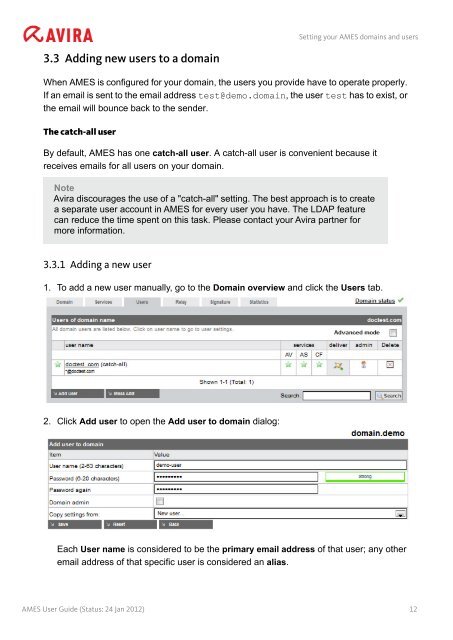Avira Managed Email Security (AMES)
Avira Managed Email Security (AMES)
Avira Managed Email Security (AMES)
You also want an ePaper? Increase the reach of your titles
YUMPU automatically turns print PDFs into web optimized ePapers that Google loves.
3.3 Adding new users to a domain<br />
Setting your <strong>AMES</strong> domains and users<br />
When <strong>AMES</strong> is configured for your domain, the users you provide have to operate properly.<br />
If an email is sent to the email address test@demo.domain, the user test has to exist, or<br />
the email will bounce back to the sender.<br />
The catch-all user<br />
By default, <strong>AMES</strong> has one catch-all user. A catch-all user is convenient because it<br />
receives emails for all users on your domain.<br />
Note<br />
<strong>Avira</strong> discourages the use of a "catch-all" setting. The best approach is to create<br />
a separate user account in <strong>AMES</strong> for every user you have. The LDAP feature<br />
can reduce the time spent on this task. Please contact your <strong>Avira</strong> partner for<br />
more information.<br />
3.3.1 Adding a new user<br />
1. To add a new user manually, go to the Domain overview and click the Users tab.<br />
2. Click Add user to open the Add user to domain dialog:<br />
Each User name is considered to be the primary email address of that user; any other<br />
email address of that specific user is considered an alias.<br />
<strong>AMES</strong> User Guide (Status: 24 Jan 2012) 12