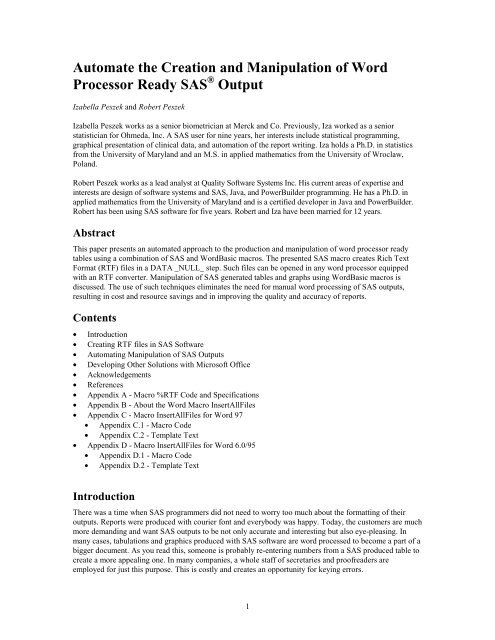Automate the Creation and Manipulation of Word Processor - Ftp Sas
Automate the Creation and Manipulation of Word Processor - Ftp Sas
Automate the Creation and Manipulation of Word Processor - Ftp Sas
You also want an ePaper? Increase the reach of your titles
YUMPU automatically turns print PDFs into web optimized ePapers that Google loves.
<strong>Automate</strong> <strong>the</strong> <strong>Creation</strong> <strong>and</strong> <strong>Manipulation</strong> <strong>of</strong> <strong>Word</strong><br />
<strong>Processor</strong> Ready SAS ® Output<br />
Izabella Peszek <strong>and</strong> Robert Peszek<br />
Izabella Peszek works as a senior biometrician at Merck <strong>and</strong> Co. Previously, Iza worked as a senior<br />
statistician for Ohmeda, Inc. A SAS user for nine years, her interests include statistical programming,<br />
graphical presentation <strong>of</strong> clinical data, <strong>and</strong> automation <strong>of</strong> <strong>the</strong> report writing. Iza holds a Ph.D. in statistics<br />
from <strong>the</strong> University <strong>of</strong> Maryl<strong>and</strong> <strong>and</strong> an M.S. in applied ma<strong>the</strong>matics from <strong>the</strong> University <strong>of</strong> Wroclaw,<br />
Pol<strong>and</strong>.<br />
Robert Peszek works as a lead analyst at Quality S<strong>of</strong>tware Systems Inc. His current areas <strong>of</strong> expertise <strong>and</strong><br />
interests are design <strong>of</strong> s<strong>of</strong>tware systems <strong>and</strong> SAS, Java, <strong>and</strong> PowerBuilder programming. He has a Ph.D. in<br />
applied ma<strong>the</strong>matics from <strong>the</strong> University <strong>of</strong> Maryl<strong>and</strong> <strong>and</strong> is a certified developer in Java <strong>and</strong> PowerBuilder.<br />
Robert has been using SAS s<strong>of</strong>tware for five years. Robert <strong>and</strong> Iza have been married for 12 years.<br />
Abstract<br />
This paper presents an automated approach to <strong>the</strong> production <strong>and</strong> manipulation <strong>of</strong> word processor ready<br />
tables using a combination <strong>of</strong> SAS <strong>and</strong> <strong>Word</strong>Basic macros. The presented SAS macro creates Rich Text<br />
Format (RTF) files in a DATA _NULL_ step. Such files can be opened in any word processor equipped<br />
with an RTF converter. <strong>Manipulation</strong> <strong>of</strong> SAS generated tables <strong>and</strong> graphs using <strong>Word</strong>Basic macros is<br />
discussed. The use <strong>of</strong> such techniques eliminates <strong>the</strong> need for manual word processing <strong>of</strong> SAS outputs,<br />
resulting in cost <strong>and</strong> resource savings <strong>and</strong> in improving <strong>the</strong> quality <strong>and</strong> accuracy <strong>of</strong> reports.<br />
Contents<br />
• Introduction<br />
• Creating RTF files in SAS S<strong>of</strong>tware<br />
• Automating <strong>Manipulation</strong> <strong>of</strong> SAS Outputs<br />
• Developing O<strong>the</strong>r Solutions with Micros<strong>of</strong>t Office<br />
• Acknowledgements<br />
• References<br />
• Appendix A - Macro %RTF Code <strong>and</strong> Specifications<br />
• Appendix B - About <strong>the</strong> <strong>Word</strong> Macro InsertAllFiles<br />
• Appendix C - Macro InsertAllFiles for <strong>Word</strong> 97<br />
• Appendix C.1 - Macro Code<br />
• Appendix C.2 - Template Text<br />
• Appendix D - Macro InsertAllFiles for <strong>Word</strong> 6.0/95<br />
• Appendix D.1 - Macro Code<br />
• Appendix D.2 - Template Text<br />
Introduction<br />
There was a time when SAS programmers did not need to worry too much about <strong>the</strong> formatting <strong>of</strong> <strong>the</strong>ir<br />
outputs. Reports were produced with courier font <strong>and</strong> everybody was happy. Today, <strong>the</strong> customers are much<br />
more dem<strong>and</strong>ing <strong>and</strong> want SAS outputs to be not only accurate <strong>and</strong> interesting but also eye-pleasing. In<br />
many cases, tabulations <strong>and</strong> graphics produced with SAS s<strong>of</strong>tware are word processed to become a part <strong>of</strong> a<br />
bigger document. As you read this, someone is probably re-entering numbers from a SAS produced table to<br />
create a more appealing one. In many companies, a whole staff <strong>of</strong> secretaries <strong>and</strong> pro<strong>of</strong>readers are<br />
employed for just this purpose. This is costly <strong>and</strong> creates an opportunity for keying errors.<br />
1
For that reason, people are trying to come up with innovative ways <strong>of</strong> transforming SAS generated tables<br />
into great looking documents with minimal word processing. Micros<strong>of</strong>t Office, Perfect Office, <strong>and</strong> Lotus<br />
Smart Suite became industry st<strong>and</strong>ards for document processing, <strong>and</strong> it seems natural to use <strong>the</strong>m for this<br />
purpose. This can be done in many ways. Seidman <strong>and</strong> Aster proposed using Micros<strong>of</strong>t <strong>Word</strong> templates <strong>and</strong><br />
<strong>Word</strong>Basic macros. Their idea was to produce a very simple DATA _NULL_ ASCII output, which can be<br />
read into an MS <strong>Word</strong> template. Special characters are inserted in DATA _NULL_ to mark places where<br />
different formatting is to be applied via MS <strong>Word</strong> macros. Ano<strong>the</strong>r approach is to use <strong>the</strong> ODBC interface<br />
to read a SAS table into a Micros<strong>of</strong>t Access database <strong>and</strong> link this MS Access table to MS <strong>Word</strong>. We tried<br />
<strong>the</strong>se methods <strong>and</strong> found <strong>the</strong>m useful, yet both methods have some drawbacks. First <strong>of</strong> all, a considerable<br />
programming effort is required for each new table, which makes automation problematic. Second, <strong>the</strong>se<br />
methods are not easily implemented by an average SAS programmer because some pr<strong>of</strong>iciency is required<br />
in VisualBasic, <strong>Word</strong>Basic, <strong>and</strong> MS Access programming. There are also some concerns about <strong>the</strong> system<br />
stability because <strong>the</strong> full automation would require flipping control between SAS <strong>and</strong> o<strong>the</strong>r applications.<br />
We propose here yet ano<strong>the</strong>r approach, which is versatile <strong>and</strong> easy to implement. Our method is to use a<br />
SAS DATA _NULL_ step to produce a document with Rich Text Format (RTF) specification. The RTF<br />
specification is a method <strong>of</strong> encoding formatted text <strong>and</strong> graphics for easy transfer between applications. An<br />
RTF file consists <strong>of</strong> unformatted text, control words, control symbols, <strong>and</strong> groups (readers familiar with<br />
LaTe X or Te X will find many similarities between <strong>the</strong>m <strong>and</strong> <strong>the</strong> RTF). Most word processors can convert<br />
RTF files into <strong>the</strong>ir native format, which makes RTF files platform- <strong>and</strong> application-portable. That is, <strong>the</strong><br />
same output can be opened in MS <strong>Word</strong>, <strong>Word</strong>Perfect, or o<strong>the</strong>r word processor equipped with an RTF<br />
converter (even on different operating system) with no loss <strong>of</strong> formatting. Of course, not all SAS<br />
programmers are familiar with <strong>the</strong> RTF language, <strong>and</strong> we wanted a method that can be widely useful, so we<br />
developed a SAS macro to assist us in creation <strong>of</strong> RTF files. You need only to learn <strong>the</strong> syntax <strong>of</strong> this macro<br />
to be able to write RTF files. This macro is used within a DATA _NULL_ step in a way very similar to <strong>the</strong><br />
regular PUT statement, <strong>and</strong> it is quite easy to learn. The unformatted text is inserted with a PUT statement,<br />
while macro variables provide appropriate control words <strong>and</strong> symbols. Moreover, users familiar with RTF<br />
language can easily exp<strong>and</strong> <strong>the</strong> macro to suit <strong>the</strong>ir needs.<br />
We describe <strong>the</strong> usage <strong>of</strong> this macro in a simple example in “Creating RTF files in SAS S<strong>of</strong>tware”.<br />
Appendix A lists <strong>the</strong> code <strong>of</strong> <strong>the</strong> macro <strong>and</strong> a detailed technical description. During extensive user testing at<br />
Merck Research Labs, this macro went through a series <strong>of</strong> improvements. Several SAS programmers with<br />
different levels <strong>of</strong> SAS skills used it <strong>and</strong> proposed changes <strong>and</strong> enhancements. Its present shape reflects<br />
<strong>the</strong>ir experience.<br />
When we started mass production <strong>of</strong> MS <strong>Word</strong> ready SAS outputs (tables <strong>and</strong> graphs), we learned one<br />
lesson: a large number <strong>of</strong> outputs is difficult to manage manually! If you want to insert 100 tables (some <strong>of</strong><br />
<strong>the</strong>m in portrait, o<strong>the</strong>rs in l<strong>and</strong>scape) <strong>and</strong> 50 graphs into one document, or if you simply want to print <strong>the</strong>m,<br />
be prepared for a long <strong>and</strong> tedious task! Thus, <strong>the</strong> next natural step for us was to automate this common file<br />
manipulation. Again, we tried a couple <strong>of</strong> methods <strong>and</strong> decided that using MS <strong>Word</strong> macro capabilities was<br />
<strong>the</strong> most feasible. MS <strong>Word</strong> macros can be extremely useful to a SAS programmer. They can range from<br />
very simple to very complicated. A few lines <strong>of</strong> code can accomplish simple tasks, such as printing all files<br />
in a certain directory with one mouse click or automatic formatting <strong>of</strong> st<strong>and</strong>ard SAS outputs upon opening<br />
in MS <strong>Word</strong>. The latter operation could amount to applying courier font when *.lis file is opened, or you<br />
can get more fancy <strong>and</strong> try to automatically determine (<strong>and</strong> set) an appropriate font size <strong>and</strong> page<br />
orientation. Once you start thinking along <strong>the</strong>se lines, you will probably find many ways to cut down on<br />
manual labor <strong>and</strong> make your work more efficient using macro tricks. Some ideas that worked for us are<br />
presented in later sections. They include automation <strong>of</strong> <strong>the</strong> file inserting <strong>and</strong> file comparison processes.<br />
2
Creating RTF files in SAS S<strong>of</strong>tware<br />
The following example illustrates <strong>the</strong> concept behind RTF programming in SAS s<strong>of</strong>tware. We start with a<br />
simple table produced in a traditional way using a PUT statement.<br />
Example 1<br />
/* Create a simple data set to use with <strong>the</strong> table */<br />
data test;<br />
input name trt n mean std median ;<br />
cards;<br />
1 1 69 32.8841 12.5047 31<br />
1 2 67 34.6119 13.7631 33<br />
1 3 136 33.7353 13.1195 31<br />
2 1 69 67.2464 4.0959 66<br />
2 2 67 67.2090 3.7961 67<br />
2 3 136 67.2279 3.9365 66<br />
;<br />
proc sort; by name trt;<br />
proc format;<br />
value namefmt 1 = ’Age (years)’<br />
2 = ’Height (in)’;<br />
value trtfmt 1 = ’Control ’<br />
2 = ’Experimental Test Drug’<br />
3 = ’All ’;<br />
%let title1 = Simple Summary Statistics;<br />
data _null_;<br />
file ’u:\test.txt’;<br />
set test end=e<strong>of</strong> ;<br />
by name trt;<br />
titel1 = "&title1";<br />
line1 = repeat("_", 80);<br />
/* center titles on <strong>the</strong> page */<br />
t1 = (90 - length(titel1))/2;<br />
/*define starting location for each column */<br />
c1 = 1;<br />
c2 = 17;<br />
c3 = 43;<br />
c4 = 51;<br />
c5 = 70;<br />
if _n_=1 <strong>the</strong>n do;<br />
put @t1 titel1;<br />
put / @c1 line1;<br />
put / @c1 'Variable' @c2 'Treatment' @c3+2 'N' @c4+2 'Mean ± SD'<br />
@c5 'Median';<br />
put / @c1 line1;<br />
end;<br />
if last.name <strong>the</strong>n put ;<br />
if first.name <strong>the</strong>n put @c1 name namefmt. @;<br />
put @c2 trt trtfmt.<br />
@c3 N 3.<br />
@c4 mean 5.2 + 1 '±' +1 std 5.2<br />
@c5 median 5. ;<br />
if last.name <strong>the</strong>n put @c1 line1;<br />
run;<br />
3
Figure 1 shows <strong>the</strong> table produced by this code. To preserve a proper alignment <strong>of</strong> <strong>the</strong> columns, when<br />
inserting in a MS <strong>Word</strong> document, <strong>the</strong> font used for this table has to be fixed size, for example, courier.<br />
Figure 1<br />
Simple Summary Statistics<br />
_________________________________________________________________________________<br />
Variable Treatment N Mean ± SD Median<br />
_________________________________________________________________________________<br />
Age (years) Control 69 32.88 ± 12.50 31<br />
Experimental Test Drug 67 34.61 ± 13.76 33<br />
All 136 33.74 ± 13.12 31<br />
_________________________________________________________________________________<br />
Height (in) Control 69 67.25 ± 4.10 66<br />
Experimental Test Drug 67 67.21 ± 3.80 67<br />
All 136 67.23 ± 3.94 66<br />
_________________________________________________________________________________<br />
We will now demonstrate how such a table can be produced using <strong>the</strong> macro %RTF. Although <strong>the</strong> code<br />
looks much more complicated, using this macro allows for a great flexibility in table formatting (as we<br />
discuss later).<br />
/* We assume that macro rtf has been compiled. */<br />
0001 data _null_;<br />
0002 file 'c:\test.rtf';<br />
0003 set test end=e<strong>of</strong> ;<br />
0004 by name trt;<br />
0005<br />
0006 if _n_=1 <strong>the</strong>n do;<br />
0007 %rtf(0); * initialize table;<br />
0008 %rtf(1, b=0); * define a row with 1 column, no borders;<br />
0009 put &bc "&title1" &e;<br />
0010 ∥ * insert empty line;<br />
0011 %rtf(5, 2 3 1 2 1, b=1, h=a, v=a, s=120 120);<br />
0012 * define a row with 5 columns, with borders (vertical <strong>and</strong><br />
0013 horizontal);<br />
0014 put &bc 'Variable' &cc 'Treatment' &cc 'N' &cc 'Mean ± SD'<br />
0015 &cc 'Median' &e;<br />
0016 end;<br />
0017<br />
0018 if first.name <strong>the</strong>n do;<br />
0019 %rtf(5, 2 3 1 2 1, b=1, v=a); * horizontal border turned <strong>of</strong>f;<br />
0020 end;<br />
0021<br />
0022 if last.name <strong>the</strong>n do;<br />
0023 %rtf(5, 2 3 1 2 1, b=1, v=a);<br />
0024 put &nl;<br />
0025 %rtf(5, 2 3 1 2 1, b=1, v=a, h=a); * horizontal border turned on;<br />
0026 end;<br />
0027<br />
0028 if first.name <strong>the</strong>n put &bl name namefmt. @;<br />
0029 else put &bl @;<br />
0030<br />
0031 put &cl trt trtfmt.<br />
0032 &cc N 3.<br />
0033 &cc mean 5.2 +1 '±' +1 std 5.2<br />
0034 &cc median 5. &e;<br />
0035<br />
0036 if e<strong>of</strong> <strong>the</strong>n do;<br />
0037 %rtf(100); * close table;<br />
0038 end;<br />
0039 run;<br />
4
Figure 2 shows that <strong>the</strong> output from this program, when opened in an ASCII editor, looks formidable.<br />
Figure 2: The RTF File Code<br />
{\rtf1\ansi \deff0\deflang1033{\fonttbl{\f0\froman Times New Roman;}<br />
{\f1\froman\fcharset2\fprq2 Symbol;}}<br />
\trowd\trgaph108\trleft0\trqc<br />
\cellx9000\pard<br />
\pard<br />
\intbl\qc\sb30\sa30 Table 2\cell\intbl\row\pard<br />
\intbl\qc\sb30\sa30 Simple Summary Statistics\cell\intbl\row\pard<br />
\pard\par<br />
\trowd\trgaph108\trleft0\trqc<br />
\trbrdrt\brdrs\brdrw15\trbrdrl\brdrs\brdrw15<br />
\trbrdrb\brdrs\brdrw15\trbrdrr\brdrs\brdrw15<br />
\clbrdrb\brdrhair\clbrdrr\brdrhair\cellx2000\clbrdrb\brdrhair\clbrdrr<br />
\brdrhair\cellx5000\clbrdrb\brdrhair\clbrdrr\brdrhair\cellx6000\clbrdrb<br />
\brdrhair\clbrdrr\brdrhair\cellx8000\clbrdrb\brdrhair\clbrdrr\brdrhair\cellx9000\pard<br />
\intbl\qc\sb120\sa120 Variable\cell\pard\intbl\qc\sb120\sa120 Treatment<br />
\cell\pard\intbl\qc\sb120\sa120 N\cell\pard\intbl\qc\sb120\sa120 Mean ± SD<br />
\cell\pard\intbl\qc\sb120\sa120 Median\cell\intbl\row\pard<br />
\trowd\trgaph108\trleft0\trqc<br />
\trbrdrt\brdrs\brdrw15\trbrdrl\brdrs\brdrw15<br />
\trbrdrb\brdrs\brdrw15\trbrdrr\brdrs\brdrw15<br />
\clbrdrr\brdrhair\cellx2000\clbrdrr\brdrhair\cellx5000\clbrdrr\brdrhair\cellx6000<br />
\clbrdrr\brdrhair\cellx8000\clbrdrr\brdrhair\cellx9000\pard<br />
\intbl\ql\sb30\sa30 Age (years)\cell\pard\intbl\ql\sb30\sa30 Control<br />
\cell\pard\intbl\qc\sb30\sa30 69\cell\pard\intbl\qc\sb30\sa30 32.88 ± 12.50<br />
\cell\pard\intbl\qc\sb30\sa30 31\cell\intbl\row\pard<br />
\intbl\ql\sb30\sa30 \cell\pard\intbl\ql\sb30\sa30 Experimental Test Drug\cell<br />
\pard\intbl\qc\sb30\sa30 67\cell\pard\intbl\qc\sb30\sa30 34.61 ± 13.76\cell<br />
\pard\intbl\qc\sb30\sa30 33\cell\intbl\row\pard<br />
\trowd\trgaph108\trleft0\trqc<br />
\trbrdrt\brdrs\brdrw15\trbrdrl\brdrs\brdrw15<br />
\trbrdrb\brdrs\brdrw15\trbrdrr\brdrs\brdrw15<br />
\clbrdrr\brdrhair\cellx2000\clbrdrr\brdrhair\cellx5000\clbrdrr\brdrhair\cellx6000<br />
\clbrdrr\brdrhair\cellx8000\clbrdrr\brdrhair\cellx9000\pard<br />
\intbl\ql\sb30\sa30 \cell\pard\intbl\qc\sb30\sa30 \cell\pard\intbl\qc\sb30\sa30<br />
\cell\pard\intbl\qc\sb30\sa30 \cell\pard\intbl\qc\sb30\sa30 \cell\intbl\row\pard<br />
\trowd\trgaph108\trleft0\trqc<br />
\trbrdrt\brdrs\brdrw15\trbrdrl\brdrs\brdrw15<br />
\trbrdrb\brdrs\brdrw15\trbrdrr\brdrs\brdrw15<br />
\clbrdrb\brdrhair\clbrdrr\brdrhair\cellx2000\clbrdrb\brdrhair\clbrdrr\brdrhair<br />
\cellx5000\clbrdrb\brdrhair\clbrdrr\brdrhair\cellx6000\clbrdrb\brdrhair\clbrdrr<br />
\brdrhair\cellx8000\clbrdrb\brdrhair\clbrdrr\brdrhair\cellx9000\pard<br />
\intbl\ql\sb30\sa30 \cell\pard\intbl\ql\sb30\sa30 All<br />
\cell\pard\intbl\qc\sb30\sa30 136\cell\pard\intbl\qc\sb30\sa30 33.74 ± 13.12<br />
\cell\pard\intbl\qc\sb30\sa30 31\cell\intbl\row\pard<br />
\trowd\trgaph108\trleft0\trqc<br />
\trbrdrt\brdrs\brdrw15\trbrdrl\brdrs\brdrw15<br />
\trbrdrb\brdrs\brdrw15\trbrdrr\brdrs\brdrw15<br />
\clbrdrr\brdrhair\cellx2000\clbrdrr\brdrhair\cellx5000\clbrdrr\brdrhair\cellx6000<br />
\clbrdrr\brdrhair\cellx8000\clbrdrr\brdrhair\cellx9000\pard<br />
\intbl\ql\sb30\sa30 Height (in)\cell\pard\intbl\ql\sb30\sa30 Control<br />
\cell\pard\intbl\qc\sb30\sa30 69\cell\pard\intbl\qc\sb30\sa30 67.25 ± 4.10\cell<br />
5
\pard\intbl\qc\sb30\sa30 66\cell\intbl\row\pard<br />
\intbl\ql\sb30\sa30 \cell\pard\intbl\ql\sb30\sa30 Experimental Test Drug\cell\pard<br />
\intbl\qc\sb30\sa30 67\cell\pard\intbl\qc\sb30\sa30 67.21 ± 3.80\cell\pard\intbl<br />
\qc\sb30\sa30 67\cell\intbl\row\pard<br />
\trowd\trgaph108\trleft0\trqc<br />
\trbrdrt\brdrs\brdrw15\trbrdrl\brdrs\brdrw15<br />
\trbrdrb\brdrs\brdrw15\trbrdrr\brdrs\brdrw15<br />
\clbrdrr\brdrhair\cellx2000\clbrdrr\brdrhair\cellx5000\clbrdrr\brdrhair\cellx6000<br />
\clbrdrr\brdrhair\cellx8000\clbrdrr\brdrhair\cellx9000\pard<br />
\intbl\ql\sb30\sa30 \cell\pard\intbl\qc\sb30\sa30 \cell\pard\intbl\qc\sb30\sa30<br />
\cell\pard\intbl\qc\sb30\sa30 \cell\pard\intbl\qc\sb30\sa30 \cell\intbl\row\pard<br />
\trowd\trgaph108\trleft0\trqc<br />
\trbrdrt\brdrs\brdrw15\trbrdrl\brdrs\brdrw15<br />
\trbrdrb\brdrs\brdrw15\trbrdrr\brdrs\brdrw15<br />
\clbrdrb\brdrhair\clbrdrr\brdrhair\cellx2000\clbrdrb\brdrhair\clbrdrr\brdrhair\cellx5000<br />
\clbrdrb\brdrhair\clbrdrr\brdrhair\cellx6000\clbrdrb\brdrhair\clbrdrr\brdrhair\cellx8000<br />
\clbrdrb\brdrhair\clbrdrr\brdrhair\cellx9000\pard<br />
\intbl\ql\sb30\sa30 \cell\pard\intbl\ql\sb30\sa30 All<br />
\cell\pard\intbl\qc\sb30\sa30 136\cell\pard\intbl\qc\sb30\sa30 67.23 ± 3.94<br />
\cell\pard\intbl\qc\sb30\sa30 66\cell\intbl\row\pard<br />
\pard\par }<br />
The same output opened in MS <strong>Word</strong> is shown in Figure 3.<br />
Figure 3<br />
Simple Summary Statistics<br />
Variable Treatment N Mean ± SD Median<br />
Age (years) Control 69 32.88 ± 12.50 31<br />
Experimental Test Drug 67 34.61 ± 13.76 33<br />
All 136 33.74 ± 13.12 31<br />
Height (in) Control 69 67.25 ± 4.10 66<br />
Experimental Test Drug 67 67.21 ± 3.80 67<br />
All 136 67.23 ± 3.94 66<br />
We will shortly explain <strong>the</strong> meaning <strong>of</strong> <strong>the</strong> macro variables in <strong>the</strong> above program. Detailed technical<br />
specifications for macro %RTF are in Appendix A. The syntax is very similar to <strong>the</strong> regular PUT statement,<br />
but <strong>the</strong>re are, however, some important differences <strong>and</strong> rules that must be followed. Each table starts with<br />
<strong>the</strong> table declaration (or initialization) that has <strong>the</strong> form %RTF(0) (see line 0007). After that, each row is<br />
written line-by-line <strong>and</strong> <strong>the</strong> format <strong>of</strong> each row has to be defined. The first positional parameter defines how<br />
many columns <strong>the</strong> row will contain. In line 0008, we define a row with just one column. This column will<br />
be centered on <strong>the</strong> page. If <strong>the</strong> row has two or more columns, we need to specify <strong>the</strong> relative widths <strong>of</strong> <strong>the</strong><br />
columns. For example, in line 0011, we defined a row <strong>of</strong> five columns with relative widths 2,3,1,2, <strong>and</strong> 1.<br />
That means that <strong>the</strong> whole width <strong>of</strong> <strong>the</strong> page (minus margins, which are set by default to 1.25” on both<br />
sides) is divided proportionally among five columns as follows. The first column is twice as wide as <strong>the</strong><br />
third one, <strong>the</strong> second column is three times as wide as <strong>the</strong> third one, <strong>and</strong> so on.<br />
6
The parameter B defines outer borders. We set B=0 if we want a row with no borders (for example, title<br />
row) <strong>and</strong> B=1 if outer borders are desired. The parameters V <strong>and</strong> H specify inner borders. If H=A, as in line<br />
0011, <strong>the</strong>n <strong>the</strong> row will have a horizontal border at <strong>the</strong> bottom <strong>of</strong> each cell; we could set H=1 3 to get a<br />
horizontal border at <strong>the</strong> bottom <strong>of</strong> <strong>the</strong> first <strong>and</strong> <strong>the</strong> third cell. The vertical borders are defined similarly. The<br />
default line style for <strong>the</strong> borders is single. Appendix A shows how to specify a double-line border. We could<br />
also request borders at <strong>the</strong> top <strong>of</strong> <strong>the</strong> cells.<br />
There is one additional parameter, S, in line 0011. This parameter takes two integers <strong>and</strong> specifies how<br />
much space we want between <strong>the</strong> text <strong>and</strong> <strong>the</strong> top (first integer) <strong>and</strong> bottom (second integer) <strong>of</strong> <strong>the</strong> cell. In<br />
most cases, default spacing works just fine. For aes<strong>the</strong>tic reasons, we decided to space table headers wider<br />
than <strong>the</strong> body <strong>of</strong> <strong>the</strong> table.<br />
The row definition stays in effect for each line <strong>of</strong> output until macro %RTF is invoked again. In our<br />
example, we wanted to separate <strong>the</strong> header from <strong>the</strong> table <strong>and</strong> Age from Height using horizontal borders.<br />
For that reason, we invoke macro %RTF when first.name condition is true (to turn bottom borders <strong>of</strong>f using<br />
a default value H=0 in line 0019) <strong>and</strong> again when <strong>the</strong> last.name condition is true (to turn bottom borders on<br />
using H=A in line 0025).<br />
After we defined <strong>the</strong> row appearance, we place data in <strong>the</strong> cells using a familiar PUT statement. A very<br />
important difference from <strong>the</strong> regular PUT statement is that we use <strong>the</strong> macro variables &BL , &BC, &BR ,<br />
&CL , &CC, <strong>and</strong> &CR at <strong>the</strong> beginning <strong>of</strong> each cell. The variables &BL, &BC, <strong>and</strong> &BR are used only for<br />
<strong>the</strong> first cell in <strong>the</strong> row; <strong>the</strong> variables &CL, &CC, <strong>and</strong> &CR are used for <strong>the</strong> remaining cells (if <strong>the</strong>re are<br />
more than one). These variables, besides initializing <strong>the</strong> cell, define <strong>the</strong> justification <strong>of</strong> a text within a cell.<br />
The variables &BL, &BC, <strong>and</strong> &BR request left-justified, centered, <strong>and</strong> right-justified placement,<br />
respectively. The variables &CL, &CC, <strong>and</strong> &CR are defined similarly. In our example, <strong>the</strong> text is leftjustified<br />
in <strong>the</strong> first two columns (lines 28-31) <strong>and</strong> centered in <strong>the</strong> remaining ones (lines 32-34). Sometimes<br />
you may prefer a decimal alignment to improve on <strong>the</strong> appearance <strong>of</strong> <strong>the</strong> numbers. The variables &DL1,<br />
&DL2, <strong>and</strong> so on, discussed in <strong>the</strong> Appendix, serve this purpose. The &B* or &C* variables, as<br />
appropriate, must be used for every cell in a row. If <strong>the</strong> number <strong>of</strong> &B*/&C* variables does not match <strong>the</strong><br />
current number <strong>of</strong> columns, an error occurs <strong>and</strong> MS <strong>Word</strong> crashes upon opening <strong>of</strong> <strong>the</strong> document. In line<br />
0029, we demonstrate how to an create empty cell without violating this requirement. Ano<strong>the</strong>r important<br />
feature is that every row ends with a keyword &E.<br />
The variable &PAR inserts a paragraph mark (line break). We used it in line 0010 to separate <strong>the</strong> borderless<br />
row with <strong>the</strong> title from <strong>the</strong> table proper. The variable &NL in line 0024 creates a row with all cells empty.<br />
An alternative way to create such a row would be<br />
put &bc &bl &bl &bl &bl &e;<br />
The final point is that we use a m<strong>and</strong>atory %RTF(100) statement at <strong>the</strong> end <strong>of</strong> our table (after writing <strong>the</strong><br />
last line).<br />
We describe here <strong>the</strong> most basic features <strong>of</strong> <strong>the</strong> RTF programming in SAS. There are many more options<br />
available. For example, you may use exotic symbols, format text as italic, bold or underline, subscript or<br />
superscript, or vary font size. The wrapping <strong>of</strong> text within a cell happens automatically — you will never<br />
have to worry about overflowing long character variables! The pages can have portrait or l<strong>and</strong>scape<br />
orientation <strong>and</strong> <strong>the</strong> orientation can vary within <strong>the</strong> same output.<br />
It should be pointed out that users can easily exp<strong>and</strong> our macro to suit <strong>the</strong>ir needs. For example, we defined<br />
only two basic fonts (times new roman <strong>and</strong> symbol) because <strong>the</strong>se are <strong>the</strong> only fonts that we use for our<br />
outputs. More fonts can be added easily to accommodate different needs. Users familiar with <strong>the</strong> RTF<br />
language can also use a PUT statement with direct RTF statements (for example, RTF keywords \b <strong>and</strong> \b0<br />
turn bold formatting on <strong>and</strong> <strong>of</strong>f).<br />
7
Please note that it is not recommended to edit RTF files inside MS <strong>Word</strong>. This is because MS <strong>Word</strong><br />
encodes an RTF file in a way different from our macro, <strong>and</strong> unexpected results may occur when you save<br />
your changes. Before you attempt editing, you should save an RTF document as an MS <strong>Word</strong> document.<br />
The only noticeable drawback <strong>of</strong> RTF programming within SAS S<strong>of</strong>tware is that some errors in <strong>the</strong> RTF<br />
file may cause MS <strong>Word</strong> to crash, <strong>and</strong> repeated crashes <strong>of</strong> MS <strong>Word</strong> in <strong>the</strong> same session may eventually<br />
crash <strong>the</strong> system. It is almost impossible for beginners to avoid making errors while writing RTF files, so<br />
save your work before opening a newly created RTF output! The admiration in <strong>the</strong> eyes <strong>of</strong> customers, when<br />
<strong>the</strong>y see your impressive outputs, is well worth <strong>the</strong>se growing pains.<br />
Automating <strong>Manipulation</strong> <strong>of</strong> SAS Outputs<br />
When complex reports are generated, a great number <strong>of</strong> SAS outputs (graphs, tables, listings, analysis<br />
outputs, <strong>and</strong> so on) needs to be word processed. This is usually a tedious task, especially if a final document<br />
consists <strong>of</strong> different types <strong>of</strong> SAS outputs. We created a MS <strong>Word</strong> macro InsertAllFiles that greatly reduces<br />
manual effort required to insert multiple files into one document. This macro was created to work with<br />
<strong>Word</strong> documents, *.RTF files, <strong>and</strong> graphics generated in CGM format. However, it can be easily modified<br />
to work with any o<strong>the</strong>r types <strong>of</strong> documents. The installation instructions for this macro are given in<br />
Appendix B.<br />
The basic idea is to create a list <strong>of</strong> files to be manipulated <strong>and</strong> to insert files from this list into a new<br />
MS <strong>Word</strong> document. The list is created by point-<strong>and</strong>-click in <strong>the</strong> displayed dialog box (see Figure 4).<br />
Before <strong>the</strong> file is inserted, its orientation is determined. If necessary, a section break is created in <strong>the</strong> new<br />
document <strong>and</strong> orientation <strong>of</strong> <strong>the</strong> new section is set to match <strong>the</strong> orientation <strong>of</strong> <strong>the</strong> currently processed file.<br />
Graphs (that is, *.CGM files) are inserted as pictures in an orientation <strong>of</strong> <strong>the</strong> user’s choice. All this is<br />
h<strong>and</strong>led automatically.<br />
Figure 4 presents <strong>the</strong> dialog box that is displayed by <strong>the</strong> InsertAllFiles macro. Objects on <strong>the</strong> left side let us<br />
display files in a specific directory (in an alphabetical order) <strong>and</strong> are used in a way similar to Windows’ File<br />
Manager. Combo-box File Filter is used to filter file extensions. The list is created <strong>and</strong> displayed in a box<br />
on <strong>the</strong> right side using push-buttons Add All, Add, Up, Down, Remove, Remove All; These buttons also let<br />
us rearrange <strong>the</strong> order <strong>of</strong> <strong>the</strong> items on <strong>the</strong> list. If <strong>the</strong> alphabetical order <strong>of</strong> <strong>the</strong> files matches <strong>the</strong> order desired<br />
in <strong>the</strong> document, we could create a list with a single click on <strong>the</strong> button Add All.<br />
The remaining buttons <strong>and</strong> boxes are used for advanced options. The user may request that a header with a<br />
full path <strong>and</strong> filename is inserted before <strong>the</strong> file itself. Files can be also inserted as LINKS (readers not<br />
familiar with this useful feature are referred to Micros<strong>of</strong>t <strong>Word</strong> Help). This comes in h<strong>and</strong>y if <strong>the</strong> same set<br />
<strong>of</strong> programs generating outputs is run more than once. A master file with all <strong>the</strong> reports needs to be created<br />
only once; when <strong>the</strong> next set <strong>of</strong> reports is generated, one needs only to update links in <strong>the</strong> master document<br />
to replace <strong>the</strong> outputs with <strong>the</strong> new ones. Note that if <strong>the</strong> LINKS box is checked, graphs are inserted into<br />
document as links with an option that will save a copy in <strong>the</strong> document. This is done so that <strong>the</strong> graphs do<br />
not disappear when <strong>the</strong> link is broken.<br />
8
Figure 4: A Snapshot <strong>of</strong> <strong>the</strong> InsertAllFiles Dialog Window<br />
One <strong>of</strong> <strong>the</strong> limitations <strong>of</strong> <strong>the</strong> MS <strong>Word</strong> graphic editor is that it corrupts *.CGM pictures containing rotated<br />
text. For that reason, it is sometimes convenient to store titles <strong>of</strong> <strong>the</strong> graphs produced in SAS in a separate<br />
document to allow for <strong>the</strong>ir editing (we usually employ <strong>the</strong> macro %RTF to generate an RTF file with <strong>the</strong><br />
graph title in <strong>the</strong> same program as <strong>the</strong> graph itself). It is convenient to store <strong>the</strong> graph <strong>and</strong> its title in <strong>the</strong> files<br />
with <strong>the</strong> same name but with different extensions, for example, GRAPH1.CGM <strong>and</strong> GRAPH1.TTl. If <strong>the</strong><br />
user specifies <strong>the</strong> extension <strong>of</strong> files containing graph titles in a combo-box, macro InsertAllFiles recognizes<br />
<strong>the</strong> files with graph titles <strong>and</strong> does not create page breaks after <strong>the</strong>se files, so that graph <strong>and</strong> its title are on<br />
<strong>the</strong> same page. The Switch Order <strong>of</strong> Graphs <strong>and</strong> Titles push button automatically rearranges <strong>the</strong> list so that<br />
graph titles precede graphs (*.CGM precedes *.TTl when listed alphabetically ). This button switches <strong>the</strong><br />
order <strong>of</strong> neighboring files if<br />
1. both files have <strong>the</strong> same name<br />
2. <strong>the</strong> extension <strong>of</strong> <strong>the</strong> first file matches <strong>the</strong> extension specified in <strong>the</strong> box<br />
3. <strong>the</strong> extension <strong>of</strong> <strong>the</strong> second file is CGM.<br />
Once MS <strong>Word</strong> finishes inserting files from <strong>the</strong> list, <strong>the</strong> control is returned to MS <strong>Word</strong>. At this point, <strong>the</strong><br />
document can be saved, printed, or edited.<br />
Using Save Settings <strong>and</strong> Restore Settings push buttons, <strong>the</strong> user can save <strong>the</strong> information about <strong>the</strong> order<br />
<strong>and</strong> format <strong>of</strong> inserted documents in an external file. This way, it is possible to prepare <strong>the</strong> report ahead <strong>of</strong><br />
time <strong>and</strong> rerun it with one push <strong>of</strong> a button. The user can perform part <strong>of</strong> <strong>the</strong> work at one time, save settings<br />
needed to reproduce <strong>the</strong> task, <strong>and</strong> continue work or modify <strong>the</strong>se settings latter.<br />
9
It should be noted that in some operating environments memory limitations cause MS <strong>Word</strong> to lock if you<br />
try to insert too many files. If this happens, <strong>the</strong> message “Error: File could not be found” appears. It is best<br />
to limit <strong>the</strong> size <strong>of</strong> <strong>the</strong> list to 40–50 files. By experimenting, you will quickly learn how many files can be<br />
safely processed at a time.<br />
Developing O<strong>the</strong>r Time Saving Solutions with Micros<strong>of</strong>t Office<br />
There are many ways in which SAS users can draw on <strong>the</strong> power <strong>of</strong> Micros<strong>of</strong>t Office. In this section we<br />
present some ideas we found useful, leaving <strong>the</strong> programming details to <strong>the</strong> creativity <strong>of</strong> <strong>the</strong> reader.<br />
Sometimes users need to verify that a <strong>the</strong> new graph matches a graph generated in <strong>the</strong> past. The eye-balling<br />
technique may not reveal all <strong>the</strong> subtle differences so some more sensitive methods <strong>of</strong> comparisons are<br />
needed. While MS <strong>Word</strong> allows for relatively easy comparison <strong>of</strong> documents, it cannot h<strong>and</strong>le <strong>the</strong><br />
comparison <strong>of</strong> graphic objects. There may be specialized graphic s<strong>of</strong>tware that is capable <strong>of</strong> comparing<br />
graphic objects, but it is not widely available. We use a simple trick in PowerPoint to accomplish this task.<br />
The reason for using PowerPoint is that its graphic editor can recolor imported graphic objects. We insert<br />
both <strong>the</strong> old <strong>and</strong> <strong>the</strong> new graphs in a blank PowerPoint slide (resizing <strong>the</strong>m if necessary)) <strong>and</strong> recolor <strong>the</strong><br />
new one in red while <strong>the</strong> old one is left black. After we align <strong>the</strong> graphs, <strong>the</strong> top graph should cover <strong>the</strong><br />
bottom one, <strong>and</strong> we should see only one color if <strong>the</strong> graphs are identical. The next slide inverts <strong>the</strong> layer so<br />
that <strong>the</strong> graph that was on <strong>the</strong> bottom is now on <strong>the</strong> top. If <strong>the</strong> two graphs are identical, <strong>the</strong>n <strong>the</strong> first slide<br />
will be monochromatic black <strong>and</strong> <strong>the</strong> second one will be monochromatic red. It is fairly easy to spot <strong>the</strong><br />
differences because <strong>the</strong>y will appear as a two-colored slide.<br />
Of course, you could superimpose two sheets <strong>of</strong> paper <strong>and</strong> view <strong>the</strong>m against a source <strong>of</strong> light to achieve<br />
<strong>the</strong> same trick. However, we can use <strong>the</strong> described algorithm in a macro that can process a large number <strong>of</strong><br />
graphs <strong>and</strong> greatly simplify <strong>the</strong> work. Office 97 supports PowerPoint Basic, <strong>and</strong> such a macro program can<br />
be implemented directly in PowerPoint. Older versions <strong>of</strong> PowerPoint do not support macros. Instead, we<br />
can write a <strong>Word</strong>Basic macro <strong>and</strong> use a SendKeys comm<strong>and</strong> to perform tasks in PowerPoint. We find it<br />
useful to employ two kinds <strong>of</strong> macros: <strong>the</strong> individual comparisons <strong>and</strong> <strong>the</strong> list comparisons. The first type<br />
compares a graph selected in a MS <strong>Word</strong> document with <strong>the</strong> one stored in an external file. The second<br />
macro creates <strong>the</strong> list that consists <strong>of</strong> <strong>the</strong> pairs (old graph/new graph) <strong>and</strong> performs <strong>the</strong> comparison on each<br />
pair. If <strong>the</strong> list consists <strong>of</strong> n pairs, <strong>the</strong> macro will create a PowerPoint set <strong>of</strong> 2n slides (2 slides for each pair)<br />
with superimposed pairs <strong>of</strong> graphs. This set <strong>of</strong> slides can be visually scanned for <strong>the</strong> two-colored graphs.<br />
In a similar way, <strong>the</strong> list <strong>of</strong> paired MS <strong>Word</strong> documents or RTF files can be processed <strong>and</strong> comparisons <strong>of</strong><br />
documents performed on each pair. In that case, <strong>the</strong> automation can be carried one step fur<strong>the</strong>r because<br />
<strong>Word</strong>Basic has <strong>the</strong> capability to recognize <strong>the</strong> identical documents, <strong>and</strong> it is possible to create a macro that<br />
deletes from <strong>the</strong> list all <strong>the</strong> pairs that are identical <strong>and</strong> leaves only <strong>the</strong> pairs with files that differ.<br />
There are probably as many uses for <strong>the</strong> MS <strong>Word</strong> macros in conjunction with SAS programming as <strong>the</strong>re<br />
are SAS programmers. You can write a macro to search all <strong>the</strong> files on a disk for <strong>the</strong> occurrence <strong>of</strong> a<br />
specified string. You can scan saved SAS logs for error messages <strong>and</strong> warnings. If you still work in<br />
Windows for Workgroups, you may want to create a macro to list <strong>the</strong> total size <strong>of</strong> <strong>the</strong> specified directory.<br />
We tried to describe here a few applications that saved us a great deal <strong>of</strong> manual labor. It should be noted<br />
that <strong>the</strong>se applications could be developed <strong>and</strong> improved with VisualBasic (or ano<strong>the</strong>r application-building<br />
tool), which <strong>of</strong>fers more advanced capabilities. However, <strong>Word</strong>Basic seems to suffice in many situations<br />
<strong>and</strong> is widely available to most PC users without having to invest in ano<strong>the</strong>r s<strong>of</strong>tware. Our hope is that we<br />
will encourage fellow SAS programmers to try <strong>the</strong>se techniques. The time you spend learning <strong>the</strong> necessary<br />
tools would be well spent — it will save you months <strong>of</strong> boring work <strong>and</strong> your company thous<strong>and</strong>s <strong>of</strong><br />
dollars.<br />
10
Acknowledgments<br />
The authors would like to thank Mr. Jianmin Long <strong>of</strong> Schering Plough, Inc., for developing <strong>the</strong> macro<br />
%RTF during his tenure at Merck & Co., <strong>and</strong> all reviewers for helpful comments <strong>and</strong> suggestions.<br />
References<br />
Reporting from <strong>the</strong> Field: SAS S<strong>of</strong>tware Experts Present Real-World Report-Writing Applications,<br />
SAS Institute Inc., 1994<br />
Micros<strong>of</strong>t, MS-DOS, Windows, OS/2®, <strong>and</strong> Apple Macintosh Applications: Rich Text Format (RTF)<br />
Specification, Product Support Services Application Note, 1994<br />
Micros<strong>of</strong>t <strong>Word</strong> Developer’s Kit, Micros<strong>of</strong>t Press, 1995<br />
Appendix A – Macro %RTF Code <strong>and</strong> Specifications<br />
%macro rtf(n, m, s=30 30, b=1, r=2, o=p, h=0, v=0, hline=b, line=s,<br />
last=0, w=);<br />
%* author: Jianmin Long;<br />
%* Copyright Merck & Co., 1996;<br />
%if &n=0 %<strong>the</strong>n %do;<br />
%* initialize rtf document;<br />
put "{\rtf1\ansi \deff0\deflang1033"@;<br />
%* define fonts;<br />
put "{\fonttbl{\f0\froman Times New Roman;}";<br />
put "{\f1\froman\fcharset2\fprq2 Symbol;}";<br />
put "{\f2\froman\fcharset2\fprq2 Arial;}" @;<br />
%* add o<strong>the</strong>r fonts using f3, f3 etc...;<br />
put "}";<br />
%* define page orientation;<br />
%if &o=l %<strong>the</strong>n %do;<br />
put "\paperw15840\paperh12240\l<strong>and</strong>scape ";<br />
%end;<br />
%* define shortcuts for cell formatting;<br />
%global e par newpage;<br />
%let e=’\cell\intbl\row\pard ’;<br />
%* define keyword for new page;<br />
%let newpage=%str(put ’\page \par \pard ’; );<br />
%* define keyword for line break;<br />
%let par=%str(put ’\pard\par ’; );<br />
%end;<br />
%* define closing for a table;<br />
%else %if &n > 31 %<strong>the</strong>n %do;<br />
put "\pard\par }";<br />
%end;<br />
%else %do;<br />
%global dbline;<br />
%* define keyword for double line to use in table formatting;<br />
%let dbline=%str(put ’\sl-20 \slmult0 \par \pard ’; );<br />
%* break complex parameters r,v <strong>and</strong> h into "words";<br />
%do i=1 %to %length(&r);<br />
%if %length(%scan(&r, &i)) %<strong>the</strong>n %do; %let num_<strong>of</strong>_r=&i; %end;<br />
%end;<br />
%do i=1 %to %length(&v);<br />
11
%if %length(%scan(&v, &i)) %<strong>the</strong>n %do; %let num_<strong>of</strong>_v=&i; %end;<br />
%end;<br />
%do i=1 %to %length(&h);<br />
%if %length(%scan(&h, &i)) %<strong>the</strong>n %do; %let num_<strong>of</strong>_h=&i; %end;<br />
%end;<br />
%* if all vertical borders are requested, calculate how many<br />
columns<br />
in <strong>the</strong> table <strong>and</strong> define borders coding;<br />
%if &v=a %<strong>the</strong>n %do;<br />
%do i=1 %to &n;<br />
%let vl&i=\clbrdrr\brdrhair; %end;<br />
%end;<br />
%* define vertical borders coding so only requested cell borders<br />
show;<br />
%else %do;<br />
%do i=1 %to &n; %let vl&i= ; %end;<br />
%if &v ne 0 %<strong>the</strong>n %do;<br />
%do i=1 %to &num_<strong>of</strong>_v;<br />
%let ii=%scan(&v, &i);<br />
%let vl&ii=\clbrdrr\brdrhair; %end;<br />
%end;<br />
%end;<br />
%* if this is last row in <strong>the</strong> table, make bottom border double<br />
line;<br />
%if &last=1 %<strong>the</strong>n %do;<br />
%do i=1 %to &n;<br />
%let hl&i=\clbrdr&hline\brdrdb; %end;<br />
%end;<br />
%* for o<strong>the</strong>r rows, define horizontal borders coding so only<br />
requested cell borders show;<br />
%else %do;<br />
%if &h=a %<strong>the</strong>n %do;<br />
%do i=1 %to &n;<br />
%let hl&i=\clbrdr&hline\brdrhair; %end;<br />
%end;<br />
%else %do;<br />
%do i=1 %to &n; %let hl&i= ; %end;<br />
%if &h ne 0 %<strong>the</strong>n %do;<br />
%do i=1 %to &num_<strong>of</strong>_h;<br />
%let ii=%scan(&h, &i);<br />
%let hl&ii=\clbrdr&hline\brdrhair; %end;<br />
%end;<br />
%end;<br />
%end;<br />
%* define <strong>the</strong> width <strong>of</strong> <strong>the</strong> table in pixels ;<br />
%* default width is 9000 pixels for portrait <strong>and</strong> 12240 for<br />
l<strong>and</strong>scape;<br />
%if %length(&w)=0 %<strong>the</strong>n %do;<br />
%if &o=p %<strong>the</strong>n %do;<br />
%let tw=9000;<br />
%end;<br />
%else %if &o=l %<strong>the</strong>n %do;<br />
%let tw=12240;<br />
%end;<br />
%end;<br />
%* for requested table width in inches, convert width to pixels;<br />
%else %do;<br />
%let tw=%eval(1440*&w/(10**(%length(&w) - 1));<br />
%end;<br />
12
%* determine if <strong>the</strong> position <strong>of</strong> all decimal alignments is <strong>the</strong><br />
same (r=1);<br />
%if &num_<strong>of</strong>_r = 1 %<strong>the</strong>n %do;<br />
%* define <strong>the</strong> tag for <strong>the</strong> position <strong>of</strong> <strong>the</strong> decimal point ;<br />
%if &r > 32 %<strong>the</strong>n %do;<br />
%* decimal point <strong>of</strong> 1st cell will be just left <strong>of</strong> <strong>the</strong> cell<br />
middle;<br />
%let r1=%eval(32 - &r);<br />
%end;<br />
%else %do;<br />
%let r1=&r;<br />
%* decimal point <strong>of</strong> 1st cell will be at r/64 <strong>of</strong> cell<br />
width;<br />
%end;<br />
%do i=2 %to &n; %let r&i=&r1; %end;<br />
%* decimal points for o<strong>the</strong>r cells fsame as 1st cell;<br />
%end;<br />
%else %do;<br />
%do i=1 %to &n;<br />
%let r&i=%scan(&r, &i); %* break parameter r into words;<br />
%if &&r&i > 32 %<strong>the</strong>n %do;<br />
%* decimal point <strong>of</strong> ith cell will be just left <strong>of</strong> <strong>the</strong> cell<br />
middle;<br />
%let r&i=%eval(32 - &&r&i); %end;<br />
%end;<br />
%end;<br />
%global nl bl br bc cl cr cc nc next;<br />
%* break complex parameter s into distance from top (sb) <strong>and</strong> from<br />
bottom (sa);<br />
%let sb=%scan(&s, 1);<br />
%let sa=%scan(&s, 2);<br />
%* code tags for 1st cell in a row under left-, center-, <strong>and</strong><br />
right-justification;<br />
%let bl="\intbl\ql\sb&sb\sa&sa ";<br />
%let bc="\intbl\qc\sb&sb\sa&sa ";<br />
%let br="\intbl\qr\sb&sb\sa&sa ";<br />
%* code tags for o<strong>the</strong>r cells in a row under left-, center-, <strong>and</strong><br />
right-justification;<br />
%let cl="\cell\pard\intbl\ql\sb&sb\sa&sa ";<br />
%let cc="\cell\pard\intbl\qc\sb&sb\sa&sa ";<br />
%let cr="\cell\pard\intbl\qr\sb&sb\sa&sa ";<br />
%let next="\cell\pard";<br />
%let nc="\cell\pard";<br />
%if &n=1 %<strong>the</strong>n %do;<br />
%global dl1;<br />
%let nl=%str( "\intbl\cell\intbl\row\pard"; );<br />
%end;<br />
%else %do;<br />
%do temp=1 %to &n;<br />
%global dl&temp;<br />
%end;<br />
%let nl=%str( ’\intbl\cell’ @; );<br />
%do i=1 %to %eval(&n-1);<br />
%let nl=%str( &nl put ’\cell’ @; );<br />
%end;<br />
%let nl=%str( &nl put ’\intbl\row\pard’; );<br />
13
%end;<br />
put "\trowd\trgaph108\trleft0\trqc";<br />
%* code <strong>and</strong> print tags if outer borders <strong>of</strong> <strong>the</strong> table are<br />
requested;<br />
%if &b = 1 %<strong>the</strong>n %do;<br />
put "\trbrdrt\brdr&line\brdrw15\trbrdrl\brdrs\brdrw15";<br />
put "\trbrdrb\brdr&line\brdrw15\trbrdrr\brdrs\brdrw15"; %end;<br />
%if &n = 1 %<strong>the</strong>n %do;<br />
%* code <strong>and</strong> print tags if <strong>the</strong> table has only one column;<br />
put "&hl1&vl1\cellx&tw\pard";<br />
%* code decimal alignment tags for <strong>the</strong> table with only one<br />
column;<br />
%let dt1=%eval((32+(&r1))*&tw/64 - 108);<br />
%end;<br />
%else %do;<br />
%* code <strong>and</strong> print tags if <strong>the</strong> table has more than one column;<br />
%let t=0;<br />
%if %length(&m) %<strong>the</strong>n %do;<br />
%do i=1 %to &n;<br />
%let dd&i=%scan(&m, &i);<br />
%let t=%eval(&t+&&dd&i);<br />
%let cw&i =&t; %end;<br />
%do i=1 %to &n;<br />
%let w&i=%eval(&&cw&i*&tw/&t);<br />
%let dt&i=%eval((32+(&&r&i))*&&dd&i*&tw/(64*&t) - 108);<br />
put "&&hl&i&&vl&i\cellx&&w&i" @; %end;<br />
%end;<br />
%else %do;<br />
%do i=1 %to &n;<br />
%let w&i=%eval(&i*&tw/&n);<br />
%let dt&i=%eval(&w1*(32+(&&r&i))/64 - 108);<br />
put "&&hl&i&&vl&i\cellx&&w&i" @; %end;<br />
%end;<br />
%end;<br />
put "\pard";<br />
%* code tags for decimal alignment;<br />
%let dl1="\intbl\sb&sb\sa&sa\tqdec\tx&dt1\tx%eval(&dt1+80)\tab ";<br />
%do i=2 %to &n;<br />
%let<br />
dl&i="\cell\pard\intbl\sb&sb\sa&sa\tqdec\tx&&dt&i\tx%eval(&&dt&i+80)\<br />
tab ";<br />
%end;<br />
%end;<br />
%mend rtf;<br />
14
Figure 5: Explanation <strong>of</strong> <strong>the</strong> Macro Parameters <strong>of</strong> <strong>the</strong> %RTF Macro (default values in paren<strong>the</strong>ses)<br />
Parameter Type Description<br />
N integer Number <strong>of</strong> columns in <strong>the</strong> table.<br />
N=0 is used to initiate <strong>the</strong> table, N=100 is used to close <strong>the</strong> table.<br />
M<br />
string <strong>of</strong><br />
integers<br />
Relative width <strong>of</strong> columns. If used, <strong>the</strong> number <strong>of</strong> elements in <strong>the</strong> string M must<br />
be equal to <strong>the</strong> macro parameter N. If m is not specified, all columns have<br />
equal width. (optional)<br />
Space (in twips) between <strong>the</strong> text <strong>and</strong> <strong>the</strong> top <strong>and</strong> <strong>the</strong> bottom <strong>of</strong> <strong>the</strong> cell,<br />
respectively.<br />
S (=30 30) pair <strong>of</strong><br />
integers<br />
B (=1) 0 or 1 If B=0, table has no outer border. If B=1, table has an outer border.<br />
R (=2) string <strong>of</strong><br />
integers<br />
Defines <strong>the</strong> position <strong>of</strong> a decimal point in cells containing numbers. Used if<br />
decimal alignment is requested (see global macro variables &DL1, DL2, <strong>and</strong> so<br />
on below). The number <strong>of</strong> elements in <strong>the</strong> string defining R must be ei<strong>the</strong>r 1 or<br />
must be equal to <strong>the</strong> number <strong>of</strong> columns (N). If R has one element, this value is<br />
used for all columns. If <strong>the</strong> element or <strong>the</strong> string R is less than 32, <strong>the</strong> decimal<br />
point is placed at (R/64)*(width <strong>of</strong> <strong>the</strong> cell) from <strong>the</strong> right border <strong>of</strong> <strong>the</strong> cell<br />
(for example, if R=16, <strong>the</strong>n <strong>the</strong> decimal point is placed at <strong>the</strong> three-quarters <strong>of</strong><br />
<strong>the</strong> cell width). If R>32, <strong>the</strong>n <strong>the</strong> decimal point is placed just to <strong>the</strong> left from<br />
<strong>the</strong> middle <strong>of</strong> <strong>the</strong> cell.<br />
O (=P) P or L O=P requests a portrait orientation for <strong>the</strong> page; O=L requests a l<strong>and</strong>scape<br />
H (=0)<br />
V (=0)<br />
0, A, or a<br />
string <strong>of</strong><br />
integers<br />
0, A, or a<br />
string <strong>of</strong><br />
integers<br />
orientation.<br />
Specifies which cells have horizontal borders. H=A requests that all cells have<br />
horizontal borders. H=1 3 5 specifies that 1 st , 3 rd , <strong>and</strong> 5 th cells have horizontal<br />
borders. H=0 specifies that no cell has a horizontal border. Placement <strong>of</strong> <strong>the</strong><br />
border (top or bottom) is determined by <strong>the</strong> value <strong>of</strong> a macro parameter hline<br />
Specifies which cells have right borders. V=A requests that all cells have right<br />
borders. V=1 3 5 specifies that 1 st , 3 rd , <strong>and</strong> 5 th cells have right borders. If V=0,<br />
<strong>the</strong>n no cell has a right border.<br />
HLINE (=B) B or T Specifies horizontal border placement, top (T) or bottom (B).<br />
LINE (=S) S or DB Defines <strong>the</strong> line style for outer horizontal border, single (S) or double (DB).<br />
LAST (=0) 0 or 1 LAST=1 is used for <strong>the</strong> last row <strong>of</strong> <strong>the</strong> table to enable <strong>the</strong> double bottom<br />
border.<br />
W integer Specifies <strong>the</strong> width <strong>of</strong> <strong>the</strong> table in inches; if decimal number is needed, omit <strong>the</strong><br />
decimal point (for example, W=5 means 5” <strong>and</strong> W=55 means 5.5”). Specified<br />
width must be less than 10 inches (W=100 means 1”, W=110 means 1.1”)<br />
15
Figure 6: Explanation <strong>of</strong> <strong>the</strong> Global Macro Variables Defined by <strong>the</strong> Macro %RTF<br />
&BL, &BC,<br />
&BR<br />
&BL, &BC,<br />
&BR<br />
&DL1, &DL2,<br />
<strong>and</strong> so on<br />
&E<br />
&PAR<br />
&NEWPAGE<br />
&NL<br />
Used with a PUT statement to indicate <strong>the</strong> beginning <strong>of</strong> <strong>the</strong> first column in a row.<br />
M<strong>and</strong>atory, unless a &DL1variable is used instead. The last character defines <strong>the</strong><br />
justification <strong>of</strong> <strong>the</strong> text in <strong>the</strong> first cell (R=right, L=left, C=center)<br />
Used with a PUT statement to indicate <strong>the</strong> beginning <strong>of</strong> each column in a row except <strong>the</strong><br />
first one. M<strong>and</strong>atory for each column, unless &DL* is used instead, where * st<strong>and</strong>s for<br />
explicit column number. The last character defines <strong>the</strong> justification <strong>of</strong> <strong>the</strong> text in <strong>the</strong> cell<br />
(R=right, L=left, C=Center).<br />
Used to define a decimal alignment within a column. If used instead <strong>of</strong> &BL, &BC,<br />
&BR, &CL, &CC or &CR, <strong>the</strong> number ending &DL* must match <strong>the</strong> column number.<br />
The position <strong>of</strong> <strong>the</strong> decimal point is defined by a macro variable R.<br />
Indicates <strong>the</strong> end <strong>of</strong> a row. M<strong>and</strong>atory.<br />
Inserts a paragraph mark. Used to separate two tables from each o<strong>the</strong>r (for example, if<br />
you define <strong>the</strong> first table with B=0 option for titles <strong>and</strong> <strong>the</strong> second table with B=1). Note:<br />
Do not use a “PUT” statement with this variable, because put is a part <strong>of</strong> its definition.<br />
Inserts a page break. Note: Do not use a PUT statement with this variable, because PUT<br />
is a part <strong>of</strong> its definition.<br />
Inserts an empty row in a table. Use this variable with a PUT statement.<br />
Figure 7: O<strong>the</strong>r Useful RTF Keywords<br />
\B, \B0 turns bold font on (\B) <strong>and</strong> <strong>of</strong>f (\B0) PUT&BC “\B Title \B0” &E;<br />
\I , \I0 turns italic font on (\I) <strong>and</strong> <strong>of</strong>f (\I0) PUT &BC “\I Title \I0” &e;<br />
\UL, \UL0 turns underline on (\UL) <strong>and</strong> <strong>of</strong>f (\UL0) PUT &BC “\ul Title \ul0” &e;<br />
\F0 turns times new roman font on (default) See below<br />
\F1 turns Symbol font on “\f1 b\f0 -Agonist” will produce<br />
“β-Agonist”<br />
\SUB,<br />
\SUPER<br />
turns subscript <strong>and</strong> superscript on<br />
“1 {\super st} <strong>and</strong>” will produce “1 st<br />
<strong>and</strong>”<br />
\NOSUPERSUB turns both subscript <strong>and</strong> superscript <strong>of</strong>f “1\super st\nosupersub <strong>and</strong>” will<br />
produce “1 st <strong>and</strong>”<br />
\FSXX used to define <strong>the</strong> font size (in 2*points) \FS20 defines a font size 10<br />
“\fs28 Note” will produce “Note”<br />
16
Appendix B - About <strong>the</strong> <strong>Word</strong> Macro InsertAllFiles<br />
The macro InsertAllFiles can be installed by downloading <strong>the</strong> proper <strong>Word</strong> template. There are two<br />
versions <strong>of</strong> <strong>the</strong> macro InsertAllFiles provided with this article. One is for <strong>Word</strong> 97; <strong>the</strong> o<strong>the</strong>r is for <strong>Word</strong><br />
6.0/95. Inst_97.dot is <strong>the</strong> file to download for use with <strong>Word</strong> 97; <strong>the</strong> text for this interface is shown in<br />
Appendix C.2. Inst_6.dot is <strong>the</strong> file to download for use with <strong>Word</strong> 6.0/95; <strong>the</strong> text for this interface is<br />
shown in Appendix D.2.<br />
The version for <strong>Word</strong> 97 has all <strong>the</strong> functionality described in this article; however, <strong>the</strong> version for <strong>Word</strong><br />
6.0/95 is more limited. Two <strong>of</strong> <strong>the</strong> most important limitations <strong>of</strong> this code follow:<br />
1. The user must hard-code all drive letters to be used in <strong>the</strong> macro code.<br />
2. There is no provision for saving or restoring <strong>the</strong> settings.<br />
From ei<strong>the</strong>r template you can view <strong>the</strong> code <strong>of</strong> <strong>the</strong> macro without installing it on your system. If you choose<br />
to install <strong>the</strong> macro, you can run it by selecting its name from <strong>the</strong> Tools/Macro window <strong>and</strong> clicking on<br />
“Run”. Alternatively, you can place a button invoking <strong>the</strong> macro on <strong>the</strong> toolbar. Refer to MS Help for<br />
instructions to do so.<br />
Follow <strong>the</strong>se steps to download <strong>the</strong> <strong>Word</strong> 97 version <strong>of</strong> InsertAllFiles macro:<br />
1. Download <strong>the</strong> <strong>Word</strong> 97 template from <strong>the</strong> following web location:<br />
http://www.sas.com/techsup/download/observations/obswww13/inst_97.dot<br />
2. Open <strong>the</strong> template document in <strong>Word</strong> 97. Depending on your browser configuration, <strong>the</strong> template<br />
may open automatically when you download it; if not, you must save it on your hard drive <strong>and</strong> <strong>and</strong><br />
open it manually.<br />
3. Follow <strong>the</strong> instructions provided in <strong>the</strong> template to install <strong>the</strong> macro or to view <strong>the</strong> code. The code<br />
is also available in this article as Appendix C.1.<br />
Follow <strong>the</strong>se steps to download <strong>the</strong> <strong>Word</strong> 6.0/95 version <strong>of</strong> InsertAllFiles macro:<br />
1. Download <strong>the</strong> <strong>Word</strong> 6.0/95 template from <strong>the</strong> following web location:<br />
http://www.sas.com/techsup/download/observations/obswww13/inst_6.dot<br />
2. Open <strong>the</strong> template document in <strong>Word</strong> 6.0/95. Depending on your browser configuration, <strong>the</strong><br />
template may open automatically when you download it; if not, you must save it on your hard<br />
drive <strong>and</strong> <strong>and</strong> open it manually.<br />
3. Follow <strong>the</strong> instructions provided in <strong>the</strong> template to install <strong>the</strong> macro or to view <strong>the</strong> code. The code<br />
is also available in this article as Appendix D.1.<br />
17
Appendix C - Macro InsertAllFiles for <strong>Word</strong> 97<br />
Appendix C.1 - Macro Code<br />
’________________________________________________________________<br />
’ The code for <strong>the</strong> form frmInsertAllFiles.<br />
’________________________________________________________________<br />
VERSION 5.00<br />
Begin {C62A69F0-16DC-11CE-9E98-00AA00574A4F} frmInsertAllFiles<br />
Caption = "Select Files to Insert"<br />
ClientHeight = 7620<br />
ClientLeft = 45<br />
ClientTop = 330<br />
ClientWidth = 10425<br />
OleObjectBlob = "frmInsertAllFiles.frx":0000<br />
StartUpPosition = 1 ’CenterOwner<br />
End<br />
Attribute VB_Name = "frmInsertAllFiles"<br />
Attribute VB_Creatable = False<br />
Attribute VB_PredeclaredId = True<br />
Attribute VB_Exposed = False<br />
’ copyright Iza Peszek, Merck & Co. Inc., 1998<br />
’ All Rights Reserved<br />
Dim currentExt As String<br />
Dim currentTitExt As String<br />
Dim currentPath As String<br />
Dim currentFileName As String<br />
Dim myDialog As Dialog<br />
Dim msg As String<br />
Dim sel_file As String, nextfile As String, prev_file As String<br />
Dim potentialGraphFile As String, potentialGraphPath As String<br />
Dim potentialTitleFile As String, potentialTitlePath As String<br />
Dim pgfname As String, ptfname As String, ptfext As String<br />
Dim tmp As String<br />
Dim sName As String, SFN As String<br />
Dim i As Integer, j As Integer, k As Integer<br />
Dim selected_position As Integer<br />
Dim ext(40)<br />
Dim titext(40)<br />
Dim allFiles() As String<br />
Private Sub GetFilesAndDirs(myPath As String, ext As String)<br />
’ function to populate<br />
’ list box lstDirectoryContent with files in <strong>the</strong> selected directory<br />
’ input parameters: directory name, extension <strong>of</strong> files to filter<br />
’print path to current directory in label lblCurrentDirectory<br />
lblCurrentDirectory.Caption = myPath<br />
’populate files list<br />
ChDir myPath<br />
ReDim allFiles(0)<br />
18
j = 0<br />
If Right(myPath, 1) "\" Then myPath = myPath & "\"<br />
currentFileName = Dir(ext, vbNormal)<br />
Do Until currentFileName = ""<br />
’Ignore <strong>the</strong> current directory <strong>and</strong> <strong>the</strong> encompassing directory.<br />
If currentFileName "." And currentFileName ".." Then<br />
If (GetAttr(myPath & currentFileName) And vbNormal) < 16 Or _<br />
(GetAttr(myPath & currentFileName) And vbNormal) >= 32 Then<br />
ReDim Preserve allFiles(j)<br />
allFiles(j) = currentFileName<br />
j = j + 1<br />
End If<br />
End If<br />
currentFileName = Dir<br />
Loop<br />
’sort array allFiles<br />
For i = LBound(allFiles) To (UBound(allFiles) - 1)<br />
For j = (i + 1) To UBound(allFiles)<br />
If UCase(allFiles(i)) > UCase(allFiles(j)) Then<br />
tmp = allFiles(i)<br />
allFiles(i) = allFiles(j)<br />
allFiles(j) = tmp<br />
End If<br />
Next j<br />
Next i<br />
’populate listbox<br />
lstDirectoryContent.List = allFiles<br />
End Sub<br />
Private Sub InsertFileIntoList(PositionFrom As Integer, PositionTo As<br />
Integer)<br />
’positionFrom, positionTo are file numbers starting with 1<br />
lstFilestoProcess.AddItem Str(PositionTo), PositionTo<br />
lstFilestoProcess.List(PositionTo, 1) =<br />
lstDirectoryContent.List(PositionFrom)<br />
lstFilestoProcess.List(PositionTo, 2) = lblCurrentDirectory<br />
For k = (PositionTo) To (lstFilestoProcess.ListCount - 1)<br />
lstFilestoProcess.List(k, 0) = Str(k + 1)<br />
Next<br />
End Sub<br />
Private Sub cbSave_Click()<br />
’allows user to save <strong>the</strong> settings <strong>of</strong> <strong>the</strong> current section<br />
’ ask for filename to save<br />
sName = InputBox(prompt:="Enter a unique name for <strong>the</strong>se settings", _<br />
Title:="Save Settings", _<br />
Default:="Mylist")<br />
SFN = "C:\InsertAllFiles.txt"<br />
’file name for PrivatePr<strong>of</strong>ileString file<br />
’System.PrivatePr<strong>of</strong>ileString("C:\InsertAllFiles.txt", "MacroSettings", _<br />
"LastFile") = ActiveDocument.Fullname<br />
End Sub<br />
Private Sub cbRestore_Click()<br />
End Sub<br />
Private Sub cmbFileFilter_Change()<br />
’ after user changes filter for file extension,<br />
’ update file list<br />
Call GetFilesAndDirs(lblCurrentDirectory.Caption, cmbFileFilter.Text)<br />
End Sub<br />
19
Private Sub cmbTitExt_Change()<br />
’titext_ = cmbTitExt.Text<br />
End Sub<br />
Private Sub cmdAdd_Click()<br />
’check if file is selected in lstDirectoryContent<br />
’if no file selected <strong>the</strong>n do nothing<br />
If lstDirectoryContent.ListIndex < 0 Then Exit Sub<br />
If lstFilestoProcess.ListIndex = -1 Then<br />
’ if no file selected in lstList<strong>of</strong>File, append file at <strong>the</strong> end<br />
Call InsertFileIntoList(lstDirectoryContent.ListIndex,<br />
lstFilestoProcess.ListCount)<br />
Else<br />
’ if file is selected in lstFilesToProcess, insert new file below it<br />
Call InsertFileIntoList(lstDirectoryContent.ListIndex,<br />
lstFilestoProcess.ListIndex + 1)<br />
End If<br />
’set focus in lstDirectoryContent on next file<br />
If lstDirectoryContent.ListIndex < lstDirectoryContent.ListCount - 1<br />
Then<br />
lstDirectoryContent.ListIndex = lstDirectoryContent.ListIndex + 1<br />
End If<br />
If (lstFilestoProcess.ListIndex < lstFilestoProcess.ListCount - 1 _<br />
And lstFilestoProcess.ListIndex > -1) Then<br />
lstFilestoProcess.ListIndex = lstFilestoProcess.ListIndex + 1<br />
End If<br />
End Sub<br />
Private Sub cmdAddAll_Click()<br />
If lstFilestoProcess.ListIndex = -1 Then<br />
’if no file selected in lstFilestoProcess, add all new files at <strong>the</strong><br />
end<br />
For i = 0 To (lstDirectoryContent.ListCount - 1)<br />
Call InsertFileIntoList(i, lstFilestoProcess.ListCount)<br />
Next<br />
Else<br />
’if file is selected in lstFilestoProcess, add all new files below it<br />
selected_position = lstFilestoProcess.ListIndex<br />
For i = 0 To (lstDirectoryContent.ListCount - 1)<br />
Call InsertFileIntoList(i, selected_position + 1)<br />
selected_position = selected_position + 1<br />
Next<br />
End If<br />
End Sub<br />
Private Sub cmdCancel_Click()<br />
Me.hide<br />
End<br />
End Sub<br />
Private Sub cmdDown_Click()<br />
’check if file is selected <strong>and</strong> that it is not <strong>the</strong> last<br />
i = lstFilestoProcess.ListIndex<br />
20
If i > -1 And i < (lstFilestoProcess.ListCount - 1) Then<br />
’move 2nd column<br />
sel_file = lstFilestoProcess.List(i, 1)<br />
nextfile = lstFilestoProcess.List(i + 1, 1)<br />
lstFilestoProcess.List(i + 1, 1) = sel_file<br />
lstFilestoProcess.List(i, 1) = nextfile<br />
’move 3rd column<br />
sel_file = lstFilestoProcess.List(i, 2)<br />
nextfile = lstFilestoProcess.List(i + 1, 2)<br />
lstFilestoProcess.List(i + 1, 2) = sel_file<br />
lstFilestoProcess.List(i, 2) = nextfile<br />
’keep focus on previous file<br />
lstFilestoProcess.ListIndex = i + 1<br />
End If<br />
End Sub<br />
Private Sub cmdOK_Click()<br />
’hide form<br />
Me.hide<br />
End Sub<br />
Private Sub cmdRemove_Click()<br />
’check if file is selected in lstFilestoprocess<br />
’if no file selected <strong>the</strong>n do nothing<br />
If lstFilestoProcess.ListIndex < 0 Then Exit Sub<br />
lstFilestoProcess.RemoveItem lstFilestoProcess.ListIndex<br />
For i = (lstFilestoProcess.ListIndex) To _<br />
(lstFilestoProcess.ListCount - 1)<br />
lstFilestoProcess.List(i, 0) = Str(i + 1)<br />
Next<br />
End Sub<br />
Private Sub cmdRemoveAll_Click()<br />
For i = 0 To lstFilestoProcess.ListCount - 1<br />
lstFilestoProcess.RemoveItem 0<br />
Next<br />
End Sub<br />
Private Sub cmdRestore_Click()<br />
’restore previously saved settings<br />
’ display a FileOpen dialog box<br />
With Dialogs(wdDialogFileOpen)<br />
ans = .Display<br />
SFN = .Name<br />
End With<br />
’ add path to file name<br />
If Right(CurDir, 1) = "\" Then<br />
SFN = CurDir & SFN<br />
Else<br />
SFN = CurDir & "\" & SFN<br />
End If<br />
If ans -1 Then<br />
’if user cancelled, do nothing<br />
Exit Sub<br />
Else<br />
’if user selected file, retrieve <strong>the</strong> settings<br />
21
’get list <strong>of</strong> files<br />
’get size <strong>of</strong> <strong>the</strong> list<br />
k = System.PrivatePr<strong>of</strong>ileString(SFN, "FileList", "ListSize")<br />
’clearlist<br />
lstFilestoProcess.Clear<br />
’get list<br />
For i = 0 To (k - 1)<br />
lstFilestoProcess.AddItem Str(i + 1)<br />
lstFilestoProcess.List(i, 1) = _<br />
System.PrivatePr<strong>of</strong>ileString(SFN, "FileList", "f" & Str(i * 2))<br />
lstFilestoProcess.List(i, 2) = _<br />
System.PrivatePr<strong>of</strong>ileString(SFN, "FileList", "f" & Str(i * 2 + 1))<br />
Next i<br />
’get current directory<br />
lblCurrentDirectory.Caption = _<br />
System.PrivatePr<strong>of</strong>ileString(SFN, "CurDir", "CurDir")<br />
’get file filter<br />
cmbFileFilter.Text = System.PrivatePr<strong>of</strong>ileString(SFN, "Preferences",<br />
"FileFilter")<br />
’get whe<strong>the</strong>r Insert files as links<br />
cbLinkid.Value = System.PrivatePr<strong>of</strong>ileString(SFN, "Preferences",<br />
"LinkId")<br />
’get whe<strong>the</strong>r Insert header<br />
cbHeadid.Value = System.PrivatePr<strong>of</strong>ileString(SFN, "Preferences",<br />
"HeaderId")<br />
’get title extension filter<br />
cmbTitExt.Text = System.PrivatePr<strong>of</strong>ileString(SFN, "Preferences",<br />
"TitExt")<br />
’get graph orientation preference<br />
cmbGraphOrientation.ListIndex = System.PrivatePr<strong>of</strong>ileString(SFN,<br />
"Preferences", "GO")<br />
’populate directory content list<br />
If cmbFileFilter.Text = "" Then cmbFileFilter.Text = "*.*"<br />
Call GetFilesAndDirs(lblCurrentDirectory.Caption,<br />
cmbFileFilter.Text)<br />
End If<br />
End Sub<br />
Private Sub cmdSave_Click()<br />
’save current settings<br />
’ display a FileSave dialog box<br />
’ to enable fileSaveAs dialog box, activate word <strong>and</strong> create a new<br />
document<br />
’ in case none is open<br />
Application.Activate<br />
Documents.Add<br />
With Dialogs(wdDialogFileSaveAs)<br />
ans = .Display<br />
SFN = .Name<br />
End With<br />
’ add path to file name<br />
If Right(CurDir, 1) = "\" Then<br />
SFN = CurDir & SFN<br />
Else<br />
SFN = CurDir & "\" & SFN<br />
End If<br />
’close created file<br />
22
Application.Activate<br />
ActiveDocument.Close savechanges:=wdDoNotSaveChanges<br />
If ans -1 Then<br />
’if user cancelled, do nothing<br />
Exit Sub<br />
Else<br />
’if user selected file, write <strong>the</strong> settings<br />
’write list <strong>of</strong> files<br />
’write size <strong>of</strong> <strong>the</strong> list<br />
System.PrivatePr<strong>of</strong>ileString(SFN, "FileList", "ListSize") =<br />
lstFilestoProcess.ListCount<br />
’write list<br />
For i = 0 To (lstFilestoProcess.ListCount - 1)<br />
System.PrivatePr<strong>of</strong>ileString(SFN, "FileList", "f" & Str(i * 2)) = _<br />
lstFilestoProcess.List(i, 1)<br />
System.PrivatePr<strong>of</strong>ileString(SFN, "FileList", "f" & Str(i * 2 + 1))<br />
= _<br />
lstFilestoProcess.List(i, 2)<br />
Next i<br />
’write current directory<br />
System.PrivatePr<strong>of</strong>ileString(SFN, "CurDir", "CurDir") = _<br />
lblCurrentDirectory.Caption<br />
’write file fiter<br />
System.PrivatePr<strong>of</strong>ileString(SFN, "Preferences", "FileFilter") = _<br />
cmbFileFilter.Value<br />
’write whe<strong>the</strong>r Insert files as links<br />
System.PrivatePr<strong>of</strong>ileString(SFN, "Preferences", "LinkId") =<br />
cbLinkid.Value<br />
’write whe<strong>the</strong>r Insert header<br />
System.PrivatePr<strong>of</strong>ileString(SFN, "Preferences", "HeaderId") =<br />
cbHeadid.Value<br />
’write title extension filter<br />
System.PrivatePr<strong>of</strong>ileString(SFN, "Preferences", "TitExt") =<br />
cmbTitExt.Value<br />
’write graph orientation preference<br />
System.PrivatePr<strong>of</strong>ileString(SFN, "Preferences", "GO") =<br />
cmbGraphOrientation.ListIndex<br />
End If<br />
End Sub<br />
Private Sub cmdSelDir_Click()<br />
’ open word Dialog file open<br />
’ if user selected OK, display <strong>the</strong> path <strong>and</strong> populate lstDirectorycontent<br />
If Dialogs(wdDialogFileOpen).Display 0 Then<br />
lblCurrentDirectory.Caption = CurDir<br />
’populate lstDirectoryContent<br />
Call GetFilesAndDirs(lblCurrentDirectory.Caption, cmbFileFilter.Text)<br />
End If<br />
End Sub<br />
23
Private Sub cmdSwitchid_Click()<br />
’check if user selected extension for graph titles<br />
If ((Trim(cmbTitExt.Text) = "") Or (Trim(cmbTitExt.Text) = "*.*")) Then<br />
MsgBox ("You must specify extension <strong>of</strong> files with titles <strong>of</strong> graph")<br />
Else<br />
’ display explanation<br />
msg = "Use this button only if" + Chr(13) + _<br />
"files with graph titles have <strong>the</strong> same name as graph files but<br />
different extension"<br />
msg = msg + Chr(13) + "<strong>and</strong>"<br />
msg = msg + Chr(13) + "file titles immediately follow corresponding<br />
graphs in <strong>the</strong> list"<br />
’if user cancelled, do nothing<br />
If MsgBox(msg) = 2 Then Exit Sub<br />
’ o<strong>the</strong>rwise switch order <strong>of</strong> files <strong>and</strong> graphs<br />
For i = 1 To (lstFilestoProcess.ListCount - 1)<br />
potentialGraphFile = lstFilestoProcess.List(i - 1, 1)<br />
potentialGraphPath = lstFilestoProcess.List(i - 1, 2)<br />
potentialTitleFile = lstFilestoProcess.List(i, 1)<br />
potentialTitlePath = lstFilestoProcess.List(i, 2)<br />
’separate file name <strong>and</strong> file extension<br />
pgfname = Mid(potentialGraphFile, 1, InStr(potentialGraphFile,<br />
".") - 1)<br />
ptfname = Mid(potentialTitleFile, 1, InStr(potentialTitleFile,<br />
".") - 1)<br />
ptfext = Right$(Trim(potentialTitleFile), 3)<br />
If (UCase(ptfext) = UCase(Mid(cmbTitExt.Text, 3, 3))) And _<br />
(UCase(pgfname) = UCase(ptfname)) Then<br />
’if current file is a graph title file,<br />
’ <strong>and</strong> file name is <strong>the</strong> same as previous file,<br />
’ switch order with previous file<br />
lstFilestoProcess.List(i - 1, 1) = potentialTitleFile<br />
lstFilestoProcess.List(i - 1, 2) = potentialTitlePath<br />
lstFilestoProcess.List(i, 1) = potentialGraphFile<br />
lstFilestoProcess.List(i, 2) = potentialGraphPath<br />
End If<br />
Next<br />
End If<br />
End Sub<br />
Private Sub cmdUp_Click()<br />
’check if file is selected <strong>and</strong> that it is not <strong>the</strong> first<br />
i = lstFilestoProcess.ListIndex<br />
If i > 0 Then<br />
’move 2nd column<br />
sel_file = lstFilestoProcess.List(i, 1)<br />
prevfile = lstFilestoProcess.List(i - 1, 1)<br />
lstFilestoProcess.List(i - 1, 1) = sel_file<br />
lstFilestoProcess.List(i, 1) = prevfile<br />
’move 3rd column<br />
sel_file = lstFilestoProcess.List(i, 2)<br />
prevfile = lstFilestoProcess.List(i - 1, 2)<br />
lstFilestoProcess.List(i - 1, 2) = sel_file<br />
lstFilestoProcess.List(i, 2) = prevfile<br />
’keep focus on previous file<br />
lstFilestoProcess.ListIndex = i - 1<br />
24
End If<br />
End Sub<br />
Private Sub Comm<strong>and</strong>Button1_Click()<br />
msg = "To improve <strong>the</strong> efficiency <strong>of</strong> file processing, you can:" + Chr(13)<br />
+ Chr(13)<br />
msg = msg + "1. Create files using filenames that follow intended sort<br />
order, i.e., File1.rtf, File2.rf, File3.cgm, File4.rtf" + Chr(13) +<br />
Chr(13)<br />
msg = msg + "2. Store titles <strong>of</strong> graphs in rtf <strong>of</strong> text files using <strong>the</strong><br />
same name as corresponding graph but different extension" + Chr(13)<br />
msg = msg + " title extension following graph extension in<br />
alphabetical order i.e., Sales.aaa (title) <strong>and</strong> Sales.cgm (graph)" +<br />
Chr(13) + Chr(13)<br />
msg = msg + "3. Store all files that you want to insert into one<br />
document in <strong>the</strong> same folder" + Chr(13) + Chr(13)<br />
msg = msg + "4. Store your list <strong>of</strong> file if you think you may need to<br />
reuse it" + Chr(13) + Chr(13)<br />
msg = msg + "5. If your files may need updating, insert <strong>the</strong>m as links<br />
<strong>and</strong> update links when need arises" + Chr(13) + Chr(13)<br />
MsgBox prompt:=msg, Title:="Tips for efficient file processing",<br />
buttons:=vbOKOnly<br />
End Sub<br />
Private Sub Comm<strong>and</strong>Button2_Click()<br />
’display About information<br />
msg = "Macro InsertAllFiles v. 2.0" + Chr(13)<br />
msg = msg + "Copyright Iza Peszek, Merck & Co., Inc., 1998" + Chr(13)<br />
msg = msg + "All Rights Reserved"<br />
MsgBox prompt:=msg, Title:="About InsertAllFiles", buttons:=vbOKOnly<br />
End Sub<br />
Private Sub lstDirectoryContent_Click()<br />
LblThisFileName.Caption = lstDirectoryContent.Text<br />
End Sub<br />
Private Sub lstDirectoryContent_DblClick(ByVal Cancel As<br />
MSForms.ReturnBoolean)<br />
Call cmdAdd_Click<br />
End Sub<br />
Private Sub lstFilesToProcess_Click()<br />
’display file name <strong>and</strong> path in status bar<br />
msg = "file name: " +<br />
lstFilestoProcess.List(lstFilestoProcess.ListIndex, 1)<br />
msg = msg + Chr(13)<br />
msg = msg + "directory: " +<br />
lstFilestoProcess.List(lstFilestoProcess.ListIndex, 2)<br />
LblThisFileName.Caption = msg<br />
End Sub<br />
Private Sub lstFilestoProcess_DblClick(ByVal Cancel As<br />
MSForms.ReturnBoolean)<br />
Call cmdRemove_Click<br />
End Sub<br />
25
Private Sub UserForm_Initialize()<br />
ext(0) = "*.*"<br />
ext(1) = "*.doc"<br />
ext(2) = "*.rtf"<br />
ext(3) = "*.txt"<br />
’list more extensions if you wish<br />
’ define extensions for files with graph titles<br />
titext(0) = "*.tit"<br />
titext(1) = "*.ttl"<br />
titext(2) = "*.*" ’add your extensions<br />
’list more title extensions if you wish<br />
currentPath = CurDir<br />
currentExt = "*.*"<br />
currentTitExt = "*.ttl"<br />
’display current path in label lblCurrentDirectory in <strong>the</strong> form<br />
lblCurrentDirectory.Caption = currentPath<br />
’populate form controls: list <strong>of</strong> drives, list <strong>of</strong> file extensions<br />
’ <strong>and</strong> list <strong>of</strong> extensions for graph titles with preset values<br />
cmbFileFilter.List() = ext<br />
cmbFileFilter.Text = currentExt<br />
cmbTitExt.List() = titext<br />
cmbTitExt.Text = currentTitExt<br />
’ populate directory content<br />
Call GetFilesAndDirs(currentPath, currentExt)<br />
’ display options for Graph orientation<br />
cmbGraphOrientation.ColumnCount = 2<br />
cmbGraphOrientation.AddItem "Portrait"<br />
cmbGraphOrientation.List(0, 1) = 0<br />
cmbGraphOrientation.AddItem "L<strong>and</strong>scape"<br />
cmbGraphOrientation.List(1, 1) = 1<br />
cmbGraphOrientation.BoundColumn = 2<br />
cmbGraphOrientation.Style = fmStyleDropDownList<br />
cmbGraphOrientation.ListIndex = 0<br />
’End With<br />
End Sub<br />
’_______________________________________________________________________<br />
’ The code for InsertAllFile macro<br />
’ (<strong>the</strong> part <strong>of</strong> macro that runs after user closes <strong>the</strong> form).<br />
’ Copyright Iza Peszek, Merck & Co. Inc., 1998<br />
’ All Rights Reserved.<br />
’_______________________________________________________________________<br />
Dim i As Integer, tmp As Integer, sizeOfList As Integer<br />
Dim ContOrient As Integer, ContPW As Integer, ContPH As Integer<br />
Dim NFOrient As Integer, NFPW As Integer, NFPH As Integer<br />
Dim titleext As String, Fullname As String<br />
Dim fileextension As String<br />
Dim ContFile As Object<br />
Dim prevFile_wasTitle As Boolean<br />
26
Public Sub InsertAllFiles()<br />
’display form<br />
frmInsertAllFiles.Show<br />
’ determine <strong>the</strong> extension <strong>of</strong> graph titles<br />
If Len(frmInsertAllFiles.cmbTitExt.Text) < 3 Then<br />
titleext = "..."<br />
Else<br />
titleext = LCase(Right$(frmInsertAllFiles.cmbTitExt.Text, 3))<br />
End If<br />
’open new file <strong>and</strong> assign a name so we can refer to it<br />
Set ContFile = Application.Documents.Add<br />
’insert files from <strong>the</strong> list<br />
prevFile_wasTitle = False<br />
’used to remember if previously inserted file was a title <strong>of</strong> a graph<br />
sizeOfList = frmInsertAllFiles.lstFilestoProcess.ListCount - 1<br />
For i = 0 To sizeOfList<br />
’display message in <strong>the</strong> status bar showing progress<br />
StatusBar = "Processing file " & Str(i + 1) & " <strong>of</strong> " & Str(sizeOfList +<br />
1)<br />
’ create full names <strong>of</strong> files (with path)<br />
If Right$(frmInsertAllFiles.lstFilestoProcess.List(i, 2), 1) "\"<br />
Then<br />
Fullname = frmInsertAllFiles.lstFilestoProcess.List(i, 2) _<br />
& "\" & frmInsertAllFiles.lstFilestoProcess.List(i, 1)<br />
Else<br />
Fullname = frmInsertAllFiles.lstFilestoProcess.List(i, 2) _<br />
& frmInsertAllFiles.lstFilestoProcess.List(i, 1)<br />
End If<br />
’ determine <strong>the</strong> orientation <strong>of</strong> <strong>the</strong> last section <strong>of</strong> <strong>the</strong> container file<br />
ContFile.Activate<br />
ContOrient = ContFile.Sections.Last.PageSetup.Orientation<br />
ContPH = ContFile.Sections.Last.PageSetup.PageHeight<br />
ContPW = ContFile.Sections.Last.PageSetup.PageWidth<br />
’ determine if file exist<br />
If Dir(Fullname) = "" Then<br />
’if no such file exists, insert page break<br />
’<strong>and</strong> <strong>the</strong> statement "file FullName was not found"<br />
ContFile.Activate<br />
If i > 0 Then Call Insert_PB_at_EOF<br />
Selection.EndKey Unit:=wdStory<br />
Selection.InsertAfter "file " & Fullname & " was not found"<br />
Selection.Collapse Direction:=wdCollapseEnd<br />
Else<br />
’ if file exists<br />
’ determine what kind <strong>of</strong> break is needed <strong>and</strong> insert break if needed<br />
’ <strong>the</strong>n insert file<br />
’ determine file extension<br />
fileextension =<br />
LCase(Right$(frmInsertAllFiles.lstFilestoProcess.List(i, 1), 3))<br />
Select Case fileextension<br />
27
Case "cgm", "tif", "jpg", "wmf", "bmp", "gif"<br />
’ check if previous file was a graph title<br />
’ if so, insert paragraph<br />
’ if not, check if last section has orientation specified for<br />
graphs<br />
’ if so, insert page break<br />
’ if not, insert section break <strong>and</strong> apply appropriate<br />
orientation<br />
ContFile.Activate<br />
If prevFile_wasTitle Then<br />
With Selection<br />
.EndKey Unit:=wdStory<br />
.InsertParagraphAfter<br />
.Collapse Direction:=wdCollapseEnd<br />
End With<br />
Else<br />
If ContOrient =<br />
frmInsertAllFiles.cmbGraphOrientation.Value Then<br />
If i > 0 Then Call Insert_PB_at_EOF ’insert page break<br />
Else<br />
tmp = frmInsertAllFiles.cmbGraphOrientation.Value<br />
Call Insert_SB_at_EOF(wbPortrait, tmp * 612 + (1 - tmp)<br />
* 792, tmp * 792 + (1 - tmp) * 612, i)<br />
End If<br />
End If<br />
Case titleext<br />
ContFile.Activate<br />
’ check if last section was portrait<br />
’ if so, insert page break<br />
’ if not, insert section break <strong>and</strong> apply portrait orientation<br />
If ContOrient = wbPortrait Then<br />
If i > 0 Then Call Insert_PB_at_EOF<br />
Else<br />
Call Insert_SB_at_EOF(wbPortrait, 792, 612, i)<br />
End If<br />
prevFile_wasTitle = True<br />
’ remember that this file was graph title<br />
Case "doc", "rtf", "txt"<br />
’determine page orientation <strong>and</strong> page size <strong>of</strong> first section <strong>of</strong><br />
this file<br />
’ if same as last section <strong>of</strong> <strong>the</strong> container, insert page break<br />
’ if different, insert section break <strong>and</strong> apply settings<br />
Documents.Open FileName:=Fullname, ReadOnly:=True<br />
With ActiveDocument.Sections.First.PageSetup<br />
NFOrient = .Orientation<br />
NFPH = .PageHeight<br />
NFPW = .PageWidth<br />
End With<br />
ActiveDocument.Close<br />
ContFile.Activate<br />
If ((ContOrient = NFOrient) And (ContPH = NFPH) And (ContPW =<br />
NFPW)) Then<br />
If i > 0 Then Call Insert_PB_at_EOF<br />
Else<br />
28
Call Insert_SB_at_EOF(NFOrient, NFPH, NFPW, i)<br />
End If<br />
Case Else<br />
insertion<br />
Fullname<br />
’insert page break <strong>and</strong> print warning message <strong>and</strong> skip file<br />
ContFile.Activate<br />
If i > 0 Then Call Insert_PB_at_EOF<br />
Selection.EndKey Unit:=wdStory<br />
Selection.InsertAfter "I do not know what to do with file " &<br />
Selection.Collapse Direction:=wdCollapseEnd<br />
End Select<br />
’move to <strong>the</strong> end <strong>of</strong> container file<br />
ContFile.Activate<br />
With Selection<br />
.EndKey Unit:=wdStory<br />
’insert header with file name if user requested it<br />
If frmInsertAllFiles.cbHeadid.Value = True Then<br />
.InsertAfter Fullname<br />
.EndKey Unit:=wdStory<br />
.InsertParagraphAfter<br />
End If<br />
.Collapse Direction:=wdCollapseEnd<br />
.EndKey Unit:=wdStory<br />
.Collapse Direction:=wdCollapseEnd<br />
End With<br />
’insert file : documents as insert file, graphs as insert picture<br />
Select Case fileextension<br />
Case "cgm", "tif", "jpg", "wmf", "bmp", "gif"<br />
’insert graphs<br />
ActiveDocument.InlineShapes.AddPicture _<br />
FileName:=Fullname,<br />
linkt<strong>of</strong>ile:=frmInsertAllFiles.cbLinkid.Value, _<br />
Range:=Selection.Range, savewithdocument:=True<br />
Selection.EndKey Unit:=wdStory<br />
Selection.Collapse Direction:=wdCollapseEnd<br />
Case "doc", "rtf", "txt", titleext<br />
’insert recognized documents <strong>and</strong> graph titles<br />
Selection.InsertFile FileName:=Fullname, _<br />
link:=frmInsertAllFiles.cbLinkid.Value<br />
Selection.Collapse Direction:=wdCollapseEnd<br />
Case Else<br />
’ do nothing with o<strong>the</strong>r files<br />
End Select<br />
End If<br />
Next<br />
End Sub<br />
Private Sub Insert_PB_at_EOF()<br />
’ inserts page break at <strong>the</strong> end <strong>of</strong> active document<br />
With Selection<br />
.EndKey Unit:=wdStory<br />
.Collapse Direction:=wdCollapseEnd<br />
.Range.InsertBreak Type:=wdPageBreak<br />
.Collapse Direction:=wdCollapseEnd<br />
29
End With<br />
End Sub<br />
Private Sub Insert_SB_at_EOF(PageOrient, PageHt, PageWdt, SectBreak As<br />
Integer)<br />
’ inserts Section break at <strong>the</strong> end <strong>of</strong> active document if SectBreak>0<br />
’ applies specified settings<br />
Dim NewSection As Object<br />
If SectBreak > 0 Then<br />
Set NewSection = ActiveDocument.Sections.Add<br />
Else<br />
Set NewSection = ActiveDocument.Sections.Last<br />
End If<br />
End Sub<br />
With NewSection.PageSetup<br />
.Orientation = PageOrient<br />
.PageHeight = PageHt<br />
.PageWidth = PageWdt<br />
End With<br />
Set NewSection = Nothing<br />
Appendix C.2 - Template Text for <strong>Word</strong> 97<br />
To install: Click on <strong>the</strong> button below to install <strong>the</strong> macro InsertAllFiles.<br />
Install<br />
To view macro code:<br />
• Click on Tools/Macro/Visual Basic Editor.<br />
• Double-click on <strong>the</strong> object frmInsertAllFiles (located in <strong>the</strong> folder Forms in Project window) to<br />
displays <strong>the</strong> form.<br />
• Double-click anywhere on <strong>the</strong> form to view <strong>the</strong> form code.<br />
• Double-click <strong>the</strong> module InsertAllFiles (located in <strong>the</strong> folder Modules in Project window) to view code<br />
for <strong>the</strong> part <strong>of</strong> <strong>the</strong> macro that processes <strong>the</strong> list after <strong>the</strong> form is closed.<br />
Troubleshooting:<br />
If setup fails, read <strong>the</strong> notes below.<br />
Note: Macros must not be disabled when opening this file<br />
Setup will copy <strong>the</strong> module InsertAllFiles <strong>and</strong> <strong>the</strong> form frmInsertAllFiles to NORMAL.DOT template. If<br />
your NORMAL.DOT template already has objects with <strong>the</strong>se names, <strong>the</strong> setup will fail.<br />
30
In such a case, do <strong>the</strong> following:<br />
• Click on Tools/Macro/Organizer<br />
• Make sure that <strong>the</strong> macros in NORMAL.DOT are visible.<br />
• Look for an object named InsertAllFiles in <strong>the</strong> NORMAL.DOT window.<br />
• If such an objects exists, rename “InsertAllFiles” objects in INSTR.DOT template window.<br />
• Repeat <strong>the</strong>se steps with <strong>the</strong> InsertAllFiles object.<br />
• Close <strong>the</strong> Organizer window.<br />
• Click on <strong>the</strong> installation button again.<br />
Appendix D - Macro InsertAllFiles for <strong>Word</strong> 6.0/95<br />
Appendix D.1 - Macro Code<br />
’___________________________________________________________<br />
’ Code for <strong>the</strong> InsertAllFiles macro for <strong>Word</strong> 6.0/95.<br />
’ Copyright Merck & Co., 1996.<br />
’ All Rights Reserved.<br />
’___________________________________________________________<br />
Dim Shared logdir$<br />
Dim Shared titext$<br />
Dim Shared Mylist$(0)<br />
Dim Shared listsize<br />
Dim Shared linkid, headid<br />
Sub MAIN<br />
’ change directory to <strong>the</strong> one used last time<br />
On Error Goto init<br />
startdir$ = \<br />
GetPrivatePr<strong>of</strong>ileString$("InsertAllFiles", "startdir$",<br />
"c:\windows\wrdmacro.ini")<br />
Goto endinit :<br />
init:<br />
startdir$ = Files$(".")<br />
endinit:<br />
On Error Resume Next<br />
ChDir startdir$<br />
On Error Goto 0<br />
Dim subdirs$(0)<br />
Dim filelist$(0)<br />
Dim List<strong>of</strong>Files$(0)<br />
’ list all drives that you may use here,<br />
’ adjust dimension <strong>of</strong> drives$ if necessary<br />
Dim drives$(4)<br />
drives$(0) = "c:\"<br />
drives$(1) = "e:\"<br />
drives$(2) = "q:\"<br />
drives$(3) = "u:\"<br />
’ list all file extensions that you may need here,<br />
’ adjust dimension <strong>of</strong> ext$ if necessary<br />
Dim ext$(3)<br />
ext$(0) = "*.*"<br />
ext$(1) = "*.doc"<br />
ext$(2) = "*.rtf"<br />
31
ext$(3) = "*.txt"<br />
’ define extensions for files with graph titles<br />
Dim titext$(2)<br />
titext$(0) = "*.*"<br />
titext$(1) = "*.tit"<br />
titext$(2) = "*.ttl"<br />
’ initialize variables<br />
linkid = 0<br />
headid = 0<br />
dobreak = 0<br />
’ fill subdirs$ with subdirectories <strong>of</strong> current one<br />
’ <strong>and</strong> filelist with files (pattern=ext$) <strong>of</strong> current directory<br />
GetFilesAndDirs subdirs$(), filelist$(), ext$(0)<br />
’ define a dialog box for user interface<br />
Begin Dialog UserDialog 964, 440, "Pick Files to Insert", .DirList<br />
Text 10, 22, 100, 13, "Directories:", .dirtxt<br />
Text 207, 22, 100, 13, "Files:", .filtxt<br />
Text 10, 8, 371, 13, dirstring$, .mydir<br />
ListBox 10, 41, 197, 207, subdirs$(), .dir_id<br />
ListBox 207, 41, 150, 207, filelist$(), .myfiles<br />
Text 10, 284, 80, 13, "Drive:", .dr<br />
DropListBox 10, 300, 88, 110, drives$(), .mydrives<br />
ListBox 498, 40, 452, 328, List<strong>of</strong>Files$(), .Mylist<br />
Text 207, 284, 100, 13, "File Types", .ft<br />
ComboBox 207, 300, 110, 92, ext$(), .FileTypes<br />
Text 350, 274, 150, 25, "Extention <strong>of</strong> files with GraphTitless:", \<br />
.Text1<br />
ComboBox 367, 300, 110, 92, titext$(), .titext<br />
CheckBox 7, 396, 188, 16, "Insert Files as LINKS", .linkid<br />
CheckBox 7, 415, 388, 16, "Insert headers with file path", \<br />
.headid<br />
PushButton 520, 380, 288, 21, "Swith Order <strong>of</strong> Graphs/Titles", \<br />
.Switchid<br />
PushButton 368, 39, 121, 21, "Add All", .AddAll<br />
PushButton 368, 225, 121, 21, "Remove All", .RemoveAll<br />
PushButton 368, 75, 121, 21, "Add", .Add<br />
PushButton 368, 109, 121, 19, "Up", .Up<br />
PushButton 368, 139, 121, 21, "Down", .Down<br />
PushButton 368, 175, 121, 21, "Remove", .Remove<br />
OKButton 864, 380, 88, 21<br />
CancelButton 860, 13, 88, 21<br />
End Dialog<br />
’ display dialog<br />
Dim mydlg As UserDialog<br />
GetCurValues mydlg<br />
x = Dialog(mydlg)<br />
’ after dialog closes, store user selected settings in <strong>the</strong> INI file<br />
SetPrivatePr<strong>of</strong>ileString "InsertAllFiles", "startdir$", Files$("."), \<br />
"wrdmacro.ini"<br />
’ start processing <strong>the</strong> list<br />
’ open a new file to hold all files from <strong>the</strong> list<br />
32
FileNewDefault<br />
fileout$ = WindowName$()<br />
For i = 0 To listsize - 1<br />
name$ = nonum$(mylist$(i))<br />
ext$ = LCase$(Right$(name$, 3))<br />
Select Case ext$<br />
Case "doc", "rtf", "txt", "DOC", "RTF", "TXT"<br />
On Error Goto Warning<br />
’ word, rtf <strong>and</strong> text documents are inserted using InsertFile<br />
’ with <strong>the</strong>ir orientation preserved<br />
FileOpen .Name = name$<br />
Dim dlg As FilePageSetup<br />
GetCurValues dlg<br />
orient = dlg.Orientation<br />
FileClose 2<br />
Activate fileout$<br />
EndOfDocument<br />
Dim dlg As FilePageSetup<br />
GetCurValues dlg<br />
oldorient = dlg.Orientation<br />
’ if necessary, insert section breaks to allow for both<br />
’ l<strong>and</strong>scape <strong>and</strong> portrait orientation in one file<br />
If oldorient orient Then<br />
If i > 0 Then InsertBreak .Type = 2<br />
EndOfDocument<br />
Select Case orient<br />
’ apply original orientation <strong>of</strong> <strong>the</strong> selected file<br />
Case 1<br />
FilePageSetup .Orientation = 1,<br />
.ApplyPropsTo = 0, \<br />
.PageWidth = "11 in",<br />
.PageHeight = "8.5 in"<br />
Case 0<br />
FilePageSetup .Orientation = 0,<br />
.ApplyPropsTo = 0, \<br />
.PageWidth = "8.5 in",<br />
.PageHeight = "11 in"<br />
End Select<br />
Else<br />
If i > 0 Then InsertBreak .Type = 0<br />
End If<br />
’ insert file name before <strong>the</strong> file itself<br />
’ if user requested to do so<br />
If headid = 1 Then Insert name$<br />
InsertPara<br />
’ insert file as copy or as link according to user request<br />
InsertFile .Name = name$, .Link = linkid<br />
dobreak = 0<br />
Goto getfile<br />
Case "cgm", "CGM"<br />
On Error Goto Warning<br />
Activate fileout$<br />
EndOfDocument<br />
Dim dlg As FilePageSetup<br />
GetCurValues dlg<br />
oldorient = dlg.Orientation<br />
’ graphs will be inserted in pages oriented as portrait<br />
If oldorient 0 Then<br />
’ if previous file was l<strong>and</strong>scaped, insert section break<br />
33
’ <strong>and</strong> apply portrait orientation<br />
If (i > 0 And dobreak - 1) Then InsertBreak<br />
.Type = 2<br />
EndOfDocument<br />
FilePageSetup .Orientation = 0, .ApplyPropsTo =<br />
0, \<br />
.PageWidth = "8.5 in", .PageHeight =<br />
"11 in"<br />
Else<br />
If (i > 0 And dobreak - 1) Then InsertBreak<br />
.Type = 0<br />
End If<br />
dobreak = 0<br />
’ insert file name before <strong>the</strong> file itself<br />
’ if user requested to do so<br />
If headid = 1 Then Insert name$<br />
InsertPara<br />
’ insert graphic file as copy or as link<br />
’ according to user request<br />
InsertPicture .Name = name$, .LinkToFile = 2 * linkid<br />
Goto getfile<br />
Case titext$<br />
’ files holding titles graphs will be inserted in portrait<br />
’ pages with no page break after title<br />
On Error Goto Warning<br />
Activate fileout$<br />
EndOfDocument<br />
Dim dlg As FilePageSetup<br />
GetCurValues dlg<br />
oldorient = dlg.Orientation<br />
’ if previous file was l<strong>and</strong>scaped, insert section break <strong>and</strong><br />
’ apply portrait orientation<br />
If oldorient 0 Then<br />
If (i > 0 And dobreak - 1) Then InsertBreak<br />
.Type = 2<br />
EndOfDocument<br />
FilePageSetup .Orientation = 0, .ApplyPropsTo =<br />
0, \<br />
.PageWidth = "8.5 in", .PageHeight =<br />
"11 in"<br />
Else<br />
If (i > 0 And dobreak - 1) Then InsertBreak<br />
.Type = 0<br />
End If<br />
dobreak = - 1<br />
If headid = 1 Then Insert name$<br />
InsertPara<br />
’ insert file as copy or as link according to user request<br />
InsertFile .Name = name$, .Link = linkid<br />
Goto getfile<br />
Case Else<br />
End Select<br />
getfile:<br />
Next<br />
Goto bye<br />
’ warn user if requested file does not exist<br />
Warning :<br />
Activate fileout$<br />
Insert "File " + name$ + " Does Not Exist"<br />
InsertPageBreak<br />
34
On Error Goto 0<br />
Goto getfile<br />
Bye:<br />
End Sub<br />
’ function to list all files with specified extension in a directory<br />
’ input parameters: directory name, name <strong>of</strong> array to hold list files,<br />
’ extension <strong>of</strong> files<br />
Sub GetFilesAndDirs(subdirs$(), filelist$(), ext$)<br />
Redim subdirs$(CountDirectories())<br />
subdirs$(0) = "[..]"<br />
For x = 1 To CountDirectories()<br />
subdirs$(x) = LCase$(GetDirectory$(x))<br />
Next<br />
count = 1<br />
a$ = Files$(ext$) ’first file in current directory<br />
While Files$() ""<br />
count = count + 1<br />
Wend<br />
Redim filelist$(count - 1)<br />
If Files$(ext$) "" Then<br />
filelist$(0) = LCase$(FileNameInfo$(Files$(ext$), 3))<br />
’ filename <strong>of</strong> <strong>the</strong> first file<br />
For x = 1 To count - 1<br />
filelist$(x) = LCase$(FileNameInfo$(Files$(), 3))<br />
Next<br />
End If<br />
If CountDirectories() > 0 Then SortArray subdirs$()<br />
If count > 1 Then SortArray filelist$()<br />
End Sub<br />
’ function used to work with dialog box<br />
Function DirList(id$, action, wvalue)<br />
Select Case action<br />
Case 1<br />
’ The dialog box is displayed<br />
DlgValue "FileTypes", 0<br />
’ print <strong>the</strong> path <strong>of</strong> <strong>the</strong> current directory<br />
’ in <strong>the</strong> provided text box Mydir<br />
If Right$(Files$("."), 1) = "\" Then<br />
DlgText "mydir", Files$(".")<br />
Else<br />
DlgText "mydir", Files$(".") + "\"<br />
End If<br />
Select Case LCase$(Left$(Files$("."), 3))<br />
’ populate listbox mydrives with preset drive letters<br />
Case "c:\"<br />
DlgValue "mydrives", 0<br />
Case "e:\"<br />
DlgValue "mydrives", 1<br />
Case "q:\"<br />
DlgValue "mydrives", 2<br />
Case "u:\"<br />
DlgValue "mydrives", 3<br />
Case Else<br />
End Select<br />
listsize = 0<br />
Case 2<br />
’ The user selects a control<br />
Select Case id$<br />
Case "mydrives"<br />
’ user clicks on drive or directory <strong>and</strong> all files in this<br />
35
’ directory with specified extension are displayed<br />
ChDir DlgText$("mydrives")<br />
DisplayDir("mydrives", "dir_id", "myfiles", "mydir", "FileTypes")<br />
DirList = 1<br />
Case "OK"<br />
Select Case DlgFocus$()<br />
Case "OK"<br />
’ user clicked on OK button : store settings<br />
’ <strong>and</strong> list <strong>of</strong> files <strong>and</strong> exit dialog box<br />
logdir$ = DlgText$("mydir")<br />
linkid = DlgValue("linkid")<br />
headid = DlgValue("headid")<br />
titext$ = Right$(DlgText$("titext"), 3)<br />
Case "FileTypes"<br />
’ user requested that only specified file extensions will be<br />
’ listed: update display<br />
displayDir("mydrives", "dir_id", "myfiles", "mydir",<br />
"FileTypes")<br />
DirList = 1<br />
Case "dir_id"<br />
’ user double clicked on <strong>the</strong> directory: update display<br />
ChangeDir("dir_id", "mydir")<br />
displayDir("mydrives", "dir_id", "myfiles", "mydir",<br />
"FileTypes")<br />
DirList = 1<br />
Case "myfiles"<br />
’ user double-clicked on file name: add file to <strong>the</strong> list<br />
’ right below highlighted file<br />
newfile$ = DlgText$("mydir") +<br />
DlgText$("myfiles")<br />
selid = DlgValue("Mylist")<br />
Dim tmplist$(listsize)<br />
If listsize > 0 Then<br />
For i = 0 To selid<br />
tmplist$(i) = NoNum$(Mylist$(i))<br />
Next<br />
tmplist$(selid + 1) = newfile$<br />
For i = selid + 2 To listsize<br />
tmplist$(i) = Nonum$(Mylist$(i -<br />
1))<br />
Next<br />
Else<br />
tmplist$(listsize) = newfile$<br />
selid = - 1<br />
End If<br />
Redim Mylist$(listsize)<br />
For i = 0 To listsize<br />
Mylist$(i) = MS$(i + 1) + tmplist$(i)<br />
Next<br />
DlgListBoxArray "Mylist", Mylist$()<br />
DlgValue "Mylist", selid + 1<br />
listsize = listsize + 1<br />
DirList = 1<br />
Case Else<br />
End Select<br />
Case "linkid"<br />
’ user selected option that files are inserted as links :<br />
’ store this info<br />
dirlist = 1<br />
Case "headid"<br />
36
’ user requested that file name will be inserted below <strong>the</strong> file:<br />
’ store this info<br />
dirlist = 1<br />
Case "AddAll"<br />
’ user requested that all listed files are added to <strong>the</strong> list: do so<br />
selid = DlgValue("Mylist")<br />
sizetoadd = DlgListBoxArray("myfiles")<br />
Dim addlist$(sizetoadd - 1)<br />
size2 = DlgListBoxArray("myfiles", addlist$())<br />
If addlist$(0) "" Then<br />
Dim tmplist$(listsize + sizetoadd - 1)<br />
If listsize > 0 Then<br />
For i = 0 To selid<br />
tmplist$(i) = Nonum$(Mylist$(i))<br />
Next<br />
For i = selid + 1 To selid + sizetoadd<br />
tmplist$(i) = \<br />
DlgText$("mydir") +<br />
addlist$(i - selid - 1)<br />
Next<br />
For i = selid + sizetoadd + 1 To listsize +<br />
sizetoadd - 1<br />
tmplist$(i) = Nonum$(Mylist$(i -<br />
sizetoadd - 1))<br />
Next<br />
selid = selid + sizetoadd<br />
Else<br />
For i = 0 To sizetoadd - 1<br />
tmplist$(i) = DlgText$("mydir") +<br />
addlist$(i)<br />
Next<br />
selid = sizetoadd - 1<br />
End If<br />
listsize = listsize + sizetoadd<br />
Redim Mylist$(listsize - 1)<br />
For i = 0 To listsize - 1<br />
Mylist$(i) = MS$(i + 1) + tmplist$(i)<br />
Next<br />
DlgListBoxArray "Mylist", Mylist$()<br />
DlgValue "Mylist", selid<br />
End If<br />
DirList = 1<br />
Case "RemoveAll"<br />
’ user requested that all files are removed from <strong>the</strong> list: do so<br />
Redim Mylist$(0)<br />
DlgListBoxArray "Mylist", Mylist$()<br />
listsize = 0<br />
DlgValue "Mylist", - 1<br />
DirList = 1<br />
Case "Add"<br />
’ user requested that selected file is added to <strong>the</strong> list : do so<br />
newfile$ = DlgText$("mydir") + DlgText$("myfiles")<br />
selid = DlgValue("Mylist")<br />
selid2 = DlgValue("myfiles")<br />
If selid2 > - 1 Then<br />
sizefiles = DlgListBoxArray("myfiles") - 1<br />
Dim tmplist$(listsize)<br />
If listsize > 0 Then<br />
For i = 0 To selid<br />
tmplist$(i) = Nonum$(Mylist$(i))<br />
Next<br />
37
Else<br />
End If<br />
tmplist$(selid + 1) = newfile$<br />
For i = selid + 2 To listsize<br />
tmplist$(i) = Nonum$(Mylist$(i - 1))<br />
Next<br />
tmplist$(listsize) = newfile$<br />
selid = - 1<br />
Redim Mylist$(listsize)<br />
For i = 0 To listsize<br />
Mylist$(i) = MS$(i + 1) + tmplist$(i)<br />
Next<br />
DlgListBoxArray "Mylist", Mylist$()<br />
DlgValue "Mylist", selid + 1<br />
listsize = listsize + 1<br />
If selid2 < sizefiles Then<br />
DlgValue "myfiles", selid2 + 1<br />
Else<br />
DlgValue "myfiles", - 1<br />
End If<br />
End If<br />
DirList = 1<br />
Case "Remove"<br />
’ user requested that selected file is removed from <strong>the</strong> list:<br />
’ do so<br />
selid = DlgValue("Mylist")<br />
listsize = listsize - 1<br />
If listsize > 0 Then<br />
Dim tmplist$(listsize - 1)<br />
For i = 0 To selid - 1<br />
tmplist$(i) = Nonum$(Mylist$(i))<br />
Next<br />
For i = selid To listsize - 1<br />
tmplist$(i) = Nonum$(Mylist$(i + 1))<br />
Next<br />
Redim Mylist$(listsize - 1)<br />
For i = 0 To listsize - 1<br />
Mylist$(i) = MS$(i + 1) + tmplist$(i)<br />
Next<br />
Else<br />
Redim Mylist$(0)<br />
End If<br />
DlgListBoxArray "Mylist", Mylist$()<br />
If selid < listsize Then DlgValue "Mylist", selid<br />
dirlist = 1<br />
Case "Up"<br />
’ as user requested, move selected file one position up on <strong>the</strong> list<br />
selid = DlgValue("Mylist")<br />
If selid > 0 Then<br />
tmp1$ = Nonum$(Mylist$(selid))<br />
tmp2$ = Nonum$(Mylist$(selid - 1))<br />
Mylist$(selid) = MS$(selid + 1) + tmp2$<br />
Mylist$(selid - 1) = MS$(selid) + tmp1$<br />
DlgListBoxArray "Mylist", Mylist$()<br />
DlgValue "Mylist", selid - 1<br />
End If<br />
dirlist = 1<br />
Case "Down"<br />
’ as user requested, move selected file<br />
’ one position down on <strong>the</strong> list<br />
38
selid = DlgValue("Mylist")<br />
If selid < listsize - 1 Then<br />
tmp1$ = Nonum$(Mylist$(selid))<br />
tmp2$ = Nonum$(Mylist$(selid + 1))<br />
Mylist$(selid) = MS$(selid + 1) + tmp2$<br />
Mylist$(selid + 1) = MS$(selid + 2) + tmp1$<br />
DlgListBoxArray "Mylist", Mylist$()<br />
DlgValue "Mylist", selid + 1<br />
End If<br />
dirlist = 1<br />
’ If title extension is specified <strong>the</strong>n rearrange <strong>the</strong> list<br />
’ so titles <strong>of</strong> graphs are listed before graphs<br />
Case "Switchid"<br />
For i = 1 To listsize - 1<br />
name$ = nonum$(mylist$(i))<br />
ext$ = LCase$(Right$(mylist$(i), 3))<br />
full$ = nonum$(LCase$(Left$(mylist$(i), InStr(mylist$(i), ".") - 1)))<br />
pfull$ = \<br />
nonum$(LCase$(Left$(mylist$(i - 1), InStr(mylist$(i - 1), ".") - 1)))<br />
If (ext$ = Right$(DlgText$("titext"), 3) And full$ = pfull$) Then<br />
prev$ = mylist$(i - 1)<br />
curr$ = mylist$(i)<br />
mylist$(i - 1) = curr$<br />
mylist$(i) = prev$<br />
End If<br />
Next i<br />
DlgListBoxArray "Mylist", Mylist$()<br />
Dirlist = 1<br />
Case Else<br />
End Select<br />
Case 3<br />
Select Case id$<br />
Case "FileTypes"<br />
displayDir("mydrives", "dir_id", "myfiles", "mydir", "FileTypes")<br />
dirlist = 1<br />
Case "titext"<br />
dirlist = 1<br />
Case Else<br />
dirlist = 1<br />
End Select<br />
Case Else<br />
End Select<br />
End Function<br />
Sub ChangeDir(dir$, label$)<br />
’ function that changes current directory to <strong>the</strong> selected one<br />
’ first argument is a subdirectory name,<br />
’ second argument is <strong>the</strong> current directory<br />
If DlgText$(dir$) "[..]" Then<br />
ChDir DlgText$(label$) + DlgText$(dir$)<br />
’ full path=current dir + subdir<br />
Else<br />
’ user clicked on [ ] to (parent directory)<br />
tmp = Len(DlgText$(label$))<br />
If tmp > 3 Then<br />
’ parent directory is not root, so strip backslash from <strong>the</strong> path<br />
’ to parent directory<br />
ChDir Mid$(DlgText$(label$), 1, tmp - 1)<br />
tmp$ = Files$(".")<br />
ChDir ".."<br />
39
End Sub<br />
End If<br />
End If<br />
Sub displayDir(drive$, dir$, file$, label$, type$)<br />
’ function to populate <strong>the</strong> label with current directory <strong>and</strong> listboxes<br />
’ with subdirectory list <strong>and</strong> with file list<br />
Dim subdirs$(0)<br />
Dim filelist$(0)<br />
WaitCursor 1<br />
GetFilesAndDirs subdirs$(), filelist$(), DlgText$(type$)<br />
DlgListBoxArray dir$, subdirs$()<br />
DlgListBoxArray file$, filelist$()<br />
WaitCursor 0<br />
dirstring$ = LCase$(Files$("."))<br />
If Right$(dirstring$, 1) "\" Then dirstring$ = dirstring$ +<br />
"\"<br />
DlgText$ label$, dirstring$<br />
End Sub<br />
Function MS$(number)<br />
’ function that formats numbers in <strong>the</strong> file list<br />
If number < 10 Then<br />
tmp$ = " " + Str$(number) + "> "<br />
Else<br />
tmp$ = Str$(number) + "> "<br />
End If<br />
MS$ = tmp$<br />
End Function<br />
Function NoNum$(word$)<br />
’ function that strips <strong>the</strong> numbers from <strong>the</strong> file list<br />
pos = InStr(word$, ">")<br />
tmp$ = Mid$(word$, pos + 2, Len(word$) - pos + 1)<br />
NoNum$ = tmp$<br />
End Function<br />
Appendix D.2 - Template Text for <strong>Word</strong> 6.0/95<br />
Note: Do not install this macro if you are using Office 97.<br />
To install <strong>the</strong> macro InstallAllFiles, click on <strong>the</strong> Install macro InsertAllFiles” button on <strong>the</strong> toolbar above.<br />
To view macro code:<br />
• Click on Tools/Macro.<br />
• Select <strong>the</strong> macro InstallAllFiles from <strong>the</strong> list.<br />
• Click on <strong>the</strong> Edit button.<br />
Questions <strong>and</strong> comments should be directed to:<br />
Iza Peszek, PhD.<br />
Merck & Co., Inc.<br />
P. O. Box 2000, RY33-404<br />
Rahway, NJ 07065-0900<br />
E-mail: peszeks@erols.com<br />
Modified code is not supported by <strong>the</strong> authors or SAS Institute.<br />
40
SAS ® is a registered trademark or trademark <strong>of</strong> SAS Institute Inc. in <strong>the</strong> USA <strong>and</strong> o<strong>the</strong>r countries. OS/2 is a registered trademark <strong>of</strong><br />
International Business Machines Corporation, Inc. ® indicates USA registration.<br />
O<strong>the</strong>r br<strong>and</strong> <strong>and</strong> product names are registered trademarks or trademarks <strong>of</strong> <strong>the</strong>ir respective companies.<br />
Reprinted with permission from Observations®. This article, number obswww13, is found at <strong>the</strong> following URL: www.sas.com/obs<br />
©1998 SAS Institute Inc.<br />
41