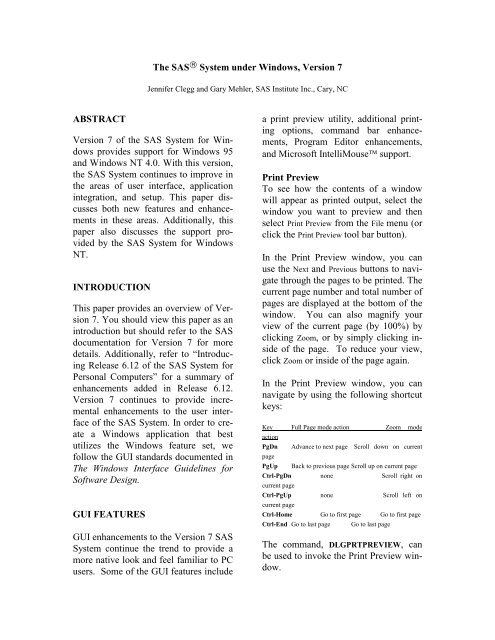SUGI 23: The SAS System under Windows, Version 7 - Ftp Sas
SUGI 23: The SAS System under Windows, Version 7 - Ftp Sas
SUGI 23: The SAS System under Windows, Version 7 - Ftp Sas
Create successful ePaper yourself
Turn your PDF publications into a flip-book with our unique Google optimized e-Paper software.
<strong>The</strong> <strong>SAS</strong> ® <strong>System</strong> <strong>under</strong> <strong>Windows</strong>, <strong>Version</strong> 7<br />
Jennifer Clegg and Gary Mehler, <strong>SAS</strong> Institute Inc., Cary, NC<br />
ABSTRACT<br />
<strong>Version</strong> 7 of the <strong>SAS</strong> <strong>System</strong> for <strong>Windows</strong><br />
provides support for <strong>Windows</strong> 95<br />
and <strong>Windows</strong> NT 4.0. With this version,<br />
the <strong>SAS</strong> <strong>System</strong> continues to improve in<br />
the areas of user interface, application<br />
integration, and setup. This paper discusses<br />
both new features and enhancements<br />
in these areas. Additionally, this<br />
paper also discusses the support provided<br />
by the <strong>SAS</strong> <strong>System</strong> for <strong>Windows</strong><br />
NT.<br />
INTRODUCTION<br />
This paper provides an overview of <strong>Version</strong><br />
7. You should view this paper as an<br />
introduction but should refer to the <strong>SAS</strong><br />
documentation for <strong>Version</strong> 7 for more<br />
details. Additionally, refer to “Introducing<br />
Release 6.12 of the <strong>SAS</strong> <strong>System</strong> for<br />
Personal Computers” for a summary of<br />
enhancements added in Release 6.12.<br />
<strong>Version</strong> 7 continues to provide incremental<br />
enhancements to the user interface<br />
of the <strong>SAS</strong> <strong>System</strong>. In order to create<br />
a <strong>Windows</strong> application that best<br />
utilizes the <strong>Windows</strong> feature set, we<br />
follow the GUI standards documented in<br />
<strong>The</strong> <strong>Windows</strong> Interface Guidelines for<br />
Software Design.<br />
GUI FEATURES<br />
GUI enhancements to the <strong>Version</strong> 7 <strong>SAS</strong><br />
<strong>System</strong> continue the trend to provide a<br />
more native look and feel familiar to PC<br />
users. Some of the GUI features include<br />
a print preview utility, additional printing<br />
options, command bar enhancements,<br />
Program Editor enhancements,<br />
and Microsoft IntelliMouse support.<br />
Print Preview<br />
To see how the contents of a window<br />
will appear as printed output, select the<br />
window you want to preview and then<br />
select Print Preview from the File menu (or<br />
click the Print Preview tool bar button).<br />
In the Print Preview window, you can<br />
use the Next and Previous buttons to navigate<br />
through the pages to be printed. <strong>The</strong><br />
current page number and total number of<br />
pages are displayed at the bottom of the<br />
window. You can also magnify your<br />
view of the current page (by 100%) by<br />
clicking Zoom, or by simply clicking inside<br />
of the page. To reduce your view,<br />
click Zoom or inside of the page again.<br />
In the Print Preview window, you can<br />
navigate by using the following shortcut<br />
keys:<br />
Key Full Page mode action Zoom mode<br />
action<br />
PgDn Advance to next page Scroll down on current<br />
page<br />
PgUp Back to previous page Scroll up on current page<br />
Ctrl-PgDn none Scroll right on<br />
current page<br />
Ctrl-PgUp none Scroll left on<br />
current page<br />
Ctrl-Home Go to first page Go to first page<br />
Ctrl-End Go to last page Go to last page<br />
<strong>The</strong> command, DLGPRTPREVIEW, can<br />
be used to invoke the Print Preview window.
Printing Options<br />
<strong>The</strong> SYSPRINT option and FILENAME<br />
statement have been modified to become<br />
more consistent with how printers are<br />
identified today on PCs. Port names are<br />
no longer required. Instead, the printers<br />
are now identified using the printer name<br />
as recognized by the operating system.<br />
Continued support for the Release 6.12<br />
format is provided as much as possible.<br />
<strong>The</strong> Release 6.12 syntax and the new<br />
<strong>Version</strong> 7 syntax is shown below.<br />
Release 6.12<br />
Options sysprint=”port” “[print mgr print name]”<br />
Filename x printer “port”;<br />
<strong>Version</strong> 7<br />
Options sysprint=”printer name” “[print–to-file filename]”;<br />
Filename x printer “printer name”;<br />
More improvements to printing include<br />
the addition of new options to provide<br />
programmatic control of settings previously<br />
available only in interactive dialogs.<br />
Below is a list of the new options:<br />
ORIENTATION<br />
Specifies orientation of printed output<br />
on paper<br />
LEFTMARGIN<br />
Specifies left margin for printed output<br />
RIGHTMARGIN<br />
Specifies right margin for printed output<br />
TOPMARGIN<br />
Specifies top margin for printed output<br />
BOTTOMMARGIN<br />
Specifies bottom margin for printed<br />
output<br />
PAPERSIZE<br />
Specifies size of paper used for printing<br />
PAPERSOURCE<br />
Specifies bin to use paper from<br />
DUPLEX<br />
Controls whether and how printed output<br />
is duplexed<br />
COPIES<br />
Specifies number of copies to print<br />
Another improvement to printing is the<br />
addition of a Page Setup dialog from<br />
which you can interactively change orientation,<br />
margins, paper size, and paper<br />
source. This new dialog replaces the<br />
functionality for setting orientation and<br />
margins that was previously accessible<br />
from the Print Setup dialog. An important<br />
aspect of this change is that there is<br />
now one global setting for orientation<br />
and margins, rather than a different setting<br />
for each printer. This makes the<br />
<strong>SAS</strong> <strong>System</strong> more consistent with other<br />
<strong>Windows</strong> applications, in which orientation<br />
and margin settings are normally<br />
independent of the currently selected<br />
printer. <strong>The</strong> Page Setup dialog can be<br />
invoked by selecting Page Setup from the<br />
File menu, by clicking the Page Setup button<br />
on the Print Setup dialog, or by issuing<br />
the DLGPAGESETUP command.<br />
Toolbar and command bar support<br />
<strong>The</strong> <strong>SAS</strong> <strong>System</strong> uses industry standard<br />
tools on the default toolbar. <strong>The</strong> Customize<br />
dialog provides a way for you to<br />
create custom toolbars. In this version<br />
the toolbar uses the flat style to be more<br />
consistent with other <strong>Windows</strong> applica-<br />
2
tions. A snapshot of the new toolbar is<br />
shown on the next page.<br />
<strong>The</strong> Program Editor continues to be enhanced<br />
to provide more native <strong>Windows</strong><br />
editing capabilities. Some enhancements<br />
in this version include improved selection<br />
and AutoSave support.<br />
Here is a list of changes related to text<br />
selection:<br />
<strong>The</strong> <strong>SAS</strong> <strong>System</strong> supports a command<br />
bar for easy entry of commands. In previous<br />
releases of the <strong>SAS</strong> <strong>System</strong>, commands<br />
were not preserved when exiting<br />
the <strong>SAS</strong> <strong>System</strong>. In <strong>Version</strong> 7 commands<br />
entered via the command bar are<br />
saved when exiting. <strong>The</strong> number of<br />
commands saved is configurable in the<br />
Preferences dialog. With the Preferences<br />
dialog you can also select whether to order<br />
the commands by most recently used.<br />
Another new command bar feature is<br />
AutoComplete. With AutoComplete enabled<br />
the <strong>SAS</strong> <strong>System</strong> attempts to match<br />
characters as they are typed in the command<br />
bar with previously entered commands.<br />
If a match is found, the command<br />
will be completed in the command<br />
bar for you with the added portion of the<br />
command selected. You may press enter<br />
to execute this command or continue<br />
typing to finish your command. Auto-<br />
Complete may be disabled in the Preferences<br />
dialog.<br />
An additional enhancement to the toolbar<br />
and the command bar is support for<br />
resizing them. Many users have requested<br />
the ability to have a larger command<br />
bar area.<br />
Program Editor Enhancements<br />
- Use the CTRL-DELETE key to delete<br />
the current word instead of the<br />
whole line.<br />
- Use the ALT key as you hold down<br />
the mouse button and drag the<br />
mouse to select a rectangular block<br />
(or column) of text.<br />
- Use the SHIFT key in combination<br />
with the mouse button to extend the<br />
selection of a text area. (You can<br />
use this feature only within the current<br />
page.)<br />
- When copying text to the clipboard,<br />
the text stays selected in the <strong>SAS</strong><br />
system after the copy has occurred.<br />
- When pasting text into the <strong>SAS</strong><br />
system when an area is marked, the<br />
marked text is replaced with the new<br />
text.<br />
AutoSave support is now available in the<br />
Program Editor. <strong>The</strong> default interval for<br />
saving the contents of the Program Editor<br />
is 10 minutes. <strong>The</strong> interval is configurable<br />
in the Preferences dialog.<br />
IntelliMouse<br />
<strong>The</strong> <strong>SAS</strong> <strong>System</strong> provides support for<br />
the Microsoft IntelliMouse. <strong>The</strong><br />
IntelliMouse is a modified mouse that<br />
includes a rotating wheel (wheel control)<br />
that enables new forms of navigation.<br />
3
<strong>The</strong> IntelliMouse is supported in windows<br />
within the <strong>SAS</strong> <strong>System</strong> that use a<br />
vertical scrollbar for scrolling the window<br />
contents.<br />
<strong>The</strong> IntelliMouse provides an alternative<br />
mechanism for scrolling. With the<br />
IntelliMouse you can now use your<br />
mouse to scroll instead of interacting<br />
with the navigation controls on the<br />
screen. To scroll with the IntelliMouse,<br />
you rotate the wheel control forward or<br />
backward, which is equivalent to pressing<br />
the up arrow or down arrow on the<br />
scrollbar.<br />
<strong>The</strong> IntelliMouse also supports<br />
AutoScroll. To initiate AutoScroll click<br />
the mouse wheel, then move the mouse<br />
away from the origination point. <strong>The</strong><br />
contents of the window will start to<br />
scroll in the direction you move the<br />
mouse. <strong>The</strong> farther away you move the<br />
mouse from the origination point, the<br />
faster the contents will scroll. Pressing a<br />
key, clicking a mouse button, or rotating<br />
the mouse wheel will terminate<br />
AutoScroll mode.<br />
You can modify settings for the Intelli-<br />
Mouse through the Control Panel mouse<br />
settings. See the Microsoft documentation<br />
for more information about the<br />
IntelliMouse.<br />
Rich Text Format Support<br />
<strong>The</strong> <strong>SAS</strong> <strong>System</strong> provides two TrueType<br />
fixed pitch fonts: <strong>SAS</strong> Monospace and<br />
<strong>SAS</strong> Monospace Bold. <strong>The</strong>se fonts contain<br />
several extended ASCII line drawing<br />
characters in positions that are normally<br />
undefined in an ANSI font. Using<br />
these line drawing characters with the<br />
TABULATE procedure provides a<br />
smooth line drawing capability resulting<br />
in tabular output that is more visually<br />
appealing.<br />
<strong>The</strong> <strong>Sas</strong>font bitmap font displays faster<br />
and looks better on the display, so it is<br />
the default display font when you install<br />
the <strong>SAS</strong> <strong>System</strong>. <strong>The</strong> <strong>SAS</strong> Monospace<br />
font looks better in printed output and<br />
scales to many point sizes, so it is the<br />
default printer font. For similar reasons,<br />
the <strong>SAS</strong> Monospace font is the default<br />
font used in the Rich Text Format (RTF)<br />
clipboard format. <strong>The</strong> RTF clipboard<br />
format, available since 6.11, allows you<br />
to copy selected text and tables to the<br />
clipboard and to paste them into other<br />
applications while preserving the correct<br />
appearance. This allows you to copy a<br />
table generated by PROC Tabulate into<br />
Microsoft Word to produce an aligned<br />
table in the Word document. RTF uses<br />
the <strong>SAS</strong> Monospace TrueType font<br />
when the default display font is either<br />
<strong>Sas</strong>font or <strong>SAS</strong> Monospace. Otherwise,<br />
RTF uses the default display font.<br />
You can use the Save As dialog to create<br />
RTF files containing the content of text<br />
windows. <strong>The</strong> command, WRTFSAVE,<br />
saves the contents of the current text<br />
window to an RTF file.<br />
HTML support<br />
With this version the <strong>SAS</strong> <strong>System</strong> can<br />
also generate output in HTML format.<br />
Please refer to the paper "ODS for Data<br />
Analysis Output As-You-Like it in <strong>Version</strong><br />
7" in these proceedings for more<br />
information about how to accomplish<br />
this with the <strong>SAS</strong> <strong>System</strong>.<br />
Preferences<br />
Additional preference settings have been<br />
added to give users more control of the<br />
<strong>SAS</strong> <strong>System</strong> environment. <strong>The</strong> Prefer-<br />
4
ences dialog has also been updated to<br />
use a tabbed dialog to categorize settings.<br />
See the Preferences snapshot below<br />
with the Advanced Tab selected.<br />
Some of the new preference settings are<br />
listed below:<br />
Hide cursor in non-input windows<br />
Enabling this setting suppresses the display<br />
of the cursor in <strong>SAS</strong> windows that<br />
do not allow text input.<br />
the window that invokes the dialog to set<br />
the default filetype and filename.<br />
<strong>The</strong> DLGOPEN command has been enhanced<br />
to extend support for long filenames.<br />
<strong>The</strong> previous format of the command<br />
did not support complex filters.<br />
Complex filters include filters with<br />
spaces and apostrophes. <strong>The</strong> enhanced<br />
syntax is:<br />
DLGOPEN longfilter = “a b.sas|b’s.sas”.<br />
Menu Changes<br />
<strong>The</strong> menus in <strong>Version</strong> 7 have been redesigned<br />
to be more compatible with<br />
Microsoft Office applications. <strong>The</strong> most<br />
obvious change is the removal of the Options<br />
menu item and the addition of the<br />
Tools menu item. Most items from the<br />
Options menu now exist on the Tools<br />
menu. Below is a picture of the new<br />
Tools menu.<br />
Disable scrollbar focus<br />
Enabling this setting prevents scrollbars<br />
that exist internal to the window dressing<br />
from getting focus. This prevents the<br />
flashing thumb bar that sometimes occurs<br />
in windows that use scrollbars in<br />
this way.<br />
Save settings on exit<br />
This option is TRUE by default and<br />
causes the saving of window placement<br />
settings when you exit the <strong>SAS</strong> <strong>System</strong>.<br />
Open and Save As Dialogs<br />
In previous releases of the <strong>SAS</strong> <strong>System</strong><br />
filetypes and filenames for the Open and<br />
Save As dialogs were associated with the<br />
dialog instead of the active window.<br />
With this version filetypes and filenames<br />
are associated with the window that invokes<br />
the dialog. <strong>The</strong>se changes allow<br />
Improved Help<br />
<strong>The</strong> <strong>SAS</strong> <strong>System</strong> help facility uses<br />
HTML help for this version. Some of the<br />
documentation available in this format<br />
includes usage notes, the <strong>SAS</strong> sample<br />
5
programs, the <strong>Windows</strong> companion, and<br />
the <strong>SAS</strong> <strong>System</strong> requirements.<br />
Font Scripting<br />
<strong>The</strong> capability to specify the script<br />
(codepage) to be used with a font is a<br />
new feature in <strong>Version</strong> 7. This feature<br />
allows you to use fonts that have codepages<br />
other than the default codepage<br />
currently in use by the <strong>SAS</strong> <strong>System</strong>.<br />
This feature is useful for international<br />
users of the <strong>SAS</strong> <strong>System</strong> or users that<br />
use more than one character set at a time.<br />
For example, users can now create<br />
<strong>SAS</strong>/AF ®<br />
FRAME entries that use a<br />
Cyrllic, Greek, and Western European<br />
font at the same time.<br />
OLE/ActiveX<br />
OLE 2.0, which the <strong>SAS</strong> <strong>System</strong> has<br />
supported since Release 6.10, provides<br />
many features that you can use to enhance<br />
your <strong>SAS</strong>/AF FRAME entries and<br />
<strong>SAS</strong>/EIS ® applications. <strong>The</strong> <strong>SAS</strong> <strong>System</strong><br />
OLE support consists of OLE container<br />
(including support for ActiveX controls),<br />
OLE automation controller, and OLE<br />
automation server. For a more in-depth<br />
description of the OLE support available<br />
in the <strong>SAS</strong> <strong>System</strong>, refer to the paper<br />
“OLE and the <strong>SAS</strong> <strong>System</strong> for <strong>Windows</strong><br />
Release 6.12”.<br />
To enhance our support of OLE we have<br />
added two new features in <strong>Version</strong> 7.<br />
Both of these features extend our OLE<br />
automation controller support. First, we<br />
now support multi-dimensional arrays<br />
when using the automation controller<br />
within <strong>SAS</strong>/AF. This support provides a<br />
significant performance improvement<br />
when accessing large amounts of data<br />
from other OLE servers.<br />
<strong>The</strong> second feature we added is support<br />
for automating an OLE server on a remote<br />
machine using DCOM (distributed<br />
common object model). With this functionality<br />
you could access Microsoft Excel<br />
data that exists on someone else’s<br />
machine and use it within your <strong>SAS</strong>/AF<br />
PROGRAM.<br />
To use DCOM you must run the<br />
dcomcnfg utility on the remote machine<br />
to set up permissions to run applications.<br />
Please refer to the DCOM help topic<br />
available with the <strong>Windows</strong> <strong>System</strong> for<br />
more information.<br />
APPLICATION INTEGRATION<br />
<strong>The</strong> <strong>Version</strong> 7 <strong>SAS</strong> <strong>System</strong> continues<br />
the evolution of the <strong>SAS</strong> <strong>System</strong>’s integration<br />
with other applications. In addition<br />
to communications possible with<br />
pipes, DDE, and external DLL access,<br />
more support is now available in the areas<br />
of e-mail, Lotus Notes, ODBC, and<br />
the <strong>SAS</strong> <strong>System</strong> Viewer.<br />
E-Mail and Lotus Notes<br />
First seen as an experimental feature in<br />
the 6.12 <strong>SAS</strong> <strong>System</strong>, SMTP (Simple<br />
Mail Transfer Protocol) support is production<br />
in the <strong>Version</strong> 7 system. SMTP<br />
e-mail allows direct communication with<br />
SMTP mail servers across a network.<br />
This type of mail server is common in<br />
mixed networks that include both PCs<br />
and UNIX systems. A benefit of SMTP<br />
e-mail is that it requires no client software<br />
(other than TCP/IP networking).<br />
Other enhancements to e-mail include<br />
added support for Microsoft Exchange<br />
Server. For organizations that use Exchange<br />
Server for e-mail and groupware<br />
information sharing, information can be<br />
6
posted directly to public folders. By<br />
posting to public folders, automated <strong>SAS</strong><br />
programs can direct their output (such as<br />
nightly reports) to standard locations for<br />
access by other users.<br />
Lotus Notes support has been improved<br />
at user request to allow the export of<br />
<strong>SAS</strong> <strong>System</strong> output with formatting information<br />
such as line breaks retained.<br />
Report output can now be directly exported<br />
to Lotus Notes for groupware<br />
sharing without changing the report format<br />
generated by the <strong>SAS</strong> <strong>System</strong>.<br />
Universal ODBC Driver<br />
<strong>The</strong> Universal ODBC Driver allows<br />
other applications to access <strong>SAS</strong> data<br />
without requiring access to the <strong>SAS</strong><br />
<strong>System</strong>. This driver is new since 6.12<br />
and supplements the basic <strong>SAS</strong> ODBC<br />
Driver that provides ODBC data access<br />
through the Base <strong>SAS</strong> <strong>System</strong>. While<br />
the <strong>SAS</strong> ODBC Driver provided both<br />
read and write access to data through the<br />
<strong>SAS</strong> <strong>System</strong>, the Universal driver provides<br />
read-only access.<br />
This driver is significant because it allows<br />
other applications, such as Microsoft<br />
Excel, to directly access data stored<br />
in <strong>SAS</strong> formats without requiring the<br />
<strong>SAS</strong> application software. For organizations<br />
storing large amounts of <strong>SAS</strong><br />
data on PC networks, this driver opens<br />
up the server data to more applications<br />
than ever before.<br />
<strong>The</strong> Universal ODBC Driver is sold<br />
separately and operates only on <strong>Windows</strong><br />
platforms. <strong>The</strong> driver provides access<br />
to the standard data sources, including:<br />
<strong>SAS</strong> data sets, CFO Vision Financial<br />
Database (FDB) files, <strong>SAS</strong><br />
multi-dimensional database (MDDB)<br />
files, and JMP files. <strong>The</strong> Universal<br />
ODBC Driver also supports access to<br />
<strong>SAS</strong> data generated on other platforms,<br />
such as UNIX or OpenVMS.<br />
<strong>SAS</strong> <strong>System</strong> Viewer<br />
<strong>The</strong> <strong>SAS</strong> <strong>System</strong> Viewer has been enhanced<br />
to accompany the <strong>Version</strong> 7 <strong>SAS</strong><br />
<strong>System</strong>. In addition to supporting both<br />
Release 6 and <strong>Version</strong> 7 <strong>SAS</strong> data formats,<br />
it has enhancements in several areas.<br />
Active Document Support<br />
<strong>The</strong> <strong>SAS</strong> <strong>System</strong> Viewer can be embedded<br />
within other applications (such as a<br />
web browser) to provide a more consistent<br />
interface across applications.<br />
Automation Server Support<br />
<strong>The</strong> Viewer is controllable through an<br />
object model so that other programs can<br />
access data through it. While more limited<br />
than ODBC, this provides a basic<br />
data access method for VB and Visual<br />
C++ programmers. In addition, Java or<br />
VB script users can control some aspects<br />
of Viewer operation.<br />
Improved Printing Support<br />
<strong>The</strong> Viewer now handles pagination embedded<br />
in <strong>SAS</strong> <strong>System</strong> output files.<br />
When these types of files are browsed,<br />
they can be correctly viewed and printed.<br />
Workbook View Support<br />
When viewing multiple windows simultaneously,<br />
the Viewer allows the selection<br />
of a tabbed workbook view to facilitate<br />
navigation.<br />
Data Subsetting Support<br />
To facilitate the viewing of very large<br />
<strong>SAS</strong> data sets, the Viewer can be configured<br />
to subset the number of observa-<br />
7
tions being viewed. This allows much<br />
larger data files to be viewed without<br />
exhausting system memory.<br />
Quick Viewer Support<br />
In addition to operating as a separate<br />
program, the <strong>SAS</strong> <strong>System</strong> Viewer can be<br />
used as a component of the QuickView<br />
application distributed with <strong>Windows</strong> 95<br />
and <strong>Windows</strong> NT. Within this application,<br />
<strong>SAS</strong> <strong>System</strong> data can be browsed in<br />
the same way other program data can be<br />
quickly perused.<br />
Please refer to the paper, “Integrating<br />
<strong>Windows</strong> Clients and the <strong>SAS</strong> <strong>System</strong><br />
into the Enterprise” (also in these Proceedings)<br />
for more details on application<br />
integration features.<br />
SETUP ENHANCEMENTS<br />
<strong>The</strong> basic operation of the <strong>SAS</strong> <strong>System</strong><br />
Setup program has been enhanced in a<br />
number of areas.<br />
Silent (unattended) Setup improvements<br />
Setup now works better in unattended<br />
mode, and is able to be used with Microsoft<br />
<strong>System</strong>s Management Server for<br />
remote, unattended installations.<br />
Multiple user support<br />
To facilitate multiple users on the same<br />
computer, Setup defaults to allow users<br />
to use separate <strong>SAS</strong>USER and <strong>SAS</strong>-<br />
WORK locations. By placing these<br />
folders in locations separate from the<br />
main <strong>SAS</strong> <strong>System</strong> image, network installations<br />
can be more easily shared,<br />
and NT users can avoid conflict between<br />
users of the <strong>SAS</strong>USER folder.<br />
CD Browser enhancements<br />
<strong>The</strong> Auto-run program launched when<br />
the <strong>SAS</strong> <strong>System</strong> CD-ROM is inserted<br />
has been enhanced, and Microsoft Internet<br />
Explorer 4.0 (IE4) users also see a<br />
custom web view of the <strong>SAS</strong> <strong>System</strong><br />
CD-ROM that facilitates use with IE4.<br />
Multiple installation support<br />
Setup now handles separate invocations,<br />
and a single uninstall will correctly remove<br />
all previously installed <strong>SAS</strong> <strong>System</strong><br />
files.<br />
New dialog selections<br />
In response to user suggestions, the<br />
Setup dialogs have been reorganized so<br />
that Personal, Client, and Server installations<br />
can be more easily selected and<br />
performed.<br />
Better network performance<br />
<strong>SAS</strong> <strong>System</strong> configuration information<br />
is more optimally organized so that performance<br />
across a network is improved.<br />
Please refer to the paper, “Taking Advantage<br />
of the <strong>SAS</strong> <strong>System</strong> on <strong>Windows</strong><br />
NT” (also in these Proceedings) for more<br />
details on NT-specific features available<br />
in <strong>Version</strong> 7 of the <strong>SAS</strong> <strong>System</strong>.<br />
OPERATION ON WINDOWS NT<br />
In addition to benefiting from <strong>Windows</strong><br />
NT-specific features, such as the 64-bit<br />
capabilities of NTFS and SMP (symmetric<br />
multi-processing) support, the <strong>Version</strong><br />
7 <strong>SAS</strong> <strong>System</strong> takes advantage of<br />
several other capabilities on the <strong>Windows</strong><br />
NT platform.<br />
BackOffice Logo Certification<br />
First received as a post-6.12<br />
8
production release addition, this logo<br />
states that the <strong>SAS</strong> <strong>System</strong> was designed<br />
for and integrates well with the family of<br />
BackOffice applications. This logo indicates<br />
that the <strong>SAS</strong> <strong>System</strong> supports the<br />
NT security model for filesystem and<br />
<strong>SAS</strong>/CONNECT ® access. <strong>SAS</strong>/SHARE ®<br />
is also administered as a <strong>Windows</strong> NT<br />
Service (along with <strong>SAS</strong>/CONNECT)<br />
and remote unattended installation is<br />
possible.<br />
NT-specific performance enhancements<br />
<strong>The</strong> <strong>Version</strong> 7 <strong>SAS</strong> <strong>System</strong> takes advantage<br />
of NT features that improve the<br />
performance of input and output on the<br />
NT platform. <strong>The</strong>se include optimizations<br />
for both sequential and random I/O,<br />
and are most beneficial when operating<br />
on large amounts of data stored on <strong>Windows</strong><br />
NT Server. In addition, <strong>SAS</strong> <strong>System</strong><br />
executable images are “based” to<br />
allow optimal loading in NT’s virtual<br />
memory space to provide faster load<br />
times.<br />
NT monitoring tools<br />
<strong>The</strong> <strong>Version</strong> 7 <strong>SAS</strong> <strong>System</strong> takes advantage<br />
of <strong>Windows</strong> NT system utilities,<br />
such as Performance Monitor and Event<br />
Log, for more accurate diagnostics and<br />
monitoring when deployed in a distributed<br />
server environment.<br />
More 64-bit file system support<br />
More procedures in the <strong>Version</strong> 7 <strong>SAS</strong><br />
<strong>System</strong> take advantage of 64-bit filesystem<br />
support available <strong>under</strong> NTFS.<br />
Higher RAM limits<br />
<strong>Version</strong> 7 of the <strong>SAS</strong> <strong>System</strong> takes advantage<br />
of “Four Gigabyte Tuning”<br />
available in <strong>Windows</strong> NT Server 4.0,<br />
Enterprise Edition. This allows <strong>SAS</strong><br />
<strong>System</strong> applications requiring large<br />
amounts of virtual memory to directly<br />
access up to three gigabytes of RAM in<br />
large server systems.<br />
Microsoft Management Console (MMC)<br />
<strong>Version</strong> 7 takes advantage of MMC to<br />
provide a unified interface for <strong>SAS</strong> <strong>System</strong><br />
management functions.<br />
Microsoft <strong>System</strong> Management Server<br />
(SMS) Support<br />
<strong>Version</strong> 7 takes advantage of SMS to<br />
provide remote, unattended installation<br />
of the <strong>SAS</strong> <strong>System</strong>. For organizations<br />
utilizing SMS, this greatly facilitates the<br />
distribution of software during installation<br />
time, as well as for updates.<br />
<strong>SAS</strong>/SHARE Service<br />
New since 6.12, this service allows<br />
<strong>SAS</strong>/SHARE to be started in unattended<br />
mode when <strong>Windows</strong> NT starts. As a<br />
service, this also means that<br />
<strong>SAS</strong>/SHARE servers can be remotely<br />
administered (started or shut down) from<br />
other NT machines on a network.<br />
Please refer to the paper, “Taking Advantage<br />
of the <strong>SAS</strong> <strong>System</strong> on <strong>Windows</strong><br />
NT” (also in these Proceedings) for more<br />
details on NT-specific features available<br />
in the <strong>Version</strong> 7 <strong>SAS</strong> <strong>System</strong>.<br />
CONCLUSIONS<br />
This paper summarized some of the<br />
many features available in <strong>Version</strong> 7 of<br />
the <strong>SAS</strong> <strong>System</strong>. Enhancements in the<br />
user interface, <strong>Windows</strong> integration, and<br />
setup program areas continue to move<br />
the <strong>SAS</strong> <strong>System</strong> into the future. Taking<br />
advantage of the capabilities of <strong>Windows</strong><br />
NT is just another way in which<br />
9
we are trying to deliver a solid <strong>Windows</strong><br />
application.<br />
REFERENCES<br />
Mehler, Gary (1996), "Introducing Release<br />
6.12 of the <strong>SAS</strong> <strong>System</strong> for Personal<br />
Computers”, Proceedings of the<br />
1996 NorthEast <strong>SAS</strong> Users Group Conference<br />
Microsoft Corporation (1995), <strong>The</strong> <strong>Windows</strong><br />
Interface Guidelines for Software<br />
Design, Microsoft Press, Redmond, WA,<br />
Microsoft Corporation<br />
Olinger, Chris (1998), "ODS for Data<br />
Analysis Output As-You-Like it in <strong>Version</strong><br />
7", Proceedings of the Twenty-third<br />
Annual <strong>SAS</strong> Users Group International<br />
Conference<br />
Clegg, Jennifer and Rigsbee, Carol<br />
(1997), “OLE and the <strong>SAS</strong> <strong>System</strong> for<br />
<strong>Windows</strong> Release 6.12”, Proceedings of<br />
the Twenty-second Annual <strong>SAS</strong> Users<br />
Group International Conference<br />
<strong>SAS</strong>, <strong>SAS</strong>/ACCESS, <strong>SAS</strong>/AF, <strong>SAS</strong>/EIS,<br />
<strong>SAS</strong>/CONNECT, <strong>SAS</strong>/SHARE, and<br />
<strong>SAS</strong>/SHARE*NET are registered trademarks<br />
or trademarks of <strong>SAS</strong> Institute<br />
Inc. in the USA and other countries.<br />
Other brand or product names are registered<br />
trademarks or trademarks of their<br />
respective companies.<br />
Author Information:<br />
Jennifer Clegg<br />
<strong>SAS</strong> Institute Inc.<br />
<strong>SAS</strong> Campus Drive<br />
Cary, NC 27513<br />
(919) 677-8000<br />
e-mail: jbc@unx.sas.com<br />
Gary Mehler<br />
<strong>SAS</strong> Institute Inc.<br />
<strong>SAS</strong> Campus Drive<br />
Cary, NC 27513<br />
(919) 677-8000<br />
e-mail: gjm@unx.sas.com<br />
Mehler, Gary (1998), “Integrating <strong>Windows</strong><br />
Clients and the <strong>SAS</strong> <strong>System</strong> into<br />
the Enterprise”, Proceedings of the<br />
Twenty-third Annual <strong>SAS</strong> Users Group<br />
International Conference<br />
Mehler, Gary (1998), “Taking Advantage<br />
of the <strong>SAS</strong> <strong>System</strong> on <strong>Windows</strong><br />
NT”, Proceedings of the Twenty-third<br />
Annual <strong>SAS</strong> Users Group International<br />
Conference<br />
10