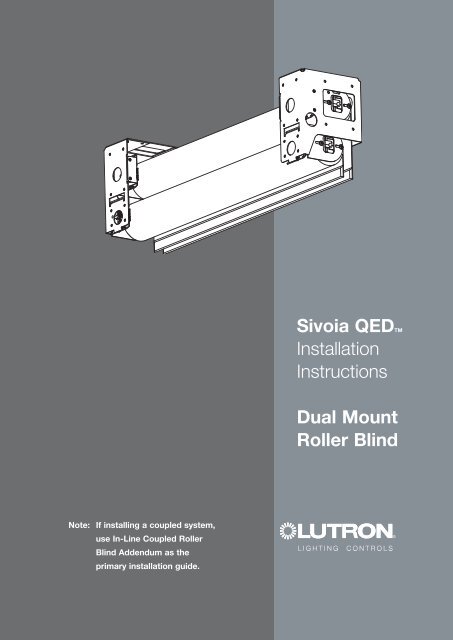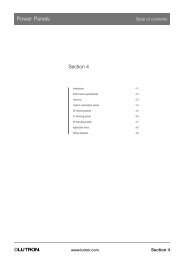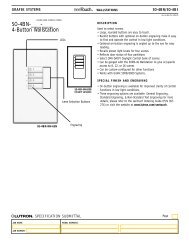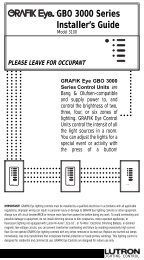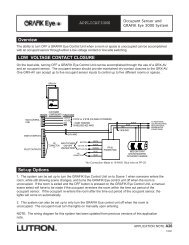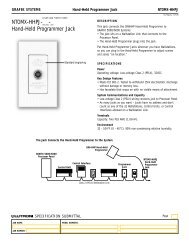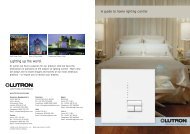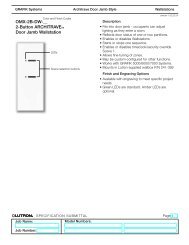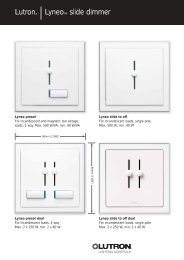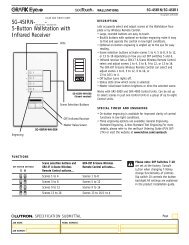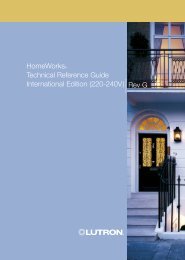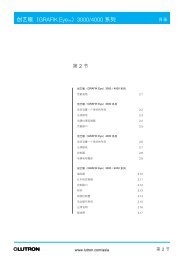Sivoia QEDTM Installation Instructions Dual Mount Roller ... - Lutron
Sivoia QEDTM Installation Instructions Dual Mount Roller ... - Lutron
Sivoia QEDTM Installation Instructions Dual Mount Roller ... - Lutron
Create successful ePaper yourself
Turn your PDF publications into a flip-book with our unique Google optimized e-Paper software.
<strong>Sivoia</strong> <strong>QEDTM</strong><br />
<strong>Installation</strong><br />
<strong>Instructions</strong><br />
<strong>Dual</strong> <strong>Mount</strong><br />
<strong>Roller</strong> Blind<br />
Note: If installing a coupled system,<br />
use In-Line Coupled <strong>Roller</strong><br />
Blind Addendum as the<br />
primary installation guide.
<strong>Sivoia</strong> <strong>QEDTM</strong><br />
|<br />
<strong>Installation</strong> <strong>Instructions</strong><br />
dual mount roller blind<br />
Tools Required:<br />
Tape Measure<br />
Wire Cutter/Stripper<br />
Pliers<br />
#2 Phillips Screwdriver<br />
1/4” Hex-Head Driver<br />
Level<br />
Power Drill<br />
Notes:<br />
1) For In-Line Coupled Blind Systems, begin with <strong>Sivoia</strong> QED In-Line Coupled <strong>Roller</strong> Blind<br />
Addendum, P/N 045-105. The Addendum will indicate when to use this document.<br />
2) Complete wiring and programming information can be found in the <strong>Sivoia</strong> QED Wire and<br />
Programming Guide, P/N 045-101 or at www.lutron.com.<br />
3) The Electronic Drive Unit (EDU) will need to be powered to complete installation.<br />
Box Contents:<br />
<strong>Sivoia</strong> QED <strong>Roller</strong> Blind<br />
(2) <strong>Dual</strong> Sub-Brackets (if applicable)<br />
Left and Right Side Blind Brackets (attached)<br />
(2) 7-Pin Terminal Blocks<br />
(16) <strong>Mount</strong>ing Screws<br />
(#8x44mm (#8x1-3/4") Hex Head Screws)<br />
(4) Extra Retaining Screws<br />
(#6x6mm (#6x1/4") Phillips Head Screws)<br />
(Actual Size)<br />
(Actual Size)<br />
(4) 102mm (4”) Cable Ties (4) 178mm (7”) Cable Ties<br />
SIVOIA <strong>QEDTM</strong> <strong>Dual</strong> <strong>Mount</strong> <strong>Installation</strong> <strong>Instructions</strong> 1
1 Match Blind to Window<br />
1<br />
1.1<br />
Confirm system dimensions on<br />
package label and window<br />
dimensions to verify appropriate<br />
window/blind combination.<br />
Package Label<br />
System width must be less than<br />
or equal to dual width.<br />
System Width<br />
System Width<br />
System Height<br />
System Height<br />
1.2<br />
Orient sub-bracket for installation<br />
as shown to right. The blind and<br />
sub-brackets mount to the inside<br />
surface of the dual that is<br />
OPPOSITE the glass.<br />
ceiling<br />
The fabric drop should be closest<br />
to the glass.<br />
glass<br />
SIVOIA <strong>QEDTM</strong> <strong>Dual</strong> <strong>Mount</strong> <strong>Installation</strong> <strong>Instructions</strong> 2
2<br />
Pre-drill for Cable<br />
2.1<br />
Determine where to drill for cable access. See options below.<br />
Two lengths of 05-457mm (12-18") of cable should exit the ceiling, jamb or<br />
either wall on the EDU side of the blinds.<br />
Ceiling<br />
Wall<br />
Glass<br />
Glass<br />
Ceiling<br />
Drill for cables 38-89mm (1 1/2" - 3 1/2") from back<br />
and 32-51mm (1 1/4" - 2") from end of system.<br />
Jamb<br />
Wall<br />
Drill for cables 38-64mm (1 1/2" - 2 1/2") from top<br />
and 38-64mm (1 1/2" - 2 1/2") from end of system.<br />
Wall<br />
Glass<br />
Glass<br />
Non<br />
Glass<br />
Side<br />
Non<br />
Glass<br />
Side<br />
Jamb<br />
Drill for cables 133-152mm (5 1/4" - 6") from back<br />
and 108-127mm (4 1/4" - 5") from top of system.<br />
Wall<br />
Drill for one cable 64-89mm (2 1/2" - 3 1/2") from top<br />
and 38-64mm (1 1/2" - 2 1/2") from end of the system.<br />
Drill for second cable 165-191mm (6 1/2" - 7 1/2") from<br />
top and 38-64mm (1 1/2" - 2 1/2") from end of system.<br />
SIVOIA <strong>QEDTM</strong> <strong>Dual</strong> <strong>Mount</strong> <strong>Installation</strong> <strong>Instructions</strong> 3
3<br />
<strong>Mount</strong> Sub-Brackets<br />
System Width<br />
3.1<br />
Use fabric alignment holes to<br />
position the sub-bracket right<br />
to left. The fabric alignment<br />
holes will line up with the outside<br />
edge of the blind tube.<br />
Note: Fabric edge may not<br />
line up with the edge of<br />
the tube.<br />
19mm<br />
(3/4”)<br />
Fabric Width<br />
3.2<br />
Verify that sub-brackets are<br />
oriented correctly. Hanging<br />
features should be on the<br />
side opposite the glass.<br />
Glass<br />
3.3<br />
<strong>Mount</strong> sub-brackets using<br />
appropriate fasteners.<br />
WARNING:<br />
The sub-brackets for each blind<br />
tube should be mounted to<br />
support a weight of at least 136kg<br />
(300 pounds). The fasteners<br />
provided with the sub-brackets<br />
may not be appropriate for use in<br />
all applications.<br />
SIVOIA <strong>QEDTM</strong> <strong>Dual</strong> <strong>Mount</strong> <strong>Installation</strong> <strong>Instructions</strong> 4
4 Wire 7-pin Terminal Blocks<br />
4.1<br />
Strip jacket off entire exposed<br />
length of both cables.<br />
(305-457mm or 12-18”)<br />
4.2<br />
Wire the 7-pin terminal block<br />
(provided) to the cable.<br />
Note: SVQ-CBL-250 shown<br />
Repeat for each cable.<br />
EGND (Yellow/Green)<br />
24 VAC (Red)<br />
24 VAC (Red/White)<br />
MUX (Purple)<br />
MUX (Gray)<br />
+12 VDC (Blue)<br />
Common (Yellow)<br />
To EDU<br />
Connector<br />
SIVOIA <strong>QEDTM</strong> <strong>Dual</strong> <strong>Mount</strong> <strong>Installation</strong> <strong>Instructions</strong> 5
5 Hang First (Top) Blind<br />
WARNING:<br />
Blinds wider than 1.2m (4ft)<br />
require two people to install.<br />
Note: If installing a coupled<br />
blind system, install the blind<br />
with the EDU first.<br />
5.1<br />
Remove retaining screws<br />
from blind brackets.<br />
Note: Leave protective<br />
wrapping on blind during<br />
installation.<br />
5.2<br />
Hook the lip of each blind<br />
bracket onto the top of<br />
each sub-bracket.<br />
5.3<br />
Swing blind down until bottom<br />
of blind brackets rest<br />
against sub-brackets.<br />
Note: Ensure cable is kept<br />
outside the blind bracket.<br />
5.4<br />
Route cable wires from wall,<br />
ceiling or jamb between the<br />
blind bracket and sub-bracket<br />
being careful not to pinch wire.<br />
SIVOIA <strong>QEDTM</strong> <strong>Dual</strong> <strong>Mount</strong> <strong>Installation</strong> <strong>Instructions</strong> 6
6 Center and Secure Blind<br />
6.1<br />
Move blind left or<br />
right until centered.<br />
6.2 ceiling<br />
WARNING:<br />
Blind is not secured to<br />
the wall during the<br />
adjustment procedure.<br />
Extreme movement from<br />
side-to-side may cause<br />
blind to fall. Attention<br />
should be paid to the<br />
blind brackets’ engagement<br />
into the sub-bracket<br />
as side-to-side movement<br />
is not restricted at<br />
this point. Blinds wider<br />
than 1.2m (4ft) require<br />
two people to center the<br />
blind.<br />
6.3<br />
Insert and tighten retaining<br />
screws on BOTH brackets<br />
to secure the blind into<br />
position. Screws should be<br />
tightened down all the way.<br />
retaining<br />
screw<br />
WARNING:<br />
After installing retaining<br />
screws, gently push up<br />
and pull down on the<br />
roller blind to ensure a<br />
secure installation.<br />
SIVOIA <strong>QEDTM</strong> <strong>Dual</strong> <strong>Mount</strong> <strong>Installation</strong> <strong>Instructions</strong> 7
7 Adjust Blind Level<br />
7.1<br />
Turn leveling screw<br />
to raise or lower idler<br />
side of blind until level.<br />
7.2<br />
Adjust blind projection from<br />
window so that it clears any<br />
window trim or hardware<br />
when operating.<br />
7.3<br />
Confirm roller tube turns<br />
freely without rubbing on<br />
anything.<br />
SIVOIA <strong>QEDTM</strong> <strong>Dual</strong> <strong>Mount</strong> <strong>Installation</strong> <strong>Instructions</strong> 8
8 Connect Terminal Blocks<br />
8.1<br />
Plug 7-pin terminal<br />
block on cable into<br />
EDU terminal block<br />
attached to blind<br />
bracket<br />
ceiling<br />
Note: EDU terminal block<br />
clips onto blind bracket to<br />
hold connected terminal<br />
block in place.<br />
8.2<br />
Ensure terminal blocks are<br />
oriented as shown.<br />
8.3<br />
Secure terminal blocks<br />
with 178mm (7”) cable tie.<br />
178mm (7”) cable tie<br />
8.4<br />
Use 102mm (4”)<br />
Cable Ties to dress<br />
wires to prevent<br />
them from rubbing<br />
against blind fabric.<br />
SIVOIA <strong>QEDTM</strong> <strong>Dual</strong> <strong>Mount</strong> <strong>Installation</strong> <strong>Instructions</strong> 9
9 Hang Second (Bottom) Blind<br />
Caution:<br />
If the limits for first (top) blind are being set from the EDU, skip to steps 11 and 12 before hanging<br />
second (bottom) blind. The second blind will block access to the EDU on the first blind.<br />
9.1<br />
Repeat steps 5 through 8 to hang<br />
second (bottom) blind.<br />
Note: Remove protective wrapping<br />
from first blind before installing the<br />
second (bottom) blind<br />
glass<br />
SIVOIA <strong>QEDTM</strong> <strong>Dual</strong> <strong>Mount</strong> <strong>Installation</strong> <strong>Instructions</strong> 10
10 IR Receiver Connection (if applicable) ceiling<br />
10.1<br />
Plug in the EDU IR<br />
connector on the bottom<br />
blind to the remote eye<br />
connector (SV-IR).<br />
10.2<br />
Position the IR eye where<br />
it is not covered from<br />
view of remote control.<br />
10.3<br />
Ensure IR connector does<br />
not rub on either blind.<br />
EDU IR connector<br />
SV-IR connector<br />
SIVOIA <strong>QEDTM</strong> <strong>Dual</strong> <strong>Mount</strong> <strong>Installation</strong> <strong>Instructions</strong> 11
11 Programming Setting Limits from the EDU<br />
The Open and Close Limits determine how far an EDU will travel. When the open button is pressed on a<br />
Keypad, IR transmitter, or CCI, the EDU will move to the Open Limit. When the close button is pressed on<br />
a keypad, IR transmitter, or CCI, the EDU will move to the Close Limit. The EDU will not move higher than<br />
the Open Limit or lower than the Close Limit.<br />
Note: Setting the Open Limit lower than the Close Limit will cause the blind to move down<br />
when raise is pressed and up when lower is pressed.<br />
Setting the Open Limit from the EDU<br />
11.1<br />
Tap the “Open Limit Button”<br />
( ), the LED on the roller<br />
Blind EDU will turn on<br />
steady, indicating that the<br />
EDU is in “Set Open Limit<br />
Mode”.<br />
Tap the Open<br />
Limit Button.<br />
Steady LED<br />
11.2<br />
Adjust the position of the<br />
EDU to the desired Open<br />
Limit using the adjustment<br />
buttons ( ).<br />
Use the Adjustment<br />
buttons to move the<br />
EDU position.<br />
SIVOIA <strong>QEDTM</strong> <strong>Dual</strong> <strong>Mount</strong> <strong>Installation</strong> <strong>Instructions</strong> 12
11 Programming Setting Limits from the EDU<br />
(continued)<br />
Setting the Open Limit from the EDU<br />
11.3<br />
Press and hold the “Open<br />
Limit Button” ( ) for 5 seconds.<br />
The LED on the roller<br />
blind EDU will flash for 2<br />
seconds, then go dark,<br />
indicating that the current<br />
position has been stored as<br />
the Open Limit.<br />
Press and hold the<br />
Open Limit Button<br />
for 5 seconds.<br />
Flashing LED<br />
Setting the Close Limit from the EDU<br />
11.4<br />
Tap the “Close Limit<br />
Button” ( ). The LED<br />
on the roller Blind EDU will<br />
turn on steady, indicating<br />
that the EDU is in “Set<br />
Close Limit Mode”.<br />
Tap the Close<br />
Limit Button.<br />
Steady LED<br />
SIVOIA <strong>QEDTM</strong> <strong>Dual</strong> <strong>Mount</strong> <strong>Installation</strong> <strong>Instructions</strong> 13
11 Programming Setting Limits from the EDU<br />
(continued)<br />
Setting the Close Limit from the EDU<br />
11.5<br />
Adjust the position of the<br />
EDU to the desired Close<br />
Limit using the adjustment<br />
buttons ( ).<br />
Use the Adjustment<br />
buttons to move<br />
the EDU position.<br />
11.6<br />
Press and hold the “Close<br />
Limit Button” ( ) for 5 seconds.<br />
The LED on the roller<br />
blind EDU will flash for 2<br />
seconds, then go dark,<br />
indicating that the current<br />
position has been stored as<br />
the Close Limit.<br />
Press and hold the<br />
Close Limit Button<br />
for 5 seconds.<br />
Flashing LED<br />
SIVOIA <strong>QEDTM</strong> <strong>Dual</strong> <strong>Mount</strong> <strong>Installation</strong> <strong>Instructions</strong> 14
12 Finish System Programming<br />
The <strong>Sivoia</strong> QED blind is now installed, wired, and the OPEN/CLOSE limits for each blind have<br />
been set.<br />
The next step is to finish programming the system.<br />
Use the instructions in the Wiring and Programming Guide (p/n 045-101) and perform<br />
these four easy steps:<br />
1. Address the system. This gives each EDU, keypad and contact closure interface<br />
in the system a unique address number or “name”, allowing proper communication<br />
between components.<br />
2. Verify wiring of each EDU, keypad and interface using the LED feedback from<br />
each system component.<br />
3. Assign blinds (EDUs) to keypads, IR hand controls and/or contact closure interfaces.<br />
Tell system which blinds (EDUs) respond to which keypads and IR hand controls<br />
and contact closure Interfaces.<br />
4. Set and save PRESET blind positions if you desire them to be different from the<br />
factory defaults.<br />
SIVOIA <strong>QEDTM</strong> <strong>Dual</strong> <strong>Mount</strong> <strong>Installation</strong> <strong>Instructions</strong> 15
13 Troubleshooting<br />
Symptom<br />
EDU will not move...<br />
Blind does not fully open or fully close...<br />
Fabric not level...<br />
Fabric not centered over window...<br />
Blind does not move smoothly...<br />
IR controls will not operate blind....<br />
Solution<br />
...EDU is not powered - check EDU Power.<br />
...Blind is caught on something - free blind.<br />
...Blind is not assigned to keypad, IR, or CCI.<br />
...Limits set at same place.<br />
...Limits have been set incorrectly - refer to “set<br />
open limit” and “set close limit” sections.<br />
...Blind fabric is caught on something - free blind.<br />
...Adjust using level adjustment screw.<br />
...Check that brackets are mounted level.<br />
...Check that fabric is tracking correctly on<br />
the blind tube.<br />
...Center blind using center adjustment.<br />
...Check that brackets are centered.<br />
...Check for binding of blind fabric on side<br />
channels.<br />
...Check fabric tracking.<br />
...IR transmitter does not have line-of-sight to IR<br />
receiver.<br />
...Out of range - move to within 12m (40 feet) of IR<br />
receiver.<br />
...EDUs not assigned to IR receiver.<br />
...IR receiver not plugged into any EDU within range.<br />
...Batteries are not providing power, replace them.<br />
...IR receiver not properly oriented.<br />
SIVOIA <strong>QEDTM</strong> <strong>Dual</strong> <strong>Mount</strong> <strong>Installation</strong> <strong>Instructions</strong> 16
Technical Assistance<br />
WORLD<br />
HEADQUARTERS<br />
<strong>Lutron</strong> Electronics Co., Inc.<br />
7200 Suter Road<br />
Coopersburg, PA 18036<br />
United States<br />
Tel: +1-610-282-3800<br />
Fax:+1-610-282-1243<br />
EUROPEAN<br />
HEADQUARTERS<br />
<strong>Lutron</strong> EA Ltd.<br />
6 Sovereign Close<br />
London, E1W 3JF<br />
United Kingdom<br />
Tel: +44-(0)20-7702-0657<br />
Fax: +44-(0)20-7480-6899<br />
CUSTOMER<br />
SERVICE/ORDERING<br />
UK +44-(0)20-7702-0657 –<br />
09.00 - 18.00 GMT<br />
USA +1-800-446-1503 –<br />
08.00 - 20.00 EST<br />
CUSTOMER SERVICE<br />
/E-MAIL<br />
shadinginfo@lutron.com<br />
TECHNICAL SUPPORT<br />
& SERVICES<br />
USA +1-800–523-9466 –<br />
24 hours/7 days<br />
UK +44-(0)20-7702-0657<br />
09.00 - 18.00 GMT<br />
INTERNET:<br />
www.lutron.com<br />
ADDITIONAL LUTRON<br />
SALES OFFICES:<br />
Germany<br />
Tel: +49-309-710-4590<br />
Fax: +49-309-710-4591<br />
FREEPHONE<br />
00800-5887 6635<br />
France<br />
Tel: +33-(0)1-44-70-71-86<br />
Fax: +33-(0)1-44-70-70-97<br />
FREEPHONE 0800-90-12-18<br />
Spain-Madrid<br />
Tel: +34-91-567-84-79<br />
Fax: +34-91-567-84-78<br />
FREEPHONE 0900-948-944<br />
Spain-Barcelona<br />
Tel: +34-93-496-57-42<br />
Fax: +34-93-496-57-50<br />
FREEPHONE 0900-948-944<br />
Hong Kong<br />
Tel: +852-2104-7733<br />
Fax: +852-2104-7633<br />
Beijing<br />
Tel: +86-10-5877-1817<br />
Fax: +86-10-5877-1816<br />
Shanghai<br />
Tel: +86-21-6288-1473<br />
Fax: +86-21-6288-1751<br />
Singapore<br />
Tel: +65-6220-4666<br />
Fax: +65-6220-4333<br />
Japan<br />
Tel: +81-3-5575-8411<br />
Fax: +81-3-5575-8420<br />
These products may be covered by one or more<br />
of the following US patents:<br />
5,671,387; 6,100,659<br />
and corresponding foreign patents. US and<br />
foreign patents pending.<br />
PLACEHOLDER<br />
<strong>Lutron</strong>, the Sunburst logo and <strong>Sivoia</strong><br />
registered trademarks. <strong>Sivoia</strong> QED is a<br />
trademark of <strong>Lutron</strong> Electronics Co., Inc.<br />
©2005 <strong>Lutron</strong> Electronics Co., Inc.<br />
PLACEHOLDER<br />
Printed in the U.S.A.<br />
P/N 045-106-12 Rev.A