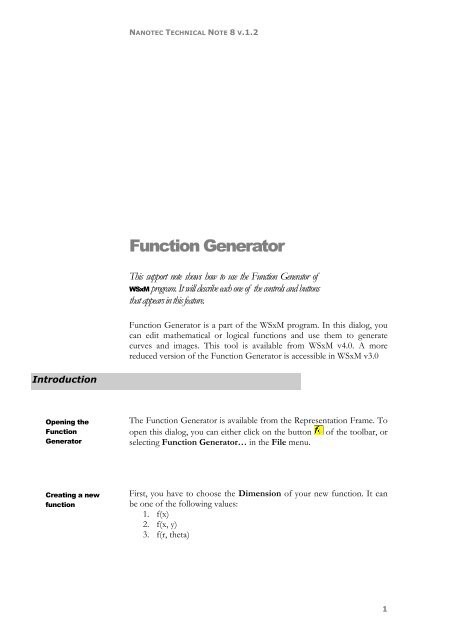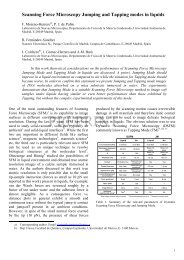Create successful ePaper yourself
Turn your PDF publications into a flip-book with our unique Google optimized e-Paper software.
NANOTEC TECHNICAL NOTE 8 V.1.2<br />
<strong>Function</strong> <strong>Generator</strong><br />
This support note shows how to use the <strong>Function</strong> <strong>Generator</strong> of<br />
WSxM program. It will describe each one of the controls and buttons<br />
that appears in this feature.<br />
<strong>Function</strong> <strong>Generator</strong> is a part of the WSxM program. In this dialog, you<br />
can edit mathematical or logical functions and use them to generate<br />
curves and images. This tool is available from WSxM v4.0. A more<br />
reduced version of the <strong>Function</strong> <strong>Generator</strong> is accessible in WSxM v3.0<br />
Introduction<br />
Opening the<br />
<strong>Function</strong><br />
<strong>Generator</strong><br />
The <strong>Function</strong> <strong>Generator</strong> is available from the Representation Frame. To<br />
open this dialog, you can either click on the button of the toolbar, or<br />
selecting <strong>Function</strong> <strong>Generator</strong>… in the File menu.<br />
Creating a new<br />
function<br />
First, you have to choose the Dimension of your new function. It can<br />
be one of the following values:<br />
1. f(x)<br />
2. f(x, y)<br />
3. f(r, theta)<br />
1
NANOTEC TECHNICAL NOTE 8 V.1.2<br />
The Dimension will determine the number and types of variables that<br />
you can use in your expression.<br />
Later you can select the interval for your function. Depending on the<br />
Dimension chosen, there may be up to four values to enter. You should<br />
also specify the physical units of the axis (X, Y and Z).<br />
Now, you must enter a mathematical expression in the <strong>Function</strong> Edit<br />
Box. It can include numbers, arithmetic and logic operators and<br />
functions (any of the ones shown in the List of <strong>Function</strong>s).<br />
When you have finished, you can press the Apply button to compile the<br />
expression. If the expression is correctly constructed, a preview of your<br />
function will be drawn in the Preview Frame. Otherwise, an error<br />
message describing the error will appear in Compilation Results.<br />
Using images and<br />
curves<br />
As any other number in your expression, you can use the value of an<br />
SPM image in some points. The available SPM functions are described in<br />
the function overview, in this document. For 1dSPM functions, you can<br />
use curves such as FZs, IZs, IVs, ZVs, etc. even you can specify one of<br />
the lines in the curve if there are many. For 2dSPM functions, you can<br />
use any SPM image. Remember that you have to open the image before<br />
you can use it. You cannot use these functions with f (r, theta) functions.<br />
Selecting images<br />
and curves<br />
When you are writing your function in the <strong>Function</strong> Edit Box, you can<br />
select an opened image for use with SPM functions. To do this, select<br />
one of these functions from the List of <strong>Function</strong>s by double-clicking in<br />
it. Now, click in the |spm| link. A new dialog will be opened, allowing<br />
you to select the desired image. When you have selected an image, you<br />
will see something like |spm_1435|. These numbers are only valid<br />
during this execution of WSxM. Therefore, although you copy the<br />
expression, you will have to change them next time. The whole sentence<br />
will appear “2dSPM (x, y, |spm_1435|)”.<br />
2
NANOTEC TECHNICAL NOTE 8 V.1.2<br />
Dialog controls<br />
APPLY<br />
Compiles the mathematical expression written<br />
in the <strong>Function</strong> Edit Box. If that is correct, it<br />
shows the curve / image generated into the<br />
Preview Frame.<br />
CREATE WINDOW<br />
Creates a new window with the<br />
Image shown in the Preview<br />
Frame.<br />
RESET<br />
Clears the contents of the <strong>Function</strong> Edit<br />
Box.<br />
FINISH<br />
Closes the <strong>Function</strong> <strong>Generator</strong> dialog.<br />
You can use these control to choose<br />
among the three supported function<br />
types.<br />
DIMENSION<br />
That list includes all available<br />
functions. You can double-click<br />
on it to add the function to the<br />
<strong>Function</strong> Edit Box. You can<br />
apply a function after another<br />
LIST OF FUNCTIONS by double-clicking in the list<br />
when there is something<br />
selected. For example, if you<br />
want to make the function cos (sin(x)), you can first write sin(x) and<br />
select it in the <strong>Function</strong> Edit Box. Now, if you double-click the<br />
function cos in the List of <strong>Function</strong>s, you will have cos (sin(x)).<br />
3
NANOTEC TECHNICAL NOTE 8 V.1.2<br />
You must write here<br />
your expression<br />
FUNCTION EDIT BOX before generating<br />
the function with<br />
the Apply button.<br />
<strong>Function</strong> <strong>Generator</strong> is not case-sensitive, so you can write either ‘abs’ or<br />
‘ABS’.<br />
If you want to know which parenthesis closes another one, you only<br />
have to select it (with cursor or Shift + arrows). The closing parenthesis<br />
will appear in bold style. When selecting certain functions in the List of<br />
<strong>Function</strong>s a hyperlink may appear. The text under the link will<br />
determine the type of the argument that you have to pass to the<br />
function:<br />
|#|: you have to write a numeric expression. This includes numbers,<br />
functions returning a number, numeric variables, or any combination of<br />
them.<br />
|Spm|: you have to write an image identifier.<br />
|Curve|: you have to write a curve identifier.<br />
|Var|: you have to write a valid variable identifier (i, j, my_x, etc.)<br />
Since you cannot know which identifier corresponds to each image or<br />
curve, you have to click on the link to open a dialog that allows you to<br />
select the desired image.<br />
In those boxes, you can enter<br />
the interval for the x and y-<br />
LIMIT BOXES<br />
axis of your function, as well<br />
as the number of points. If<br />
you open the <strong>Function</strong><br />
<strong>Generator</strong> when an image or curve is selected, these boxes are initialized<br />
with its data.<br />
OPERATORS AND SYMBOLS<br />
Many buttons represent operators,<br />
numbers and other symbols. By<br />
pressing them, you will add the<br />
corresponding item to the<br />
<strong>Function</strong> Edit Box.<br />
DOUBLE PARENTHESES<br />
By pressing this button, you will add<br />
‘(‘ and ‘)‘ to both ends of the selected<br />
text.<br />
4
NANOTEC TECHNICAL NOTE 8 V.1.2<br />
The viewing settings controls:<br />
Buttons in this group let you select some representation settings<br />
for the generated images.<br />
This button lets you<br />
choose which viewing<br />
settings will have the<br />
generated curve.<br />
Original: sets the same settings as last<br />
selected curve.<br />
Default: sets the WSxM default<br />
representation settings.<br />
CURVE SETTI NGS<br />
VIEW TYPE<br />
When you are generating an image, you<br />
can select here between 2-d and 3-d<br />
representation.<br />
PALETTE<br />
This button lets you choose which<br />
palette will have the generated image.<br />
Original: sets the same palette as last<br />
selected image.<br />
Default: sets the WSxM default palette.<br />
3D SETTINGS<br />
This button lets you choose<br />
which 3-d settings will have the<br />
generated image.<br />
Original: sets the same 3-d settings as last<br />
selected image.<br />
Default: sets the WSxM default 3-d<br />
settings.<br />
Note that these settings will be used although 2-d<br />
is selected in the "view type" button.<br />
5
NANOTEC TECHNICAL NOTE 8 V.1.2<br />
<strong>Function</strong> overview<br />
Math functions<br />
Here is a brief description of the mathematical functions that you can<br />
use in the <strong>Function</strong> <strong>Generator</strong>. They are also available in Lithography.<br />
ABS function<br />
‣ Syntax:<br />
Abs (expression)<br />
‣ Return value:<br />
The absolute value of the given numeric expression.<br />
ACOS function<br />
‣ Syntax:<br />
Acos (expression)<br />
‣ Return value:<br />
The angle, in radians, whose cosine is the given numeric<br />
expression.<br />
ASIN function<br />
‣ Syntax:<br />
Asin (expression)<br />
‣ Return value:<br />
The angle, in radians, whose sine is the given numeric<br />
expression.<br />
ATAN function<br />
‣ Syntax:<br />
Atan (expression)<br />
‣ Return value:<br />
The angle, in radians, whose tangent is the given numeric<br />
expression.<br />
CEIL function<br />
‣ Syntax:<br />
Ceil (expression)<br />
‣ Return value:<br />
The smallest integer that is greater or equal to the given<br />
numeric expression.<br />
6
NANOTEC TECHNICAL NOTE 8 V.1.2<br />
COS function<br />
‣ Syntax:<br />
Cos (expression)<br />
‣ Return value:<br />
The cosine of the given numeric expression (in radians).<br />
COSH function<br />
‣ Syntax:<br />
Cosh (expression)<br />
‣ Return value:<br />
The hyperbolic cosine of the given numeric expression (in<br />
radians).<br />
EXP function<br />
‣ Syntax:<br />
Exp (expression)<br />
‣ Return value:<br />
The exponential value of the given numeric expression.<br />
FLOOR function<br />
‣ Syntax:<br />
Floor (expression)<br />
‣ Return value:<br />
The largest integer that is less or equal than the given<br />
numeric expression.<br />
H function (Heaviside step function)<br />
‣ Syntax:<br />
H (expression)<br />
‣ Return value:<br />
If expression is positive or zero, it returns 1.0 else, it returns<br />
0.0.<br />
LN function<br />
‣ Syntax:<br />
Ln (expression)<br />
‣ Return value:<br />
The natural logarithm of the given numeric expression.<br />
7
NANOTEC TECHNICAL NOTE 8 V.1.2<br />
LOG function<br />
‣ Syntax:<br />
Log (expression)<br />
‣ Return value:<br />
The base-10 logarithm of the given numeric expression.<br />
PROD function<br />
‣ Syntax:<br />
Prod (var, start, end, step, expression)<br />
‣ Return value:<br />
The multiplicative series of expression exp from var =<br />
start to end with the defined step.<br />
‣ Remarks:<br />
• You can use prod to implement a loop and of course,<br />
you can nest loops by using prod inside exp.<br />
• This function is not available in Lithography.<br />
RAND function<br />
‣ Syntax:<br />
Rand ()<br />
‣ Return value:<br />
A pseudo-random number between zero and one (both<br />
inclusive).<br />
ROUND function<br />
‣ Syntax:<br />
Round (expression)<br />
‣ Return value:<br />
The closest integer to the given numeric expression.<br />
SIN function<br />
‣ Syntax:<br />
Sin (expression)<br />
‣ Return value:<br />
The sine of the given numeric expression (in radians).<br />
SINH function<br />
‣ Syntax:<br />
Sinh (expression)<br />
8
NANOTEC TECHNICAL NOTE 8 V.1.2<br />
‣ Return value:<br />
The hyperbolic sine of the given numeric expression (in<br />
radians).<br />
SQRT function<br />
‣ Syntax:<br />
Sqrt (expression)<br />
‣ Return value:<br />
The square root of the given numeric expression.<br />
SUM function<br />
‣ Syntax:<br />
Sum (var, start, end, step, expression)<br />
‣ Return value:<br />
The summation of expression exp from var = start to<br />
end with the defined step.<br />
‣ Remarks:<br />
• You can use sum to implement a loop and of course,<br />
you can nest loops by using sum inside exp.<br />
• This function is not available in Lithography.<br />
TAN function<br />
‣ Syntax:<br />
Tan (expression)<br />
‣ Return value:<br />
The tangent of the given numeric expression (in radians).<br />
TANH function<br />
‣ Syntax:<br />
Tanh (expression)<br />
‣ Return value:<br />
The hyperbolic tangent of the given numeric expression (in<br />
radians).<br />
SPM functions<br />
SPM functions are unique to <strong>Function</strong> <strong>Generator</strong> and you cannot use<br />
them in Lithography.<br />
9
NANOTEC TECHNICAL NOTE 8 V.1.2<br />
1dSPM function<br />
‣ Syntax:<br />
1dSPM (expression, curve_id, line_n)<br />
‣ Return value:<br />
The value of the curve with identifier curve_id, at line<br />
line_n when x = expression.<br />
‣ Remarks:<br />
• The argument curve_id is optional. Last selected<br />
curve will be used if omitted.<br />
• The argument line_n is optional. Line 0 is the<br />
default line.<br />
• If you provide a value for line_n, you must also<br />
specify the value of curve_id.<br />
1dSPMXByIndex / 1dSPMYByIndex functions<br />
‣ Syntax:<br />
1dSPMXByIndex (expression, curve_id, line_n)<br />
1dSPMYByIndex (expression, curve_id, line_n)<br />
‣ Return value:<br />
The value of the x / y coordinate, in real units, of the nth<br />
point within the curve with identifier curve_id, at line<br />
line_n . Points are referenced by zero-based indexes.<br />
‣ Remarks:<br />
• The argument curve_id is optional. Last selected<br />
curve will be used if omitted.<br />
• The argument line_n is optional. Line 0 is the<br />
default line.<br />
• If you provide a value for line_n, you must also<br />
specify the value of curve_id.<br />
• If expression is not in the range [0, npoints-1], 0 is<br />
returned.<br />
1dSPMMin / 1dSPMMax functions<br />
‣ Syntax:<br />
1dSPMMin(curve_id, line_n)<br />
1dSPMMax(curve_id, line_n)<br />
‣ Return value:<br />
The minimum (or maximum) value of line line_n in curve<br />
curve_id.<br />
‣ Remarks:<br />
• The argument curve_id is optional. Last selected<br />
curve will be used if omitted.<br />
• The argument line_n is optional. It must be an<br />
integer in the range [-1, n-1], where n is the number<br />
of lines in the curve. If omitted (or –1 is put), the<br />
10
NANOTEC TECHNICAL NOTE 8 V.1.2<br />
maximum (or minimum) value of the whole curve is<br />
used.<br />
• If you provide a value for line_n, you must also<br />
specify the value of curve_id.<br />
2dSPM function<br />
‣ Syntax:<br />
2dSPM (expression_x, expression_y, image_id)<br />
‣ Return value:<br />
The z-value of image image_id at point (expression_x,<br />
expression_y).<br />
‣ Remarks:<br />
The argument image_id is optional. Last selected image will<br />
be used if omitted.<br />
2dSPMMin /2dSPMMax functions<br />
‣ Syntax:<br />
2dSPMMin (image_id)<br />
2dSPMMax (image_id)<br />
‣ Return value:<br />
The minimum (or maximum) value of image image_id.<br />
‣ Remarks:<br />
The argument image_id is optional. Last selected image will<br />
be used if omitted.<br />
3dSPM function<br />
‣ Syntax:<br />
3dSPM (expression_x, expression_y, fr, mov_id)<br />
‣ Return value:<br />
The z-value of the frame fr, in movie mov_id at point<br />
(expression_x, expression_y).<br />
‣ Remarks:<br />
• The argument fr is an integer between 0 and N – 1,<br />
where N represents the number of frames in the<br />
movie.<br />
• The argument mov_id is optional. Last selected<br />
movie will be used if omitted.<br />
• The argument fr is optional. First frame will be used<br />
if omitted.<br />
11
NANOTEC TECHNICAL NOTE 8 V.1.2<br />
Other functions<br />
These functions are also available in Lithography.<br />
IF function<br />
‣ Syntax:<br />
If (condition, value1, value2)<br />
‣ Return value:<br />
The 'if' function tests 'condition'. If it is nonzero, the return<br />
value of this function is 'value1', else 'value2'.<br />
‣ Remarks:<br />
Note that condition can be any valid numeric expression.<br />
However, you will better use Boolean expressions such as (x<br />
> y), (x < 0), (y > 0), etc. instead of (x), (log(y+1)), etc.<br />
MAX function<br />
‣ Syntax:<br />
Max (expression1, expression2)<br />
‣ Return value:<br />
The maximum value of the two expressions.<br />
MIN function<br />
‣ Syntax:<br />
Min (expression1, expression2)<br />
‣ Return value:<br />
The minimum value of the two expressions.<br />
Operator overview<br />
The <strong>Function</strong> <strong>Generator</strong> provides you many operators. These are:<br />
Arithmetic Relational Logical<br />
Exponentiation ( ^ ) Less than ( < ) Or<br />
Negation ( - ) Less than or equal to ( ) Xor<br />
Division ( / ) Greater than or equal to ( >= ) Not<br />
Modulus ( % ) Equality ( == ) **<br />
Addition subtraction ( +, - ) Inequality ( != ) **<br />
** Read note at the end of this section.<br />
12
NANOTEC TECHNICAL NOTE 8 V.1.2<br />
Although <strong>Function</strong> <strong>Generator</strong> lets you use almost any operator between<br />
any data type, it is a good practice to apply Arithmetic operators only to<br />
numeric values, logical operators to Boolean values and some relational<br />
operators to values of the same type (either numeric or Boolean).<br />
However, if you need it, you can use numeric values where expecting<br />
Booleans. <strong>Function</strong> <strong>Generator</strong> will treat then zero values as ‘false’ and<br />
non-zero values as ‘true’, and vice versa. Relational and logical<br />
operators return Boolean values, while arithmetic ones return numeric<br />
values. By now, Boolean expressions are only useful in the IF function.<br />
You do not need (and cannot) write ‘false’ and ‘true’ explicitly so if<br />
you have to write an expression such as IF ((x > y) == true, x, y), you<br />
must write only this: IF ((x > y), x, y).<br />
OR operator<br />
‣ Syntax:<br />
Expression1 or expression2<br />
‣ Return value:<br />
‘true’ if either or both expressions evaluate to ‘true’, else<br />
‘false’.<br />
AND operator<br />
‣ Syntax:<br />
Expression1 and expression2<br />
‣ Return value:<br />
‘true’ if both expressions evaluate to ‘true’, else ‘false’.<br />
XOR operator<br />
‣ Syntax:<br />
Expression1 xor expression2<br />
‣ Return value:<br />
‘true’ if one, and only one of the expressions evaluate to<br />
‘true’ , else ‘false’.<br />
NOT operator<br />
‣ Syntax:<br />
Not expression<br />
‣ Return value:<br />
The logical negation of expression.<br />
NOTE: numbers as 0.0000001 are not zero and <strong>Function</strong> <strong>Generator</strong><br />
may treat them as true. If you need to write an expression like “IF (x – y<br />
! = 0.0, …)” try to use IF (abs(x-y) < 0.0000001, …) instead.<br />
13
NANOTEC TECHNICAL NOTE 8 V.1.2<br />
Predefined variables<br />
<strong>Function</strong> <strong>Generator</strong> provides some useful variables that you can include<br />
in your expressions. Of course, depending on the Dimension chosen<br />
you will have access to x, y, r or theta. In addition to that, you can refer<br />
to some user-defined values with these variables:<br />
xmin, xmax, xpoints, ymin, ymax, ypoints<br />
They hold the limits entered in the Limit boxes.<br />
Using <strong>Function</strong><br />
<strong>Generator</strong> to<br />
process images<br />
You can utilize <strong>Function</strong> <strong>Generator</strong> to apply several processes to an<br />
image, for example:<br />
F (x, y) = - (2dSPM(x, y)) is equivalent to a Reverse<br />
process.<br />
F (x, y) = 2dSPM (1-x, 1-y) is the same as a 180º<br />
Rotation process (if both x and y go from 0 to 1).<br />
Nanotec Electrónica S.L. Phone: + 34 91 804 33 47<br />
Centro Empresarial Euronova 3 Fax : + 34 91 804 33 48<br />
Ronda de Poniente 2<br />
Edificio 2, 1ª planta, oficina A Web: www.nanotec.es<br />
E28760 Tres Cantos (Madrid)<br />
CIF: ES000B82006057<br />
SPAIN<br />
10/12/2007<br />
14