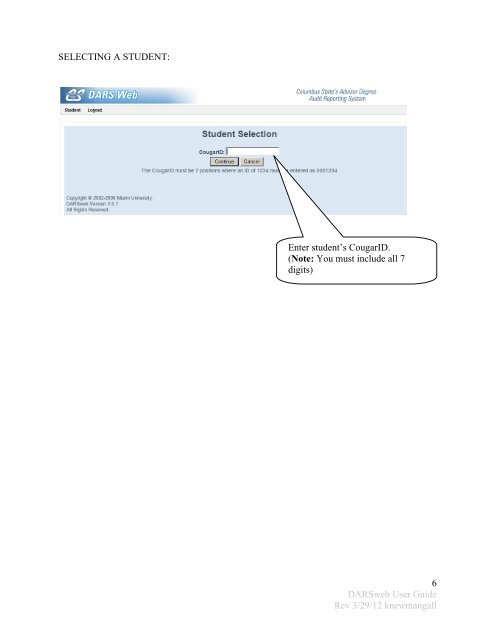Degree Audit (DARSWeb) User Guide - Columbus State Community ...
Degree Audit (DARSWeb) User Guide - Columbus State Community ... Degree Audit (DARSWeb) User Guide - Columbus State Community ...
SELECTING A STUDENT: Enter student’s CougarID. (Note: You must include all 7 digits) 6 DARSweb User Guide Rev 3/29/12 knewmangall
REQUESTING A DEFAULT AUDIT: Click here if you wish to Include Planned Courses in the audit run. (See information beginning on page 13 for more about Planned Courses.) Click here if you wish to Exclude In- Progress (Registered) Courses from the audit run. To produce a new default audit click the Submit a New Audit button. Upon login, the system defaults to the Audit Request Page The default on this page is ‘Run Audit(s) for this Student’s Active Program(s) of Study’. (notice the first radio button is selected by default above.) This option automatically runs ALL active programs from the student’s Colleague program file. If there are no ‘Active’ programs on file, DARS returns an UNDEC.UGRD (undeclared) audit. You have the options to Include Planned Courses or Exclude In-Progress Courses on each audit run. Selecting both “Include Planned Courses” AND “Exclude In-Progress Courses” serves no purpose and is not recommended. 7 DARSweb User Guide Rev 3/29/12 knewmangall
- Page 1 and 2: Columbus State Community College De
- Page 3 and 4: Click LOG IN Enter your Novell user
- Page 5: LOGGING IN: By selection, you will
- Page 9 and 10: WHILE THE AUDIT RUNS: In this examp
- Page 11 and 12: READING THE AUDIT: Basic informatio
- Page 13 and 14: CREATING PLANNED COURSES: The syste
- Page 15 and 16: CREATING PLANNED COURSES CONTINUED
- Page 17 and 18: CREATING PLANNED COURSES CONTINUED
- Page 19 and 20: In this example, Planned Courses ha
- Page 21 and 22: COURSE AND CREDIT CONVERSION… Cou
- Page 23 and 24: PLEDGE AUDIT… Once the ‘Pledge
- Page 25 and 26: OTHER DEGREE AUDIT SYSTEM FEATURES:
- Page 27 and 28: CHANGING TO A NEW STUDENT: Click
- Page 29: ADDITIONAL RESOURCES: □ For acces
SELECTING A STUDENT:<br />
Enter student’s CougarID.<br />
(Note: You must include all 7<br />
digits)<br />
6<br />
DARSweb <strong>User</strong> <strong>Guide</strong><br />
Rev 3/29/12 knewmangall