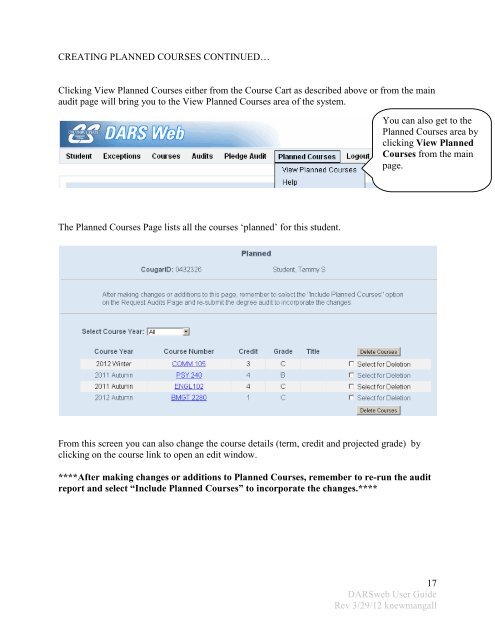Degree Audit (DARSWeb) User Guide - Columbus State Community ...
Degree Audit (DARSWeb) User Guide - Columbus State Community ... Degree Audit (DARSWeb) User Guide - Columbus State Community ...
CREATING PLANNED COURSES CONTINUED… Once courses have been updated with the appropriate term and projected grade: Place a check next to each course that you wish to make Planned, select ‘Make Courses Planned’ from the dropdown list, and then click ‘Go’ • Check only the courses you wish to make planned • Select ‘Make courses Planned’ from the dropdown list • Click ‘Go’ The Courses you checked will have been moved to your Planned Courses Area. You can click the ‘View Planned Courses’ link to verify the move. You can Click ‘View Planned Courses’ to verify the courses you wanted to make Planned have been moved to the Planned Courses area of the system. 16 DARSweb User Guide Rev 3/29/12 knewmangall
CREATING PLANNED COURSES CONTINUED… Clicking View Planned Courses either from the Course Cart as described above or from the main audit page will bring you to the View Planned Courses area of the system. You can also get to the Planned Courses area by clicking View Planned Courses from the main page. The Planned Courses Page lists all the courses ‘planned’ for this student. From this screen you can also change the course details (term, credit and projected grade) by clicking on the course link to open an edit window. ****After making changes or additions to Planned Courses, remember to re-run the audit report and select “Include Planned Courses” to incorporate the changes.**** 17 DARSweb User Guide Rev 3/29/12 knewmangall
- Page 1 and 2: Columbus State Community College De
- Page 3 and 4: Click LOG IN Enter your Novell user
- Page 5 and 6: LOGGING IN: By selection, you will
- Page 7 and 8: REQUESTING A DEFAULT AUDIT: Click h
- Page 9 and 10: WHILE THE AUDIT RUNS: In this examp
- Page 11 and 12: READING THE AUDIT: Basic informatio
- Page 13 and 14: CREATING PLANNED COURSES: The syste
- Page 15: CREATING PLANNED COURSES CONTINUED
- Page 19 and 20: In this example, Planned Courses ha
- Page 21 and 22: COURSE AND CREDIT CONVERSION… Cou
- Page 23 and 24: PLEDGE AUDIT… Once the ‘Pledge
- Page 25 and 26: OTHER DEGREE AUDIT SYSTEM FEATURES:
- Page 27 and 28: CHANGING TO A NEW STUDENT: Click
- Page 29: ADDITIONAL RESOURCES: □ For acces
CREATING PLANNED COURSES CONTINUED…<br />
Clicking View Planned Courses either from the Course Cart as described above or from the main<br />
audit page will bring you to the View Planned Courses area of the system.<br />
You can also get to the<br />
Planned Courses area by<br />
clicking View Planned<br />
Courses from the main<br />
page.<br />
The Planned Courses Page lists all the courses ‘planned’ for this student.<br />
From this screen you can also change the course details (term, credit and projected grade) by<br />
clicking on the course link to open an edit window.<br />
****After making changes or additions to Planned Courses, remember to re-run the audit<br />
report and select “Include Planned Courses” to incorporate the changes.****<br />
17<br />
DARSweb <strong>User</strong> <strong>Guide</strong><br />
Rev 3/29/12 knewmangall