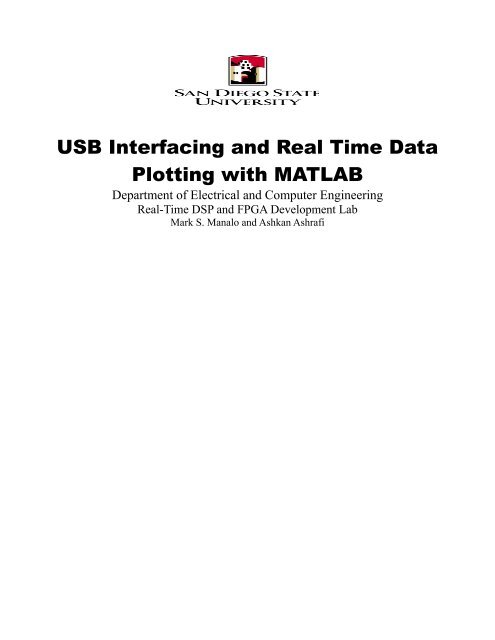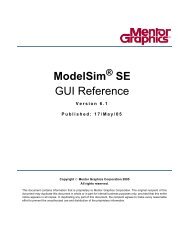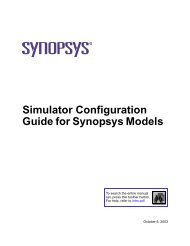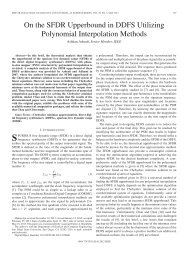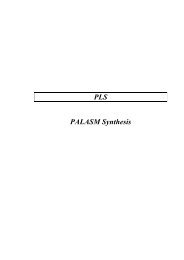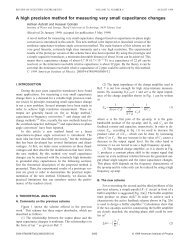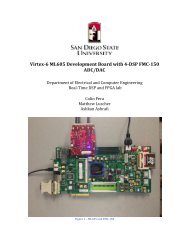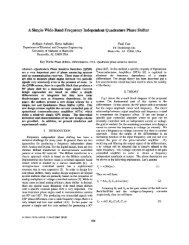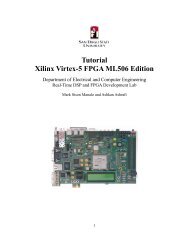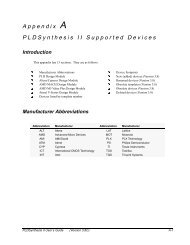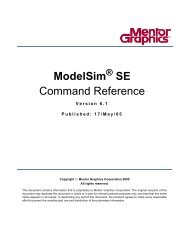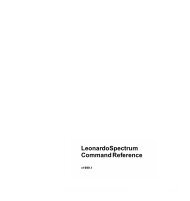USB Interfacing and Real Time Data Plotting with MATLAB
USB Interfacing and Real Time Data Plotting with MATLAB
USB Interfacing and Real Time Data Plotting with MATLAB
Create successful ePaper yourself
Turn your PDF publications into a flip-book with our unique Google optimized e-Paper software.
<strong>USB</strong> <strong>Interfacing</strong> <strong>and</strong> <strong>Real</strong> <strong>Time</strong> <strong>Data</strong><br />
<strong>Plotting</strong> <strong>with</strong> <strong>MATLAB</strong><br />
Department of Electrical <strong>and</strong> Computer Engineering<br />
<strong>Real</strong>-<strong>Time</strong> DSP <strong>and</strong> FPGA Development Lab<br />
Mark S. Manalo <strong>and</strong> Ashkan Ashrafi
Table of Contents<br />
Introduction................................................................................................................................................3<br />
Intro.......................................................................................................................................................3<br />
Required Materials................................................................................................................................3<br />
<strong>MATLAB</strong> Programming............................................................................................................................3<br />
Install Required Functions.....................................................................................................................3<br />
Open COM Port.....................................................................................................................................4<br />
Setup the Stripchart...............................................................................................................................5<br />
<strong>Time</strong>r Function......................................................................................................................................5<br />
Callback Function..................................................................................................................................6<br />
Appendix....................................................................................................................................................6<br />
<strong>MATLAB</strong> <strong>Real</strong>time Plot Code..............................................................................................................6<br />
<strong>MATLAB</strong> get<strong>Data</strong> function...................................................................................................................7<br />
References..................................................................................................................................................9<br />
2
Introduction<br />
Intro<br />
This tutorial will explain the process of creating a real time plot using <strong>MATLAB</strong>. <strong>Data</strong> from a<br />
<strong>USB</strong> port will be read <strong>and</strong> plotted on a virtual oscilloscope. We will use a device that will<br />
write data to a <strong>USB</strong> port. Then in <strong>MATLAB</strong> we will write a program to continuously read <strong>and</strong><br />
display the value from the port.<br />
Required Materials<br />
The following materials are required to follow the tutorial:<br />
1. A device that is continuously writing to the <strong>USB</strong> port, this can be a microcontroller or a <strong>USB</strong><br />
based sensor (Note: you need to know what the data stream looks like)<br />
2. <strong>MATLAB</strong> programming knowledge<br />
<strong>MATLAB</strong> Programming<br />
Install Required Functions<br />
To easily implement real-time data plotting we will use a pre-made function available in<br />
<strong>MATLAB</strong> File Exchange: http://www.mathworks.com/matlabcentral/fileexchange/<br />
Go to the following website <strong>and</strong> download the 'Test <strong>and</strong> Measurement Widgets' function by<br />
Scott Hirsch: http://www.mathworks.com/matlabcentral/fileexchange/4722-test-<strong>and</strong>measurement-widgets/content/demo_tmwidgets.m<br />
Then set the <strong>MATLAB</strong> path to point to the files we just downloaded. To do this, in <strong>MATLAB</strong><br />
click File → Set Path. A new window will come up as shown in Figure 1. Click Add Folder...<br />
<strong>and</strong> browse to the location of the Strip Chart folder. Click Save <strong>and</strong> close the window.<br />
The complete <strong>MATLAB</strong> code is located in the Appendix titled '<strong>MATLAB</strong> <strong>Real</strong>time Plot Code'<br />
<strong>and</strong> '<strong>MATLAB</strong> get<strong>Data</strong> function'. What follows are some explanations <strong>and</strong> code segments that<br />
we have used in this project. (These code segments are only for teaching purposes, refer to the<br />
appendix for the specific values we used to interface <strong>with</strong> our <strong>USB</strong> device).<br />
For our system a device is connected to the <strong>USB</strong> port that continuously reads ADC data <strong>and</strong><br />
sends it over to the <strong>USB</strong>. Our device also needs to be sent a start comm<strong>and</strong> to begin<br />
transmission. The data stream has this format (your device will vary):<br />
-- Payload<br />
-uint8 token<br />
3
-uint8 pktcnt<br />
-uint8 msgSize<br />
-uint8 deviceID<br />
-uint16 pktctr<br />
-uint8 adc_chan[ADC_SAMPLES][CHAN_PER_DEV]<br />
-uint8 accel[3]<br />
11 samples 4 channels<br />
rows columns<br />
We need to write <strong>MATLAB</strong> code that will parse this data stream. But before that is done, we<br />
need a way for <strong>MATLAB</strong> to communicate <strong>with</strong> our device. The following section will<br />
describe how this is accomplished.<br />
Open COM Port<br />
The first part in our <strong>MATLAB</strong> program is to open a COM port so that we can read data from<br />
it. Create a new <strong>MATLAB</strong> script <strong>and</strong> write the following code:<br />
%% Create a serial object<br />
board = serial('COM3', 'BaudRate', 256000, '<strong>Data</strong>Bits',8);<br />
fopen(board);<br />
Figure 1: Add the TMWidgets Folder<br />
This code will open <strong>and</strong> connect to COM3 <strong>with</strong> a speed of 256000 baud <strong>and</strong> 8 bits of data<br />
(make sure you know which COM port your <strong>USB</strong> device is connected to, in my case the<br />
device is connected to <strong>USB</strong> COM port 3 <strong>with</strong> a baud rate of 256000)<br />
4
Setup the Stripchart<br />
The stripchart will be continuously updated by our timer function. But before we do that we<br />
need to initially setup the stripchart figure. The following code accomplishes this task:<br />
%% Initialize the stripchart<br />
clf<br />
Fs = 300;<br />
AxesWidth = 2; % Axes Width (s)<br />
figure(1); stripchart(Fs,AxesWidth);<br />
For more info on the stripchart function, type 'help stripchart' in the <strong>MATLAB</strong> console. A<br />
picture of the stripchart figure is shown in Figure 2.<br />
Figure 2: Example Stripchart figure<br />
<strong>Time</strong>r Function<br />
Next we need a way to continuously read the COM port at fixed time intervals. For this case<br />
we will use a timer function to accomplish this task. The following code will create a timer<br />
object.<br />
%% Setup a timer<br />
% The timer has a callback that reads the serial port <strong>and</strong> updates the<br />
% stripchart<br />
t = timer('<strong>Time</strong>rFcn', @(x,y)get<strong>Data</strong>(board), 'Period', 0.1);<br />
set(t,'ExecutionMode','fixedRate');<br />
5
start(t);<br />
We created <strong>and</strong> started a timer called t that will execute every 0.1sec. When the timer is called<br />
it will also run the callback function called 'get<strong>Data</strong>' which will be explained in the next<br />
section.<br />
Callback Function<br />
Every time the timer function finishes its countdown we will tell it to read the data from the<br />
COM port <strong>and</strong> update the strip chart <strong>with</strong> that data. To do this we will create a new function<br />
called 'get<strong>Data</strong>'. In <strong>MATLAB</strong> click File → New → Script <strong>and</strong> copy the following code:<br />
function get<strong>Data</strong>(board)<br />
data = fread(board,10); % read 10 bytes<br />
fread(board, board.BytesAvailable); % clear the buffer<br />
% update the stripchart<br />
figure(1); stripchart(data(1:end));<br />
The function 'get<strong>Data</strong>' will read 10 bytes from the COM port, clear the COM port buffer <strong>and</strong><br />
update the stripchart. Note: (normally it is not a good idea to clear the buffer because we will<br />
lose some data. The UBS device we are using has a control byte called TOKEN that we will<br />
use to synchronize <strong>with</strong> it.)<br />
This completes the <strong>MATLAB</strong> code. After clicking the play button you should know be able to<br />
read <strong>and</strong> plot data from a device connected to your <strong>USB</strong> port.<br />
Appendix<br />
<strong>MATLAB</strong> <strong>Real</strong>time Plot Code<br />
close all; % close all figures<br />
clear all; % clear all workspace variables<br />
clc; % clear the comm<strong>and</strong> line<br />
fclose('all'); % close all open files<br />
delete(instrfindall); % Reset Com Port<br />
delete(timerfindall); % Delete <strong>Time</strong>rs<br />
% *************************************************<br />
% Constants<br />
% *************************************************<br />
TOKEN = 238;<br />
BAUDERATE = 256000;<br />
INPUTBUFFER = 512;<br />
START = [255 7 3]; % 0XFF, 0X07, 0X03<br />
STOP = [255 9 3]; % 0XFF, 0X09, 0X03<br />
TMR_PERIOD = 0.003;<br />
6
%% Initialize the stripchart<br />
clf<br />
Fs = 300;<br />
AxesWidth = 2; % Axes Width (s)<br />
figure(1); stripchart(Fs,AxesWidth);<br />
% figure(2); stripchart(Fs,AxesWidth);<br />
% figure(3); stripchart(Fs,AxesWidth);<br />
% figure(4); stripchart(Fs,AxesWidth);<br />
%% Create a serial object<br />
board = serial('COM3', 'BaudRate', 256000, '<strong>Data</strong>Bits',8);<br />
% Set serial port buffer<br />
set(board,'InputBufferSize', INPUTBUFFER);<br />
fopen(board);<br />
% Send the Start comm<strong>and</strong> to the radio<br />
fwrite(board,START,'uint8');<br />
%% Setup a timer<br />
% The timer has a callback that reads the serial port <strong>and</strong> updates the<br />
% stripchart<br />
% Construct a timer object <strong>with</strong> a timer callback funciton h<strong>and</strong>le,<br />
% get<strong>Data</strong><br />
t = timer('<strong>Time</strong>rFcn', @(x,y)get<strong>Data</strong>(board), 'Period', TMR_PERIOD);<br />
set(t,'ExecutionMode','fixedRate');<br />
start(t);<br />
<strong>MATLAB</strong> get<strong>Data</strong> function<br />
function get<strong>Data</strong>(board)<br />
%% Receive the <strong>Data</strong><br />
% After sending the start comm<strong>and</strong> to the radio, the receiver will start<br />
% receiving values <strong>and</strong> writing them to the serial port<br />
% Payload<br />
% -uint8 token<br />
% -uint8 pktcnt<br />
% -uint8 msgSize<br />
% -uint8 deviceID<br />
% -uint16 pktctr<br />
% -uint8 adc_chan[ADC_SAMPLES][CHAN_PER_DEV]<br />
% 11 samples 4 channels<br />
% rows columns<br />
% -uint8 accel[3]<br />
% *************************************************<br />
% Constants<br />
% *************************************************<br />
TOKEN = 238;<br />
PACKETS = 2; % #Of packets to store, 1 packet = 11 samples<br />
7
payload = zeros(100,1);<br />
%% Parse the <strong>Data</strong><br />
start = 1;<br />
for j = 1:1:PACKETS<br />
% Wait for token to arrive for start of payload<br />
while (fread(board,1) ~= TOKEN)<br />
end<br />
payload(1:100,1) = fread(board, 100);<br />
%fread(board, board.BytesAvailable);<br />
disp('Reading data');<br />
m = 6;<br />
for i=start:1:start+10<br />
data1(i) = payload(m); % Channel 1 sample i<br />
data2(i) = payload(m+1); % Channel 2 sample i<br />
data3(i) = payload(m+2); % Channel 3 sample i<br />
data4(i) = payload(m+3); % Channel 4 sample i<br />
m=m+4;<br />
end<br />
start = start + 11;<br />
end<br />
%% Update the stripchart for data1<br />
% we can also update for data2-data4 but more than 1 would be laggy<br />
figure(1); stripchart(data1(1:end)); title('Channel 1'); drawnow;<br />
8
References<br />
"File Exchange Pick of the Week." Advanced <strong>MATLAB</strong>: <strong>Time</strong>r Objects. Web. 30 Apr. 2012.<br />
.<br />
"Test <strong>and</strong> Measurement Widgets: Demo_tmwidgets - File Exchange - <strong>MATLAB</strong> Central."Test<br />
<strong>and</strong> Measurement Widgets: Demo_tmwidgets - File Exchange - <strong>MATLAB</strong> Central. Web.<br />
08 May 2012. .<br />
"Thread Subject: Serial Port at 115200 Baud Rate for <strong>Real</strong> <strong>Time</strong> Plot." Serial Port at<br />
115200 Baud Rate for <strong>Real</strong> <strong>Time</strong> Plot. Web. 30 Apr. 2012.<br />
.<br />
9