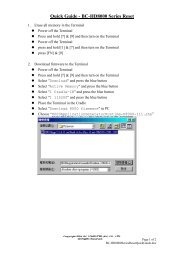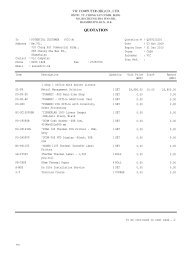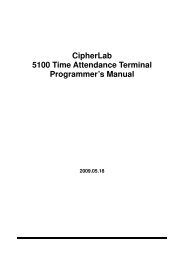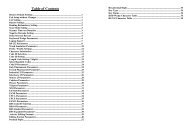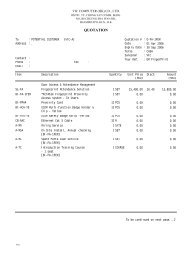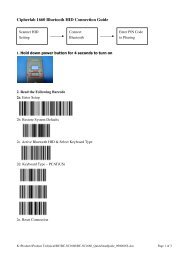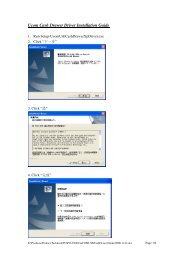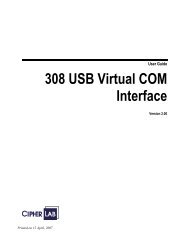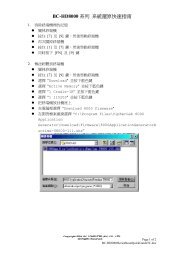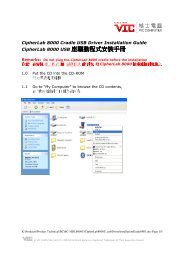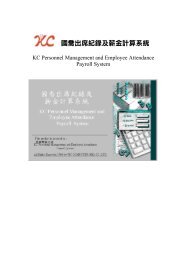Godex EZ Viewer Quick Start Guide - VIC Computer (HK)
Godex EZ Viewer Quick Start Guide - VIC Computer (HK)
Godex EZ Viewer Quick Start Guide - VIC Computer (HK)
- No tags were found...
You also want an ePaper? Increase the reach of your titles
YUMPU automatically turns print PDFs into web optimized ePapers that Google loves.
<strong>Godex</strong> <strong>EZ</strong>-<strong>Viewer</strong> <strong>Quick</strong> <strong>Start</strong> <strong>Guide</strong><br />
1. Connect the Cables for <strong>Godex</strong> <strong>EZ</strong>1200 Barcode Printer, <strong>Godex</strong> LCD <strong>Viewer</strong><br />
and a PS/2 Keyboard as following Photo.<br />
2. Run Qlabel IV, select File, Open, select “<strong>EZ</strong><strong>Viewer</strong>Sample.ezp”, which is<br />
inside the CD-ROM<br />
3. Select Advance, Download, Label, <strong>Quick</strong> Download To Printer, Ok<br />
5. Press and hold the <strong>EZ</strong>-<strong>Viewer</strong>’s Pause and Feed keys together, the LCD<br />
Display will show ”Printing Mode.”<br />
6. Press the Up/Down arrow keys in the PS/2 keyboard to select the “Keyboard<br />
(C)<strong>VIC</strong> COMPUTER (<strong>HK</strong>) CO., LTD.<br />
1<br />
<strong>Godex</strong>Ez<strong>Viewer</strong><strong>Quick</strong><strong>Start</strong><strong>Guide</strong>.pdf
Mode”, then press Enter to confirm.<br />
7. Press Enter to select Recall Label.<br />
8. Press Enter again to choose first label format.<br />
9. Input the barcode data which you want to be print out in the label<br />
10. Input the text which you want to be print out in the label.<br />
11. Input number of copy of label to be print out.<br />
12. The printer will start to print the labels.<br />
13. If you want to clear all label formats in the <strong>EZ</strong>-<strong>Viewer</strong>, you can click<br />
“Advance”, “Clear memory”, “Printer External flash memory”.<br />
14. Please refer “<strong>Godex</strong><strong>EZ</strong><strong>Viewer</strong>UserManual.pdf” for more information about<br />
the <strong>EZ</strong> <strong>Viewer</strong>.<br />
(C)<strong>VIC</strong> COMPUTER (<strong>HK</strong>) CO., LTD.<br />
2<br />
<strong>Godex</strong>Ez<strong>Viewer</strong><strong>Quick</strong><strong>Start</strong><strong>Guide</strong>.pdf