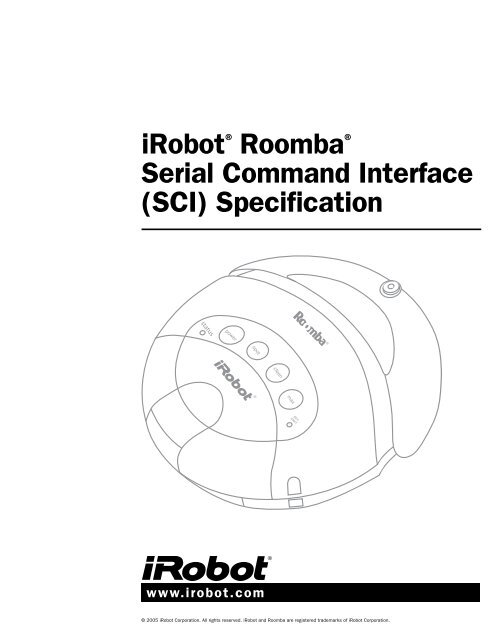iRobot® Roomba® Serial Command Interface (SCI) Specification
iRobot® Roomba® Serial Command Interface (SCI) Specification
iRobot® Roomba® Serial Command Interface (SCI) Specification
You also want an ePaper? Increase the reach of your titles
YUMPU automatically turns print PDFs into web optimized ePapers that Google loves.
iRobot ® Roomba ®<br />
<strong>Serial</strong> <strong>Command</strong> <strong>Interface</strong><br />
(<strong>SCI</strong>) <strong>Specification</strong><br />
www.irobot.com<br />
© 2005 iRobot Corporation. All rights reserved. iRobot and Roomba are registered trademarks of iRobot Corporation.
<strong>SCI</strong> Overview<br />
Versions of <strong>iRobot®</strong> <strong>Roomba®</strong> Vacuuming Robot manufactured<br />
after October, 2005 contain an electronic and software interface<br />
that allows you to control or modify Roomba’s behavior and<br />
remotely monitor its sensors. This interface is called the iRobot<br />
Roomba <strong>Serial</strong> <strong>Command</strong> <strong>Interface</strong> or Roomba <strong>SCI</strong>.<br />
Roomba <strong>SCI</strong> is a serial protocol that allows users to control a<br />
Roomba through its external serial port (Mini-DIN connector).<br />
The <strong>SCI</strong> includes commands to control all of Roomba’s actuators<br />
(motors, LEDs, and speaker) and also to request sensor data<br />
from all of Roomba’s sensors. Using the <strong>SCI</strong>, users can add<br />
functionality to the normal Roomba behavior or they can create<br />
completely new operating instructions for Roomba.<br />
Physical Connections<br />
To use the <strong>SCI</strong>, a processor capable of generating serial<br />
commands such as a PC or a microcontroller must be connected<br />
to the external Mini-DIN connector on Roomba. The Mini-DIN<br />
connector provides two way serial communication at TTL Levels<br />
as well as a Device Detect input line that can be used to wake<br />
Roomba from sleep. The connector also provides an unregulated<br />
direct connection to Roomba’s battery which users can use to<br />
power their <strong>SCI</strong> applications. The connector is located in the rear<br />
right side of Roomba beneath a snap-away plastic guard.<br />
Roomba’S exteRnal SeRIal poRt<br />
mInI-DIn ConneCtoR pInout<br />
This diagram shows the pin-out of the top view of the female<br />
connector in Roomba. Note that pins 5, 6, and 7 are towards the<br />
outside circumference of Roomba.<br />
6<br />
7<br />
4<br />
2<br />
pin name Description<br />
1 Vpwr Roomba battery + (unregulated)<br />
2 Vpwr Roomba battery + (unregulated)<br />
3 RXD 0 – 5V <strong>Serial</strong> input to Roomba<br />
4 TXD 0 – 5V <strong>Serial</strong> output from Roomba<br />
5 DD Device Detect input (active low) – used to wake up<br />
Roomba from sleep<br />
6 GND Roomba battery ground<br />
7 GND Roomba battery ground<br />
The RXD, TXD, and Device Detect pins use 0 – 5V logic, so<br />
a level shifter such as a MAX232 chip will be needed to<br />
communicate with a Roomba from a PC, which uses rs232<br />
levels.<br />
<strong>iRobot®</strong> <strong>Roomba®</strong> <strong>Serial</strong> <strong>Command</strong> <strong>Interface</strong> (<strong>SCI</strong>) <strong>Specification</strong><br />
5<br />
3<br />
1<br />
2<br />
<strong>Serial</strong> Port Settings<br />
Baud: 57600 or 19200 (see below)<br />
Data bits: 8<br />
Parity: None<br />
Stop bits: 1<br />
Flow control: None<br />
By default, Roomba communicates at 57600 baud. If you are<br />
using a microcontroller that does not support 57600 baud, there<br />
are two ways to force Roomba to switch to 19200:<br />
methoD 1:<br />
When manually powering on Roomba, hold down the power<br />
button. After 5 seconds, Roomba will start beeping. After<br />
10 seconds, Roomba will play a tune of descending pitches.<br />
Roomba will now communicate at 19200 baud until the battery<br />
is removed and reinserted (or the battery voltage falls below the<br />
minimum required for processor operation) or the baud rate is<br />
explicitly changed via the <strong>SCI</strong>.<br />
methoD 2:<br />
You can use the Device Detect to change Roomba’s baud<br />
rate. After you have awakened Roomba (using Device Detect<br />
or by some other method) wait 2 seconds and then pulse the<br />
Device Detect low three times. Each pulse should last between<br />
50 and 500 milliseconds. Roomba will now communicate at<br />
19200 baud until the battery is removed and reinserted (or the<br />
battery voltage falls below the minimum required for processor<br />
operation) or the baud rate is explicitly changed via the <strong>SCI</strong>.<br />
Here is a Python code fragment that illustrates this method<br />
(Device Detect is connected to the PC’s RTS line via a level<br />
shifter):<br />
ser = serial.<strong>Serial</strong>(0, baudrate=19200,<br />
timeout=0.1)<br />
ser.open()<br />
# wake up robot<br />
ser.setRTS (0)<br />
time.sleep (0.1)<br />
ser.setRTS (1)<br />
time.sleep (2)<br />
# pulse device-detect three times<br />
for i in range (3):<br />
ser.setRTS (0)<br />
time.sleep (0.25)<br />
ser.setRTS (1)<br />
time.sleep (0.25)<br />
www.irobot.com
<strong>SCI</strong> Modes<br />
The Roomba <strong>SCI</strong> has four operating modes: off, passive, safe,<br />
and full. On a battery change or other loss of power, the <strong>SCI</strong> will<br />
be turned off. When it is off, the <strong>SCI</strong> will listen at the default<br />
baud bps for an <strong>SCI</strong> Start command. Once it receives the Start<br />
command, the <strong>SCI</strong> will be enabled in passive mode. In passive<br />
mode, users can do the following:<br />
• Request and receive sensor data using the<br />
Sensors command<br />
• Execute virtual button pushes to start and stop cleaning<br />
cycles (Power, Spot, Clean, and Max commands)<br />
• Define a song (but not play one)<br />
• Set force-seeking-dock mode<br />
Users cannot control any of Roomba’s actuators when in passive<br />
mode, but Roomba will continue to behave normally, including<br />
performing cleaning cycles, charging, etc. When in passive mode,<br />
users can then send the Control command to put the robot into<br />
safe mode.<br />
In safe mode, the users have full control of the robot, except for<br />
the following safety-related conditions:<br />
• Detection of a cliff while moving forward (or moving backward<br />
with a small turning radius)<br />
• Detection of wheel drop (on any wheel)<br />
• Charger plugged in and powered<br />
When one of the conditions listed above occurs, the robot stops<br />
all motors and reverts to passive mode.<br />
For complete control of the robot, users must send the Full<br />
command while in safe mode to put the <strong>SCI</strong> into full mode. Full<br />
mode shuts off the cliff and wheel-drop safety features. (The<br />
robot will still not run with a powered charger plugged in.) This<br />
mode gives users unrestricted control of the robot’s actuators.<br />
To put the <strong>SCI</strong> back into safe mode, users can send the Safe<br />
command.<br />
If no commands are sent to the <strong>SCI</strong> when it is in safe or full<br />
mode, Roomba will wait with all motors off and will not respond<br />
to button presses or other sensor input.<br />
To go back to passive mode from safe or full mode, users can<br />
send any one of the four virtual button commands (Power, Spot,<br />
Clean, or Max). These button commands are equivalent to the<br />
corresponding button press in normal Roomba behavior. For<br />
instance, the Spot command will start a spot cleaning cycle.<br />
Allow 20 milliseconds between sending commands that change<br />
the <strong>SCI</strong> mode.<br />
<strong>iRobot®</strong> <strong>Roomba®</strong> <strong>Serial</strong> <strong>Command</strong> <strong>Interface</strong> (<strong>SCI</strong>) <strong>Specification</strong><br />
3<br />
Roomba <strong>SCI</strong> <strong>Command</strong>s<br />
Listed below are the commands that users send to the <strong>SCI</strong> over<br />
to the serial port in order to control Roomba. Each command<br />
is specified by a one-byte opcode. Some commands must also<br />
be followed by data bytes. The meaning of the data bytes for<br />
each command are specified with the commands below. The<br />
serial byte sequence for each command is also shown with each<br />
separate byte enclosed in brackets. Roomba will not respond<br />
to any <strong>SCI</strong> commands when it is asleep. Users can wake up<br />
Roomba by setting the state of the Device Detect pin low for<br />
500ms. The Device Detect line is on Roomba external Mini-DIN<br />
connector.<br />
Start <strong>Command</strong> opcode: 128 Number of data bytes: 0<br />
Starts the <strong>SCI</strong>. The Start command must be sent before any<br />
other <strong>SCI</strong> commands. This command puts the <strong>SCI</strong> in passive<br />
mode.<br />
<strong>Serial</strong> sequence: [128]<br />
baud <strong>Command</strong> opcode: 129 Number of data bytes: 1<br />
Sets the baud rate in bits per second (bps) at which <strong>SCI</strong><br />
commands and data are sent according to the baud code sent<br />
in the data byte. The default baud rate at power up is 57600<br />
bps. (See <strong>Serial</strong> Port Settings, above.) Once the baud rate is<br />
changed, it will persist until Roomba is power cycled by removing<br />
the battery (or until the battery voltage falls below the minimum<br />
required for processor operation). You must wait 100ms after<br />
sending this command before sending additional commands<br />
at the new baud rate. The <strong>SCI</strong> must be in passive, safe, or full<br />
mode to accept this command. This command puts the <strong>SCI</strong> in<br />
passive mode.<br />
<strong>Serial</strong> sequence: [129] [Baud Code]<br />
Baud data byte 1: Baud Code (0 – 11)<br />
baud code baud rate in bps<br />
0 300<br />
1 600<br />
2 1200<br />
3 2400<br />
4 4800<br />
5 9600<br />
6 14400<br />
7 19200<br />
8 28800<br />
9 38400<br />
10 57600<br />
11 115200<br />
Control <strong>Command</strong> opcode: 130 Number of data bytes: 0<br />
Enables user control of Roomba. This command must be sent<br />
after the start command and before any control commands are<br />
sent to the <strong>SCI</strong>. The <strong>SCI</strong> must be in passive mode to accept this<br />
command. This command puts the <strong>SCI</strong> in safe mode.<br />
<strong>Serial</strong> sequence: [130]<br />
www.irobot.com
Safe <strong>Command</strong> opcode: 131 Number of data bytes: 0<br />
This command puts the <strong>SCI</strong> in safe mode. The <strong>SCI</strong> must be in<br />
full mode to accept this command.<br />
Note: In order to go from passive mode to safe mode, use the Control<br />
command.<br />
<strong>Serial</strong> sequence: [131]<br />
Full <strong>Command</strong> opcode: 132 Number of data bytes: 0<br />
Enables unrestricted control of Roomba through the <strong>SCI</strong> and<br />
turns off the safety features. The <strong>SCI</strong> must be in safe mode to<br />
accept this command. This command puts the <strong>SCI</strong> in full mode.<br />
<strong>Serial</strong> sequence: [132]<br />
power <strong>Command</strong> opcode: 133 Number of data bytes: 0<br />
Puts Roomba to sleep, the same as a normal “power” button<br />
press. The Device Detect line must be held low for 500 ms to<br />
wake up Roomba from sleep. The <strong>SCI</strong> must be in safe or full<br />
mode to accept this command. This command puts the <strong>SCI</strong> in<br />
passive mode.<br />
<strong>Serial</strong> sequence: [133]<br />
Spot <strong>Command</strong> opcode: 134 Number of data bytes: 0<br />
Starts a spot cleaning cycle, the same as a normal “spot”<br />
button press. The <strong>SCI</strong> must be in safe or full mode to accept this<br />
command. This command puts the <strong>SCI</strong> in passive mode.<br />
<strong>Serial</strong> sequence: [134]<br />
Clean <strong>Command</strong> opcode: 135 Number of data bytes: 0<br />
Starts a normal cleaning cycle, the same as a normal “clean”<br />
button press. The <strong>SCI</strong> must be in safe or full mode to accept this<br />
command. This command puts the <strong>SCI</strong> in passive mode.<br />
<strong>Serial</strong> sequence: [135]<br />
max <strong>Command</strong> opcode: 136 Number of data bytes: 0<br />
Starts a maximum time cleaning cycle, the same as a normal<br />
“max” button press. The <strong>SCI</strong> must be in safe or full mode to<br />
accept this command. This command puts the <strong>SCI</strong> in passive<br />
mode.<br />
<strong>Serial</strong> sequence: [136]<br />
Drive <strong>Command</strong> opcode: 137 Number of data bytes: 4<br />
Controls Roomba’s drive wheels. The command takes four data<br />
bytes, which are interpreted as two 16 bit signed values using<br />
twos-complement. The first two bytes specify the average velocity<br />
of the drive wheels in millimeters per second (mm/s), with the<br />
high byte sent first. The next two bytes specify the radius, in<br />
millimeters, at which Roomba should turn. The longer radii make<br />
Roomba drive straighter; shorter radii make it turn more. A Drive<br />
command with a positive velocity and a positive radius will make<br />
Roomba drive forward while turning toward the left. A negative<br />
radius will make it turn toward the right. Special cases for the<br />
radius make Roomba turn in place or drive straight, as specified<br />
below. The <strong>SCI</strong> must be in safe or full mode to accept this<br />
command. This command does change the mode.<br />
Note: The robot system and its environment impose restrictions that may<br />
prevent the robot from accurately carrying out some drive commands. For<br />
example, it may not be possible to drive at full speed in an arc with a large<br />
radius of curvature.<br />
<strong>iRobot®</strong> <strong>Roomba®</strong> <strong>Serial</strong> <strong>Command</strong> <strong>Interface</strong> (<strong>SCI</strong>) <strong>Specification</strong><br />
4<br />
<strong>Serial</strong> sequence: [137] [Velocity high byte] [Velocity low byte]<br />
[Radius high byte] [Radius low byte]<br />
Drive data bytes 1 and 2: Velocity (-500 – 500 mm/s)<br />
Drive data bytes 3 and 4: Radius (-2000 – 2000 mm)<br />
Special cases: Straight = 32768 = hex 8000<br />
Turn in place clockwise = -1<br />
Turn in place counter-clockwise = 1<br />
Example:<br />
To drive in reverse at a velocity of -200 mm/s while turning at<br />
a radius of 500mm, you would send the serial byte sequence<br />
[137] [255] [56] [1] [244].<br />
Velocity = -200 = hex FF38 = [hex FF] [hex 38] = [255] [56]<br />
Radius = 500 = hex 01F4 = [hex 01] [hex F4] = [1] [244]<br />
motors <strong>Command</strong> opcode: 138 Number of data bytes: 1<br />
Controls Roomba’s cleaning motors. The state of each motor is<br />
specified by one bit in the data byte. The <strong>SCI</strong> must be in safe<br />
or full mode to accept this command. This command does not<br />
change the mode.<br />
<strong>Serial</strong> sequence: [138] [Motor Bits]<br />
Motors data byte 1: Motor Bits (0 – 7)<br />
0 = off, 1 = on<br />
Bit 7 6 5 4 3 2 1 0<br />
Motor n/a n/a n/a n/a n/a Main<br />
Brush<br />
Example:<br />
Vacuum Side Brush<br />
To turn on only the vacuum motor, send the serial byte<br />
sequence [138] [2].<br />
leds <strong>Command</strong> opcode: 139 Number of data bytes: 3<br />
Controls Roomba’s LEDs. The state of each of the spot, clean,<br />
max, and dirt detect LEDs is specified by one bit in the first data<br />
byte. The color of the status LED is specified by two bits in the<br />
first data byte. The power LED is specified by two data bytes, one<br />
for the color and one for the intensity. The <strong>SCI</strong> must be in safe<br />
or full mode to accept this command. This command does not<br />
change the mode.<br />
<strong>Serial</strong> sequence: [139] [Led Bits] [Power Color] [Power Intensity]<br />
Leds data byte 1: Led Bits (0 – 63)<br />
Dirt Detect uses a blue LED: 0 = off, 1 = on<br />
Spot, Clean, and Max use green LEDs: 0 = off, 1 = on<br />
Status uses a bicolor (red/green) LED: 00 = off, 01 = red, 10 =<br />
green, 11 = amber<br />
Bit 7 6 5 4 3 2 1 0<br />
LED n/a n/a Status (2 bits) Spot Clean Max Dirt Detect<br />
Power uses a bicolor (red/green) LED whose intensity and color<br />
can be controlled with 8-bit resolution.<br />
www.irobot.com
Leds data byte 2: Power Color (0 – 255)<br />
0 = green, 255 = red. Intermediate values are intermediate<br />
colors.<br />
Leds data byte 3: Power Intensity (0 – 255)<br />
0 = off, 255 = full intensity. Intermediate values are intermediate<br />
intensities.<br />
Example:<br />
To turn on the dirt detect and spot LEDs, make the status<br />
LED red, and to light the power LED green at half intensity,<br />
send the serial byte sequence [139] [25] [0] [128]<br />
Song <strong>Command</strong> opcode: 140 Number of data bytes:<br />
2N + 2, where N is the<br />
number of notes in the song<br />
Specifies a song to the <strong>SCI</strong> to be played later. Each song is<br />
associated with a song number which the Play command uses<br />
to select the song to play. Users can specify up to 16 songs<br />
with up to 16 notes per song. Each note is specified by a note<br />
number using MIDI note definitions and a duration specified<br />
in fractions of a second. The number of data bytes varies<br />
depending on the length of the song specified. A one note song<br />
is specified by four data bytes. For each additional note, two data<br />
bytes must be added. The <strong>SCI</strong> must be in passive, safe, or full<br />
mode to accept this command. This command does not change<br />
the mode.<br />
<strong>Serial</strong> sequence: [140] [Song Number] [Song Length] [Note<br />
Number 1] [Note Duration 1] [Note Number 2] [Note Duration 2]<br />
etc.<br />
Song data byte 1: Song Number (0 – 15)<br />
Specifies the number of the song being specified. If you send<br />
a second Song command with the same song number, the old<br />
song will be overwritten.<br />
Song data byte 2: Song Length (1 – 16)<br />
Specifies the length of the song in terms of the number of notes.<br />
Song data bytes 3, 5, 7, etc.: Note Number (31 – 127)<br />
Specifies the pitch of the note to be played in terms of the MIDI<br />
note numbering scheme. The lowest note that Roomba can<br />
play is note number 31. See the note number table for specific<br />
notes. Any note number outside of the range of 31 to 127 will<br />
be interpreted as a rest note and no sound will be played during<br />
this note duration.<br />
Song data bytes 4, 6, 8, etc.: Note Duration (0 – 255)<br />
Specifies the duration of the note in increments of 1/64 of a<br />
second. Therefore, half-second long note will have a duration<br />
value of 32.<br />
<strong>iRobot®</strong> <strong>Roomba®</strong> <strong>Serial</strong> <strong>Command</strong> <strong>Interface</strong> (<strong>SCI</strong>) <strong>Specification</strong><br />
5<br />
Note Number Table for Song <strong>Command</strong> (with Frequency in Hz)<br />
number note Frequency<br />
31 G 49.0<br />
32 G# 51.0<br />
33 A 55.0<br />
34 A# 58.3<br />
35 B 61.7<br />
36 C 65.4<br />
37 C# 69.3<br />
38 D 73.4<br />
39 D# 77.8<br />
40 E 82.4<br />
41 F 87.3<br />
42 F# 92.5<br />
43 G 98.0<br />
44 G# 103.8<br />
45 A 110.0<br />
46 A# 116.5<br />
47 B 123.5<br />
48 C 130.8<br />
49 C# 138.6<br />
50 D 146.8<br />
51 D# 155.6<br />
52 E 164.8<br />
53 F 174.6<br />
54 F# 185.0<br />
55 G 196.0<br />
56 G# 207.7<br />
57 A 220.0<br />
58 A# 233.1<br />
59 B 246.9<br />
60 C 261.6<br />
61 C# 277.2<br />
62 D 293.7<br />
63 D# 311.1<br />
64 E 329.6<br />
65 F 349.2<br />
66 F# 370.0<br />
67 G 392.0<br />
68 G# 415.3<br />
69 A 440.0<br />
70 A# 466.2<br />
71 B 493.9<br />
72 C 523.3<br />
73 C# 554.4<br />
74 D 587.3<br />
75 D# 622.3<br />
76 E 659.3<br />
77 F 698.5<br />
78 F# 740.0<br />
79 G 784.0<br />
number note Frequency<br />
80 G# 830.6<br />
81 A 880.0<br />
82 A# 932.3<br />
83 B 987.8<br />
84 C 1046.5<br />
85 C# 1108.7<br />
86 D 1174.7<br />
87 D# 1244.5<br />
88 E 1318.5<br />
89 F 1396.9<br />
90 F# 1480.0<br />
91 G 1568.0<br />
92 G# 1661.2<br />
93 A 1760.0<br />
94 A# 1864.7<br />
95 B 1975.5<br />
96 C 2093.0<br />
97 C# 2217.5<br />
98 D 2349.3<br />
99 D# 2489.0<br />
100 E 2637.0<br />
101 F 2793.8<br />
102 F# 2960.0<br />
103 G 3136.0<br />
104 G# 3322.4<br />
105 A 3520.0<br />
106 A# 3729.3<br />
107 B 3951.1<br />
108 C 4186.0<br />
109 C# 4434.9<br />
110 D 4698.6<br />
111 D# 4978.0<br />
112 E 5274.0<br />
113 F 5587.7<br />
114 F# 5919.9<br />
115 G 6271.9<br />
116 G# 6644.9<br />
117 A 7040.0<br />
118 A# 7458.6<br />
119 B 7902.1<br />
120 C 8372.0<br />
121 C# 8869.8<br />
122 D 9397.3<br />
123 D# 9956.1<br />
124 E 10548.1<br />
125 F 11175.3<br />
126 F# 11839.8<br />
127 G 12543.9<br />
www.irobot.com
play <strong>Command</strong> opcode: 141 Number of data bytes: 1<br />
Plays one of 16 songs, as specified by an earlier Song<br />
command. If the requested song has not been specified yet,<br />
the Play command does nothing. The <strong>SCI</strong> must be in safe or full<br />
mode to accept this command. This command does not change<br />
the mode.<br />
<strong>Serial</strong> sequence: [141] [Song Number]<br />
Play data byte 1: Song Number (0 – 15)<br />
Specifies the number of the song to be played. This must match<br />
the song number of a song previously specified by a Song<br />
command.<br />
Sensors <strong>Command</strong> opcode: 142 Number of data bytes: 1<br />
Requests the <strong>SCI</strong> to send a packet of sensor data bytes. The<br />
user can select one of four different sensor packets. The sensor<br />
data packets are explained in more detail in the next section.<br />
The <strong>SCI</strong> must be in passive, safe, or full mode to accept this<br />
command. This command does not change the mode.<br />
<strong>Serial</strong> sequence: [142] [Packet Code]<br />
Sensors data byte 1: Packet Code (0 – 3)<br />
Specifies which of the four sensor data packets should be sent<br />
back by the <strong>SCI</strong>. A value of 0 specifies a packet with all of the<br />
sensor data. Values of 1 through 3 specify specific subsets of<br />
the sensor data.<br />
Force-Seeking-Dock <strong>Command</strong> opcode: 143 Number of data bytes: 0<br />
Turns on force-seeking-dock mode, which causes the robot<br />
to immediately attempt to dock during its cleaning cycle if it<br />
encounters the docking beams from the Home Base. (Note,<br />
however, that if the robot was not active in a clean, spot or max<br />
cycle it will not attempt to execute the docking.) Normally the<br />
robot attempts to dock only if the cleaning cycle has completed<br />
or the battery is nearing depletion. This command can be sent<br />
anytime, but the mode will be cancelled if the robot turns off,<br />
begins charging, or is commanded into <strong>SCI</strong> safe or full modes.<br />
<strong>Serial</strong> sequence: [143]<br />
<strong>iRobot®</strong> <strong>Roomba®</strong> <strong>Serial</strong> <strong>Command</strong> <strong>Interface</strong> (<strong>SCI</strong>) <strong>Specification</strong><br />
6<br />
www.irobot.com
Roomba <strong>SCI</strong> Sensor Packets<br />
The robot will send back one of four different sensor data<br />
packets in response to a Sensor command, depending on the<br />
value of the packet code data byte. The data bytes are specified<br />
below in the order in which they will be sent. A packet code value<br />
of 0 sends all of the data bytes. A value of 1 through 3 sends a<br />
subset of the sensor data. Some of the sensor data values are<br />
16 bit values. These values are sent as two bytes, high<br />
byte first.<br />
Sensor packet Sizes<br />
packet code packet Size<br />
0 26 bytes<br />
1 10 bytes<br />
2 6 bytes<br />
3 10 bytes<br />
bumps Wheeldrops<br />
Packet subset: 1<br />
Range: 0 - 31<br />
Data type: 1 byte, unsigned<br />
The state of the bump (0 = no bump, 1 = bump) and wheeldrop<br />
sensors (0 = wheel up, 1 = wheel dropped) are sent as individual<br />
bits.<br />
Bit 7 6 5 4 3 2 1 0<br />
Sensor n/a n/a n/a Wheeldrop Bump<br />
Caster Left Right Left Right<br />
Note: Some robots do not report the three wheel drops separately. Instead,<br />
if any of the three wheels drops, all three wheel-drop bits will be set. You<br />
can tell which kind of robot you have by examining the serial number<br />
inside the battery compartment. Wheel drops are separate only if there is<br />
an “E” in the serial number.<br />
Wall<br />
Packet subset: 1<br />
Range: 0 – 1<br />
Data type: 1 byte, unsigned<br />
The state of the wall sensor is sent as a 1 bit value (0 = no wall,<br />
1 = wall seen).<br />
Cliff left<br />
Packet subset: 1<br />
Range: 0 – 1<br />
Data type: 1 byte, unsigned<br />
The state of the cliff sensor on the left side of Roomba is sent<br />
as a 1 bit value (0 = no cliff, 1 = cliff).<br />
Cliff Front left<br />
Packet subset: 1<br />
Range: 0 – 1<br />
Data type: 1 byte, unsigned<br />
The state of the cliff sensor on the front left side of Roomba is<br />
sent as a 1 bit value (0 = no cliff, 1 = cliff).<br />
<strong>iRobot®</strong> <strong>Roomba®</strong> <strong>Serial</strong> <strong>Command</strong> <strong>Interface</strong> (<strong>SCI</strong>) <strong>Specification</strong><br />
7<br />
Cliff Front Right<br />
Packet subset: 1<br />
Range: 0 – 1<br />
Data type: 1 byte, unsigned<br />
The state of the cliff sensor on the front right side of Roomba is<br />
sent as a 1 bit value (0 = no cliff, 1 = cliff)<br />
Cliff Right<br />
Packet subset: 1<br />
Range: 0 – 1<br />
Data type: 1 byte, unsigned<br />
The state of the cliff sensor on the right side of Roomba is sent<br />
as a 1 bit value (0 = no cliff, 1 = cliff)<br />
Virtual Wall<br />
Packet subset: 1<br />
Range: 0 – 1<br />
Data type: 1 byte, unsigned<br />
The state of the virtual wall detector is sent as a 1 bit value (0 =<br />
no virtual wall detected, 1 = virtual wall detected)<br />
motor overcurrents<br />
Packet subset: 1<br />
Range: 0 – 31<br />
The state of the five motors’ overcurrent sensors are sent as<br />
individual bits (0 = no overcurrent, 1 = overcurrent).<br />
Bit 7 6 5 4 3 2 1 0<br />
Motor n/a n/a n/a Drive<br />
Left<br />
Drive<br />
Right<br />
Main<br />
Brush<br />
Vacuum Side<br />
Brush<br />
Dirt Detector left<br />
Packet subset: 1<br />
Range: 0 - 255<br />
Data type: 1 byte, unsigned<br />
The current dirt detection level of the left side dirt detector<br />
is sent as a one byte value. A value of 0 indicates no dirt is<br />
detected. Higher values indicate higher levels of dirt detected.<br />
Dirt Detector Right<br />
Packet subset: 1<br />
Range: 0 – 255<br />
Data type: 1 byte, unsigned<br />
The current dirt detection level of the right side dirt detector<br />
is sent as a one byte value. A value of 0 indicates no dirt is<br />
detected. Higher values indicate higher levels of dirt detected.<br />
Note: Some robots don’t have a right dirt detector. You can tell by removing<br />
the brushes. The dirt detectors are metallic disks. For robots with no right<br />
dirt detector this byte is always 0.<br />
www.irobot.com
Remote Control <strong>Command</strong><br />
Packet subset: 2<br />
Range: 0 – 255 (with some values unused)<br />
Data type: 1 byte, unsigned<br />
The command number of the remote control command currently<br />
being received by Roomba. A value of 255 indicates that no<br />
remote control command is being received. See Roomba remote<br />
control documentation for a description of the command values.<br />
buttons<br />
Packet subset: 2<br />
Range: 0 – 15<br />
Data type: 1 byte, unsigned<br />
The state of the four Roomba buttons are sent as individual bits<br />
(0 = button not pressed, 1 = button pressed).<br />
Bit 7 6 5 4 3 2 1 0<br />
Button n/a n/a n/a n/a Power Spot Clean Max<br />
Distance<br />
Packet subset: 2<br />
Range: -32768 – 32767<br />
Data type: 2 bytes, signed<br />
The distance that Roomba has traveled in millimeters since the<br />
distance it was last requested. This is the same as the sum of<br />
the distance traveled by both wheels divided by two. Positive<br />
values indicate travel in the forward direction; negative in the<br />
reverse direction. If the value is not polled frequently enough, it<br />
will be capped at its minimum or maximum.<br />
angle<br />
Packet subset: 2<br />
Range: -32768 – 32767<br />
Data type: 2 bytes, signed<br />
The angle that Roomba has turned through since the angle was<br />
last requested. The angle is expressed as the difference in<br />
the distance traveled by Roomba’s two wheels in millimeters,<br />
specifically the right wheel distance minus the left wheel<br />
distance, divided by two. This makes counter-clockwise angles<br />
positive and clockwise angles negative. This can be used to<br />
directly calculate the angle that Roomba has turned through<br />
since the last request. Since the distance between Roomba’s<br />
wheels is 258mm, the equations for calculating the angles in<br />
familiar units are:<br />
Angle in radians = (2 * difference) / 258<br />
Angle in degrees = (360 * difference) / (258 * Pi).<br />
If the value is not polled frequently enough, it will be capped at<br />
its minimum or maximum.<br />
Note: Reported angle and distance may not be accurate. Roomba<br />
measures these by detecting its wheel revolutions. If for example, the<br />
wheels slip on the floor, the reported angle of distance will be greater than<br />
the actual angle or distance.<br />
<strong>iRobot®</strong> <strong>Roomba®</strong> <strong>Serial</strong> <strong>Command</strong> <strong>Interface</strong> (<strong>SCI</strong>) <strong>Specification</strong><br />
8<br />
Charging State<br />
Packet subset: 3<br />
Range: 0 – 5<br />
Data type: 1 byte, unsigned<br />
A code indicating the current charging state of Roomba.<br />
Code Charging State<br />
0 Not Charging<br />
1 Charging Recovery<br />
2 Charging<br />
3 Trickle Charging<br />
4 Waiting<br />
5 Charging Error<br />
Voltage<br />
Packet subset: 3<br />
Range: 0 – 65535<br />
Data type: 2 bytes, unsigned<br />
The voltage of Roomba’s battery in millivolts (mV).<br />
Current<br />
Packet subset: 3<br />
Range: -32768 – 32767<br />
Data type: 2 bytes, signed<br />
The current in milliamps (mA) flowing into or out of Roomba’s<br />
battery. Negative currents indicate current is flowing out of the<br />
battery, as during normal running. Positive currents indicate<br />
current is flowing into the battery, as during charging.<br />
temperature<br />
Packet subset: 3<br />
Range: -128 – 127<br />
Data type: 1 byte, signed<br />
The temperature of Roomba’s battery in degrees Celsius.<br />
Charge<br />
Packet subset: 3<br />
Range: 0 – 65535<br />
Data type: 2 bytes, unsigned<br />
The current charge of Roomba’s battery in milliamp-hours (mAh).<br />
The charge value decreases as the battery is depleted during<br />
running and increases when the battery is charged.<br />
Capacity<br />
Packet subset: 3<br />
Range: 0 – 65535<br />
Data type: 2 bytes, unsigned<br />
The estimated charge capacity of Roomba’s battery. When the<br />
Charge value reaches the Capacity value, the battery is fully<br />
charged.<br />
www.irobot.com
<strong>Command</strong> opcode Data<br />
byte 1<br />
Start 128<br />
Baud 129 Baud<br />
Code<br />
(0 – 11)<br />
Control 130<br />
Safe 131<br />
Full 132<br />
Power 133<br />
Spot 134<br />
Clean 135<br />
Max 136<br />
Drive 137 Velocity<br />
(-500 – 500)<br />
Motors 138 Motor<br />
Bits<br />
(0 – 7)<br />
Leds 139 Led Bits<br />
(0 – 63)<br />
Song 140 Song<br />
Number<br />
(0 – 15)<br />
Play 141 Song<br />
Number<br />
(0 – 15)<br />
Sensors 142 Packet<br />
Code<br />
(0 – 3)<br />
Force-<br />
Seeking-<br />
Dock<br />
143<br />
<strong>iRobot®</strong> <strong>Roomba®</strong> <strong>Serial</strong> <strong>Command</strong> <strong>Interface</strong> (<strong>SCI</strong>) <strong>Specification</strong><br />
Roomba <strong>SCI</strong> <strong>Command</strong>s Quick Reference<br />
Data<br />
byte 2<br />
Power<br />
Color<br />
(0 – 255)<br />
Song<br />
Length<br />
(0 – 15)<br />
Data<br />
byte 3<br />
Data<br />
byte 4<br />
Radius<br />
(-2000 – 2000)<br />
Power<br />
Intensity<br />
(0 – 255)<br />
Note<br />
Number<br />
1<br />
(31 – 127)<br />
Note<br />
Duration<br />
1<br />
(0 – 255)<br />
etc.<br />
Note<br />
Number<br />
2, etc.<br />
9<br />
baud data byte 1: Baud Code (0 – 9)<br />
baud code baud rate in bps<br />
0 300<br />
1 600<br />
2 1200<br />
3 2400<br />
4 4800<br />
5 9600<br />
6 14400<br />
7 19200<br />
8 28800<br />
9 38400<br />
10 57600<br />
11 115200<br />
motors data byte 1: Motor Bits<br />
0 = off, 1 = on<br />
Bit 7 6 5 4 3 2 1 0<br />
Motor n/a n/a n/a n/a n/a Main<br />
Brush<br />
leds data byte 1: led bits (0 – 63)<br />
Dirt Detect uses a blue LED: 0 = off, 1 = on<br />
Vacuum Side<br />
Brush<br />
Spot, Clean, and Max use green LEDs: 0 = off, 1 = on<br />
Status uses a bicolor (red/green) LED: 00 = off, 01 = red,<br />
10 = green, 11 = amber<br />
Bit 7 6 5 4 3 2 1 0<br />
LED n/a n/a Status (2 bits) Spot Clean Max Dirt Detect<br />
Power uses a bicolor (red/green) LED whose intensity and color<br />
can be controlled with 8-bit resolution.<br />
leds data byte 2: Power Color (0 – 255)<br />
0 = green, 255 = red. Intermediate values are intermediate<br />
colors.<br />
leds data byte 3: Power Intensity (0 – 255)<br />
0 = off, 255 = full intensity. Intermediate values are intermediate<br />
intensities.<br />
www.irobot.com
packet Code packet Size<br />
0 26 bytes<br />
1 10 bytes<br />
2 6 bytes<br />
3 10 bytes<br />
name Groups bytes Value Range units<br />
Bumps Wheeldrops 0, 1 1 0 – 31<br />
Wall 0, 1 1 0 – 1<br />
Cliff Left 0, 1 1 0 – 1<br />
Cliff Front Left 0, 1 1 0 – 1<br />
Cliff Front Right 0, 1 1 0 – 1<br />
Cliff Right 0, 1 1 0 – 1<br />
Virtual Wall 0, 1 1 0 – 1<br />
Motor Overcurrents 0, 1 1 0 – 31<br />
Dirt Detector - Left 0, 1 1 0 – 255<br />
Dirt Detector<br />
- Right<br />
<strong>iRobot®</strong> <strong>Roomba®</strong> <strong>Serial</strong> <strong>Command</strong> <strong>Interface</strong> (<strong>SCI</strong>) <strong>Specification</strong><br />
Roomba <strong>SCI</strong> Sensors Quick Reference<br />
0, 1 1 0 – 255<br />
Remote Opcode 0, 2 1 0 – 255<br />
Buttons 0, 2 1 0 – 15<br />
Distance 0, 2 2* -32768 – 32767 mm<br />
Angle 0, 2 2* -32768 – 32767 mm<br />
Charging State 0, 3 1 0 – 5<br />
Voltage 0, 3 2* 0 – 65535 mV<br />
Current 0, 3 2* -32768 – 32767 mA<br />
Temperature 0, 3 1 -128 – 127 degrees C<br />
Charge 0, 3 2* 0 – 65535 mAh<br />
Capacity 0, 3 2* 0 – 65535 mAh<br />
* For 2 byte sensor values, high byte is sent first, followed by low byte.<br />
10<br />
bumps Wheeldrops<br />
Bit 7 6 5 4 3 2 1 0<br />
Sensor n/a n/a n/a Wheeldrop Bump<br />
Caster Left Right Left<br />
motor overcurrents<br />
Bump<br />
Right<br />
Bit 7 6 5 4 3 2 1 0<br />
Motor n/a n/a n/a Drive<br />
Left<br />
buttons<br />
Drive<br />
Right<br />
Main<br />
Brush<br />
Vacuum Side<br />
Brush<br />
Bit 7 6 5 4 3 2 1 0<br />
Button n/a n/a n/a n/a Power Spot Clean Max<br />
Charging State Codes<br />
Code Charging State<br />
0 Not Charging<br />
1 Charging Recovery<br />
2 Charging<br />
3 Trickle Charging<br />
4 Waiting<br />
5 Charging Error<br />
www.irobot.com<br />
049.05