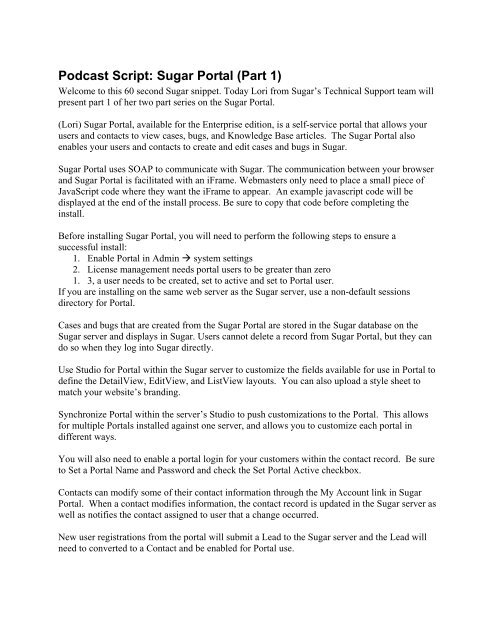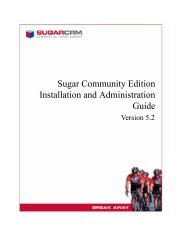Podcast Script: Sugar Portal (Part 1) - SugarForge
Podcast Script: Sugar Portal (Part 1) - SugarForge
Podcast Script: Sugar Portal (Part 1) - SugarForge
- No tags were found...
Create successful ePaper yourself
Turn your PDF publications into a flip-book with our unique Google optimized e-Paper software.
<strong>Podcast</strong> <strong>Script</strong>: <strong>Sugar</strong> <strong>Portal</strong> (<strong>Part</strong> 1)<br />
Welcome to this 60 second <strong>Sugar</strong> snippet. Today Lori from <strong>Sugar</strong>’s Technical Support team will<br />
present part 1 of her two part series on the <strong>Sugar</strong> <strong>Portal</strong>.<br />
(Lori) <strong>Sugar</strong> <strong>Portal</strong>, available for the Enterprise edition, is a self-service portal that allows your<br />
users and contacts to view cases, bugs, and Knowledge Base articles. The <strong>Sugar</strong> <strong>Portal</strong> also<br />
enables your users and contacts to create and edit cases and bugs in <strong>Sugar</strong>.<br />
<strong>Sugar</strong> <strong>Portal</strong> uses SOAP to communicate with <strong>Sugar</strong>. The communication between your browser<br />
and <strong>Sugar</strong> <strong>Portal</strong> is facilitated with an iFrame. Webmasters only need to place a small piece of<br />
Java<strong>Script</strong> code where they want the iFrame to appear. An example javascript code will be<br />
displayed at the end of the install process. Be sure to copy that code before completing the<br />
install.<br />
Before installing <strong>Sugar</strong> <strong>Portal</strong>, you will need to perform the following steps to ensure a<br />
successful install:<br />
1. Enable <strong>Portal</strong> in Admin system settings<br />
2. License management needs portal users to be greater than zero<br />
1. 3, a user needs to be created, set to active and set to <strong>Portal</strong> user.<br />
If you are installing on the same web server as the <strong>Sugar</strong> server, use a non-default sessions<br />
directory for <strong>Portal</strong>.<br />
Cases and bugs that are created from the <strong>Sugar</strong> <strong>Portal</strong> are stored in the <strong>Sugar</strong> database on the<br />
<strong>Sugar</strong> server and displays in <strong>Sugar</strong>. Users cannot delete a record from <strong>Sugar</strong> <strong>Portal</strong>, but they can<br />
do so when they log into <strong>Sugar</strong> directly.<br />
Use Studio for <strong>Portal</strong> within the <strong>Sugar</strong> server to customize the fields available for use in <strong>Portal</strong> to<br />
define the DetailView, EditView, and ListView layouts. You can also upload a style sheet to<br />
match your website’s branding.<br />
Synchronize <strong>Portal</strong> within the server’s Studio to push customizations to the <strong>Portal</strong>. This allows<br />
for multiple <strong>Portal</strong>s installed against one server, and allows you to customize each portal in<br />
different ways.<br />
You will also need to enable a portal login for your customers within the contact record. Be sure<br />
to Set a <strong>Portal</strong> Name and Password and check the Set <strong>Portal</strong> Active checkbox.<br />
Contacts can modify some of their contact information through the My Account link in <strong>Sugar</strong><br />
<strong>Portal</strong>. When a contact modifies information, the contact record is updated in the <strong>Sugar</strong> server as<br />
well as notifies the contact assigned to user that a change occurred.<br />
New user registrations from the portal will submit a Lead to the <strong>Sugar</strong> server and the Lead will<br />
need to converted to a Contact and be enabled for <strong>Portal</strong> use.
This concludes part 1 of the <strong>Sugar</strong> <strong>Portal</strong>. Please stay tuned next week for part 2 of <strong>Sugar</strong> portal.<br />
For more information, please refer to the Installation and Administration Guide.<br />
(Susie) And that’s your 60 second <strong>Sugar</strong> snippet. Goodbye!