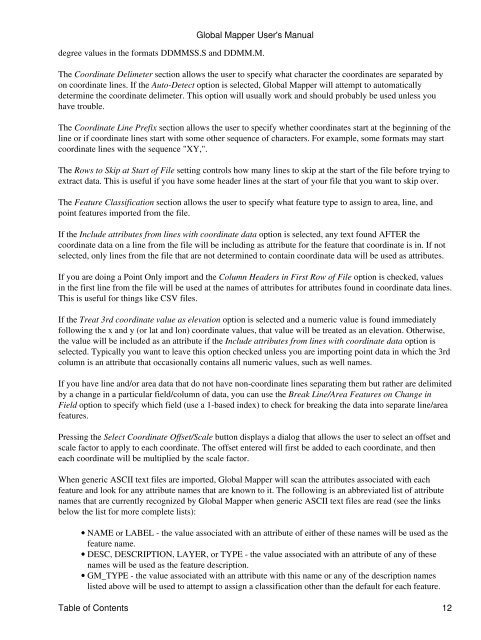- Page 1 and 2: Global Mapper User's Manual Downloa
- Page 3 and 4: d. e. f. g. h. Global Mapper User's
- Page 5 and 6: ABOUT THIS MANUAL This manual is fo
- Page 7 and 8: 2 MENUBAR AND TOOLBAR This section
- Page 9 and 10: Global Mapper User's Manual ◊ Exp
- Page 11: Global Mapper User's Manual The Imp
- Page 15 and 16: Global Mapper User's Manual Once th
- Page 17 and 18: Global Mapper User's Manual RESTful
- Page 19 and 20: If you get an error message indicat
- Page 21 and 22: You can obtain metadata and project
- Page 23 and 24: Note: Only registered users of Glob
- Page 25 and 26: Global Mapper User's Manual The Pac
- Page 27 and 28: Global Mapper User's Manual The PDF
- Page 29 and 30: The Export Arc ASCII Grid command a
- Page 31 and 32: The Export BSB Marine Chart command
- Page 33 and 34: appended to each filename as it is
- Page 35 and 36: spacing and vertical units, a Gridd
- Page 37 and 38: Global Mapper User's Manual images
- Page 39 and 40: If the Save Vector Data if Displaye
- Page 41 and 42: Note: Only registered users of Glob
- Page 43 and 44: Note: Only registered users of Glob
- Page 45 and 46: Note: Users without a permanent reg
- Page 47 and 48: Note: Only registered users of Glob
- Page 49 and 50: Note: Only registered users of Glob
- Page 51 and 52: Note: Users without a permanent reg
- Page 53 and 54: Note: Only registered users of Glob
- Page 55 and 56: When selected, the command displays
- Page 57 and 58: The Text Size section allows the us
- Page 59 and 60: Global Mapper User's Manual The Dis
- Page 61 and 62: Global Mapper User's Manual The DWG
- Page 63 and 64:
Note: Only registered users of Glob
- Page 65 and 66:
Global Mapper User's Manual The 3D
- Page 67 and 68:
stored in the registry (create if i
- Page 69 and 70:
♦ 0x56 - blue, thickness 2 ♦ 0x
- Page 71 and 72:
Export OSM (OpenStreetMap.org) XML
- Page 73 and 74:
Global Mapper User's Manual The Map
- Page 75 and 76:
Global Mapper User's Manual The Exp
- Page 77 and 78:
Global Mapper User's Manual The Opt
- Page 79 and 80:
When selected, the command displays
- Page 81 and 82:
The Export ZMap+ XYSegId File comma
- Page 83 and 84:
Global Mapper User's Manual The Sou
- Page 85 and 86:
Global Mapper User's Manual • Gen
- Page 87 and 88:
Selecting the Print in Black and Wh
- Page 89 and 90:
Status Bar The status bar is displa
- Page 91 and 92:
Restore Last Drawn View The Restore
- Page 93 and 94:
In addition, one can control which
- Page 95 and 96:
named columns, like Address, City,
- Page 97 and 98:
The Register Global Mapper... comma
- Page 99 and 100:
data. Corner w/ Size - Global Proje
- Page 101 and 102:
Global Mapper User's Manual those e
- Page 103 and 104:
Image Rectification (Georeferencing
- Page 105 and 106:
The Image Rectifier dialog is the h
- Page 107 and 108:
• Auto-Name GCPs - this setting c
- Page 109 and 110:
When rectifying new imagery, you ca
- Page 111 and 112:
SPATIAL DATABASE SUPPORT Global Map
- Page 113 and 114:
Global Mapper User's Manual The tab
- Page 115 and 116:
Global Mapper User's Manual If the
- Page 117 and 118:
Global Mapper User's Manual You can
- Page 119 and 120:
Global Mapper User's Manual On the
- Page 121 and 122:
Global Mapper User's Manual Choose
- Page 123 and 124:
Global Mapper User's Manual The Gri
- Page 125 and 126:
Global Mapper User's Manual on Wind
- Page 127 and 128:
Global Mapper User's Manual The Ren
- Page 129 and 130:
Global Mapper User's Manual The Hid
- Page 131 and 132:
Line Styles REFERENCE GUIDE ALERT!
- Page 133 and 134:
Global Mapper User's Manual The Poi
- Page 135 and 136:
Vertical Options Global Mapper User
- Page 137 and 138:
than the absolute elevation. This s
- Page 139 and 140:
• Smooth Gradient: Specifies that
- Page 141 and 142:
providing them to other users. Elev
- Page 143 and 144:
Global Mapper User's Manual The Abb
- Page 145 and 146:
OVERLAY CONTROL CENTER This section
- Page 147 and 148:
Global Mapper User's Manual • Zoo
- Page 149 and 150:
maps so you can control which ones
- Page 151 and 152:
Metadata Global Mapper User's Manua
- Page 153 and 154:
Selecting the Options... button whi
- Page 155 and 156:
features found in the selected laye
- Page 157 and 158:
The Transparent option allows a par
- Page 159 and 160:
Global Mapper User's Manual The Aut
- Page 161 and 162:
Palette Tab Global Mapper User's Ma
- Page 163 and 164:
Global Mapper User's Manual The scr
- Page 165 and 166:
Elevation Data Options Global Mappe
- Page 167 and 168:
Global Mapper User's Manual white i
- Page 169 and 170:
3D View Menu Command The 3D View co
- Page 171 and 172:
Global Mapper User's Manual Table o
- Page 173 and 174:
Global Mapper User's Manual The 3D
- Page 175 and 176:
Global Mapper User's Manual which w
- Page 177 and 178:
Global Mapper User's Manual The Com
- Page 179 and 180:
Global Mapper User's Manual The Con
- Page 181 and 182:
Global Mapper User's Manual watersh
- Page 183 and 184:
Find Ridge Lines Command Global Map
- Page 185 and 186:
Tools Menu The Tools Menu offers th
- Page 187 and 188:
Global Mapper User's Manual On the
- Page 189 and 190:
Global Mapper User's Manual As you
- Page 191 and 192:
Global Mapper User's Manual The Pat
- Page 193 and 194:
Global Mapper User's Manual The Fro
- Page 195 and 196:
View Shed Tool Global Mapper User's
- Page 197 and 198:
Global Mapper User's Manual The Rec
- Page 199 and 200:
Image Swipe Tool The Image Swipe co
- Page 201 and 202:
Global Mapper User's Manual The Map
- Page 203 and 204:
Creating New Features ♦ Automatic
- Page 205 and 206:
Global Mapper User's Manual You can
- Page 207 and 208:
center) a line of bearing 0 won't b
- Page 209 and 210:
distance inside a selected area fea
- Page 211 and 212:
Create Points Spaced Along Area and
- Page 213 and 214:
If you are planning on moving lots
- Page 215 and 216:
Global Mapper User's Manual The Nam
- Page 217 and 218:
some distance along a specified bea
- Page 219 and 220:
You can combine multiple line featu
- Page 221 and 222:
Displaying Additional Feature Infor
- Page 223 and 224:
Global Mapper User's Manual The ima
- Page 225 and 226:
Global Mapper User's Manual Working
- Page 227 and 228:
If one or more area features are se
- Page 229 and 230:
Global Mapper User's Manual Connect
- Page 231 and 232:
Start Tracking GPS The Start Tracki
- Page 233 and 234:
ADVANCED USERS ONLY: By default GPS
- Page 235 and 236:
The dialog buttons perform the foll
- Page 237 and 238:
Any saved tracklog features will be
- Page 239 and 240:
Scripting Language Reference Conten
- Page 241 and 242:
You can run a Global Mapper script
- Page 243 and 244:
• COMPARE_STR - specifies a compa
- Page 245 and 246:
should be specified in the current
- Page 247 and 248:
• NAME - specifies the variable n
- Page 249 and 250:
For example to remove "c:\temp\my_m
- Page 251 and 252:
• ROTATE_ABOUT - if a non-zero RO
- Page 253 and 254:
Global Mapper User's Manual SPATIAL
- Page 255 and 256:
Global Mapper User's Manual • QUA
- Page 257 and 258:
for NAVD88. If you don't specify a
- Page 259 and 260:
Global Mapper User's Manual • GRI
- Page 261 and 262:
Global Mapper User's Manual saved i
- Page 263 and 264:
name of the attribute from the poly
- Page 265 and 266:
Global Mapper User's Manual ♦ DRG
- Page 267 and 268:
Global Mapper User's Manual will be
- Page 269 and 270:
fits in a single tile. To change th
- Page 271 and 272:
Global Mapper User's Manual • QUA
- Page 273 and 274:
Global Mapper User's Manual don't w
- Page 275 and 276:
Global Mapper User's Manual the spe
- Page 277 and 278:
Global Mapper User's Manual contour
- Page 279 and 280:
Global Mapper User's Manual project
- Page 281 and 282:
This sample will generate equal-ele
- Page 283 and 284:
Global Mapper User's Manual The GEN
- Page 285 and 286:
Global Mapper User's Manual ♦ CTM
- Page 287 and 288:
Global Mapper User's Manual ♦ BOX
- Page 289 and 290:
Global Mapper User's Manual • TRA
- Page 291 and 292:
Global Mapper User's Manual already
- Page 293 and 294:
• COORD_PREFIX - if present, this
- Page 295 and 296:
JOIN_TABLE LAYER_DESC="NAIP Color I
- Page 297 and 298:
added as custom types. Use ADD_UNKN
- Page 299 and 300:
SET_VERT_DISP_OPTS The SET_VERT_DIS
- Page 301 and 302:
• VAR_NAME - specifies the name o
- Page 303 and 304:
End the loop DIR_LOOP_END IMPORT FI
- Page 305 and 306:
Global Mapper's View --> Background
- Page 307 and 308:
Lake, 100 - 250 sq. mi. Lake, 250 -
- Page 309 and 310:
Orchard or Plantation Solid Fill 25
- Page 311 and 312:
Wetland Solid Fill 125,191,167 1 Nu
- Page 313 and 314:
Area Border Styles Black_Dot_Patter
- Page 315 and 316:
Comb (Long & Short Teeth, Right Onl
- Page 317 and 318:
Solid with Rectangles on Right Soli
- Page 319 and 320:
Solid with Diamonds along Line Soli
- Page 321 and 322:
BUILT-IN LINE TYPES AND DRAWING STY
- Page 323 and 324:
Grid Line - Major Solid 2 128,128,1
- Page 325 and 326:
River, 50 - 100 km Solid 2 0,0,211
- Page 327 and 328:
Solid with Plus Signs on Right Soli
- Page 329 and 330:
BUILT-IN POINT TYPES AND SYMBOLS Th
- Page 331 and 332:
Global Mapper User's Manual Golf Co
- Page 333 and 334:
Symbols Global Mapper User's Manual
- Page 335 and 336:
Global Mapper User's Manual No Symb
- Page 337 and 338:
Geology - Arrow (Small, Aqua) Geolo
- Page 339 and 340:
Global Mapper User's Manual Geology
- Page 341 and 342:
Global Mapper User's Manual Geology
- Page 343 and 344:
Global Mapper User's Manual Geology
- Page 345 and 346:
BORDER_COLOR=RGB(255,0,255) BORDER_
- Page 347 and 348:
Lake, 1 - 5 sq. mi. Lake, 10 - 30 s
- Page 349 and 350:
National Park Solid Fill 0,235,0 1
- Page 351 and 352:
Unknown Area Type View Shed Coverag
- Page 353 and 354:
Area Border Styles Black_Cross_Patt
- Page 355 and 356:
Comb (Long & Short Teeth, Left Only
- Page 357 and 358:
Solid with Rectangles on Left Solid
- Page 359 and 360:
Solid with Xs Through Line Solid wi
- Page 361 and 362:
Arterial Road Solid 2 0,128,0 Bathy
- Page 363 and 364:
Major/US Highway Solid 2 255,64,64
- Page 365 and 366:
Trail Solid 1 128,128,128 Unclassif
- Page 367 and 368:
Point Styles V Track (Opens Towards
- Page 369 and 370:
Global Mapper User's Manual City, 5
- Page 371 and 372:
Symbols Global Mapper User's Manual
- Page 373 and 374:
Global Mapper User's Manual Fuel Ge
- Page 375 and 376:
Global Mapper Built-In Symbols Name
- Page 377 and 378:
Global Mapper User's Manual Geology
- Page 379 and 380:
Global Mapper User's Manual Geology
- Page 381 and 382:
Global Mapper User's Manual Geology
- Page 383 and 384:
Built-in Datums Global Mapper User'
- Page 385 and 386:
Global Mapper User's Manual INDIAN
- Page 387 and 388:
Global Mapper User's Manual MN COUN
- Page 389 and 390:
Global Mapper User's Manual NAD83 (
- Page 391 and 392:
S-42 POLAND 6284 Krassovsky 3 S-42
- Page 393 and 394:
Global Mapper User's Manual MN Coun
- Page 395:
Global Mapper User's Manual MN Coun