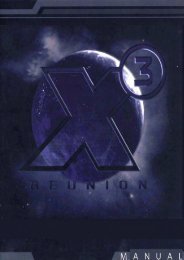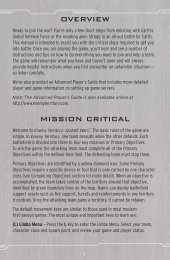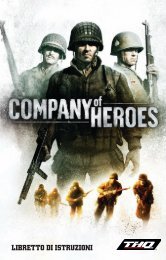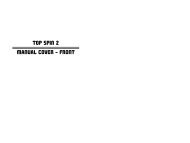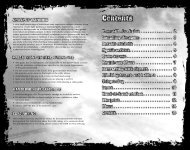You also want an ePaper? Increase the reach of your titles
YUMPU automatically turns print PDFs into web optimized ePapers that Google loves.
Installation<br />
GAME SETUP<br />
1. Place the first Age of Conan: Hyborian Adventures DVD into your disc drive<br />
to start the installation.<br />
2. If AutoPlay is enabled on your computer, a window will appear automatically,<br />
offering you various choices. Click the Install button to continue the installation.<br />
J If AutoPlay is not enabled on your computer, you need to run the installation<br />
application manually. Click the Start button in Windows ® XP or Windows<br />
Vista ® and type D:\setup.exe. (If your disc drive is assigned to a letter other<br />
than D, substitute the appropriate letter for your computer.)<br />
3. An installer application will now start. Follow the on-screen instructions<br />
to complete the installation.<br />
Account Management<br />
In order to play Age of Conan: Hyborian Adventures, you need to have<br />
or create a game account with Funcom. A game account is your personal<br />
identification for the game servers.<br />
IF YOU ALREADY HAVE A FUNCOM ACCOUNT<br />
Please go to https://register.ageofconan.com and enter your Funcom account<br />
name and password. Your existing Funcom account information will appear whether<br />
or not you have a current subscription. Choose Add a Game Subscription and enter<br />
your Age of Conan: Hyborian Adventures game key.<br />
CREATING AN ACCOUNT<br />
To create a Funcom game account, open your Internet browser and go to<br />
the Funcom website: https://register.ageofconan.com. Follow the on-screen<br />
instructions to work through the process. Make sure you write down your<br />
username and password, as you will need these details when logging in.<br />
After your free trial period has expired (if you were eligible for a free trial period),<br />
you will be charged according to the subscription plan that you chose when creating<br />
your account. You will be charged unless you cancel this subscription before your<br />
free period has expired. You can change your subscription plan at any time.<br />
CANCELING A SUBSCRIPTION<br />
You can cancel your subscription to the Age of Conan: Hyborian Adventures<br />
game service at any time. You will not be able to access the game servers once you<br />
cancel your subscription and after your pre-paid game time has expired.<br />
J PS! Even though we aim for your characters to be available to you if you decide<br />
to subscribe later, Funcom can’t guarantee that characters on inactive accounts<br />
will be preserved.<br />
To cancel your account, access your account page via the Funcom website:<br />
https://register.ageofconan.com. Follow the on-screen instructions to complete<br />
your cancellation request.<br />
Starting the Game<br />
After you’ve installed the game and created a Funcom game account, run<br />
the game by double-clicking the Age of Conan icon on your desktop, or access it<br />
via the Windows start menu. If you are running Windows Vista ®, you can access<br />
the game via the Game Explorer found on your Windows Start menu.<br />
PATCHING PROCESS<br />
The first thing you see after starting<br />
the game is the patcher window. This allows<br />
your Age of Conan: Hyborian Adventures<br />
game to be automatically updated when<br />
updates are available.<br />
J When the patcher window appears,<br />
any available patch automatically starts<br />
to download. This may take some time,<br />
depending on the size of the patch and<br />
the speed of your Internet connection.<br />
During the wait, you can take a look at the patch notes available in the patcher<br />
window. These detail any changes or additions made to the game.<br />
J New data may sometimes be downloaded while you’re playing. If the game<br />
appears to be taking some time to load between regions, this might be the reason.<br />
After the patching process is complete, a Play button highlights. Click this button<br />
to continue.<br />
LOGGING IN TO THE GAME<br />
After completing the patching process, the first screen you arrive at is the Login<br />
screen. Supply the username and password for your Funcom game account, and click<br />
the Login button to continue into server selection and ultimately the game world.<br />
4 5