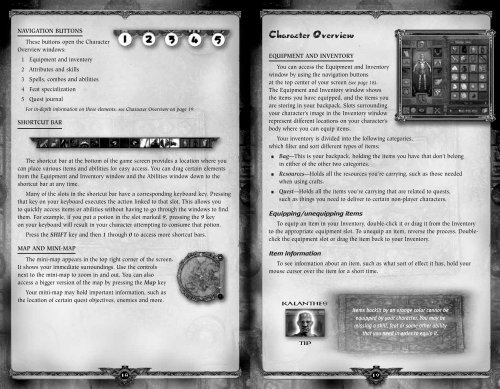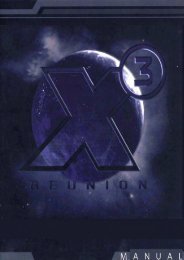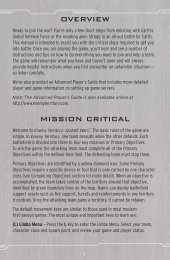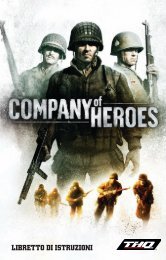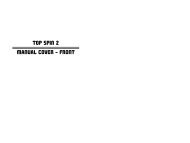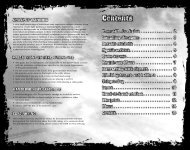Create successful ePaper yourself
Turn your PDF publications into a flip-book with our unique Google optimized e-Paper software.
NAVIGATION BUTTONS<br />
These buttons open the Character<br />
Overview windows:<br />
1 Equipment and inventory<br />
2 Attributes and skills<br />
3 Spells, combos and abilities<br />
4 Feat specialization<br />
5 Quest journal<br />
For in-depth information on these elements, see Character Overview on page 19.<br />
SHORTCUT BAR<br />
The shortcut bar at the bottom of the game screen provides a location where you<br />
can place various items and abilities for easy access. You can drag certain elements<br />
from the Equipment and Inventory window and the Abilities window down to the<br />
shortcut bar at any time.<br />
Many of the slots in the shortcut bar have a corresponding keyboard key. Pressing<br />
that key on your keyboard executes the action linked to that slot. This allows you<br />
to quickly access items or abilities without having to go through the windows to find<br />
them. For example, if you put a potion in the slot marked 9, pressing the 9 key<br />
on your keyboard will result in your character attempting to consume that potion.<br />
Press the SHIFT key and then 1 through 0 to access more shortcut bars.<br />
MAP AND MINI-MAP<br />
The mini-map appears in the top right corner of the screen.<br />
It shows your immediate surroundings. Use the controls<br />
next to the mini-map to zoom in and out. You can also<br />
access a bigger version of the map by pressing the Map key<br />
Your mini-map may hold important information, such as<br />
the location of certain quest objectives, enemies and more.<br />
Character Overview<br />
EQUIPMENT AND INVENTORY<br />
You can access the Equipment and Inventory<br />
window by using the navigation buttons<br />
at the top center of your screen (see page 18).<br />
The Equipment and Inventory window shows<br />
the items you have equipped, and the items you<br />
are storing in your backpack. Slots surrounding<br />
your character’s image in the Inventory window<br />
represent different locations on your character’s<br />
body where you can equip items.<br />
Your inventory is divided into the following categories,<br />
which filter and sort different types of items:<br />
J Bag—This is your backpack, holding the items you have that don’t belong<br />
in either of the other two categories.<br />
J Resources—Holds all the resources you’re carrying, such as those needed<br />
when using crafts.<br />
J Quest—Holds all the items you’re carrying that are related to quests,<br />
such as things you need to deliver to certain non-player characters.<br />
Equipping/unequipping items<br />
To equip an item in your Inventory, double-click it or drag it from the Inventory<br />
to the appropriate equipment slot. To unequip an item, reverse the process. Doubleclick<br />
the equipment slot or drag the item back to your Inventory.<br />
Item information<br />
To see information about an item, such as what sort of effect it has, hold your<br />
mouse cursor over the item for a short time.<br />
KALANTHES’<br />
TIP<br />
18 19<br />
Items backlit by an orange color cannot be<br />
equipped by your character. You may be<br />
missing a skill, feat or some other ability<br />
that you need in order to equip it.