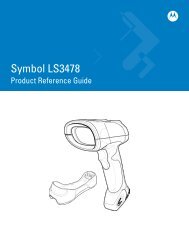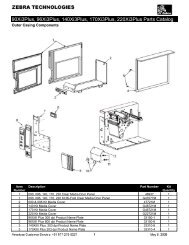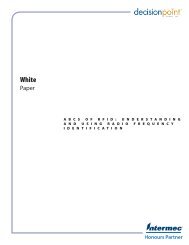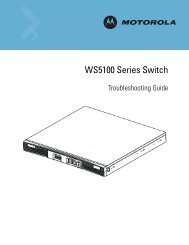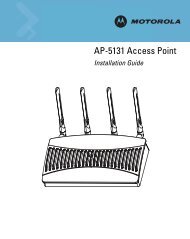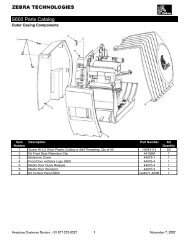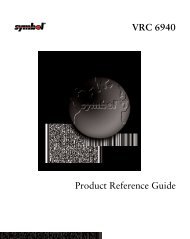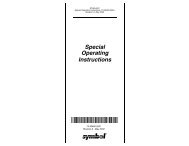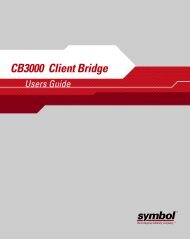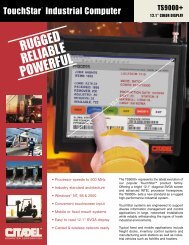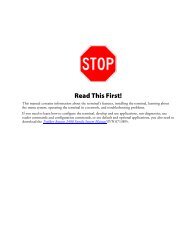AP-4131 Access Point
AP-4131 Access Point
AP-4131 Access Point
Create successful ePaper yourself
Turn your PDF publications into a flip-book with our unique Google optimized e-Paper software.
<strong>AP</strong>-<strong>4131</strong> <strong>Access</strong> <strong>Point</strong><br />
Product Reference Guide
Spectrum24<br />
<strong>AP</strong>-<strong>4131</strong> <strong>Access</strong> <strong>Point</strong><br />
Product Reference Guide<br />
72E-56316-01<br />
Revision E<br />
October 2004<br />
www.symbol.com
Copyright<br />
Copyright © 2004 by Symbol Technologies, Inc. All rights reserved.<br />
No part of this publication may be modified or adapted in any way, for any purposes without permission in writing from Symbol. The material in this manual<br />
is subject to change without notice.<br />
Symbol reserves the right to make changes to any product to improve reliability, function, or design.<br />
No license is granted, either expressly or by implication, estoppel, or otherwise under any Symbol Technologies, Inc., intellectual property rights. An<br />
implied license only exists for equipment, circuits, and subsystems contained in Symbol products.<br />
Symbol, the Symbol logo and Spectrum24 are registered trademarks of Symbol Technologies, Inc.<br />
Other product names mentioned in this manual may be trademarks or registered trademarks of their respective companies and are hereby acknowledged.<br />
IBM is a registered trademark of International Business Machine Corporation.<br />
Microsoft, Windows, and Windows NT are registered trademarks of Microsoft Corporation.<br />
Novell and LAN Workplace are registered trademarks of Novell Inc.<br />
Toshiba is a trademark of Toshiba Corporation.<br />
Patents<br />
This product is covered by one or more of the following U.S. and foreign Patents:<br />
4,593,186; 4,603,262; 4,607,156; 4,652,750; 4,673,805; 4,736,095; 4,758,717; 4,760,248; 4,806,742; 4,816,660; 4,845,350;<br />
4,896,026; 4,897,532; 4,923,281; 4,933,538; 4,992,717; 5,015,833; 5,017,765; 5,021,641; 5,029,183; 5,047,617; 5,103,461;<br />
5,113,445; 5,130,520; 5,140,144; 5,142,550; 5,149,950; 5,157,687; 5,168,148; 5,168,149; 5,180,904; 5,216,232; 5,229,591;<br />
5,230,088; 5,235,167; 5,243,655; 5,247,162; 5,250,791; 5,250,792; 5,260,553; 5,262,627; 5,262,628; 5,266,787; 5,278,398;<br />
5,280,162; 5,280,163; 5,280,164; 5,280,498; 5,304,786; 5,304,788; 5,306,900; 5,324,924; 5,337,361; 5,367,151; 5,373,148;<br />
5,378,882; 5,396,053; 5,396,055; 5,399,846; 5,408,081; 5,410,139; 5,410,140; 5,412,198; 5,418,812; 5,420,411; 5,436,440;<br />
5,444,231; 5,449,891; 5,449,893; 5,468,949; 5,471,042; 5,478,998; 5,479,000; 5,479,002; 5,479,441; 5,504,322; 5,519,577;<br />
5,528,621; 5,532,469; 5,543,610; 5,545,889; 5,552,592; 5,557,093; 5,578,810; 5,581,070; 5,589,679; 5,589,680; 5,608,202;<br />
5,612,531; 5,619,028; 5,627,359; 5,637,852; 5,664,229; 5,668,803; 5,675,139; 5,693,929; 5,698,835; 5,705,800; 5,714,746;<br />
5,723,851; 5,734,152; 5,734,153; 5,742,043; 5,745,794; 5,754,587; 5,762,516; 5,763,863; 5,767,500; 5,789,728; 5,789,731;<br />
5,808,287; 5,811,785; 5,811,787; 5,815,811; 5,821,519; 5,821,520; 5,823,812; 5,828,050; 5,848,064; 5,850,078; 5,861,615;<br />
5,874,720; 5,875,415; 5,900,617; 5,902,989; 5,907,146; 5,912,450; 5,914,478; 5,917,173; 5,920,059; 5,923,025; 5,929,420;<br />
5,945,658; 5,945,659; 5,946,194; 5,959,285; 6,002,918; 6,021,947; 6,029,894: 6,031,830; 6,036,098; 6,047,892; 6,050,491;<br />
6,053,413; 6,056,200; 6,065,678; 6,067,297; 6,082,621; 6,084,528; 6,088,482; 6,092,725; 6,101,483; 6,102,293; 6,104,620;<br />
6,114,712; 6,115,678; 6,119,944; 6,123,265; 6,131,814; 6,138,180; 6,142,379; 6,172,478; 6,176,428; 6,178,426; 6,186,400;<br />
6,188,681; 6,209,788; 6,209,789; 6,216,951; 6,220,514; 6,243,447; 6,244,513; 6,247,647; 6,308,061; 6,250,551; 6,295,031;<br />
6,308,061; 6,308,892; 6,321,990; 6,328,213; 6,330,244; 6,336,587; 6,340,114; 6,340,115; 6,340,119; 6,348,773; D305,885;<br />
D341,584; D344,501; D359,483; D362,453; D363,700; D363,918; D370,478; D383,124; D391,250; D405,077; D406,581;<br />
D414,171; D414,172; D418,500; D419,548; D423,468; D424,035; D430,158; D430,159; D431,562; D436,104.<br />
Invention No. 55,358; 62,539; 69,060; 69,187 (Taiwan); No. 1,601,796; 1,907,875; 1,955,269 (Japan); European Patent 367,299; 414,281;<br />
367,300; 367,298; UK 2,072,832; France 81/03938; Italy 1,138,713 3/02<br />
Symbol Technologies, Inc.<br />
One Symbol Plaza<br />
Holtsville, N.Y. 11742-1300<br />
Telephone:(800)SCAN234, (631)738-2400<br />
www.symbol.com<br />
iv<br />
<strong>AP</strong>-<strong>4131</strong> <strong>Access</strong> <strong>Point</strong> Product Reference Guide
About This Document<br />
Reference Documents<br />
This reference guide refers to the following documents:<br />
Part Number<br />
72E-51753-01<br />
Conventions<br />
Document Title<br />
Keystrokes are indicated as follows:<br />
ENTER<br />
FUNC, CTRL, C<br />
Press A+B<br />
Hold A+B<br />
Typeface conventions used include.<br />
Wireless LAN Adapter LA-4121 PC Card, LA-4123 PCI Adapter & LA-4137<br />
Wireless Networker User Guide<br />
identifies a key.<br />
identifies a key sequence. Press and release each key in turn.<br />
press the indicated keys simultaneously.<br />
press and hold the indicated keys while performing or waiting for another<br />
function. Used in combination with another keystroke.<br />
indicates mandatory parameters in syntax.<br />
[brackets] for command line, indicates available parameters; in configuration files, brackets<br />
act as separators for options.<br />
GUI Screen text indicates the name of a control in a GUI-based application.<br />
Italics<br />
indicates the first use of a term, book title, variable or menu title.<br />
Screen<br />
indicates monitor screen dialog. Also indicates user input. A screen is<br />
the hardware device on which data appears. A display is data arranged<br />
on a screen.<br />
indicates text shown on a radio terminal screen.<br />
URL<br />
indicates Uniform Resource Locator.<br />
<strong>AP</strong>-<strong>4131</strong> <strong>Access</strong> <strong>Point</strong> Product Reference Guide<br />
v
This document uses the following for certain conditions or information:<br />
Indicates tips or special requirements.<br />
Indicates conditions that can cause equipment damage or data loss.<br />
Indicates a potentially dangerous condition or procedure that only Symboltrained<br />
personnel should attempt to correct or perform.<br />
vi<br />
<strong>AP</strong>-<strong>4131</strong> <strong>Access</strong> <strong>Point</strong> Product Reference Guide
Contents<br />
Chapter 1 Introduction ............................................................................................. 1<br />
1.1 <strong>Access</strong> <strong>Point</strong> (<strong>AP</strong>) .............................................................................. 1<br />
1.2 Radio Basics ...................................................................................... 3<br />
1.2.1 S24 Network Topology ............................................................ 4<br />
1.2.2 Cellular Coverage.................................................................... 9<br />
1.2.3 The Root <strong>AP</strong> and Association Process.................................. 11<br />
1.2.4 IEEE 802.1d Spanning Tree Support .................................... 12<br />
1.2.5 Site Topography .................................................................... 13<br />
1.2.6 Site Surveys .......................................................................... 13<br />
1.3 <strong>Access</strong> <strong>Point</strong> Functional Theory....................................................... 13<br />
1.3.1 MAC Layer Bridging .............................................................. 14<br />
1.3.2 Auto Fallback to Wireless Mode ............................................ 15<br />
1.3.3 DHCP Support....................................................................... 16<br />
1.3.4 Media Types .......................................................................... 18<br />
1.3.5 Direct-Sequence Spread Spectrum....................................... 19<br />
1.3.6 MU Association Process........................................................ 20<br />
1.3.7 Mobile IP................................................................................ 22<br />
1.3.8 Supporting CAM and PSP Stations ....................................... 25<br />
1.3.9 Data Encryption ..................................................................... 26<br />
1.3.10 Kerberos Authentication ...................................................... 27<br />
1.3.11 Wi-Fi Protected <strong>Access</strong> (WPA)............................................ 33<br />
1.3.12 Kerberos Authetication and Roaming.................................. 34<br />
1.3.13 Mixed Mode Security ........................................................... 34<br />
1.3.14 Web Management Support.................................................. 34<br />
1.3.15 Management Options .......................................................... 35<br />
1.3.16 Programmable SNMP Trap Support.................................... 35<br />
<strong>AP</strong>-<strong>4131</strong> <strong>Access</strong> <strong>Point</strong> Product Reference Guide<br />
vii
Chapter 2 Hardware Installation......................................................................... 37<br />
2.1 Precautions....................................................................................... 37<br />
2.2 Package Contents ............................................................................ 37<br />
2.3 Requirements ................................................................................... 38<br />
2.3.1 Network Connection .............................................................. 38<br />
2.3.2 10/100Base-T UTP ................................................................ 38<br />
2.3.3 Single Cell.............................................................................. 39<br />
2.4 Placing the <strong>AP</strong> .................................................................................. 39<br />
2.5 Power Options .................................................................................. 40<br />
2.6 Mounting the <strong>AP</strong> ............................................................................... 41<br />
2.7 Connecting the Power Adapter......................................................... 41<br />
2.8 Power-Over-Ethernet Cabling Solutions........................................... 42<br />
2.8.1 BIAS-T Low Power Distribution System ................................ 42<br />
2.8.2 Ethernet Power Hub Solution ................................................ 45<br />
2.8.3 Power Converter Solution...................................................... 47<br />
2.9 LED Indicators .................................................................................. 49<br />
2.9.1 WL<strong>AP</strong> mode LED display. ..................................................... 50<br />
2.10 Troubleshooting.............................................................................. 52<br />
2.10.1 Ensure wired network is operating....................................... 52<br />
2.11 Setting Up MUs .............................................................................. 53<br />
Chapter 3 First Time Installation........................................................................ 55<br />
3.1 Installation Prerequisites .................................................................. 55<br />
3.1.1 Precautions............................................................................ 55<br />
3.1.2 Configuration Requirements .................................................. 55<br />
3.2 Default <strong>Access</strong> <strong>Point</strong> Installation ...................................................... 56<br />
3.2.1 Establishing an Ethernet Connection..................................... 56<br />
3.2.2 Connecting the Power Adapter.............................................. 56<br />
3.2.3 Antenna Options .................................................................... 57<br />
3.2.4 Configuring the <strong>Access</strong> <strong>Point</strong> Using a Serial Connection ...... 57<br />
3.2.5 Mounting the <strong>Access</strong> <strong>Point</strong> .................................................... 59<br />
3.3 <strong>Access</strong> <strong>Point</strong> UI <strong>Access</strong> Options ...................................................... 60<br />
viii<br />
<strong>AP</strong>-<strong>4131</strong> <strong>Access</strong> <strong>Point</strong> Product Reference Guide
Chapter 4 Configuring the <strong>AP</strong>............................................................................. 61<br />
4.1 Gaining <strong>Access</strong> to the UI.................................................................. 61<br />
4.1.1 Using Telnet .......................................................................... 61<br />
4.1.2 Using a Serial Connection ..................................................... 63<br />
4.1.3 Using a Dial-Up Connection .................................................. 64<br />
4.1.4 Using a Web Browser............................................................ 65<br />
4.2 Navigating the UI.............................................................................. 70<br />
4.2.1 Entering Admin Mode ............................................................ 72<br />
4.2.2 Changing the <strong>Access</strong> to the UI .............................................. 73<br />
4.3 Setting the System Configuration..................................................... 75<br />
4.3.1 Enabling <strong>AP</strong> Interfaces .......................................................... 80<br />
4.4 <strong>Access</strong> <strong>Point</strong> Installation Screen ...................................................... 82<br />
4.5 Set RF Configuration Screen ........................................................... 87<br />
4.5.1 Wireless <strong>AP</strong> Operation Parameters....................................... 96<br />
4.5.2 Enhanced Packet Prioritization (EPP) ................................. 102<br />
4.5.3 Enhanced Interference Avoidance Properties (EI<strong>AP</strong>) ......... 104<br />
4.6 Configuring the SNMP Agent ......................................................... 106<br />
4.6.1 Configuring SNMPv3 Security ............................................. 113<br />
4.7 Configuring Address Filtering ......................................................... 116<br />
4.7.1 Adding Disallowed MUs....................................................... 117<br />
4.7.2 Removing Disallowed MUs.................................................. 117<br />
4.8 Configuring Type Filtering .............................................................. 118<br />
4.8.1 Adding Filter Types.............................................................. 118<br />
4.8.2 Removing Filter Types......................................................... 118<br />
4.8.3 Controlling Type Filters........................................................ 118<br />
4.9 Clearing MUs from the <strong>AP</strong>.............................................................. 119<br />
4.10 Updating the <strong>AP</strong> Configuration Using ap_cfg.txt .......................... 119<br />
4.10.1 Updating the <strong>AP</strong> Configuration using the<br />
(ap_cfg.txt) File............................................................................. 121<br />
4.10.2 Updating Using Xmodem................................................... 124<br />
4.11 Event Logging .............................................................................. 128<br />
<strong>AP</strong>-<strong>4131</strong> <strong>Access</strong> <strong>Point</strong> Product Reference Guide<br />
ix
4.12 Syslog Event Notification.............................................................. 130<br />
4.13 Updating <strong>AP</strong> Firmware or <strong>AP</strong> Web HTML .................................... 132<br />
4.13.1 Update Using TFTP ........................................................... 132<br />
4.13.2 Updating Using Xmodem................................................... 136<br />
4.14 Upgrading <strong>AP</strong>s Simultaneously .................................................... 140<br />
4.15 Performing Pings .......................................................................... 144<br />
4.16 Mobile IP Using MD5 Authentication ............................................ 145<br />
4.17 Saving the <strong>AP</strong> Configuration ........................................................ 146<br />
4.18 Resetting the <strong>AP</strong>........................................................................... 147<br />
4.19 Restoring the Factory Configuration............................................. 147<br />
4.20 Configuring the <strong>AP</strong> for AirBEAM Capability.................................. 149<br />
4.20.1 Configuring AirBEAM Compatibility on the <strong>Access</strong> <strong>Point</strong> .. 152<br />
Chapter 5 Configuring <strong>Access</strong> <strong>Point</strong> Security ........................................... 155<br />
5.1 Password Administration ................................................................ 155<br />
5.2 Encryption and Authentication........................................................ 157<br />
5.2.1 <strong>AP</strong>-<strong>4131</strong> Encryption............................................................. 157<br />
5.2.2 <strong>AP</strong>-<strong>4131</strong> Authentication ....................................................... 158<br />
5.3 Encryption Configuration and Key Maintenance ............................ 161<br />
5.3.1 Enabling Encryption and Authentication Parameters .......... 163<br />
5.3.2 40-Bit WEP Encryption ........................................................ 166<br />
5.3.3 128-Bit WEP Encryption ...................................................... 168<br />
5.3.4 Configuring TKIP Encryption ............................................... 171<br />
5.3.5 Kerberos Authentication Configuration ................................ 175<br />
5.3.6 Configuring E<strong>AP</strong> Support..................................................... 178<br />
5.3.7 Configuring KeyGuard ......................................................... 181<br />
5.3.8 Configuring Mixed Mode Security........................................ 182<br />
5.3.9 Mixed Mode Security Rules ................................................. 184<br />
5.4 Multiple ESSID and VLAN Support Capability................................ 187<br />
5.4.1 Multi ESSIDs on a Wired Hub or Unmanaged Switch ......... 189<br />
5.4.2 Multi ESSIDs with 802.1q on a Managed Switch................. 191<br />
5.4.3 Multi ESSID and VLAN Security .......................................... 193<br />
x<br />
<strong>AP</strong>-<strong>4131</strong> <strong>Access</strong> <strong>Point</strong> Product Reference Guide
5.4.4 Wired Network Requirements Using Multi ESSIDs<br />
and 802.1q.................................................................................... 194<br />
5.4.5 IP Redirection ...................................................................... 195<br />
5.5 Configuring Multiple ESSID and VLAN Support............................. 196<br />
5.6 Configuring Network Time.............................................................. 205<br />
5.7 ACL and Address Filtering ............................................................. 206<br />
5.7.1 Configuring the ACL ............................................................ 209<br />
5.7.2 Range of MUs...................................................................... 209<br />
5.7.3 Adding Allowed MUs ........................................................... 211<br />
5.7.4 Removing Allowed MUs ...................................................... 211<br />
5.7.5 ACL Options ........................................................................ 212<br />
5.7.6 Removing All Allowed MUs ................................................. 212<br />
5.7.7 Load ACL from MU List ....................................................... 212<br />
5.7.8 Load ACL from File.............................................................. 213<br />
5.7.9 Adding, Flushing and Deleting <strong>AP</strong>s using <strong>AP</strong>_ACL.TXT..... 214<br />
5.8 Rogue <strong>AP</strong> Detection....................................................................... 215<br />
5.8.1 Setting the Rogue <strong>AP</strong> Detection Interval ............................. 215<br />
5.8.2 Generating Rogue <strong>AP</strong> Traps ............................................... 216<br />
5.8.3 Authorized <strong>Access</strong> <strong>Point</strong>s.................................................... 219<br />
Chapter 6 Monitoring Statistics........................................................................ 223<br />
6.1 System Summary ........................................................................... 223<br />
6.2 Interface Statistics .......................................................................... 226<br />
6.3 Forwarding Counts ......................................................................... 227<br />
6.4 Mobile Units.................................................................................... 228<br />
6.5 Mobile IP ........................................................................................ 234<br />
6.6 Known <strong>AP</strong>s..................................................................................... 235<br />
6.7 Ethernet Statistics .......................................................................... 237<br />
6.8 Radio Statistics............................................................................... 239<br />
6.9 Miscellaneous Statistics ................................................................. 245<br />
6.9.1 Analyzing Channel Use ....................................................... 247<br />
6.9.2 Analyzing Retries................................................................. 247<br />
<strong>AP</strong>-<strong>4131</strong> <strong>Access</strong> <strong>Point</strong> Product Reference Guide<br />
xi
6.10 Event History ................................................................................ 248<br />
6.10.1 Common MU Events in <strong>AP</strong> Event History.......................... 249<br />
6.10.2 MU E<strong>AP</strong> and PSK TKIP Error Codes ................................ 250<br />
6.11 Clearing Statistics......................................................................... 251<br />
Appendix A Specifications ................................................................................. A-1<br />
A.1 Physical Characteristics ................................................................. A-1<br />
A.2 Radio Characteristics ..................................................................... A-2<br />
A.3 Network Characteristics ................................................................ A-3<br />
Appendix B Supported Modems ...................................................................... B-1<br />
Appendix C Customer Support ........................................................................ C-1<br />
C.1 North American Contacts............................................................... C-1<br />
C.2 International Contacts .................................................................... C-2<br />
C.3 Web Support Sites ......................................................................... C-2<br />
C.4 Additional Information .................................................................... C-2<br />
Appendix D Installing and Configuring the Kerberos<br />
Setup Service ........................................................................................................... D-1<br />
D.1 Creating a Windows 2000 Environment for the KSS ..................... D-3<br />
D.2 Installing the KSS in a Windows 2000 Environment ...................... D-4<br />
D.3 Preparing the KSS for <strong>Access</strong> <strong>Point</strong> Validation ............................. D-7<br />
D.4 Manually Creating an <strong>Access</strong> <strong>Point</strong> Setup Account..................... D-14<br />
D.5 Implementing Kerberos without the KSS ..................................... D-16<br />
D.6 Kerberos Error Codes .................................................................. D-18<br />
Index ..................................................................................................................... Index-1<br />
xii<br />
<strong>AP</strong>-<strong>4131</strong> <strong>Access</strong> <strong>Point</strong> Product Reference Guide
Chapter 1<br />
Introduction<br />
Spectrum24 is a spread spectrum cellular network that operates between<br />
2.4 and 2.5 GHz (gigahertz). This technology provides a high-capacity<br />
network using multiple access points within any environment.<br />
The Symbol <strong>AP</strong>-<strong>4131</strong> <strong>Access</strong> <strong>Point</strong> (<strong>AP</strong>) is a Spectrum24 direct-sequence<br />
(DS) product. Spectrum24 DS products use direct-sequence technology to<br />
provide a high-capacity, high-data-rate wireless network.<br />
Spectrum24 DS infrastructure products include:<br />
• bridging architecture to provide communication between radio and<br />
wired multiple network segments<br />
• a design based on the IEEE 802.11 standard<br />
• an 11Mbps data rate for fast operation<br />
• seamless roaming for mobile users with devices such as laptops,<br />
wireless PCs, scanning terminals and other computers with PCMCIA<br />
slots.<br />
1.1 <strong>Access</strong> <strong>Point</strong> (<strong>AP</strong>)<br />
The <strong>Access</strong> <strong>Point</strong> (<strong>AP</strong>) provides a bridge between Ethernet wired LANs and<br />
wireless networks. It provides connectivity between Ethernet wired<br />
networks and radio-equipped mobile units (MUs). MUs include the full line<br />
of Symbol Spectrum24 terminals, PC Cards, bar-code scanners and other<br />
devices.<br />
This guide provides configuration and setup information for the <strong>AP</strong>-<strong>4131</strong><br />
model access point. Refer to the rear of the access point for product model<br />
information.<br />
The <strong>AP</strong> provides an 11Mbps data transfer rate on the radio network.<br />
It monitors Ethernet traffic and forwards appropriate Ethernet messages to<br />
MUs over the Spectrum24 network. It also monitors MU radio traffic and<br />
forwards MU packets to the Ethernet LAN.<br />
<strong>AP</strong>-<strong>4131</strong> <strong>Access</strong> <strong>Point</strong> Product Reference Guide 1
Introduction<br />
The <strong>AP</strong> meets the following:<br />
• the regulatory requirements for Europe and many other areas of<br />
the world<br />
• FCC part 15, class A with no external shielding<br />
• FCC part 15 class B, ETS 300-339 compliance, including CE mark.<br />
The <strong>AP</strong> has the following features:<br />
• multiple ESSID (VLAN) support<br />
• IP Redirection<br />
• AirBEAM server firmware download capability<br />
• Rogue <strong>AP</strong> detection<br />
• built-in diagnostics including a power-up self-check<br />
• built-in dual antenna assembly with optional diversity<br />
• wireless MAC interface<br />
• field upgradable Firmware<br />
• 10/100Base-T Ethernet port interface with full-speed filtering<br />
• power supply IEC connector and a country-specific AC power cable<br />
• data encryption<br />
• supports multiple MIBs<br />
• SNMP support<br />
• support for roaming across routers<br />
• DHCP support<br />
• BOOTP<br />
• DNS support<br />
• Web browser user interface support<br />
• short RF preamble<br />
• wireless <strong>AP</strong> mode.<br />
2 <strong>AP</strong>-<strong>4131</strong> <strong>Access</strong> <strong>Point</strong> Product Reference Guide
Introduction<br />
The <strong>AP</strong>-<strong>4131</strong> has the following new features:<br />
• Wi-Fi Protected <strong>Access</strong> (WPA)<br />
• WPA-PSK<br />
• Managed BOOTP<br />
• IP address display for associated MUs<br />
• Syslog<br />
1.2 Radio Basics<br />
Spectrum24 devices use electromagnetic waves to transmit and receive<br />
electric signals without wires. Users communicate with the network by<br />
establishing radio links between MUs and <strong>AP</strong>s.<br />
Spectrum24 products use DSSS (direct sequence spread spectrum) to<br />
transmit digital data from one device to another. Using FM, a radio signal<br />
begins with a carrier signal that provides the base or center frequency. The<br />
digital data signal is encoded onto the carriers using a DSSS “chipping<br />
algorithm”. The radio signal propagates into the air as electromagnetic<br />
waves. A receiving antenna in the path of the waves absorbs the waves as<br />
electrical signals. The receiving device interprets (demodulates) the signal<br />
by reapplying the direct sequence chipping code. This demodulation results<br />
in the original digital data.<br />
Spectrum24 uses the environment (the air and certain objects) as the<br />
transmission medium. Spectrum24 radio devices transmit in the<br />
2.4 to 2.5-GHz frequency range, a license-free range throughout most of<br />
the world. The actual range is country-dependent.<br />
Spectrum24 devices, like other Ethernet devices, have unique, hardwareencoded<br />
Media <strong>Access</strong> Control (MAC) or IEEE addresses. MAC addresses<br />
determine the device sending or receiving data. A MAC address is a 48-bit<br />
number written as six hexadecimal bytes separated by colons.<br />
For example:<br />
00:A0:F8:24:9A:C8<br />
<strong>AP</strong>-<strong>4131</strong> <strong>Access</strong> <strong>Point</strong> Product Reference Guide 3
Introduction<br />
1.2.1 S24 Network Topology<br />
The variations possible in Spectrum24 network topologies depend on the<br />
following factors:<br />
• the <strong>AP</strong> function in the network<br />
• the data transfer rate<br />
• the wireless <strong>AP</strong> (WL<strong>AP</strong>) interface.<br />
A WL<strong>AP</strong> communicates only with its root <strong>AP</strong> through the wireless interface.<br />
4 <strong>AP</strong>-<strong>4131</strong> <strong>Access</strong> <strong>Point</strong> Product Reference Guide
Introduction<br />
Select from the following topologies:<br />
• A single <strong>AP</strong> used without the wired network provides a single-cell<br />
wireless network for peer-to-peer MUs.<br />
• A single <strong>AP</strong> can bridge the Ethernet and radio networks.<br />
<strong>AP</strong>-<strong>4131</strong> <strong>Access</strong> <strong>Point</strong> Product Reference Guide 5
Introduction<br />
• Multiple <strong>AP</strong>s can coexist as separate, individual networks at the same<br />
site without interference using different Net_IDs. The Net_ID (ESS) can<br />
be thought of as a Wireless LAN Network Identifier. These separate<br />
Wireless LANs may be configured to use different channel assignments<br />
to avoid RF interference.<br />
• Multiple <strong>AP</strong>s wired together provide a network with better coverage<br />
area and performance when using the same Net_IDs.<br />
6 <strong>AP</strong>-<strong>4131</strong> <strong>Access</strong> <strong>Point</strong> Product Reference Guide
Introduction<br />
In WL<strong>AP</strong> mode, a wireless <strong>AP</strong>-to-<strong>AP</strong> connection functions:<br />
• as a bridge to connect two Ethernet networks (ensure each <strong>AP</strong> is<br />
upgraded to firmware level 3.92).<br />
Kerberos, E<strong>AP</strong>, WPA and the Mobile IP feature are not available when the<br />
access point is operating in WL<strong>AP</strong> mode.<br />
<strong>AP</strong>-<strong>4131</strong> <strong>Access</strong> <strong>Point</strong> Product Reference Guide 7
Introduction<br />
In WL<strong>AP</strong> mode, <strong>AP</strong>s and MUs are required to have the same Preamble<br />
settings to interoperate. Additionally, the root <strong>AP</strong> is required to be running<br />
before the “leaf” or WL<strong>AP</strong> connection is established.<br />
• as a repeater to extend coverage area without additional<br />
network cabling.<br />
8 <strong>AP</strong>-<strong>4131</strong> <strong>Access</strong> <strong>Point</strong> Product Reference Guide
Introduction<br />
When using a wireless <strong>AP</strong>-to-<strong>AP</strong> connection, use the optimal antenna<br />
configuration for the site. For example, use a directional antenna when<br />
establishing a dedicated wireless bridge or repeater.<br />
• Each wireless <strong>AP</strong> can have connections with up to four other wireless<br />
<strong>AP</strong>s (ensure each <strong>AP</strong> in the bridge is running firmware version 3.92).<br />
Using more than two WL<strong>AP</strong>s to establish a connection slows network<br />
performance for all topologies. To increase WL<strong>AP</strong> performance, disable<br />
WNMP Functions and <strong>AP</strong>-<strong>AP</strong> State Xchg parameters under the Set System<br />
Configuration screen.<br />
To set up an <strong>AP</strong> for wireless operation automatically, select the Enabled<br />
option for the WL<strong>AP</strong> Mode parameter.<br />
The WL<strong>AP</strong> initialization process length depends on the time specified in<br />
the WL<strong>AP</strong> Forward Delay field.<br />
1.2.2 Cellular Coverage<br />
The <strong>AP</strong> establishes an average communication range with MUs called a<br />
Basic Service Set (BSS) or cell. When in a particular cell the MU associates<br />
and communicates with the <strong>AP</strong> of that cell. Each cell has a Basic Service<br />
Set Identifier (BSS_ID). In IEEE 802.11, the <strong>AP</strong> MAC (Media <strong>Access</strong><br />
Control) address represents the BSS_ID. The MU recognizes the <strong>AP</strong> it<br />
associates with using the BSS_ID.<br />
<strong>AP</strong>-<strong>4131</strong> <strong>Access</strong> <strong>Point</strong> Product Reference Guide 9
Introduction<br />
Spectrum24 devices, like other network devices, have unique, hardwareencoded<br />
MAC or IEEE addresses. MAC addresses determine the device<br />
sending or receiving the data. A MAC address is a 48-bit number written as<br />
six hexadecimal bytes separated by colons. For example:<br />
00:A0:F8:24:9A:C8<br />
An MU recognizes the access point it associates with using the BSS_ID.<br />
Adding access points to a single LAN establishes more cells to extend the<br />
range of the network. Configuring the same ESS_ID (Extended Service Set<br />
Identifier) on all access points make them part of the same Wireless LAN.<br />
<strong>AP</strong>s with the same Net_ID (ESS) define a coverage area. The MU searches<br />
for <strong>AP</strong>s with a matching Net_ID (ESS) and synchronizes with an <strong>AP</strong> to<br />
establish communications. This allows MUs within the coverage area to<br />
move about or roam. As the MU roams from cell to cell, it switches <strong>AP</strong>s. The<br />
switch occurs when the MU analyzes the reception quality at a location and<br />
decides which <strong>AP</strong> to communicate with based on the best signal strength<br />
and lowest MU load distribution.<br />
10 <strong>AP</strong>-<strong>4131</strong> <strong>Access</strong> <strong>Point</strong> Product Reference Guide
Introduction<br />
If the MU does not find an <strong>AP</strong> with a workable signal, it performs a scan to<br />
find any <strong>AP</strong>. As MUs switch <strong>AP</strong>s, the <strong>AP</strong> updates the association table.<br />
The user can configure the Net_ID (ESS). A valid Net_ID (ESS) is an<br />
alphanumeric, case-sensitive identifier up to 32 characters. Ensure all<br />
nodes within one LAN use the same Net_ID (ESS) to communicate on the<br />
same LAN. Multiple wireless LANs can coexist in a single environment by<br />
assigning different Net_IDs (ESS) for <strong>AP</strong>s.<br />
1.2.3 The Root <strong>AP</strong> and Association Process<br />
By default, <strong>AP</strong>s with WL<strong>AP</strong> Mode enabled and within range of each other<br />
automatically associate and configure wireless operation parameters at<br />
power up. This association process determines the wireless connection<br />
viability and establishes the Root <strong>AP</strong> and subsequently designated WL<strong>AP</strong>s.<br />
<strong>AP</strong>s communicating wirelessly with one another require the same: Net_ID<br />
(ESS), Encryption mode, Data Rate and Short RF Preamble settings.<br />
The root <strong>AP</strong> maintains the wireless connection among WL<strong>AP</strong>s by sending<br />
out beacons, sending and receiving configuration BPDU (Bridge Protocol<br />
Data Unit) packets between each designated WL<strong>AP</strong>. The WL<strong>AP</strong> with the<br />
lowest WL<strong>AP</strong> ID becomes the Root <strong>AP</strong>. A concatenation of the WL<strong>AP</strong><br />
Priority value and the MAC address becomes the WL<strong>AP</strong> ID. All WL<strong>AP</strong>s<br />
associated with a Root <strong>AP</strong> use the Root <strong>AP</strong> channel, DTIM (Delivery Traffic<br />
Indication Message) and TIM (Traffic Indication Map) interval.<br />
<strong>AP</strong>-<strong>4131</strong> <strong>Access</strong> <strong>Point</strong> Product Reference Guide 11
Introduction<br />
In this configuration, the WL<strong>AP</strong> Priority value is the default 8000 Hex. On<br />
concatenating this value to the MAC addresses of the <strong>AP</strong>s, <strong>AP</strong> A on<br />
Ethernet I has the lowest WL<strong>AP</strong> ID with 800000A0F800181A, making it the<br />
Root <strong>AP</strong>. <strong>AP</strong> C uses the <strong>AP</strong> A channel, DTIM and TIM interval.<br />
If <strong>AP</strong> D on Ethernet II has data for a device on Ethernet I, it requires a<br />
bridge or a repeater. In this configuration, <strong>AP</strong> C functions as a repeater. To<br />
ensure transmission to devices on Ethernet I, <strong>AP</strong> D has to use the <strong>AP</strong> A<br />
channel, DTIM and TIM interval.<br />
The <strong>AP</strong> with lowest WL<strong>AP</strong> priority value is the Root <strong>AP</strong>. To manually<br />
designate <strong>AP</strong> B as the Root <strong>AP</strong>, assign it a WL<strong>AP</strong> Priority value less than<br />
8000 Hex.<br />
1.2.4 IEEE 802.1d Spanning Tree Support<br />
This protocol creates a loop-free topography with exactly ONE path<br />
between every device and LAN. This is the shortest path from the Root <strong>AP</strong><br />
to each WL<strong>AP</strong> and LAN. If the connection between a WL<strong>AP</strong> and LAN fails,<br />
a new route is calculated and added to the tree. All packet forwarding<br />
follows the spanning tree path determined. <strong>AP</strong>s in a network have to<br />
choose one <strong>AP</strong> as the Root <strong>AP</strong>.<br />
12 <strong>AP</strong>-<strong>4131</strong> <strong>Access</strong> <strong>Point</strong> Product Reference Guide
Introduction<br />
1.2.5 Site Topography<br />
1.2.6 Site Surveys<br />
For optimal performance, locate MUs and <strong>AP</strong>s away from transformers,<br />
heavy-duty motors, fluorescent lights, microwave ovens, refrigerators and<br />
other industrial equipment.<br />
Signal loss can occur when metal, concrete, walls or floors block<br />
transmission. Locate <strong>AP</strong>s in open areas or add <strong>AP</strong>s as needed to improve<br />
coverage.<br />
A site survey analyzes the installation environment and provides users with<br />
recommendations for equipment and its placement. The optimum<br />
placement of 11 Mbps access points differs for 1 or 2Mbps access points,<br />
because the locations and number of access points required are different.<br />
Symbol recommends conducting a new site survey and developing a new<br />
coverage area floor plan when switching from 1 or 2 Mbps frequencyhopping<br />
access points to 11 Mbps direct-sequence access points.<br />
1.3 <strong>Access</strong> <strong>Point</strong> Functional Theory<br />
To improve <strong>AP</strong> management and performance, users need to understand<br />
basic <strong>AP</strong> functionality and configuration options. The <strong>AP</strong> includes features<br />
for different interface connections and network management.<br />
The <strong>AP</strong> provides MAC layer bridging between its interfaces. The <strong>AP</strong><br />
monitors traffic from its interfaces and, based on frame address, forwards<br />
the frames to the proper destination. The <strong>AP</strong> tracks source and destination<br />
addresses to provide intelligent bridging as MUs roam or network<br />
topologies change. The <strong>AP</strong> also handles broadcast and multicast<br />
messages and responds to MU association requests.<br />
<strong>AP</strong>-<strong>4131</strong> <strong>Access</strong> <strong>Point</strong> Product Reference Guide 13
Introduction<br />
1.3.1 MAC Layer Bridging<br />
The <strong>AP</strong> listens to all packets on all interfaces and builds an address<br />
database using the unique IEEE 48-bit address (MAC address). An address<br />
in the database includes the interface media that the device uses to<br />
associate with the <strong>AP</strong>. The <strong>AP</strong> uses the database to forward packets from<br />
one interface to another. The bridge forwards packets addressed to<br />
unknown systems to the Default Interface (Ethernet).<br />
The <strong>AP</strong> internal stack interface handles all messages directed to the <strong>AP</strong>.<br />
Each <strong>AP</strong> stores information on destinations and their interfaces to facilitate<br />
forwarding. When a user sends an ARP (Address Resolution Protocol)<br />
request packet, the <strong>AP</strong> forwards it over all enabled interfaces (Ethernet,<br />
radio and WL<strong>AP</strong>) except over the interface the ARP request packet was<br />
received.<br />
On receiving the ARP response packet, the <strong>AP</strong> database keeps a record of<br />
the destination address along with the receiving interface. With this<br />
information, the <strong>AP</strong> forwards any directed packet to the correct destination.<br />
The <strong>AP</strong> forwards packets for unknown destinations to the Ethernet<br />
interface.<br />
14 <strong>AP</strong>-<strong>4131</strong> <strong>Access</strong> <strong>Point</strong> Product Reference Guide
Introduction<br />
Transmitted ARP request packets echo back to other MUs.<br />
The <strong>AP</strong> removes from its database the destination or interface information<br />
that is not used for a specified time. The <strong>AP</strong> refreshes its database when it<br />
transmits or receives data from these destinations and interfaces.<br />
Filtering and <strong>Access</strong> Control<br />
The <strong>AP</strong>-<strong>4131</strong> can limit the MUs associating with it and the data packets<br />
forwarded through it. Filters provide network security and improve<br />
performance by eliminating broadcast/multicast packets from the radio<br />
network.<br />
The ACL (<strong>Access</strong> Control List) contains MAC addresses for MUs allowed to<br />
associate with the <strong>AP</strong>. This provides security by preventing unauthorized<br />
access.<br />
The <strong>AP</strong> uses a disallowed address list of MAC addresses. This feature<br />
prevents the <strong>AP</strong> from communicating with specified destinations. This can<br />
include network devices that do not require communication with the <strong>AP</strong> or<br />
its MUs.<br />
Depending on the setting, the <strong>AP</strong> can keep a list of frame types that it<br />
forwards or discards. The Type Filtering option prevents specific frames<br />
(indicated by the 16-bit DIX Ethernet Type field) from being processed by<br />
the <strong>AP</strong>. These include certain broadcast frames from devices that consume<br />
bandwidth, but are unnecessary to the wireless LAN. Filtering out frames<br />
can also improve performance.<br />
1.3.2 Auto Fallback to Wireless Mode<br />
The <strong>AP</strong> supports an Auto Fallback to wireless mode when the hardware<br />
Ethernet connection fails or becomes broken. The Auto Fallback function<br />
operates only with an <strong>AP</strong> in WL<strong>AP</strong> mode and connected to the Ethernet<br />
network. The <strong>AP</strong> resets itself and during initialization attempts to associate<br />
with any other WL<strong>AP</strong> in the network.<br />
<strong>AP</strong>-<strong>4131</strong> <strong>Access</strong> <strong>Point</strong> Product Reference Guide 15
Introduction<br />
To enable this feature, set the WL<strong>AP</strong> Mode to Link Required.<br />
1.3.3 DHCP Support<br />
The <strong>AP</strong> can use Dynamic Host Configuration Protocol (DHCP) to obtain a<br />
leased IP address and configuration information from a remote server.<br />
DHCP is based on BOOTP protocol and can coexist or interoperate with<br />
BOOTP. Configure the <strong>AP</strong> to send out a DHCP request searching for a<br />
DHCP/BOOTP server to acquire HTML, firmware or network configuration<br />
files when a boot (an <strong>AP</strong> boot) takes place. Because BOOTP and DHCP<br />
interoperate, whichever responds first becomes the server that allocates<br />
information. Enabling BOOTP uploads the access point ACL<br />
(<strong>AP</strong>_ACL.TXT) and configuration file (<strong>AP</strong>_CFG.TXT).<br />
The <strong>AP</strong> can be set to only accept replies from DHCP or BOOTP servers or<br />
both (this is the default setting). Setting DHCP to disabled disables BOOTP<br />
and DHCP (configure network settings manually). If running both DHCP<br />
and BOOTP, do not select BOOTP Only. BOOTP should only be used when<br />
the server is running BOOTP exclusively.<br />
Use Managed BOOTP (new to the 3.92-xx firmware release) to enable a<br />
firmware and HTML file download using the ap_cfg.txt file.<br />
The DHCP client automatically sends a DHCP request at an interval<br />
specified by the DHCP server to renew the IP address lease as long as the<br />
<strong>AP</strong> is running (this parameter is programmed at the DHCP server). For<br />
example: Windows NT servers typically are set for 3 days.<br />
16 <strong>AP</strong>-<strong>4131</strong> <strong>Access</strong> <strong>Point</strong> Product Reference Guide
Introduction<br />
Program the DHCP or BOOTP server to transfer these files (HTML,<br />
firmware, or network configuration files) with these DHCP options for the<br />
specific file or information to download:<br />
DHCP Option<br />
Firmware and HTML file<br />
Value<br />
67 (filenames are separated by a space)<br />
ESSID 128<br />
Configuration filename 129<br />
ACL filename 130<br />
Kerberos enable/disable flag 131(set to 0 for disable or 1 for enable on<br />
the DHCP server)<br />
KDC name 132<br />
KSS name (optional) 133<br />
KSS port number 134<br />
When the <strong>AP</strong> receives a network configuration change or is not able to<br />
renew the IP address lease, the <strong>AP</strong> sends out an SNMP trap if SNMP is<br />
configured and the IP address is set to its default value.<br />
<strong>AP</strong>-<strong>4131</strong> <strong>Access</strong> <strong>Point</strong> Product Reference Guide 17
Introduction<br />
1.3.4 Media Types<br />
The <strong>AP</strong> supports bridging between Ethernet and radio media.<br />
The Ethernet interface fully complies with Ethernet Rev. 2 and IEEE 802.3<br />
specifications. The <strong>AP</strong> supports a 10/100Base-T wired connection. The<br />
data transfer rate is 11 Mbps.<br />
The radio interface conforms to IEEE 802.11 specifications. The interface<br />
operates at 11 Mbps using direct-sequence radio technology. The <strong>AP</strong><br />
supports multiple-cell operations with fast roaming between cells. With the<br />
direct-sequence system, each cell operates independently. Each cell<br />
provides an 11 Mbps bandwidth. Adding cells to the network provides<br />
increased coverage area and total system capacity. The <strong>AP</strong> supports MUs<br />
operating in Power Save Polling (PSP) mode or Continuously Aware Mode<br />
(CAM) without user intervention.<br />
The DB-9, 9-pin, RS-232 serial port provides a UI (User Interface)<br />
connection. The UI provides basic management tools for the <strong>AP</strong>. The serial<br />
link supports short haul (direct serial) or long haul (telephone-line)<br />
connections. The <strong>AP</strong> is a DTE (Data Terminal Equipment) device with male<br />
pin connectors for the RS-232 port. Connecting the <strong>AP</strong> to a PC requires a<br />
null modem cable.<br />
18 <strong>AP</strong>-<strong>4131</strong> <strong>Access</strong> <strong>Point</strong> Product Reference Guide
Introduction<br />
1.3.5 Direct-Sequence Spread Spectrum<br />
Spread spectrum (broadband) uses a narrowband signal to spread the<br />
transmission over a segment of the radio frequency band or spectrum.<br />
Direct-sequence is a spread spectrum technique where the transmitted<br />
signal is spread over a particular frequency range. The Spectrum24<br />
<strong>AP</strong>-<strong>4131</strong>access point uses Direct-Sequence Spread Spectrum (DSSS) for<br />
radio communication.<br />
Direct-sequence systems communicate by continuously transmitting a<br />
redundant pattern of bits called a chipping sequence. Each bit of<br />
transmitted data is mapped into chips by the access point and rearranged<br />
into a pseudorandom spreading code to form the chipping sequence. The<br />
chipping sequence is combined with a transmitted data stream to produce<br />
the <strong>AP</strong> output signal.<br />
<strong>AP</strong>-<strong>4131</strong> <strong>Access</strong> <strong>Point</strong> Product Reference Guide 19
Introduction<br />
Mobile Units receiving a direct-sequence transmission use the spreading<br />
code to map the chips within the chipping sequence back into bits to<br />
recreate the original data transmitted by the access point. Intercepting and<br />
decoding a direct-sequence transmission requires a predefined algorithm to<br />
associate the spreading code used by the transmitting access point to the<br />
receiving MU. This algorithm is established by IEEE 802.11b specifications.<br />
The bit redundancy within the chipping sequence enables the receiving MU<br />
to recreate the original data pattern, even if bits in the chipping sequence<br />
are corrupted by interference.<br />
The ratio of chips per bit is called the spreading ratio. A high spreading ratio<br />
increases the resistance of the signal to interference. A low spreading ratio<br />
increases the bandwidth available to the user. The access point uses a<br />
constant chip rate of 11Mchips/s for all data rates, but uses different<br />
modulation schemes to encode more bits per chip at the higher data rates.<br />
The access point is capable of an 11 Mbps data transmission rate, but the<br />
coverage area is less than a 1 or 2 Mbps access point since coverage area<br />
decreases as bandwidth increases.<br />
1.3.6 MU Association Process<br />
<strong>AP</strong>s recognize MUs as they associate with the <strong>AP</strong>. The <strong>AP</strong> keeps a list of<br />
the MUs it services. MUs associate with an <strong>AP</strong> based on the following<br />
conditions:<br />
• the signal strength between the <strong>AP</strong> and MU<br />
• MUs currently associated with the <strong>AP</strong><br />
• the MUs encryption and authentication capabilities and the type<br />
enabled<br />
• the MUs supported data rates (1 Mbps, 2 Mbps, 5.5 Mbps or 11 Mbps).<br />
MUs perform preemptive roaming by intermittently scanning for <strong>AP</strong>s and<br />
associating with the best available <strong>AP</strong>. Before roaming and associating with<br />
<strong>AP</strong>s, MUs perform full or partial scans to collect <strong>AP</strong> statistics and determine<br />
the direct-sequence channel used by the <strong>AP</strong>.<br />
Scanning is a periodic process where the MU sends out probe messages<br />
on all channels defined by the country code. The statistics enable an MU to<br />
reassociate by synchronizing its channel to the <strong>AP</strong>. The MU continues<br />
communicating with that <strong>AP</strong> until it needs to switch cells or roam.<br />
20 <strong>AP</strong>-<strong>4131</strong> <strong>Access</strong> <strong>Point</strong> Product Reference Guide
Introduction<br />
MUs perform full scans at start-up. In a full scan, an MU uses a sequential<br />
set of channels as the scan range. For each channel in range, the MU tests<br />
for CCA (Clear Channel Assessment). When a transmission-free channel<br />
becomes available, the MU broadcasts a probe with the Net_ID (ESS) and<br />
the broadcast BSS_ID. An <strong>AP</strong>-directed probe response generates an<br />
MU ACK (Mobile Unit Acknowledgment) and the addition of the <strong>AP</strong> to the<br />
<strong>AP</strong> table with a proximity classification.<br />
An unsuccessful <strong>AP</strong> packet transmission generates another MU probe on<br />
the same channel. If the MU fails to receive a response within the time limit,<br />
it repeats the probe on the next channel in the sequence. This process<br />
continues through all channels in the range.<br />
MUs perform partial scans at programmed intervals, when missing<br />
expected beacons or after excessive transmission retries. In a partial scan,<br />
the MU scans <strong>AP</strong>s classified as proximate on the <strong>AP</strong> table. For each<br />
channel, the MU tests for CCA. The MU broadcasts a probe with the Net_ID<br />
(ESS) and broadcast BSS_ID when the channel is transmission-free. It<br />
sends an ACK to a directed probe response from the <strong>AP</strong> and updates the<br />
<strong>AP</strong> table.<br />
An unsuccessful <strong>AP</strong> packet transmission causes the MU to broadcast<br />
another probe on the same channel. The MU classifies an <strong>AP</strong> as out-ofrange<br />
in the <strong>AP</strong> table if it fails to receive a probe response within the time<br />
limits. This process continues through all <strong>AP</strong>s classified as proximate on the<br />
<strong>AP</strong> table.<br />
An MU can roam within a coverage area by switching <strong>AP</strong>s. Roaming occurs<br />
when:<br />
• an unassociated MU attempts to associate or reassociate with an<br />
available <strong>AP</strong><br />
• the supported rate changes or the MU finds a better transmit rate with<br />
another <strong>AP</strong><br />
• the RSSI (received signal strength indicator) of a potential <strong>AP</strong> exceeds<br />
the current <strong>AP</strong><br />
• the ratio of good-transmitted packets to attempted-transmitted packets<br />
falls below a threshold.<br />
<strong>AP</strong>-<strong>4131</strong> <strong>Access</strong> <strong>Point</strong> Product Reference Guide 21
Introduction<br />
1.3.7 Mobile IP<br />
An MU selects the best available <strong>AP</strong> and adjusts itself to the <strong>AP</strong> directsequence<br />
channel to begin association. Once associated, the <strong>AP</strong> begins<br />
forwarding any frames it receives addressed to the MU. Each frame<br />
contains fields for the current direct-sequence channel. The MU uses these<br />
fields to resynchronize to the <strong>AP</strong>.<br />
The scanning and association process continues for active MUs. This<br />
process allows the MUs to find new <strong>AP</strong>s and discard out-of-range or<br />
deactivated <strong>AP</strong>s. By testing the airwaves, the MUs can choose the best<br />
network connection available.<br />
The Internet Protocol identifies the MU point of attachment to a network<br />
through its IP address. The <strong>AP</strong> routes packets according to the location<br />
information contained in the IP header. If the MU roams across routers to<br />
another subnet, the following situations occur:<br />
• The MU changes its point of attachment without changing its IP<br />
address, causing forthcoming packets to become undeliverable.<br />
• The MU changes its IP address when it moves to a new network,<br />
causing it to lose connection.<br />
Mobile IP enables an MU to communicate with other hosts using only its<br />
home IP address after changing its point-of-attachment to the internet/<br />
intranet.<br />
Mobile IP is like giving an individual a local post office forwarding address<br />
when leaving home for an extended period. When mail arrives for the<br />
individual home address, it is forwarded by the local post office to the<br />
current care-of-address. Using this method, only the local post office<br />
requires notification of the individual current address. While this example<br />
represents the general concept of Mobile IP operation and functionality, it<br />
does not represent the implementation of Mobile IP used.<br />
A tunnel is the path taken by the original packet encapsulated within the<br />
payload portion of a second packet to some destination on the network.<br />
22 <strong>AP</strong>-<strong>4131</strong> <strong>Access</strong> <strong>Point</strong> Product Reference Guide
Introduction<br />
A Home Agent is an <strong>AP</strong> acting as a router on the MU home network. The<br />
home agent intercepts packets sent to the MU home address and tunnels<br />
the message to the MU at its current location. This happens as long as the<br />
MU keeps its home agent informed of its current location on some foreign<br />
link.<br />
A Foreign Agent is an <strong>AP</strong> acting as a router at the MU location on a foreign<br />
link. The foreign agent serves as the default router for packets sent out by<br />
the MU connected on the same foreign link.<br />
A care-of-address is the IP address used by the MU visiting a foreign link.<br />
This address changes each time the MU moves to another foreign link. It<br />
can also be viewed as an exit point of a tunnel between the MU home agent<br />
and the MU itself.<br />
The S24 Mobile IP (roaming across routers) feature enables an MU on the<br />
Internet to move from one subnet to another while keeping its IP address<br />
unchanged.<br />
The Mobile IP feature is not available if either Kerberos, multi ESSID<br />
(VLAN), WL<strong>AP</strong> or E<strong>AP</strong> have been enabled on the access point.<br />
<strong>AP</strong>-<strong>4131</strong> <strong>Access</strong> <strong>Point</strong> Product Reference Guide 23
Introduction<br />
The scanning and association process continues for active MUs. This<br />
allows the MUs to find new <strong>AP</strong>s and discard out-of-range or deactivated<br />
<strong>AP</strong>s. By testing the airwaves, the MUs can choose the best network<br />
connection available.<br />
The following diagram illustrates Mobile IP (roaming across routers):<br />
Set the MU for Mobile IP as specified in the MU user documentation.<br />
Security has become a concern to mobile users. Enabling the Mobile-Home<br />
MD5 key option in the System Configuration menu generates a 16-byte<br />
checksum authenticator using an MD5 algorithm. The MU and <strong>AP</strong> share the<br />
checksum, called a key, to authenticate transmitted messages between<br />
them. The <strong>AP</strong> and MU share the key while the MU is visiting a foreign<br />
subnet. The MU and <strong>AP</strong> have to use the same key. If not, the <strong>AP</strong> refuses to<br />
become the Home Agent for the MU. The maximum key length is 13<br />
characters. The <strong>AP</strong> allows all printable characters.<br />
24 <strong>AP</strong>-<strong>4131</strong> <strong>Access</strong> <strong>Point</strong> Product Reference Guide
Introduction<br />
1.3.8 Supporting CAM and PSP Stations<br />
CAM (Continuously Aware Mode) stations leave their radios on<br />
continuously to hear every beacon and message transmitted. These<br />
systems operate without any adjustments by the <strong>AP</strong>. A beacon is a uniframe<br />
system packet broadcast by the <strong>AP</strong> to keep the network synchronized. A<br />
beacon includes the Net_ID (ESS), the <strong>AP</strong> address, the Broadcast<br />
destination addresses, a time stamp, a DTIM (Delivery Traffic Indication<br />
Message) and the TIM (Traffic Indication Map).<br />
PSP (Power Save Polling) stations power off their radios for short periods.<br />
When a Spectrum24 MU in PSP mode associates with an <strong>AP</strong>, it notifies the<br />
<strong>AP</strong> of its activity status. The access point responds by buffering packets<br />
received for the MU. The Spectrum24 adapters use a PSP performance<br />
index from 1 to 5, where 1 provides the quickest response time and 5<br />
provides the most efficient power consumption.<br />
The performance index determines how long the adapter stays in CAM after<br />
transmit or receive activity. Regardless of the performance index used,<br />
adapters switch to CAM for data reception/transmission. The awake interval<br />
in PSP performance index 1 is long enough to allow for round-trip packet<br />
response times.<br />
When the MU wakes up and sees its bit set in the TIM, it issues a short<br />
frame to the <strong>AP</strong> for the packets stored. The <strong>AP</strong> sends them to the MU and<br />
the MU issues another short frame when the data has been received and is<br />
ready to go back to PSP. A DTIM field, also called a countdown field,<br />
informs MUs of the next window for listening to broadcast and multicast<br />
messages. When the <strong>AP</strong> has buffered broadcast or multicast messages for<br />
associated MUs, it sends the next DTIM with a DTIM Interval value. To<br />
prevent a PSP-mode MU from sleeping through a DTIM notification, select<br />
a PSP mode value less than or equal to the DTIM value. PSP-mode MUs<br />
hear the beacons and awaken to receive the broadcast and multicast<br />
messages.<br />
A TIM is a compressed virtual bitmap identifying the <strong>AP</strong> associated MUs in<br />
PSP mode that have buffered directed messages. MUs issue a poll request<br />
when <strong>AP</strong>s issue a TIM. A beacon with the broadcast-indicator bit set causes<br />
the MU to note DTIM Count field value. The value informs the MU of the<br />
beacons remaining before next DTIM. This ensures the MU turns on the<br />
receiver for the DTIM and the following BC/MC packet transmissions.<br />
<strong>AP</strong>-<strong>4131</strong> <strong>Access</strong> <strong>Point</strong> Product Reference Guide 25
Introduction<br />
1.3.9 Data Encryption<br />
Any wireless LAN device (including Spectrum24 devices operating on a<br />
wireless network) faces possible information theft. Theft occurs when an<br />
unauthorized user eavesdrops to obtain information illegally. The absence<br />
of a physical connection makes wireless links particularly vulnerable to this<br />
form of theft.<br />
Encryption becomes the most efficient method in preventing information<br />
theft and improving data security. Encryption entails scrambling and coding<br />
information, typically with mathematical formulas called algorithms, before<br />
the information is transmitted. An algorithm is a set of instructions or<br />
formula for scrambling the data. A key is the specific code used by the<br />
algorithm to encrypt or decrypt the data. Decryption is the decoding and<br />
unscrambling of received encrypted data.<br />
The same device, host computer or front-end processor, usually performs<br />
both encryption and decryption. The data transmit or receive direction<br />
determines whether the encryption or decryption function is performed.<br />
The device takes plain text, encrypts or scrambles the text typically by<br />
mathematically combining the key with the plain text as instructed by the<br />
algorithm, then transmits the data over the network. At the receiving end<br />
another device takes the encrypted text and decrypts, or unscrambles, the<br />
text revealing the original message. An unauthorized user can know the<br />
algorithm, but cannot interpret the encrypted data without the appropriate<br />
key. Only the sender and receiver of the transmitted data know the key.<br />
Symbol uses the Wired Equivalent Privacy (WEP) algorithm, specified in<br />
IEEE 802.11 section 8, for encryption and decryption. WEP uses the same<br />
key for both encrypting and decrypting text. Typically an external key<br />
service distributes the key. Users should change the key often for added<br />
security.<br />
26 <strong>AP</strong>-<strong>4131</strong> <strong>Access</strong> <strong>Point</strong> Product Reference Guide
Introduction<br />
IEEE 802.11 defines two types of authentication, Open System and<br />
Pre-shared Key. Open system authentication is a null authentication<br />
algorithm. Pre-shared key authentication is an algorithm where both the <strong>AP</strong><br />
and the MU share an authentication key to perform a checksum on the<br />
original message. Both 40-bit and 128-bit shared key encryption algorithms<br />
are supported in the Symbol Spectrum24 <strong>Access</strong> <strong>Point</strong>. Devices are<br />
required to use the same encryption algorithm to interoperate. <strong>AP</strong>s and<br />
MUs cannot transmit and receive if the <strong>AP</strong> is using 128-bit encryption and<br />
the MU is using a 40-bit encryption algorithm.<br />
By default, IEEE 802.11 devices operate in an open system network where<br />
any wireless device can associate with an <strong>AP</strong> without authorization. A<br />
wireless device with a valid shared key is allowed to associate with the <strong>AP</strong>.<br />
Authentication management messages (packets) are unicast, meaning<br />
authentication messages transmit from one <strong>AP</strong> to one MU only, not<br />
broadcast or multicast.<br />
1.3.10 Kerberos Authentication<br />
Kerberos can be installed on devices supporting Windows 2000 and XP.<br />
The optional KSS resides on a Windows 2000 server.<br />
Authentication is critical for the security of any wireless LAN device,<br />
including a Spectrum24 device operating on a wireless network. Traditional<br />
authentication methods are not suitable for use in wireless networks where<br />
an unauthorized user can monitor network traffic and intercept passwords.<br />
The use of strong authentication methods that do not disclose passwords is<br />
necessary. Symbol uses the Kerberos authentication service protocol<br />
(specified in RFC 1510), to authenticate users/clients in a wireless network<br />
environment and to securely distribute the encryption keys used for both<br />
encrypting and decrypting plain text.<br />
For a detailed description of the Kerberos authentication service protocol<br />
refer to RFC 1510: Kerberos Network Authentication Service (V5).<br />
<strong>AP</strong>-<strong>4131</strong> <strong>Access</strong> <strong>Point</strong> Product Reference Guide 27
Introduction<br />
A basic understanding of RFC 1510 Kerberos Network Authentication<br />
Service (V5) is helpful in understanding how Kerberos functions. By default,<br />
Spectrum24 devices operate in an open system network where any<br />
wireless device can associate with an <strong>AP</strong> without authorization. Kerberos<br />
requires Spectrum24 device authentication before access to the wired<br />
network is permitted. Kerberos cannot operate when the <strong>AP</strong> is in wireless<br />
(WL<strong>AP</strong>) mode.<br />
If DHCP is disabled or a DHCP server is not available, use the Kerberos<br />
Authentication screen to manually configure Kerberos.<br />
Kerberos can be enabled automatically in an <strong>AP</strong> physically attached to an<br />
Ethernet network from a DHCP server on the same network. Program the<br />
DHCP server with the Kerberos and KSS options found in 1.3.3 DHCP<br />
Support on page 16. When the <strong>AP</strong> boots up, it automatically requests the<br />
KSS for Kerberos parameters. If a DHCP server is not present manually<br />
enable Kerberos in the <strong>AP</strong>. A Key Distribution Center (KDC) contains a<br />
database of authorized users and passwords within its realm (a realm is the<br />
Kerberos equivalent of a Windows domain). The KDC is responsible for<br />
user authentication, the distribution of session/service keys (tickets).<br />
The optional KSS requires restarting whenever the KDC is rebooted.<br />
The KDC contains two components:<br />
28 <strong>AP</strong>-<strong>4131</strong> <strong>Access</strong> <strong>Point</strong> Product Reference Guide
Introduction<br />
• Authentication Service (AS)<br />
– Provides the authentication ticket containing information about the<br />
client and the session key used with the KDC.<br />
• Ticket Granting Ticket Service (TGS)<br />
– Permits devices to communicate with a service (this could be any<br />
application or service such as the <strong>AP</strong> RF services).<br />
If the lifetime of a ticket in the KDC's security policy is different than what is<br />
requested, the KDC selects the shortest expiration time between the two.<br />
Each time a ticket is generated a new session and WEP encryption key is<br />
generated.<br />
The KDC resides on a Windows 2000 server (the Kerberos server can also<br />
be the DNS server). In addition to the KDC, a Kerberos Setup Service<br />
(KSS) can be optionally installed on the Kerberos server. The KSS runs as<br />
a client on the KDC server when initially launched. The KSS can be used to<br />
administer Spectrum24 devices authorized on the network. For example, an<br />
<strong>AP</strong> on the <strong>Access</strong> Control List (ACL) is lost or stolen. The KSS marks the<br />
<strong>AP</strong> (using the MAC address of the <strong>AP</strong>) as not authorized and notifies the<br />
administrator if the missing <strong>AP</strong> appears elsewhere on the network<br />
attempting authentication. All clients (MUs), KDC and services (<strong>AP</strong>s)<br />
participating in the Kerberos authentication system must have their internal<br />
clocks synchronized within a specified maximum amount of time (known as<br />
clock skew). The optional KSS uses Network Time Protocol (NTP) or the<br />
system clock on the Kerberos server to provide clock synchronization<br />
(timestamp) between the KDC and <strong>AP</strong>s as part of the authentication<br />
process. Clock synchronization is essential since the expiration time is<br />
associated with each ticket. If the clock skew is exceeded between any of<br />
the participating hosts, requests are rejected.<br />
Additionally, the optional KSS provides a list of authorized <strong>AP</strong>s and other<br />
security setup information that the KDC uses to authenticate clients. When<br />
setting up the KSS, assign <strong>AP</strong>s an ESSID as the User ID to authenticate<br />
with the KDC.<br />
<strong>AP</strong>-<strong>4131</strong> <strong>Access</strong> <strong>Point</strong> Product Reference Guide 29
Introduction<br />
When the <strong>AP</strong> boots up it contacts the KSS to obtain KDC information. The<br />
<strong>AP</strong> sends an Authentication Service Request (AS_REQ) to the KDC. The<br />
KDC looks up the username (ESSID in the case of <strong>AP</strong>s), the associated<br />
password, and other authentication information including the current time<br />
stamp. If the <strong>AP</strong> has provided the correct information the KDC responds<br />
with an Authentication Service Response (AS_REP). These initial Kerberos<br />
messages are used to obtain the client credentials and session key known<br />
as the Ticket Granting Ticket. The <strong>AP</strong> verifies the information and is<br />
authenticated with the KDC. After the <strong>AP</strong> validates the message, it turns on<br />
its RF services but does not bridge data packets until the MU has been<br />
authenticated.<br />
An MU is required to authenticate with the KDC before the <strong>AP</strong> allows any<br />
RF bridging. The MU appears to associate but because it has not been<br />
authenticated, the <strong>AP</strong> does not bridge any non-Kerberos authentication<br />
type packets to the network. The <strong>AP</strong> acts as a conduit (the <strong>AP</strong> will proxy the<br />
MU requests/replies to and from the KDC) passing AS_REQ, AS_REP,<br />
Ticket Granting Service Request (TGS_REQ) and Ticket Granting Service<br />
Reply (TGS_REP) between the clients and the KDC until authentication is<br />
successful.<br />
Once a ticket is issued and the authentication process is completed, the <strong>AP</strong><br />
continues to bridge data with the MU even if the KDC/KSS are unavailable.<br />
Once the ticket expires, the <strong>AP</strong>/MU stop passing Kerberos data if the<br />
KDC/KSS are still unavailable to issue tickets.<br />
The authentication process for an MU is similar to an <strong>AP</strong> authentication.<br />
The difference being that the MU/client sends all requests through the <strong>AP</strong><br />
with one additional step. The additional step is sending the KDC a<br />
TGS_REQ for RF services. The TGS_REQ message is encrypted with the<br />
encryption key that the MU received during the first part of the<br />
authentication process. The ticket the MU received in the AS_REP<br />
includes: the ESSID of the <strong>AP</strong> whose RF services it wishes to access. The<br />
<strong>AP</strong> proxies (forwards) the MU request to the KDC. The KDC verifies the<br />
request and responds with a TGS_REP sent to the MU through the <strong>AP</strong><br />
which proxies the reply to the MU. The <strong>AP</strong> proxy does not read the MU<br />
TGS_REQ but replaces the header information with an IP header (the <strong>AP</strong><br />
30 <strong>AP</strong>-<strong>4131</strong> <strong>Access</strong> <strong>Point</strong> Product Reference Guide
Introduction<br />
IP address). Conversely, the <strong>AP</strong> replaces the TGS_REP header with a<br />
WNMP header and forwards the response to the MU. Once the MU has<br />
verified the message it prepares an Application Request (<strong>AP</strong>_REQ) for the<br />
<strong>AP</strong>. This <strong>AP</strong>_REQ contains the ticket the KDC has sent to the MU. The <strong>AP</strong><br />
decrypts the ticket. If the ticket is valid the <strong>AP</strong> responds with an <strong>AP</strong>_REP<br />
(the <strong>AP</strong> generates and includes128 bit WEP encryption key in the reply)<br />
and permits the MU to bridge data.<br />
The KDC cannot authenticate an MU with administrator as the username.<br />
<strong>AP</strong>-<strong>4131</strong> <strong>Access</strong> <strong>Point</strong> Product Reference Guide 31
Introduction<br />
Configure the <strong>AP</strong> through a direct serial connection if needed. Configure<br />
SNMP to be "Read Only" or "Read/Write" from the KSS. Disabling Kerberos<br />
returns (Kerberos disabled is the default setting) Telnet, SNMP and Web<br />
services to their previous setting. If an <strong>AP</strong> cannot be accessed through a<br />
serial connection and SNMP is not configured for read/write, use of DHCP<br />
option 131 is another way to disable Kerberos.<br />
32 <strong>AP</strong>-<strong>4131</strong> <strong>Access</strong> <strong>Point</strong> Product Reference Guide
Introduction<br />
The optional KSS only runs on a Windows 2000 server with Active<br />
Directory enabled.<br />
1.3.11 Wi-Fi Protected <strong>Access</strong> (WPA)<br />
Wi-Fi Protected <strong>Access</strong> (WPA) is a security standard for systems operating<br />
with a Wi-Fi wireless connection. WPA is an upgrade from WEP, the current<br />
security standard that is outdated. WEP’s lack of user authentication<br />
mechanisms is addressed by WPA. Compared to WEP, WPA provides<br />
superior data encryption and user authentication.<br />
WPA addresses the weaknesses of WEP by including:<br />
• a per-packet key mixing function<br />
• a message integrity check<br />
• an extended initialization vector with sequencing rules<br />
• a re-keying mechanism.<br />
WPA uses an encryption method called Temporal Key Integrity Protocol<br />
(TKIP). WPA employs 802.1X and Extensible Authentication Protocol<br />
(E<strong>AP</strong>).<br />
To use WPA with Windows 2000 systems, ensure Service Pack #4 is<br />
installed. For Windows XP systems, ensure Service Pack #1 is installed<br />
with the latest security patches.<br />
WPA-PSK<br />
Wi-Fi Protected <strong>Access</strong> - Pre Shared Key (WPA-PSK) is a type of WPA<br />
providing the same durable encryption protection for users without an<br />
enterprise authentication server.<br />
There is also an E<strong>AP</strong>-802.1x portion of WPA. WPA using authentication and<br />
dynamic keys employs 802.1x to authenticate the user and distribute keys<br />
dynamically.<br />
<strong>AP</strong>-<strong>4131</strong> <strong>Access</strong> <strong>Point</strong> Product Reference Guide 33
Introduction<br />
With WPA-PSK, encryption keys are automatically re-keyed and<br />
authenticated after a designated period or after the transmission of a<br />
specified number of packets.<br />
1.3.12 Kerberos Authetication and Roaming<br />
When an MU authenticates through the KDC it specifies that it wants<br />
access to the <strong>AP</strong> that it has associated with. When the MU completes the<br />
full AS-REQ/AS-REP, TGT-REQ/TGT-REP, and <strong>AP</strong>-REQ/<strong>AP</strong>-REP handshake<br />
sequence, it possesses a ticket and a session key (WEP encryption<br />
key) for use in communicating with that <strong>AP</strong>. However, since the password<br />
and the username are the same for all <strong>AP</strong>s, that ticket decrypts and<br />
validates with any <strong>AP</strong>.<br />
When a MU roams, after it has associated with the new <strong>AP</strong> it sends to that<br />
<strong>AP</strong> the same <strong>AP</strong>-REQ that it sent to the <strong>AP</strong> that it first authenticated with.<br />
The new <strong>AP</strong> decrypts the ticket and validates the authenticator in the <strong>AP</strong>-<br />
REQ message. It then sends back an <strong>AP</strong>-REP with a new session key to<br />
the MU and normal communication through the new <strong>AP</strong> can continue.<br />
1.3.13 Mixed Mode Security<br />
Mixed mode security allows a single access point to transmit and receive<br />
with mobile units (using the same ESSID) operating with different<br />
encryption algorithms (WEP, Kerberos, E<strong>AP</strong> etc.). When using mixed mode,<br />
additional access points are not needed to support mobile units simply<br />
because they are using different encryption schemes.<br />
1.3.14 Web Management Support<br />
A Symbol Spectrum24 <strong>Access</strong> <strong>Point</strong> includes an HTTP Web server to allow<br />
the user to access and manage the <strong>AP</strong> with a standard Java-compatible<br />
browser. This capability provides the user with a Web-based interface for<br />
configuration and firmware download.<br />
Using the latest version of NetScape Navigator or Microsoft Internet<br />
Explorer, point the browser at either the IP address of the <strong>AP</strong> or, if the <strong>AP</strong> is<br />
defined in DNS, at the DNS name of the <strong>AP</strong>. A window opens that allows the<br />
user to access configuration, setup and performance information for the <strong>AP</strong><br />
as well as additional diagnostic information.<br />
34 <strong>AP</strong>-<strong>4131</strong> <strong>Access</strong> <strong>Point</strong> Product Reference Guide
Introduction<br />
1.3.15 Management Options<br />
Managing Spectrum24 includes viewing network statistics and setting<br />
configuration options. Statistics track the network activity of associated<br />
MUs and data transfers on the <strong>AP</strong> interfaces.<br />
The <strong>AP</strong> requires one of the following to perform a custom installation or<br />
maintain the Spectrum24 network:<br />
• SNMP (Simple Network Management Protocol)<br />
• Web access (latest version of Internet Explorer or Netscape) for Web<br />
Configuration Tool<br />
• wired LAN workstation with a Telnet client<br />
• terminal or PC with RS-232 connection and ANSI emulation<br />
Make configuration changes to <strong>AP</strong>s individually. Each <strong>AP</strong> requires an<br />
individual IP address.<br />
1.3.16 Programmable SNMP Trap Support<br />
The SNMP protocol defines the method for obtaining information about<br />
network operating parameters and changing router and gateway values.<br />
The SNMP protocol consists of three elements:<br />
• management stations<br />
• management information (MIB)<br />
• a management protocol (SNMP).<br />
Nodes can perform as hosts, routers, bridges or other devices that can<br />
communicate status information. An SNMP Manager is a node that runs the<br />
SNMP management process to systematically monitor and manage the<br />
network. The management station performs network management by<br />
running application management software.<br />
An SNMP trap is an alert to all configured management stations of some<br />
significant event that occurred on the network. The management station<br />
queries all stations for details of each specific event, including what, when<br />
and where the event took place and the current status of the node or<br />
network. The format or structure is defined in the SNMP protocol. The MIB<br />
defines what and who monitors the variables.<br />
<strong>AP</strong>-<strong>4131</strong> <strong>Access</strong> <strong>Point</strong> Product Reference Guide 35
Introduction<br />
Using SNMP<br />
The <strong>AP</strong> includes SNMP agent versions accessible through an SNMP<br />
manager application such as, MGSoft, HP Open View or Cabletron<br />
Spectrum MIB browser. The SNMP agent supports SNMP versions 1, a<br />
subset of version 2 and SNMP V3. The SNMP agent supports read-write,<br />
read-only or disabled modes. The <strong>AP</strong> supports traps that return to the<br />
SNMP manager when certain events occur.<br />
Increased MIB Support<br />
The MIB (Management Information Base) uses categories defining what the<br />
management station needs to understand and which objects the station<br />
manages.<br />
36 <strong>AP</strong>-<strong>4131</strong> <strong>Access</strong> <strong>Point</strong> Product Reference Guide
Chapter 2<br />
Hardware Installation<br />
2.1 Precautions<br />
<strong>AP</strong> installation includes, device location analysis for optimal radio coverage<br />
(site survey), connecting the <strong>AP</strong> to the wired network, and power up.<br />
Installation procedures vary for different environments.<br />
Before installing the <strong>AP</strong> verify the following:<br />
• Do not install in wet or dusty areas without additional protection.<br />
Contact a Symbol representative for more information.<br />
• Verify the environment has a temperature range between<br />
-20° C to 55° C.<br />
• If attaching to a wired Ethernet network, keep <strong>AP</strong> on the same subnet<br />
or configure the <strong>AP</strong>s for the Mobile IP (Roaming Across Routers)<br />
feature.<br />
2.2 Package Contents<br />
Check package contents for:<br />
• <strong>AP</strong><br />
• power adapter<br />
Contact the Symbol Support Center to report missing or improperly<br />
functioning items.<br />
Verify the <strong>AP</strong> model indicated on the bottom of the unit is an <strong>AP</strong>-<strong>4131</strong><br />
model.<br />
<strong>AP</strong>-<strong>4131</strong> <strong>Access</strong> <strong>Point</strong> Product Reference Guide 37
Hardware Installation<br />
2.3 Requirements<br />
The minimum installation requirements for a single-cell,<br />
peer-to-peer network:<br />
• a power outlet<br />
• an <strong>AP</strong> antenna.<br />
The <strong>AP</strong> supports a 10/100Base-T unshielded twisted pair (UTP) wired LAN<br />
cabling connection. For management user interface access to the serial<br />
connector, use a standard null-modem cable for direct serial connection.<br />
Order a null-modem cable, part number 25-6378-01, by contacting a<br />
Symbol sales representative.<br />
To test the <strong>AP</strong>-<strong>4131</strong> access point, use a WLAN adapter to associate to the<br />
access point.<br />
2.3.1 Network Connection<br />
Locate connectors for Ethernet and power on the back of the <strong>AP</strong>.<br />
Ethernet configurations vary according to the environment. Determine the<br />
Ethernet wiring to connect the <strong>AP</strong>, 10/100Base-T UTP or single cell.<br />
2.3.2 10/100Base-T UTP<br />
Use a 10/100Base-T connection for an <strong>AP</strong> attached to a wired UTP<br />
Ethernet hub. Normal 10/100Base-T limitations apply.<br />
To connect the 10/100Base-T UTP:<br />
1. Plug the data cable RJ-45 connector into the <strong>AP</strong> RJ-45 connector.<br />
2. Plug the other end of the data cable into the LAN access port (possibly<br />
a hub or wall connection).<br />
3. Add more access points as needed.<br />
38 <strong>AP</strong>-<strong>4131</strong> <strong>Access</strong> <strong>Point</strong> Product Reference Guide
Hardware Installation<br />
2.3.3 Single Cell<br />
The single-cell connection option allows a single <strong>AP</strong> to bridge MUs without<br />
a wired network. MUs appear as peers in any Ethernet environment.<br />
2.4 Placing the <strong>AP</strong><br />
Antenna coverage is analogous to lighting. Users might find an area lit from<br />
far away to be not bright enough. An area lit sharply might minimize<br />
coverage and create dark areas. Uniform antenna placement in an area<br />
(like even placement of a light bulb) provides even, efficient coverage.<br />
Place an <strong>AP</strong> using the following guidelines:<br />
• Install the <strong>AP</strong> as high as practical.<br />
• Orient the <strong>AP</strong> vertically for best reception.<br />
• <strong>Point</strong> the <strong>AP</strong> antenna downward if attaching the <strong>AP</strong> to the ceiling.<br />
The <strong>AP</strong> requires one antenna and can use two. Two antennas provide<br />
diversity that can improve performance and signal reception.<br />
The standard antenna performs well in most office environments. Obtain<br />
additional or higher-performance antennas from Symbol Technologies, Inc.<br />
Contact Symbols representative to order the following models.<br />
• standard rubber antenna (ML 2499-<strong>AP</strong>A2-01)<br />
• single high performance antenna (ML 2499-HPA1-00)<br />
• twin high performance diversity antennas (ML 2499-DVA1-00)<br />
• mountable F-plane antenna (ML 2499-PSA1-00).<br />
<strong>AP</strong>-<strong>4131</strong> <strong>Access</strong> <strong>Point</strong> Product Reference Guide 39
Hardware Installation<br />
2.5 Power Options<br />
Power options are as follows:<br />
• Standard 24 volt, 1.5 amp power Part Number: 50-24000-024<br />
supply 100-250VAC, 50/60Hz.<br />
• US line cord. Part Number: 23844-00-00<br />
A Symbol BIAS-T system can also be used to combine low-voltage DC with<br />
Ethernet data in a single cable connecting to an access point. For<br />
information on the BIAS-T system, go to (www.symbol.com) and search for<br />
the BIAS-T low power distribution system.<br />
40 <strong>AP</strong>-<strong>4131</strong> <strong>Access</strong> <strong>Point</strong> Product Reference Guide
Hardware Installation<br />
2.6 Mounting the <strong>AP</strong><br />
The <strong>AP</strong> rests on a flat surface or attaches to a wall, or any hard, flat, stable<br />
surface. Use the standard-mounting kit provided with the Spectrum24<br />
<strong>AP</strong>-<strong>4131</strong> access point.<br />
Choose one of the options based on the environment<br />
Resting flat<br />
Attaching on the wall<br />
2.7 Connecting the Power Adapter<br />
Rests on the four rubber pads on the underside of the<br />
<strong>AP</strong>. Place on a surface clear of debris and away from<br />
traffic.<br />
Rests on screws. Orient the <strong>AP</strong> in a downward position<br />
on the wall so the LEDs face the floor.<br />
The power adapter connects to the rear of the <strong>AP</strong> and to a power outlet.<br />
1. Verify the power adapter is correct according to the country.<br />
2. Plug the power adapter cable into the socket at the back of the <strong>AP</strong>.<br />
3. Plug the adapter into an outlet. The <strong>AP</strong> is functional when the Status<br />
indicator on the front of the <strong>AP</strong> reaches a consistent flashing and the<br />
Wireless LAN Activity indicator begins flickering. This indicates that the<br />
<strong>AP</strong> is ready for MUs to associate with it.<br />
The <strong>AP</strong> works without user intervention after setup. See the <strong>AP</strong> LED<br />
indicators to verify that the unit operates properly.<br />
<strong>AP</strong>-<strong>4131</strong> <strong>Access</strong> <strong>Point</strong> Product Reference Guide 41
Hardware Installation<br />
2.8 Power-Over-Ethernet Cabling Solutions<br />
When users purchase a Spectrum24 network, they often need to place<br />
access points in obscure locations. In the past, a dedicated 24-hour, 90-264<br />
VAC power source was required for each access point in addition to the<br />
Ethernet infrastructure. This often required an electrical contractor to install<br />
power drops at each access point location. With a Symbol Power-Over-<br />
Ethernet (POE) solution, centralized power can be provided for access<br />
points without a local power supply for each. At present, Symbol supports<br />
the following POE solutions for use with the <strong>AP</strong>-<strong>4131</strong> access point:<br />
• BIAS-T (<strong>AP</strong>-PSBIAS-T)<br />
• Ethernet Power Hub (<strong>AP</strong>-PSBIAS-T-6R-24)<br />
• Power Converter (<strong>AP</strong>-PCNV-4818)<br />
The Symbol BIAS-T, Ethernet Power Hub, and Power Converter solutions<br />
provide low-voltage DC and Ethernet data in a single CAT-5 cable<br />
connecting to single or multiple access points. An Ethernet cabling<br />
infrastructure is required with a Symbol BIAS-T, Ethernet Power Hub or<br />
Power Converter solution.<br />
Only use a POE solution approved by Symbol Technologies<br />
(<strong>AP</strong>-PSBIAS-T, <strong>AP</strong>-PSBIAS-T-6R-24 or <strong>AP</strong>-PCNV-4818). Using the wrong<br />
solution could severely damage the <strong>AP</strong>-<strong>4131</strong> access point and void the<br />
product warranty.<br />
2.8.1 BIAS-T Low Power Distribution System<br />
The BIAS-T system combines low-voltage DC with Ethernet data in a single<br />
cable connecting to an access point. The BIAS-T system single DC and<br />
Ethernet data cable creates a modified Ethernet cabling environment. The<br />
BIAS-T is a small lightweight unit with a RJ-45 patch cord input connector<br />
from the hub on the left-hand side and a RJ-45 patch cord output connector<br />
(via the wiring infrastructure) to an access point on the right-hand side. Also<br />
on the left-hand side of the BIAS-T is a 24-volt DC connector used to input<br />
DC power from the power supply.<br />
42 <strong>AP</strong>-<strong>4131</strong> <strong>Access</strong> <strong>Point</strong> Product Reference Guide
Hardware Installation<br />
A separate BIAS-T is required for each access point comprising the<br />
Spectrum24 network. The BIAS-T has one LED showing solid green when<br />
the unit is receiving power from a standard 24-volt power supply.<br />
Bias-T<br />
TOPVIEW<br />
Power Input<br />
Connector<br />
Bias-T<br />
LEFT VIEW<br />
RJ-45<br />
Connector<br />
RJ-45<br />
Connector<br />
Bias-T<br />
RIGHT VIEW<br />
At the HUB end, an Ethernet patch cable connects to the DATA port on the<br />
BIAS-T and DC power is connected using a DC power plug. The data signal<br />
and DC are combined within the BIAS-T and connected to the CABLE port.<br />
An additional patch cable connects the CABLE port to the Ethernet<br />
infrastructure. Use an Ethernet 4-pair patch cable to connect the individual<br />
access points to the BIAS-T power distribution system.<br />
<strong>AP</strong>-<strong>4131</strong> <strong>Access</strong> <strong>Point</strong> Product Reference Guide 43
Hardware Installation<br />
To install a BIAS-T system using a single BIAS-T unit and access point:<br />
Steps 1-3 could involve running Ethernet cabling through industrial walls or<br />
ceilings. Only a qualified contractor should perform this kind of cabling.<br />
1. Attach one end of a RJ-45 patch cord (5-50 ft.) to the access point.<br />
Run the other end of the RJ-45 patch cord through a ceiling or wall into<br />
a punch down termination box.<br />
2. Run a CAT-5 Ethernet cable from the punch down termination box to<br />
another punch down termination box in the wall or ceiling near the<br />
intended location of the BIAS-T unit.<br />
3. Secure a second RJ-45 (5-50 ft.) patch cord from the punch down<br />
termination box to the output connector on the right-hand side of the<br />
BIAS-T unit.<br />
4. Attach a third RJ-45 patch cord from the input connector on the lefthand<br />
side of the BIAS-T unit to the HUB supporting the Spectrum24<br />
component installation.<br />
5. Attach the cable supplied with the Symbol Standard 24-volt power<br />
supply to the power-input connector on the left-hand side of the BIAS-T<br />
unit.<br />
44 <strong>AP</strong>-<strong>4131</strong> <strong>Access</strong> <strong>Point</strong> Product Reference Guide
Hardware Installation<br />
6. Repeat steps 1 through 5 for each additional BIAS-T unit and<br />
Spectrum24 access point connected to the HUB as part of the same<br />
Spectrum24 component installation.<br />
2.8.2 Ethernet Power Hub Solution<br />
The Ethernet Power Hub is a 6 port Ethernet power-feeding device. The<br />
device is designed for use with a standard 10/100BaseT Ethernet network<br />
over standard TIA/EIA-568 Category 5 cabling. The DC operating power for<br />
the access points is fed through the unused pairs (7/8 and 4/5).<br />
To reduce the risk of electric shock, only qualified installers should cable the<br />
Ethernet Power Hub unit to an Ethernet infrastructure and access point.<br />
The Ethernet Power Hub has the following hardware features:<br />
• Remote <strong>AP</strong> power feeding eliminating the need for terminal's AC<br />
outlets, UPS or AC/DC adapters for each access point<br />
• 6 x 10/100BaseT data + power combined ports<br />
• Universal 90-264VAC 50/60Hz input<br />
• Independent overload & short-circuit protection for each port<br />
• Channel status LED indicators<br />
• RS-232 software download, monitoring and control Serial Port<br />
• Standard 19" 1RU (1U) rack mountable design.<br />
The front of the Ethernet Power Hub has port connectors, output ports and<br />
LEDs for power and individual port status.<br />
6 Port<br />
1 2 3 4 5 6<br />
Ethernet Data In<br />
Main<br />
1 2 3 4 5 6<br />
Power-over-Ethernet Hub<br />
<strong>AP</strong>-<strong>4131</strong> <strong>Access</strong> <strong>Point</strong> Product Reference Guide 45
Hardware Installation<br />
The Ethernet Power Hub has 6 x 10BASE-T/100BASE-T-input ports,<br />
configured as Media Dependant Interface (MDI) (non-crossover). These<br />
ports are designed to carry Ethernet Data only (Tx/Rx) over the standard 2<br />
wire pairs (RJ-45 pins 1,2 and 3,6).<br />
The Ethernet Power Hub has 6 Data and Power ports configured as MDI<br />
(non-crossover). These ports are designed to carry Ethernet data over the<br />
standard 2 wire pairs (RJ-45 pins 1/2 and 3/6) and DC Power Source over<br />
the spare wire pair (RJ-45 pins 4/5 and 7/8).<br />
The maximum segment length from the Ethernet Power Hub to a<br />
Spectrum24 access point (including the Power Hub Unit) is 100m (328ft)<br />
over Category 5 twisted pair cable.<br />
One Bi-Color LED (MAIN) displays the status of the AC power and alarm for<br />
troubleshooting. Six Bi-Color LEDs display the status of each Ethernet<br />
Power Hub port.<br />
The rear of the Ethernet Power Hub contains the unit information label,<br />
power socket and console port.<br />
Console Port<br />
19200, 8, 1, N<br />
Vac Hz A<br />
The Ethernet Power Hub unit information label displays:<br />
• Product name of the Ethernet Power Hub<br />
• Symbol Part number for the Ethernet Power Hub<br />
• Serial number of the Ethernet Power Hub and date code<br />
• Safety and maintenance port information<br />
46 <strong>AP</strong>-<strong>4131</strong> <strong>Access</strong> <strong>Point</strong> Product Reference Guide
Hardware Installation<br />
Use the information on the label for reporting problem conditions unique to<br />
a particular Ethernet Power Hub unit.<br />
The Ethernet Power Hub power socket automatically adjusts its power<br />
setting to any supply voltage in the range 90-240V AC. Do not use a power<br />
supply out of this range.<br />
The Ethernet Power Hub console port enables the user to connect a<br />
terminal and conduct local out-of-band management. The console port uses<br />
a standard null modem cable and is set to 19,200 baud, 8 data bits, no<br />
parity and 1 stop bit.<br />
Cabling the Ethernet Power Hub<br />
To reduce the risk of electric shock, only qualified installers should cable the<br />
Ethernet Power Hub unit to an Ethernet infrastructure and access point. All<br />
cabling used in the installation should be verified before the device is<br />
installed.<br />
For product ordering information or additional information on the Symbol<br />
Ethernet Power Hub, contact a symbol sales associate or go to<br />
(www.symbol.com) and search for the Ethernet Power Hub.<br />
2.8.3 Power Converter Solution<br />
The Symbol Spectrum24 Power Converter provides an economical and<br />
reliable method for Spectrum24 <strong>AP</strong>-<strong>4131</strong> Direct-Sequence access points to<br />
receive converged power from industry leading Power-Over-Ethernet<br />
switches, 802.3af enabled switches or 802.3af Mid Span devices.<br />
The Spectrum24 Power Converter provides proprietary discovery found in<br />
industry leading powered switches as well as 802.3af discovery for<br />
<strong>AP</strong>-<strong>4131</strong> access points. The Power Converter supplies power and supports<br />
the voltages used in the <strong>AP</strong>-<strong>4131</strong> access point. The Power Converter<br />
mounts on a wall, ceiling or in an attic space.<br />
<strong>AP</strong>-<strong>4131</strong> <strong>Access</strong> <strong>Point</strong> Product Reference Guide 47
Hardware Installation<br />
Cabling the Power Converter<br />
Connect the cable between the Power Converter and access point before<br />
connecting the Ethernet cable between the Power Converter and switch or<br />
Mid Span.<br />
1. Mount the Spectrum24 Power Converter within 1 m of the <strong>AP</strong>-<strong>4131</strong> <strong>AP</strong>.<br />
2. Attach the integrated 1 m Ethernet cable from the Power Converter port<br />
labeled “To <strong>AP</strong>”, to the Ethernet data connector on the access point.<br />
3. Attach the CAT-5 Ethernet network cable from the switch or Mid Span to<br />
the port labeled Power & Data on the Spectrum24 Power Converter.<br />
Ensure the cable length from the switch or Mid Span to the Power<br />
Converter does not exceed 100 meters.<br />
4. Verify the power LED on the <strong>AP</strong>-<strong>4131</strong> is illuminated.<br />
48 <strong>AP</strong>-<strong>4131</strong> <strong>Access</strong> <strong>Point</strong> Product Reference Guide
Hardware Installation<br />
2.9 LED Indicators<br />
The top panel LED indicators provide a status display indicating<br />
transmission and other activity. The indicators are:<br />
Power<br />
Flashing indicates <strong>AP</strong> initialization. Steady<br />
Green during operation.<br />
Wired LAN Activity<br />
Flashing indicates data transfers on the<br />
wired connection.<br />
Wireless LAN Activity<br />
Flickering indicates beacons and data<br />
transfers with associated MUs.<br />
<strong>AP</strong>-<strong>4131</strong> <strong>Access</strong> <strong>Point</strong> Product Reference Guide 49
Hardware Installation<br />
2.9.1 WL<strong>AP</strong> mode LED display.<br />
When in the WL<strong>AP</strong> mode the chart below signifies the <strong>AP</strong>s LED indicator<br />
status. For the IEEE 802.11 protocol and <strong>AP</strong>s using firmware version<br />
3.50-XX or above only.<br />
1. After power up, system initialization begins:<br />
LED<br />
Power<br />
Wired LAN Activity<br />
Wireless LAN Activity<br />
State<br />
On<br />
Off<br />
2. When a WL<strong>AP</strong> begins a full scan:<br />
Blinks slowly<br />
LED<br />
Power<br />
Wired LAN Activity<br />
Wireless LAN Activity<br />
State<br />
On<br />
Off<br />
Blinks slowly<br />
3. When one or more WL<strong>AP</strong>s are found, but still in full scan state:<br />
LED<br />
Power<br />
Wired LAN Activity<br />
Wireless LAN Activity<br />
State<br />
On<br />
Off<br />
Blinks slowly<br />
4. When the WL<strong>AP</strong> is in functional state, but one or more WL<strong>AP</strong><br />
connections are not in Forward state:<br />
LED<br />
Power<br />
Wired LAN Activity<br />
Wireless LAN Activity<br />
State<br />
Blinks regularly<br />
Blinks if activity occurs<br />
Blinks slowly<br />
50 <strong>AP</strong>-<strong>4131</strong> <strong>Access</strong> <strong>Point</strong> Product Reference Guide
Hardware Installation<br />
5. When all WL<strong>AP</strong> connections are in Forward state:<br />
LED<br />
Power<br />
Wired LAN Activity<br />
Wireless LAN Activity<br />
State<br />
On<br />
Blinks if activity occurs<br />
Blinks regularly<br />
Special Cases<br />
• If the WL<strong>AP</strong> manual BSS_ID is NOT set and no other WL<strong>AP</strong> is found,<br />
the WL<strong>AP</strong> goes to the functional state.<br />
• If the WL<strong>AP</strong> manual BSS_ID is set and the specified WL<strong>AP</strong> is not<br />
found, the WL<strong>AP</strong> remains in FULL Scan state permanently. The LEDs<br />
have the following indicator status permanently:<br />
LED<br />
Power<br />
Wired LAN Activity<br />
Wireless LAN Activity<br />
State<br />
On<br />
Off<br />
Blinks slowly<br />
• If the WL<strong>AP</strong> manual BSS_ID is set with the broadcast bit ON (the first<br />
Byte is 01) and the specified WL<strong>AP</strong> is not found, the WL<strong>AP</strong> tries to<br />
associate with another WL<strong>AP</strong>. If it still cannot find another WL<strong>AP</strong>, it<br />
goes to Functional State.<br />
• If the Ethernet Timeout in the System Configuration menu is set to 3,<br />
the WL<strong>AP</strong> will keep track of the WL<strong>AP</strong> Alive BPDU. If the BPDU is<br />
missing for WL<strong>AP</strong> Hello Time seconds, the WL<strong>AP</strong> state changes to<br />
WL<strong>AP</strong> Lost on Ethernet and the LEDs have the following states:<br />
LED<br />
Power<br />
Wired LAN Activity<br />
Wireless LAN Activity<br />
State<br />
On<br />
Blinks slowly<br />
Off<br />
<strong>AP</strong>-<strong>4131</strong> <strong>Access</strong> <strong>Point</strong> Product Reference Guide 51
Hardware Installation<br />
2.10 Troubleshooting<br />
Check the following symptoms and their possible causes before contacting<br />
the Symbol Support Center.<br />
2.10.1 Ensure wired network is operating<br />
Verify <strong>AP</strong> operation:<br />
1. <strong>AP</strong> does not power up:<br />
– faulty <strong>AP</strong> power supply<br />
– failed AC supply<br />
– Electrical Management System (EMS) operating outlet.<br />
2. After the <strong>AP</strong> resets and hardware is initialized, it performs an SRAM<br />
test. If the test passes, the LEDs turn on. If the test fails, the LEDs all<br />
turn off and the <strong>AP</strong> resets. The LEDs turn off sequentially as each test<br />
passes.<br />
To identify wired network problems:<br />
1. No operation:<br />
– Verify <strong>AP</strong> configuration through Telnet or UI. Review procedures for<br />
Ethernet and serial connection of the <strong>AP</strong>. Review <strong>AP</strong> firmware<br />
revisions and update procedures.<br />
– Verify network configuration by ensuring that there are no duplicate<br />
IP addresses. Power down the device in question and ping the<br />
assigned address of the device. Ensure no other device responds<br />
to that address.<br />
2. <strong>AP</strong> powered on but has no connection to the wired network:<br />
– Check connections for proper wiring.<br />
3. Verify network wiring and topology for proper configuration:<br />
– Ensure the cables used have proper pinouts and connectors.<br />
– Verify router configuration and filtration setting.<br />
– Verify MU operations.<br />
– Confirm <strong>AP</strong> operation.<br />
– Confirm <strong>AP</strong> and MU Net_ID (ESS).<br />
52 <strong>AP</strong>-<strong>4131</strong> <strong>Access</strong> <strong>Point</strong> Product Reference Guide
Hardware Installation<br />
– Check that the radio driver loaded properly.<br />
– Check that the MU PROTOCOL.INI or NET.CFG file is compatible<br />
with the network operating system.<br />
4. Slow or erratic performance:<br />
– Check MU and RF communications range.<br />
– Check antenna, connectors and cabling.<br />
– Verify the antenna diversity setting for the <strong>AP</strong> is appropriate. If<br />
using one antenna, the setting is Primary Only, if using both<br />
antennas, the setting is Full Diversity (in this setting the radio<br />
receives on the primary or secondary antenna and transmits on the<br />
last antenna to receive a signal) or Rx Diversity (in this setting the<br />
radio receives on the primary or secondary antenna but transmits<br />
on the primary antenna only).<br />
– Verify network traffic does not exceed 37% of bandwidth.<br />
– Ensure the wired network does not exceed 10 broadcast messages<br />
per second.<br />
– Verify the wired network topology and configuration.<br />
2.11 Setting Up MUs<br />
Refer to the Spectrum24 LA-4121 PC Card, LA-4123 PCI Adapter &<br />
LA-4137 Wireless Networker User Guide for installing drivers and client<br />
software. Use the default values for the Net_ID (ESS) and other<br />
configuration parameters until the network connection is verified.<br />
MUs attach to the network and interact with the <strong>AP</strong> transparently.<br />
<strong>AP</strong>-<strong>4131</strong> <strong>Access</strong> <strong>Point</strong> Product Reference Guide 53
Hardware Installation<br />
54 <strong>AP</strong>-<strong>4131</strong> <strong>Access</strong> <strong>Point</strong> Product Reference Guide
First Time Installation<br />
Chapter 3<br />
First Time Installation<br />
The access point should be installed in an area tested for radio coverage<br />
using one of the site survey tools available to the Symbol field service<br />
technician. Once an installation site has been identified, the installer should<br />
carefully follow the hardware precautions, requirements, mounting<br />
guidelines, power options and troubleshooting techniques outlined in<br />
Chapter 2 Hardware Installation on page 37.<br />
3.1 Installation Prerequisites<br />
3.1.1 Precautions<br />
Before installing the access point, verify:<br />
• The location of the unit is dry and dust free. Use Symbol approved<br />
protection if installing in wet or dusty areas.<br />
• The installation environment is between -20° C and 55° C.<br />
3.1.2 Configuration Requirements<br />
The minimum installation requirements for a single-cell, peer-to-peer<br />
(default) network are:<br />
• power outlet<br />
• access-point<br />
• null modem serial cable.<br />
To test the access point, use an MU to associate to the access point.<br />
<strong>AP</strong>-<strong>4131</strong> <strong>Access</strong> <strong>Point</strong> Product Reference Guide 55
First Time Installation<br />
3.2 Default <strong>Access</strong> <strong>Point</strong> Installation<br />
Make the required cable and power adapter connections before mounting<br />
the access point. Test the access point with an associated MU before<br />
mounting the access point.<br />
3.2.1 Establishing an Ethernet Connection<br />
Locate the network connectors for Ethernet and power at the back of the<br />
access point. Ethernet configurations vary according to the environment.<br />
For multiple access points or access points attached to a wired Ethernet<br />
hub, use a 10/100Base-T.<br />
1. Plug the data cable RJ-45 connector into the access point RJ-45<br />
connector.<br />
2. Plug the other end of the data cable into LAN access port<br />
(possibly a hub or wall connection).<br />
3. Add additional access points as needed.<br />
3.2.2 Connecting the Power Adapter<br />
The power adapter connects to the rear of the access point and to a<br />
power outlet.<br />
1. Verify the power adapter matches the country-of-use requirements.<br />
2. Plug the power adapter cable into the back of the access point.<br />
3. Plug the adapter into an outlet.<br />
The access point functions without user intervention after setup in default<br />
mode. Refer to 2.9 LED Indicators on page 49 for information on LED<br />
behavior for the <strong>AP</strong>-<strong>4131</strong> access point.<br />
56 <strong>AP</strong>-<strong>4131</strong> <strong>Access</strong> <strong>Point</strong> Product Reference Guide
First Time Installation<br />
3.2.3 Antenna Options<br />
The <strong>AP</strong>-<strong>4131</strong> access point uses two dipole antennas to provide diversity,<br />
improved performance and increased signal strength over single antenna<br />
applications. Antenna coverage resembles lighting in that an area lit from<br />
far away might not be bright enough. An area lit sharply minimizes coverage<br />
and creates dark areas where no light exists. Uniform access point<br />
placement provides even, efficient coverage. Position access points using<br />
the following guidelines:<br />
• Install the access point as high as practical<br />
• Orient the access point vertically for best reception<br />
• <strong>Point</strong> the antenna downward if attaching the access point to a ceiling.<br />
The standard antenna performs well in most office environments. Obtain<br />
additional or higher performance antennas from Symbol. Contact a Symbol<br />
sales representative to order the following available antenna models:<br />
• standard rubber antenna (ML 2499-<strong>AP</strong>A2-01)<br />
• single high performance antenna (ML 2499-HPA1-00)<br />
• twin high performance diversity antennas (ML 2499-DVA1-00)<br />
• mountable F-plane antenna (ML 2499-PSA1-00).<br />
3.2.4 Configuring the <strong>Access</strong> <strong>Point</strong> Using a Serial Connection<br />
To view and change access point parameters, a user interface (UI)<br />
connection is required between the access point and the configuring<br />
computer. The access point serial port is a DB-9, 9-pin male connector. The<br />
serial port allows a UI connection into the access point. Connecting the <strong>AP</strong><br />
directly to a PC with a 9-pin serial port requires a null modem cable with the<br />
following configuration:<br />
To access the <strong>AP</strong> interface:<br />
1. Apply power to the access point.<br />
2. Attach a null modem serial cable from the access point to the terminal<br />
or PC serial port.<br />
3. From the computer, start a communication program, such as<br />
HyperTerminal for Windows.<br />
<strong>AP</strong>-<strong>4131</strong> <strong>Access</strong> <strong>Point</strong> Product Reference Guide 57
First Time Installation<br />
4. Select the correct COM port along with the following parameters.<br />
emulation<br />
ANSI<br />
baud rate<br />
19200 bps<br />
data bits 8<br />
stop bits 1<br />
parity<br />
none<br />
flow control<br />
none<br />
There is no password requirement.<br />
5. Press ESC to refresh the display. The <strong>AP</strong> displays the Main Menu.<br />
For information on changing the access point default configuration,<br />
refer to Chapter 4, Configuring the <strong>AP</strong>. For information on configuring<br />
access point security, refer to Chapter 5, Configuring <strong>Access</strong> <strong>Point</strong><br />
Security.<br />
58 <strong>AP</strong>-<strong>4131</strong> <strong>Access</strong> <strong>Point</strong> Product Reference Guide
First Time Installation<br />
6. Exit the communication program to terminate the session.<br />
The access point should only be mounted in the location specified by the<br />
site survey. Mount the access point only after cabling the access point and<br />
testing with an associated MU.<br />
3.2.5 Mounting the <strong>Access</strong> <strong>Point</strong><br />
The <strong>AP</strong>-<strong>4131</strong> rests on a flat surface or attaches to any hard, flat, stable<br />
surface. Use the access point mounting kit to secure the access point.<br />
Select an access point mounting option based on its intended operating<br />
environment.<br />
• Resting flat - The access point rests on four rubber pads on the<br />
underside of the access point. Place the access point on a surface clear<br />
of debris and away from office traffic.<br />
• Attached to a wall - The access point attaches in any orientation,<br />
as long as the access point antennas are positioned vertically.<br />
<strong>AP</strong>-<strong>4131</strong> <strong>Access</strong> <strong>Point</strong> Product Reference Guide 59
First Time Installation<br />
3.3 <strong>Access</strong> <strong>Point</strong> UI <strong>Access</strong> Options<br />
Once installed and powered, the <strong>AP</strong>-<strong>4131</strong> can be configured using several<br />
connection techniques.<br />
The UI (User Interface) is a maintenance tool integrated into the <strong>AP</strong>.<br />
It provides statistical displays, <strong>AP</strong> configuration options and firmware<br />
upgrades. <strong>Access</strong> to the UI requires one of the following:<br />
Direct Serial<br />
Connection<br />
Dial Up <strong>Access</strong><br />
Telnet Client<br />
SNMP Using a<br />
MIB Browser<br />
Web Browser<br />
The <strong>AP</strong> acts as a DTE device to connect directly to another<br />
DTE device with a null-modem serial cable.<br />
The direct serial access method requires a communication<br />
program with ANSI emulation. For more information, refer to<br />
3.2.4 Configuring the <strong>Access</strong> <strong>Point</strong> Using a Serial<br />
Connection on page 57.<br />
The dial-up access method requires a communication<br />
program with ANSI emulation on the remote terminal<br />
or PC. The terminal or PC dials to an <strong>AP</strong> with a modem<br />
connection. The <strong>AP</strong> supports connection to a Hayescompatible<br />
28,800-baud or faster modem.<br />
<strong>Access</strong> to the <strong>AP</strong> built-in Telnet server from any interface<br />
including remote Ethernet connections. Use a default IP<br />
address of 10.1.1.1.<br />
<strong>Access</strong> to the <strong>AP</strong> SNMP function using a MIB Browser.<br />
Typically a Network Manager uses this feature, however,<br />
Symbol does not recommend accessing the <strong>AP</strong> using this<br />
interface method. Use a default IP address of 10.1.1.1.<br />
<strong>Access</strong> the <strong>AP</strong> built-in Web server from an Internet Explorer<br />
(5.0 or higher) or Netscape (4.7 or higher) connection. Use a<br />
default IP address of 10.1.1.1.<br />
Each of the connection methods described above is discussed in detail in<br />
section 4.1, Gaining <strong>Access</strong> to the UI.<br />
60 <strong>AP</strong>-<strong>4131</strong> <strong>Access</strong> <strong>Point</strong> Product Reference Guide
Chapter 4<br />
Configuring the <strong>AP</strong><br />
The <strong>AP</strong> configuration requires setting up a connection to the <strong>AP</strong> and gaining<br />
access to the UI (User Interface). The methods of accessing the UI are<br />
Serial, Telnet, Web, and SNMP. DHCP is enabled on the <strong>AP</strong> by default.<br />
Initial network configuration can be obtained from a DHCP server. All<br />
(except Serial) require the configuration of an IP address.<br />
To access the <strong>AP</strong> through the serial port and terminal emulation program,<br />
connect to the DB9 serial port using a null modem cable. Set the terminal<br />
emulation program for 19,200 bps, 8 bits, No parity, 1 Stop Bit and No flow<br />
control. Select the <strong>AP</strong> Installation screen and enter the appropriate IP<br />
configuration parameters for the network.<br />
The dot in front of certain parameters, functions or options (for example<br />
.Antenna Selection Primary Only) indicates these items update to all <strong>AP</strong>s<br />
with the same Net_ID (ESS) when choosing the Save ALL <strong>AP</strong>s-[F2] option.<br />
Users can perform this option only among the same hardware platforms<br />
and same firmware versions.<br />
4.1 Gaining <strong>Access</strong> to the UI<br />
4.1.1 Using Telnet<br />
The method for establishing access to the UI depends on the connection<br />
used. Select the setup that best fits the network environment.<br />
Using a Telnet session to gain access to the UI requires that a remote<br />
station have a TCP/IP stack. The remote station can be on the wired or<br />
wireless LAN.<br />
To access the <strong>AP</strong> from the workstation:<br />
1. From the DOS prompt, Telnet to the <strong>AP</strong> using its IP address:<br />
Telnet xxx.xxx.xxx.xxx<br />
<strong>AP</strong>-<strong>4131</strong> <strong>Access</strong> <strong>Point</strong> Product Reference Guide 61
Configuring the <strong>AP</strong><br />
2. At the prompt type the default password:<br />
Symbol<br />
The password is case-sensitive.<br />
3. Press the ESC key. The <strong>AP</strong> displays the Main Menu.<br />
– If the session is idle (no input) for the configured time, the session<br />
terminates.<br />
4. Proceed to section 4.13.1 ”Update Using TFTP” page 132 to update the<br />
<strong>AP</strong> firmware or HTML file or to section 4.2 ”Navigating the UI” page 70.<br />
62 <strong>AP</strong>-<strong>4131</strong> <strong>Access</strong> <strong>Point</strong> Product Reference Guide
Configuring the <strong>AP</strong><br />
4.1.2 Using a Serial Connection<br />
A serial UI connection requires a straight-through cable between a<br />
computer and the <strong>AP</strong>. The <strong>AP</strong> serial port is a DB-9, 9-pin male connector.<br />
The serial port allows a UI connection to a configuration PC. Connecting the<br />
<strong>AP</strong> directly to a PC with a 9-pin serial port requires a null modem cable with<br />
the following configuration:<br />
Assuming the UI and serial port are enabled on the <strong>AP</strong>:<br />
1. Apply Power to the <strong>AP</strong>.<br />
2. Attach a null modem serial cable from the <strong>AP</strong> to the terminal or PC<br />
serial port.<br />
3. From the terminal, start the communication program, such as<br />
HyperTerminal for windows.<br />
4. Select the correct COM port along with the following parameters.<br />
emulation<br />
ANSI<br />
baud rate<br />
19200 bps<br />
data bits 8<br />
stop bits 1<br />
parity<br />
none<br />
flow control none<br />
There is no password requirement.<br />
5. Press ESC to refresh the display. The <strong>AP</strong> displays the Main Menu.<br />
6. Refer to section 4.10.2 ”Updating Using Xmodem” page 124 to update<br />
the <strong>AP</strong> firmware or HTML file or to section 4.2 ”Navigating the UI” page<br />
70.<br />
7. Exit the communication program to terminate the session.<br />
<strong>AP</strong>-<strong>4131</strong> <strong>Access</strong> <strong>Point</strong> Product Reference Guide 63
Configuring the <strong>AP</strong><br />
4.1.3 Using a Dial-Up Connection<br />
A dial-up connection requires a straight-through cable between the modem<br />
and the <strong>AP</strong>. The remote PC requires a modem and a communication<br />
program (Microsoft Windows Terminal program).<br />
See Appendix B for information on the modems supported by the <strong>AP</strong>.<br />
1. <strong>Access</strong> the UI to configure the access point for a dial-up connection.<br />
2. Set Modem Connected to Yes in the System Configuration screen.<br />
3. Attach a straight-through serial cable from the <strong>AP</strong> to the modem.<br />
4. Verify the modem connects to the telephone line and has power.<br />
Refer to the modem documentation for information on verifying<br />
device power.<br />
5. From the remote terminal, start the communication program.<br />
6. Select the correct serial port along with the following parameters.<br />
emulation ANSI<br />
baud rate 19200 bps<br />
data bits 8<br />
stop bits 1<br />
parity<br />
none<br />
flow control none<br />
7. Dial out to the <strong>AP</strong> with the correct telephone number.<br />
No password is required.<br />
64 <strong>AP</strong>-<strong>4131</strong> <strong>Access</strong> <strong>Point</strong> Product Reference Guide
Configuring the <strong>AP</strong><br />
8. Press ESC to refresh the display. The <strong>AP</strong> displays the Main Menu.<br />
4.1.4 Using a Web Browser<br />
A Web browser is a program used to view Web documents or pages. The<br />
browser retrieves the requested page, interprets its text and displays the<br />
page on a computer screen.<br />
Using a Web browser to gain access to the UI requires the workstation to<br />
have a TCP/IP stack and a Web browser. The remote station can be on the<br />
wired or wireless LAN.<br />
The Web browser requires JavaScript to gain access to the UI.<br />
<strong>AP</strong>-<strong>4131</strong> <strong>Access</strong> <strong>Point</strong> Product Reference Guide 65
Configuring the <strong>AP</strong><br />
<strong>Access</strong>ing Web Browser UI<br />
The remote station can be on the wired or wireless LAN.<br />
To ensure the Web Server option is enabled for the <strong>AP</strong>:<br />
1. <strong>Access</strong> the UI using a Serial or Telnet connection.<br />
2. From the Main Menu select System Configuration.<br />
3. Verify the Web Server option on the System Configuration screen<br />
is enabled.<br />
4. Select Save-[F1] to save the configuration.<br />
To reset the <strong>AP</strong> for changes to take effect:<br />
1. Select the Special Functions screen.<br />
2. Select Reset <strong>AP</strong>.<br />
3. Select Yes at the confirmation prompt.<br />
To enable Help file access, change the Help URL parameter:<br />
1. Select the Special Functions screen<br />
2. Press F3 to view the Firmware Functions Update Menu.<br />
3. Use the TAB or UP/DOWN ARROW key to select the Alter Filename(s)/<br />
HELP URL/TFTP Server.<br />
4. Press ENTER.<br />
5. Use the TAB or DOWN ARROW key to select the .HELP URL field.<br />
6. Type the IP address/URL (Universal Request Locator) of the Web<br />
server and the directory/folder of the Web server for the Help file<br />
location.<br />
http://xxx.xxx.xxx.xxx/WebHelp<br />
Where xxx.xxx.xxx.xxx is the IP address of the server.<br />
7. Save the new setting by selecting Save-[F1] option.<br />
8. Select Yes at the confirmation prompt.<br />
To access the <strong>AP</strong> UI using a Web browser from a workstation:<br />
66 <strong>AP</strong>-<strong>4131</strong> <strong>Access</strong> <strong>Point</strong> Product Reference Guide
Configuring the <strong>AP</strong><br />
1. Set the IP address of the workstation and the subnet mask. The system<br />
tells the user to reboot for property changes to take effect.<br />
The workstation, in this case, is the workstation or laptop computer running<br />
the Web browser.<br />
2. To verify the connection, ping the <strong>AP</strong>. At the default DOS prompt, type:<br />
Ping -t xxx.xxx.xxx.xxx<br />
– If the ping receives no response, verify the hardware connections,<br />
IP address, gateway address and subnet mask are correct.<br />
If correct, contact the site System Administrator for<br />
network assistance.<br />
3. Start a Web browser (latest version of Internet Explorer or Netscape).<br />
Type the IP Address of the <strong>AP</strong> using a Web browser:<br />
http://xxx.xxx.xxx.xxx<br />
4. The Spectrum24 <strong>Access</strong> <strong>Point</strong> Configuration Management System<br />
main page displays.<br />
The fields and parameters in the Web pages are located in different areas<br />
than the Telnet, Direct Serial or Dial-Up Connections, but the contents are<br />
the same. <strong>Access</strong> the different pages using the links located in the left<br />
frame. Refer to the online help file for Web page navigation, page contents<br />
and parameter use.<br />
• To view updated and current configuration, function or option changes<br />
on the Web page(s) turn off the caching function for the browser<br />
being used.<br />
– For Netscape, from the menu bar select Edit, Preferences,<br />
Advanced and Cache.<br />
– Select Document in cache is compared to document on network:<br />
Every time.<br />
<strong>AP</strong>-<strong>4131</strong> <strong>Access</strong> <strong>Point</strong> Product Reference Guide 67
Configuring the <strong>AP</strong><br />
– For Internet Explorer, from the menu bar select Tools, Internet<br />
Options, select Settings.<br />
– Select Check for newer versions of stored pages: Every visit to the<br />
page.<br />
If the Check for newer versions of stored pages: Every visit to the page<br />
option is not selected, the browser returns the previous view of the page<br />
without the changes. To ensure the latest version of a Web page is viewed,<br />
set this option in the browser.<br />
• To access help from any Spectrum24 <strong>Access</strong> <strong>Point</strong> Configuration<br />
Management System web page, select the Help button located in the<br />
top right-hand corner of each page.<br />
• For access to the Easy Setup and Configuration pages, enter a<br />
username and password.<br />
1. Type the default password:<br />
Symbol<br />
The password is case-sensitive.<br />
• Exit the browser to manually terminate the session.<br />
68 <strong>AP</strong>-<strong>4131</strong> <strong>Access</strong> <strong>Point</strong> Product Reference Guide
Configuring the <strong>AP</strong><br />
Setup Network Web Server Help File <strong>Access</strong><br />
A network Web server is required to access the Help file from the <strong>Access</strong><br />
<strong>Point</strong> Configuration Management System Web pages. This procedure<br />
applies to the Microsoft Internet Information Server. The network Web<br />
server can be different, if so, some of the procedures could differ.<br />
Only Network or System Administration personnel should configure the<br />
network Web server.<br />
To access help from the <strong>AP</strong> Web interface:<br />
1. Create a directory on the network Web server for the <strong>AP</strong> Web Site Help<br />
Files to reside.<br />
Often this subdirectory is C:\InetPub\wwwRoot.<br />
2. Copy the *.gif and *.htm files to this directory/folder.<br />
The files are found in the x:\<strong>AP</strong> Web help directory.<br />
Where x is the letter assigned to the computer CDROM drive.<br />
3. From the access point Firmware Update menu, enter http:.....<br />
in the Help URL field. This is the location where the help files reside on<br />
the server.<br />
<strong>AP</strong>-<strong>4131</strong> <strong>Access</strong> <strong>Point</strong> Product Reference Guide 69
Configuring the <strong>AP</strong><br />
4.2 Navigating the UI<br />
The top line of the Main Menu displays the System Name for the <strong>AP</strong> (default<br />
is Symbol <strong>Access</strong> <strong>Point</strong>) and the name of the configuration screen.<br />
The UI uses the following keystrokes to navigate through the menus<br />
and screens depending on the terminal emulation. For terminal<br />
emulation programs that do not support arrow or function keys, use the<br />
control-character equivalents:<br />
UP ARROW CTRL + O<br />
DOWN ARROW CTRL + I<br />
LEFT ARROW CTRL + U<br />
RIGHT ARROW CTRL + P<br />
F1<br />
CTRL + Q<br />
F2<br />
CTRL + W<br />
F3<br />
CTRL + E<br />
F4<br />
CTRL + R<br />
70 <strong>AP</strong>-<strong>4131</strong> <strong>Access</strong> <strong>Point</strong> Product Reference Guide
Configuring the <strong>AP</strong><br />
The following conventions also apply when navigating screens<br />
and menus:<br />
• To select menu items, press the key corresponding to the bold letter for<br />
the item (case-sensitive hot key). Press ENTER to select the item.<br />
• Press TAB to scroll through menu items.<br />
• To change menu items, note the bottom line on the screen for<br />
configuration options. For multiple choice options, press the bold letter<br />
to select. To change values, type in the value and press ENTER. If the<br />
value is invalid, the <strong>AP</strong> beeps and restores the original value. Press<br />
TAB to scroll to next menu item.<br />
• The bottom line on the menu enables menu/screen changes to take<br />
effect. Press TAB to scroll to the item and press ENTER to select.<br />
• When changing values such as System Name or System Passwords,<br />
accept values by scrolling to the next field or pressing ENTER.<br />
• Some screens use function keys to initiate commands. For example,<br />
statistic screens include refresh-[F1] and Timed-[F2] commands to<br />
update the display.<br />
• Some options listed at the bottom of screens indicate possible<br />
commands for a selected item. For example, in the Known <strong>AP</strong>s screen,<br />
highlighting an <strong>AP</strong> on the list and pressing the [F1] key brings up the<br />
Ping function to Ping that <strong>AP</strong>.<br />
• Press ESC to exit from submenus.<br />
<strong>AP</strong>-<strong>4131</strong> <strong>Access</strong> <strong>Point</strong> Product Reference Guide 71
Configuring the <strong>AP</strong><br />
Administration screens include options for saving or clearing data that<br />
appear on the bottom line of the screen. Confirmation prompts include<br />
the following:<br />
OK<br />
Save<br />
Save ALL <strong>AP</strong>s<br />
Cancel<br />
4.2.1 Entering Admin Mode<br />
The UI defaults to User when in Serial mode allowing read-only access to<br />
the <strong>AP</strong>s functions (view statistics). Entering Admin mode provides access to<br />
configuration menus and allows the user to configure the <strong>AP</strong>.<br />
Entering Admin mode requires the administration password.<br />
1. Select Enter Admin Mode from the Main Menu. The <strong>AP</strong> prompts for the<br />
administration password:<br />
Enter System Password:<br />
2. Type the default password:<br />
Symbol<br />
Registers settings but does not save them. A reset<br />
command returns to previously saved settings.<br />
Saves all settings (including ones not on that screen). This<br />
is the same as Save Configuration in the Special Functions<br />
screen.<br />
Saves the <strong>AP</strong> installation configuration information to all<br />
<strong>AP</strong>s with the same Net_ID (ESS). This option saves the<br />
configuration changes for the current <strong>AP</strong> on the Known<br />
<strong>AP</strong>s table to update their configuration and reset after the<br />
configuration has been modified. Users can perform this<br />
option only among the same hardware platforms and same<br />
firmware versions with the same ESSIDs.<br />
Does not register settings changed in a screen.<br />
The password is case-sensitive.<br />
72 <strong>AP</strong>-<strong>4131</strong> <strong>Access</strong> <strong>Point</strong> Product Reference Guide
Configuring the <strong>AP</strong><br />
– If the password is correct, the <strong>AP</strong> displays the Main Menu with the<br />
Enter Admin Mode menu item changed to Exit Admin Mode.<br />
– If the password is incorrect, the <strong>AP</strong> continues to display the Main<br />
Menu with the Enter Admin Mode menu item.<br />
Set the System passwords in the Set System Configuration screen.<br />
4.2.2 Changing the <strong>Access</strong> to the UI<br />
To prevent unauthorized Telnet access, change the configuration access to<br />
the UI. This includes enabling or disabling Telnet Logins or changing the<br />
System Passwords.<br />
To change Telnet access to the <strong>AP</strong>:<br />
1. Select Set System Configuration from the Main Menu.<br />
2. Select Telnet Logins.<br />
3. Press the SPACE BAR or LEFT/RIGHT-ARROW keys to toggle<br />
between Enabled and Disabled.<br />
4. Use the TAB key to highlight the SAVE function and press ENTER or<br />
press [F1] to save.<br />
5. The system prompts “Are you sure (Y/N)” Type Y.<br />
To change the system passwords:<br />
1. Select Set System Configuration from the Main Menu.<br />
2. Press TAB to select System Password Admin .<br />
<strong>AP</strong>-<strong>4131</strong> <strong>Access</strong> <strong>Point</strong> Product Reference Guide 73
Configuring the <strong>AP</strong><br />
The Change System Passwords screen displays:<br />
3. Change the passwords using the following parameters:<br />
User<br />
Password<br />
Admin<br />
Password<br />
Allows the user to only monitor or view the screens.<br />
Select any alphanumeric, case-sensitive entry up to<br />
13 characters, the characters selected are displayed<br />
as asterisks. The default password is Symbol.<br />
Allows the user to view and change the parameters<br />
on each screen. Select any alphanumeric, casesensitive<br />
entry up to 13 characters, the characters<br />
selected are displayed as asterisks. The default<br />
password is Symbol.<br />
4. Select Save to save the updated settings to the access point.<br />
Selecting Save displays a confirmation prompt.<br />
5. The system prompts “Are you sure (Y/N)” Type Y.<br />
6. Select Cancel or press [ESC] to disregard any changes made to this<br />
screen and return to the previous menu.<br />
74 <strong>AP</strong>-<strong>4131</strong> <strong>Access</strong> <strong>Point</strong> Product Reference Guide
Configuring the <strong>AP</strong><br />
4.3 Setting the System Configuration<br />
The <strong>AP</strong> provides configuration options for how the unit operates,<br />
including security access and interface control.<br />
1. Select Set System Configuration from the Main Menu.<br />
Configure the operating country before setting the other parameters within<br />
the System Configuration screen.<br />
2. Configure the <strong>AP</strong> system settings as required:<br />
Channel<br />
Specifies the channel the access point operates on.<br />
<strong>AP</strong>-<strong>4131</strong> <strong>Access</strong> <strong>Point</strong> Product Reference Guide 75
Configuring the <strong>AP</strong><br />
Auto Channel<br />
Select<br />
Normally run once during initial installation.<br />
1. Power up the <strong>AP</strong> and select Auto Channel<br />
Select (ACS). Press to enable or<br />
disable. To save configuration, select F1.<br />
2. On the next power up, the <strong>AP</strong> scans all<br />
channels and selects a non-overlapping<br />
channel with the fewest <strong>AP</strong>s. The <strong>AP</strong> saves<br />
the channel in FLASH (the power LED<br />
flashes during this process) and turns off<br />
ACS. The <strong>AP</strong> flashes its LEDs as if powering<br />
up and returns to a STATUS-flashing state<br />
when complete.<br />
Non-overlapping channels have 25Mhz separation<br />
beginning at the first allowed channel for the country<br />
(for the US and most of Europe, channels 1, 6 & 11<br />
are used). The channel selection process groups all<br />
<strong>AP</strong>s heard over RF into non-overlapping bands.<br />
Then compares the quantities of <strong>AP</strong>s with received<br />
signal strengths above the average signal strength.<br />
Ties are broken based on the <strong>AP</strong>'s MAC<br />
address.The Auto Channel Select feature does not<br />
work if Save All <strong>AP</strong>s - [F2] is selected.<br />
76 <strong>AP</strong>-<strong>4131</strong> <strong>Access</strong> <strong>Point</strong> Product Reference Guide
Configuring the <strong>AP</strong><br />
Ethernet<br />
Timeout<br />
Disables radio interface if no activity is detected on<br />
the Ethernet line after the seconds indicated<br />
(30-255). The <strong>AP</strong> disassociates MUs and prevents<br />
further associations until it detects Ethernet activity.<br />
The default value 0 disables this feature. The 1 value<br />
detects if the 10/100Base-T line goes down.<br />
If the value is set to 2 and the WL<strong>AP</strong> has connected<br />
to the Root <strong>AP</strong>, the WL<strong>AP</strong> sends a WL<strong>AP</strong> Alive<br />
BPDU on the Ethernet line every WL<strong>AP</strong> Hello Time<br />
seconds to allow WL<strong>AP</strong>s on the Ethernet line to<br />
detect its existence.<br />
Ethernet Full<br />
Duplex<br />
Telnet Logins<br />
Encryption<br />
Admin<br />
If the value is set to 3, the WL<strong>AP</strong> tracks the WL<strong>AP</strong><br />
Alive BPDU. If the BPDU is missing for WL<strong>AP</strong> Hello<br />
Time seconds, the WL<strong>AP</strong> state changes to WL<strong>AP</strong><br />
Lost on Ethernet. Once the WL<strong>AP</strong> Alive BPDU is<br />
detected, the WL<strong>AP</strong> resets and starts over.<br />
Specifies if the <strong>AP</strong> uses full duplex functionality. The<br />
default value is Disabled.<br />
Specifies if the <strong>AP</strong> accepts or rejects Telnet Logins.<br />
The default value is Enabled.<br />
Indicates which interface can change the encryption<br />
keys and the encryption key index. Without admin<br />
privileges users cannot access the encryption<br />
maintenance page to change the encryption keys.<br />
Any allows users with admin privileges to change<br />
encryption keys through any interface.<br />
Agent Ad<br />
Interval<br />
Serial allows users with admin privileges to change<br />
this parameter and encryption keys only through the<br />
Serial port.<br />
Specifies the interval in seconds between the<br />
mobility agent advertisement transmission.<br />
<strong>AP</strong>-<strong>4131</strong> <strong>Access</strong> <strong>Point</strong> Product Reference Guide 77
Configuring the <strong>AP</strong><br />
S24 Mobile IP<br />
Mobile-Home<br />
MD5 key<br />
Web Server<br />
<strong>Access</strong><br />
Control<br />
Type Filtering<br />
WNMP<br />
Functions<br />
<strong>AP</strong>-<strong>AP</strong> State<br />
Xchg<br />
If enabled, this feature allows MUs to roam across<br />
routers. The Mobile IP feature is not available for the<br />
access point if either Kerberos or E<strong>AP</strong> have been<br />
enabled as access point security measures.<br />
Secret key used for Mobile-Home registration<br />
and authentication.<br />
Enables the use of a Web based browser to<br />
access the UI instead of HyperTerminal or Telnet<br />
applications.<br />
An <strong>AP</strong> Reset is required for this feature to take<br />
effect.<br />
Allows the user to set one of three <strong>Access</strong> Control<br />
modes: Disabled, Allowed, or Disallowed.<br />
• When Disabled (default) is selected, no filtering<br />
is performed.<br />
• When Allowed is selected, only MAC addresses<br />
specified in the <strong>Access</strong> Control List are allowed<br />
to associate with the <strong>AP</strong>. ACL also contains MAC<br />
address ranges<br />
• When Disallowed is selected, only MAC<br />
addresses not specified in the Disallowed<br />
Addresses List (Address Filtering) are allowed to<br />
associate with the <strong>AP</strong>.<br />
Specifies filter type for packets received either<br />
Forward/Discard or Disabled.<br />
The default value is Disabled.<br />
Specifies if the <strong>AP</strong> can perform WNMP functions.<br />
The default value is Enabled.<br />
Specifies <strong>AP</strong>-to-<strong>AP</strong> communication exchanged.<br />
78 <strong>AP</strong>-<strong>4131</strong> <strong>Access</strong> <strong>Point</strong> Product Reference Guide
Configuring the <strong>AP</strong><br />
Max<br />
Associated<br />
MUs<br />
MU-MU<br />
Disallowed<br />
Modem<br />
Connected<br />
Inactivity<br />
Timeout<br />
Specifies the maximum number of MUs (up to 127)<br />
that are allowed to associate with the access point.<br />
If enabled, mobile units associated with the same <strong>AP</strong><br />
are not allowed to communicate with each other.<br />
The default setting is No. Set to Yes when using a<br />
dial-up configuration.<br />
The inactivity time on the UI that causes the <strong>AP</strong> to<br />
terminate the connection while using a modem or<br />
telnetting into the <strong>AP</strong>.<br />
The default is 5 minutes from a 0 to 100-minute<br />
range.<br />
System<br />
Password<br />
Admin<br />
Rogue <strong>AP</strong> Det<br />
Intvl<br />
The 0 value indicates no time-out.<br />
Allows the user to change the passwords for the <strong>AP</strong>.<br />
Select System Password Admin to change and<br />
confirm a new password.<br />
The amount of time the <strong>AP</strong> waits to search for rogue<br />
<strong>AP</strong>s. Default is 240 minutes (4 hours).<br />
<strong>AP</strong>-<strong>4131</strong> <strong>Access</strong> <strong>Point</strong> Product Reference Guide 79
Configuring the <strong>AP</strong><br />
4.3.1 Enabling <strong>AP</strong> Interfaces<br />
To enable the Ethernet, RF and Default interfaces within the System<br />
Configuration screen:<br />
Ethernet<br />
Interface<br />
RF Interface<br />
Default<br />
Interface<br />
Enables or disables wired Ethernet.<br />
The default value is On.<br />
Enables or disables radio. The default value is On.<br />
Specifies the default interface (Ethernet, WL<strong>AP</strong> or<br />
Reserved) that the <strong>AP</strong> forwards a frame to if the <strong>AP</strong><br />
cannot find the address in its forwarding database.<br />
The default interface is Ethernet. The <strong>AP</strong> defaults<br />
to Ethernet when Reserved is selected.<br />
1. Verify the values set reflect the network environment.<br />
Change as needed.<br />
2. Select OK or Save to register settings by writing changes to memory.<br />
Selecting Save displays a confirmation prompt.<br />
3. Select Save ALL <strong>AP</strong>s or press [F2] to save the System Configuration<br />
information to all <strong>AP</strong>s with the same Net_ID (ESS).<br />
The Save ALL <strong>AP</strong>s option saves the configuration changes for the<br />
current <strong>AP</strong> and resets the <strong>AP</strong>s simultaneously once the configuration<br />
has been modified. Users can perform this option only among the same<br />
hardware platforms and firmware versions.<br />
The Auto Channel Select feature does not work properly when Save ALL<br />
<strong>AP</strong>s [F2] is selected. When Auto Channel Select is enabled, <strong>AP</strong>s are<br />
required to be booted sequentially, not at the same time.<br />
80 <strong>AP</strong>-<strong>4131</strong> <strong>Access</strong> <strong>Point</strong> Product Reference Guide
Configuring the <strong>AP</strong><br />
Symbol recommends discretion using the Save ALL <strong>AP</strong>s function, as<br />
password and encryption key data is transmitted insecurely. The maximum<br />
number of <strong>AP</strong>s updated with the Save ALL <strong>AP</strong>s function is 200. Each <strong>AP</strong> is<br />
required to be an <strong>AP</strong>-<strong>4131</strong> model and running the same firmware version.<br />
The <strong>AP</strong> initiating the update issues a reset command to each target <strong>AP</strong>, but<br />
does not reset itself in order to better attain update status.<br />
4. The system prompts Warning Update, save, and reset all <strong>AP</strong>s in the<br />
Known <strong>AP</strong> Menu yes no Type Y.<br />
5. Select Cancel-[ESC] to disregard any changes made to this screen and<br />
return to the previous menu.<br />
<strong>AP</strong>-<strong>4131</strong> <strong>Access</strong> <strong>Point</strong> Product Reference Guide 81
Configuring the <strong>AP</strong><br />
4.4 <strong>Access</strong> <strong>Point</strong> Installation Screen<br />
The <strong>AP</strong> UI includes an <strong>AP</strong> Installation screen to set basic parameters for a<br />
Spectrum24 network such as ESSID, IP address and antenna selection.<br />
To install an <strong>AP</strong>:<br />
1. From the Main Menu select Enter Admin Mode. The system displays<br />
Enter System Password:<br />
2. Enter the default password (unless the password has been changed):<br />
Symbol<br />
3. Select <strong>AP</strong> Installation from the Main Menu.<br />
4. Verify the <strong>AP</strong> parameters reflect the network environment. Change and<br />
save them as required.<br />
5. Press TAB to scroll to the item and press ENTER to select.<br />
82 <strong>AP</strong>-<strong>4131</strong> <strong>Access</strong> <strong>Point</strong> Product Reference Guide
Configuring the <strong>AP</strong><br />
If this is the first time the <strong>AP</strong> has been installed or has been moved to a new<br />
country, verify the proper country specific code is entered for the <strong>AP</strong>. Refer<br />
to section 4.10 ”Updating the <strong>AP</strong> Configuration Using ap_cfg.txt” page 119<br />
for a list of the country codes used with the <strong>AP</strong>-<strong>4131</strong> access point.<br />
Where:<br />
Country Config<br />
Unit Name<br />
IP Address<br />
Gateway IP Address<br />
Additional Gateways<br />
Subnet Mask<br />
DNS IP Address<br />
Additional DNS<br />
Configure the <strong>AP</strong> for the user’s country. This item<br />
displays a list of country names. Use the TAB key<br />
to highlight the appropriate country and press<br />
ENTER. The <strong>AP</strong> displays Are You Sure Enter Y<br />
for yes. The display refreshes and displays the<br />
new country. Prior to setting the Country Config<br />
code, certain <strong>AP</strong> features are not available.<br />
The <strong>AP</strong> name.<br />
The network-assigned IP address of the <strong>AP</strong>.<br />
IP address of a router the <strong>AP</strong> uses on the<br />
Ethernet as its default gateway.<br />
The IP address of the additional gateways used.<br />
<strong>Access</strong> up to seven gateways.<br />
The first two sets of numbers specify the network<br />
domain, the next set specifies the subset of hosts<br />
within a larger network and the final set specifies<br />
an individual computer. These values help divide<br />
a network into subnetworks and simplify routing<br />
and data transmission. The subnet mask defines<br />
the size of the subnet.<br />
Primary Domain Name Server IP address.<br />
The IP address of the additional DNS servers<br />
available. A maximum of two additional DNS<br />
servers are available.<br />
<strong>AP</strong>-<strong>4131</strong> <strong>Access</strong> <strong>Point</strong> Product Reference Guide 83
Configuring the <strong>AP</strong><br />
Net_ID (ESS)<br />
Antenna Selection<br />
VLAN Config<br />
The unique 32-character, alphanumeric, casesensitive<br />
wireless network identifier of the <strong>AP</strong>.<br />
Enables selection of antenna diversity.<br />
Options are:<br />
• Full Diversity<br />
– the radio receives on the primary or<br />
secondary antenna (which ever has the<br />
best signal strength) and transmits on the<br />
last antenna it received on.<br />
• Primary only<br />
– the radio transmits and receives on the<br />
primary antenna only.<br />
• Secondary only<br />
– the radio transmits and receives on the<br />
secondary antenna only<br />
• Rx Diversity<br />
– the radio receives on the primary or<br />
secondary antenna (whichever has the<br />
best signal strength) and transmits on the<br />
primary only.<br />
Launches the VLAN Configuration screen to<br />
enable an access point to support up to four<br />
ESSIDs.<br />
84 <strong>AP</strong>-<strong>4131</strong> <strong>Access</strong> <strong>Point</strong> Product Reference Guide
Configuring the <strong>AP</strong><br />
DHCP/BOOTP<br />
Enables or Disables selection of DHCP/BOOTP.<br />
The options are:<br />
• Enabled<br />
– DHCP and BOOTP interoperate,<br />
whichever response the <strong>AP</strong> selects first<br />
becomes the server allocating the<br />
information.<br />
• DHCP Only<br />
– Only DHCP responses will be accepted<br />
by the <strong>AP</strong>.<br />
• BOOTP Only<br />
– Only BOOTP responses are accepted by<br />
the <strong>AP</strong>. If both DHCP and BOOTP<br />
services are required, do not select BOOTP<br />
Only. Enabling BOOTP uploads the access<br />
point ACL (<strong>AP</strong>_ACL.TXT) and<br />
configuration file (<strong>AP</strong>_CFG.TXT).<br />
• Managed BOOTP<br />
– Select Enable to perform a firmware/<br />
HTML file download using ap_cfg.txt file.<br />
• Disabled<br />
– Disables BOOTP and DHCP; network<br />
configuration is manually entered.<br />
5. In the Antenna Selection field, use the SPACE BAR or LEFT/RIGHT-<br />
ARROW keys to toggle between Full Diversity, Primary Only, Secondary<br />
Only, or Rx Diversity.<br />
6. Select OK or Save to register settings by writing changes to memory.<br />
Selecting Save displays a confirmation prompt.<br />
7. Select Save ALL <strong>AP</strong>s or press [F2] to save the <strong>AP</strong> installation<br />
configuration information to all <strong>AP</strong>s with the same Net_ID (ESS).<br />
This option saves the configuration changes for all <strong>AP</strong>s with the same<br />
ESSID and reset after the configuration has been modified. Users can<br />
<strong>AP</strong>-<strong>4131</strong> <strong>Access</strong> <strong>Point</strong> Product Reference Guide 85
Configuring the <strong>AP</strong><br />
perform this option only among the same hardware platforms and<br />
firmware version.<br />
Symbol recommends discretion using the Save ALL <strong>AP</strong>s function, as<br />
password and encryption key data is transmitted insecurely. The maximum<br />
number of <strong>AP</strong>s updated with the Save ALL <strong>AP</strong>s function is 200. Each <strong>AP</strong> is<br />
required to be an <strong>AP</strong>-<strong>4131</strong> model and running the same firmware version.<br />
The <strong>AP</strong> initiating the update issues a reset command to each target <strong>AP</strong>, but<br />
does not reset itself in order to better attain update status.<br />
8. The system prompts Warning Update, save, and reset all <strong>AP</strong>s in the<br />
Known <strong>AP</strong> Menu yes no Type Y.<br />
9. Select Cancel-[ESC] to disregard any changes made to this screen and<br />
return to the previous menu.<br />
86 <strong>AP</strong>-<strong>4131</strong> <strong>Access</strong> <strong>Point</strong> Product Reference Guide
Configuring the <strong>AP</strong><br />
4.5 Set RF Configuration Screen<br />
The <strong>AP</strong> automatically configures most radio parameters. Only advanced<br />
users, Symbol trained users or Symbol representatives should adjust the<br />
radio parameters for the <strong>AP</strong> or the options in the RF Configuration screen.<br />
1. Select Set RF Configuration from the Main Menu.<br />
The dot in front of certain parameters or options (for example .Rate Control)<br />
indicates these items update to all <strong>AP</strong>s with the same Net_ID (ESS) when<br />
choosing the Save ALL <strong>AP</strong>s-[F2] option. Users can perform this option only<br />
among the same hardware platforms and same firmware versions.<br />
2. Configure the settings as required:<br />
<strong>AP</strong>-<strong>4131</strong> <strong>Access</strong> <strong>Point</strong> Product Reference Guide 87
Configuring the <strong>AP</strong><br />
DTIM Interval<br />
BC/MC Q Max<br />
Max Retries (d)<br />
Max Retries (v)<br />
Multicast Mask<br />
(d)<br />
Multicast Mask<br />
(v)<br />
Configure DTIM packet frequency as a multiple of<br />
beacon packets. The DTIM Interval indicates how<br />
many beacons equal one cycle. Users should not<br />
modify this setting or risk damaging the<br />
configuration.<br />
Determines the memory allocated for the queue<br />
used in the <strong>AP</strong> to temporarily hold broadcast/<br />
multicast messages. Unit measure is in packets and<br />
corresponds to maximum-sized Ethernet packets.<br />
The default is 10.<br />
The maximum allowed retries before aborting a<br />
single data packet transmission. The default is 15.<br />
Users should not modify this setting or risk<br />
damaging the configuration.<br />
The maximum allowed retries before aborting a<br />
single voice packet transmission. The default is 5.<br />
Users should not modify this setting or risk<br />
damaging the configuration.<br />
Supports broadcast download protocols for any MU,<br />
typically <strong>Point</strong>-of-Sale terminals, requiring<br />
the expedited download of a new operating<br />
image over the network instead of using a local<br />
nonvolatile drive.<br />
All multicast downstream data packets that match<br />
the top 32 bits of the multicast mask are forwarded<br />
immediately instead of being queued for<br />
transmission at the next DTIM interval.<br />
Supports broadcast, or party-line, voice<br />
communications. All multicast downstream data<br />
packets that match the top 32 bits of the multicast<br />
mask are forwarded immediately instead of being<br />
queued for transmission at the next DTIM interval.<br />
88 <strong>AP</strong>-<strong>4131</strong> <strong>Access</strong> <strong>Point</strong> Product Reference Guide
Configuring the <strong>AP</strong><br />
Beacon Interval<br />
Accept<br />
Broadcast<br />
ESSID<br />
MU inactivity<br />
Timeout<br />
The time between beacons in Kilo-microseconds.<br />
The default is 100. Avoid changing this parameter<br />
as it can adversely affect performance.<br />
Allows the <strong>AP</strong> to respond to any station sending<br />
probe packets with the industry-standard broadcast<br />
ESS. If Enabled, this feature allows industrystandard<br />
devices interoperability. The <strong>AP</strong> probe<br />
response includes the ESS and information about<br />
the network. By default, this feature is Disabled and<br />
the <strong>AP</strong> responds only to stations that know the<br />
ESSID. This helps preserve network security. MUs<br />
require using Broadcast ESS to use this function.<br />
Allows industry-standard device interoperability by<br />
specifying the time the <strong>AP</strong> allows for MU inactivity. A<br />
Spectrum24 <strong>AP</strong> recognizes MU activity through<br />
data packet transmission and reception, and<br />
through scanning. Spectrum24 MUs conduct active<br />
scanning. Other industry-standard MUs might<br />
conduct passive scans and a Spectrum24 <strong>AP</strong> can<br />
classify them as inactive.<br />
<strong>AP</strong>-<strong>4131</strong> <strong>Access</strong> <strong>Point</strong> Product Reference Guide 89
Configuring the <strong>AP</strong><br />
Rate Control<br />
RTS Threshold<br />
Extended Range<br />
Defines the data transmission rate,<br />
the defaults are:<br />
• 11 Mbps - Optional<br />
• 5.5 Mbps - Optional<br />
• 2 Mbps - Required<br />
• 1 Mbps - Required.<br />
The defaults allow the <strong>AP</strong> to automatically select the<br />
the best transmit rate allowed by the conditions.<br />
These settings allow a mixture of 1 Mbps, 2 Mbps,<br />
5.5 Mbps and 11 Mbps radios in the same network.<br />
Any combination of the data rates can be selected<br />
as Optional, Required or Not Used, but it is essential<br />
to set the lowest selected rate to Required. All IEEE<br />
802.11 broadcast and management frames are sent<br />
out on the lowest required data rate.<br />
Request to send threshold (256 – 2347). Allows the<br />
<strong>AP</strong> to use RTS (Request To Send) on frames longer<br />
than the specified length.<br />
The default is 2347 Bytes.<br />
Enables <strong>AP</strong>s to bridge over long distances using<br />
high gain antennas (ensure each <strong>AP</strong> in the bridge is<br />
upgraded to 3.92 version firmware). The Extended<br />
Range setting adds 11 microseconds per mile to the<br />
ACK timeout value. Should be used for coverage<br />
areas greater than one mile. RF propagation<br />
through the air is about 5.5 microseconds per mile<br />
(one way). Use 11 microseconds as a round-trip<br />
value per mile.<br />
90 <strong>AP</strong>-<strong>4131</strong> <strong>Access</strong> <strong>Point</strong> Product Reference Guide
Configuring the <strong>AP</strong><br />
WL<strong>AP</strong> Mode<br />
WL<strong>AP</strong> Priority<br />
Specifies the <strong>AP</strong>s wireless-<strong>AP</strong> operation status.<br />
Enabled<br />
• the <strong>AP</strong> sets up automatically for wireless<br />
operation. The <strong>AP</strong> can operate in any of these<br />
configurations: Wireless, Repeater or Ethernet<br />
Bridge.<br />
Disabled<br />
• no wireless operation possible. Default setting.<br />
Link Required.<br />
At power up:<br />
• If the WL<strong>AP</strong> is the Root <strong>AP</strong>, an Ethernet<br />
connection is required.<br />
• If the WL<strong>AP</strong> is a designated WL<strong>AP</strong>, association<br />
to the Root <strong>AP</strong> is required.<br />
During normal operation:<br />
• If the Ethernet connection is lost, the Root<br />
<strong>AP</strong> resets.<br />
• If the WL<strong>AP</strong> association is lost, the designated<br />
WL<strong>AP</strong> resets.<br />
Allows a user to determine the Root and the<br />
designated WL<strong>AP</strong> in wireless operation.<br />
Concatenate the priority value as the most<br />
significant portion of the MAC address. An <strong>AP</strong> with<br />
a lower numerical value for priority is more likely to<br />
become the root <strong>AP</strong>. The default is 8000 hex from<br />
the 0 - 0xFFFF range.<br />
<strong>AP</strong>-<strong>4131</strong> <strong>Access</strong> <strong>Point</strong> Product Reference Guide 91
Configuring the <strong>AP</strong><br />
WL<strong>AP</strong> Manual<br />
BSS ID<br />
WL<strong>AP</strong> Hello<br />
Time<br />
WL<strong>AP</strong> Max Age<br />
Specifies the BSS_ID of a particular WL<strong>AP</strong> and<br />
forces the current <strong>AP</strong> to associate only with that<br />
WL<strong>AP</strong>.<br />
If setting the WL<strong>AP</strong> Manual BSS_ID to the current<br />
BSS_ID, the current <strong>AP</strong> jumps into Functional State<br />
immediately and waits for an Association Request<br />
from the other WL<strong>AP</strong>. This feature speeds up the<br />
association process and minimizes confusion when<br />
more than two WL<strong>AP</strong>s try to associate with each<br />
other.<br />
Sets the time lapse, in seconds, between Config<br />
BPDU packets sent to the Root <strong>AP</strong> by a designated<br />
WL<strong>AP</strong>. The default is 20 seconds.<br />
If the Root <strong>AP</strong> fails to hear from the designated<br />
WL<strong>AP</strong> within the WL<strong>AP</strong> Max Age time, it removes<br />
the designated WL<strong>AP</strong> from its interface table.<br />
The WL<strong>AP</strong> Hello Time of the Root <strong>AP</strong> overwrites the<br />
WL<strong>AP</strong> Hello Time of designated WL<strong>AP</strong>s. The<br />
WL<strong>AP</strong> Hello Time does not refer to the time lapse<br />
between beacons sent by the Root <strong>AP</strong>. If a<br />
designated WL<strong>AP</strong> fails to receive a beacon, it<br />
knows that its Root <strong>AP</strong> has lost the Root status.<br />
Defines the time interval, in seconds, before<br />
discarding aged configuration messages. This<br />
causes a disconnection between the two WL<strong>AP</strong>s.<br />
The recommended value is a multiple of the WL<strong>AP</strong><br />
Hello Time. The default is 100 seconds.<br />
The WL<strong>AP</strong> Max Age of the Root <strong>AP</strong> overwrites the<br />
WL<strong>AP</strong> Max Age of designated WL<strong>AP</strong>s.<br />
92 <strong>AP</strong>-<strong>4131</strong> <strong>Access</strong> <strong>Point</strong> Product Reference Guide
Configuring the <strong>AP</strong><br />
WL<strong>AP</strong> Forward<br />
Delay<br />
WL<strong>AP</strong> MU Table<br />
Aging Time<br />
Rcv Signal<br />
Offset<br />
Rcv Signal<br />
Slope<br />
Short RF<br />
Preamble<br />
Specifies the time, in seconds, to prevent an <strong>AP</strong><br />
from forwarding data packets to and from an<br />
interface during initialization. The WL<strong>AP</strong>s involved<br />
and the wireless operation state affect the WL<strong>AP</strong><br />
Forward Delay time. This delay ensures that all<br />
WL<strong>AP</strong> nodes are heard. The default is 5 seconds<br />
per wireless operation state.<br />
The WL<strong>AP</strong> Forward Delay of the Root <strong>AP</strong><br />
overwrites the WL<strong>AP</strong> Forward Delay of designated<br />
WL<strong>AP</strong>s.<br />
Allowable WL<strong>AP</strong> Mobile Unit aging timeout in<br />
minutes. The time out limit is from 1 to 86400<br />
minutes. Default is 240 minutes.<br />
Calibrates signal strength calculations by setting a<br />
RSSI (dBM) value. Set the range between<br />
+10 to –10.<br />
Calibrates signal strength by setting a RSSI slope.<br />
Determines whether the <strong>AP</strong> uses a short or long<br />
preamble. The preamble is approximately 8 bytes of<br />
the packet header generated by the <strong>AP</strong> and<br />
attached to the packet prior to transmission.<br />
The preamble length is transmission data rate<br />
dependant. The short preamble is 50% shorter than<br />
the long preamble.<br />
This feature is only available on high rate DSSS<br />
hardware. Disable this feature in a mixed hardware<br />
network and use the long preamble. MUs and <strong>AP</strong>s<br />
are required to have the same RF Preamble<br />
settings for interoperability. The default is Disabled.<br />
<strong>AP</strong>-<strong>4131</strong> <strong>Access</strong> <strong>Point</strong> Product Reference Guide 93
Configuring the <strong>AP</strong><br />
Tx Power<br />
Control<br />
EPP Setup - [F3]<br />
Allows the system administrator to reduce the<br />
coverage area to improve association (signal)<br />
quality. Available settings are: Full (default), 30mW,<br />
15mW, 5mW and 1mW. These values are<br />
approximate.<br />
Enhanced Packet Prioritization (EPP) allows<br />
system administrators the ability to prioritize packet<br />
transmissions from an <strong>AP</strong> to MUs. Media content<br />
(streaming video, phones etc.) can be prioritized<br />
over a heavily loaded access point. EPP allows<br />
prioritization of the media for smooth delivery, at the<br />
cost of reduced bandwidth. Mission critical<br />
transmissions can be prioritized allowing the<br />
customization of access point bandwidth.<br />
If EPP services are not needed, they should be<br />
turned off to maximize raw <strong>AP</strong> throughput.<br />
Default is Enabled.<br />
EI<strong>AP</strong> - [F4]<br />
Symbol recommends disabling EPP when not<br />
required to improve <strong>AP</strong>-<strong>4131</strong> performance.<br />
Enhanced Interference Avoidance Properties<br />
(EI<strong>AP</strong>) allows system administrators the ability to<br />
reserve a portion of the access points transmission<br />
bandwidth for BlueTooth terminal network traffic.<br />
EI<strong>AP</strong> also enables an access point to reduce MU<br />
transmission interference by optimizing MU transmit<br />
rates. Default is Disabled.<br />
Symbol recommends disabling EI<strong>AP</strong> when not<br />
required to improve access point performance.<br />
94 <strong>AP</strong>-<strong>4131</strong> <strong>Access</strong> <strong>Point</strong> Product Reference Guide
Configuring the <strong>AP</strong><br />
3. Verify the values set to reflect the network environment.<br />
Change them as needed.<br />
4. Select OK or Save to register settings by writing changes to memory.<br />
Selecting Save displays a confirmation prompt.<br />
5. Select Save ALL <strong>AP</strong>s or press [F2] to save the RF Configuration<br />
information to all <strong>AP</strong>s with the same Net_ID (ESS).<br />
This option saves the configuration changes for the current <strong>AP</strong>, sends<br />
two WNMP messages to all other <strong>AP</strong>s on the Known <strong>AP</strong>s table to<br />
update their configuration and resets after the configuration has been<br />
modified. Users can perform this option only among the same hardware<br />
platforms and firmware version.<br />
Symbol recommends discretion using the Save ALL <strong>AP</strong>s function, as<br />
password and encryption key data is transmitted insecurely. The maximum<br />
number of <strong>AP</strong>s updated with the Save ALL <strong>AP</strong>s function is 200. Each <strong>AP</strong> is<br />
required to be an <strong>AP</strong>-<strong>4131</strong> model and running the same firmware version.<br />
The <strong>AP</strong> initiating the update issues a reset command to each target <strong>AP</strong>, but<br />
does not reset itself in order to better attain update status.<br />
6. The system prompts Warning Update, save, and reset all <strong>AP</strong>s in the<br />
Known <strong>AP</strong> Menu yes no Type Y.<br />
7. Select Cancel-[ESC] to disregard any changes made to this screen and<br />
return to the previous menu.<br />
<strong>AP</strong>-<strong>4131</strong> <strong>Access</strong> <strong>Point</strong> Product Reference Guide 95
Configuring the <strong>AP</strong><br />
4.5.1 Wireless <strong>AP</strong> Operation Parameters<br />
The <strong>AP</strong> supports up to four WL<strong>AP</strong> interfaces. Symbol recommends using<br />
one WL<strong>AP</strong> as an interface on high traffic networks and no more than two<br />
WL<strong>AP</strong>s for low traffic networks. Excessive channel contention causes the<br />
WL<strong>AP</strong> to miss beacons from the Root <strong>AP</strong>s shown in the example.<br />
<strong>Access</strong> points operating in WL<strong>AP</strong> mode require the same firmware version<br />
to interoperate.<br />
Kerberos, E<strong>AP</strong> (and all other authentication methods) as well as the Mobile<br />
IP feature are not available when the access point is operating in<br />
WL<strong>AP</strong> mode.<br />
96 <strong>AP</strong>-<strong>4131</strong> <strong>Access</strong> <strong>Point</strong> Product Reference Guide
Configuring the <strong>AP</strong><br />
If more than two WL<strong>AP</strong>s operate in a repeater configuration, Symbol<br />
recommends the WL<strong>AP</strong>s with the lowest WL<strong>AP</strong> IDs be placed on the<br />
wired network.<br />
To avoid forming a loop (per the IEEE 802.1d Spanning Tree Protocol),<br />
the WL<strong>AP</strong> associates with only one wired WL<strong>AP</strong>.<br />
1. Set the default interface for <strong>AP</strong> A to Ethernet.<br />
2. Set the default interface for <strong>AP</strong> B to Ethernet.<br />
3. Set the default interface for <strong>AP</strong> C to WL<strong>AP</strong>.<br />
This allows the MUs to roam and transmit data between <strong>AP</strong> B and C.<br />
<strong>AP</strong>-<strong>4131</strong> <strong>Access</strong> <strong>Point</strong> Product Reference Guide 97
Configuring the <strong>AP</strong><br />
If an <strong>AP</strong> functions as a bridge between wired LANs, Symbol recommends<br />
one LAN contain all the lower WL<strong>AP</strong> IDs.<br />
In WL<strong>AP</strong> mode, <strong>AP</strong>s and MUs are required to have the same Preamble<br />
settings and security configuration for interoperability. Additionally, the root<br />
<strong>AP</strong> is required to be running before the WL<strong>AP</strong> connection is established.<br />
To configure the <strong>AP</strong> for wireless operation:<br />
1. Verify the access points intended for WL<strong>AP</strong> mode have the same<br />
firmware version.<br />
2. Select Set RF Configuration from the Main Menu.<br />
3. Configure the settings as required:<br />
98 <strong>AP</strong>-<strong>4131</strong> <strong>Access</strong> <strong>Point</strong> Product Reference Guide
Configuring the <strong>AP</strong><br />
WL<strong>AP</strong> Mode<br />
WL<strong>AP</strong> Priority<br />
Specifies the <strong>AP</strong>s wireless-<strong>AP</strong> operation<br />
status.<br />
Enabled<br />
• the <strong>AP</strong> sets up automatically for wireless<br />
operation. The <strong>AP</strong> can operate in any of<br />
these configurations: Wireless, Repeater or<br />
Ethernet Bridge.<br />
Disabled<br />
• no wireless operation possible. Default<br />
setting.<br />
Link Required<br />
At power up:<br />
• If the WL<strong>AP</strong> is the Root <strong>AP</strong>, an Ethernet<br />
connection is required.<br />
• If the WL<strong>AP</strong> is a designated WL<strong>AP</strong>,<br />
association to the Root <strong>AP</strong> is required.<br />
During normal operation:<br />
• If the Ethernet connection is lost, the Root<br />
<strong>AP</strong> resets.<br />
• If the WL<strong>AP</strong> association is lost, the<br />
designated WL<strong>AP</strong> resets.<br />
Allows a user to determine the Root and the<br />
designated WL<strong>AP</strong> in wireless operation.<br />
Concatenate the priority value as the most<br />
significant portion of the MAC address. An <strong>AP</strong><br />
with a lower numerical value for priority is more<br />
likely to become the root <strong>AP</strong>. The default is<br />
8000 hex from the 0 - 0xFFFF range.<br />
<strong>AP</strong>-<strong>4131</strong> <strong>Access</strong> <strong>Point</strong> Product Reference Guide 99
Configuring the <strong>AP</strong><br />
WL<strong>AP</strong> Manual<br />
BSS_ID<br />
WL<strong>AP</strong> Hello Time<br />
Specifies the BSS_ID of a particular WL<strong>AP</strong> and<br />
forces the current <strong>AP</strong> to associate only with<br />
that WL<strong>AP</strong>.<br />
If setting the WL<strong>AP</strong> Manual BSS_ID to the<br />
current BSS_ID, the current <strong>AP</strong> moves into<br />
Functional State and waits for an Association<br />
Request from the other WL<strong>AP</strong>. This feature<br />
speeds up the association process and<br />
minimizes confusion when more than two<br />
WL<strong>AP</strong>s try to associate with each other.<br />
Sets the time lapse, in seconds, between<br />
Config BPDU packets sent to the Root <strong>AP</strong> by a<br />
designated WL<strong>AP</strong>. The default is 20 seconds. If<br />
the Root <strong>AP</strong> fails to hear from the designated<br />
WL<strong>AP</strong> within the WL<strong>AP</strong> Max Age time, it<br />
removes the designated WL<strong>AP</strong> from its<br />
interface table.<br />
The WL<strong>AP</strong> Hello Time of the Root <strong>AP</strong><br />
overwrites the WL<strong>AP</strong> Hello Time of designated<br />
WL<strong>AP</strong>s.<br />
The WL<strong>AP</strong> Hello Time does not refer to the<br />
time lapse between beacons sent by the<br />
Root <strong>AP</strong>.<br />
If a designated WL<strong>AP</strong> fails to receive a<br />
beacon, it knows that its Root <strong>AP</strong> has lost the<br />
Root status.<br />
100 <strong>AP</strong>-<strong>4131</strong> <strong>Access</strong> <strong>Point</strong> Product Reference Guide
Configuring the <strong>AP</strong><br />
WL<strong>AP</strong> Max Age<br />
WL<strong>AP</strong> Forward<br />
Delay<br />
WL<strong>AP</strong> MU Table<br />
Aging Time<br />
Defines time, in seconds, before discarding<br />
aged configuration messages. This causes a<br />
disconnection between the two WL<strong>AP</strong>s. The<br />
recommended value is a multiple of the WL<strong>AP</strong><br />
Hello Time. The default is 100 seconds.<br />
The WL<strong>AP</strong> Max Age of the Root <strong>AP</strong> overwrites<br />
the WL<strong>AP</strong> Max Age of designated WL<strong>AP</strong>s.<br />
Specifies the time, in seconds, to prevent an<br />
<strong>AP</strong> from forwarding data packets to and from<br />
an interface during initialization. The WL<strong>AP</strong>s<br />
involved and the wireless operation state affect<br />
the WL<strong>AP</strong> Forward Delay time. This delay<br />
ensures all WL<strong>AP</strong> nodes are heard. The<br />
default is 5 seconds per wireless operation<br />
state.<br />
The WL<strong>AP</strong> Forward Delay of the Root <strong>AP</strong><br />
overwrites the WL<strong>AP</strong> Forward Delay of<br />
designated WL<strong>AP</strong>s.<br />
Allowable WL<strong>AP</strong> Mobile Unit aging timeout in<br />
minutes. The time out limit is from 1 to 86400<br />
minutes. Default is 240 minutes.<br />
<strong>AP</strong>-<strong>4131</strong> <strong>Access</strong> <strong>Point</strong> Product Reference Guide 101
Configuring the <strong>AP</strong><br />
4.5.2 Enhanced Packet Prioritization (EPP)<br />
Enhanced Packet Prioritization (EPP) enables system administrators to<br />
prioritize packet transmissions from an <strong>AP</strong> to MUs. For example, media<br />
content (streaming video, phones etc.) can be prioritized over a heavily<br />
loaded access point. EPP allows prioritization of the media for smooth<br />
delivery or selected data traffic for expedited delivery at some cost in<br />
aggregate bandwidth through the access point.<br />
Phone traffic by default is prioritized over data traffic whether EPP Control<br />
is Enabled or not. If the only network requirement is for phone prioritization<br />
over data, Disable EPP Control. If EPP Control is Enabled, assign a phone<br />
traffic priority appropriate to site requirements.<br />
To configure EPP:<br />
1. Press F3 from the Set RF Configuration screen.<br />
The Configure Enhanced Packet Prioritization screen displays.<br />
102 <strong>AP</strong>-<strong>4131</strong> <strong>Access</strong> <strong>Point</strong> Product Reference Guide
Configuring the <strong>AP</strong><br />
2. Prioritize network traffic by assigning either 10 to those data types<br />
requiring high network throughput priority or 30 to those data types<br />
receiving standard priority.<br />
3. Enter numbers for the TCP Ports as needed.<br />
For data types not listed, classify them by using the Port number<br />
corresponding to that data type. Use 65537 as a code defining a port as<br />
not used, otherwise assign port values of 1 through 1023. Up to 10<br />
assigned port numbers can be priority controlled.<br />
4. Assign priorities to the TCP Ports supporting network traffic.<br />
5. Save the changes as required.<br />
If EPP services are not needed they should be turned off (Disabled) to<br />
maximize access point throughput.<br />
<strong>AP</strong>-<strong>4131</strong> <strong>Access</strong> <strong>Point</strong> Product Reference Guide 103
Configuring the <strong>AP</strong><br />
4.5.3 Enhanced Interference Avoidance Properties (EI<strong>AP</strong>)<br />
The Enhanced Interference Avoidance Properties (EI<strong>AP</strong>) feature allows<br />
system administrators to optimize access point network transmissions in<br />
respect to MU throughput and Bluetooth terminal activity within a<br />
Spectrum24 network.<br />
To configure EI<strong>AP</strong>:<br />
1. Press F4 from the Set RF Configuration screen.<br />
The Configure Enhanced Interference Avoidance Properties screen<br />
displays.<br />
2. Enable Adaptive Interference Processing to allow the access point to<br />
use the highest MU transmit rate available in the network to reduce the<br />
period of time transmissions can be damaged by interference. If<br />
network interference is anticipated, Enhanced Interference Avoidance<br />
Properties should be enabled.<br />
3. 802.15 (draft) Bluetooth Co-existence allows access points and MUs to<br />
share Spectrum24 network resources with Bluetooth RF terminals. The<br />
104 <strong>AP</strong>-<strong>4131</strong> <strong>Access</strong> <strong>Point</strong> Product Reference Guide
Configuring the <strong>AP</strong><br />
802.15 (draft) Bluetooth Co-existence value is communicated to MUs<br />
via access point beacons. When a non zero-value is entered, Symbol<br />
802.11b devices stop transmitting for the duration of that interval. This<br />
allows Bluetooth devices (which are very low power) an opportunity to<br />
communicate. This feature should only be used with Bluetooth<br />
terminals because it reduces the total throughput of all 802.11 devices.<br />
The Bluetooth interval can be set from 10-60 milliseconds. The default<br />
value is 0 milliseconds. When set to 0, the feature is Disabled.<br />
When Adaptive Interference Processing is enabled, throughput degradation<br />
should be expected.<br />
4. Set a Bluetooth Beacon Delay to configure the interval the access point<br />
waits to transmit beacons after the Bluetooth transmission period. The<br />
Bluetooth Beacon Delay is useful when several access points transmit<br />
Bluetooth data at different intervals. The delay allows the <strong>AP</strong>s to resync<br />
transmissions after the Bluetooth interval. The Bluetooth Beacon<br />
Delay is entered as a unit (16-40), with each unit representing 64<br />
microseconds. 1-15 are unavailable, but 0 is used to disable the<br />
feature.<br />
Symbol NetVision Phones (Voice-Over-Internet Phones) are not able to<br />
operate during Bluetooth Co-existence transmissions intervals. If phone<br />
traffic is required, the Bluetooth Co-existence feature should not be used,<br />
or a different access point should be used to support phone transmissions.<br />
When set to 0, the feature is disabled.<br />
<strong>AP</strong>-<strong>4131</strong> <strong>Access</strong> <strong>Point</strong> Product Reference Guide 105
Configuring the <strong>AP</strong><br />
4.6 Configuring the SNMP Agent<br />
The SNMP agent functions as a command responder and is a multilingual<br />
agent responding to SNMPv1, v2c and v3 managers (command<br />
generators). The factory default configuration maintains SNMPv1/2c<br />
support of the community names, hence providing backward compatibility.<br />
However, Agents with the default configuration are "Open" with minimum<br />
security enabled.<br />
The access point generates traps for a set of pre-defined conditions. SNMP<br />
trap generation is programmable on a trap-by-trap basis and can be<br />
Enabled/Disabled by the user. The current version of the agent supports<br />
SNMPv1 and SNMPv3.<br />
Refer to the Symbol MIB (s24t3xap.mib) available from<br />
http://www.symbol.com/services/downloads.<br />
The <strong>AP</strong> supports s24t3xap.mib, 802dot11.mib and 802dot1x.mib files.<br />
SNMP set requests fail if the value is illegal, but there is no error message<br />
returned so user may not know.<br />
For information on setting SNMP version 3 parameters, refer to section<br />
4.6.1 ”Configuring SNMPv3 Security” page 113.<br />
1. Select Set SNMP Configuration from the Main Menu.<br />
106 <strong>AP</strong>-<strong>4131</strong> <strong>Access</strong> <strong>Point</strong> Product Reference Guide
Configuring the <strong>AP</strong><br />
Configure the settings as required:<br />
SNMP Agent<br />
Mode<br />
Read-Only<br />
Community<br />
Read-Write<br />
Community<br />
Trap Host1<br />
Trap Host2<br />
All Traps<br />
Cold Boot<br />
Defines the SNMP agent mode:<br />
Disabled disables SNMP functions, while Enabled<br />
allows SNMP functions.<br />
User-defined password string up to 31characters<br />
identifying users with read-only privileges.<br />
User-defined password up to 32 characters for users<br />
with read/write privileges.<br />
The Trap Host1 IP address or Name.<br />
The Trap Host2 IP address or Name.<br />
Enables or disables all trap operations.<br />
The default value is Disabled.<br />
Sends a trap to the manager when the <strong>AP</strong> cold boots.<br />
The default value is Disabled.<br />
<strong>AP</strong>-<strong>4131</strong> <strong>Access</strong> <strong>Point</strong> Product Reference Guide 107
Configuring the <strong>AP</strong><br />
Authentication<br />
failure<br />
SNMPv3<br />
Security Admin<br />
Radio Restart<br />
<strong>Access</strong> Cntrl<br />
Violation<br />
MU State<br />
Change<br />
DHCP Change<br />
Indicates that community strings other than those<br />
specified for the Read-Only and Read/Write<br />
Community were submitted.<br />
The default value is Disabled.<br />
Displays the SNMPv3 User Security Configuration<br />
screen used for viewing and configuring SNMPv3<br />
security for user groups. SNMPv1/2c users should<br />
not select SNMPv3 Security Admin unless configuring<br />
users for SNMPv3 operations. Changing the factory<br />
configuration could adversely effect SNMPv1/2c<br />
operation.<br />
Sends a trap to the manager for radio restart.<br />
The default is value Disabled.<br />
Sends a trap to the manager when an ACL violation<br />
occurs. The default value is Disabled.<br />
If enabled, the following enterprise-specific traps<br />
are generated:<br />
• MU Association Additions<br />
Indicates when a device has been added to the list<br />
of access point associated MUs.<br />
• MU Association Removals<br />
Indicates when a device has been removed from<br />
the list of access point associated MUs.<br />
If enabled, the following enterprise-specific traps are<br />
generated:<br />
• Gateway Address change<br />
Indicates the gateway address for the router has<br />
changed.<br />
• IP Address Change<br />
Indicates the IP address for the <strong>AP</strong> has changed.<br />
• IP Address Lease is up<br />
Informs the user the IP address leased from the<br />
DHCP server is about to expire.<br />
108 <strong>AP</strong>-<strong>4131</strong> <strong>Access</strong> <strong>Point</strong> Product Reference Guide
Configuring the <strong>AP</strong><br />
WL<strong>AP</strong><br />
Connection<br />
Change<br />
Security<br />
Protocol Errors<br />
NonSymbol <strong>AP</strong><br />
Detection<br />
Other-ESSID<br />
<strong>AP</strong> Detection<br />
If enabled, the following enterprise-specific traps<br />
are generated:<br />
• Root WL<strong>AP</strong> Up<br />
Indicates that the Root <strong>AP</strong> connection is setup and<br />
ready to forward data.<br />
• Root WL<strong>AP</strong> Lost<br />
If the current WL<strong>AP</strong> fails to receive a Beacon<br />
packet from its Root <strong>AP</strong> within one second, it<br />
considers the Root <strong>AP</strong> lost. The WL<strong>AP</strong> eventually<br />
resets itself to reestablish the network topology.<br />
• Designated WL<strong>AP</strong> Up<br />
Indicates that the Designated WL<strong>AP</strong> connection is<br />
setup and ready to forward data.<br />
• Designated WL<strong>AP</strong> Lost<br />
If the current WL<strong>AP</strong> fails to receive a Config BPDU<br />
packet from its Designated WL<strong>AP</strong> for MAX AGE<br />
time, it considers the Designated WL<strong>AP</strong> lost.<br />
If enabled, the following enterprise-specific traps<br />
are generated:<br />
• <strong>AP</strong> failed to authenticate<br />
• MU exceeded time allowed to authenticate.<br />
If the MAC addresses of those responding <strong>AP</strong>s do not<br />
start with 00:0A:F8, they are considered NON Symbol<br />
access points and a trap is generated. However, the<br />
NonSymbol <strong>AP</strong> can be added to the Authorized <strong>AP</strong><br />
MAC Address list, thus avoiding the generation of<br />
a trap.<br />
If enabled, the access point generates a trap when an<br />
access point with a non-supported ESSID is detected,<br />
even if the device has a Symbol MAC address.<br />
However, the Other-ESSID <strong>AP</strong> can be added to the<br />
Authorized <strong>AP</strong> MAC Address list, thus avoiding the<br />
generation of a trap.<br />
<strong>AP</strong>-<strong>4131</strong> <strong>Access</strong> <strong>Point</strong> Product Reference Guide 109
Configuring the <strong>AP</strong><br />
UnAuth <strong>AP</strong><br />
Detection<br />
NVRAM Write<br />
Error<br />
If enabled, the MAC addresses of other access points<br />
are required to reside in the Authorized <strong>AP</strong> table.<br />
If an access point MAC address is not in the<br />
Authorized <strong>AP</strong> table and it is detected, a trap is sent.<br />
If enabled, the access point generates a trap in the<br />
event of a failure when saving configuration<br />
information to the access point.<br />
3. Verify the values reflect the network environment. Change as needed.<br />
4. Select OK or Save to register settings by writing changes to memory.<br />
Selecting Save displays a confirmation prompt.<br />
5. Select Save ALL <strong>AP</strong>s or press [F2] to save the SNMP Configuration<br />
information to all <strong>AP</strong>s with the same Net_ID (ESS).<br />
This option saves the configuration changes for the current <strong>AP</strong>, sends<br />
two WNMP messages to all other <strong>AP</strong>s on the Known <strong>AP</strong>s table to<br />
update their configuration and resets after the configuration has been<br />
modified. Users can perform this option only among the same hardware<br />
platforms and firmware version.<br />
Symbol recommends discretion using the Save ALL <strong>AP</strong>s function, as<br />
password and encryption key data is transmitted insecurely. The maximum<br />
number of <strong>AP</strong>s updated with the Save ALL <strong>AP</strong>s function is 200. Each <strong>AP</strong> is<br />
required to be an <strong>AP</strong>-<strong>4131</strong> model and running the same firmware version.<br />
The <strong>AP</strong> initiating the update issues a reset command to each target <strong>AP</strong>, but<br />
does not reset itself in order to better attain update status.<br />
6. The system prompts Warning Update, save, and reset all <strong>AP</strong>s in the<br />
Known <strong>AP</strong> Menu yes no. Type Y.<br />
7. Select Cancel-[ESC] to disregard any changes made to this screen and<br />
return to the previous menu.<br />
110 <strong>AP</strong>-<strong>4131</strong> <strong>Access</strong> <strong>Point</strong> Product Reference Guide
Configuring the <strong>AP</strong><br />
The following list of countries and their country codes is useful when using<br />
the MIB to configure the <strong>AP</strong>-<strong>4131</strong> access point.<br />
Country Code Country Code<br />
Argentina AR New Zealand NZ<br />
Asia Pacific <strong>AP</strong> Norway NO<br />
Australia AU Oman OM<br />
Bahrain BH Panama PA<br />
Belarus BL Peru PE<br />
Belgium BE Philippines PH<br />
Belgium Outdoors BEO Poland PL<br />
Brazil BR Portugal PT<br />
Bulgaria BG Qatar QA<br />
Canada CA R&TTE RO<br />
Chile CL Romania RO<br />
China CN Russian Federation RU<br />
Colombia CO Saudi Arabia SA<br />
Costa Rica CR Singapore SG<br />
Croatia HR Slovak Republic SK<br />
Czech Rep. CZ Slovenia SI<br />
Denmark DK South Africa ZA<br />
Ecuador EC South Korea KR<br />
Estonia EE Spain ES<br />
Finland FI Sri Lanka LK<br />
France FR Sweden SE<br />
France Outdoors FRO Switzerland CH<br />
Germany DE Taiwan TW<br />
Greece GR Thailand TH<br />
Guatemala GT Turkey TR<br />
Hong Kong HK UAE AE<br />
<strong>AP</strong>-<strong>4131</strong> <strong>Access</strong> <strong>Point</strong> Product Reference Guide 111
Configuring the <strong>AP</strong><br />
Hungary HU Ukraine UA<br />
Iceland IS United Kingdom UK<br />
India IN USA US<br />
Indonesia ID Uruguay UY<br />
Ireland IE Venezuela VE<br />
Israel<br />
IL<br />
Italy<br />
IT<br />
Japan<br />
JP<br />
Jordan<br />
JO<br />
Kuwait KW<br />
Latvia<br />
LV<br />
Liechtenstein LI<br />
Lithuania<br />
LT<br />
Luxembourg<br />
LU<br />
Malaysia<br />
MY<br />
Mexico<br />
MX<br />
Morocco<br />
MA<br />
Netherlands<br />
NL<br />
112 <strong>AP</strong>-<strong>4131</strong> <strong>Access</strong> <strong>Point</strong> Product Reference Guide
Configuring the <strong>AP</strong><br />
4.6.1 Configuring SNMPv3 Security<br />
SNMPv3 defines a method of access point data control known as the View-<br />
Based <strong>Access</strong> Control Model (VACM). It is a means of restricting access to<br />
a particular subset of data based on the security level used in the request<br />
and specifies whether access should be allowed.<br />
SNMPv3 defines data access for each user (user group) based on identity<br />
and security level. Write access and read access to proprietary information<br />
can be limited to selective users increasing configuration alternatives in<br />
respect to sensitive data.<br />
Select SNMPv3 Security Admin from the SNMP Configuration screen to<br />
display the SNMP User Security Configuration screen. Use this window to<br />
view defined user groups and security level.<br />
<strong>AP</strong>-<strong>4131</strong> <strong>Access</strong> <strong>Point</strong> Product Reference Guide 113
Configuring the <strong>AP</strong><br />
To configure the properties of a user group:<br />
1. Highlight the specific user group and select Enter.<br />
The User/Group Security Configuration screen displays for the selected<br />
user group.<br />
2. Configure the settings as required for the selected user/group:<br />
User/Group Name<br />
Context Name<br />
Read View<br />
Write View<br />
The name assigned to the user/group.<br />
Defines the access context for the user/group<br />
member(s) and should relate to the security<br />
privileges assigned (admin, guest etc.).<br />
Defines the read view privileges assigned to<br />
the user/group.<br />
Defines the write view privileges assigned to<br />
the user/group.<br />
114 <strong>AP</strong>-<strong>4131</strong> <strong>Access</strong> <strong>Point</strong> Product Reference Guide
Configuring the <strong>AP</strong><br />
Security Level<br />
Authentication<br />
Protocol<br />
Authentication<br />
Password<br />
Privacy Protocol<br />
Privacy Password<br />
Defines the security level assigned to the<br />
user/group. Options include authNoPrivacy<br />
(password protection but no data security),<br />
authPrivacy (password protection and data<br />
encryption) and noAuthNoPrivacy (no security).<br />
Defines the authentication protocol and<br />
security privileges for the user/group. Options<br />
include HMAC-MD5-96 (default MD5<br />
authentication protocol), HMAC-SHA-96 (no<br />
data protection, but does have password<br />
protection) and None (no protection).<br />
Password required to initiate the authentication<br />
scheme defined in the Authentication protocol<br />
field. The password is required to be at least<br />
8 characters in length.<br />
Defines the None (no data security) or DES<br />
(full data security) SNMP security options.<br />
Password used to enable the SNMP Privacy<br />
Protocol. The password is required to be at<br />
least 8 characters in length.<br />
<strong>AP</strong>-<strong>4131</strong> <strong>Access</strong> <strong>Point</strong> Product Reference Guide 115
Configuring the <strong>AP</strong><br />
4.7 Configuring Address Filtering<br />
The <strong>AP</strong> can keep a list of MU MAC addresses not allowed to associate. The<br />
Disallowed Addresses option provides security by preventing unauthorized<br />
access by known devices. Use it for preferred association of MUs to <strong>AP</strong>s.<br />
Select Set Address Filtering from the Main Menu.<br />
Create a list of allowed MAC addresses or disallowed MAC addresses by<br />
activating the filter function for target MAC addresses. See 5.6 ACL and<br />
Address Filtering for additional information.<br />
116 <strong>AP</strong>-<strong>4131</strong> <strong>Access</strong> <strong>Point</strong> Product Reference Guide
Configuring the <strong>AP</strong><br />
4.7.1 Adding Disallowed MUs<br />
The Disallowed Addresses screen provides a facility to add MUs to the list:<br />
1. Select Add -[F2]. The <strong>AP</strong> prompts for a MAC address.<br />
00:00:00:00:00:00<br />
2. Enter the MAC address.<br />
Users can enter MAC addresses without colons.<br />
4.7.2 Removing Disallowed MUs<br />
The Disallowed Addresses screen provides a facility to remove MUs from<br />
the list:<br />
1. Highlight the MAC address using the UP/DOWN-ARROW keys.<br />
2. Select Delete-[F1] to delete the MAC address.<br />
<strong>AP</strong>-<strong>4131</strong> <strong>Access</strong> <strong>Point</strong> Product Reference Guide 117
Configuring the <strong>AP</strong><br />
4.8 Configuring Type Filtering<br />
Packet types supported for the type filtering function include the 16-bit DIX<br />
Ethernet types. The list can include up to 16 types.<br />
4.8.1 Adding Filter Types<br />
The Type Filtering screen provides a facility to add types to the list.<br />
1. Select Add-[F2].<br />
2. Enter the packet type.<br />
4.8.2 Removing Filter Types<br />
The Type Filtering screen provides a facility to remove types from the list.<br />
1. Highlight the packet type using the UP/DOWN-ARROW keys.<br />
2. Select Delete-[F1].<br />
4.8.3 Controlling Type Filters<br />
Set the type filters to forward or discard the types listed. To control the type<br />
filtering mode:<br />
1. Select Set System Configuration from the Main Menu.<br />
2. Select Type Filtering.<br />
3. Press the SPACE BAR to toggle between the Forward, Discard or<br />
Disable type filtering and press ENTER to confirm the choice.<br />
4. Select Save ALL <strong>AP</strong>s or press [F2] to save the Type Filtering Setup<br />
information to all <strong>AP</strong>s with the same Net_ID (ESS).<br />
This option saves configuration changes for the current <strong>AP</strong>, sends<br />
two WNMP messages to all other <strong>AP</strong>s on the Known <strong>AP</strong>s table to<br />
update their configuration and issues a reset once the configuration is<br />
modified. Users can perform this option only among the same hardware<br />
platforms and firmware version.<br />
5. The system prompts Warning Update, save, and reset all <strong>AP</strong>s in the<br />
Known <strong>AP</strong> Menu yes no Type Y.<br />
118 <strong>AP</strong>-<strong>4131</strong> <strong>Access</strong> <strong>Point</strong> Product Reference Guide
Configuring the <strong>AP</strong><br />
6. Select Cancel-[ESC] to disregard any changes made to this screen and<br />
return to the previous menu.<br />
Users can only enable one type filtering option at a time.<br />
4.9 Clearing MUs from the <strong>AP</strong><br />
Clear the MU association table for diagnostic purposes. Clear MUs from the<br />
<strong>AP</strong> if the <strong>AP</strong> has many MU associations no longer in use. Use this option to<br />
ensure that MUs associating with the <strong>AP</strong> are active.<br />
To clear MUs associated with the <strong>AP</strong>:<br />
1. Select Special Functions from the Main Menu.<br />
2. Select Clear MU Table. The <strong>AP</strong> removes the MUs associated with it.<br />
MUs cleared from the <strong>AP</strong> try to reassociate with the <strong>AP</strong> or another<br />
nearby <strong>AP</strong>.<br />
The MUs are not removed from the Known Mobile Units screen until the<br />
access point is rebooted.<br />
4.10 Updating the <strong>AP</strong> Configuration Using ap_cfg.txt<br />
Options for manually updating the <strong>AP</strong> configuration using the cfg.txt file<br />
include:<br />
• A TFTP host<br />
• Any computer using the Xmodem file transfer protocol.<br />
Change the <strong>AP</strong>-<strong>4131</strong> <strong>AP</strong>_CFG.TXT file (required for manual <strong>AP</strong><br />
configuration) to match site specific network settings.<br />
<strong>AP</strong>-<strong>4131</strong> <strong>Access</strong> <strong>Point</strong> Product Reference Guide 119
Configuring the <strong>AP</strong><br />
The following list of countries and their country codes is useful when using<br />
the <strong>AP</strong>_CFG.txt file or MIB to configure the <strong>AP</strong>-<strong>4131</strong> access point.<br />
Country Code Country Code<br />
Argentina AR New Zealand NZ<br />
Asia Pacific <strong>AP</strong> Norway NO<br />
Australia AU Oman OM<br />
Bahrain BH Panama PA<br />
Belarus BL Peru PE<br />
Belgium BE Philippines PH<br />
Belgium Outdoors BEO Poland PL<br />
Brazil BR Portugal PT<br />
Bulgaria BG Qatar QA<br />
Canada CA R&TTE RO<br />
Chile CL Romania RO<br />
China CN Russian Federation RU<br />
Colombia CO Saudi Arabia SA<br />
Costa Rica CR Singapore SG<br />
Croatia HR Slovak Republic SK<br />
Czech Rep. CZ Slovenia SI<br />
Denmark DK South Africa ZA<br />
Ecuador EC South Korea KR<br />
Estonia EE Spain ES<br />
Finland FI Sri Lanka LK<br />
France FR Sweden SE<br />
France Outdoors FRO Switzerland CH<br />
Germany DE Taiwan TW<br />
Greece GR Thailand TH<br />
Guatemala GT Turkey TR<br />
Hong Kong HK UAE AE<br />
120 <strong>AP</strong>-<strong>4131</strong> <strong>Access</strong> <strong>Point</strong> Product Reference Guide
Configuring the <strong>AP</strong><br />
Hungary HU Ukraine UA<br />
Iceland IS United Kingdom UK<br />
India IN USA US<br />
Indonesia ID Uruguay UY<br />
Ireland IE Venezuela VE<br />
Israel<br />
IL<br />
Italy<br />
IT<br />
Japan<br />
JP<br />
Jordan<br />
JO<br />
Kuwait<br />
KW<br />
Latvia<br />
LV<br />
Liechtenstein LI<br />
Lithuania<br />
LT<br />
Luxembourg<br />
LU<br />
Malaysia<br />
MY<br />
Mexico<br />
MX<br />
Morocco<br />
MA<br />
Netherlands<br />
NL<br />
4.10.1 Updating the <strong>AP</strong> Configuration using the (ap_cfg.txt) File<br />
The Ethernet TFTP update method requires a connection between the <strong>AP</strong><br />
and a TFTP server on the same Ethernet segment. Verify the computer has<br />
a TFTP server running on it. Running the server requires third party<br />
software such as Solar Winds TFTP, TFTPD32, FTP PC/TCP for DOS or<br />
OnNet for Windows.<br />
Updating the configuration requires a TFTP server running in<br />
the background.<br />
To update the <strong>AP</strong> configuration:<br />
1. Copy the configuration file <strong>AP</strong>_CFG.TXT to the correct location on the<br />
TFTP server.<br />
<strong>AP</strong>-<strong>4131</strong> <strong>Access</strong> <strong>Point</strong> Product Reference Guide 121
Configuring the <strong>AP</strong><br />
2. Telnet to the <strong>AP</strong> using its IP address.<br />
3. At the prompt enter the password:<br />
Symbol<br />
The password is case-sensitive. Set the System Passwords in the Set<br />
System Configuration screen.<br />
The <strong>AP</strong> displays the Main Menu.<br />
4. Select Special Functions from the Main Menu and press enter.<br />
5. At the Special Functions Menu press F3 to view the Firmware Update<br />
Menu.<br />
6. Select Alter Filename(s)/HELP URL/TFTP Server and press ENTER.<br />
7. Enter the configuration filename in the Config. Filename field:<br />
122 <strong>AP</strong>-<strong>4131</strong> <strong>Access</strong> <strong>Point</strong> Product Reference Guide
Configuring the <strong>AP</strong><br />
Change this only if the user or system/network administrator requires a<br />
new filename. The default is <strong>AP</strong>_CFG.TXT.<br />
Ensure the Filename is ap_cfg.txt unless the user changed the Filename.<br />
Verify the paths accuracy for the filename. See step one.<br />
8. Enter the TFTP Server IP address or DNS name in the TFTP Server<br />
field.<br />
9. Press F1 to save settings.<br />
10. The Firmware Update Menu displays Are You Sure yes no Type Y.<br />
If using telnet to connect to the <strong>AP</strong> through an Ethernet interface, do not use<br />
the Use XMODEM to Update <strong>Access</strong> <strong>Point</strong>'s Firmware option. This option<br />
causes the <strong>AP</strong> to reset and look for the configuration file over the serial<br />
interface.<br />
11. Under the function heading Use TFTP to Update <strong>Access</strong> <strong>Point</strong>'s: select<br />
Config.<br />
12. Press ENTER.<br />
13. The Firmware Update Menu displays Are You Sure yes no Type Y.<br />
The Telnet session ends when the user answers Y at the prompt.To view<br />
the file transfer log, switch to the TFTP application on the server.<br />
The <strong>AP</strong> resets when the file transfer completes.<br />
14. Telnet to the <strong>AP</strong> using its IP address.<br />
<strong>AP</strong>-<strong>4131</strong> <strong>Access</strong> <strong>Point</strong> Product Reference Guide 123
Configuring the <strong>AP</strong><br />
15. At the prompt enter the password:<br />
Symbol<br />
The password is case-sensitive.<br />
The <strong>AP</strong> displays the Main Menu.<br />
16. Verify there are no parsing errors displayed in the Show System<br />
Summary screen.<br />
If the upload was successful, the <strong>AP</strong> Configuration Error field displays<br />
Set Successful. If a parsing error exists, Line XX Unknown menu item<br />
displays. Correct the error in the proper line number, and repeat<br />
download process.<br />
17. Press CTRL+D to end Telnet session.<br />
18. Repeat process for other <strong>AP</strong>s in the network.<br />
4.10.2 Updating Using Xmodem<br />
The Xmodem upgrade method requires a direct connection between the <strong>AP</strong><br />
and a computer using a null modem serial cable and using software like<br />
HyperTerminal for Windows 9x. Xmodem supports file transfers between<br />
terminal emulation programs and the <strong>AP</strong> UI.<br />
Xmodem transfers take longer to update the <strong>AP</strong> than TFTP transfers.<br />
To update the <strong>AP</strong> configuration:<br />
1. Copy the configuration file <strong>AP</strong>_CFG.TXT to the computer hard disk that<br />
runs a terminal emulation program.<br />
2. Attach a null modem serial cable from the <strong>AP</strong> to the computer serial<br />
port.<br />
3. On the computer, start the communication program.<br />
4. Name the session Spectrum24 <strong>AP</strong> and select OK.<br />
124 <strong>AP</strong>-<strong>4131</strong> <strong>Access</strong> <strong>Point</strong> Product Reference Guide
Configuring the <strong>AP</strong><br />
5. Select the correct communication port, typically Com1, along with the<br />
following parameters:<br />
emulation ANSI<br />
baud rate 19200 bps<br />
data bits 8<br />
stop bits 1<br />
parity<br />
none<br />
flow control none<br />
6. Select OK.<br />
7. Press ENTER to display the Main Menu.<br />
8. Select Enter Admin Mode and enter the password:<br />
Symbol<br />
The password is case-sensitive.<br />
9. From the Main Menu, select Special Functions.<br />
<strong>AP</strong>-<strong>4131</strong> <strong>Access</strong> <strong>Point</strong> Product Reference Guide 125
Configuring the <strong>AP</strong><br />
10. Press F3 to view the Firmware Update Menu.<br />
11. Under the function heading Use XMODEM to update <strong>Access</strong> <strong>Point</strong>s:,<br />
select Config.<br />
12. Press ENTER.<br />
Selecting Config downloads the file <strong>AP</strong>_CFG.TXT.<br />
13. The Special Functions Menu displays Are You Sure yes no Type Y.<br />
Downloading Configuration file using XMODEM.<br />
Send Configuration file with XMODEM now ...<br />
126 <strong>AP</strong>-<strong>4131</strong> <strong>Access</strong> <strong>Point</strong> Product Reference Guide
Configuring the <strong>AP</strong><br />
When using Xmodem, verify the file is correct before a send. An incorrect<br />
file can render the <strong>AP</strong> inoperable.<br />
14. From the emulation program menu bar, select Transfer.<br />
15. Select Send File.<br />
16. Select Browse and locate the file <strong>AP</strong>_CFG.TXT.<br />
17. Select XModem protocol from the drop down list.<br />
18. Select Send.<br />
19. The terminal or computer displays the transfer process through a<br />
progress bar and the screen flashes:<br />
Downloading Configuration using XMODEM.<br />
Send Configuration file with XMODEM now...<br />
Download successful<br />
Updating <strong>Access</strong> <strong>Point</strong> Firmware<br />
*****************************<br />
Update successful<br />
Resetting<br />
If the Config update fails, the UI displays an error message.<br />
The <strong>AP</strong> automatically resets after the file transfer completes.<br />
• Exit the communication program to terminate the session.<br />
• Repeat this process for other <strong>AP</strong>s in the network.<br />
<strong>AP</strong>-<strong>4131</strong> <strong>Access</strong> <strong>Point</strong> Product Reference Guide 127
Configuring the <strong>AP</strong><br />
4.11 Event Logging<br />
The events logged by the access point depend on how the logging options<br />
are configured in the Event Logging Configuration screen. The event log<br />
allows the administrator to select and log important events. Event logging<br />
can be either enabled or disabled in its entirety, or various access point<br />
events and violations can be enabled.<br />
1. Select Set Event Logging Configuration from the Main Menu to display<br />
the Event Logging Configuration screen:<br />
For information on using the Syslog portion of the Event Logging screen to<br />
send event notification messages across IP networks to syslog servers, see<br />
section 4.12 ”Syslog Event Notification” page 130.<br />
128 <strong>AP</strong>-<strong>4131</strong> <strong>Access</strong> <strong>Point</strong> Product Reference Guide
Configuring the <strong>AP</strong><br />
2. Set Any Event Logging to Enabled to log events. Use SPACE BAR or<br />
LEFT/RIGHT-ARROW keys to toggle between Enabled and Disabled.<br />
Any Event<br />
Logging<br />
Security Events<br />
MU State<br />
Changes<br />
<strong>AP</strong> Internal<br />
Events<br />
<strong>AP</strong>-<strong>AP</strong> Msgs<br />
Telnet Logins<br />
System Events<br />
Ethernet Events<br />
Syslog Events<br />
Logs all events listed in the screen.<br />
ACL filter, administrative password access<br />
violations or Kerberos errors.<br />
Allows logging all MU state changes.<br />
Enables logging of access point internal events.<br />
<strong>AP</strong> to <strong>AP</strong> communication.<br />
Telnet sessions for monitoring and administration.<br />
Internal use only.<br />
Events such as packet transmissions and errors.<br />
Sends event notification messages across IP<br />
networks to event message collectors referred to<br />
as syslog servers.<br />
3. Select OK or Save to register settings by writing changes to memory.<br />
Selecting Save displays a confirmation prompt.<br />
4. Select Save ALL <strong>AP</strong>s or press [F2] to save the Event Logging<br />
Configuration information to all <strong>AP</strong>s with the same Net_ID (ESS).<br />
This option saves the configuration for the current <strong>AP</strong>, sends<br />
two WNMP messages to all other <strong>AP</strong>s on the Known <strong>AP</strong>s table to<br />
update their configuration and resets once modified. Perform this option<br />
only among the same hardware platforms and firmware version.<br />
<strong>AP</strong>-<strong>4131</strong> <strong>Access</strong> <strong>Point</strong> Product Reference Guide 129
Configuring the <strong>AP</strong><br />
Symbol recommends discretion using the Save ALL <strong>AP</strong>s function, as<br />
password and encryption key data is transmitted insecurely. The maximum<br />
number of <strong>AP</strong>s updated with the Save ALL <strong>AP</strong>s function is 200. Each <strong>AP</strong> is<br />
required to be an <strong>AP</strong>-<strong>4131</strong> model and running the same firmware version.<br />
The <strong>AP</strong> initiating the update issues a reset command to each target <strong>AP</strong>, but<br />
does not reset itself in order to better attain update status.<br />
5. The system prompts Warning Update, save, and reset all <strong>AP</strong>s in the<br />
Known <strong>AP</strong> Menu yes no Type Y.<br />
6. Select Cancel-[ESC] to disregard any changes made to this screen and<br />
return to the previous menu.<br />
4.12 Syslog Event Notification<br />
Use syslog as an additional means of providing access point event<br />
notification. The Symbol syslog convention enables access point to send<br />
event notification messages across IP networks to event message<br />
collectors referred to as syslog servers. At least one syslog server (the<br />
primary server) is required. Syslog servers run a syslog daemon to receive<br />
messages from the <strong>AP</strong>-<strong>4131</strong> access point.<br />
Syslog uses the User Datagram Protocol (UDP) as its transport mechanism.<br />
A syslog message contains 3 parts (PRI, HEADER and MSG). These parts<br />
enable a message to convey event severity, timestamp and content<br />
information.<br />
A typical syslog entry could appear as:<br />
Apr 01 12:06:15 <strong>AP</strong>101 Security: MUExceeded Time to Authenticate<br />
The syslog servers accept event messages from the target <strong>AP</strong>-<strong>4131</strong> access<br />
point. The syslog option enables the network administrator to log <strong>AP</strong> events<br />
for long term storage for potential future use in troubleshooting problems<br />
within the wireless LAN.<br />
130 <strong>AP</strong>-<strong>4131</strong> <strong>Access</strong> <strong>Point</strong> Product Reference Guide
Configuring the <strong>AP</strong><br />
Symbol supports the Kiwi Syslog Daemon for Windows 2000 servers and<br />
the Syslog collector on RedHat for Linux.<br />
Enable or disable syslog for individual access points using either the Telnet,<br />
SNMP or Web interfaces. An access point only generates syslog packets<br />
when the option is enabled.<br />
To configure the syslog feature for the <strong>AP</strong>-<strong>4131</strong> access point:<br />
1. Select Set Event Logging Configuration from the Main Menu.<br />
2. Enable syslog event notification from the Syslog option.<br />
3. Enter the primary and secondary (optional) IP addresses of the syslog<br />
servers in the Primary Server and Secondary Server fields.<br />
4. Save the settings [F1].<br />
<strong>AP</strong>-<strong>4131</strong> <strong>Access</strong> <strong>Point</strong> Product Reference Guide 131
Configuring the <strong>AP</strong><br />
4.13 Updating <strong>AP</strong> Firmware or <strong>AP</strong> Web HTML<br />
When updating or downgrading the files, the user is required to use the<br />
Firmware and HTML File option under the function heading Use XMODEM to<br />
update <strong>Access</strong> <strong>Point</strong>'s.<br />
When upgrading firmware from 3.70-xx to 3.92, the Key Width does not get<br />
transferred when operating in either single or multiple-ESS mode. To<br />
remedy, update the <strong>AP</strong> firmware and save the settings. For single ESS<br />
mode, go to the Configure Authentication and Encryption screen and update<br />
the Key Width to either 40-bit or 128-bit. If operating in multiple ESS mode,<br />
refer to the Edit VLAN Configuration screen to update to 128-bit.<br />
Options for manually updating the firmware:<br />
• A TFTP host<br />
• Any computer using the Xmodem file transfer protocol (for additional<br />
information, see section 4.13.2 ”Updating Using Xmodem” page 136).<br />
The file required for a <strong>4131</strong> model access point firmware update is<br />
dsap3_fw.bin. For <strong>AP</strong> Web, the filename is dsapt3htm.bin<br />
4.13.1 Update Using TFTP<br />
The Ethernet TFTP upgrade method requires a connection between the <strong>AP</strong><br />
and a TFTP server on the same Ethernet segment. Verify the PC has a<br />
TFTP server running on it. Running the server requires third party software<br />
such as Solar Winds TFTP, TFTPD32, FTP PC/TCP for DOS or OnNet<br />
for Windows.<br />
<strong>AP</strong> firmware and HTML cannot be updated from 3.70 to 3.92 at the same<br />
time using TFTP. To update the firmware and HTML, use the Special<br />
Functions Firmware Update Menu - [F3] item to update the firmware and<br />
HTML separately, not as a combined update.<br />
132 <strong>AP</strong>-<strong>4131</strong> <strong>Access</strong> <strong>Point</strong> Product Reference Guide
Configuring the <strong>AP</strong><br />
Use the TAB key to scroll through menu items.<br />
To update the <strong>AP</strong> firmware:<br />
1. Copy the Firmware files dsap3_fw.bin and dsapt3htm.bin on the<br />
TFTP server.<br />
2. Telnet to the <strong>AP</strong> using its IP address.<br />
3. At the prompt type the password:<br />
Symbol<br />
The password is case-sensitive. Set the System Passwords in the Set<br />
System Configuration screen.<br />
The <strong>AP</strong> displays the Main Menu.<br />
4. Select Enter Admin Mode and enter the password:<br />
Symbol<br />
5. Select Special Functions from the Main Menu and press ENTER.<br />
<strong>AP</strong>-<strong>4131</strong> <strong>Access</strong> <strong>Point</strong> Product Reference Guide 133
Configuring the <strong>AP</strong><br />
6. Press F3 to view the Firmware Update Menu.<br />
7. Select Alter Filename(s)/HELP URL/TFTP Server.<br />
8. Press ENTER.<br />
9. Enter the firmware filename in the firmware field .Firmware Filename<br />
Change this only if the user or system/network administrator requires a new<br />
filename. The default files for a <strong>4131</strong> model access point are dsap3_fw.bin<br />
and dsapt3htm.bin.<br />
dsap3_fw.bin or dsapt3htm.bin<br />
134 <strong>AP</strong>-<strong>4131</strong> <strong>Access</strong> <strong>Point</strong> Product Reference Guide
Configuring the <strong>AP</strong><br />
Verify the path for the filename is accurate. (See step one)<br />
10. Select the .TFTP Server field and enter the TFTP Server IP address.<br />
11. Press ENTER.<br />
12. Select Save- [F1] to save settings.<br />
13. The system prompts “Are you sure (Y/N)” Type Y.<br />
If using telnet to connect to the <strong>AP</strong> through an Ethernet interface, do not use<br />
the Use XMODEM to Update <strong>Access</strong> <strong>Point</strong>'s Firmware option. This option<br />
causes the <strong>AP</strong> to reset and look for the firmware file over the serial<br />
interface.<br />
14. Under the function heading Use TFTP to Update <strong>Access</strong> <strong>Point</strong>'s: select<br />
Firmware and HTML File and press ENTER.<br />
15. The system prompts “Are you sure (Y/N)” Type Y.<br />
The <strong>AP</strong> resets when the file transfer is complete.<br />
The Telnet session ends when the user answers “Y” at the prompt.<br />
To view the file transfer log, switch to the TFTP server application.<br />
16. Telnet to the <strong>AP</strong> using its IP address.<br />
17. At the prompt type the password:<br />
Symbol<br />
The password is case-sensitive.<br />
The <strong>AP</strong> displays the Main Menu.<br />
<strong>AP</strong>-<strong>4131</strong> <strong>Access</strong> <strong>Point</strong> Product Reference Guide 135
Configuring the <strong>AP</strong><br />
18. Verify the accuracy of the version number on the System<br />
Summary screen.<br />
19. Repeat process for other <strong>AP</strong>s in the network.<br />
4.13.2 Updating Using Xmodem<br />
The Xmodem upgrade method requires a direct connection between the <strong>AP</strong><br />
and PC using a Null modem serial cable and terminal emulation software<br />
like HyperTerminal. Xmodem supports file transfers between terminal<br />
emulation programs and the <strong>AP</strong> UI.<br />
Xmodem transfers require more time to download <strong>AP</strong> firmware than<br />
TFTP transfers.<br />
To update the <strong>AP</strong> firmware:<br />
1. Copy the firmware files dsap3_fw.bin and dsapt3htm.bin to the PC hard<br />
disk that runs a terminal emulation program.<br />
The default filenames for a <strong>4131</strong> model access point are dsap3_fw.bin<br />
and dsapt3htm.bin<br />
2. Attach a null modem serial cable from the <strong>AP</strong> to the PC serial port.<br />
3. On the PC, start the emulation program.<br />
4. Name the session Spectrum24 <strong>AP</strong> and select OK.<br />
5. Select the correct communication port, typically Com1, along with the<br />
following parameters:<br />
emulation ANSI<br />
baud rate 19200 bps<br />
data bits 8<br />
stop bits 1<br />
parity<br />
none<br />
flow control none<br />
6. Select OK.<br />
136 <strong>AP</strong>-<strong>4131</strong> <strong>Access</strong> <strong>Point</strong> Product Reference Guide
Configuring the <strong>AP</strong><br />
7. Press ENTER to display the Main Menu.<br />
8. Select Enter Admin Mode and type the password:<br />
Symbol<br />
The password is case-sensitive.<br />
<strong>AP</strong>-<strong>4131</strong> <strong>Access</strong> <strong>Point</strong> Product Reference Guide 137
Configuring the <strong>AP</strong><br />
9. From the Main Menu select Special Functions and press ENTER.<br />
10. Press F3 to view the Firmware Update Menu.<br />
11. Under the function heading Use XMODEM to Update <strong>Access</strong> <strong>Point</strong>’s:<br />
select<br />
Firmware and HTML File.<br />
12. Press ENTER.<br />
13. At the confirmation prompt, press Y to display:<br />
Downloading firmware using XMODEM.<br />
Send firmware with XMODEM now ...<br />
138 <strong>AP</strong>-<strong>4131</strong> <strong>Access</strong> <strong>Point</strong> Product Reference Guide
Configuring the <strong>AP</strong><br />
dsap3_fw.bin and dsapt3htm.bin are the files for a <strong>4131</strong> model<br />
access point.<br />
When using Xmodem, verify the accuracy of the file before a send.<br />
An incorrect file can render the <strong>AP</strong> inoperable.<br />
14. From the emulation program menu bar, select Transfer.<br />
15. Select Send File.<br />
16. Select Browse and locate the file(s).<br />
17. Select XModem protocol from the drop down list.<br />
18. Click Send.<br />
The terminal or PC displays the transfer process through a progress<br />
bar.<br />
19. If downloading both the firmware and HTML files, the screen flashes:<br />
Downloading HTML file using XMODEM.<br />
Send HTML file with XMODEM now ...<br />
If downloading both files, repeat the steps beginning at step 13 to<br />
download the next file and avoid a transfer time-out error. If not,<br />
continue to step 20.<br />
Downloading Configuration using XMODEM.<br />
Send Configuration file with XMODEM now...<br />
Download successful<br />
Updating <strong>Access</strong> <strong>Point</strong> Firmware<br />
*****************************<br />
Update successful<br />
Resetting<br />
<strong>AP</strong>-<strong>4131</strong> <strong>Access</strong> <strong>Point</strong> Product Reference Guide 139
Configuring the <strong>AP</strong><br />
If the firmware update fails, the UI displays an error code indicating<br />
the cause.<br />
The <strong>AP</strong> automatically resets after all file transfers are completed.<br />
• Exit the communication program to terminate the session.<br />
• Repeat this process for other <strong>AP</strong>s in the network.<br />
4.14 Upgrading <strong>AP</strong>s Simultaneously<br />
The Update ALL <strong>Access</strong> <strong>Point</strong>s option upgrades or downgrades the<br />
firmware of all <strong>AP</strong>s with the same Net_ID (ESS) on the same subnet and<br />
includes all recognized hardware platforms regardless of firmware version.<br />
The initiating <strong>AP</strong> sends the correct filename for each Symbol <strong>AP</strong> platform.<br />
The initiating <strong>AP</strong> does not send update commands to non-Symbol<br />
platforms.<br />
When upgrading firmware from 3.70-xx to 3.92, the Key Width does not get<br />
transferred. To remedy, update the <strong>AP</strong> firmware and modify the encryption<br />
method. For single ESS mode, go to the Configure Authentication and<br />
Encryption screen and update the Key Width to either 40-bit or 128-bit. If<br />
operating in multiple ESS mode, refer to the Edit VLAN Configuration screen<br />
to update to 128-bit.<br />
Users can find the specific <strong>AP</strong>s that have firmware upgraded or<br />
downgraded on the Known <strong>AP</strong>s screen. The time interval between the<br />
update firmware commands for updating each <strong>AP</strong> is 2 seconds. This<br />
interval prevents more than one <strong>AP</strong> from accessing the TFTP server and<br />
causing network congestion.<br />
The Ethernet TFTP upgrade method requires a connection between the <strong>AP</strong><br />
and TFTP server. Verify the PC has a TFTP server running on it. Running<br />
the server requires third party software such as Solar Winds TFTP,<br />
TFTPD32, FTP PC/TCP for DOS or OnNet for Windows.<br />
Updating the firmware requires a TFTP server running in the background.<br />
140 <strong>AP</strong>-<strong>4131</strong> <strong>Access</strong> <strong>Point</strong> Product Reference Guide
Configuring the <strong>AP</strong><br />
To update the <strong>AP</strong> firmware:<br />
1. Copy the Firmware files to the TFTP server.<br />
2. Telnet to the <strong>AP</strong> using its IP address.<br />
3. At the prompt type the password:<br />
Symbol<br />
The password is case-sensitive. Set the System Passwords in the Set<br />
System Configuration screen.<br />
<strong>AP</strong>-<strong>4131</strong> <strong>Access</strong> <strong>Point</strong> Product Reference Guide 141
Configuring the <strong>AP</strong><br />
The <strong>AP</strong> displays the Main Menu.<br />
4. Select Enter Admin Mode and type the default password, Symbol.<br />
5. Select Special Functions from the Main Menu and press ENTER.<br />
6. Select Alter Filename(s)/HELP URL/TFTP Server and press ENTER.<br />
7. Type the firmware filename in the Download Filename field:<br />
dsap3_fw.bin<br />
Change the filename only if the user or system/network administrator<br />
requires a different name. The default firmware filename is<br />
dsap3_fw.bin for the <strong>4131</strong> model access point.<br />
For the <strong>4131</strong> model access point, ensure the firmware filename is<br />
dsap3_fw.bin and the HTML filename is dsapt3htm.bin unless the user<br />
changed the filename.<br />
Verify the accuracy of the path for the filename (see step one).<br />
142 <strong>AP</strong>-<strong>4131</strong> <strong>Access</strong> <strong>Point</strong> Product Reference Guide
Configuring the <strong>AP</strong><br />
8. Type the TFTP Server IP address in the TFTP Server field.<br />
9. Press ENTER.<br />
10. Select Save-[F1] to save settings.<br />
11. Select Special Functions from the Main Menu.<br />
12. Press F3 to view the Firmware Update Menu.<br />
13. Select Use TFTP to update ALL <strong>Access</strong> <strong>Point</strong>'s and press ENTER.<br />
Are you sure yes no is displayed. Type y.<br />
The Telnet session ends when the user answers y at the prompt.<br />
To view the file transfer log, switch to the TFTP server application.<br />
The <strong>AP</strong> resets when the file transfer is complete.<br />
14. Telnet to the <strong>AP</strong> using its IP address.<br />
15. At the prompt type the case-sensitive password:<br />
Symbol<br />
The <strong>AP</strong> displays the Main Menu.<br />
16. Verify the accuracy of the version number on the System<br />
Summary screen.<br />
<strong>AP</strong>-<strong>4131</strong> <strong>Access</strong> <strong>Point</strong> Product Reference Guide 143
Configuring the <strong>AP</strong><br />
4.15 Performing Pings<br />
An access point sends a ping packet to an MU and waits for a response.<br />
Use pings to verify association between an access point and MU.<br />
This ping operates at the MAC level and not at the ICMP (Internet Control<br />
Message Protocol) level.<br />
No pings returned or fewer pings returned than sent can indicate a<br />
communication problem between the <strong>AP</strong> and the MU.<br />
To ping an MU:<br />
1. Select the Show Mobile Units screen from the Main Menu to display:<br />
2. Select Regular.<br />
3. Press TAB to highlight the MAC address of the station to ping<br />
4. Select Echo-[F1] to display the Packet Ping Setup screen.<br />
5. Enter the number of echo requests (1 to 2290), length of packets in<br />
bytes (1 to 539) and data content in hex (0x00 to 0xFF).<br />
6. Select Start-[CR] to begin. The <strong>AP</strong> dynamically displays packets<br />
transmitted and received.<br />
144 <strong>AP</strong>-<strong>4131</strong> <strong>Access</strong> <strong>Point</strong> Product Reference Guide
Configuring the <strong>AP</strong><br />
4.16 Mobile IP Using MD5 Authentication<br />
Users can achieve authentication by using the MD5 algorithm with a shared<br />
key configured into the <strong>AP</strong> and its MU. MD5 is a message-digest algorithm<br />
that takes an arbitrarily long message and computes a fixed-length digest<br />
version, consisting of 16 bytes (128 bits), of the original message. Users<br />
can think of the message-digest as a fingerprint of the original message.<br />
Since the message-digest is computed using a mathematical formula or<br />
algorithm, the probability of an entity reproducing the message-digest is<br />
equivalent to two people having the same fingerprints. The message-digest<br />
is the authentication checksum of a message from a mobile MU to an <strong>AP</strong><br />
during the Home Agent registration process. The MD5 algorithm purpose,<br />
therefore, prevents an MU from impersonating an authenticated MU.<br />
<strong>AP</strong>-<strong>4131</strong> <strong>Access</strong> <strong>Point</strong> Product Reference Guide 145
Configuring the <strong>AP</strong><br />
4.17 Saving the <strong>AP</strong> Configuration<br />
The <strong>AP</strong> keeps only saved configuration changes after a reset. To make<br />
configuration changes permanent, save changes as needed.<br />
To save all changes:<br />
Press F1 in the configuration screens displaying the Save option or<br />
complete the following procedure:<br />
1. Select Special Functions from the Main Menu.<br />
2. Select Save Configuration and ENTER. The Save Config. to All <strong>AP</strong>s<br />
function does not save every configuration parameter when selected.<br />
For example, the .Telnet Logins item from the System Configuration<br />
menu would be saved, but not the Channel item. Users can perform this<br />
option only among the same hardware and firmware versions. The<br />
NVRAM stores saved configuration information. To clear stored<br />
configuration, see 4.19 Restoring the Factory Configuration.<br />
146 <strong>AP</strong>-<strong>4131</strong> <strong>Access</strong> <strong>Point</strong> Product Reference Guide
Configuring the <strong>AP</strong><br />
4.18 Resetting the <strong>AP</strong><br />
Resetting an <strong>AP</strong> clears statistics and restores the last saved configuration.<br />
If users make unsaved changes, the <strong>AP</strong> clears those changes and restores<br />
the last saved configuration on reset.<br />
• Select Special Functions from the Main Menu.<br />
• Select Reset <strong>AP</strong>.<br />
The <strong>AP</strong> flashes its LEDs as if powering up and returns to a<br />
STATUS-flashing state.<br />
4.19 Restoring the Factory Configuration<br />
If the <strong>AP</strong> fails to communicate due to improper settings, restore the factory<br />
configuration defaults. Restoring configuration settings clears all<br />
configuration and statistics for the <strong>AP</strong> depending on the DHCP setting.<br />
DHCP Disabled<br />
DHCP Enabled<br />
All <strong>AP</strong> configuration and statistics are reset, except the<br />
<strong>AP</strong> Installation screen<br />
All <strong>AP</strong> configuration and statistics are reset.<br />
To restore factory configuration:<br />
1. Select Special Functions from the Main Menu.<br />
<strong>AP</strong>-<strong>4131</strong> <strong>Access</strong> <strong>Point</strong> Product Reference Guide 147
Configuring the <strong>AP</strong><br />
2. Select Restore Factory Config. The <strong>AP</strong> erases all configuration<br />
information and replaces it with the factory configuration.<br />
3. The <strong>AP</strong> automatically resets.<br />
When the factory configuration is restored, the ACL list is erased. The<br />
Country Configuration and Channel Setting are not erased.<br />
148 <strong>AP</strong>-<strong>4131</strong> <strong>Access</strong> <strong>Point</strong> Product Reference Guide
Configuring the <strong>AP</strong><br />
4.20 Configuring the <strong>AP</strong> for AirBEAM Capability<br />
AirBEAM compatibility enables <strong>AP</strong>-<strong>4131</strong>access points to perform a<br />
firmware auto-upgrade at boot-up. When configured, the access point autoupgrades<br />
by comparing its current firmware against the latest AirBEAM<br />
(upgrade) package posted on a TFTP server. Use the Symbol AirBEAM<br />
Package Builder utility to define, generate and install the FW package. Use<br />
the access point Configure AirBEAM Automatic Firmware Upgrade screen to<br />
configure the access point for an AirBEAM upgrade.<br />
The Symbol AirBEAM Package Builder utility is used prior to upgrading a FW<br />
package to define, generate and install the package on an FTP server.<br />
AirBEAM packets are sets of files grouped together for a specific download<br />
function. The Symbol AirBEAM Package Builder utility combines files into a<br />
single package definition file. The definition file can then be installed on an<br />
FTP server for upload to a Symbol <strong>AP</strong>-<strong>4131</strong> access point.<br />
To install and setup Symbol AirBEAM Package Builder:<br />
1. Install AirBEAM Package Builder on the Server.<br />
Click setup.exe and follow the instructions displayed by the<br />
installation wizard.<br />
2. Copy one or more of the files for the <strong>AP</strong> upgrade to the TFTP home<br />
directory (for example, dsap3_fw.bin).<br />
The user is required to have FTP and TFTP servers with the AirBEAM<br />
server system.<br />
<strong>AP</strong>-<strong>4131</strong> <strong>Access</strong> <strong>Point</strong> Product Reference Guide 149
Configuring the <strong>AP</strong><br />
To build an AirBEAM package for access point download:<br />
Verify the Symbol AirBEAM Package Builder utility is loaded on the computer<br />
being used to build the upgrade package.<br />
1. Select Programs, Symbol AirBEAM and AirBEAM Package Builder.<br />
The AirBEAM Package Builder window displays.<br />
2. From the File menu, select New Project.<br />
The New Project window displays.<br />
3. Enter the name of the new upgrade package (for example, <strong>AP</strong>FW) in<br />
the Project Name field. Click OK.<br />
The Save AirBEAM Project As window displays confirming the project<br />
name. Click Save.<br />
An AirBEAM package edit window displays with user-configurable fields<br />
to define the package.<br />
4. From the Discard Level pull-down menu, select 10.<br />
5. From the Restart After Install pull-down menu, select Soft restart.<br />
6. Click Add.<br />
The AirBEAM File Properties - Add File window displays.<br />
7. Use the (...) button to locate the path of the firmware file within the<br />
Source Filename field.<br />
The filename path should be in the same location as the <strong>AP</strong> upgrade<br />
files copied to the TFTP home directory.<br />
8. In the Client Name field, enter the firmware file (for example,<br />
dsap3_fw.bin). Click OK.<br />
Repeat steps 6-8 for additional file upgrades (for example,<br />
dsapt3html.bin, ap_acl.txt or ap_cfg.txt).<br />
9. From the AirBEAM Package Builder File menu, select Generate <strong>AP</strong>F<br />
File.<br />
The Generate <strong>AP</strong>F: Version Number window displays.<br />
150 <strong>AP</strong>-<strong>4131</strong> <strong>Access</strong> <strong>Point</strong> Product Reference Guide
Configuring the <strong>AP</strong><br />
10. In the Version field, enter the numerical version of the firmware file<br />
(for example 3.70-xx). Click OK.<br />
11. From the Generate Package File As window, click Save.<br />
12. From the AirBEAM Package Builder File menu, select Close.<br />
If prompted, save the changes to the .apr file.<br />
13. From the AirBEAM Package Builder File menu, select Open <strong>AP</strong>F File.<br />
14. From the Open AirBEAM Package File window, select the apf file and<br />
click Open.<br />
15. From the AirBEAM Package Builder File menu, select Generate <strong>AP</strong>D<br />
File.<br />
The Generate AirBEAM Package window displays.<br />
16. In the Server Default Package Component Directory field, enter<br />
./ (FTP home directory). Click OK.<br />
The Generate Package Definition File As window displays. Click Save.<br />
17. From the AirBEAM Package Builder File menu, select Install Package<br />
(<strong>AP</strong>D).<br />
18. Enter the IP address, user name and password of the FTP server.<br />
For the server package name, enter <strong>AP</strong>FW.apd. This name should<br />
match the name entered in the access point Configure AirBEAM<br />
Automatic Firmware Upgrade screen. This is the name entered in step<br />
3.<br />
19. In the server default package component directory field, enter the FTP<br />
home directory (./).<br />
20. Click OK.<br />
The AirBEAM package building process is complete.<br />
21. Ensure the FTP and TFTP servers are running.<br />
See section 4.20.1 “Configuring AirBEAM Compatibility on the <strong>Access</strong><br />
<strong>Point</strong>” on page 152 to setup the access point for AirBEAM support.<br />
<strong>AP</strong>-<strong>4131</strong> <strong>Access</strong> <strong>Point</strong> Product Reference Guide 151
Configuring the <strong>AP</strong><br />
4.20.1 Configuring AirBEAM Compatibility on the <strong>Access</strong> <strong>Point</strong><br />
To configure AirBEAM compatibility for the access point:<br />
1. Select Special Functions from the access point Main Menu.<br />
2. Select the Firmware Update Menu [F3].<br />
3. Scroll to the Alter Filename(s)/HELP URL/TFTP Server field and<br />
press enter.<br />
4. Scroll to the .TFTP Server field and enter the IP address of the TFTP<br />
server.<br />
Verify the .Firmware Filename, .HTML Filename and .Config Filename<br />
fields contain the current filenames if those files are to be upgraded.<br />
5. Press to save the entries.<br />
6. Select Special Functions from the access point Main Menu.<br />
7. Select the AirBEAM Configuration menu option.<br />
The Configure AirBEAM Automatic Firmware Upgrade screen displays.<br />
152 <strong>AP</strong>-<strong>4131</strong> <strong>Access</strong> <strong>Point</strong> Product Reference Guide
Configuring the <strong>AP</strong><br />
8. Enter a valid FTP server address in the AirBEAM FTP Server field to<br />
enable the AirBEAM Configuration option.<br />
9. Enter an FTP user name and password in the fields provided.<br />
10. Enter the name of the AirBEAM package definition file in the<br />
.<strong>AP</strong>D Filename field.<br />
The file entered in the .<strong>AP</strong>D Filename field should match the name<br />
entered in AirBEAM Package Builder utility (for example, <strong>AP</strong>FW.apd).<br />
11. Click Save-[F1] to save the changes.<br />
12. Reset the access point.<br />
When the <strong>AP</strong> is booted and Ethernet communications have been<br />
established, the <strong>AP</strong> queries the AirBEAM server (if an FTP server<br />
address has been entered in the AirBEAM FTP Server field) to obtain a<br />
list of files and their revisions. If a higher version of a file is found on the<br />
AirBEAM server, the file is downloaded.<br />
Select Clear AirBEAM Package Version to force the access point to<br />
upgrade firmware the next time the access point is booted.<br />
Repeat the package building procedures when wanting to keep the<br />
latest firmware and <strong>AP</strong> Web files up to date and available to the access<br />
point.<br />
To disable the AirBEAM download process, delete the IP address of the<br />
FTP server from the Configure AirBEAM Automatic Firmware Upgrade<br />
screen.<br />
<strong>AP</strong>-<strong>4131</strong> <strong>Access</strong> <strong>Point</strong> Product Reference Guide 153
Configuring the <strong>AP</strong><br />
154 <strong>AP</strong>-<strong>4131</strong> <strong>Access</strong> <strong>Point</strong> Product Reference Guide
Chapter 5<br />
Configuring <strong>Access</strong> <strong>Point</strong> Security<br />
The Spectrum24 <strong>AP</strong>-<strong>4131</strong> access point has encryption and authentication<br />
security mechanisms available to protect the data transmitted over the<br />
network. Security options can also be used in various combinations to<br />
dynamically heighten the protection required within an <strong>AP</strong>-<strong>4131</strong><br />
supported WLAN.<br />
5.1 Password Administration<br />
The Change System Password screen allows the network administrator to<br />
configure the passwords for the <strong>AP</strong>. The user password allows the user to<br />
Telnet into the <strong>AP</strong> or use the serial port and have read-only privileges.<br />
<strong>Access</strong>ing the UI in an Admin mode session through the serial port the<br />
session does not time-out.<br />
Entering the Admin mode with Telnet and Serial Port interfaces enabled<br />
allows the Admin mode on both interfaces. This can cause a security<br />
breach if a user, without admin privileges, Telnets into the <strong>AP</strong> while the<br />
admin security level is enabled.<br />
1. To access and change the System Passwords, select System Password<br />
Admin from the System Configuration Menu.<br />
The Change System Passwords screen displays:<br />
<strong>AP</strong>-<strong>4131</strong> <strong>Access</strong> <strong>Point</strong> Product Reference Guide 155
Configuring <strong>Access</strong> <strong>Point</strong> Security<br />
2. Change the passwords using the following parameters:<br />
User<br />
Password<br />
Admin<br />
Password<br />
The user password mode allows the user to monitor<br />
or view the screens. Select any alphanumeric, casesensitive<br />
entry up to 13 characters, the characters<br />
selected are displayed as asterisks. The default<br />
password is Symbol.<br />
The admin password mode allows the user to view<br />
and change the parameters on each screen. Select<br />
any alphanumeric, case-sensitive entry up to 13<br />
characters, the characters selected are displayed as<br />
asterisks. The default password is Symbol.<br />
3. Select Save to register settings by writing changes to memory.<br />
Selecting Save displays a confirmation prompt.<br />
4. Select Cancel-[ESC] to disregard any changes made to this screen and<br />
return to the previous menu.<br />
156 <strong>AP</strong>-<strong>4131</strong> <strong>Access</strong> <strong>Point</strong> Product Reference Guide
Configuring <strong>Access</strong> <strong>Point</strong> Security<br />
5.2 Encryption and Authentication<br />
5.2.1 <strong>AP</strong>-<strong>4131</strong> Encryption<br />
Most forms of WLAN security rely on encryption to various extents.<br />
Encryption is the process of encoding (scrambling) information in such a<br />
way that only the person (or computer) with the same encrypted data can<br />
decode it.<br />
Wired Equivalent Privacy (WEP) is an encryption security protocol specified<br />
in the IEEE Wireless Fidelity (Wi-Fi) standard, 802.11b and supported by<br />
the <strong>AP</strong>-<strong>4131</strong> access point. WEP encryption is designed to provide a WLAN<br />
with a level of security and privacy comparable to that of a wired LAN. The<br />
level of protection provided by WEP encryption is determined by the<br />
encryption key length and algorithm. An encryption key is a string of casesensitive<br />
characters used to encrypt and decrypt data packets transmitted<br />
between a mobile unit (MU) and the <strong>AP</strong>-<strong>4131</strong> access point. An <strong>AP</strong>-<strong>4131</strong><br />
access point and associated wireless client must use the same encryption<br />
key (typically 1 through 4) to interoperate.<br />
WEP is available in two encryption algorithms for the <strong>AP</strong>-<strong>4131</strong>: 40-bit<br />
(sometimes called 64-bit in non-Symbol devices) and 128-bit (sometimes<br />
called 104-bit in non-Symbol devices). 128-bit encryption provides a longer<br />
algorithm (making it a more secure alternative) than 40-bit encryption. WEP<br />
might be all that a small-business user needs for the simple encryption of<br />
wireless data. However, networks requiring more security are at risk from a<br />
WEP flaw and would be advised to use a more robust form of encryption<br />
(such as TKIP) and perhaps add an authentication security strategy as well.<br />
For information on configuring the <strong>AP</strong>-<strong>4131</strong> for 40 or 128-bit WEP support,<br />
see section 5.3.2 ”40-Bit WEP Encryption” page 166 and section 5.3.3 ”128-<br />
Bit WEP Encryption” page 168.<br />
The Temporal Key Integrity Protocol (TKIP) is part of the IEEE 802.11i<br />
encryption standard for wireless LANs. TKIP enhances WEP by adding a<br />
per-packet key mixing function to de-correlate the public initialization<br />
vectors (IVs) from weak WEP keys. TKIP also enhances WEP by adding a<br />
re-keying mechanism to provide fresh encryption and integrity keys. For<br />
information on configuring the <strong>AP</strong>-<strong>4131</strong> for TKIP support, see section 5.3.4<br />
”Configuring TKIP Encryption” page 171.<br />
<strong>AP</strong>-<strong>4131</strong> <strong>Access</strong> <strong>Point</strong> Product Reference Guide 157
Configuring <strong>Access</strong> <strong>Point</strong> Security<br />
Before TKIP was implemented, it was possible to jeopardize a WEP<br />
supported network by collecting a large number of data packets. TKIP<br />
mitigates WEP key vulnerability but does not provide a complete resolution<br />
for the weaknesses. Consequently, it is advisable to add an authentication<br />
strategy to TKIP supported networks requiring a high level of security.<br />
In addition to WEP and TKIP, the Symbol <strong>AP</strong>-<strong>4131</strong> can use KeyGuard as<br />
an additional encryption mechanism for masking the identity of encryption<br />
keys. KeyGuard negotiation takes place between the access point and MU<br />
upon association. KeyGuard is only supported on Symbol MUs making it a<br />
Symbol proprietary security mechanism. For information on enabling<br />
KeyGuard on the <strong>AP</strong>-<strong>4131</strong>, see section 5.3.7 ”Configuring KeyGuard” page<br />
181.<br />
5.2.2 <strong>AP</strong>-<strong>4131</strong> Authentication<br />
Authentication is a means of verifying information is transmitted from a<br />
secure source. If information is "authentic," you know who created it and<br />
you know that it has not been altered in any way since it was originated.<br />
Authentication entails a network administrator employing a software<br />
"supplicant" on their computer or wireless device. When the user attempts<br />
to access network data, the supplicant prompts the network through the<br />
Extensible Authentication Protocol (E<strong>AP</strong>) over 802.1X to permit access.<br />
The <strong>AP</strong>-<strong>4131</strong> access point functions as the "authenticator" during the<br />
credential verification process by sending an authentication request to an<br />
authentication server (usually a RADIUS-server). The RADIUS server uses<br />
its database to define the user, type of authentication configured for the<br />
user and his/her permissions.<br />
A network administrator can either choose to use username/password,<br />
certificates or developed methods (like a one time password), it is even<br />
possible to choose an authentication type per user.<br />
The entire WLAN authentication process is encrypted, making it hard to<br />
intercept passwords or user ID's. If the user enters the right credentials, the<br />
RADIUS-server instructs the access point to open the connection for the<br />
user, and grants both the access point and the user temporary WEP keys.<br />
This means that the entire session is encrypted as well.<br />
158 <strong>AP</strong>-<strong>4131</strong> <strong>Access</strong> <strong>Point</strong> Product Reference Guide
Configuring <strong>Access</strong> <strong>Point</strong> Security<br />
The <strong>AP</strong>-<strong>4131</strong> access point supports the following WLAN authentication<br />
methods:<br />
• Pre-shared Key (PSK) - A string of text an authentication server<br />
expects before other credentials (username and password) are verified.<br />
Unless the authentication server receives the PSK from the <strong>AP</strong>, a<br />
username and password cannot be sent, and a connection is refused.<br />
In a sense, a PSK is sort of an initial password (albeit a weak one<br />
known by a large number of people) optionally used to initiate the<br />
authentication process.<br />
• Kerberos - Kerberos uses strong cryptography so the <strong>AP</strong> and server<br />
can prove identities across an insecure network connection using a<br />
software supplicant. After an <strong>AP</strong> and server prove their identities, they<br />
can also encrypt all of their communications for additional privacy and<br />
data integrity.<br />
For an overview on Kerberos authentication, see section 1.3.10<br />
“Kerberos Authentication” on page 27. For instructions on configuring<br />
Kerberos on the <strong>AP</strong>-<strong>4131</strong>, see section 5.3.5 ”Kerberos Authentication<br />
Configuration” page 175.<br />
• E<strong>AP</strong> - (Extensible Authentication Protocol) is a general authentication<br />
protocol, whereby a user requests connection to a WLAN through the<br />
<strong>AP</strong>-<strong>4131</strong>. The <strong>AP</strong> then requests the identity of the user and transmits<br />
that identity to an authentication server. The server prompts the <strong>AP</strong> for<br />
proof of identity (supplied to <strong>AP</strong> by the user) and then transmits the user<br />
data back to the server to complete the authentication. For instructions<br />
on configuring E<strong>AP</strong> on the <strong>AP</strong>-<strong>4131</strong>, see section 5.3.6 ”Configuring<br />
E<strong>AP</strong> Support” page 178.<br />
<strong>AP</strong>-<strong>4131</strong> <strong>Access</strong> <strong>Point</strong> Product Reference Guide 159
Configuring <strong>Access</strong> <strong>Point</strong> Security<br />
The following requirements are typically cited when selecting authentication<br />
mechanisms for WLAN data access:<br />
• Unique user identification. In an 802.1x framework, no network traffic is<br />
permitted until the user is authenticated.<br />
• Identity theft avoidance. Since the authentication process is encrypted,<br />
it is almost impossible for a hacker to assume someone's credentials.<br />
• Low maintenance. Having to change WEP-keys in each networked<br />
access point is a time consuming. The RADIUS-backend included with<br />
802.1x is well known and easy to maintain.<br />
• Ease of use for guests. The easiest authentication mechanisms are<br />
open networks or Web-based solutions, but they lack security. Having a<br />
client that only requires username/password or a certificate as input is<br />
flexible, while ensuring a secure logon.<br />
The <strong>AP</strong>-<strong>4131</strong> can combine encryption and authentication schemes to<br />
enhance the level of security available. However, there are rules to how<br />
they can be used together and not all combinations are permitted. For<br />
information on combining encryption and authentication schemes, see<br />
section 5.3.8 ”Configuring Mixed Mode Security” page 182 and section<br />
5.3.9 ”Mixed Mode Security Rules” page 184.<br />
160 <strong>AP</strong>-<strong>4131</strong> <strong>Access</strong> <strong>Point</strong> Product Reference Guide
Configuring <strong>Access</strong> <strong>Point</strong> Security<br />
5.3 Encryption Configuration and Key Maintenance<br />
The Encryption Key Maintenance screens allow the user to configure the<br />
encryption keys used for the <strong>AP</strong>. The Key Width determines which<br />
encryption Key screen displays.<br />
This table shows the association capability with the selected Key Width.<br />
<strong>AP</strong> Selected WEP<br />
Algorithm<br />
Open<br />
(No WEP, E<strong>AP</strong> or<br />
Kerberos)<br />
Open<br />
(No WEP, E<strong>AP</strong> or<br />
Kerberos)<br />
Open<br />
(No WEP, E<strong>AP</strong> or<br />
Kerberos)<br />
MU Selected WEP<br />
Algorithm<br />
Open<br />
Association Result<br />
Associated<br />
40 No Association<br />
128 No Association<br />
40 Open No Association<br />
40 40 Associated<br />
40 128 Associated, but cannot<br />
transmit data<br />
128 Open No Association<br />
128 40 Associated, but cannot<br />
transmit data<br />
128 128 Associated<br />
Symbol provides a total of four Encryption Keys. Each key enables<br />
encryption between the <strong>AP</strong> and an associated MU with the same<br />
encryption Key and Key value.<br />
Two screens are available, one for 40-bit encryption and one for 128-bit<br />
encryption.<br />
<strong>AP</strong>-<strong>4131</strong> <strong>Access</strong> <strong>Point</strong> Product Reference Guide 161
Configuring <strong>Access</strong> <strong>Point</strong> Security<br />
For the <strong>AP</strong> and MU to communicate, considerable care is required when<br />
assigning keys. Keys have to be in the same order with the same value per<br />
key for the <strong>AP</strong> and MU to authenticate data transmission using encryption.<br />
Example: An <strong>AP</strong> uses Key 1 with a value of 1011121314. The associated<br />
MU requires the same Key 1 to have the value of 1011121314.<br />
To access the Encryption Key Maintenance screen determined by the<br />
Key Width chosen, select Encryption Key Maintenance from the Configure<br />
Authentication and Encryption screen.<br />
162 <strong>AP</strong>-<strong>4131</strong> <strong>Access</strong> <strong>Point</strong> Product Reference Guide
Configuring <strong>Access</strong> <strong>Point</strong> Security<br />
5.3.1 Enabling Encryption and Authentication Parameters<br />
40 or 128 bit WEP, TKIP, KeyGuard, Kerberos and E<strong>AP</strong>/RADIUS are<br />
individually enabled for a single ESSID from within the Configure<br />
Authentication and Encryption screen. The Configure Authentication and<br />
Encryption screen provides a centralized location to enable the security<br />
options available to the <strong>AP</strong>-<strong>4131</strong>.<br />
See section 5.3.8 “Configuring Mixed Mode Security” on page 182 for<br />
information and rules on using the security options together in a mixed<br />
mode security environment<br />
If Multi-ESS support is enabled, access to the Configure Authentication and<br />
Encryption screen is blocked and the user is directed to the VLAN<br />
Configuration screen to configure security for individual ESSIDs.<br />
When upgrading firmware from 3.70-xx to 3.92, the Key Width does not get<br />
transferred when operating in either single or multiple-ESS mode. To<br />
remedy, update the <strong>AP</strong> firmware and save the settings. For single ESS<br />
mode, go to the Configure Authentication and Encryption screen and update<br />
the WEP mode to either 40-bit or 128-bit. If operating in multiple ESS mode,<br />
refer to the Edit VLAN Configuration screen to update to 128-bit.<br />
To enable an encryption or authentication security parameter:<br />
1. Select Special Functions from the access point Main Menu.<br />
<strong>AP</strong>-<strong>4131</strong> <strong>Access</strong> <strong>Point</strong> Product Reference Guide 163
Configuring <strong>Access</strong> <strong>Point</strong> Security<br />
2. Select the Configure Authentication and Encryption menu option.<br />
164 <strong>AP</strong>-<strong>4131</strong> <strong>Access</strong> <strong>Point</strong> Product Reference Guide
Configuring <strong>Access</strong> <strong>Point</strong> Security<br />
3. Enable or disable the security options within the Authentication or<br />
Encryption fields as required. At least one Authentication and one<br />
Encryption type is required to be enabled.<br />
Authentication is the method used to obtain an encryption key. When<br />
none of the authentication methods is enabled, the <strong>AP</strong> does not encrypt<br />
data to and from the MU. When any of the authentication methods is<br />
enabled, at least one encryption methods needs to be enabled.<br />
Select either 40 or 128 bit to enable WEP encryption. There is no<br />
standalone Enable option for WEP encryption. Pre-shared Key (PSK) is<br />
required to be enabled to use WEP.<br />
4. Click Save - [F1] to save the changes. Selecting Cancel - [ESC]<br />
disregards any changes made within the Configure Authentication and<br />
Encryption screen.<br />
5. Proceed to the Special Functions menu and select the Configure<br />
Kerberos or Configure E<strong>AP</strong> menu options as required to set the values<br />
for those security options if enabled.<br />
The Configure WEP and Configure TKIP screens can be accessed<br />
directly from the Configure Authentication and Encryption screen.<br />
<strong>AP</strong>-<strong>4131</strong> <strong>Access</strong> <strong>Point</strong> Product Reference Guide 165
Configuring <strong>Access</strong> <strong>Point</strong> Security<br />
5.3.2 40-Bit WEP Encryption<br />
To configure 40-bit WEP encryption:<br />
1. Ensure 40-bit is selected from within the Configure Authentication and<br />
Encryption screen WEP field. Ensure Pre-shared Key is Enabled.<br />
2. Select Configure WEP from within the Configure Authentication and<br />
Encryption screen.<br />
The WEP Encryption Configuration screen displays.<br />
3. Select WEP/KeyGuard Key Maintenance.<br />
The Encryption Key Maintenance screen displays.<br />
The WEP Encryption Configuration screen is not available when multiple<br />
ESS support (VLAN) is enabled. Additionally, WEP Keys are not transferred<br />
when changing from single ESS ID mode to multiple ESS ID mode. See<br />
section 5.4 “Multiple ESSID and VLAN Support Capability” on page 187 for<br />
WEP options when multiple ESS (VLAN) is enabled.<br />
166 <strong>AP</strong>-<strong>4131</strong> <strong>Access</strong> <strong>Point</strong> Product Reference Guide
Configuring <strong>Access</strong> <strong>Point</strong> Security<br />
Each key has 40-bits available to the user for configuration and are<br />
displayed in two 20-bit segments.<br />
4. Enter a PassKey (optional) as a plain text representation of the WEP<br />
keys in the Encryption Key Maintenance screen.<br />
The access point transforms the PassKey string into a set of 4 WEP<br />
keys using MD5 algorithms. When is pressed, the WEP keys<br />
appear in the WEP key fields and are the active keys. Once the keys<br />
appear in the WEP fields, the screen behaves as if the keys were<br />
entered manually. Pressing [F1] saves the keys to flash (keys remain<br />
active) and pressing [ESC] discards the keys.<br />
The PassKey provides an easy way to enter WEP key data without<br />
having to remember the 40-bit (10 character) Hex digit string.<br />
The calculation of the PassKey does not result in the display of the key<br />
values when using the Web interface. The PassKey can be no longer than<br />
32 characters in length.<br />
5. If not using a PassKey, select the desired key and enter the new value<br />
to change the Key value.<br />
6. Verify and change the values as needed to reflect the network<br />
environment.<br />
7. Select OK or Save to register settings by writing changes to memory.<br />
Selecting Save displays a confirmation prompt.<br />
8. Select Save ALL <strong>AP</strong>s or press [F2] to save the Encryption Key<br />
Maintenance information to all <strong>AP</strong>s with the same Net_ID (ESS).<br />
This option saves the configuration changes for the current <strong>AP</strong> and<br />
resets after the configuration has been modified. Users can perform this<br />
option only among the same hardware and firmware versions.<br />
<strong>AP</strong>-<strong>4131</strong> <strong>Access</strong> <strong>Point</strong> Product Reference Guide 167
Configuring <strong>Access</strong> <strong>Point</strong> Security<br />
Symbol recommends discretion using the Save ALL <strong>AP</strong>s function, as<br />
password and encryption key data is transmitted insecurely. The maximum<br />
number of <strong>AP</strong>s updated with the Save ALL <strong>AP</strong>s function is 200. Each <strong>AP</strong> is<br />
required to be an <strong>AP</strong>-<strong>4131</strong> model and running the same firmware version.<br />
The <strong>AP</strong> initiating the update issues a reset command to each target <strong>AP</strong>, but<br />
does not reset itself in order to better attain update status.<br />
9. The system prompts Warning Update, save, and reset all <strong>AP</strong>s in the<br />
Known <strong>AP</strong> Menu yes no Type Y.<br />
10. Select Cancel-[ESC] to disregard any changes and return to the<br />
previous menu.<br />
Key values are displayed in plain text while being entered. Once saved,<br />
the keys are displayed as all zeros (default display is all zeros).<br />
5.3.3 128-Bit WEP Encryption<br />
To configure 128 bit WEP encryption:<br />
1. Ensure 128 bit is selected from within the Configure Authentication and<br />
Encryption screen WEP field. Ensure Pre-shared Key is Enabled.<br />
2. Select Configure WEP from within the Configure Authentication and<br />
Encryption screen.<br />
The WEP Encryption Configuration screen displays.<br />
3. Select WEP/KeyGuard Key Maintenance.<br />
The Encryption Key Maintenance screen displays.<br />
168 <strong>AP</strong>-<strong>4131</strong> <strong>Access</strong> <strong>Point</strong> Product Reference Guide
Configuring <strong>Access</strong> <strong>Point</strong> Security<br />
The WEP Encryption Configuration screen is not available when multiple<br />
ESS support (VLAN) is enabled. Additionally, WEP Keys are not transferred<br />
when changing from single ESS ID mode to multiple ESS ID mode. See<br />
section 5.4 “Multiple ESSID and VLAN Support Capability” on page 187 for<br />
WEP options when multiple ESS (VLAN) is enabled<br />
Each key has 104-bits available to the user for configuration and are<br />
displayed in two 20-bit segments and four 16-bit segments. The<br />
remaining 24 IV (initialization vector) bits are factory set and not user<br />
configurable.<br />
4. Enter a PassKey (optional) as a plain text representation of the WEP<br />
keys in the Encryption Key Maintenance screen.<br />
<strong>AP</strong>-<strong>4131</strong> <strong>Access</strong> <strong>Point</strong> Product Reference Guide 169
Configuring <strong>Access</strong> <strong>Point</strong> Security<br />
The access point transforms the PassKey string into a set of 4 WEP<br />
keys using MD5 algorithms. When is pressed, the WEP keys<br />
appear in the WEP key fields and are the active keys. Once the keys<br />
appear in the WEP fields, the screen behaves as if the keys were<br />
entered manually. Pressing [F1] saves the keys to flash (keys remain<br />
active) and pressing [ESC] discards the keys.<br />
The PassKey provides an easy way to enter WEP key data without<br />
having to remember the entire 128-bit (26 character) Hex digit string.<br />
The calculation of the PassKey does not result in the display of the key<br />
values when using the Web interface. The PassKey can be no longer than<br />
32 characters in length.<br />
5. If not using a PassKey, select the desired key and enter the new value.<br />
6. Verify and change the values as needed.<br />
7. Select OK or Save [F1] to register settings by writing changes to<br />
memory. Selecting Save [F1] displays a confirmation prompt.<br />
8. Select Save ALL <strong>AP</strong>s or press [F2] to save the Encryption Key<br />
Maintenance information to all <strong>AP</strong>s with the same Net_ID (ESS).<br />
This option saves the configuration changes for the current <strong>AP</strong> and<br />
resets after the configuration has been modified. This option is only<br />
used with the same hardware and firmware platforms.<br />
Symbol recommends discretion using the Save ALL <strong>AP</strong>s function, as<br />
password and encryption key data is transmitted insecurely. The maximum<br />
number of <strong>AP</strong>s updated with the Save ALL <strong>AP</strong>s function is 200. Each <strong>AP</strong> is<br />
required to be an <strong>AP</strong>-<strong>4131</strong> model and running the same firmware version.<br />
The <strong>AP</strong> initiating the update issues a reset command to each target <strong>AP</strong>, but<br />
does not reset itself in order to better attain update status.<br />
9. The system prompts Warning Update, save, and reset all <strong>AP</strong>s in the<br />
Known <strong>AP</strong> Menu yes no Type Y.<br />
170 <strong>AP</strong>-<strong>4131</strong> <strong>Access</strong> <strong>Point</strong> Product Reference Guide
Configuring <strong>Access</strong> <strong>Point</strong> Security<br />
10. Select Cancel-[ESC] to disregard any changes and return to the<br />
previous menu.<br />
Key values are displayed in plain text while being entered. Once saved,<br />
the keys are displayed as all zeros (default display is all zeros).<br />
5.3.4 Configuring TKIP Encryption<br />
To configure TKIP:<br />
1. Verify TKIP is enabled within the Configure Authentication and<br />
Encryption screen. Ensure Pre-shared Key or E<strong>AP</strong>/RADIUS is also<br />
enabled. Select Save [F1].<br />
2. Select Configure TKIP from within the Configure Authentication and<br />
Encryption screen if using Pre-shared Key TKIP.<br />
The TKIP Encryption Configuration screen displays.<br />
3. Set a BC/MC Key Rotation Period (optional).<br />
The BC/MC Key Rotation Period is the Broadcast/Multicast key rotation<br />
period as defined in seconds.<br />
4. Select TKIP Key Maintenance.<br />
The Configure TKIP Encryption screen displays:<br />
<strong>AP</strong>-<strong>4131</strong> <strong>Access</strong> <strong>Point</strong> Product Reference Guide 171
Configuring <strong>Access</strong> <strong>Point</strong> Security<br />
TKIP and Kerberos cannot be simultaneously enabled.<br />
5. Manually enter the Pre-shared keys in the Key edit boxes.<br />
The Configure TKIP Encryption screen is not available when multiple ESS<br />
support (VLAN) is enabled. Additionally, Keys are not transferred when<br />
changing from single ESS ID mode to multiple ESS ID mode. See section<br />
5.4 “Multiple ESSID and VLAN Support Capability” on page 187 for TKIP<br />
options when multiple ESS (VLAN) is enabled.<br />
172 <strong>AP</strong>-<strong>4131</strong> <strong>Access</strong> <strong>Point</strong> Product Reference Guide
Configuring <strong>Access</strong> <strong>Point</strong> Security<br />
6. Enter a 8 to 63-character Pass Phrase string.<br />
The Pass Phrase is a plain text representation of the TKIP keys. A Pass<br />
Phrase is an easy way to enter key data without having to remember<br />
the entire Hex digit string. The access point transforms the Pass Phrase<br />
string into a TKIP key and displays them in the Key fields. This is the<br />
new TKIP key for the access point. Once displayed, the access point<br />
behaves as if the key was entered manually. Enter the Pass Phrase<br />
again to confirm.<br />
7. Select Save-[F1] to save the updates to the Configure TKIP Encryption<br />
screen.<br />
The calculation of the Pass Phrase does not result in the display of the key<br />
values when using the Web interface. The TKIP Pass Phrase is only<br />
calculated after Save-[F1] is selected.<br />
<strong>AP</strong>-<strong>4131</strong> <strong>Access</strong> <strong>Point</strong> Product Reference Guide 173
Configuring <strong>Access</strong> <strong>Point</strong> Security<br />
8. Select Save ALL <strong>AP</strong>s-[F2] to save the updates to other <strong>AP</strong>s with the<br />
same Net ID. This option saves the configuration changes for the<br />
current <strong>AP</strong>, sends two WNMP messages to all other <strong>AP</strong>s on the Known<br />
<strong>AP</strong>s table to update their configuration and resets after the configuration<br />
has been modified. This option is only used with the same hardware<br />
and firmware platforms.<br />
Symbol recommends discretion using the Save ALL <strong>AP</strong>s function, as<br />
password and encryption key data is transmitted insecurely. The maximum<br />
number of <strong>AP</strong>s updated with the Save ALL <strong>AP</strong>s function is 200. Each <strong>AP</strong> is<br />
required to be an <strong>AP</strong>-<strong>4131</strong> model and running the same firmware version.<br />
The <strong>AP</strong> initiating the update issues a reset command to each target <strong>AP</strong>, but<br />
does not reset itself in order to better attain update status.<br />
9. The system prompts Warning Update, save, and reset all <strong>AP</strong>s in the<br />
Known <strong>AP</strong> Menu yes no Type Y.<br />
10. Select Cancel-[ESC] to disregard any changes made to this screen and<br />
return to the previous menu.<br />
174 <strong>AP</strong>-<strong>4131</strong> <strong>Access</strong> <strong>Point</strong> Product Reference Guide
Configuring <strong>Access</strong> <strong>Point</strong> Security<br />
5.3.5 Kerberos Authentication Configuration<br />
Use the Configure Kerberos Authentication screen to change or verify the<br />
<strong>AP</strong> parameters for Kerberos authentication. If an optional KSS has been<br />
installed on the Kerberos server, resetting the <strong>AP</strong> allows the KSS to<br />
complete the Kerberos configuration and start the Kerberos authentication<br />
services. These options can enable Kerberos on the <strong>AP</strong>, and setup the<br />
KDC name, Realm name, and KDC timeout.<br />
If using Windows 2003 as a KDC server for Kerberos support, select<br />
Control Panel, Administrative Tools, and Active Directory Users and<br />
Computers. From the directory tree, select the user name (ESSID) created<br />
for Kerberos support. Right-click and select the Account tab. Ensure the<br />
“Use DES encryption types for this account” checkbox is selected.<br />
To configure Kerberos:<br />
1. Verify Kerberos is enabled within the Configure Authentication and<br />
Encryption screen.<br />
2. Ensure either 128-bit WEP or KeyGuard is enabled within the Configure<br />
Authentication and Encryption screen.<br />
The Enable/Disable Kerberos option is not available when multiple ESS<br />
support (VLAN) is enabled. See section 5.4 “Multiple ESSID and VLAN<br />
Support Capability” on page 187 for Kerberos options when multiple ESS is<br />
enabled.<br />
3. Select Configure Kerberos from the Special Functions Menu.<br />
<strong>AP</strong>-<strong>4131</strong> <strong>Access</strong> <strong>Point</strong> Product Reference Guide 175
Configuring <strong>Access</strong> <strong>Point</strong> Security<br />
The Configure Kerberos Authentication screen displays:<br />
For more information on the KSS, refer to Appendix D.<br />
4. Enter the IP address or DNS name of the KDC/Kerberos server.<br />
5. Verify the Password matches the password in the KDC and <strong>AP</strong>.<br />
KDC Server<br />
Name/IP<br />
Address<br />
Backup KDC<br />
Name/IP<br />
Address<br />
Realm Name<br />
User ID<br />
Name or IP address of the KDC server for the <strong>AP</strong>.<br />
Name or IP address of the backup KDC server for the <strong>AP</strong>.<br />
The Kerberos Realm Name<br />
The KDC user ID the <strong>AP</strong> uses to authenticate<br />
(ESSID of the <strong>AP</strong>).<br />
176 <strong>AP</strong>-<strong>4131</strong> <strong>Access</strong> <strong>Point</strong> Product Reference Guide
Configuring <strong>Access</strong> <strong>Point</strong> Security<br />
Password<br />
KDC Timeout<br />
The KDC password (and user ID) the <strong>AP</strong> uses to<br />
authenticate. The user name and password are required<br />
to match. Password should be 5 characters at a<br />
minimum.<br />
The maximum wait time (in seconds) for a response from<br />
the KDC.<br />
6. Select OK or Save [F1] to register settings by writing changes to<br />
memory. Selecting Save displays a confirmation prompt.<br />
7. Reset the access point.<br />
To ensure Kerberos is configured correctly on the access point, wait<br />
one minute after resetting the access point and view the Event History<br />
screen to verify Kerberos is initialized.<br />
If Kerberos is not initialized, review the Kerberos error codes in Appendix D.<br />
Each access point ESSID has to be created as a user in Active Directory<br />
Users & Computers on the KDC server. The password created for the User<br />
ID is required to match the password entered in the password field. If using<br />
multiple ESSIDs, each ESSID supporting Kerberos needs to be created as<br />
a user on the KDC server.<br />
<strong>AP</strong>-<strong>4131</strong> <strong>Access</strong> <strong>Point</strong> Product Reference Guide 177
Configuring <strong>Access</strong> <strong>Point</strong> Security<br />
5.3.6 Configuring E<strong>AP</strong> Support<br />
The Extensible Authentication Protocol (E<strong>AP</strong>) feature provides access<br />
points and their associated MU’s an additional measure of security for data<br />
transmitted over the Spectrum24 wireless network.<br />
Using E<strong>AP</strong>, authentication between devices is achieved through the<br />
exchange and verification of certificates. E<strong>AP</strong> can be used in mixed mode<br />
security support with Kerberos and WEP.<br />
E<strong>AP</strong> is only supported on mobile devices running Windows XP, Windows<br />
2000 (using Service Pack #4) and Windows Mobile 2003. Refer to the<br />
system administrator for information on configuring a Windows 2000 Server<br />
for E<strong>AP</strong> (802.1x) support.<br />
E<strong>AP</strong> is a mutual authentication method whereby both the MU and access<br />
point are required to prove their identities. Like Kerberos, the user loses<br />
device authentication if the server cannot provide proof of device<br />
identification.<br />
An MU should not be able to access the network if not authenticated. When<br />
configured for E<strong>AP</strong> support, the access point displays the MU as an E<strong>AP</strong><br />
station.<br />
To configure E<strong>AP</strong> support on a Spectrum24 access point:<br />
1. Verify the E<strong>AP</strong>/RADIUS option is enabled within the Configure<br />
Authentication and Encryption screen. Ensure 40 or 128-bit WEP<br />
and/or TKIP and/or KeyGuard is also enabled.<br />
2. Select Configure E<strong>AP</strong> from within the Special Functions menu.<br />
178 <strong>AP</strong>-<strong>4131</strong> <strong>Access</strong> <strong>Point</strong> Product Reference Guide
Configuring <strong>Access</strong> <strong>Point</strong> Security<br />
The Configure E<strong>AP</strong> screen displays.<br />
3. Configure the E<strong>AP</strong> authentication settings as required:<br />
Quiet Period<br />
Tx Period<br />
Reauthentication<br />
Re-auth Control<br />
Re-auth Period<br />
The time the access point waits before<br />
transmitting to MU. Default is 10 seconds.<br />
Defines the length of time the access points<br />
waits for an MU’s response once the access<br />
point requests an MUs identity. Default is 5<br />
seconds.<br />
If enabled, <strong>AP</strong> forces MU to re-authenticate after<br />
the re-auth period. Default is Enabled.<br />
Defines whether the session timeout interval is<br />
determined by server (RADIUS) or re-auth period<br />
determined by access point. Default is RADIUS.<br />
Defines the length of time the <strong>AP</strong> waits before<br />
initiating re-authentication attempts.<br />
Default is 3600 seconds.<br />
<strong>AP</strong>-<strong>4131</strong> <strong>Access</strong> <strong>Point</strong> Product Reference Guide 179
Configuring <strong>Access</strong> <strong>Point</strong> Security<br />
Re-auth Max<br />
Supplicant<br />
Timeout<br />
Server Timeout<br />
Max Req Retries<br />
AS Name/IP<br />
Address<br />
Backup AS<br />
Name/IP<br />
AS Password<br />
AS Port Number<br />
Defines the number of MU re-authentications<br />
attempts permitted. Default is 5. If exceeded, the<br />
access point fails MU re-authentication.<br />
Time permitted for a response from the<br />
authenticating MU. Default is 5 seconds.<br />
Time permitted for a response from the E<strong>AP</strong><br />
authentication server. Default is 5 seconds.<br />
Defines the maximum number of times an<br />
access point re-transmits an E<strong>AP</strong> request.<br />
Default is 5.<br />
Name or IP address of the authentication server.<br />
Name or IP address of the backup authentication<br />
server.<br />
The shared secret password between the access<br />
point and authentication server. Password<br />
should be 5 characters at a minimum.<br />
Defines port number assigned to the<br />
authentication server.<br />
180 <strong>AP</strong>-<strong>4131</strong> <strong>Access</strong> <strong>Point</strong> Product Reference Guide
Configuring <strong>Access</strong> <strong>Point</strong> Security<br />
5.3.7 Configuring KeyGuard<br />
Use KeyGuard to shield the master encryption keys from being discovered<br />
through hacking. KeyGuard negotiation takes place between the access<br />
point and MU upon association. The access point can use KeyGuard with<br />
Symbol MUs.<br />
KeyGuard is only supported on Symbol MUs.<br />
Enable KeyGuard for a single ESSID within the Configure Authentication<br />
and Encryption screen KeyGuard field. See section 5.3.1 “Enabling<br />
Encryption and Authentication Parameters” on page 163 for information on<br />
enabling KeyGuard.<br />
If Multi-ESS support is enabled, access to the Configure Authentication and<br />
Encryption screen is blocked and the user is directed to the VLAN<br />
Configuration screen.<br />
To configure KeyGuard for a specific ESSID, use the VLAN configuration<br />
screens for the target ESSID.<br />
KeyGuard is not supported in Open (no security) or 40-bit WEP encryption.<br />
<strong>AP</strong>-<strong>4131</strong> <strong>Access</strong> <strong>Point</strong> Product Reference Guide 181
Configuring <strong>Access</strong> <strong>Point</strong> Security<br />
5.3.8 Configuring Mixed Mode Security<br />
Mixed mode security allows a single access point to transmit and receive<br />
data with mobile units operating with different authentication and encryption<br />
schemes. In mixed mode, additional <strong>AP</strong>s are not needed to support mobile<br />
units simply because they are using different encryption schemes. 128-bit<br />
WEP (Keys 1-4), Kerberos E<strong>AP</strong>, TKIP and KeyGuard can be used in certain<br />
combinations to provide mixed mode security.<br />
Enable 128 bit WEP, TKIP, KeyGuard, Kerberos and E<strong>AP</strong>/RADIUS security<br />
combinations for an individual ESSID from within the Configure<br />
Authentication and Encryption screen. The Configure Authentication and<br />
Encryption screen provides a centralized location to enable the multiple<br />
security options available to the <strong>AP</strong>-<strong>4131</strong>.<br />
If Multi-ESS support is enabled, access to the Configure Authentication and<br />
Encryption screen is blocked and the user is directed to the VLAN<br />
Configuration screen to configure security for individual ESSIDs.<br />
To configure multiple encryption or authentication security parameters:<br />
1. Select Special Functions from the access point Main Menu.<br />
2. Select the Configure Authentication and Encryption menu option.<br />
182 <strong>AP</strong>-<strong>4131</strong> <strong>Access</strong> <strong>Point</strong> Product Reference Guide
Configuring <strong>Access</strong> <strong>Point</strong> Security<br />
3. Enable each authentication or encryption option to be used in the mixed<br />
mode security environment for the target ESSID.<br />
At least one authentication and one encryption method is required to be<br />
enabled to support mixed mode security.<br />
4. Select Save-[F1] to save the updates to the Configure Authentication<br />
and Encryption screen. Reboot the access point.<br />
5. Select Cancel-[ESC] to disregard any changes made to this screen and<br />
return to the previous menu.<br />
6. Once the security options used in the mixed mode environment are<br />
enabled, proceed to the Special Functions menu and select the<br />
Configure Kerberos, or Configure E<strong>AP</strong> menu options as required to set<br />
E<strong>AP</strong> and Kerberos values.<br />
<strong>AP</strong>-<strong>4131</strong> <strong>Access</strong> <strong>Point</strong> Product Reference Guide 183
Configuring <strong>Access</strong> <strong>Point</strong> Security<br />
The Configure WEP and Configure TKIP screens can be accessed<br />
directly from the Configure Authentication and Encryption screen.<br />
5.3.9 Mixed Mode Security Rules<br />
Refer to the following table for the encryption and authentication schemes<br />
supported in combination:<br />
Authentication Scheme Encryption Scheme<br />
PSK<br />
PSK<br />
PSK<br />
40-Bit<br />
128-Bit<br />
TKIP<br />
PSK<br />
KeyGuard<br />
PSK 128-Bit KeyGuard<br />
PSK 128-Bit TKIP KeyGuard<br />
PSK Kerberos 128-Bit<br />
PSK Kerberos KeyGuard<br />
PSK Kerberos 128-Bit KeyGuard<br />
PSK E<strong>AP</strong> 128-Bit<br />
PSK E<strong>AP</strong> TKIP<br />
Kerberos<br />
128-Bit<br />
Kerberos<br />
KeyGuard<br />
Kerberos 128-Bit KeyGuard<br />
Kerberos E<strong>AP</strong> 128-Bit<br />
E<strong>AP</strong> 40-Bit<br />
E<strong>AP</strong><br />
128-Bit<br />
E<strong>AP</strong><br />
TKIP<br />
E<strong>AP</strong><br />
KeyGuard<br />
184 <strong>AP</strong>-<strong>4131</strong> <strong>Access</strong> <strong>Point</strong> Product Reference Guide
Configuring <strong>Access</strong> <strong>Point</strong> Security<br />
The <strong>AP</strong>-<strong>4131</strong> has the following caveats when using encryption and<br />
authentication schemes in combination:<br />
• Do not use WEP Key ID 4 when using 128 bit WEP and Kerberos in<br />
combination. If WEP Key ID 4 is used, the MU is not able to<br />
communicate over the network.<br />
• Ensure the Key Width within the Configure Authentication and<br />
Encryption screen is set to 128 bit to support a mixed mode involving<br />
WEP. There are no mixed mode scenarios available when WEP is set<br />
to 40-bit.<br />
• Windows XP Zero Configuration supported MUs using WPA-PSK are<br />
not able to associate with an ESSID configured for E<strong>AP</strong>-TKIP and<br />
PSK-TKIP support. However, a Windows XP Zero Configuration<br />
supported MU configured for E<strong>AP</strong>-WPA can associate.<br />
• If using Pre-shared Key and TKIP, ensure the ESSID is correct before<br />
entering the Pre-shared Key, since the ESSID is used when calculating<br />
the Key using the Pass Phrase. If an ESSID is renamed after<br />
calculating the Key, MUs are not able to pass data until the Pass<br />
Phrase is re-entered on the <strong>AP</strong>. In addition, the Pass Phrase is required<br />
to be re-entered on the MU using the new ESSID.<br />
• WEP shared keys and WPA Pre-shared keys are not the same entity. A<br />
WEP shared key is used between <strong>AP</strong> and MU as part of the 802.11b<br />
association exchange to confirm 40 or 128-bit WEP keys. A WPA<br />
Pre-shared key is a pre-configured key used in the 4-way WPA-PSK<br />
credential handshake.<br />
• When the <strong>AP</strong> is in Multi-ESS mode and multiple ESSIDs are employing<br />
128-bit encryption, the <strong>AP</strong> sends BC packets in the clear without the<br />
benefit of security. Only Symbol MUs can associate to the <strong>AP</strong>. Third<br />
party MUs cannot associate since they are expecting an encrypted BC<br />
packet. Enable Trunking on the <strong>AP</strong> to allow 3rd party MUs to associate<br />
properly.<br />
<strong>AP</strong>-<strong>4131</strong> <strong>Access</strong> <strong>Point</strong> Product Reference Guide 185
Configuring <strong>Access</strong> <strong>Point</strong> Security<br />
SNMP and Mixed Mode Security<br />
The configuration of SNMP shared key WEP is set with the MIB file.<br />
The objects involved include:<br />
• apRFConfig.apWEPAlgorithm<br />
Edit the <strong>AP</strong> serial UI entry using the Key Width field within the <strong>AP</strong><br />
System Summary screen.<br />
• ap128bWEPKeyTable.ap128bWepKeyValue (1..4)<br />
Edit the <strong>AP</strong> serial UI entry by selecting 128-bit within the Key Width field<br />
of the WEP Encryption Configuration screen.<br />
• apSharedKeyEnable<br />
Set the Shared Key item within the System Summary screen to Enabled.<br />
apSharedKeyEnable is a new feature to the Symbol proprietary MIB.<br />
This object controls the Shared Key Enable/Disable option.<br />
186 <strong>AP</strong>-<strong>4131</strong> <strong>Access</strong> <strong>Point</strong> Product Reference Guide
Configuring <strong>Access</strong> <strong>Point</strong> Security<br />
5.4 Multiple ESSID and VLAN Support Capability<br />
The <strong>AP</strong>-<strong>4131</strong> access point multiple ESSID feature allows an access point to<br />
support up to four ESSIDs and map each ESSID to a Virtual Local Area<br />
Network (VLAN) ID and security class. Each ESSID is a unique wireless<br />
network used by the <strong>AP</strong> separated from the other ESSIDs it supports. Each<br />
ESSID is 802.11b compliant and has the capability of having a unique<br />
security configuration as defined by the system administrator.<br />
Multiple ESSIDs enable organizations to share network resources in<br />
various network segments within large areas (airports, shopping malls,<br />
etc.). A VLAN is a group of clients with a common set of requirements<br />
independent of their physical location. VLANs have the same attributes as<br />
physical LANs, but they enable system administrators to group clients even<br />
when they are not members of the same network segment.<br />
Multiple ESSID and VLAN support should be considered when planning<br />
and conducting a site survey prior to the installation of Spectrum24 <strong>AP</strong>-<strong>4131</strong><br />
access points. A access point supporting several ESSIDs could be better<br />
positioned in a different physical location than an access point supporting<br />
just one ESSID and one network.<br />
<strong>Access</strong> points supporting VLANs have one primary ESSID and up to 3<br />
additional ESSIDs. Only the primary ESSID sends beacon frames. MUs<br />
cannot find ESSIDs that are not the primary ESSID unless they use<br />
broadcast probe requests. Users are required to manually enter the ESSID.<br />
The association process in a VLAN network is initiated by an MU sending<br />
broadcast probes with an ESSID. Upon receipt of the probe, the access<br />
point looks for the ESSID in its table of supported ESSIDs and responds if<br />
supported. The MU then sends a unicast association request containing its<br />
ESSID. The access point again looks for the MU ESSID and responds. If<br />
the access point permits association, the VLAN tag ID and security scheme<br />
of the MU are recorded in the access point MU information table (security is<br />
therefore handled on an MU-by-MU VLAN tag ID basis). From that point<br />
forward, all references to MU VLAN tags are made from the MU information<br />
table.<br />
<strong>AP</strong>-<strong>4131</strong> <strong>Access</strong> <strong>Point</strong> Product Reference Guide 187
Configuring <strong>Access</strong> <strong>Point</strong> Security<br />
Supported security modes in a multiple ESSID environment include<br />
authentication methods (open, pre-shared key, Kerberos and E<strong>AP</strong>) as well<br />
as encryption methods (open, WEP, KeyGuard and TKIP). The VLAN<br />
switch is responsible for segregating network traffic and isolating broadcast<br />
domains. Broadcast/Multicast traffic is handled on a per packet, per VLAN<br />
basis. A packet’s VLAN tag determines the form of encryption (if any) used<br />
for transmission.<br />
188 <strong>AP</strong>-<strong>4131</strong> <strong>Access</strong> <strong>Point</strong> Product Reference Guide
Configuring <strong>Access</strong> <strong>Point</strong> Security<br />
5.4.1 Multi ESSIDs on a Wired Hub or Unmanaged Switch<br />
When Multi ESSIDs are used and the <strong>AP</strong> is attached to a wired hub or<br />
unmanaged switch, MU to <strong>AP</strong> data is transmitted using the encryption<br />
algorithm assigned for that unique VLAN ID. The MU knows what<br />
encryption type to use to encrypt the data and the <strong>AP</strong> knows what<br />
decryption type to use to decrypt the data per the settings for the access<br />
point VLAN ID the MU is associated to.<br />
<strong>AP</strong>-<strong>4131</strong> <strong>Access</strong> <strong>Point</strong> Product Reference Guide 189
Configuring <strong>Access</strong> <strong>Point</strong> Security<br />
When unicast data arrives on the wired side, the <strong>AP</strong> scans to see what<br />
ESSID the MU is associated to. If needed, the <strong>AP</strong> encrypts the data (per the<br />
security settings configured for that ESSID) and transmits the data to the<br />
MU.<br />
On the wired side, Broadcast data can add complexity to the installation<br />
process and security requirements. When the <strong>AP</strong> receives Broadcast data<br />
from a hub or unmanaged switch, it is unknown which MUs and ESSID the<br />
data is destined when Multi ESSIDs are enabled.<br />
To send Broadcast data from the wired side of the <strong>AP</strong> to all MUs the lowest<br />
common encryption algorithm is required. If one ESSID uses 128 bit WEP<br />
and one ESSID is set for OPEN, the Broadcast data from the wired network<br />
is sent OPEN.<br />
If using a hub or unmanaged switch, the broadcast traffic from the access<br />
point is transmitted unencrypted (Open). Several non Symbol 802.11b<br />
adapters ignore the security enable/disable bit in the data packet resulting<br />
in non Symbol equipment not receiving broadcast traffic. Symbol<br />
recommends using 802.1q when the <strong>AP</strong>-<strong>4131</strong> is in multi ESSID mode.<br />
190 <strong>AP</strong>-<strong>4131</strong> <strong>Access</strong> <strong>Point</strong> Product Reference Guide
Configuring <strong>Access</strong> <strong>Point</strong> Security<br />
5.4.2 Multi ESSIDs with 802.1q on a Managed Switch<br />
For a higher level of security and functionality, Symbol recommends using<br />
Multi ESSIDs on a managed switch supporting VLANs and 802.1q. When a<br />
managed switch is used, each ESSID can be assigned to a unique VLAN.<br />
The administrator assigns each ESSID the required security settings and<br />
the 802.1q VLAN tag information. Once the <strong>AP</strong> is configured, the mapping<br />
of the ESSID to the VLAN number allows that specific ESSID to connect to<br />
that specific 802.1q VLAN.<br />
The wireless data from a MU to an <strong>AP</strong> is 802.11b, thus any 802.11b device<br />
works on the wireless network. The data from the <strong>AP</strong> to the Switch is<br />
802.1q compliant.<br />
ESSID 802.1q VLAN Encryption<br />
Employee 1 Kerberos<br />
Inventory 2 None<br />
<strong>AP</strong>-<strong>4131</strong> <strong>Access</strong> <strong>Point</strong> Product Reference Guide 191
Configuring <strong>Access</strong> <strong>Point</strong> Security<br />
The advantage of 802.1q VLAN and Multi ESSID capability is the <strong>AP</strong>’s<br />
ability to receive tagged data from the wired network allowing the <strong>AP</strong> to<br />
send broadcast data only on the destination ESSID.<br />
192 <strong>AP</strong>-<strong>4131</strong> <strong>Access</strong> <strong>Point</strong> Product Reference Guide
Configuring <strong>Access</strong> <strong>Point</strong> Security<br />
802.1q<br />
802.1q is an IEEE standard defining a data protocol specification used to<br />
connect different vendor's equipment when using multiple ESSIDs<br />
(VLAN's). VLANs are commonly used to separate users and groups by<br />
allowing the same switch to service users with a unique network<br />
requirement.<br />
Although networked computers are attached to a switch, they are separated<br />
into VLANs so users on one VLAN cannot see users on the other VLAN.<br />
ESSID segregation enhances network security and reduces broadcast<br />
traffic.<br />
When two 802.1q capable devices are connected, the enabled 802.1q port<br />
connections between the devices contain tagged Ethernet frames. The<br />
transmitting device tags a frame and the receiving device removes the tag<br />
and directs the data to the correct VLAN port destination.<br />
A switch can support tagging on one port and untagged data on other ports.<br />
802.1q tagged data is identified by a unique number, the numbers 1 to<br />
4095, define where the data is destined.<br />
5.4.3 Multi ESSID and VLAN Security<br />
Each ESSID is its own wireless 802.11b network. Therefore, each ESSID<br />
can have a unique security setting. When using a managed switch with the<br />
<strong>AP</strong> using 802.1q encapsulation, all data packets between the access point<br />
and MU are encrypted as per the ESSID setting in the <strong>AP</strong>. If a hub or<br />
unmanaged switch is used with the <strong>AP</strong> (encapsulation disabled), broadcast/<br />
multicast traffic from access point to the MUs is sent at the lowest common<br />
encryption setting.<br />
VLANs can use various combinations of security schemes. However,<br />
certain restrictions apply to VLAN security schemes. For instance, 40-bit<br />
WEP encryption can only be enabled on VLANs 2 through 4 and is not<br />
available on VLAN 1. When 40-bit WEP is enabled, it is the only security<br />
permissible for that VLAN.<br />
When security is configured for a specific VLAN, the Special Functions<br />
menu WEP, Kerberos, E<strong>AP</strong> and KeyGuard security options require<br />
configuration, but are enabled using the VLAN Configuration screen.<br />
Comments display beneath the Configure WEP and Configure KeyGuard<br />
<strong>AP</strong>-<strong>4131</strong> <strong>Access</strong> <strong>Point</strong> Product Reference Guide 193
Configuring <strong>Access</strong> <strong>Point</strong> Security<br />
Special Functions items prompting the user to go to the VLAN configuration<br />
screens to configure security for the target VLAN ID. Similarly, the<br />
Configure Kerberos Authentication and E<strong>AP</strong> Configure Authenticator<br />
screens do not provide security options for VLANs and comments display<br />
within those screens when multi ESS mode is supported prompting the<br />
user to go to the VLAN configuration screens to configure security for the<br />
target VLAN ID.<br />
When multi-ESS is enabled (Trunking disabled), some types of MUs may<br />
not work correctly when more than two ESSIDs configured for Pre-shared<br />
key WEP support (whether 40 or 128-bit) since MC/BC packets would be<br />
transmitted without data security.<br />
5.4.4 Wired Network Requirements Using Multi ESSIDs and 802.1q<br />
Network administrators should ensure switches are able to support 802.1q<br />
tagging in order to use the 802.1q trunking feature with the <strong>AP</strong>-<strong>4131</strong><br />
access point.<br />
If a switch is not 802.1q compliant and receives a tagged frame, it does not<br />
understand the VLAN tag and drops the frame. Since 802.1q tagged frames<br />
are increase in size from 1518 bytes to 1522 bytes, this can cause older<br />
switches to not pass tagged frames to an 802.1q enabled switch.<br />
194 <strong>AP</strong>-<strong>4131</strong> <strong>Access</strong> <strong>Point</strong> Product Reference Guide
Configuring <strong>Access</strong> <strong>Point</strong> Security<br />
5.4.5 IP Redirection<br />
IP Redirection is used in conjunction with the <strong>AP</strong>-<strong>4131</strong> multiple ESSID and<br />
VLAN feature. IP Redirection enables an <strong>AP</strong>-<strong>4131</strong> access point to filter IP<br />
data and redirect the data to an assigned IP address. IP Redirection<br />
enhances network security by allowing wireless data to be routed to one<br />
end point on the wired network, thus protecting the additional devices on<br />
the same network.<br />
A Network Administrator is able to select (on a ESSID basis) either all IP or<br />
two TCP or UDP port types to redirect data. If using IP Redirection by port,<br />
the port type is allowed on the network and data is routed to the assigned IP<br />
redirection address. If using the TCP/UDP port settings, data not assigned<br />
to one of the redirected port types is not placed on the wireless network. To<br />
provide redirection redundancy, a secondary IP address can be assigned<br />
should the primary address be unavailable.<br />
IP Redirection by port type only works with protocols that do not reassign<br />
data transmissions to dynamically-determined secondary ports entered by<br />
the Network Administrator. Select All IP as the IP Redirection mode from the<br />
Edit VLAN Configuration menu when working with data transmission types<br />
that reassign ports. Select By Port/drop all other from the Edit VLAN<br />
Configuration menu when working with data transmission types (HTTP and<br />
Telnet) that can be assigned a specific port number without the risk of<br />
reassignment.<br />
<strong>AP</strong>-<strong>4131</strong> <strong>Access</strong> <strong>Point</strong> Product Reference Guide 195
Configuring <strong>Access</strong> <strong>Point</strong> Security<br />
5.5 Configuring Multiple ESSID and VLAN Support<br />
To configure multiple ESSID support for an access point:<br />
1. Select <strong>AP</strong> Installation from the access point Main Menu.<br />
2. Select the VLAN Config-[F3] menu option.<br />
The VLAN Configuration screen displays.<br />
3. Configure the following settings as required:<br />
Symbol recommends discretion using the Save ALL <strong>AP</strong>s function, as<br />
password and encryption key data is transmitted insecurely. The maximum<br />
number of <strong>AP</strong>s updated with the Save ALL <strong>AP</strong>s function is 200. Each <strong>AP</strong> is<br />
required to be an <strong>AP</strong>-<strong>4131</strong> model and running the same firmware version.<br />
The <strong>AP</strong> initiating the update issues a reset command to each target <strong>AP</strong>, but<br />
does not reset itself in order to better attain update status.<br />
196 <strong>AP</strong>-<strong>4131</strong> <strong>Access</strong> <strong>Point</strong> Product Reference Guide
Configuring <strong>Access</strong> <strong>Point</strong> Security<br />
Multi-ESS<br />
Trunking<br />
Admin VLAN ID<br />
VTP Mode<br />
When Enabled, allows an access point to<br />
support more than one ESSID. Controls<br />
whether the access point grants association<br />
privileges to MUs using ESSIDs defined in the<br />
VLAN/ESSID table.<br />
When set to 802.1q, the access point controls<br />
trunk encapsulation over the Ethernet. When<br />
set to 802.1q, multiple ESSID capabilities are<br />
enabled and data packets have VLAN tags.<br />
VID (VLAN tag ID) used for messages sent by<br />
the <strong>AP</strong> protocol stack to wired stations.<br />
Kerberos, E<strong>AP</strong>, SNMP, DNS, and DHCP<br />
should all be on same VID as the admin VLAN<br />
ID. Admin VLAN ID range is 1-4095, default is<br />
1.<br />
Defines the VLAN Trunking Protocol (VTP)<br />
administration mode.<br />
The <strong>AP</strong>-<strong>4131</strong> access point only supports<br />
Transparent mode. In Transparent mode, the<br />
access point ignores all VTP messages.<br />
4. Click [F3] to display the VLAN Summary screen.<br />
The VLAN Summary screen displays all defined ESSIDs.<br />
If Kerberos is enabled for a VLAN within the VLAN Summary screen,<br />
a password is required for that VLAN within the Edit VLAN Configuration<br />
screen. Each VLAN ID supporting Kerberos requires a password.<br />
<strong>AP</strong>-<strong>4131</strong> <strong>Access</strong> <strong>Point</strong> Product Reference Guide 197
Configuring <strong>Access</strong> <strong>Point</strong> Security<br />
The VLAN Summary screen displays the following parameters:<br />
VLAN Name/Net ID<br />
(SSID)<br />
VID<br />
Active (Status)<br />
The VLAN Name column displays the ESSID.<br />
The first ESSID is the primary ESSID. Beacons<br />
are only broadcast for the primary ESSID.<br />
The VID column displays the VLAN ID for each<br />
VLAN displayed in the VLAN Name column as<br />
a unique number between 1-4095. A unique<br />
value is required to correspond to each ESSID.<br />
The Active column indicates whether the VLAN<br />
is active on the access point.<br />
198 <strong>AP</strong>-<strong>4131</strong> <strong>Access</strong> <strong>Point</strong> Product Reference Guide
Configuring <strong>Access</strong> <strong>Point</strong> Security<br />
Security Class<br />
The Security Class column displays fields for<br />
the security classes supported by each VLAN.<br />
Multiple WEP 128 VLANs can be enabled<br />
simultaneously. VLANs not using a security<br />
scheme are Open and have no data protection.<br />
Leaving the Security Beacon (SB) field OFF<br />
transmits the VLAN ESSID in beacon packets.<br />
The Security Beacon field should be set to ON to<br />
protect the ESSID.<br />
5. Select a VLAN from within the VLAN Summary screen and select<br />
Edit-[CR] to display the Edit VLAN Configuration screen.<br />
The Edit VLAN Configuration screen enables access point VLAN data<br />
to be edited. All Active VLANs are saved and conveyed to other Symbol<br />
access points using the Save-All-<strong>AP</strong>s command.<br />
Selecting Add-[F3] enables the administrator to add a new VLAN when<br />
there are 3 VLANs or less. An administrator cannot re-use a VLAN<br />
name if it already exists within the VLAN Summary screen.<br />
<strong>AP</strong>-<strong>4131</strong> <strong>Access</strong> <strong>Point</strong> Product Reference Guide 199
Configuring <strong>Access</strong> <strong>Point</strong> Security<br />
Use the Edit VLAN Configuration screen to modify the following:<br />
Net ID<br />
VLAN ID<br />
(SSID) up to 32 alpha-numeric characters long.<br />
A unique value is required to correspond to<br />
each SSID.<br />
Numeric value from 1 to 4095. A unique value is<br />
required to correspond to each VLAN ID.<br />
200 <strong>AP</strong>-<strong>4131</strong> <strong>Access</strong> <strong>Point</strong> Product Reference Guide
Configuring <strong>Access</strong> <strong>Point</strong> Security<br />
Security Class<br />
The Security Class column displays fields for the<br />
security classes supported by each VLAN.<br />
Encryption and authentication options are either<br />
OFF or On.<br />
To configure the access point to only associate<br />
with KeyGuard enabled MUs, KeyGuard should be<br />
enabled and WEP should be disabled.<br />
If using Pre-shared Key and TKIP, ensure the<br />
SSID is correct before entering the Pre-shared<br />
Key, since the SSID is used when calculating the<br />
Pass Phrase. If an SSID is changed after<br />
calculating the Pass Phrase, MUs are not able to<br />
pass data until the Pass Phrase is re-calculated on<br />
the <strong>AP</strong> and the new SSID and Pass-Phrase are<br />
updated on the MU.<br />
To mix KeyGuard with a 3rd party MU supporting<br />
128 bit WEP, KeyGuard, Pre-shared Key and<br />
WEP are required to all be enabled.<br />
If mixing Pre-shared Key and Kerberos, do not<br />
select Key ID #4 as the Pre-shared Key of the <strong>AP</strong>.<br />
The <strong>AP</strong> does not bridge traffic encrypted with<br />
Key ID #4.<br />
If using either Pre-shared Key, Kerberos or E<strong>AP</strong> in<br />
a mixed mode environment, always use Key #1.<br />
When multi-ESS is enabled (Trunking disabled),<br />
some types of MUs might work correctly when<br />
more than two ESSIDs configured for Pre-shared<br />
key WEP support (whether 40 or 128-bit) since<br />
MC/BC packets would be transmitted without<br />
data security.<br />
<strong>AP</strong>-<strong>4131</strong> <strong>Access</strong> <strong>Point</strong> Product Reference Guide 201
Configuring <strong>Access</strong> <strong>Point</strong> Security<br />
Security Beacon<br />
IP Redirection<br />
Primary Port<br />
Secondary Port<br />
Password<br />
When set to ON, no ESSID is advertised in<br />
Beacon packets in the Primary ESSID. The<br />
Security Beacon setting also controls whether the<br />
access point responds to Broadcast-ESS probes<br />
with multiple Probe Response packets. When<br />
Accept Broadcast ESS is enabled (in the RF<br />
Configuration screen), the access point responds<br />
to Broadcast-ESS probes with a response for<br />
each ESS with Security Beacon OFF.<br />
Enables the user to redirect traffic for the selected<br />
VLAN. Redirection options include:<br />
• When OFF is selected, no data is redirected to<br />
the address in the Redirection Addr field.<br />
• When By Port/drop all other is selected, all<br />
frames with type=0x800 and a destination port<br />
number matching either of the user specified<br />
port numbers are redirected. All other data<br />
traffic is stopped.<br />
• When All IP is selected, all IP frames are<br />
redirected to target address.<br />
The port address where the VLAN traffic is<br />
redirected. The primary port is the first option<br />
used when data is redirected.<br />
The port address where VLAN traffic is redirected<br />
as an additional port. The secondary port is the<br />
second option when data is redirected.<br />
Default is 0.<br />
A 4 to 32 character password used in KDC<br />
authentication for a VLAN. Each VLAN uses a<br />
different password. Default is Symbol. The<br />
password is required to match the user ID created<br />
using Active Directory Users & Computers on<br />
the server.<br />
202 <strong>AP</strong>-<strong>4131</strong> <strong>Access</strong> <strong>Point</strong> Product Reference Guide
Configuring <strong>Access</strong> <strong>Point</strong> Security<br />
Key Index<br />
WEP Keys<br />
TKIP Keys<br />
BC/MC Key<br />
Rotation<br />
Default Gateway<br />
IP Addr<br />
Primary Redirect<br />
Addr<br />
Primary Backup<br />
Addr<br />
Secondary Redirect<br />
Addr<br />
Secondary Backup<br />
Addr<br />
Specifies the Key Index (1-4) used by the target<br />
VLAN for data encryption. Reset the access point<br />
to implement value.<br />
Selecting WEP Keys launches an WEP<br />
Encryption Key Maintenance window for the<br />
VLAN. Use this screen to modify VLAN encryption<br />
key settings.<br />
Selecting TKIP Keys launches a Configure TKIP<br />
Encryption Maintenance window for the VLAN.<br />
Use this screen to modify VLAN TKIP encryption<br />
key settings.<br />
Broadcast/Multicast key rotation period defined in<br />
seconds.The default is 300.<br />
Enable a functional IP redirection in network<br />
topologies where network traffic is redirected to<br />
the host and is not directly accessible by the <strong>AP</strong>.<br />
In a multi-VLAN scenario, trunking is required to<br />
be Enabled and the gateway reachable. This<br />
feature is available within the serial, Web and MIB<br />
interfaces and is not available within the<br />
ap_cfg.txt interface.<br />
The primary IP address used to redirect data<br />
traffic for the selected VLAN.<br />
The IP address used to redirect data traffic for<br />
the selected VLAN when the primary IP address<br />
is not available.<br />
The secondary IP address used to redirect data<br />
traffic for the selected VLAN.<br />
The IP address used to redirect data for the<br />
selected VLAN. This address is used to re-direct<br />
VLAN data traffic when the secondary address is<br />
not available.<br />
<strong>AP</strong>-<strong>4131</strong> <strong>Access</strong> <strong>Point</strong> Product Reference Guide 203
Configuring <strong>Access</strong> <strong>Point</strong> Security<br />
A Primary redirect address is required before the Secondary and<br />
Secondary Backup redirect addresses can be considered for redirection by<br />
the access point. If the Primary redirect address field has 0.0.0.0 values,<br />
the Secondary and Secondary Backup redirect addresses are not used<br />
regardless of whether they contain IP addresses or not.<br />
204 <strong>AP</strong>-<strong>4131</strong> <strong>Access</strong> <strong>Point</strong> Product Reference Guide
Configuring <strong>Access</strong> <strong>Point</strong> Security<br />
5.6 Configuring Network Time<br />
The access point is able to display the local time of the server used to<br />
validate requests for secured (password protected) resources. To view the<br />
access point network time:<br />
1. From the Main Menu, select the Special Functions Menu.<br />
Only use the Configure Network Time screen when the optional KSS utility<br />
is not being used. Network time is needed to receive the time of day to MU<br />
requests for access point resources.<br />
2. Select Configure Network Time to display the Configure Network Time<br />
screen.<br />
<strong>AP</strong>-<strong>4131</strong> <strong>Access</strong> <strong>Point</strong> Product Reference Guide 205
Configuring <strong>Access</strong> <strong>Point</strong> Security<br />
3. Configure the settings as required.<br />
Time Server Time<br />
Time Server<br />
Clock Skew<br />
Displays current time and time zone.<br />
Name or IP address of the time server.<br />
Allowable time difference from the server<br />
(in seconds). The access point assumes the<br />
clock skews one minute per hour and resynchronizes<br />
with the time server after the<br />
Clock Skew period multiplied by 60.<br />
5.7 ACL and Address Filtering<br />
Only 512 maximum combined entries are available for the <strong>Access</strong> Control<br />
List (ACL). The three modes available (Disabled, Allowed, and Disallowed)<br />
are selected in the <strong>Access</strong> Control section of the System Configuration<br />
Menu.<br />
206 <strong>AP</strong>-<strong>4131</strong> <strong>Access</strong> <strong>Point</strong> Product Reference Guide
Configuring <strong>Access</strong> <strong>Point</strong> Security<br />
The dot in front of certain parameters, functions or options (for example<br />
.<strong>Access</strong> Control) indicates these items update to all <strong>AP</strong>s with the same<br />
Net_ID (ESS) when choosing the Save ALL <strong>AP</strong>s-[F2] option. Users can<br />
perform this option only among the same hardware platforms and same<br />
firmware versions.<br />
Symbol recommends discretion using the Save ALL <strong>AP</strong>s function, as<br />
password and encryption key data is transmitted insecurely. The maximum<br />
number of <strong>AP</strong>s updated with the Save ALL <strong>AP</strong>s function is 200. Each <strong>AP</strong> is<br />
required to be an <strong>AP</strong>-<strong>4131</strong> model and running the same firmware version.<br />
The <strong>AP</strong> initiating the update issues a reset command to each target <strong>AP</strong>, but<br />
does not reset itself in order to better attain update status.<br />
<strong>AP</strong>-<strong>4131</strong> <strong>Access</strong> <strong>Point</strong> Product Reference Guide 207
Configuring <strong>Access</strong> <strong>Point</strong> Security<br />
There are three mutually exclusive modes used by the <strong>AP</strong> to control<br />
association: Disabled, Allowed and Disallowed.<br />
<strong>Access</strong><br />
Control<br />
Address Filtering<br />
List<br />
<strong>Access</strong> Control<br />
List<br />
Results<br />
Disabled<br />
The presence<br />
or absence of<br />
MAC addresses<br />
does not affect<br />
the results.<br />
The presence<br />
or absence of<br />
MAC addresses<br />
does not affect<br />
the results.<br />
No Filtering All<br />
MAC addresses<br />
are allowed to<br />
associate.<br />
Allowed<br />
The presence or<br />
absence of MAC<br />
addresses does<br />
not affect the<br />
results.<br />
MAC addresses<br />
present<br />
Only MAC<br />
addresses in the<br />
<strong>Access</strong> Control<br />
list are allowed to<br />
associate.<br />
Disallowed<br />
MAC addresses<br />
present<br />
The presence<br />
or absence of<br />
MAC addresses<br />
does not affect<br />
the results.<br />
Only MAC<br />
addresses NOT<br />
in the Address<br />
Filtering list are<br />
allowed to<br />
associate.<br />
208 <strong>AP</strong>-<strong>4131</strong> <strong>Access</strong> <strong>Point</strong> Product Reference Guide
Configuring <strong>Access</strong> <strong>Point</strong> Security<br />
5.7.1 Configuring the ACL<br />
The ACL supports adding MU entries by individual MAC address or by a<br />
range of MAC addresses.<br />
1. Select the Set <strong>Access</strong> Control List option from the Main Menu to display:<br />
Address Type range individual<br />
5.7.2 Range of MUs<br />
2. Use the UP/DOWN-ARROW keys to toggle between range and<br />
individual.<br />
To select a range of MAC addresses:<br />
1. Type in the minimum MAC address as the top value:<br />
00:0A:F8:F0:01:01<br />
2. Press ENTER to accept the value; use the DOWN-ARROW key to select<br />
the maximum value.<br />
3. Type in the maximum MAC address in the bottom value:<br />
00:0A:F8:F0:02:FF<br />
4. Press ENTER to accept the value; use the DOWN-ARROW key to<br />
select OK.<br />
5. Press ENTER.<br />
6. Verify values reflect the network environment. Change them as needed.<br />
7. Select Delete-[F1] to delete a range of Mobile Units.<br />
8. Select Add-[F2] to add a range of Mobile Units.<br />
9. Select Save ALL <strong>AP</strong>s or press [F3] to save the Ranges of Allowed<br />
Mobile Units information to all <strong>AP</strong>s with the same Net_ID (ESS).<br />
This option saves the configuration changes for the current <strong>AP</strong>, sends<br />
two WNMP messages to all other <strong>AP</strong>s on the Known <strong>AP</strong>s table to<br />
update their configuration and resets after the configuration has been<br />
modified. Users can perform this option only among the same hardware<br />
platforms and firmware version.<br />
<strong>AP</strong>-<strong>4131</strong> <strong>Access</strong> <strong>Point</strong> Product Reference Guide 209
Configuring <strong>Access</strong> <strong>Point</strong> Security<br />
10. The system prompts Warning Update, save, and reset all <strong>AP</strong>s in the Known <strong>AP</strong><br />
Menu yes no Type Y.<br />
11. Select Cancel-[ESC] to disregard any changes made to this screen and<br />
return to the previous menu.<br />
When users enable the <strong>Access</strong> Control option, all MUs within the<br />
specified range can associate with the <strong>AP</strong>. Specify additional ranges as<br />
needed or add to the ACL using individual address entries.<br />
210 <strong>AP</strong>-<strong>4131</strong> <strong>Access</strong> <strong>Point</strong> Product Reference Guide
Configuring <strong>Access</strong> <strong>Point</strong> Security<br />
5.7.3 Adding Allowed MUs<br />
The <strong>Access</strong> Control List screen provides a facility to add MUs to the ACL.<br />
1. Select the Set <strong>Access</strong> Control List option from the Main Menu to<br />
display:<br />
Address Type range individual<br />
2. Use the UP/DOWN-ARROW keys to toggle between range and<br />
individual. Select individual.<br />
3. Press Add-[F2]. The <strong>AP</strong> prompts for a MAC address.<br />
00:00:00:00:00:00<br />
4. Enter the MAC address.<br />
Users can enter MAC addresses without colons.<br />
5. Select Save ALL <strong>AP</strong>s or press [F4] to save the Adding Allowed MU<br />
information to all <strong>AP</strong>s with the same Net_ID (ESS).<br />
This option saves the configuration changes for the current <strong>AP</strong>, sends<br />
two WNMP messages to all other <strong>AP</strong>s on the Known <strong>AP</strong>s table to<br />
update their configuration and resets after the configuration has been<br />
modified. Users can perform this option only among the same hardware<br />
platforms and firmware version.<br />
6. The system prompts Warning Update, save, and reset all <strong>AP</strong>s in the Known <strong>AP</strong><br />
Menu yes no Type Y.<br />
7. Select Cancel-[ESC] to disregard any changes made to this screen and<br />
return to the previous menu.<br />
5.7.4 Removing Allowed MUs<br />
The Allowed Mobile Units screen provides a facility to remove MUs from<br />
the ACL.<br />
1. Highlight the entry using the UP/DOWN-ARROW keys.<br />
2. Press Delete - [F1].<br />
<strong>AP</strong>-<strong>4131</strong> <strong>Access</strong> <strong>Point</strong> Product Reference Guide 211
Configuring <strong>Access</strong> <strong>Point</strong> Security<br />
5.7.5 ACL Options<br />
To switch between Allowed, Disallowed or Disabled options locate the ACL<br />
in the System Configuration screen.<br />
Use ACL options from the Set System Configuration menu.<br />
Where:<br />
Option<br />
Allowed<br />
Disallowed<br />
Disabled<br />
Description<br />
1. Select Set System Configuration from the Main Menu.<br />
2. Press TAB to select <strong>Access</strong> Control.<br />
3. Press SPACE BAR to select Allowed, Disallowed or Disabled.<br />
4. Select Save to save changes.<br />
5.7.6 Removing All Allowed MUs<br />
The <strong>AP</strong> provides a facility to remove all MUs from the ACL.<br />
1. Select Special Functions from the Main Menu.<br />
2. Select Clear ACL.<br />
5.7.7 Load ACL from MU List<br />
to allow only MUs with their MAC address in the ACL to<br />
associate with <strong>AP</strong>.<br />
to prevent MUs in the Address Filters list from<br />
associating with the <strong>AP</strong>.<br />
allows any MU to associate with the <strong>AP</strong> (no ACL/filters<br />
are in effect).<br />
This option from the Special Functions menu takes all associated MUs and<br />
creates an ACL from them. This builds an ACL without having to manually<br />
type addresses. Edit the ACL using the add and delete functions.<br />
1. Set the ACL option to Disable.<br />
2. Select Special Functions from the Main Menu.<br />
3. Select Load ACL from MU List to add associated MU addresses the<br />
ACL.<br />
212 <strong>AP</strong>-<strong>4131</strong> <strong>Access</strong> <strong>Point</strong> Product Reference Guide
Configuring <strong>Access</strong> <strong>Point</strong> Security<br />
5.7.8 Load ACL from File<br />
This option loads an ACL from a user defined ACL file (<strong>AP</strong>_ACL.TXT)<br />
entered on the secondary screen of the Special Functions Menu. The<br />
following is an example of the <strong>AP</strong>_ACL.TXT.<br />
[ACLIndividual]<br />
Allows users to access the WLAN<br />
Flush<br />
Add 00:A0:F8:FF:01:FB<br />
Add 00:A0:F8:FF:01:FC<br />
Delete00:A0:F8:FF:00:2A<br />
[ACLRange]<br />
Allows up to 8 entries<br />
Add 00:A0:F8:FD:01:00 00:A0:F8:FF:01:20<br />
Delete 00:A0:F8:FD:05:00 00:A0:F8:FD:05:20<br />
[AddressFilter]<br />
Does not allow users to access the WLAN<br />
Flush<br />
Add 00:A0:F8:FF:00:03<br />
Add 00:A0:F8:FF:00:04<br />
Delete 00:A0:F8:FF:00:05<br />
[TypeFilter]<br />
Allows up to 16 entries<br />
Add 0800<br />
[Authorized]<br />
Exception list for Rogue <strong>AP</strong> feature<br />
Flush<br />
Add 00:A0:F8:FF:00:03<br />
Delete 00:A0:F8:FF:00:05<br />
<strong>AP</strong>-<strong>4131</strong> <strong>Access</strong> <strong>Point</strong> Product Reference Guide 213
Configuring <strong>Access</strong> <strong>Point</strong> Security<br />
1. Select Special Functions from the Main Menu.<br />
2. Select Load ACL from File to load site specific ACL.<br />
Delete removes one entry at a time from the <strong>AP</strong>_ACL.TXT file. Use the<br />
Flush option to remove all of the entries in the list.<br />
5.7.9 Adding, Flushing and Deleting <strong>AP</strong>s using <strong>AP</strong>_ACL.TXT<br />
<strong>AP</strong> MAC addresses can be added, deleted individually and removed as a<br />
list (flushed) from a user defined ACL file (<strong>AP</strong>_ACL.TXT) entered on the<br />
secondary screen of the Special Functions Menu.<br />
To add, flush or delete an <strong>AP</strong> from the <strong>AP</strong>_ACL.TXT file:<br />
1. Refer to the target section of the <strong>AP</strong>_ACL.TXT file requiring<br />
modification.<br />
Un-comment (remove the semi-colon from) the specific lines from the<br />
target <strong>AP</strong> MAC addresses requiring modification.<br />
2. Use Delete to remove an <strong>AP</strong> MAC address from the<br />
<strong>AP</strong>_ACL.TXT file.<br />
3. Use Flush to remove all of the entries in the target section of the<br />
<strong>AP</strong>_ACL.TXT file.<br />
4. Use Add before an <strong>AP</strong> MAC address to include it in the appropriate<br />
category of the <strong>AP</strong>_ACL.TXT file.<br />
Those updated entries remaining un-commented are implemented once the<br />
<strong>AP</strong>_ACL.TXT file is read back into the access point.<br />
214 <strong>AP</strong>-<strong>4131</strong> <strong>Access</strong> <strong>Point</strong> Product Reference Guide
Configuring <strong>Access</strong> <strong>Point</strong> Security<br />
5.8 Rogue <strong>AP</strong> Detection<br />
An <strong>AP</strong>-<strong>4131</strong> access point can detect other devices operating within its<br />
coverage area wirelessly by transmitting beacons and receiving probe<br />
responses, through a wired Ethernet connection or by receiving an<br />
associated MU’s list of located devices. It is possible that not all of the<br />
devices identified by the access point are operating legitimately.<br />
A rogue <strong>AP</strong> is an <strong>AP</strong> located nearby an authorized Symbol <strong>AP</strong> but<br />
recognized as having properties defined in one of several Rogue <strong>AP</strong> traps.<br />
The rogue detection interval is the time the <strong>AP</strong> waits to search for rogue<br />
<strong>AP</strong>s. Default is 240 minutes (4 hours). There are three types of rogue <strong>AP</strong>s.<br />
Type 1 is an <strong>AP</strong> with a non-Symbol MAC address. Type 2 is any <strong>AP</strong> with an<br />
ESSID different from the ESSID of the <strong>AP</strong> detecting it. Type 3 is an <strong>AP</strong> not<br />
listed in the Authorized <strong>AP</strong> list<br />
5.8.1 Setting the Rogue <strong>AP</strong> Detection Interval<br />
To set the detection interval:<br />
1. Select Set System Configuration from the Main Menu to display the<br />
System Configuration menu:<br />
2. Set the .Rogue <strong>AP</strong> Det Intvl or use the default interval of 240 (240<br />
minutes or four hours).<br />
Set the interval to a value sooner than the default setting of 240 minutes<br />
if a large volume of device network traffic is anticipated within the<br />
coverage area of the target <strong>AP</strong>-<strong>4131</strong> access point.<br />
3. Select Save-[F1] to save the settings.<br />
<strong>AP</strong>-<strong>4131</strong> <strong>Access</strong> <strong>Point</strong> Product Reference Guide 215
Configuring <strong>Access</strong> <strong>Point</strong> Security<br />
5.8.2 Generating Rogue <strong>AP</strong> Traps<br />
Enable the NonSymbol <strong>AP</strong> Detection, Other-ESSID <strong>AP</strong> Detection and<br />
UnAuth <strong>AP</strong> Detection traps to detect unauthorized <strong>AP</strong>s transmitting within a<br />
designated Spectrum24 radio coverage area. <strong>AP</strong>s can detect rogue <strong>AP</strong>s on<br />
their channel. In addition, when using a Symbol client it can actively scan<br />
every channel to build a table of all <strong>AP</strong>s heard and send the table to its<br />
associated <strong>AP</strong> via a WNMP message. Use the following traps to detect<br />
various unauthorized access points:<br />
NonSymbol <strong>AP</strong><br />
Detection<br />
Other-ESSID<br />
<strong>AP</strong> Detection<br />
UnAuth <strong>AP</strong><br />
Detection<br />
If the MAC addresses of those responding <strong>AP</strong>s do not<br />
start with 00:0A:F8, they are considered NON Symbol<br />
access points and a trap is generated. However, the<br />
NonSymbol <strong>AP</strong> can be added to the Authorized <strong>AP</strong><br />
MAC Address list, thus avoiding the generation of a<br />
trap.<br />
If enabled, the access point generates a trap when an<br />
access point with a non-supported ESSID is detected,<br />
even if the device has a Symbol MAC address.<br />
However, the Other-ESSID <strong>AP</strong> can be added to the<br />
Authorized <strong>AP</strong> MAC Address list, thus avoiding the<br />
generation of a trap.<br />
If enabled, the MAC addresses of other access points<br />
are required to reside in the Authorized <strong>AP</strong> table.<br />
If an access point MAC address is not in the<br />
Authorized <strong>AP</strong> table and it is detected, a trap is sent.<br />
If both Non-Symbol <strong>AP</strong> Detection and UnAuthorized <strong>AP</strong> Detection are<br />
enabled, the access point issues a trap for any unauthorized <strong>AP</strong>, regardless<br />
of whether the <strong>AP</strong> is a Symbol <strong>AP</strong> or not.<br />
To enable Rogue <strong>AP</strong> traps:<br />
216 <strong>AP</strong>-<strong>4131</strong> <strong>Access</strong> <strong>Point</strong> Product Reference Guide
Configuring <strong>Access</strong> <strong>Point</strong> Security<br />
1. Select Set SNMP Configuration from the Main Menu.<br />
2. Enable the NonSymbol <strong>AP</strong> Detection, Other-ESSID <strong>AP</strong> Detection and<br />
UnAuth <strong>AP</strong> Detection traps as required for the network.<br />
3. Select Save-[F1] to save the settings.<br />
The All Traps option within the SNMP Configuration screen is required to be<br />
set to Enabled to detect NonSymbol <strong>AP</strong>s, Other-ESSID <strong>AP</strong>s and UnAuth<br />
<strong>AP</strong>s.<br />
When a rogue <strong>AP</strong> is discovered, an SNMP trap is generated (if enabled)<br />
with the rogue <strong>AP</strong> name, MAC address and ESSID. This information is<br />
displayed in the Known <strong>Access</strong> <strong>Point</strong> screen. A broadcast message to <strong>AP</strong>s<br />
every 12 seconds determines the list. The Status column displays located<br />
access points.<br />
<strong>AP</strong>-<strong>4131</strong> <strong>Access</strong> <strong>Point</strong> Product Reference Guide 217
Configuring <strong>Access</strong> <strong>Point</strong> Security<br />
To view the rogue access points detected by the <strong>AP</strong>-<strong>4131</strong> access point:<br />
1. Select Known <strong>AP</strong>s from the Main Menu to display:<br />
2. View the Status column for the authorized, wireless or rogue<br />
designation of the access point.<br />
Status<br />
R = rogue access point, A=wireless access point,<br />
Z=authorized on the network. A single access point can<br />
have more than one designation.<br />
3. Select Manage-[F2] to display the Known-<strong>AP</strong> Management Menu.<br />
Use the Known-<strong>AP</strong> Management Menu to delete an access point from<br />
the list of Known <strong>AP</strong>s or add an access point to the list of Authorized<br />
MAC addresses.<br />
218 <strong>AP</strong>-<strong>4131</strong> <strong>Access</strong> <strong>Point</strong> Product Reference Guide
Configuring <strong>Access</strong> <strong>Point</strong> Security<br />
5.8.3 Authorized <strong>Access</strong> <strong>Point</strong>s<br />
<strong>Access</strong> points can be grouped by MAC addresses to provide a list of <strong>AP</strong>s<br />
interpreted as “non-hostile” and authorized for data transmissions within the<br />
Spectrum24 network. Listed access points are available for data<br />
transmission and are “roam friendly” to the target access point. If the SNMP<br />
trap for Rogue <strong>AP</strong> detection is enabled and a Rogue <strong>AP</strong> is detected, a trap<br />
is generated as long as the access point MAC address is not listed in the<br />
Authorized <strong>AP</strong> MAC Address table.<br />
The Authorized <strong>AP</strong> MAC Address table allows administrators to bypass the<br />
Rogue-<strong>AP</strong> detection trap by listing non-hostile <strong>AP</strong> MAC addresses.<br />
Therefore, NonSymbol <strong>AP</strong>s with an offending MAC address (non 00:0A:F8)<br />
can be granted network operating permissions using the Authorized <strong>AP</strong><br />
MAC Address table. The same principal is true for an <strong>AP</strong> with a different<br />
ESSID from the target <strong>AP</strong>. If added to the Authorized <strong>AP</strong> MAC Address<br />
table, it cannot be trapped as an Other-ESSID <strong>AP</strong>.<br />
Select Authorized <strong>AP</strong> Configuration from the Main Menu to access the<br />
Authorized <strong>AP</strong> MAC Address table.Select Add-[F1] to add an access point<br />
MAC address to the list of authorized <strong>AP</strong>s.<br />
Select Next-[F3] and Previous-[F4] to navigate the list of Authorized <strong>AP</strong><br />
MAC Addresses.<br />
<strong>AP</strong>-<strong>4131</strong> <strong>Access</strong> <strong>Point</strong> Product Reference Guide 219
Configuring <strong>Access</strong> <strong>Point</strong> Security<br />
<strong>Access</strong> <strong>Point</strong>s added to the Authorized <strong>AP</strong> MAC Address list are not<br />
defined as NonSymbol <strong>AP</strong>s even if UnAuth <strong>AP</strong> detection is disabled and<br />
NonSymbol <strong>AP</strong> Detection is enabled.<br />
Select Options - [F2] to display a submenu with additional configuration<br />
options for the list of Authorized <strong>AP</strong> MAC Addresses.<br />
220 <strong>AP</strong>-<strong>4131</strong> <strong>Access</strong> <strong>Point</strong> Product Reference Guide
Configuring <strong>Access</strong> <strong>Point</strong> Security<br />
Delete Entry removes the highlighted <strong>AP</strong> from the list of Authorized <strong>AP</strong><br />
MAC addesses. Save Table writes the Authorized MAC information to<br />
memory for the target <strong>AP</strong> ESSID.<br />
Select Save ALL <strong>AP</strong>s to save the Authorized MAC information to all <strong>AP</strong>s with<br />
the same Net_ID (ESS). The Save ALL <strong>AP</strong>s option saves the configuration<br />
changes for the current <strong>AP</strong>, sends two WNMP messages to all other <strong>AP</strong>s on<br />
the Known <strong>AP</strong>s table to update their configuration and resets after the<br />
configuration has been modified. The Save ALL <strong>AP</strong>s option is only used with<br />
the same hardware and firmware platforms.<br />
Symbol recommends discretion using the Save ALL <strong>AP</strong>s function, as<br />
password and encryption key data is transmitted insecurely. The maximum<br />
number of <strong>AP</strong>s updated with the Save ALL <strong>AP</strong>s function is 200. Each <strong>AP</strong> is<br />
required to be an <strong>AP</strong>-<strong>4131</strong> model and running the same firmware version.<br />
The <strong>AP</strong> initiating the update issues a reset command to each target <strong>AP</strong>, but<br />
does not reset itself in order to better attain update status.<br />
<strong>AP</strong>-<strong>4131</strong> <strong>Access</strong> <strong>Point</strong> Product Reference Guide 221
Configuring <strong>Access</strong> <strong>Point</strong> Security<br />
222 <strong>AP</strong>-<strong>4131</strong> <strong>Access</strong> <strong>Point</strong> Product Reference Guide
Chapter 6<br />
Monitoring Statistics<br />
The user can clear statistics at any time as needed. These statistics<br />
indicate traffic, transmission success and the existence of other radio<br />
network devices. Clear statistics as needed.<br />
6.1 System Summary<br />
The Show System Summary screen displays information about the<br />
<strong>AP</strong>s configuration.<br />
To view information about the <strong>AP</strong> configuration:<br />
1. Select Show System Summary from the Main Menu.<br />
The System Summary screen does not display access point security<br />
information when the multiple ESS (VLAN) feature has been enabled.<br />
<strong>AP</strong>-<strong>4131</strong> <strong>Access</strong> <strong>Point</strong> Product Reference Guide 223
Monitoring Statistics<br />
2. Displayed information includes:<br />
Unit Name<br />
MAC Address<br />
(BSS)<br />
IP Address<br />
Net_ID (ESS)<br />
Channel<br />
Country<br />
Antenna Selection<br />
Pre-shared Key<br />
Kerberos<br />
E<strong>AP</strong><br />
WEP<br />
TKIP<br />
KeyGuard<br />
<strong>AP</strong> Configuration<br />
Error<br />
ACL & Filters Error<br />
Identifies the <strong>AP</strong> name.<br />
Identifies the unique 48-bit, hard-coded Media<br />
<strong>Access</strong> Control address.<br />
Identifies the Internet Protocol address.<br />
Identifies the unique 32-character, alphanumeric,<br />
case-sensitive network identifier.<br />
Identifies the direct-sequence channel used by<br />
the access point. The channel used is within the<br />
range required for the operating country.<br />
Identifies <strong>AP</strong> country code that in turn determines<br />
the <strong>AP</strong> direct-sequence channel range.<br />
Identifies if the <strong>AP</strong> antenna option is set for<br />
Full Diversity, Primary Only, Secondary Only, or<br />
Rx Diversity.<br />
Enabled or Disabled indicates whether the PSK<br />
authentication protocol is used.<br />
Enabled or Disabled indicates whether or not the<br />
Kerberos encryption algorithm is being used with<br />
the access point.<br />
Enabled or Disabled indicates whether E<strong>AP</strong><br />
authentication protocol is used.<br />
Either 40, 128 or Disabled.<br />
Enabled or Disabled indicates whether or not<br />
TKIP is being used with the access point.<br />
Enabled or Disabled indicates whether or not<br />
KeyGuard is being used with the access point.<br />
Specifies the outcome of reading and processing<br />
the downloaded ap_cfg.txt. Either None or a<br />
description of error.<br />
Specifies the outcome of reading and processing<br />
the downloaded ap_acl.txt files. Either None or a<br />
description of error.<br />
224 <strong>AP</strong>-<strong>4131</strong> <strong>Access</strong> <strong>Point</strong> Product Reference Guide
Monitoring Statistics<br />
Model Number<br />
Serial Number<br />
Hardware Revision<br />
<strong>AP</strong> Firmware Ver<br />
Mfg Date<br />
RF Firmware Ver<br />
HTML File Ver<br />
Current MUs<br />
Total Assoc<br />
System Up Time<br />
Start Flashing All<br />
LEDs<br />
Reset <strong>AP</strong><br />
Identifies the model number (<strong>AP</strong>-<strong>4131</strong>).<br />
States the <strong>AP</strong>s unique identifier<br />
(00A0F8467526).<br />
Specifies the hardware version.<br />
Specifies the firmware version.<br />
Specifies date of manufacture.<br />
Specifies the Radio firmware version.<br />
Specifies the HTML file version.<br />
Specifies the current number of associated MUs.<br />
Specifies the total MU associations handled by<br />
this <strong>AP</strong>.<br />
Specifies the length of time the system has<br />
maintained its current runtime. Resets to zero<br />
after 59,652.32 hours (6.8 years).<br />
Begins a test routine to check the LED<br />
functionality and allows the user to determine the<br />
<strong>AP</strong> location.<br />
Clears the <strong>AP</strong>s statistics and restores the last<br />
saved configuration.<br />
3. Press ESC to return to the previous menu.<br />
<strong>AP</strong>-<strong>4131</strong> <strong>Access</strong> <strong>Point</strong> Product Reference Guide 225
Monitoring Statistics<br />
6.2 Interface Statistics<br />
The Interface Statistics screen provides:<br />
• packet forwarding statistics for each interface (Ethernet or RF)<br />
• performance information for each interface in packets per second (pps)<br />
and bytes per second (bps).<br />
The <strong>AP</strong> interface indicates packets sent to the <strong>AP</strong> protocol stack<br />
(configuration requests, SNMP, Telnet).<br />
• Select Interface Statistics from the Main Menu.<br />
– Select Refresh at the status display to update values manually.<br />
– Select Timed to automatically update this display every two<br />
seconds.<br />
– Press ESC to return to the previous menu.<br />
226 <strong>AP</strong>-<strong>4131</strong> <strong>Access</strong> <strong>Point</strong> Product Reference Guide
Monitoring Statistics<br />
6.3 Forwarding Counts<br />
Forwarding Counts provides information on packets transmitted from<br />
one interface to another (Ethernet, radio, or <strong>AP</strong>). Forwarding Counts<br />
also displays the broadcast packets (Bcast) transmitted from the <strong>AP</strong>.<br />
• Select Forwarding Counts from the Main Menu.<br />
– Select Refresh at the status display to update values manually.<br />
– Select Timed to automatically update this display every two<br />
seconds.<br />
– Press ESC to return to the previous menu.<br />
<strong>AP</strong>-<strong>4131</strong> <strong>Access</strong> <strong>Point</strong> Product Reference Guide 227
Monitoring Statistics<br />
6.4 Mobile Units<br />
Mobile Units (MU) statistics provide information on MUs associated with the<br />
<strong>AP</strong>. The statistics include information on data sent and received, activity and<br />
association. An MU shows only in the Home/Foreign Agent Table screens<br />
when an MU has roamed to another <strong>AP</strong> on a different subnet. Once an MU<br />
has roamed, the MU IP Address displays on the Home Agent Table screen<br />
of the MU “home” <strong>AP</strong> with the IP Address of the Foreign Agent to tell the<br />
“home” <strong>AP</strong> where to forward packets.<br />
The MU IP Address is also shown in the Foreign Agent Table and Regular<br />
screens of the new “foreign” <strong>AP</strong> to tell the new <strong>AP</strong> where to expect packets<br />
from for newly associated MUs. The <strong>AP</strong> Regular screen shows the MUs<br />
associated locally on the same subnet.<br />
• Select Show Mobile Units from the Main Menu.<br />
228 <strong>AP</strong>-<strong>4131</strong> <strong>Access</strong> <strong>Point</strong> Product Reference Guide
Monitoring Statistics<br />
Use TAB or arrow keys to highlight the desired screen. Press ENTER to<br />
display the selected screen.<br />
• Select Regular from the Mobile Units prompt to display:<br />
• To bring up the WNMP Packet Ping Function screen, press TAB to<br />
highlight the MU and select Echo. This allows the <strong>AP</strong> to ping an MU.<br />
– Select Timed to automatically update this display every two<br />
seconds.<br />
– Select Next to display the next screen.<br />
– Press ESC to return to the previous menu.<br />
• To bring up detailed information on an MU, press TAB to highlight the<br />
MU and select Info to display:<br />
<strong>AP</strong>-<strong>4131</strong> <strong>Access</strong> <strong>Point</strong> Product Reference Guide 229
Monitoring Statistics<br />
Displayed information includes:<br />
Interface<br />
State<br />
Power Mode<br />
Station ID<br />
Begin Current Assoc<br />
Supported Rates<br />
The <strong>AP</strong> interface shows the MU connection as:<br />
RF, Ethernet or <strong>AP</strong>.<br />
The connection state between the <strong>AP</strong> and the MU:<br />
Host indicates the unit is on the <strong>AP</strong> interface.<br />
Associated indicates the current association on the<br />
radio interface.<br />
Away indicates the unit is no longer associated with<br />
the <strong>AP</strong>.<br />
The MU power mode: CAM, PSP or N/A.<br />
The IEEE 802.11 specification requires that each <strong>AP</strong><br />
assign a station ID to all associated MUs, regardless<br />
of the MU power mode (PSP or CAM).<br />
The time the current association begins in hours,<br />
minutes and seconds.<br />
Data transmission rates the station supports.<br />
230 <strong>AP</strong>-<strong>4131</strong> <strong>Access</strong> <strong>Point</strong> Product Reference Guide
Monitoring Statistics<br />
Current Xmt Rate<br />
Priority<br />
Session User Name<br />
Session Ticket<br />
Expired<br />
Authentication<br />
Method<br />
Session Time<br />
Session Packets<br />
Sent<br />
Session Packets<br />
Rcvd<br />
Sessions Bytes Sent<br />
Session Bytes Rcvd<br />
Session End Cause<br />
The current rate the <strong>AP</strong> transmits data to the station.<br />
Indicates whether the MU is a voice or data type<br />
device. Voice indicates packet delivery is time critical<br />
and a high priority.<br />
Normal indicates packet delivery is not time critical.<br />
Name assigned to target MU for the purposes of<br />
gathering information.<br />
Displays whether the MU session ticket has expired.<br />
The E<strong>AP</strong>, Kerberos or None authentication method<br />
used by the target MU.<br />
The duration of the MU statistics period in seconds.<br />
The number of data packets sent from the target MU<br />
during the session.<br />
The number of data packets received from the target<br />
MU during the session.<br />
The number of data bytes sent from the target MU<br />
during the session.<br />
The number of data bytes received from the target MU<br />
during the session.<br />
The error code why the MU session was terminated.<br />
• 1 - MU logoff<br />
• 2 - port failure<br />
• 3 - MU restart<br />
• 4 - re-authentication failure<br />
• 5 - AuthControlledPortControl set to<br />
ForceUnauthorized<br />
• 6 - port re-initialization<br />
• 7 - port administratively disabled<br />
• 8 - MU not terminated<br />
<strong>AP</strong>-<strong>4131</strong> <strong>Access</strong> <strong>Point</strong> Product Reference Guide 231
Monitoring Statistics<br />
Packets Sent<br />
Packets Rcvd<br />
Bytes Sent<br />
Bytes Rcvd<br />
Discard Pkts/CRC<br />
Last Activity<br />
Last Data Activity<br />
KeyGuard In Use<br />
TKIP In Use<br />
Last RSSI<br />
Net ID<br />
VLAN ID<br />
Rcv Signal<br />
Signal/Noise Ratio<br />
Percentage Retries<br />
Noise Level<br />
The packets sent by the <strong>AP</strong> to the MU.<br />
The packets received by the <strong>AP</strong> from the MU.<br />
The bytes sent by the <strong>AP</strong> to the MU.<br />
The bytes received by the <strong>AP</strong> from the MU.<br />
The packets discarded because of data error.<br />
The time in hours, minutes and seconds since the last<br />
communication with the MU.<br />
The time in hours, minutes and seconds since the last<br />
data transfer.<br />
Indicates if the adapter is configured for multi security<br />
scheme (KeyGuard) support.<br />
Indicates if the adapter is configured for TKIP support.<br />
The current (or most recent) adapter signal strength as<br />
assessed from the associated access point.<br />
The Net ID of the associated access point.<br />
The VLAN ID the adapter is grouped to if the access<br />
point is using multi ESS (VLAN) mode.<br />
The access point/MU signal strength level in decibels<br />
per milliwatt (dBm). A dBm of -96 defines a network<br />
environment with weaker signal strength then a signal<br />
strength level of -30 dBm.<br />
The access point/MU ratio of signal strength to noise<br />
(interference) in decibels per milliwatt (dBm).<br />
The percentage of re-transmitted packets out of the<br />
total number of packets transmitted between the<br />
access point and associated MU.<br />
The access point interference (noise) level in decibels<br />
per milliwatt (dBm). A dBm of -96 defines a network<br />
environment with more interference then a noise level<br />
of -30 dBm.<br />
232 <strong>AP</strong>-<strong>4131</strong> <strong>Access</strong> <strong>Point</strong> Product Reference Guide
Monitoring Statistics<br />
• Select Auth to display E<strong>AP</strong> Authentication statistics for the target MU.<br />
• Select Refresh at the status display to update values manually.<br />
• Press ESC to return to the previous menu.<br />
<strong>AP</strong>-<strong>4131</strong> <strong>Access</strong> <strong>Point</strong> Product Reference Guide 233
Monitoring Statistics<br />
6.5 Mobile IP<br />
Use the Home Agent and Foreign Agent tables from the Show Mobile Units<br />
screen to display tables mapping MUs to mobility agents.<br />
• Select Home Agent from the Show Mobile Units prompt to display:<br />
Symbol <strong>Access</strong> <strong>Point</strong><br />
Home Agent Table<br />
Mobile Unit Foreign Agent Mobile Unit Foreign Agent<br />
157.235.95.184 157.235.96.141<br />
157.235.95.111 157.235.97.157<br />
157.235.95.125 157.235.96.141<br />
157.235.95.34 157.235.93.245<br />
Refresh-[F1] Timed-[F2] Next-[F3] Exit-[ESC]<br />
• Select Foreign Agent from the Show Mobile Units prompt to display:<br />
Symbol <strong>Access</strong> <strong>Point</strong><br />
Foreign Agent Table<br />
Mobile Unit Home Agent Mobile Unit Home Agent<br />
157.235.95.184 157.235.95.180<br />
157.235.95.125 157.235.95.180<br />
157.235.97.114 157.235.97.27<br />
Refresh-[F1] Timed-[F2] Next-[F3] Exit-[ESC]<br />
234 <strong>AP</strong>-<strong>4131</strong> <strong>Access</strong> <strong>Point</strong> Product Reference Guide
Monitoring Statistics<br />
6.6 Known <strong>AP</strong>s<br />
The <strong>AP</strong> displays a list of the known <strong>AP</strong>s derived from <strong>AP</strong>-to-<strong>AP</strong><br />
communication. The list includes the MAC and IP addresses and<br />
configuration information for each <strong>AP</strong>. The first <strong>AP</strong> on the list provides<br />
the information. The <strong>AP</strong> recognizes other <strong>AP</strong>s listed in subsequent lines.<br />
A broadcast message to <strong>AP</strong>s every 12 seconds determines this list. The<br />
Known <strong>Access</strong> <strong>Point</strong> list contains all detected <strong>AP</strong>s whether hostile or<br />
friendly.<br />
The Save All <strong>AP</strong>s function from the Special Functions Menu updates all <strong>AP</strong><br />
firmware and HTML files shown in the Known <strong>AP</strong>s menu to all <strong>AP</strong>s with the<br />
same Net_ID (ESS). Users can perform this option only among the same<br />
hardware platforms and firmware versions.<br />
• Select Known <strong>AP</strong>s from the Main Menu.<br />
• Select Switch to view the Unit Name for each known <strong>AP</strong>.<br />
<strong>AP</strong>-<strong>4131</strong> <strong>Access</strong> <strong>Point</strong> Product Reference Guide 235
Monitoring Statistics<br />
The <strong>AP</strong> displays for each known <strong>AP</strong>:<br />
MAC Address<br />
IP Address<br />
DS Channel<br />
MUS<br />
KBIOS<br />
FW_Ver<br />
Status<br />
The unique 48-bit, hard-coded Media <strong>Access</strong> Control<br />
address, known as the devices station identifier<br />
The network-assigned Internet Protocol address<br />
The direct-sequence channel used by the <strong>AP</strong>.<br />
The MUs associated with the <strong>AP</strong>.<br />
The data traffic handled by the <strong>AP</strong> in kilobytes in and out<br />
per second.<br />
The firmware version used by the specified <strong>AP</strong>.<br />
R = rogue access point, A=wireless access point,<br />
Z=authorized on the network. A single access point can<br />
have more than one designation.<br />
• Select Echo-[F1] to ping an entry after selecting the desired entry using<br />
the TAB key<br />
• Select Manage-[F2] to display the Known-<strong>AP</strong> Management Menu.<br />
Use the Known-<strong>AP</strong> Management Menu to delete an access point from<br />
the list of Known <strong>AP</strong>s or add an access point to the list of Authorized<br />
MAC addresses.<br />
• Select Next-[F3] to display the next screen<br />
• Select Prev-[F4] to display the previous screen<br />
• Select Switch to view each known <strong>AP</strong> by Unit Name<br />
• Press ESC to return to the Main Menu.<br />
236 <strong>AP</strong>-<strong>4131</strong> <strong>Access</strong> <strong>Point</strong> Product Reference Guide
Monitoring Statistics<br />
6.7 Ethernet Statistics<br />
The <strong>AP</strong> keeps Ethernet performance statistics including packet<br />
transmission and data retries until reset.<br />
• Select Ethernet Statistics from the Main Menu.<br />
Packet display for Ethernet statistical units:<br />
Packets Seen<br />
Packets Forwarded<br />
Discarded/NoMatch<br />
Discarded/Forced<br />
Discarded/Buffer<br />
The packets received on Ethernet interface.<br />
The packets forwarded from Ethernet interface to<br />
other interfaces.<br />
The packets discarded because of unknown<br />
destinations (destinations not in the known list of<br />
database entries).<br />
The packets discarded because of the applied<br />
address filters.<br />
The packets discarded because insufficient buffers in<br />
<strong>AP</strong>.<br />
<strong>AP</strong>-<strong>4131</strong> <strong>Access</strong> <strong>Point</strong> Product Reference Guide 237
Monitoring Statistics<br />
Discarded/CRC<br />
Broadcast/Multicast<br />
Individual Address<br />
The packets discarded because of data errors.<br />
The total broadcast or multicast packets received.<br />
The packets received with designated individual<br />
addresses.<br />
Packets Sent The total packets sent out.<br />
Any Collision The packets affected by at least one collision.<br />
1 + Collisions The packets affected by more than one collision.<br />
Maximum Collisions The packets affected by the maximum number<br />
of collision.<br />
Late Collisions The collisions occurring after the first 64 bytes.<br />
Defers<br />
The the times the <strong>AP</strong> had to defer transmit requests on<br />
the Ethernet because of a busy medium.<br />
– Select Refresh at the status display to update values manually.<br />
– Select Timed to automatically update this display every two<br />
seconds.<br />
– Press ESC to return to the previous menu.<br />
238 <strong>AP</strong>-<strong>4131</strong> <strong>Access</strong> <strong>Point</strong> Product Reference Guide
Monitoring Statistics<br />
6.8 Radio Statistics<br />
The <strong>AP</strong> keeps radio performance statistics including packet and<br />
communication information.<br />
To view RF statistics:<br />
• Select Show RF Statistics from the Main Menu.<br />
Radio performance statistics include:<br />
Data Packets Sent<br />
Encrypted Packets<br />
Sent<br />
Data Bytes Sent<br />
BC/MC Packets Sent<br />
Number of data packets successfully transmitted<br />
with a confirming ACK.<br />
Number of encrypted data and broadcast packets<br />
(sum of encrypted data and BC/MC) that have<br />
been transmitted successfully.<br />
Number of data bytes transmitted.<br />
Number of broadcast or multicast packets<br />
transmitted.<br />
<strong>AP</strong>-<strong>4131</strong> <strong>Access</strong> <strong>Point</strong> Product Reference Guide 239
Monitoring Statistics<br />
BC/MC Bytes Sent<br />
Sys Packets Sent<br />
Number of broadcast or multicast data bytes<br />
transmitted.<br />
Number of management packets transmitted.<br />
Sys Pkts Sent [11] = [28] + [29]<br />
SBC/MC Packets Sent Number of management broadcast packets<br />
transmitted.<br />
Succ Frag Packets Number of large data packets fragmented<br />
successfully and transmitted.<br />
Unsucc Frag Packets The fragmented packets unsuccessfully<br />
transmitted.<br />
Fragments Sent The packet fragments transmitted successfully.<br />
Packets w/o<br />
Number of data packets transmitted with zero<br />
retries.<br />
Packets with<br />
Number of data packets successfully transmitted<br />
with one or more retries.<br />
Packets w/ Max<br />
Total<br />
Data Packets Rcvd<br />
Encrypted Pkts Rcvd<br />
[26] = Sum of data retry histogram {histogram(n)}<br />
for n=1,…,15.<br />
For the packets in histogram n=15, only the<br />
packets successfully sent with an ACK received<br />
increment the count. Thus, only a portion of the<br />
number of packets in 15 may increment this<br />
counter.<br />
Number of data packets that reached the maximum<br />
number of retries. Some of the packets that<br />
reached the maximum retries did not send<br />
successfully and d not increment the data packets<br />
sent.<br />
Total number of data packet retries.<br />
The total data packets received.<br />
The number of encrypted packets received out of<br />
the total packets received.<br />
240 <strong>AP</strong>-<strong>4131</strong> <strong>Access</strong> <strong>Point</strong> Product Reference Guide
Monitoring Statistics<br />
Data Bytes Rcvd<br />
BC/MC Packets Rcvd<br />
The total data packets received in bytes.<br />
The broadcast/multicast user data packets<br />
successfully received.<br />
BC/MC Bytes Rcvd The broadcast/multicast user data bytes<br />
successfully received.<br />
Sys Packets Rcvd The system packets successfully received.<br />
SBC/MC Packets Rcvd The broadcast/multicast system packets<br />
successfully received.<br />
Succ Reass Packets The packets successfully reassembled.<br />
Unsucc Reass Packets The packets unsuccessfully reassembled.<br />
Fragments Rcvd The packet fragments received.<br />
Rcv Duplicate Pkts The Duplicate packets received by the <strong>AP</strong>.<br />
This indicates the <strong>AP</strong> sent an ACK, but the MU did<br />
not receive it and transmitted the packet again.<br />
Undecryptable Pkts The total data packets that could not be decrypted.<br />
Rcv CRC Errors The Packets received that contained CRC (Cyclic<br />
Redundancy Check) errors. An MU transmitted a<br />
corrupt data packet and failed to pass the CRC<br />
verification. Ensure that any acknowledgment of<br />
the data packet contains the correct CRC word.<br />
An incorrect CRC causes the <strong>AP</strong> to discard the<br />
data packet.<br />
Rcv ICV Errors The Packets received containing ICV (Identity<br />
Check Value) errors. An MU transmitted a corrupt<br />
data packet and failed to pass the ICV verification.<br />
The calculated ICV value does not match with the<br />
ICV value in the received packet.<br />
– Select Refresh at the status display to update the values manually.<br />
– Select Timed to automatically update this display every two<br />
seconds.<br />
– Select WL<strong>AP</strong> to display the WL<strong>AP</strong> RF Statistics page.<br />
<strong>AP</strong>-<strong>4131</strong> <strong>Access</strong> <strong>Point</strong> Product Reference Guide 241
Monitoring Statistics<br />
– Select Link Test to display a signal strength graph. The <strong>AP</strong> sends<br />
WNMP packets once per second, the graph displays the signal<br />
strength of each reply, the received packet TX rate, and the number<br />
of retries required. This feature is useful for testing high gain WLAN<br />
bridge installations and MU throughput.<br />
– Press ESC to return to the previous menu.<br />
• To display the WL<strong>AP</strong> RF Statistics screen select WL<strong>AP</strong>-[F3].<br />
Where:<br />
Current # WL<strong>AP</strong> Itf<br />
Refers to the current Wireless <strong>AP</strong> interfaces in use<br />
in a 1-4 range.<br />
242 <strong>AP</strong>-<strong>4131</strong> <strong>Access</strong> <strong>Point</strong> Product Reference Guide
Monitoring Statistics<br />
Current State<br />
Priority<br />
Root Interface<br />
Root Priority<br />
Root MAC Address<br />
Root Path Cost<br />
Itf ID<br />
WL<strong>AP</strong> Itf MAC Addr<br />
On initialization, the <strong>AP</strong> can be in any of the<br />
following states of wireless operation:<br />
• starting the initializing process:<br />
– Initializing<br />
– Sending Probe<br />
– Send Assoc Req (association request)<br />
– Send Cfg BPDU (configuration Bridge<br />
Protocol Data Unit)<br />
– Wait for Probe<br />
– Send Probe Rsp (probe response)<br />
– Send Assoc Rsp (association response)<br />
– Send Cfg Rsp (configuration response)<br />
– Received Root Rsp (Root response)<br />
• operating in wireless mode:<br />
– Root WL<strong>AP</strong> lost<br />
– Disabled<br />
– Functional<br />
States the WL<strong>AP</strong> priority value assigned to the <strong>AP</strong>.<br />
States the interface leading to the Root <strong>AP</strong>.<br />
States the priority value of the Root <strong>AP</strong>.<br />
States the MAC address of the Root <strong>AP</strong>.<br />
Indicates the hops between the current WL<strong>AP</strong> and<br />
the Root <strong>AP</strong>.<br />
Identifies the wireless interface the <strong>AP</strong> uses to<br />
communicate with another device.<br />
States the MAC address of the associated WL<strong>AP</strong>.<br />
<strong>AP</strong>-<strong>4131</strong> <strong>Access</strong> <strong>Point</strong> Product Reference Guide 243
Monitoring Statistics<br />
Itf State<br />
Identifies the state of the interface from:<br />
• DIS - the interface is disabled<br />
• LIS - the <strong>AP</strong> listens for information<br />
• LRN - the <strong>AP</strong> learns the information<br />
• FWD - the <strong>AP</strong> forwards data<br />
• BLK - the <strong>AP</strong> blocks transmission.<br />
Path Cost<br />
An abstract unit added to the Root Path Cost field in<br />
the Config BPDU received on this interface. The<br />
unit represents a hop on the path to the Root <strong>AP</strong>.<br />
Designated Root ID An ID designated by the Root <strong>AP</strong>. <strong>AP</strong>s in WL<strong>AP</strong><br />
mode negotiate the position of Root <strong>AP</strong> at power up.<br />
The <strong>AP</strong> with the lowest Root ID, path and WL<strong>AP</strong> ID<br />
becomes the Root <strong>AP</strong>. The Root ID and the WL<strong>AP</strong><br />
ID are 16-digit numbers. The first 4 digits represent<br />
the Priority value and the remaining 12 digits<br />
represent the MAC address of the <strong>AP</strong>.<br />
Designated Cost A path cost designated by the Root <strong>AP</strong>.<br />
Designated WL<strong>AP</strong> ID A WL<strong>AP</strong> ID assigned by the Root <strong>AP</strong>.<br />
Designated Itf ID An Itf ID assigned by the Root <strong>AP</strong>.<br />
– Select Refresh at the status display to update the values manually.<br />
– Select Timed to automatically update this display every two<br />
seconds.<br />
– Press ESC to return to the previous menu.<br />
244 <strong>AP</strong>-<strong>4131</strong> <strong>Access</strong> <strong>Point</strong> Product Reference Guide
Monitoring Statistics<br />
6.9 Miscellaneous Statistics<br />
The <strong>AP</strong> keeps statistics on WNMP and SNMP packets, filtering and Mobile<br />
IP. The Miscellaneous Statistics screen shows grouped statistics.<br />
• Select Show Misc Statistics from the Main Menu.<br />
WNMP statistics include:<br />
Echoes<br />
Pings<br />
Passthrough Echoes<br />
SNMP statistics include:<br />
Requests<br />
Traps<br />
echo requests received by the <strong>AP</strong><br />
ping requests received by the <strong>AP</strong><br />
echoes for MUs associated with the <strong>AP</strong><br />
configuration requests received from the SNMP<br />
manager<br />
<strong>AP</strong> messages sent to the SNMP manager<br />
<strong>AP</strong>-<strong>4131</strong> <strong>Access</strong> <strong>Point</strong> Product Reference Guide 245
Monitoring Statistics<br />
Filter statistics include:<br />
ACL Violations<br />
Address<br />
Type<br />
Mobile IP statistics include:<br />
Agent Ad Sent<br />
Reg Request<br />
Received<br />
Reg Reply Sent<br />
NVRAM statistics include:<br />
Normal<br />
– Select Refresh at the status display to update values manually.<br />
– Select Timed to automatically update this display every two<br />
seconds.<br />
– Press ESC to return to the previous menu.<br />
VLAN Statistics<br />
attempts by MU, not in ACL list to associate with this <strong>AP</strong><br />
packets discarded by address filter<br />
packets discarded by type filter<br />
number of agent advertisements sent from the <strong>AP</strong><br />
number of Mobile IP registration requests received<br />
number of Mobile IP registration replies sent<br />
Defines that state of the NVRAM error trap status.<br />
Select VLAN Statistics from the Miscellaneous Statistics screen to display<br />
the number of VLAN MU associations, RF packets received, RF packets<br />
sent, multicast packets received and multicast packets sent for each<br />
VLAN ID created.<br />
246 <strong>AP</strong>-<strong>4131</strong> <strong>Access</strong> <strong>Point</strong> Product Reference Guide
Monitoring Statistics<br />
6.9.1 Analyzing Channel Use<br />
The <strong>AP</strong> keeps statistics for individual Channels (frequencies). These<br />
identify channels that have difficulty transmitting or receiving due to retries.<br />
To view statistics for individual channels:<br />
1. Select Show Misc Statistics from the Main Menu.<br />
2. Select Per Channel Statistics to display:<br />
The display shows counters for the packets sent, received and retries<br />
for each channel.<br />
3. Press any key to continue.<br />
6.9.2 Analyzing Retries<br />
The <strong>AP</strong> keeps statistics of packets with multiple retries. Use these statistics<br />
to identify severe occurrences of retries. Retries occur when the<br />
transmitting station fails to receive an acknowledgment for a transmitted<br />
packet. This lack of acknowledgment can result from:<br />
• two or more stations transmitting simultaneously and causing collisions<br />
• the receiving station moving out of range<br />
• the receiving station being powered off.<br />
Any one of these results causes both devices to suspend transmitting and<br />
retries. Too many retries can indicate a system problem.<br />
To view retry severity:<br />
1. Select Show Misc Statistics from the Main Menu.<br />
2. Select Retry Histogram to display the packets that experience up to<br />
15 retries.<br />
3. Press any key to return to the Main Menu.<br />
<strong>AP</strong>-<strong>4131</strong> <strong>Access</strong> <strong>Point</strong> Product Reference Guide 247
Monitoring Statistics<br />
6.10 Event History<br />
The <strong>AP</strong> tracks specific events. The types of events logged are configurable.<br />
The log is a 128-entry circular buffer. After the 128th entry, the earliest event<br />
entry deletes.<br />
Select Show Event History from the access point Main Menu to display the<br />
Event History display. The Event History displays the most recent event at<br />
the top of the list. Each event lists a time stamp recorded in hh:mm:ss from<br />
the time the <strong>AP</strong> powered up or reset. The type of event logged follows the<br />
time stamp. If the event involves an MU or <strong>AP</strong>, the unit MAC address<br />
displays.<br />
No events are logged as long as the Event History page is displayed.<br />
248 <strong>AP</strong>-<strong>4131</strong> <strong>Access</strong> <strong>Point</strong> Product Reference Guide
Monitoring Statistics<br />
6.10.1 Common MU Events in <strong>AP</strong> Event History<br />
The following are the MU events most prevalent within the <strong>AP</strong>-<strong>4131</strong><br />
Event History:<br />
Event<br />
MU Assoc 00:A0:F8:10:20:30<br />
MU Rm - Roam (adr) 00:A0:F8:10:20:31<br />
MU Rm - No Poll 00:A0:F8:10:20:32<br />
MU Rm - Coll 00:A0:F8:10:20:33<br />
Definition<br />
The MU broadcasts probe<br />
requests to find an <strong>AP</strong> to<br />
associate to. If the MU receives<br />
a probe response matching the<br />
request from the <strong>AP</strong>, it attempts<br />
to associate to that <strong>AP</strong>.<br />
Association takes place when an<br />
MU receives a "success" status<br />
from the <strong>AP</strong>.<br />
If the MU signal strength is too<br />
low, the load on the <strong>AP</strong> is too<br />
heavy or the MU stops hearing<br />
the <strong>AP</strong>, the MU attempts a new<br />
association with a different <strong>AP</strong>.<br />
The old <strong>AP</strong> logs the event when<br />
it detects the MU has roamed to<br />
a different <strong>AP</strong>.<br />
If an <strong>AP</strong> has a packet for an MU<br />
that is asleep, the <strong>AP</strong> indicates it<br />
within its beacons. The MU<br />
should poll for the packets when<br />
it wakes up. However, the <strong>AP</strong><br />
disassociates the MU if the PSP<br />
MU does not poll for its data.<br />
If the <strong>AP</strong> has exceeded its<br />
maximum retry value and a<br />
packet failed to get an ACK from<br />
the MU.<br />
<strong>AP</strong>-<strong>4131</strong> <strong>Access</strong> <strong>Point</strong> Product Reference Guide 249
Monitoring Statistics<br />
MU Rm - Pwr Off 00:A0:F8:10:20:34 The <strong>AP</strong> can disassociate an MU<br />
because it has not heard from<br />
the MU for a period of time. The<br />
time value depends on the MU<br />
Inactivity timer setting in the <strong>AP</strong>.<br />
MU Rm - Manual 00:A0:F8:10:20:35 MU failed to respond during<br />
authentication.<br />
MU Rm - Disassoc 00:A0:F8:10:20:36 The MU is informing the <strong>AP</strong> it is<br />
disassociating itself from the <strong>AP</strong>.<br />
6.10.2 MU E<strong>AP</strong> and PSK TKIP Error Codes<br />
When the <strong>AP</strong> is interoperating with MUs running E<strong>AP</strong> or PSK TKIP the<br />
Event History screen could periodically display certain MU error messages.<br />
The E<strong>AP</strong> and PSK TKIP error codes are the first number (56 - 61)<br />
appearing in the Event History after the description of the event. Not all<br />
events display codes after the event description.<br />
The errors have the following definitions:<br />
Error Code<br />
Explanation<br />
56 Unable to proxy to the RADIUS server on<br />
behalf of the MU<br />
58 <strong>AP</strong> failed to send a request to RADIUS<br />
server<br />
60 <strong>AP</strong> failed to receive reply from RADIUS<br />
server<br />
61 WPA 4-way/2-way handshake failed<br />
because MU did not reply.<br />
For a description of the Kerberos error codes potentially displaying in the<br />
Event History, refer to D.6.2 Kerberos MU Authorization Error Codes.<br />
250 <strong>AP</strong>-<strong>4131</strong> <strong>Access</strong> <strong>Point</strong> Product Reference Guide
Monitoring Statistics<br />
6.11 Clearing Statistics<br />
To clear statistics:<br />
1. Select Special Functions from the Main Menu.<br />
2. Select Clear All Statistics. The <strong>AP</strong> zeroes all statistics.<br />
Resetting the <strong>AP</strong> also clears statistics.<br />
<strong>AP</strong>-<strong>4131</strong> <strong>Access</strong> <strong>Point</strong> Product Reference Guide 251
Monitoring Statistics<br />
252 <strong>AP</strong>-<strong>4131</strong> <strong>Access</strong> <strong>Point</strong> Product Reference Guide
Appendix A<br />
Specifications<br />
A.1 Physical Characteristics<br />
Dimensions 1.75” H x 6” L x 8.5” W (4.45” cm H x 15.24” cm L x 21.59”<br />
cm W)<br />
Weight<br />
1 lbs. (0.454 kg)<br />
(w/power supply)<br />
Operating<br />
-4º F to 131º F (-20º C to 55º C)<br />
Temperature<br />
Storage Temperature -40º F to 149º F (-40º C to 65º C)<br />
Humidity<br />
10% to 95% noncondensing<br />
Shock<br />
40 G, 11 ms, half-sine<br />
ESD<br />
meets CE-Mark<br />
Drop<br />
withstands up to a 30 in. (76 cm) drop to concrete<br />
with possible surface marring<br />
<strong>AP</strong>-<strong>4131</strong> <strong>Access</strong> <strong>Point</strong> Product Reference Guide A - 1
A.2 Radio Characteristics<br />
Frequency Range (country dependent; within 2400 MHz to 2500 MHz)<br />
Radio Data Rate • 11 Mbps -- Optional<br />
• 5.5 Mbps -- Optional<br />
• 2 Mbps -- Required<br />
• 1 Mbps -- Required<br />
11 Mbps Range open environment - over 100 ft. typical office or retail<br />
environment - 30 to 50 ft.<br />
TX Max. Radiated<br />
EIRP<br />
US: FCC part 15.247<br />
Europe: ETS 300 320<br />
Japan: RCR STD-33<br />
Modulation<br />
Binary GFSK<br />
TX Out-of-Band<br />
Emissions<br />
US: FCC part 15.247, 15.205, 15.209<br />
Europe: ETS 300 320<br />
Japan: RCR STD-33<br />
A - 2<br />
<strong>AP</strong>-<strong>4131</strong> <strong>Access</strong> <strong>Point</strong> Product Reference Guide
A.3 Network Characteristics<br />
Driver Support NDIS v4.0 and v5.0<br />
Ethernet Frame DIX, Ethernet_II and IEEE 802.3<br />
Filtering Packet Rate 14,400 frames per second filtering and forwarding<br />
Ethernet Connection<br />
Serial<br />
SNMP<br />
10/100Base-T (<strong>AP</strong>-<strong>4131</strong> model access point only)<br />
PC/AT serial port - DB9 Male, RS-232 using a DTE<br />
termination, 19200 bps<br />
s24t3xap.mib, 802dot11.mib and 802.dot1x.mib<br />
<strong>AP</strong>-<strong>4131</strong> <strong>Access</strong> <strong>Point</strong> Product Reference Guide A - 3
A - 4<br />
<strong>AP</strong>-<strong>4131</strong> <strong>Access</strong> <strong>Point</strong> Product Reference Guide
Appendix B<br />
Supported Modems<br />
The <strong>AP</strong> uses Hayes commands and is capable of working with various<br />
modems of 19200 baud or faster.<br />
Symbol does not support modems the company has not qualified.<br />
The following modems qualify to work with the <strong>AP</strong>-<strong>4131</strong>access point:<br />
• US Robotics Faxmodem v.90.56K<br />
• US Robotics Faxmodem v.33.6K<br />
• US Robotics Faxmodem v.34 and v.32 bis Sportster 28.8K<br />
• Diamond Supra Express 56K<br />
<strong>AP</strong>-<strong>4131</strong> <strong>Access</strong> <strong>Point</strong> Product Reference Guide B-1
Supported Modems<br />
B-2 <strong>AP</strong>-<strong>4131</strong> <strong>Access</strong> <strong>Point</strong> Product Reference Guide
Appendix C<br />
Customer Support<br />
Symbol Technologies provides its customers with prompt and accurate<br />
customer support. Use the Symbol Support Center as the primary contact<br />
for any technical problem, question or support issue involving Symbol<br />
products.<br />
If the Symbol Customer Support specialists cannot solve a problem,<br />
access to all technical disciplines within Symbol becomes available for<br />
further assistance and support. Symbol Customer Support responds to calls<br />
by email, telephone or fax within the time limits set forth in individual<br />
contractual agreements.<br />
When contacting Symbol Customer Support, please provide the<br />
following information:<br />
• serial number of unit<br />
• model number or product name<br />
• software type and version number.<br />
C.1 North American Contacts<br />
Inside North America, contact Symbol by:<br />
• Symbol Technologies, Inc.<br />
One Symbol Plaza Holtsville, New York 11742-1300<br />
Telephone: 1-631-738-2400/1-800-SCAN 234<br />
Fax: 1-631-738-5990<br />
• Symbol Support Center (for warranty and service information):<br />
– telephone: 1-800-653-5350<br />
– fax: (631) 563-5410<br />
– Email: support@symbol.com<br />
<strong>AP</strong>-<strong>4131</strong> <strong>Access</strong> <strong>Point</strong> Product Reference Guide C-1
Customer Support<br />
C.2 International Contacts<br />
Outside North America, contact Symbol by:<br />
• Symbol Technologies<br />
Symbol Place<br />
Winnersh Triangle, Berkshire, RG41 5TP<br />
United Kingdom<br />
0800-328-2424 (Inside UK)<br />
+44 118 945 7529 (Outside UK)<br />
C.3 Web Support Sites<br />
MySymbolCare<br />
http://www.symbol.com/services/msc<br />
Symbol Services Homepage<br />
http://symbol.com/services<br />
Symbol Software Updates<br />
http://symbol.com/service/downloads<br />
Symbol Developer Program<br />
http://software.symbol.com/devzone<br />
C.4 Additional Information<br />
Obtain additional information by contacting Symbol at:<br />
• 1-800-722-6234, inside North America<br />
• +1-631-738-5200, in/outside North America<br />
• http://www.symbol.com/<br />
C-2 <strong>AP</strong>-<strong>4131</strong> <strong>Access</strong> <strong>Point</strong> Product Reference Guide
Appendix D<br />
Installing and Configuring the<br />
Kerberos Setup Service<br />
The Kerberos Setup Service (KSS) is an optional program running on the<br />
Key Distribution Center (KDC) server. The KSS can be used optionally<br />
to administer Spectrum24 access points authorized on the network. For<br />
example, an <strong>AP</strong> on the <strong>Access</strong> Control List (ACL) is lost or stolen. The KSS<br />
marks the <strong>AP</strong> (using the MAC address of the <strong>AP</strong>) as not authorized and<br />
notifies the administrator if the missing <strong>AP</strong> appears elsewhere on the<br />
network attempting authentication. All clients (MUs), KDC and services<br />
(<strong>AP</strong>s) participating in the Kerberos authentication system are required to<br />
have their internal clocks synchronized within a specified maximum amount<br />
of time (known as clock skew). The KSS uses Network Time Protocol (NTP)<br />
or the system clock on the Kerberos server to provide clock synchronization<br />
(timestamp) between the KDC and <strong>AP</strong>s as part of the authentication<br />
process. Clock synchronization is essential since the expiration time is<br />
associated with each request for resources. If the clock skew is exceeded<br />
between any of the participating hosts, requests are rejected.<br />
Additionally, the KSS provides a list of authorized <strong>AP</strong>s and other security<br />
setup information that the KDC uses to authenticate clients. When setting<br />
up the KSS, assign <strong>AP</strong>s an ESSID to authenticate with the KDC. In Open<br />
Enrollment mode, the KSS dynamically creates an <strong>AP</strong> Setup Account for<br />
the <strong>AP</strong> and creates a Kerberos account with the KDC. The KSS continues<br />
to do this until the administrator disables Open Enrollment.<br />
When the KSS startup and KDC authentication completes successfully, the<br />
KSS opens a listening TCP/IP connection port and waits for any <strong>AP</strong><br />
(several <strong>AP</strong>s can connect to the KSS concurrently) that requests KSS <strong>AP</strong><br />
setup services. Each <strong>AP</strong> requires an <strong>AP</strong> Setup Account entry. Open<br />
Enrollment mode allows the system administrator to enter information for<br />
<strong>AP</strong>s with the same ESSID and therefore the same Kerberos Principal. The<br />
system administrator creates an <strong>AP</strong> Setup Account entry (enter all the<br />
Open Enrollment properties including a Kerberos Principal) in Open<br />
Enrollment mode. Complete the Kerberos account with this Principal in the<br />
<strong>AP</strong>-<strong>4131</strong> <strong>Access</strong> <strong>Point</strong> Product Reference Guide D-1
Installing and Configuring the Kerberos Setup Service<br />
Kerberos Account database. When the KSS Listening mode and Open<br />
Enrollment is enabled (by selecting a check box in the Kerberos Setup<br />
Service Property page), KSS provides the default <strong>AP</strong> Setup Account and<br />
the corresponding Kerberos Account to the <strong>AP</strong>. A new <strong>AP</strong> Setup Account<br />
record is created for the <strong>AP</strong> using the default Open Enrollment properties.<br />
The KSS continues to do this until Open Enrollment is disabled. <strong>Access</strong><br />
points with a "Disabled" status or expired range entries in the KSS are not<br />
allowed to accept Open Enrollment information. This provides a tool to<br />
block <strong>AP</strong>s that are known to have been stolen or missing.<br />
The optional KSS has two databases. One database stores valid access<br />
points (<strong>AP</strong> setup account). The other database stores Kerberos account<br />
information (Kerberos entry account). The <strong>AP</strong> setup account database<br />
stores validation information for an <strong>AP</strong>. This database uses the <strong>AP</strong> MAC<br />
address as a Primary Key. The entry includes the range of time the <strong>AP</strong> is<br />
allowed access and status information. A Foreign Key entry for a record in<br />
the <strong>AP</strong> setup account is the Kerberos Principal for this <strong>AP</strong>. This Foreign Key<br />
is used as an index to the Kerberos Entry account database to retrieve<br />
other Kerberos information for the <strong>AP</strong>. The Kerberos Entry account<br />
database stores specific Kerberos information for <strong>AP</strong>s. It uses the Kerberos<br />
Principal (<strong>AP</strong>’s ESSID) as its Primary Key, and it includes other Kerberos<br />
network information that an <strong>AP</strong> needs to authenticate with the KDC.<br />
When an <strong>AP</strong> requests information from the KSS, the KSS queries the <strong>AP</strong><br />
Setup database to validate the <strong>AP</strong>. If the <strong>AP</strong> is valid the KSS will query its<br />
Kerberos Entry account database for the <strong>AP</strong>’s Kerberos information. The<br />
KSS packages the information and sends it to the <strong>AP</strong>.<br />
<strong>AP</strong>s with the same ESSID will share common Kerberos Entry account<br />
information since the ESSID is used as an <strong>AP</strong> Kerberos Principal.<br />
Select F3 (KSS Setup - Optional) from the access point Configure Kerberos<br />
Authentication menu to display the Configure Kerberos Setup Server<br />
screen.<br />
D-2 <strong>AP</strong>-<strong>4131</strong> <strong>Access</strong> <strong>Point</strong> Product Reference Guide
Installing and Configuring the Kerberos Setup Service<br />
Symbol <strong>Access</strong> <strong>Point</strong><br />
Configure Kerberos Setup Server<br />
***If using a KSS, please configure the following items<br />
KSS Port 34567<br />
KSS Secret *******<br />
KSS Name/IP Address ksssrv<br />
OK-[CR] Save-[F1] Cancel-[ESC]<br />
Configure the access point as needed using the following parameters:<br />
KSS Port<br />
KSS Secret<br />
KSS Name/IP<br />
Address<br />
The TCP number the <strong>AP</strong> uses to transmit and<br />
communicate with the KSS.<br />
Shared secret key used with KSS to generate an<br />
Encryption key. Allows the user to change the default<br />
Encryption key.<br />
Name/IP Address of the Kerberos Setup Service for the<br />
access point.<br />
D.1 Creating a Windows 2000 Environment for the KSS<br />
The KSS runs only on a Windows 2000 server with Active Directory enabled<br />
and Java Runtime Environment version 1.3 (or higher) running.<br />
For information on installing Windows 2000 Server, setting up the KDC and<br />
enabling ActiveDirectory services, refer to the documentation shipped with<br />
Windows 2000 server.<br />
<strong>AP</strong>-<strong>4131</strong> <strong>Access</strong> <strong>Point</strong> Product Reference Guide D-3
Installing and Configuring the Kerberos Setup Service<br />
D.2 Installing the KSS in a Windows 2000 Environment<br />
Java Runtime is required on the Windows 2000 server before the KSS is<br />
installed.<br />
To install the KSS:<br />
1. Specify the location of the KSS install folder.<br />
The KSS files either reside on the computer hard drive if downloaded<br />
from the Symbol Website.<br />
2. Double-click Setup.exe from the KSS Install folder.<br />
The KSS Welcome screen displays. Click Next.<br />
3. When the Software License Agreement screen displays click Yes<br />
(if accepting all the terms of the license agreement) or No to exit and<br />
cancel the KSS installation.<br />
4. Click Next when the Choose Destination Location dialog box displays to<br />
install KSS to the default destination folder.<br />
The user has the option of clicking Browse and selecting a different<br />
folder if necessary.<br />
A progress bar displays showing the progress of the KSS files<br />
installation.<br />
5. The Setup Complete dialog box displays stating it has finished installing<br />
KSS. Clear the Yes I want view the Read Me file now checkbox or leave<br />
it selected to view the Read Me file.<br />
6. Click Finish to complete the installation.<br />
D-4 <strong>AP</strong>-<strong>4131</strong> <strong>Access</strong> <strong>Point</strong> Product Reference Guide
Installing and Configuring the Kerberos Setup Service<br />
D.2.1 Creating a User Account and Password in Active Directory<br />
Before configuring the KSS, create a user account on the KDC with domain<br />
administration privileges. This account allows the KSS to interface with<br />
Active Directory to enable KSS configuration.<br />
To create a user account and password in active directory:<br />
1. Select Users from the Active Directory window.<br />
2. Right-click and select New. Select User.<br />
The New Object - User dialog box displays.<br />
3. Enter the user name (20 characters maximum) in the First name and<br />
Last name fields. Click Next.<br />
4. Enter and confirm a password for the user.<br />
5. Select the Password never expires checkbox and click Next.<br />
<strong>AP</strong>-<strong>4131</strong> <strong>Access</strong> <strong>Point</strong> Product Reference Guide D-5
Installing and Configuring the Kerberos Setup Service<br />
A confirmation dialog box displays. Click Finish.<br />
6. Right-click the newly created user account from the Active Directory<br />
window. Select Properties.<br />
7. Select the Members Of tab and click Add.<br />
8. Select Domain Admins and click Add. Click OK.<br />
9. Select the Account tab. A Properties dialog box displays for the user.<br />
10. Select the “Use DES encryption types for this account” and “Do not<br />
require Kerberos pre authentication” checkboxes.<br />
If using Windows 2003 as a KDC server for Kerberos support, ensure the<br />
“Use DES encryption types for this account” checkbox is selected.<br />
11. Click OK.<br />
D-6 <strong>AP</strong>-<strong>4131</strong> <strong>Access</strong> <strong>Point</strong> Product Reference Guide
Installing and Configuring the Kerberos Setup Service<br />
D.3 Preparing the KSS for <strong>Access</strong> <strong>Point</strong> Validation<br />
To prepare the KSS to validate access points:<br />
1. Click Start select Programs, WLAN, WLAN KSS, and Start KSS.<br />
The Kerberos Setup Service dialog box displays.<br />
2. Using the user account created in the previous section, select Admin<br />
Info from the File menu or click the Key icon from the top left-hand<br />
corner of the Kerberos Setup Service dialog box. Enter Admin info and<br />
password information.<br />
3. Click OK to continue.<br />
4. Select the Preference icon (third icon from the right) from the Kerberos<br />
Setup Service dialog box.<br />
<strong>AP</strong>-<strong>4131</strong> <strong>Access</strong> <strong>Point</strong> Product Reference Guide D-7
Installing and Configuring the Kerberos Setup Service<br />
The Preference dialog box displays.<br />
5. Select User Defined Secret Key to enter and confirm a secret key<br />
different from the default key. If the default secret key is acceptable,<br />
leave the Default Secret Key checkbox selected.<br />
The same secret key entered in the Preference dialog box is required in the<br />
KSS Secret field of the access point Configure Kerberos Authentication<br />
screen.<br />
The Network Port default setting is 34567. Modify the setting if device<br />
conflicts occur.<br />
6. Click OK to continue.<br />
7. From the Edit pull-down menu select Kerberos Account or click the<br />
Kerberos Account Options icon on the top right-hand side of the<br />
Kerberos Setup Service dialog box.<br />
D-8 <strong>AP</strong>-<strong>4131</strong> <strong>Access</strong> <strong>Point</strong> Product Reference Guide
Installing and Configuring the Kerberos Setup Service<br />
The Kerberos Account Entry dialog box displays.<br />
8. Select the Edit Open Enrollment Default Properties checkbox.<br />
9. Enter the KDC Name, Realm/Domain and KDC IP Address values.<br />
Do not set an ESSID or create a Password at this time.<br />
The ESSID/Principal and Password are sent from the <strong>AP</strong>, during Open<br />
Enrollment. <strong>AP</strong>s with the same ESSID share common Kerberos account<br />
information. The ESSID is the Kerberos Principal for <strong>AP</strong>s.<br />
<strong>AP</strong>-<strong>4131</strong> <strong>Access</strong> <strong>Point</strong> Product Reference Guide D-9
Installing and Configuring the Kerberos Setup Service<br />
10. Click Save.<br />
The Kerberos Account Entry property page displays the new values.<br />
11. Click Exit to return to the Kerberos Setup Service window.<br />
12. Click the <strong>AP</strong> ACL icon (second icon from the top right-hand side)<br />
The <strong>AP</strong> Setup Account Database dialog box displays.<br />
Select the Edit Open Enrollment Default Properties checkbox.<br />
If required, select Enable (Read/Write) from the SNMP Setting field.<br />
If the Edit Open Enrollment Default Properties checkbox is not selected<br />
the user has the ability to restrict KSS authentication for the single<br />
access point displayed in the MAC Address (Hex) field.<br />
Use the Setup Status, Setup Start Time and Setup Expire Time pull<br />
down menus to specify the time period the selected access point is<br />
allowed to authenticate with the KSS.<br />
D-10 <strong>AP</strong>-<strong>4131</strong> <strong>Access</strong> <strong>Point</strong> Product Reference Guide
Installing and Configuring the Kerberos Setup Service<br />
Selecting Enable (Always) from the Setup Status pull-down menu<br />
enables KSS authentication for the selected access point at all times.<br />
Selecting Enable (Start-Expire) from the Setup Status pull-down menu<br />
enables KSS authentication for the selected access point only during<br />
the time period specified within the Setup Start Time and Setup Expire<br />
Time pull-down menus.<br />
Selecting Disable prohibits the selected access point from<br />
authenticating with the KSS.<br />
13. Click Save.<br />
The <strong>AP</strong> Setup Account Database property page displays the new<br />
settings. Click Exit to return to the Kerberos Setup Service window.<br />
14. From the File menu, select Enable Open Enrollment or click on the<br />
Enable Open Enrollment icon to enable the KSS to discover Kerberos<br />
enabled access points on the network.<br />
The Enable Open Enrollment info box appears<br />
15. Click Yes.<br />
If Yes is selected, the KSS tests the configuration parameters by creating a<br />
test account on the KDC. If the test is successful, the test account is deleted<br />
and a dialog box displays notifying the user that Open Enrollment is now<br />
enabled. If the test fails, check the Admin info or default Open Enrollment<br />
values.<br />
<strong>AP</strong>-<strong>4131</strong> <strong>Access</strong> <strong>Point</strong> Product Reference Guide D-11
Installing and Configuring the Kerberos Setup Service<br />
16. From the File pull-down menu, select Listen or click on the Listen icon.<br />
The Listen For Connection Box displays.<br />
17. Select Yes if this is the correct connection port.<br />
The Kerberos Setup Service window displays.<br />
The next step is to configure the access points for Kerberos support if they<br />
have not already been configured.<br />
18. Reboot the access points. Refer to the <strong>AP</strong>-<strong>4131</strong> <strong>Access</strong> <strong>Point</strong> Product<br />
Reference Guide for Kerberos setup information.<br />
The connection port is required to match the <strong>AP</strong> connection port. Refer to<br />
the Manual Kerberos Authentication Configuration section of this document<br />
for additional information. The Listener Port is required to remain open for<br />
the access point to receive network time every eight hours.<br />
D-12 <strong>AP</strong>-<strong>4131</strong> <strong>Access</strong> <strong>Point</strong> Product Reference Guide
Installing and Configuring the Kerberos Setup Service<br />
When the <strong>AP</strong>s initialize, the <strong>AP</strong> list view window displays the<br />
Connection Events (<strong>AP</strong>s that were either successful or were not<br />
granted access to KSS).<br />
19. When the access points have successfully initialized, select Disable<br />
Open Enrollment from the File pull-down menu or click on the Locked<br />
Padlock icon once the access points have been granted access.<br />
Disable Open Enrollment to prevent foreign access points from getting<br />
information from the KSS. Only <strong>AP</strong>s that were successful gaining access to<br />
the KSS during Open Enrollment are given Kerberos authentication<br />
information after it is disabled.<br />
<strong>AP</strong>-<strong>4131</strong> <strong>Access</strong> <strong>Point</strong> Product Reference Guide D-13
Installing and Configuring the Kerberos Setup Service<br />
D.4 Manually Creating an <strong>Access</strong> <strong>Point</strong> Setup Account<br />
Manually create an <strong>AP</strong> Setup Account for the <strong>AP</strong> and create a Kerberos<br />
account with the KDC. The <strong>AP</strong> Setup Account database stores validation<br />
information for an <strong>AP</strong>.<br />
Manually create an access point setup account only if the user does not<br />
want to use the Open Enrollment option.<br />
When Open Enrollment is disabled and an access point is manually added<br />
to a Kerberos account entry, enter the ESSID, Password, KDC Name,<br />
Realm/Domain and KDC IP Address values. The ESSID and password are<br />
required to match the <strong>AP</strong> Kerberos configuration. If either value is incorrect<br />
the <strong>AP</strong> cannot communicate with the KSS (no error messages are<br />
displayed).<br />
D-14 <strong>AP</strong>-<strong>4131</strong> <strong>Access</strong> <strong>Point</strong> Product Reference Guide
Installing and Configuring the Kerberos Setup Service<br />
To create an access point setup account:<br />
1. From the Edit menu, select <strong>AP</strong> Setup ACL.<br />
2. Enter the <strong>AP</strong> MAC Address as a Primary Key in the <strong>AP</strong> Setup Account<br />
Database dialog box.<br />
3. Enter the ESSID. The ESSID is used as the Kerberos Principal for the<br />
<strong>AP</strong>. The <strong>AP</strong> Setup Account is used to control which access points are<br />
permitted Kerberos Setup information.<br />
Kerberos restrictions prohibit the length of the ESSID from exceeding<br />
20 characters. Only alphabetic and numeric characters are allowed.<br />
<strong>AP</strong>-<strong>4131</strong> <strong>Access</strong> <strong>Point</strong> Product Reference Guide D-15
Installing and Configuring the Kerberos Setup Service<br />
4. Enter the <strong>AP</strong> access range set the time and status information using the<br />
Setup Start Time and Setup Expire Time pull-down menus.<br />
5. Set the SNMP Setting.<br />
6. Click Add when all the parameters have been entered.<br />
After the <strong>AP</strong> initializes, the <strong>AP</strong> list view window displays the Connection<br />
Events (<strong>AP</strong>s successful in gaining access to KSS).<br />
D.5 Implementing Kerberos without the KSS<br />
Kerberos support is available for the <strong>AP</strong>-<strong>4131</strong> access point without the use<br />
of the KSS. This configuration requires Windows 2000 Server with SP2.<br />
To configure Kerberos support without the KSS:<br />
1. Install Active Directory, making the server a domain controller<br />
(preferably a Primary Domain Controller).<br />
Configuring an Additional Domain Controller requires the presence of<br />
a PDC and synchronization of the user database. Choose defaults for<br />
Domain Controller configuration if it is a PDC. Record the Domain name<br />
as it would be needed for configuring the <strong>AP</strong>.<br />
2. Enable DNS if no other DNS server is available on the network.<br />
3. Enable network time services (Daytime or SNTP) on this server or<br />
another networked server. The same server as the KDC server can be<br />
used.<br />
From the Windows Control Panel, click Add/Remove Programs.<br />
Click Add/Remove Windows Components, double-click Networking<br />
Services, and select Simple TCP/IP Services. Click OK and Next.<br />
The Win2k Server CD is required to add this component.<br />
4. Create user accounts for the access points and Kerberos Clients.<br />
The username for the access point user account should be the same as<br />
the access point ESSID. Therefore, only one <strong>AP</strong> user account for each<br />
WLAN (or ESSID) is required.<br />
D-16 <strong>AP</strong>-<strong>4131</strong> <strong>Access</strong> <strong>Point</strong> Product Reference Guide
Installing and Configuring the Kerberos Setup Service<br />
5. After creating each account, right-click on an account and click<br />
properties. Click the Account tab. Select Do not require Kerberos<br />
Pre-Authentication.<br />
The access point can now be configured for Kerberos support via the<br />
Serial or Telnet interfaces.<br />
6. From the Configure Kerberos screen set Kerberos to Enabled.<br />
7. Set the KDC Server Name/IP to the IP Address where the KDC is<br />
setup.<br />
8. (Optional) Set the Backup KDC Name/IP to the Name or the IP Address<br />
of the backup or redundant KDC (if any).<br />
9. Set the Realm Name to the Domain Name of the Win2k Server used as<br />
the KDC.<br />
10. Set the User ID and Password fields exactly the same as the Username<br />
and Password set in Active Directory for the <strong>AP</strong> user account.<br />
It is recommended that all <strong>AP</strong>s have the same username and password so<br />
the same configuration steps apply to all <strong>AP</strong>s and only one account in<br />
Active Directory is needed.<br />
Network time can be obtained from a time server (SNTP or Daytime) other<br />
than the same Win2k Server where the KDC resides. In the Network Time<br />
screen, enter the IP address of the time server in the Time Server field.<br />
<strong>AP</strong>-<strong>4131</strong> <strong>Access</strong> <strong>Point</strong> Product Reference Guide D-17
Installing and Configuring the Kerberos Setup Service<br />
D.6 Kerberos Error Codes<br />
When Kerberos Authorization error codes display in the <strong>AP</strong> Event History, a<br />
sequence of 3 numbers could appear for certain <strong>AP</strong> and MU errors. They<br />
are typically represented as follows:<br />
1st Column 2nd Column 3rd Column<br />
<strong>AP</strong> Authorization<br />
Error<br />
0-79 (see D.6.1 for<br />
definitions)<br />
KDC Error Code<br />
(see D.6.3 for<br />
definitions)<br />
<strong>AP</strong> ESS<br />
MU Authorization<br />
Error<br />
80-93 (see D.6.2 for KDC Error Code<br />
definitions) (see D.6.3 for<br />
definitions)<br />
D.6.1 Kerberos <strong>AP</strong> Authorization Error Codes<br />
MU MAC Address<br />
The following error codes could display on the <strong>AP</strong> Event History screen if<br />
the access point fails Kerberos authentication. The <strong>AP</strong> authentication error<br />
codes are the first number (below 80) appearing in Event History after the<br />
event description. Not all events display numbers after the event<br />
description.<br />
Error Explanation<br />
Code<br />
0 No error<br />
1 Cannot recognize KDC name. If KDC is not found by name,<br />
a search begins by IP address.<br />
2 <strong>AP</strong> failed to connect to server, check Ethernet connection.<br />
3 Bad data or no data received from KDC. Verify KDC is<br />
enabled and setup correctly.<br />
4 Failed writing Kerberos data to the KDC. Verify the KDC is<br />
using the correct name or IP address.<br />
D-18 <strong>AP</strong>-<strong>4131</strong> <strong>Access</strong> <strong>Point</strong> Product Reference Guide
Installing and Configuring the Kerberos Setup Service<br />
Error<br />
Code<br />
Explanation<br />
6 The <strong>AP</strong> reached its retry limit in attempting to contact the<br />
KDC. The <strong>AP</strong>s waits for 10 minutes and attempts to contact<br />
the KDC again. Verify the KDC is using the correct name or<br />
IP address.<br />
7 <strong>AP</strong> failed to obtain pre-authentication data. Verify the KDC is<br />
using the correct name or IP address.<br />
8 The access point was unable to send an AS request.<br />
9 The access point was unable to decode a replay from the<br />
KDC. Check the KDC setup and verify the KDC is using the<br />
correct name or IP address.<br />
10 The KDC indicates pre-authorization is required. Turn off<br />
pre-authorization on the KDC.<br />
11 Improper setup on either data on <strong>AP</strong> or KDC. An example<br />
could be the wrong Realm or User Name on the KDC or <strong>AP</strong>.<br />
12 Problem decoding AS reply from KDC. Check KDC setup<br />
and verify the KDC is using the correct name or IP address.<br />
13 Problem decoding AS reply from KDC. Check KDC setup<br />
and verify the KDC is using the correct name or IP address.<br />
<strong>AP</strong> did not process pre-authentication data. Check KDC, and<br />
verify it is using the correct name or IP address.<br />
15 Error decrypting AS reply from KDC. Check KDC setup and<br />
password between <strong>AP</strong> and KDC, an incorrect password at<br />
either end could account for error.<br />
16 Problem verifying AS reply from KDC. Check KDC setup.<br />
17 Problem storing reply in memory, reply data out of bounds.<br />
Check the KDC.<br />
24 Failure generating BC/MC key.<br />
25 Problem decoding pre-authorization data. Check KDC setup.<br />
<strong>AP</strong>-<strong>4131</strong> <strong>Access</strong> <strong>Point</strong> Product Reference Guide D-19
Installing and Configuring the Kerberos Setup Service<br />
D.6.2 Kerberos MU Authorization Error Codes<br />
The following error codes could display on the <strong>AP</strong> Event History screen if<br />
the MU fails Kerberos authentication. The MU authentication error codes<br />
are the first number (80 and above) appearing in Event History after the<br />
event description. Not all events display numbers after the event.<br />
Error Code Explanation<br />
80 Unable to proxy to KDC on behalf of MU. Check the KDC.<br />
81 Unable to proxy to KDC on behalf of MU. Check the KDC.<br />
82 Unable to proxy to KDC on behalf of MU. Check the KDC.<br />
83 A warning that access point buffers are full. No I/O can<br />
take place until memory is freed.<br />
84 <strong>Access</strong> point request not recognized or invalid.<br />
85 Error decoding session ticket from MU.<br />
86 <strong>Access</strong> point request decoded but processing failed.<br />
87 Error encoding access point request to MU. This is an<br />
access point internal error.<br />
88 Error encrypting access point replies to MU.<br />
89 Error encoding access point request to MU. This is an<br />
access point internal error.<br />
90 Kerberos error, time is out of bounds in relation to server<br />
time. Check server time and reset as required.<br />
92 Failed to encode error reply.<br />
93 Failed to generate session key for MU.<br />
D-20 <strong>AP</strong>-<strong>4131</strong> <strong>Access</strong> <strong>Point</strong> Product Reference Guide
Installing and Configuring the Kerberos Setup Service<br />
D.6.3 KDC Error Codes<br />
The following error codes could be forwarded from the KDC to the <strong>AP</strong>’s<br />
Event History screen when (if) an error occurs. The KDC error codes are<br />
the second number appearing in Event History after the event description<br />
(not all events display numbers after the event description). If a zero<br />
displays as the second number, there was no response from the KDC.<br />
Error Code<br />
Explanation<br />
-1765328383 Client entry in database expired<br />
-1765328382 Server entry in database expired<br />
-1765328381 Requested protocol version not supported<br />
-1765328380 Client's key encrypted in old master key<br />
-1765328379 Server's key encrypted in old master key<br />
-1765328378 Client not found in Kerberos database<br />
-1765328377 Server not found in Kerberos database<br />
-1765328376 Multiple principal entries in database<br />
-1765328375 The client or server has a null key<br />
-1765328374 Ticket not eligible for postdating<br />
-1765328373 Requested start time is later than end time<br />
-1765328372 KDC policy rejects request<br />
-1765328371 Cannot execute requested option<br />
-1765328370 No support for encryption type<br />
-1765328369 No support for checksum type<br />
-1765328368 No support for PA data type<br />
-1765328367 No support for transited type<br />
-1765328366 Clients credentials revoked<br />
-1765328365 Credentials for server revoked<br />
-1765328364 TGT has been revoked<br />
-1765328363 Client not valid - try again later<br />
-1765328362 Server not valid - try again later<br />
<strong>AP</strong>-<strong>4131</strong> <strong>Access</strong> <strong>Point</strong> Product Reference Guide D-21
Installing and Configuring the Kerberos Setup Service<br />
Error Code<br />
Explanation<br />
-1765328361 Password expired - change password to reset<br />
-1765328360 Pre-authentication data invalid<br />
-1765328359 Additional pre-authentication required*<br />
-1765328353 Integrity check on decrypted field failed<br />
-1765328352 Ticket expired<br />
-1765328351 Ticket not yet valid<br />
-1765328350 Request is a replay<br />
-1765328349 The ticket isn't for requestor<br />
-1765328348 Ticket and authenticator don't match<br />
-1765328347 Clock skew too great<br />
-1765328346 Incorrect net address<br />
-1765328345 Protocol version mismatch<br />
-1765328344 Invalid message type<br />
-1765328343 Message stream modified<br />
-1765328342 Message out of order<br />
-1765328340 Specified key version not available<br />
-1765328339 Service key not available<br />
-1765328338 Mutual authentication failed<br />
-1765328337 Incorrect message direction<br />
-1765328335 Alternative authentication method required*<br />
-1765328334 Incorrect sequence number in message<br />
-1765328324 Generic error (description in e-text)<br />
-1765328323 Field is too long for this implementation<br />
*This error carries additional information in the e-data field.<br />
D-22 <strong>AP</strong>-<strong>4131</strong> <strong>Access</strong> <strong>Point</strong> Product Reference Guide
Index<br />
A<br />
access control 15<br />
disallowed address 15<br />
MU 15<br />
unauthorized access 15<br />
<strong>Access</strong> Control List 15<br />
<strong>Access</strong> <strong>Point</strong> 1<br />
<strong>Access</strong> Control List 1<br />
adding allowed MUs 211<br />
adding disallowed MUs 117<br />
advanced radio theory 13<br />
analyzing retries 247<br />
antenna selection 224<br />
ARP request packet 14<br />
ARP response packet 14<br />
Basic Service Set 9<br />
BSS_ID 9<br />
CAM 25<br />
cell 9<br />
cellular coverage 9<br />
Characteristics A-1<br />
chipping sequence 19<br />
clear statistics 251<br />
clearing MUs 119<br />
clearing statistics 251<br />
country code 224<br />
data encryption 2<br />
decryption 26<br />
dial-up access 60<br />
direct-sequence 20<br />
disallowed address 15<br />
encryption 26<br />
Ethernet device 3<br />
Ethernet statistics 237<br />
Ethernet traffic 1<br />
Ethernet wired LANs 1<br />
event history 248<br />
features 2<br />
filtering 15<br />
firmware version 225<br />
foreign agent 228, 234<br />
forwarding counts 227<br />
hardware installation 37<br />
hardware version 225<br />
home agent 234<br />
IEEE 802.11 9<br />
interface 226<br />
Introduction 1<br />
known <strong>AP</strong>s 235<br />
LED indicators 49<br />
MAC address 14<br />
management options 35<br />
manually updating the firmware 132<br />
media types 18<br />
miscellaneous statistics 245<br />
Mobile IP 22<br />
model number 225<br />
mounting 41<br />
network connection 38<br />
power adapter 41<br />
power options 40<br />
PSP 25<br />
radio characteristics A-2<br />
radio performance statistics 239<br />
<strong>AP</strong>-<strong>4131</strong> <strong>Access</strong> <strong>Point</strong> Product Reference Guide<br />
Index-1
emoving allowed MUs 211<br />
RF statistics 239<br />
roaming across routers 23<br />
RSSI 21<br />
shared key authentication 27<br />
single-cell connection 39<br />
site survey 13<br />
site topography 13<br />
SNMP management 35<br />
supported modems B-1<br />
system password 73<br />
system summary 223<br />
TCP/IP 65<br />
Telnet 61<br />
topologies 5<br />
troubleshooting 52<br />
type filtering option 15<br />
UI 60<br />
Web browser 65<br />
wired network 52<br />
WNMP statistics 245<br />
<strong>AP</strong> security 155<br />
ACL 209<br />
adding allowed MUs 211<br />
configuring 209<br />
disallowed address 15<br />
filtering 15<br />
load ACL from MU list 212<br />
options 212<br />
removing allowed MUs 211, 212<br />
unauthorized access 15<br />
address filtering 116<br />
configuration 118<br />
disallowed addresses 116<br />
MAC addresses 116<br />
remove MUs 117<br />
removing disallowed MUs 117<br />
advanced radio theory 13<br />
MAC layer bridging 13<br />
AirBEAM 149<br />
analyzing retries 247<br />
antenna placement 39<br />
<strong>AP</strong> 78<br />
adding filter types 118<br />
Bridge Protocol Data Unit 11<br />
configuration 121<br />
DTIM 11<br />
IEEE 802.1d Spanning Tree support 12<br />
manually updating configuration 121<br />
radio parameters 9<br />
removing allowed MUs 212<br />
removing disallowed MUs 117<br />
removing filter types 118<br />
repeater 8<br />
TIM 11<br />
type filtering 118<br />
updating using Xmodem 124<br />
wireless operation parameters 96<br />
WL<strong>AP</strong> mode 7, 8, 11, 98<br />
WL<strong>AP</strong> mode LED display 50<br />
WL<strong>AP</strong> priority value 12<br />
WNMP function 9<br />
<strong>AP</strong> installation 82<br />
additional DNS 83<br />
additional gateways 83<br />
antenna selection 84<br />
country config 83<br />
dhcp disabled 85<br />
dhcp/bootp enabled 85<br />
dhcp/bootp options 85<br />
DNS IP address 83<br />
enable bootp only 85<br />
Index-2<br />
<strong>AP</strong>-<strong>4131</strong> <strong>Access</strong> <strong>Point</strong> Product Reference Guide
enable only dhcp 85<br />
gateway IP address 83<br />
IP address 83<br />
Net_ID 84<br />
Net_ID (ESS) 84<br />
subnet mask 83<br />
unit name 83<br />
<strong>AP</strong>-<strong>AP</strong> State Xchg 78, 79<br />
association process 20<br />
beacon 25<br />
bridge protocol data unit 11<br />
CCA 21<br />
direct-sequence systems 19<br />
DTIM 11, 25<br />
IEEE 802.1d Spanning Tree support 12<br />
MU 20<br />
MU ACK 21<br />
roaming 20<br />
root <strong>AP</strong> 11<br />
RSSI 21<br />
scanning 20<br />
TIM 11<br />
WL<strong>AP</strong> mode 11<br />
WL<strong>AP</strong> priority value 12<br />
auto fallback to wireless mode<br />
introduction 15<br />
B<br />
basic service set 9<br />
BC/MC Q configuration 88<br />
beacon 25<br />
CAM stations 25<br />
PSP stations 25<br />
TIM 25<br />
beacon Interval 89<br />
BIAS-T 40, 42<br />
BOOTP 16<br />
bridge<br />
WL<strong>AP</strong> mode 7, 8, 98<br />
broadcast ESS ID 89<br />
BSS_ID 9<br />
C<br />
carrier signal 3<br />
common MU events 249<br />
configuration 61<br />
ACL 209<br />
address filtering 116<br />
BC/MC Q 88<br />
beacon interval 89<br />
broadcast ESSID 89<br />
data transmission rate 90<br />
dial-up connection 64<br />
DTIM packet frequency 88<br />
encryption key maintenance 161<br />
manually updating <strong>AP</strong> firmware 132<br />
manually updating configuration 121<br />
manually updating using TFTP 121<br />
maximum retries 88<br />
Mobile IP 234<br />
MU 89<br />
multicast mask (data) 88<br />
multicast mask (voice) 88<br />
radio parameters 9<br />
resetting 147<br />
restoring 147<br />
saving 146<br />
setting logging options 128<br />
special functions 146<br />
system password administration 155<br />
TCP/IP 61<br />
Telnet 61<br />
<strong>AP</strong>-<strong>4131</strong> <strong>Access</strong> <strong>Point</strong> Product Reference Guide<br />
Index-3
type filtering 118<br />
UI 61<br />
updating using Xmodem 124<br />
wireless operation parameters 96<br />
WL<strong>AP</strong> forward delay 93, 101<br />
WL<strong>AP</strong> hello time 92, 100<br />
WL<strong>AP</strong> manual BSS ID 92, 100<br />
WL<strong>AP</strong> Max Age 92, 100<br />
WL<strong>AP</strong> mode 91, 99<br />
WL<strong>AP</strong> priority 99<br />
configure multiple ESSID support 196<br />
configuring ACL 209<br />
range of MUs 209<br />
removing allowed MUs 211, 212<br />
configuring the SNMP agent 106<br />
access cntrl violation 108<br />
all traps 107<br />
authentication failure 108<br />
cold boot 107<br />
DHCP change 108<br />
kerberos errors 109<br />
radio restart 108<br />
read/write community 107<br />
read-only community 107, 179<br />
SNMP agent mode 107<br />
trap host1 IP address 107<br />
trap host2 IP address 107<br />
WL<strong>AP</strong> connection change 109<br />
connecting power adapter 41<br />
coverage area 10<br />
<strong>AP</strong> 10<br />
Basic Service Set 9<br />
BSS_ID 9<br />
cell 10<br />
MU 10<br />
WL<strong>AP</strong> mode 8<br />
customer support 1<br />
D<br />
data decryption 26<br />
types of authentication 27<br />
WEP algorithm 26<br />
data encryption 26<br />
<strong>AP</strong> 27<br />
types of authentication 27<br />
WEP algorithm 26<br />
Delivery Traffic Indicator Map. See DTIM<br />
DHCP support 16<br />
acl file 17<br />
configuration file 17<br />
essid 17<br />
firmware and html file 17<br />
kdc name 17<br />
kerberos enable 17<br />
kss name 17<br />
kss port number 17<br />
digital data 3<br />
direct sequence spread spectrum 3<br />
disallowed address 15<br />
access control 15<br />
ACL 15<br />
<strong>AP</strong> 15<br />
disallowed MUs 117<br />
removal 117<br />
DTIM<br />
<strong>AP</strong> 11<br />
association process 11<br />
root <strong>AP</strong> 11<br />
E<br />
E<strong>AP</strong> Support 178<br />
electromagnetic waves 3<br />
encryption 26<br />
Index-4<br />
<strong>AP</strong>-<strong>4131</strong> <strong>Access</strong> <strong>Point</strong> Product Reference Guide
128 Bit 168<br />
40 Bit 166<br />
Enhanced Interference Avoidance<br />
Properties (EI<strong>AP</strong>) 104<br />
Enhanced Packet Prioritization (EPP) 102<br />
environment 3<br />
ESSID 89<br />
Ethernet interface 18<br />
ethernet statistics 237<br />
Ethernet wired LAN 1<br />
F<br />
features 2<br />
10/100baseT Ethernet port interface 2<br />
BOOTP support 2<br />
built-in diagnostics 2<br />
built-in dual antenna assembly 2<br />
DHCP support 2<br />
DNS support 2<br />
increased MIB support 2<br />
PC/AT serial port interface 2<br />
power supply IEC connector 2<br />
short RF preamble 2<br />
SNMP support 2<br />
upgradable firmware 2<br />
Web browser user interface 2<br />
wireless <strong>AP</strong> 2<br />
wireless MAC interface 2<br />
filtering<br />
ACL 15<br />
introduction 15<br />
firmware 132<br />
auto upgrade all <strong>AP</strong>s via messaging 140<br />
manually updating 132<br />
update using TFTP 132<br />
updating using Xmodem 136<br />
firmware version 225<br />
frequency range 3<br />
G<br />
gigahertz 1<br />
H<br />
hardware installation 37<br />
antenna coverage 39<br />
mounting the <strong>AP</strong> 41<br />
network connection 38<br />
package contents 37<br />
power adapter 41<br />
power options 40<br />
precautions 37<br />
single-cell connection 39<br />
help file<br />
network Web server 69<br />
I<br />
ICMP 144<br />
IEEE 802.1d Spanning Tree support<br />
association process 12<br />
LAN 12<br />
IEEE address 3<br />
MAC 3<br />
IP address 228<br />
<strong>AP</strong> 228<br />
MU 228<br />
IP redirection 195<br />
K<br />
Kerberos<br />
<strong>AP</strong> proxy 30<br />
authentication 27<br />
authentication service (AS) 29<br />
default setting 32<br />
disabling 32<br />
<strong>AP</strong>-<strong>4131</strong> <strong>Access</strong> <strong>Point</strong> Product Reference Guide<br />
Index-5
enabling 32<br />
implementation 27<br />
Key Distribution Center (KDC) 28<br />
key distribution center (KDC) 28<br />
kss function 29, D-1<br />
manual authentication configuration 175<br />
MU authentication 30<br />
realm 28<br />
TGS_REP 30, 31<br />
TGS_REQ 30<br />
Ticket Granting Ticket Server 29<br />
KeyGuard 181<br />
known <strong>AP</strong>s 235<br />
MAC and IP addresses 235<br />
statistics 235<br />
KSS<br />
disable open enrollment D-2<br />
enable open enrollment D-2<br />
L<br />
LAN<br />
IEEE 802.1d Spanning Tree support 12<br />
LED indicators 49<br />
description 49<br />
flashing all LEDs 225<br />
special cases 50, 51<br />
WL<strong>AP</strong> mode LED display 50<br />
M<br />
MAC Layer Bridging 14<br />
address database 14<br />
MAC address 14<br />
management options 35<br />
SNMP 35<br />
Telnet 35<br />
WLAN 35<br />
manually updating configuration<br />
kerberos 175<br />
using TFTP 121<br />
media access control 9<br />
miscellaneous statistics 245<br />
mixed mode security 182<br />
mobile IP 22<br />
configuration 146<br />
foreign agent 23, 234<br />
roaming across routers 23<br />
using MD5 authentication 145<br />
mobile unit (MU)<br />
ESS 10<br />
model number 225<br />
monitoring statistics<br />
ethernet statistics 237<br />
interface statistics 226<br />
miscellaneous statistics 245<br />
radio statistics 239<br />
mountable F-plane antenna 39<br />
MU 9<br />
access control 15<br />
ACL 15<br />
association process 24<br />
authentication 27<br />
CAM 25<br />
cellular coverage 9<br />
clearing MUs from the <strong>AP</strong> 119<br />
current transmit rate 231<br />
data decryption 26<br />
data encryption 26<br />
DTIM 25<br />
filtering 15<br />
home agent 24<br />
known <strong>AP</strong>s 235<br />
Mobile IP 22, 234<br />
performing pings 144<br />
Index-6<br />
<strong>AP</strong>-<strong>4131</strong> <strong>Access</strong> <strong>Point</strong> Product Reference Guide
power mode 230<br />
priority 231<br />
removing allowed MUs 212<br />
scanning 24<br />
security 26<br />
statistics 228<br />
supported rates 230<br />
MU association process<br />
20<br />
multiple <strong>AP</strong>s 6<br />
multiple ESSIDs 187<br />
N<br />
network topology 4<br />
P<br />
programmable SNMP trap 35<br />
management stations 35<br />
MIB 35<br />
SNMP agent 35<br />
PSP stations 25<br />
beacon 25<br />
MU 25<br />
R<br />
radio basics 3<br />
center frequency 3<br />
digital data 3<br />
electromagnetic waves 3<br />
environment 3<br />
ethernet device 3<br />
IEEE address 3<br />
MAC 3<br />
radio links 3<br />
receiving antenna 3<br />
wireless network 5<br />
radio interface 18<br />
radio parameters 87<br />
<strong>AP</strong> 9, 87<br />
BC/MC Q maximum 88<br />
beacon interval 89<br />
broadcast ESS 89<br />
configuration 9<br />
configure 87<br />
data transmission rate 90<br />
DTIM interval 88<br />
max retries (data) 88<br />
max retries (voice) 88<br />
multicast mask 88<br />
RTS threshold 90<br />
Short RF Preamble 93<br />
Tx Power Control 94<br />
WL<strong>AP</strong> MU table aging time 93, 101<br />
radio performance statistics 239<br />
packets reassembled 241<br />
packets received 241<br />
retries 240<br />
radio statistics 239<br />
<strong>AP</strong> 239<br />
viewing 239<br />
rate control 90<br />
repeater<br />
<strong>AP</strong> 8<br />
coverage area 8<br />
WL<strong>AP</strong> mode 8<br />
roaming across routers 23<br />
<strong>AP</strong> 24<br />
home agent 24<br />
IP address 23<br />
Mobile IP 22<br />
MU 24<br />
TIM 25<br />
root <strong>AP</strong><br />
<strong>AP</strong>-<strong>4131</strong> <strong>Access</strong> <strong>Point</strong> Product Reference Guide<br />
Index-7
association process 11<br />
Bridge Protocol Data Unit 11<br />
DTIM 11<br />
TIM 11<br />
WL<strong>AP</strong> mode 11<br />
S<br />
security 26<br />
clock 177, 3<br />
decryption 26<br />
encryption 26<br />
kss name 176<br />
realm name 176<br />
user id 176, 3<br />
WEP algorithm 26<br />
set RF Configuration 87<br />
single high performance antenna 39<br />
site survey 13<br />
antenna coverage 39<br />
<strong>AP</strong> 39<br />
floor plan 13<br />
hardware installation 37<br />
site topography 13<br />
<strong>AP</strong> 13<br />
MU 13<br />
signal loss 13<br />
SNMP 35<br />
configurtion 35<br />
manager 35<br />
support 36<br />
trap 35<br />
SNMPv3 113<br />
Spectrum24 1<br />
introduction 1<br />
management options 35<br />
network topologies 4<br />
radio basics 3<br />
regulatory requirements 2<br />
wireless network 1<br />
spread spectrum<br />
2.4GHz 1<br />
2.5GHz 1<br />
standard rubber antenna 39<br />
statistics 223<br />
ethernet 237<br />
filter 246<br />
forwarding counts 227<br />
IP address 236<br />
known <strong>AP</strong>s 235<br />
mobile IP 234<br />
RF Statistics 239<br />
SNMP 245<br />
WNMP 245<br />
system parameters<br />
access control 78<br />
admin password 156<br />
<strong>AP</strong>-<strong>AP</strong> State Xchg 78, 79<br />
auto channel select 76<br />
clock skew 177, 3<br />
configuration 75<br />
default interface 80<br />
encryption Admin 77<br />
ethernet interface 80<br />
ethernet timeout 77<br />
inactivity Timeout 79<br />
MD5 key 78<br />
modem connected 79<br />
MU-MU Disallowed 79<br />
password 177, 3<br />
realm name 176<br />
rf Interface 80<br />
S24 Mobile IP 78<br />
Index-8<br />
<strong>AP</strong>-<strong>4131</strong> <strong>Access</strong> <strong>Point</strong> Product Reference Guide
system password admin 79<br />
Telnet logins 75, 77<br />
type filtering 78<br />
user id 176, 3<br />
user password 156<br />
WNMP functions 78<br />
system password 68<br />
system summary 223<br />
antenna selection 224<br />
country code 224<br />
current MUs 225<br />
firmware version 225<br />
IP address 224<br />
MAC address 206, 224<br />
model number 225<br />
Net_ID 224<br />
serial number 225<br />
T<br />
temperature range 37<br />
TIM<br />
association process 11<br />
root <strong>AP</strong> 11<br />
Traffic Indicator Message. See TIM<br />
transmission medium 3<br />
troubleshooting 52<br />
<strong>AP</strong> does not power up 52<br />
no connection 52<br />
slow or erratic performance 53<br />
SRAM test 52<br />
wired network operation 52<br />
wired network problems 52<br />
twin high performance diversity antennas 39<br />
type filtering<br />
adding filter types 118<br />
configuration 118<br />
removing filter types 118<br />
U<br />
UI 61<br />
access 61<br />
changing access 73<br />
configuration 61<br />
dial-up access 60<br />
direct serial access 60<br />
navigation 70<br />
password 62<br />
Telnet 60<br />
Web browser 60<br />
V<br />
VLAN<br />
Key Index 203<br />
VLAN ID 198<br />
VLAN name 198<br />
VLAN security 193<br />
W<br />
Web browser 65<br />
WEP algorithm 26<br />
wireless operation 91<br />
wireless operation parameters<br />
configuration 96<br />
IEEE 802.1d Spanning Tree Protocol 97<br />
WL<strong>AP</strong> forward delay 93, 101<br />
WL<strong>AP</strong> hello time 91, 92, 100<br />
WL<strong>AP</strong> interfaces 96<br />
WL<strong>AP</strong> manual BSS ID 91, 92, 100<br />
WL<strong>AP</strong> Max Age 91, 92, 100<br />
WL<strong>AP</strong> mode 91, 99<br />
WL<strong>AP</strong> priority 91, 99<br />
WL<strong>AP</strong><br />
priority value 12<br />
WL<strong>AP</strong> forward delay<br />
<strong>AP</strong>-<strong>4131</strong> <strong>Access</strong> <strong>Point</strong> Product Reference Guide<br />
Index-9
configuration 93, 101<br />
WL<strong>AP</strong> hello time<br />
configuration 92, 101<br />
WL<strong>AP</strong> manual BSS ID<br />
configuration 92, 101<br />
WL<strong>AP</strong> Max Age<br />
configuration 92, 101<br />
WL<strong>AP</strong> mode<br />
<strong>AP</strong> 7, 8, 98<br />
association process 11<br />
bridge 7, 8, 98<br />
configuration 91, 99<br />
repeater 8<br />
root <strong>AP</strong> 11<br />
WL<strong>AP</strong> mode LED display<br />
special cases 51<br />
WL<strong>AP</strong> priority<br />
configuration 99<br />
WNMP function<br />
<strong>AP</strong> 9<br />
X<br />
Xmodem 136<br />
updating configuration 124<br />
Index-10<br />
<strong>AP</strong>-<strong>4131</strong> <strong>Access</strong> <strong>Point</strong> Product Reference Guide
Symbol Technologies, Inc.<br />
One Symbol Plaza<br />
Holtsville, New York 11742-1300<br />
http://www.symbol.com<br />
72E-56316-01 Revision E October 2004