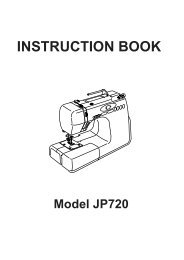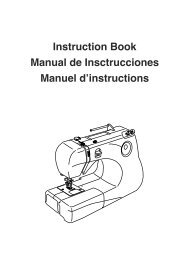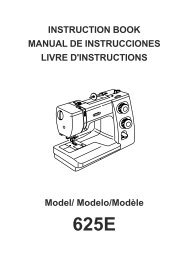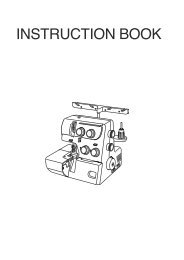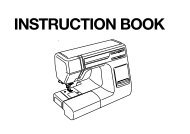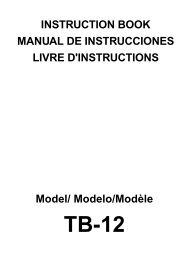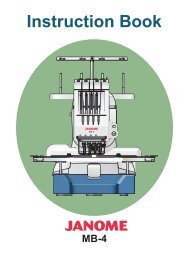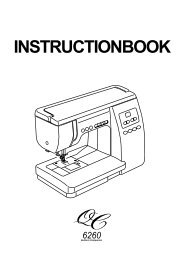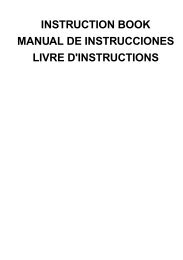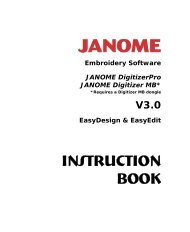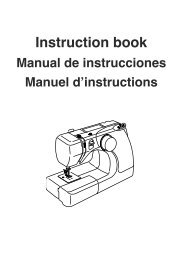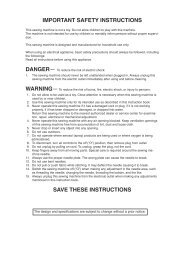Project Instructions - Janome
Project Instructions - Janome
Project Instructions - Janome
Create successful ePaper yourself
Turn your PDF publications into a flip-book with our unique Google optimized e-Paper software.
Acufi l Quilting <strong>Project</strong><br />
<strong>Janome</strong> Supplies:<br />
• MemoryCraft 12000<br />
• AcuFil Tool Kit<br />
• “O” foot<br />
• “P” foot<br />
• AcuFeed Single Prong<br />
attachment and VD foot<br />
• Quilt Binding Attachment<br />
• Bobbins<br />
Fabric and Notions<br />
• 21 ½” square light green cotton<br />
• Two 6 ½” x 21 ½” dark green strips<br />
• Two 6 ½” x 33 ½” dark green strips<br />
• 36” square batting<br />
• 36” square backing<br />
• Four 2” x width of fabric for binding<br />
• Neutral color all-purpose thread<br />
• Artistic Olive Kimono Thread<br />
• <strong>Janome</strong> Polyester embroidery thread - Meadow Green<br />
• Jenny Haskins Template Magic<br />
Before starting the project print a<br />
template of Stipple1.jpx, Center.jpx,<br />
Border.jpx, and Corner.jpx.<br />
Directions<br />
1. Touch the Decorative Stitch Tab, select Quilting, and select stitch 2.<br />
2. Attach the “O” foot.<br />
3. Sew the dark green borders to the light green square and sew the<br />
four 2” strips for the binding into one long strip.<br />
4. Baste the backing, batting and top together to create the quilt<br />
sandwich.
Acufi l Quilting <strong>Project</strong><br />
5. Touch the toggle button to switch to<br />
embroidery.<br />
6. Touch Set > Embroidery > Page 1/6 ><br />
One Stitch Stop > ON > OK<br />
7. Open the Stipple1 design created in the<br />
webinar.<br />
8. The AcuFil design appears in the Ready<br />
to Sew window. A new button is available,<br />
the Turnover Key. This allows you to rotate the<br />
design 180° when it might be necessary<br />
to turn the quilt around when handling a<br />
large quilt.<br />
9. Touch Adjust > It may be necessary<br />
to adjust the embroidery foot height when<br />
working over seams and batting.<br />
10. Use the template to mark the fi rst<br />
area to be quilted in the light green area.<br />
11. Place the quilt sandwich in the<br />
ASQ22 hoop.<br />
12. Quilt the fi rst section.
Acufi l Quilting <strong>Project</strong><br />
13. Continue across the width of the quilt.<br />
14. Open the Center.jpx to quilt the center<br />
hooping and then open Stipple1.jpx to<br />
fi nish quilting the rest of the light green<br />
area.<br />
15. Before quilting the last area, measure<br />
the remaining area. If the size is different<br />
from the original AcuFil pattern return to<br />
the AcuFil Tool and use Adjust Last Pattern<br />
Size to create an AcuFil pattern to fi ll the<br />
fi nal area.<br />
16. Draw a line in the borders 2” from the light green area to indicate<br />
the center of the borders.<br />
17. Open Border.jpx and use the template<br />
to place the borders in the hoop. Use<br />
the jog arrows on the machine to move<br />
the needle to the center position if the<br />
placement falls below the horizontal<br />
centering line.<br />
18. Open Corner.jpx and use the template<br />
to place the fl oral motif in each corner.<br />
19. When all the quilting is completed<br />
square up the quilt so that the borders<br />
measure 4 ½” from the seam.
Acufi l Quilting <strong>Project</strong><br />
20. Attach the Acufeed Flex Single Prong VD foot.<br />
21. Select Ordinary Sewing, Multiple Zigzag #11 and sew the edge<br />
of the quilt.<br />
22. Attach the Quilt Binding Attachment and sew the binding to the<br />
quilt.