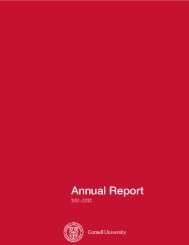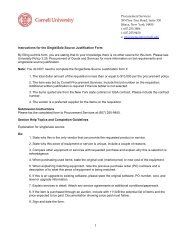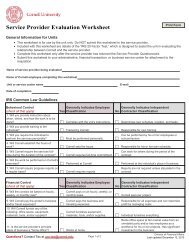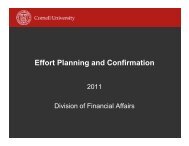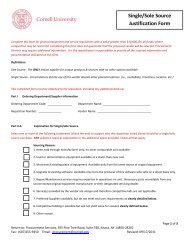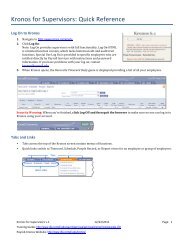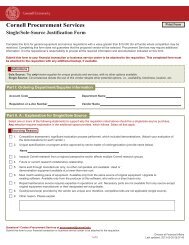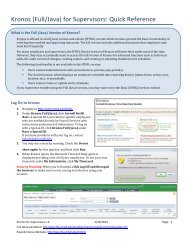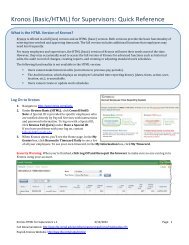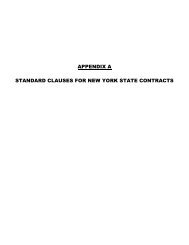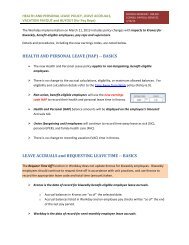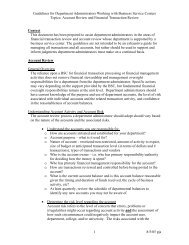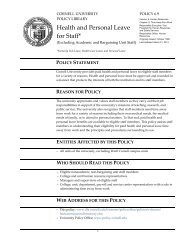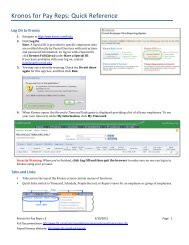Dos and Don'ts - DFA Home - Cornell University
Dos and Don'ts - DFA Home - Cornell University
Dos and Don'ts - DFA Home - Cornell University
Create successful ePaper yourself
Turn your PDF publications into a flip-book with our unique Google optimized e-Paper software.
PAYMENT REQUEST SYSTEM - DO’s & DON’Ts<br />
GENERAL:<br />
DO contact your Business Service Center if you have a payment that needs to be processed.<br />
They will provide you with the proper internal procedures for your unit to follow.<br />
DO process any payment previously permitted by voucher, based on <strong>Cornell</strong>’s Policies, through the<br />
online Payment Request System.<br />
AS OF AUGUST 1, 2004, PAPER VOUCHERS WILL NO LONGER BE ACCEPTED FOR<br />
PROCESSING AT <strong>DFA</strong>. The only exceptions to this are wires <strong>and</strong> foreign currency, amounts over<br />
$500,000, moving <strong>and</strong> house hunting, <strong>and</strong> NY State Appropriation Funds, which must still be processed<br />
by paper voucher.<br />
DON’T submit a payment request for goods or services that should be purchased by Pcard or on a PO.<br />
<strong>University</strong> policies have not changed with regard to what types of payments should be made on a Pcard or<br />
with a Purchase Order. Payment Requests received for goods or services that should be on a PO will be<br />
rejected to the Unit, <strong>and</strong> a PO will be required after the fact. (If a payment request is being submitted<br />
because the vendor does not accept Pcards, include a note of explanation.)<br />
DO allow up to 10 business days processing time for all payment requests, including travel or other<br />
reimbursement payments, from the day the paperwork is received at <strong>DFA</strong>.<br />
Allow extra time for payments requiring additional review (tax, sponsored funds, etc.) or if a new vendor<br />
has to be set up. Incomplete or improperly submitted payment requests will also take longer. The days are<br />
counted from the day the paperwork is RECEIVED at <strong>DFA</strong>, not when you put it in the mail.<br />
DON’T forget to send original backup to <strong>DFA</strong>.<br />
Once a payment request is approved by signature authority, it moves into the DR&T (Disbursement<br />
Review & Tax) queue <strong>and</strong> is available for us to approve in the system. The arrival of the cover sheet with<br />
supporting documentation is our signal that the payment is now complete <strong>and</strong> waiting for our approval. If<br />
backup is not sent to us, we do not receive this signal, <strong>and</strong> your payment could be delayed.<br />
DO look in the payment request system to check on the status of a payment request prior to calling<br />
Accounts Payable or Disbursement Review for assistance.<br />
Review the log entries to see if the history can answer your question. You can also search on your net id<br />
as the preparer or signature authority to see a list of all payment requests you have prepared or signed off<br />
on. The status is displayed in the list <strong>and</strong> you can also view the history for a payment. Here’s what the<br />
different status mean:<br />
SAVED – The preparer has created the request but has not sent it to a reviewer or signature authority<br />
yet. The request is still in the preparer’s PREPARE queue.<br />
CREATED - (only if the request was sent to a reviewer) The preparer has sent the request to a<br />
reviewer. The request is in the reviewer’s REVIEW queue.<br />
REVIEWED – Either the preparer or the reviewer has sent the request to the signer(s). The request is<br />
in the signer’s SIGNATURE AUTHORITY queue(s).
ASSIGN – (only if a new vendor or vendor address was requested for the payment) – The signer has<br />
approved the request. The request is now in the Vendor Maintenance VENDOR SETUP queue.<br />
SIGNED – The signer has signed the request <strong>and</strong>, if needed, Vendor Maintenance has added the new<br />
vendor. The request is now in Disbursement Review’s DRAT queue, awaiting receipt of the<br />
coversheet <strong>and</strong> original documentation at <strong>DFA</strong> to be audited <strong>and</strong> matched with the electronic<br />
payment request.<br />
AUDITED – (only if paid on a Sponsored Funds account) Disbursement Review has approved the<br />
request. It is now in Sponsored Funds’ SFA queue.<br />
COMPLETED – Disbursement Review has approved the request <strong>and</strong>, if required, so has SFA. The<br />
request is approved <strong>and</strong> waiting for the next system load to the Accounts Payable system (these are<br />
automatically performed throughout the day).<br />
SUCCESS – The request has successfully loaded to the Accounts Payable system. The check should<br />
be printed in the next scheduled check writing cycle, unless you have requested a pay date in the<br />
future, in which case it will be paid in the next scheduled check writing cycle on or after the date<br />
you specified. Checks are mailed the same day they are printed.<br />
DON’T just put an urgent payment request in the mail with a note.<br />
We receive a large quantity of mail on a daily basis. If you put an urgent request in campus mail, or drop<br />
it at the front desk without asking to speak with someone in Disbursement Review or Accounts Payable, it<br />
will not receive any special attention.<br />
DO contact someone in Disbursement Review or Accounts Payable if you have a payment that requires<br />
special attention (rush).<br />
Rush h<strong>and</strong>ling is at the discretion of Disbursement Review <strong>and</strong> Accounts Payable. You may be asked to<br />
explain the reason why your payment should be h<strong>and</strong>led before others which were sent to us in the normal<br />
course of business. We will instruct you in the best method for delivering backup, etc. to assist in<br />
meeting your needs, if possible.<br />
DO remember to use the COPY REQUEST feature in the system if you pay the same vendor on a<br />
regular basis.<br />
This will save you time by copying the vendor <strong>and</strong> account distribution information into a new payment<br />
request, rather than you having to start from scratch each time you pay the vendor.<br />
DON’T forget the following important information:<br />
Checks are mailed out Wednesday & Friday afternoons each week.<br />
Checks pre-arranged for pick up are generally ready after 1:00pm at the Bursar’s Office at Day<br />
Hall on Wednesday & Friday.<br />
Checks may not be picked-up at East Hill Plaza.<br />
Direct Deposits are processed each day (not just Wednesday & Friday) <strong>and</strong> it takes approximately<br />
2 business days from when the payment request is APPROVED at <strong>DFA</strong> for the money to appear<br />
in the bank account.<br />
Allow 2-3 days for check delivery by campus mail.
DO feel free to contact us if you have any questions about using the system, or about any of the<br />
procedures.<br />
You may contact someone in Accounts Payable (phone 255-0869 or email to dfa-payreq@cornell.edu) or<br />
Disbursement Review (phone 255-1703 or email to uco-vouchaudit@cornell.edu).<br />
SELECTING THE VENDOR AND ADDRESS:<br />
DO search carefully for the correct vendor in the system.<br />
The best way to search for a vendor is by the Federal ID or Social Security number. If you don’t know<br />
this, try these tips: Search for individuals by last name only; for vendors such as New York Dairy<br />
Association, please try a number of variations on your search (New York Dairy, NY Dairy, N.Y. Dairy,<br />
NYDA, N.Y.D.A, etc…); selecting the options “Begins with” or “Contains” generally produces more<br />
accurate results than “Exact.”<br />
DON’T request a new vendor without providing all of the requested information.<br />
This includes the payee’s social security number or EIN, whether US or foreign entity or individual, <strong>and</strong><br />
their permanent home address (in the foreign country if a foreign individual). Submitting the request for a<br />
new vendor without the above information will delay processing of the payment request.<br />
DO use the Add New Vendor feature if you have a new address for the vendor.<br />
We are working on a feature to allow you to add an address, but it is not available yet.<br />
DON’T use a vendor if you see ***DO NOT USE*** or ***Use V#123456 03*** in the vendor<br />
address.<br />
This means that the vendor has multiple addresses <strong>and</strong> this is not the one to use. Please read the note <strong>and</strong><br />
search again, using the correct vendor number or address number indicated. If the note says V#123456<br />
03, the vendor to use is 123456, address # 3.<br />
ENTERING INFORMATION INTO THE SYSTEM:<br />
DO enter a business purpose that answers the questions “Who, what, why, when <strong>and</strong> where”<br />
Make sure the business purpose would be easily understood by an external reviewer (outside auditor, for<br />
example).<br />
DON’T enter the invoice number, account number, etc. in the business purpose section.<br />
Enter information that answers the questions “who, what, why, when <strong>and</strong> where.”<br />
DO enter the invoice number or account number in the check stub information area (max 18<br />
characters).<br />
Whatever is entered here prints on the check stub. This tells the payee what the payment is for. If you are<br />
paying multiple invoices <strong>and</strong>/or accounts on one pay request LIST EACH ONE SEPARATELY in the<br />
check stub information area. Your payment request may be one of many that are paid on a single check.<br />
This is the only way the vendor will know how to apply the payment to the correct invoices/accounts.<br />
DON’T forget to enter the account distribution <strong>and</strong> set signature authority on the payment request.<br />
If you know the account distribution for the payment, enter it, look up signature authority, save the line,<br />
print your cover sheet <strong>and</strong> forward the completed pay request to a reviewer (optional – check with your<br />
BSC) or signature authority. If you do not complete the account distribution <strong>and</strong> set signature authority,<br />
you will only be able to forward the payment request to a reviewer. They will then need to select the<br />
account <strong>and</strong> signature authority before it can proceed in the system.
DO be sure that you choose the correct enclosure type for your payment.<br />
If it is necessary that an enclosure be sent with the check (conference registration, membership, letter of<br />
explanation, etc.) be sure to select the correct enclosure type. If you select “none,” <strong>and</strong> attach something<br />
to the cover sheet that you want sent with the check, we will need to reject the payment request to you so<br />
you can correct the enclosure type. This is necessary in order for the enclosure to be mailed with the<br />
check. If you can enter invoice or account numbers in the check stub information, leave the enclosure<br />
choice as “none.”<br />
DON’T forget to select the correct Payment Delivery method.<br />
Whenever possible, select US Mail as the check delivery method for vendors. If you must pick the check<br />
up at Day Hall, you need to select this check delivery method. If you select US Mail but really need to<br />
pick the check up, we will need to reject the request to you to make the correction in the system. If an<br />
employee is on direct deposit, this will replace the other options for check delivery method, <strong>and</strong> cannot be<br />
changed.<br />
COVER SHEETS:<br />
DO print your payment request cover sheet in PORTRAIT format, not LANDSCAPE.<br />
This makes it much easier for us at <strong>DFA</strong> when h<strong>and</strong>ling <strong>and</strong> filing backup.<br />
DO print your cover sheet AFTER you have entered all information in the payment request, including<br />
the dollar amount, enclosures, <strong>and</strong> check delivery method.<br />
If you change any of the information that appears on the cover sheet, be sure to print a new one. Remove<br />
the old sheet <strong>and</strong> attach the new sheet to the original documentation.<br />
DON’T print the payment request form itself.<br />
This can be viewed online <strong>and</strong> a paper copy is not needed. Save a tree!!<br />
DO STAPLE the cover sheet to the top of the backup, FACE-UP (not back-to-back).<br />
Again, this makes it easier to review the documentation.<br />
DO print a second copy of the cover sheet if you are requesting check pickup <strong>and</strong> STAPLE both copies<br />
to the top of the backup.<br />
The second copy is needed to facilitate the check pickup. If you print two as you’re preparing the<br />
documentation, we can process your request more quickly <strong>and</strong> the likelihood of check pickup being<br />
missed is greatly reduced.<br />
DO STAPLE essential enclosures to the lower part (blank area) of the front of the cover sheet.<br />
Check enclosures are less likely to be lost if they are stapled to the cover sheet. Stapling them to the<br />
lower portion of the form allows us to see all the information printed on the cover without having to lift<br />
up enclosures.<br />
PAYMENTS TO VENDORS (STANDARD VOUCHERS):<br />
DON’T prepare the st<strong>and</strong>ard voucher form in addition to the payment request.<br />
The payment request contains all the necessary information. Please don’t do the same work twice!
DO include the original invoice, or whatever original documentation would normally be required to<br />
support the payment, as backup for the payment request that you send to <strong>DFA</strong>.<br />
<strong>Cornell</strong> <strong>University</strong> Policies have not changed with regard to what backup is needed in order to process a<br />
payment to a vendor or reimburse a traveler or employee.<br />
DON’T attach unnecessary enclosures.<br />
If you can enter necessary details in the check stub information section (invoice number, account number,<br />
etc…), leave the enclosure choice as “none.”<br />
TRAVEL REIMBURSMENTS (except for those pilot testing the online Travel System): DO use the<br />
travel forms provided on the Payments website.<br />
Check out the 2003/2004 Travel Reimbursement Form if you aren’t currently using it. We think you’ll<br />
like it! Attach the completed form, with traveler’s signature, to the payment request cover sheet along<br />
with the original receipts <strong>and</strong> send to <strong>DFA</strong>. The link to all travel forms is<br />
http://www.payments.cornell.edu/Travel_Forms.cfm.<br />
DON’T re-use an old form that you’ve saved or copied to your desktop.<br />
We update the forms regularly; you’ll want to use the current version that is posted on the web.<br />
DO fill in the traveler’s name <strong>and</strong> the detail expense information (breakdown of meals, lodging,<br />
transportation, etc.) on the travel form.<br />
We still need the basic information to properly report travel expenses. If you want to enter day-by-day<br />
expenses, use the 2003/2004 Travel Reimbursement form <strong>and</strong> fill in the Supplemental Worksheet (2 nd tab<br />
at the bottom of the form).<br />
DON’T worry about completing the account distribution on the travel form.<br />
You’ll do this in the payment request system.<br />
DO have the traveler sign the travel form.<br />
The reimbursement will be delayed <strong>and</strong> the backup will be returned to you if you have not obtained the<br />
traveler’s signature certifying that the charges are accurate <strong>and</strong> they are not claiming reimbursement from<br />
other sources (this attestation is required for all travel reimbursements). Their signature on a form, letter,<br />
note, etc. without the attestation is not enough.<br />
DON’T get approval signatures on the travel form (unless your unit requires them).<br />
You will obtain signature authority approval through the payment request system. Signature Authority is<br />
responsible for ensuring that all approvals have been obtained.<br />
DO obtain original receipts, organize these <strong>and</strong> attach them to the travel form as required in the past.<br />
Policy has not changed with regard to proper documentation required for travel reimbursements.<br />
DON’T group multiple Travel Forms on one Payment Request.<br />
Please prepare one payment request for each Travel Form. This will make it easier to track individual<br />
“trips” for you <strong>and</strong> the traveler.
DO be sure that you obtain the appropriate level of Signature Authority for trips with expenses (before<br />
deducting any advances) over $2500.<br />
Travel over $2500 requires Level I or Level II Signer (this is actually the second level of approval).<br />
When you are selecting from the drop-down list, Level I will show a (20) after the person’s name <strong>and</strong> a<br />
Level II will show a (30) after their name. If you select someone with a (10) after their name <strong>and</strong> total<br />
expenses are $2500 or more, we will have to reject the request to you to obtain the correct signature.<br />
DON’T check off any enclosure for a travel reimbursement.<br />
Leave this selection as “none.” There is no need for any enclosure to be sent with a travel reimbursement<br />
check.<br />
DO enter separate lines in the CHECK STUB INFORMATION section of the payment request for<br />
travel reimbursement <strong>and</strong> honorariums, speaker’s fees, etc. so that tax coding can be applied to just the<br />
taxable portion of the payment.<br />
Unfortunately, entering separate lines in the account distribution section do not allow us to apply tax<br />
coding to just the honorarium or speaker’s fee. It must be done in the check stub information section.<br />
TRAVEL/CASH ADVANCES:<br />
DO use the Travel Advance form provided on the Payments website.<br />
The link to the advance form is: http://www.payments.cornell.edu/Travel_Forms.cfm. Attach the advance<br />
form, with the traveler’s signature, to the payment request cover sheet <strong>and</strong> send it to <strong>DFA</strong>.<br />
DON’T re-use an old form that you’ve saved or copied to your desktop.<br />
We update the forms regularly; you’ll want to use the current version that is posted on the web.<br />
DO fill in all requested information when preparing a Travel Advance form.<br />
Incomplete forms cannot be processed, will delay processing, <strong>and</strong> might have to be returned to you.<br />
DON’T forget to have the traveler to sign the form.<br />
The payment request will be delayed <strong>and</strong> the backup will be returned to you if you have not obtained the<br />
traveler’s signature on the advance form.<br />
DO leave the documentation to be sent with check type as “none” for a travel/cash advances in the<br />
system.<br />
There is no need to send any enclosure with an advance check.<br />
DON’T worry about getting account approval on the Travel Advance form.<br />
You’ll do this in the Payment Request System.<br />
DO request all advances at least two weeks prior to the traveler needing the funds.<br />
Advances require review <strong>and</strong> processing time, just like any other payment. Please allow ample time for<br />
this when preparing an advance request.<br />
DO review Policy 3.2, <strong>University</strong>Travel, for more information about travel advances.<br />
This policy, found at http://www.univco.cornell.edu/policy/UT.html#10f , lists the situations in which a<br />
travel advance may be issued, <strong>and</strong> procedures to be followed in requesting <strong>and</strong> accounting for travel<br />
advances.