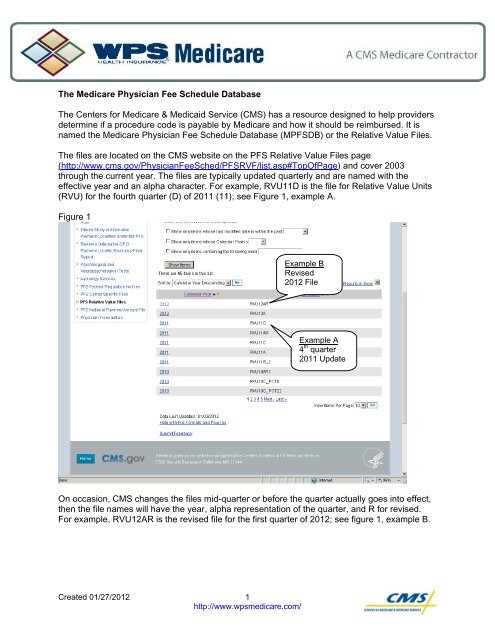The Medicare Physician Fee Schedule Database - WPS Medicare
The Medicare Physician Fee Schedule Database - WPS Medicare
The Medicare Physician Fee Schedule Database - WPS Medicare
Create successful ePaper yourself
Turn your PDF publications into a flip-book with our unique Google optimized e-Paper software.
<strong>The</strong> <strong>Medicare</strong> <strong>Physician</strong> <strong>Fee</strong> <strong>Schedule</strong> <strong>Database</strong><br />
<strong>The</strong> Centers for <strong>Medicare</strong> & Medicaid Service (CMS) has a resource designed to help providers<br />
determine if a procedure code is payable by <strong>Medicare</strong> and how it should be reimbursed. It is<br />
named the <strong>Medicare</strong> <strong>Physician</strong> <strong>Fee</strong> <strong>Schedule</strong> <strong>Database</strong> (MPFSDB) or the Relative Value Files.<br />
<strong>The</strong> files are located on the CMS website on the PFS Relative Value Files page<br />
(http://www.cms.gov/<strong>Physician</strong><strong>Fee</strong>Sched/PFSRVF/list.asp#TopOfPage) and cover 2003<br />
through the current year. <strong>The</strong> files are typically updated quarterly and are named with the<br />
effective year and an alpha character. For example, RVU11D is the file for Relative Value Units<br />
(RVU) for the fourth quarter (D) of 2011 (11); see Figure 1, example A.<br />
Figure 1<br />
Example B<br />
Revised<br />
2012 File<br />
Example A<br />
4 th quarter<br />
2011 Update<br />
On occasion, CMS changes the files mid-quarter or before the quarter actually goes into effect,<br />
then the file names will have the year, alpha representation of the quarter, and R for revised.<br />
For example, RVU12AR is the revised file for the first quarter of 2012; see figure 1, example B.<br />
Created 01/27/2012 1<br />
http://www.wpsmedicare.com/
Figure 2<br />
http://www.wpsmedicare.com<br />
Use the scroll bar to<br />
see the downloadable<br />
section<br />
Use the link to<br />
open the file<br />
Once you have selected the file for the date of service in question, scroll down and select the <br />
link under the downloads section; see figure 2. <br />
You will need to select “open” (see example 3) to allow the files to unzip.<br />
Figure 3 <br />
Use the open button to<br />
unzip the files.<br />
This will open the file using the ZIP software available on your computer. See figure 4. A list of<br />
16 different files will be displayed; however, at this time we are focused exclusively on the last<br />
four. <strong>The</strong> files beginning PPRRVU are the Relative Value Files in different formats. We<br />
recommend that you open the Microsoft Excel file displayed with suffix .xls or. xlsx.<br />
2
Figure 4<br />
http://www.wpsmedicare.com<br />
<strong>The</strong> Key to reading the<br />
file.<br />
<strong>The</strong> database itself.<br />
<strong>The</strong> Key to the Relative Value Files, giving the meaning of the indicators, is the last file<br />
beginning RVUPUF, see figure 4. You will need to open both files.<br />
Each column within a row of the Relative Value File relates to the procedure code displayed in<br />
column A, see figure 5. <strong>The</strong> information shown explains how CMS establishes the fee (the RVU<br />
columns), if the code is accepted by <strong>Medicare</strong> (status column), whether certain modifiers can be<br />
used, and a variety of other information. To determine the meaning of the entries in each<br />
column, refer to the Key, where a brief description is provided. Please note that the same<br />
number or alpha character may have different meanings from one column to another.<br />
3
Figure 5 <br />
http://www.wpsmedicare.com<br />
Procedure codes<br />
Status indicator, explaining if<br />
<strong>Medicare</strong> recognizes a<br />
procedure code<br />
Scroll over to read more columns<br />
Remember to check for updates throughout the year. Also, it is best not to print this file; simply<br />
use the on-line version to ensure you are using the most current version.<br />
4