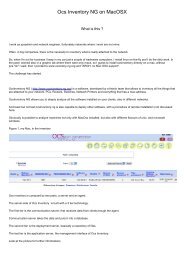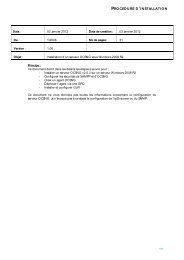Download - OCS Inventory NG
Download - OCS Inventory NG
Download - OCS Inventory NG
Create successful ePaper yourself
Turn your PDF publications into a flip-book with our unique Google optimized e-Paper software.
6 Installing Administration console and database<br />
6.1 Configuring MySQL<br />
Ensure that InnoDB database engine is enabled in MySQL configuration file : my.ini.<br />
You must uncomment line skip innodb.<br />
Then, restart MySQL service.<br />
6.2 Installing Administration console<br />
Copy folder //ocsreports to the document root<br />
directory of your Apache web server.<br />
6.3 Creating ocsweb database and initial configuration<br />
In your favorite web browser, open URL http:///ocsreports to run<br />
<strong>OCS</strong> <strong>Inventory</strong> <strong>NG</strong> setup process.<br />
Then, update if asked file C:\windows\php.ini (openssl, file size and restart Apache service).<br />
Follow instructions to create database and insert initial configuration into database.<br />
7 Test <strong>OCS</strong> <strong>Inventory</strong> <strong>NG</strong> Server<br />
In folder /, run ocsAgent.exe.<br />
This command creates a folder C:\ocs-ng where <strong>OCS</strong> <strong>Inventory</strong> <strong>NG</strong> agent is installed.<br />
Open a command prompt in this folder and run command<br />
ocsinventory /server:127.0.0.1 /pnum: /debug<br />
Check in Administration console that your computer has been added in inventory.<br />
Setup is now finished and <strong>OCS</strong> <strong>Inventory</strong> <strong>NG</strong> Server may work without any problem.<br />
Written by Frédéric Prost (frederic.prost@laposte.net) 16/09/2006<br />
Translated from French by par Didier Liroulet (ocsinventory@liroulet.net)