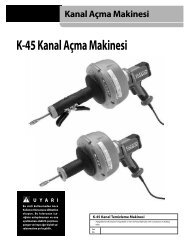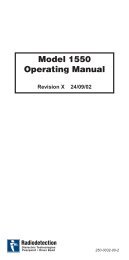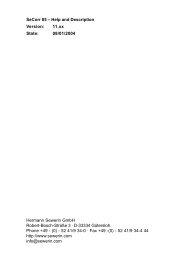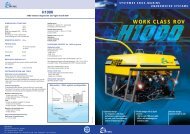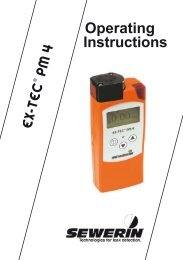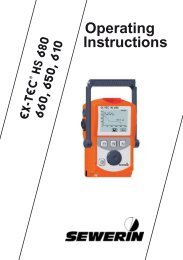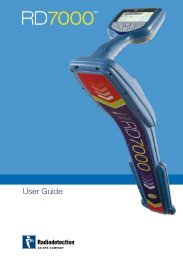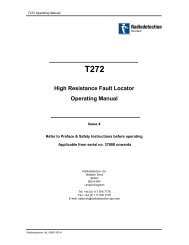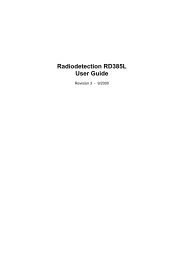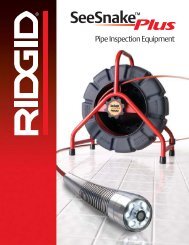Ultrasonic Flowmeter Model UFP-10
Ultrasonic Flowmeter Model UFP-10
Ultrasonic Flowmeter Model UFP-10
You also want an ePaper? Increase the reach of your titles
YUMPU automatically turns print PDFs into web optimized ePapers that Google loves.
Document No.<br />
KF96-001J<br />
<strong>Ultrasonic</strong> <strong>Flowmeter</strong><br />
<strong>Model</strong> <strong>UFP</strong>-<strong>10</strong><br />
Operation Manual<br />
June 2006
Safety Cautions<br />
1. The various caution messages shown in the Operation Manual and on the unit are<br />
defined as follows:<br />
!<br />
!<br />
!<br />
Danger:<br />
Warning:<br />
Caution:<br />
Indicates that incorrect usage can result directly in death or<br />
serious injury to the operator.<br />
Indicates that incorrect usage may result in death or serious injury<br />
to the operator.<br />
Indicates that incorrect usage may result in injury to the operator or<br />
damage to the equipment.<br />
2. The following Warning/Caution label is attached to the back panel of the instrument:<br />
3. The position of the Warning/Caution label is shown below:<br />
Warning Label<br />
Caution Label<br />
Unit Rear Side<br />
(1)
4. Throughout the manual, there are sections in which “ Caution” is written. In addition,<br />
“ Prohibited” and “ Note” appear in order to inform the user of items that may affect the<br />
performance of the unit. However, these items do not present any danger to the user.<br />
Read these sections carefully and ensure a full understanding before attempting to<br />
operate this equipment.<br />
(2)
Introduction:<br />
This Operation Manual includes detailed explanations of Portable <strong>Ultrasonic</strong> <strong>Flowmeter</strong><br />
<strong>Model</strong> <strong>UFP</strong>-<strong>10</strong> safety cautions, structure, set up, operation, troubleshooting, and<br />
maintenance. Users should carefully read this manual before operation to ensure an<br />
adequate understanding of the equipment.<br />
Proper use of the Operation Manual<br />
The following points must be observed:<br />
(1) Carefully read the Operation Manual.<br />
The contents of the Operation Manual are very important. Carefully read the entire<br />
manual.<br />
(2) Store the Operation Manual in a safe location.<br />
The Operation Manual is very important for the operation of the equipment. Store the<br />
manual in a safe and accessible location. The storage location and manager should be<br />
considered carefully.<br />
(3) Ensure that the Operation Manual is supplied to the operator of the equipment.<br />
The representative or dealer of this equipment must supply this Operation Manual to the<br />
user who will actually operate the equipment.<br />
(4) The Operation Manual must be replaced if it is lost.<br />
If the Operation Manual is lost, contact the representative listed on the back cover.<br />
A new manual may be purchased.<br />
(5) Ensure that the warning label is attached.<br />
Contact the manufacture if the warning label is illegible or has come off. A new label may<br />
be purchased.<br />
(3)
Restrictions and cautions necessary to maintain the equipment.<br />
The following items must be observed in order to maintain the equipment. Refer to the<br />
pages corresponding to each topic for details. The corresponding pages are shown in ( )<br />
brackets.<br />
(1) Do not drop or bump the unit.<br />
(2) Use the unit only in appropriate temperature and humidity environments.<br />
(Refer: p. 2-9, temperature and humidity range: p. 2-9, sensor specifications)<br />
(3) Always use an appropriate power supply. (Refer: p. 2-9, power specifications)<br />
(4) Do not connect the 4-20mA analog output to devices with uninsulated inputs. Do not<br />
short circuit the power supply. (Refer: p. 3-4, 4-20mA analog output cable connection)<br />
(5) Do not used damaged or worn-out cables.<br />
(6) Use only the supplied accessory battery. Use of any other battery may result in<br />
explosion or fire. Use only the supplied charger unit when recharging the battery.<br />
(Refer: p. 3-9, battery charging)<br />
(7) Do not perform flowmeter sound velocity measurements on liquid chemicals that react<br />
to the acrylic ultrasonic radiation surface of the probe.<br />
(8) Do not replace the internal back-up battery yourself.<br />
(9) Do not attach the connector to devices other than those specified.<br />
(<strong>10</strong>) Do not use this unit or optional devices in restricted areas.<br />
(4)
Cautions for Battery<br />
Outline<br />
Various safety features have been included in the design of this battery, however, misusing<br />
or mishandling batteries can lead to fluid leakage, heat generation, fire, or explosion. To<br />
prevent these situations from occurring and to ensure safe use of this battery, please strictly<br />
observe the following precautions.<br />
Restrictions on Usage<br />
Restrictions on Usage Environment<br />
The temperature range for Charging and Storage of this battery is as follows.<br />
Charging: 0 to 40° C<br />
Storage: -20 to 30° C<br />
Charging this battery outside of this range may cause fluid leakage and generation of<br />
heat, as well as impair battery performance and shorten battery service life.<br />
Do not use or store this battery at high temperature, such as in strong direct sunlight, in<br />
cars during hot weather, or directly in front of heaters. This may cause battery fluid<br />
leakage, impaired performance, and shortening of battery service life.<br />
Do not charge this battery when it is cold(below 0 ),or outdoors in cold<br />
temperatures(below 0). This may cause battery fluid leakage, impaired performance,<br />
and shortening of battery service life.<br />
Do not splash fresh or saltwater on this battery, or allow the terminals to be rusted. This<br />
may cause heat generation and formation of rust on the battery and its terminals.<br />
Restrictions on Conditions of use<br />
Do not connect batteries together. This may cause electrical shocks, fluid leakage, and<br />
heat generation.<br />
Preparations Before Use<br />
Please Read this Operation Manual<br />
Before using this battery, please be sure to read this operation manual and precautions.<br />
After reading the manual, keep it on hand and refer to it as necessary. If you do not<br />
sufficiently understand the manual or precautions, please contact a to our company.<br />
For the procedure for charging this battery, please read the operation manual.<br />
For the procedures for installing batteries from a device, please read the operation<br />
manual.<br />
Do Not Connect Batteries to a Power Source<br />
This battery has (+)(positive) and (-)(negative) terminals. If this battery did not work when<br />
connected to device, do not attempt to force the connection. Verify the positions of (+)<br />
and (-) terminals. Charging the battery with the terminals reversed may drain rather than<br />
change the battery, leakage of or cause abnormal chemical reaction inside the battery,<br />
abnormal current flow during discharge, battery fluid, heat generation, bursting or fire.<br />
Do not connect this battery directly to a power outlet or insert it into a cigarette lighter<br />
socket in a car. High voltage may cause excessive current flow, leakage of battery fluid,<br />
heat generation, bursting or fire.<br />
(5)
Inspection of Batteries Before Use<br />
If a newly purchased battery has rust, generates heat, or is abnormal in any other way,<br />
do not use it. Take it back to the store where you purchased it.<br />
If a battery is to be used for the first time or it has not been used for a long time, be sure<br />
to charge it.<br />
Non-specified Use<br />
Do Not Use for Other Than Specified Uses<br />
Do not use this battery in any other device. Depending on the device being used, doing<br />
so may cause abnormal current flow, leakage of battery fluid, heat generation, bursting<br />
or fire.<br />
Methods of Use<br />
Do Not Misuse Batteries<br />
When using this battery, be sure to observe the following precautions:<br />
Never dispose of this battery in a fire or heat them. Doing so may melt the insulation,<br />
damage the gas release vents or protective devices, cause combustion through<br />
chemical reaction with generated hydrogen, ejection of battery fluid (electrolyte) from the<br />
batteries, bursting or fire.<br />
Do not connect the (+)(positive) and (-)(negative) terminals of this battery with a wire or<br />
electrically conductive materials. Do not carry or store this battery together with metal<br />
necklaces, hairpins, or other electrically conductive materials. Doing so may short circuit<br />
the battery, which could result in excessive current flow and possibly cause leakage of<br />
battery fluid, heat generation, bursting or fire.<br />
Do not charge or use this battery with the (+)(positive) and (-)(negative) terminals<br />
reversed.<br />
Charging the battery with the terminals reversed may drain rather than charge the<br />
batteries, or cause abnormal chemical reaction inside, abnormal current flow during<br />
discharge, leakage of battery fluid, heat generation, bursting or fire.<br />
Do not connect this battery directly to a power outlet or insert it into a car cigarette lighter<br />
Socket. High voltage may cause excessive current flow, leakage of battery fluid, Heat<br />
generation, bursting or fire.<br />
Do not strike or drop this battery. A sharp impact can cause leakage of battery fluid, heat<br />
generation, bursting or fire.<br />
Do not transport this battery by holding onto the connectors or lead wires, as this may<br />
damage the batteries.<br />
Do Not Alter or Remove Protective Mechanisms or Other Parts<br />
Never disassemble this battery. Doing so may cause an internal or external short circuit<br />
or result in the exposed material chemically reacting with the air. It may also cause heat<br />
generation, bursting or fire. There is also the danger of alkaline fluid being split.<br />
Never alter or reconstruct this battery. Protective Mechanism (devices) to prevent<br />
danger are built into the batteries (single cell or packed cells). If these are damaged, this<br />
could result in excessive current flow, control loss during charging or discharging,<br />
leakage of battery fluid, heat generation, bursting or fire.<br />
Do Not Use in Ways Which Reduce Battery Safety<br />
(6)
The gas release vent which releases internal gas is located at the (+)(positive) terminal<br />
section of this battery. Never deform this section or cover or obstruct the release of gas.<br />
If the gas release vent cannot function properly, this could result in leakage of battery<br />
fluid, heat generation, bursting or fire.<br />
This battery pack is structured to release internal gas. Do not obstruct the gas release<br />
structure, as this may cause bursting.<br />
When Batteries Are Not In Use<br />
Be sure to turn off the equipment or the device after using this battery. Failure to do so<br />
may cause leakage of battery fluid. During non-use, do not leave this battery connected<br />
to the equipment or the device for a long period of time.<br />
To prevent leakage of battery fluid and corrosion(rust) during the period when this is not<br />
being used, remove the battery from the equipment or the device and store it in a place<br />
with low humidity and at a temperature of –20 to +30° C. Batteries that have not been<br />
used for a long time may not be fully charged.<br />
(7)
Contents<br />
Section 1 OverView<br />
1-1 Summary................................................................................................................ 1-1<br />
1-2 Related Operation Manuals................................................................................... 1-1<br />
Section 2 Specifications and Configuration<br />
2-1 Summary................................................................................................................ 2-1<br />
2-2 Configuration ......................................................................................................... 2-1<br />
2-3 Product Specifications........................................................................................... 2-5<br />
2-4 Sensor Specifications............................................................................................ 2-9<br />
Section 3 Equipment<br />
3-1 Summary................................................................................................................ 3-1<br />
3-2 Carrying Case........................................................................................................ 3-1<br />
3-3 Unit Connector....................................................................................................... 3-2<br />
3-4 Preparation ............................................................................................................ 3-2<br />
(Battery Installation)<br />
3-5 Cable Connection.................................................................................................. 3-3<br />
3-6 Battery Charging.................................................................................................. 3-<strong>10</strong><br />
3-7 Sensor Installation............................................................................................... 3-11<br />
Section 4 Operation<br />
4-1 Summary................................................................................................................ 4-1<br />
4-2 Simple Measurements........................................................................................... 4-1<br />
4-3 Operation Panel................................................................................................... 4-<strong>10</strong><br />
4-4 Startup Check...................................................................................................... 4-11<br />
4-5 Startup ................................................................................................................. 4-11<br />
4-6 <strong>Flowmeter</strong> Display (FLOW Mode)....................................................................... 4-12<br />
INPUT Mode Operation ............................................................................................... 4-15<br />
(Data set needed for pipe data measurements, etc.)<br />
INTEG Mode Operation ............................................................................................... 4-25<br />
(Flow integration set)<br />
A-OUT Mode Operation ............................................................................................... 4-28<br />
(Analog output set)<br />
CAL Mode Operation ................................................................................................... 4-30<br />
(Compensation coefficient set and analog output calibration)<br />
CHK Mode Operation................................................................................................... 4-36<br />
(Confirmation of each set value)<br />
SYSTEM Mode Operation............................................................................................ 4-38<br />
(No received wave processing / Moving average times /<br />
Compensation for angle of fraction / Time / AGC set)<br />
(8)
LOG Mode Operation................................................................................................... 4-41<br />
(Measurement data logging (record) set)<br />
DISPLAY Mode Operation ........................................................................................... 4-47<br />
(Measurement data and logging value & Trend Graph display)<br />
PRINT Mode Operation ............................................................................................... 4-50<br />
(Printer output set)<br />
TRANS Mode Operation .............................................................................................. 4-57<br />
(Computer output set)<br />
OPT (option) Mode Operation...................................................................................... 4-63<br />
(Refer: thickness & sound velocity and pipe display)<br />
GAIN Set Mode Operation ........................................................................................... 4-71<br />
LCD back-light ON/OFF............................................................................................... 4-71<br />
LCD light and shade adjustment.................................................................................. 4-71<br />
Section 5 Trouble shooting ............................................................................................. 5-1<br />
Section 6 Maintenance<br />
6-1 Cleaning................................................................................................................... 6-1<br />
6-2 Battery replacement................................................................................................. 6-1<br />
6-3 Backup battery replacement.................................................................................... 6-1<br />
Section 7 Term Designation............................................................................................ 7-1<br />
(9)
Appendix A Pipe data saved in the <strong>UFP</strong>-<strong>10</strong> memory. ................................................ A-1<br />
Appendix B Sound velocity data used by <strong>UFP</strong>-<strong>10</strong> .................................................... B-1<br />
Appendix C <strong>Ultrasonic</strong> under water sound velocity chart .......................................C-1<br />
Appendix D Pipe Chart<br />
Cast Iron ....................................................................................................................D-1<br />
Steel ....................................................................................................................D-2<br />
KUBOTA FW Pipe .........................................................................................................D-3<br />
Vinyl Pipe ....................................................................................................................D-3<br />
Polyethylene Pipe...........................................................................................................D-3<br />
Appendix E Menu Flowchart<br />
INPUT............................................................................................................................. E-1<br />
GAIN............................................................................................................................... E-2<br />
INTEG............................................................................................................................. E-2<br />
A-OUT ............................................................................................................................ E-3<br />
CAL ............................................................................................................................... E-3<br />
CHK ............................................................................................................................... E-3<br />
SYSTEM......................................................................................................................... E-4<br />
LOG ............................................................................................................................... E-5<br />
DISPLAY ........................................................................................................................ E-6<br />
PRINT............................................................................................................................. E-6<br />
TRANS ........................................................................................................................... E-7<br />
OPT ............................................................................................................................... E-8<br />
Appendix F Error Code .................................................................................................. F-1<br />
Appendix G Mode (key) Permission.............................................................................G-1<br />
Appendix H Parameter dependance.............................................................................H-1<br />
Appendix I Function Comparison of Version 2.0E and previous version ................ I-1<br />
(<strong>10</strong>)
Section 1 Overview<br />
1-1 Summary<br />
The ultrasonic flowmeter measures volumetric flow rate without inserting a sensor into the<br />
pipes. The flowmeter is effective in a wide variety of flow measurement fields, including<br />
waterworks, industry, agriculture, chemical plants, power plants, and industrial drain. The<br />
compact, light-weight size of this flowmeter makes it ideal for quick, accurate on-site<br />
measurements of a wide range a pipe systems. The flowmeter includes a thickness<br />
measurement function and can effectively measure the sound velocity of fluids.<br />
Measurement data can be printed, logged or transferred to a computer which can assist<br />
data collection and analysis.<br />
The flowmeter allows practical flow management.<br />
1-2 Related Operation Manuals<br />
The following optional equipment is available for use with the Portable <strong>Ultrasonic</strong> <strong>Flowmeter</strong><br />
<strong>Model</strong> <strong>UFP</strong>-<strong>10</strong>. Carefully read the Operation Manuals that are included with each device.<br />
Printer (Seiko Instruments Inc.) :<br />
Digital Output Reception Software :<br />
DPU-414 Operation Manual<br />
PC Interface Software for IBM PC/AT compatible<br />
machine Operation Manual<br />
<br />
1 – 1
Section 2 Specifications and Configuration<br />
2-1 Summary<br />
Section 2 describes the configuration of the <strong>UFP</strong>-<strong>10</strong> and its specifications.<br />
2-2 Configuration<br />
Main Unit and Standard Accessories<br />
No. Name Qty. Details Remarks<br />
1 Main Unit 1<br />
2 Standard Sensor<br />
(Appropriate hole<br />
diameter: 50A ~ 500A)<br />
2 For flow measurement SE<strong>10</strong>4720G2<br />
3 Sensor Cable 1 Length: <strong>10</strong>m<br />
4 Probe for thickness and<br />
sound velocity<br />
measurement.<br />
1 Thickness and sound velocity<br />
measurement: TH50<strong>10</strong>G<br />
5 Sensor Mounting<br />
Fixture<br />
2 For standard sensors<br />
2 – 1
No. Name Qty. Details Remarks<br />
6 Battery (Ni-Cd or NI-H<br />
Battery)<br />
1<br />
7 AC Adaptor 1<br />
8 Test Piece 1 For thickness and sound velocity<br />
measurement.<br />
9 Couplant 1 (Silicone Grease)<br />
GREASE<br />
<strong>10</strong> Soft Case 1 (W/strap)<br />
11 Carrying Case<br />
(Holds all equipment)<br />
1<br />
12 Analog Output Cable 1 Length 3m<br />
13 Operation Manual Ifany Book size: A4<br />
Document No.: KF96-001PL<br />
2 – 2
No. Name Qty. Details Remarks<br />
14 Ferrite Core 4 TDK<br />
For AC Adaptor:<br />
ZCAT2132-1130<br />
For Sensor Cable:<br />
ZCAT2132-1130<br />
For Analog Output Cable:<br />
ZCAT2132-1130<br />
For Probe for thickness<br />
measurement:<br />
ZCAT2032-0930<br />
2 – 3
Optional Accessories<br />
No. Name Qty. Details Remarks<br />
1 Large Sensor 2 SE044740G<br />
(Appropriate hole diameter: 300A ~ 5000A)<br />
2 Small HI-Freq. Sensor 2 SE5041<strong>10</strong> x <strong>10</strong>G<br />
(Appropriate hole diameter: 13A ~ <strong>10</strong>0A)<br />
3 High Temperature Sensor 2 SE<strong>10</strong>4120G2-HT<br />
(Appropriate hole diameter: 50A ~ 300A,<br />
Temperature Range: 60°C ~ 120°C)<br />
4 Large Sensor Mounting<br />
Fixture<br />
5 Small Sensor Mounting<br />
Fixture<br />
6 High Temperature Sensor<br />
Mounting Fixture<br />
1 For SE044740G<br />
1 For SE5041<strong>10</strong>x<strong>10</strong>G<br />
2 Same with SE<strong>10</strong>4720G2<br />
7 Option Sensor Case 1 For each optional sensor<br />
8 Printer 1 W/ AC Adaptor, Operation Manual,<br />
Printer Paper<br />
Printer) SII<br />
DPU-414<br />
AC Adaptor) TAMURA<br />
PW-4007-E1<br />
INPUT: 230V 50Hz 22W<br />
OUTPUT: 6.5V DC2000mA<br />
Operation Manual)<br />
9 Printer Cable 1 CL-9 pin D-SUB cable (2m)<br />
with 2 Ferrite Cores<br />
Document No.: 390<strong>10</strong>-1828-01<br />
<strong>10</strong> Digital Output reception<br />
Software<br />
(PC Interface Software<br />
1 Includes digital output cable<br />
with 2 Ferrite Cores<br />
DOS/V<br />
11 Sensor Extension Cable 1 50m<br />
with Ferrite Core<br />
* Quantity indicates the number of pieces per set.<br />
2 – 4
2-3 Product Specifications<br />
1. General Specification<br />
1. Fluids to be<br />
measured:<br />
Type<br />
Temperature<br />
Turbidity<br />
Note<br />
Fluids that uniformly transmit <strong>Ultrasonic</strong> waves.<br />
(Waterworks, Drainage, Industrial water, River water,<br />
Sea water, Pure water, Oil, etc.)<br />
- 20° C ~ +120° C (Depending on the sensor used)<br />
Less than <strong>10</strong>,000 mg/L<br />
Must contain no air bubbles<br />
2. Piping Type Steel pipe, SUS pipe, Pipes with stable permeability.<br />
Ductile cast iron pipe, PVC pipe, Copper pipe, etc.<br />
Nominal diameter<br />
Lining<br />
Length of straight<br />
pipe<br />
13A~ 5000A<br />
No lining or tar epoxy, mortar, etc.<br />
Up stream: over <strong>10</strong>d, Down stream: over 5d (d: pipe<br />
diameter)<br />
3. Measurement Range (Flow velocity conversion) -20 m/s ~ +20 m/s<br />
4. Measurement Period approx. 45 ms<br />
5. Measurement Precision *<br />
Flow velocity conversion:<br />
More than 1 m/s<br />
Flow velocity conversion:<br />
Less than 1 m/s<br />
13A** ~ less than 50A 2.0% RD 0.02 m/s<br />
50A ~ 300A 1.5% RD 0.015 m/s<br />
300A over (more than) ~ 5000A 1.0% RD 0.01 m/s<br />
6. Measurement Method Transit time method<br />
* According to factory tests ** Calibration<br />
2 – 5
2. Main Unit Specifications (Standard Specifications)<br />
Item 1 Analog Output<br />
Output Contents<br />
Output Type<br />
Instantaneous flow rate<br />
Allowable Load Resistance: Less than 600 ohm<br />
(1) 4 ~ 20 mA DC current output (uninsulated)<br />
Output pattern<br />
mA<br />
20<br />
Analog output<br />
4<br />
0<br />
<strong>10</strong>0%<br />
Instantaneous flow rate<br />
Reverse flow<br />
Forward flow<br />
(2) 1 ~ 4 ~ 20 mA DC current output (un-insulated)<br />
Output pattern<br />
mA<br />
20<br />
Analog output<br />
4<br />
1<br />
0<br />
<strong>10</strong>0%<br />
Instantaneous flow rate<br />
Reverse flow<br />
Forward flow<br />
Damping<br />
1, 3, <strong>10</strong>, 30, <strong>10</strong>0 seconds (90% response time)<br />
Item 2 Digital Output (RS-232C Output Specifications)<br />
Output Contents<br />
Output Method<br />
Selected: Time, Instantaneous flow rate, Forward flow integration capacity, Reverse<br />
flow integration capacity, Error code<br />
Data transmission according to RS-232C Standards.<br />
2 – 6
Transmission<br />
Period<br />
Transmission Time<br />
Baud Rate<br />
Data bit length<br />
Parity check<br />
Code<br />
Sync Method<br />
Note<br />
Selected: 5 seconds, <strong>10</strong> seconds, 30 seconds, 1 minute, 3 minutes, 6 minutes,<br />
12 minutes<br />
1 minute ~ 99 hours 59 minutes (1 minute setting possible.)<br />
Selected: 1200/2400/4800/9600 bps<br />
8 bit/ stop bit: 2 bits<br />
None<br />
ASCII<br />
No Sync Asynchronous<br />
The following output can also be set:<br />
(1) Logging measurement data<br />
(2) Measurement condition<br />
Item 3 Printer Output (Digital output terminal used in common.)<br />
Output Contents<br />
Transmission<br />
Period<br />
Transmission Time<br />
Printer<br />
Note<br />
Selected: Time, Instantaneous flow rate, Forward flow integration capacity, Reverse<br />
flow integration capacity, Error code, Trend<br />
Selected: 5 seconds, <strong>10</strong> seconds, 30 seconds, 1 minute, 3 minutes, 6 minutes,<br />
12 minutes<br />
1 minute ~ 99 hours 59 minutes (1 minute setting possible.)<br />
Specialized Printer (RS-232C, 8 bit, No parity, 9600 bps, carriage return and line feed,<br />
normal printing, ordinary characters<br />
The following output can also be set:<br />
(1) Logging measurement data<br />
(2) Measurement condition<br />
Item 4 Measurement Condition Set<br />
Set Method<br />
Set Items<br />
Note<br />
Key input according to on-screen (LCD display) prompts.<br />
Analog output, digital output, pipe data set, etc.<br />
32 set conditions can be saved in the memory.<br />
Item 5 Operation Display<br />
Instantaneous Flow<br />
Integration Flow<br />
"Flow Rate" or "Flow Unit" appears on the LCD display.<br />
"Integration Value" or "Integration Unit" is displayed on the LCD.<br />
2 – 7
Item 6 Display<br />
LCD Display Display System 128 x 128 dot matrix (16 columns x 16 lines) w/ LED<br />
backlight<br />
Display Contents<br />
Measurement Data<br />
Display Digits<br />
Measurement Data<br />
Display Refresh<br />
Note<br />
Measurement unit, operation displays, measurement<br />
data, such as instantaneous flow, etc.<br />
Instantaneous flow/instantaneous flow velocity: 4 digits,<br />
Integration Flow: 6 digits<br />
approximately 1 second<br />
The display may become difficult to read depending on<br />
the surrounding temperature.<br />
Item 7 Functions<br />
Zero Compensation<br />
Zero calibration is possible within +/- 20% of the maximum indicated flow value.<br />
Span Compensation Linear span inclination compensation is possible between 0.5 ~ 2.0.<br />
Low Flow Cut<br />
Abnormal Value<br />
Removal<br />
No Received Wave<br />
Processing<br />
Automatic Gain<br />
Adjustment Functions<br />
Low flow cut is possible between 0 ~ <strong>10</strong>% of the maximum indicated flow value.<br />
Abnormal measurement values caused by air bubbles or foreign particles in the<br />
test fluid can be removed.<br />
Select: Current Value, 0, Maximum Flow ( Displayed value and analog output<br />
value)<br />
AGA (Automatic Gain Adjustment) automatically sets the gain.<br />
AGC (Automatic Gain Control) automatically corrects reception signal fluctuation.<br />
Refraction<br />
Compensation<br />
Self-diagnostics<br />
Memory backup<br />
Logging Function<br />
The refraction angle and sound velocity is automatically compensated in<br />
accordance with water temperature fluctuation. (water only)<br />
Internal self check is performed when the power is turned on.<br />
An Li memory backup battery is installed to maintain integration flow data,<br />
measurement setup data, logging data, and measurement data for approximately<br />
5 years.<br />
55000 measurement data item memory capacity.<br />
Thickness<br />
Measurement Function<br />
Logging Content<br />
Logging Sampling<br />
Cycle<br />
Measurement<br />
Range<br />
Sound Velocity<br />
Range<br />
Time, Instantaneous flow, Forward integration flow, Reverse<br />
integration flow, Error code.<br />
Selected: 5 seconds, <strong>10</strong> seconds, 30 seconds, 1 minute, 3<br />
minutes, 6 minutes<br />
1.5 ~ <strong>10</strong>0 mm (Steel plate)<br />
500 ~ 9999 m/s<br />
2 – 8
Fluid sound<br />
velocity<br />
measurement<br />
function<br />
A sound velocity measurement cell is used to measure fluid sound velocity.<br />
Measurement Range<br />
<strong>10</strong>0 ~ 3000 m/s<br />
Item 8<br />
Voltage<br />
Power Supply<br />
11 ~ 30 V DC<br />
Battery<br />
AC Adaptor<br />
7.2V DC (Ni-Cd or Ni-H, 2400mAh)<br />
Standard Operation Time: 7.5 hours<br />
Battery charge time : approx. 4 hours (Full charge)<br />
INPUT: Voltage 90 to 264V AC, Frequency 47 to 63 Hz<br />
OUTPUT: Voltage 12V DC, Current 1.5A<br />
Item 9 Power Consumption Approx. <strong>10</strong>W (With 12V supplied, including charging)<br />
Item <strong>10</strong> Ambient Temperature Range<br />
Item 11 Ambient Humidity Range<br />
Item 12 Weight<br />
Item 13 Dimension<br />
- <strong>10</strong>° C ~ + 50° C<br />
Less than 90% RH (Without condensation)<br />
Approx. 1.1 kg (including battery)<br />
118 (width) x 229 (length) x 69 (height)<br />
2-4 Sensor Specifications<br />
No. Name <strong>Model</strong> Number<br />
Appropriate Hole<br />
Diameter<br />
Appropriate<br />
Temperature<br />
1 Standard Sensor SE<strong>10</strong>4720G2 50A ~ 500A -20° C ~ +80° C<br />
2 Large Sensor SE044740G 300A ~ 5000A -20° C ~ +80° C<br />
3 Small HI-Freq. Sensor SE5041<strong>10</strong>x<strong>10</strong>G 13A ~ <strong>10</strong>0A -20° C ~ +80° C<br />
Optional<br />
4<br />
High Temperature<br />
Sensor<br />
SE<strong>10</strong>4120G2-HT 50A ~ 300A +60° C ~ +120° C<br />
2 – 9
Section 3 Equipment<br />
3 - 1 Summary<br />
All <strong>UFP</strong>-<strong>10</strong> standard equipment and the optional printer can be stored in the unit carrying<br />
case for easy transportation to various sites. Furthermore, the <strong>UFP</strong>-<strong>10</strong> unit and printer<br />
arrangement allows their operation without removal from the case. This allows effective<br />
operation in cramped locations. In addition, the <strong>UFP</strong>-<strong>10</strong> unit has a soft case with shoulder<br />
and hand straps for easy carrying and hand-held operation.<br />
The <strong>UFP</strong>-<strong>10</strong> includes a special AC adaptor to operate 90V to 264 AC also available) power<br />
sources. Operation is also possible with 11V ~ 30V DC power supplies or an internal battery.<br />
Output functions include a 4 ~ 20mA analog output terminal, printer output terminal, scanner<br />
control terminal, and RS-232C digital output terminal.<br />
The unit can be used as an ultrasonic thickness meter by connecting the supplied thickness<br />
meter probe to the sensor connector.<br />
Caution:<br />
• Take care not to entangle hands or feet in the straps.<br />
• Keep the cover closed and locked when moving the carrying case.<br />
Failure to secure the cover may result in the contents falling out and injury.<br />
!<br />
• Do not position the carrying case or equipment in unstable locations. Bodily injury or damage to the<br />
equipment may result if the case drops.<br />
3 - 2 Carrying Case<br />
The following illustration shows the storage arrangement of the carrying case.<br />
<strong>UFP</strong>-<strong>10</strong> PRINTER<br />
User's Manual (Behind sponge cover)<br />
Standard Sensor Mount (2 pcs.)<br />
<strong>UFP</strong>-<strong>10</strong> Unit (In soft case)<br />
couplant /Battery(Under unit)<br />
<strong>UFP</strong>-<strong>10</strong> AC Adapter<br />
* Printer AC Adapter<br />
(Included with printer)<br />
Sensor Cable<br />
Thickness Meter Test Piece<br />
* Printer (Option)<br />
* Printer Cable (Under printer)<br />
Thickness Meter Contact-Breaker<br />
Standard Sensor (1 set)<br />
* : optional Accessory<br />
3 - 3 Unit Connector<br />
Figure 3 -2 Carrying Case Storage<br />
3 – 1
<strong>UFP</strong>-<strong>10</strong> unit connector location:<br />
<br />
<br />
<br />
<br />
<br />
AC Adapter / DC Input Connector (DC11 ~ 30V input)<br />
Printer / Scanner<br />
Control / RS-232C<br />
Communication<br />
Connector<br />
4-20mA Analog Output Connector<br />
<strong>Flowmeter</strong> Sensor / Thickness<br />
Meter Probe Connector<br />
Figure 3 - 3 Connector Location<br />
3 - 4 Preparation<br />
The battery is not installed at the factory. The user must install the battery before using the<br />
<strong>UFP</strong>-<strong>10</strong>. Follow the procedure below when installing the battery:<br />
(1) Locate the battery cover on the back of the unit. Slide the cover in the direction of the<br />
arrow shown in the illustration below and remove.<br />
Unit Rear View<br />
Battery Compartment<br />
(1) Push<br />
(2) Slide the battery cover in the direction of the arrow.<br />
Figure 3 - 4 Battery Compartment<br />
(2) Connect the cables from the battery side with the cables from the unit side. The battery<br />
and the unit have 2 kinds of cables, one is the battery cable for charge and discharge,<br />
3 – 2
and the other is the cable of the temperature sensor. Connect both of them as shown<br />
in figure 3 - 5. After that, place the battery into the battery compartment and close the<br />
cover.<br />
Figure 3 - 5 Battery Cable Connection<br />
* When the battery of former type (there is no cable for the temperature sensor) is used, it<br />
is possible to use it by connecting only the battery cable. However, there is a possibility<br />
where the battery is deteriorated by the rise of temperature when charging and<br />
discharging are repeated under the environment with high temperature.<br />
Note:<br />
The battery is not shipped fully charged. Be sure to charge the battery before using the <strong>UFP</strong>-<strong>10</strong>. (Refer to<br />
Section 3-6, Battery Charging)<br />
!<br />
Caution:<br />
The battery connector is designed to prevent polarity reversal during insertion. Do not cut the connector from<br />
the wire or force the connector during insertion. Failure to follow this caution may cause burns or injury. In<br />
addition, ensure that broken wires are repaired. Attempting to disassemble or repair the unit is dangerous<br />
and may result in electrical shock or injury.<br />
3 – 3
3 - 5 Cable Connection<br />
(1) AC adaptor and exterior DC power supply cable connection<br />
The <strong>UFP</strong>-<strong>10</strong> may be operated using the internal battery, standard AC adaptor, or an<br />
external DC power source such as a car lighter socket. Connect the cable to the<br />
connector on the <strong>UFP</strong>-<strong>10</strong> labeled "POWER" when using the AC adaptor or external<br />
DC power source. The battery will automatically charge when the AC adaptor or DC<br />
power cable is connected to the POWER connector.<br />
(2) <strong>Flowmeter</strong> sensor/ thickness probe cable connection<br />
The connectors on the side of the <strong>UFP</strong>-<strong>10</strong> labeled "UP", "DN" are for sensor cable or<br />
thickness probe cable connection. For the flowmeter, connect the upstream sensor<br />
cable (<strong>10</strong> m) to the "UP" connector and the downstream sensor cable (<strong>10</strong> m) to the<br />
"DN" connector. For the thickness meter, connect the probe cable (70 cm) with the<br />
red-marked terminal to the "DN", and green-marked terminal to the "UP" connector.<br />
Green Mark<br />
Red Mark<br />
Ferrite Core<br />
Fasten cable together with<br />
ferrite core<br />
Figure 3 - 6 - 1 Sensor Cable Connector (<strong>UFP</strong> unit side)<br />
(3) 4-20mA analog output cable connection<br />
Connect the supplied analog output cable (2 m) to the connector labeled "A-OUT” for<br />
output current. The output circuit is shown below. Do not exceed the allowable load of<br />
600 ohms. Note that the analog output is uninsulated. Before using this cable,<br />
designate either 4mA or 20mA from the 4-20 CAL menu in the CAL mode (Refer to<br />
Section 4).<br />
3 – 4
Polarity (red)<br />
Red<br />
Receiver<br />
<strong>UFP</strong>-<strong>10</strong><br />
Polarity<br />
Load:<br />
Less than<br />
600 ohms<br />
Current<br />
limiter<br />
The arrows indicate current flow<br />
–24V<br />
Figure 3 - 6 - 2 4 - 30 Analog Output Configuration<br />
Red circle<br />
Ferrite Core<br />
Fasten cable together with ferrite core<br />
Red mark<br />
+ terminal<br />
Receiver side<br />
<strong>UFP</strong>-<strong>10</strong> side<br />
– terminal<br />
Figure 3 - 6 - 3 Analog Output Cable<br />
Note:<br />
Do not connect the analog output to any device with an uninsulated input such as an oscilloscope. In<br />
addition, do not connect the analog output to a power source or ground.<br />
3 – 5
(4) Printer Connection<br />
Measurement and setup data can be output to the optional printer through the printer<br />
cable connection. Connect the printer cable to the connector labeled<br />
"RS-232C/PRINT". The connector case cover is grounded to the internal ground<br />
terminal together with the cable shield. The output is uninsulated.<br />
For the DPU414 printer<br />
Printer Cable<br />
Ferrite Cores<br />
Fasten cable together with ferrite cores<br />
Printer<br />
<strong>UFP</strong>-<strong>10</strong><br />
Figure 3 - 6 - 6 - 2 Printer Connection<br />
<strong>UFP</strong>-<strong>10</strong> side<br />
Printer side<br />
GND<br />
Tx<br />
PRNBSY<br />
GND<br />
1<br />
2<br />
5<br />
6<br />
3<br />
8<br />
5<br />
Figure 3 - 6 - 7 - 2 Printer Cable Configuration<br />
Software DIP switches of the printer are set as follows:<br />
DIP Switch 1<br />
Number 1 2 3 4 5 6 7 8<br />
Position OFF ON ON ON OFF OFF ON ON<br />
DIP Switch 2<br />
Number 1 2 3 4 5 6 7 8<br />
Position ON OFF ON ON ON ON ON ON<br />
DIP Switch 3<br />
Number 1 2 3 4 5 6 7 8<br />
Position ON ON ON ON OFF ON ON ON<br />
To set the switches, refer to 2.3 Setting the DIP Switchesof the printer operation manual.<br />
3 – 6
(5)Digital Output Cable Connection<br />
Measurement and setup data can be output to personal computer through the supplied<br />
special cable connection using the "PC Interface Software." Connect the special cable<br />
to the connector labeled "RS-232C/PRINT." Refer to the Operation Manual included<br />
with the "PC Interface Software" for computer connection and operation instructions.<br />
The cable shield is grounded to the unit ground terminal. The output is uninsulated.<br />
Ferrite Cores<br />
Fasten cable together with ferrite cores<br />
Digital Output Cable<br />
Serial port at the back of the computer<br />
<strong>UFP</strong>-<strong>10</strong><br />
Computer (Top View)<br />
Figure 3 - 6 - 8 Computer Connection<br />
<strong>UFP</strong>-<strong>10</strong> side<br />
Computer side<br />
GND<br />
Tx<br />
PRNBSY<br />
1<br />
2<br />
5<br />
2<br />
5<br />
7<br />
Figure 3 - 6 - 9 Digital Output Cable Configuration<br />
3 – 7
3 - 6 Battery Charging<br />
During battery-powered operation, the upper-right side of the LCD display shows a battery<br />
level indicator. When this display shows a level of , stop the operation in progress<br />
immediately or use an external power source such as an AC adaptor. The battery<br />
automatically charges when an external power source is used.<br />
Battery Level Indicator<br />
Completely charged<br />
, ,<br />
Intermediate level<br />
The battery will run out in approximately 20 minutes<br />
• Full recharge from requires approximately 4 hours.<br />
• After the battery has been fully recharged, the unit can operate for approximately 7<br />
hours continuously before will be displayed. However, this operation time is<br />
with the LCD backlight off, analog output set at 4mA, and no printer or digital output.<br />
• The power will cut off approximately 20 minutes after appears.<br />
Note:<br />
• Ensure that the battery is fully charged before battery-operation of the unit.<br />
• The power will cut off approximately 20 minutes after<br />
is displayed and all unsaved data will<br />
be lost.<br />
The battery automatically recharges when the AC adaptor or DC power source is connected<br />
to the <strong>UFP</strong>-<strong>10</strong> "POWER" connector, regardless of whether or not the power is turned on.<br />
This allows the battery to be recharged while performing flow measurements.<br />
The battery level indicator appears as<br />
during recharging. This is normal.<br />
Battery Characteristics<br />
Repeated short-term usage of the battery can lead to the development of voltage memory in<br />
the battery. Voltage memory causes the battery to appear fully charged when in reality it is<br />
only partially charged. This will result in decreased operation time for the <strong>UFP</strong>-<strong>10</strong> during<br />
battery operation. Voltage memory can be corrected by allowing the <strong>UFP</strong>-<strong>10</strong> to operate<br />
(battery powered) until the battery is fully drained and the unit cuts off. Then, fully recharge<br />
the battery.<br />
Note:<br />
Do not force the battery to discharge using resistors. This will damage the battery.<br />
3 – 8
Following long-term storage, it may become difficult to fully charge the battery. This can<br />
result in only partially charging of the battery. The battery should be charged and discharged<br />
2 or 3 times to restore the battery performance.<br />
!<br />
Caution:<br />
• Do not disassemble the battery. The battery may short-circuit, resulting in heat build-up, or contact<br />
between the alkaline battery fluid and the skin causing burns.<br />
• Do not solder the battery cable, even if it breaks. Application of heat to the terminal can destroy the safety<br />
valve.<br />
• Do not use the battery for any other purposes. Failure to follow this caution may result in heat build-up,<br />
fire, or explosion and injury.<br />
3 - 7 Sensor Installation<br />
The following sensors are available for the <strong>UFP</strong>-<strong>10</strong> in order to measure a variety of pipe<br />
diameters and fluid temperatures.<br />
Pipe Diameter<br />
Fluid<br />
Temperature Sensor Number Sensor Name Remarks<br />
50A 500A -20°C +80°C SE<strong>10</strong>4720G2 Standard Sensor Standard<br />
50A 300A<br />
+60°C +120°C<br />
SE<strong>10</strong>4120G2-HT<br />
High Temperature Sensor<br />
300A 5000A<br />
13A <strong>10</strong>0A<br />
-20°C +80°C<br />
-20°C +80°C<br />
SE044740G<br />
SE5041<strong>10</strong>x<strong>10</strong>G<br />
Large Sensor<br />
Small HI-Freq. Sensor<br />
Option<br />
Caution:<br />
When measuring hot fluids where the pipe becomes hot, the sensor mounting fixture and sensor will also<br />
become hot. Take special care when handling the sensor equipment. Touching the pipe or equipment with<br />
an unprotected hand may result in burns and injury.<br />
Position the sensors as explained below:<br />
!<br />
(1) Standard Sensor: SE<strong>10</strong>4720G2 / High Temperature Sensor: SE<strong>10</strong>4120G-HT<br />
Mount Set<br />
Position the standard sensor mounts more than <strong>10</strong>d upstream (d is the diameter of the<br />
pipe) and more than 5d downstream in a straight line. Attach the sensor mounts<br />
parallel to the flow. Avoid the upper and lower sections of the pipe.<br />
When attaching the sensor mounts to painted of rusted pipes. File the areas of<br />
attachment in order to remove the paint or rust.<br />
Pipe Bend<br />
Over <strong>10</strong>d<br />
Over 5d<br />
Straight Alignment<br />
3 – 9
Remove paint from the sensor mount<br />
attachment area with sandpaper.<br />
Bad Position<br />
Good Position<br />
Mount Position<br />
Sensor Attachment Position<br />
Paint Removal<br />
Note:<br />
The length of straight pipe allows measurement where the fluid distribution is stable. In addition, the upper<br />
and lower areas are avoided because air bubbles can be present at the upper part of the pipe and sediment<br />
(impurities) can accumulate in the lower area, thus interfering with ultrasonic transmission and reception.<br />
Fasten the sensor mounts by wrapping the mount chain around the pipe and hooking<br />
the end. Turn the hook knob to tighten the chain.<br />
Hook<br />
Tighten by turning the<br />
knob clockwise.<br />
Figure 3-7-4 Mount Attachment<br />
Sensor Attachment<br />
Refer to Section 4, "Input Mode Operation" and determine the sensor spacing. Apply<br />
couplant (silicon grease) in a vertical line to the ultrasonic reflector surface of the<br />
sensor with the cable attached.<br />
Do not confuse upstream and downstream. Insert the sensor in the holes of the mount,<br />
such that the sensors face the ultrasonic reflectors.<br />
Use the ruler on the mounts to confirm the correct distance between the marks on the<br />
both sensors, and then affix the sensors.<br />
3 – <strong>10</strong>
Pressure Knob<br />
Holding Knob<br />
Top<br />
Connector<br />
Front<br />
Holding Plate<br />
Front<br />
Left side<br />
Back<br />
Right Surface<br />
Left Surface<br />
Couplant<br />
<strong>Ultrasonic</strong><br />
Reflection Direction<br />
<strong>Ultrasonic</strong> Reflection Surface<br />
Back<br />
<strong>Ultrasonic</strong> Reflection Surface<br />
Figure 3-7-5 Figure 3-7-6<br />
Sensor <strong>Ultrasonic</strong> Reflection Direction<br />
Couplant Application Front<br />
Marking Peephole<br />
Mount Ruler<br />
Attach the Sensors to the mounting fixture.<br />
Holding Knob<br />
Holding Plate<br />
Turn the Holding Knob clockwise and fix the Sensors to the mounting fixture in<br />
the Sensor Mounting Spacing.<br />
Figure 3-7-7 Sensor Installation<br />
3 – 11
Turn the Pressure Knob clockwise to tighten the Sensors.<br />
Pressure Knob<br />
(Turn clockwise to tighten.)<br />
Mount Fixture<br />
Sensor (SE<strong>10</strong>4720G2/SE<strong>10</strong>4120G2-HT)<br />
Pipe Surface<br />
Figure 3-7-8 Affixing the Sensor<br />
Finally, connect the Sensor Cables to the connector on the sensors.<br />
Figure 3-7-9 Sensor Mount After Attachment<br />
Note:<br />
• The precision of the attachment greatly affects the precision of the measurement.<br />
• When the required sensor distance is too wide to allow the sensors to be attached with one mount, use 2<br />
mounts. In addition, use 2 mounts when using the Z or N attachment methods.<br />
(2) Large Sensor: SE044740G<br />
Mount Set<br />
Position the large sensor under the same conditions as a standard sensor (for<br />
example straight length). Mark the pipe with a reference line for attaching the sensor.<br />
Wrap a roll of paper the width of the sensor attachment area parallels around the pipe<br />
to allow easy marking.<br />
3 – 12
Markings to determine the sensor spacing<br />
Marking parallel to the flow<br />
Mount Position (Shaded area)<br />
Sensor Position (Dotted line area)<br />
Figure 3-7-<strong>10</strong> Marking Method<br />
Attach the sensor such that the sensor spacing marking and those on both sides for<br />
the sensor sound radiation are aligned and the sensor side follows the marking parallel<br />
to the flow. In order to position the sensor correctly, it is important to calculate the<br />
appropriate position of the mount. Turning the lever on the side of the mount to the left<br />
activates a magnet. Turn the lever to the right, position the mount, and then turn the<br />
lever to the left. (4 locations)<br />
Sensor Attachment<br />
Apply couplant to the sensor in the same way as described for the standard sensor.<br />
Attach the sensors to the mount such that the sound radiation labels on the side of the<br />
sensors face each other. (Remove the fly nut and washer. Attach the mount plate over<br />
the bolts. Then, replace the washer and fly nut.) Attach the sensor vertically to the pipe<br />
tangent line. Tighten the fly nuts on both sides with even pressure.<br />
Note:<br />
The precision of the attachment directly affects the precision of the measurement.<br />
Magnet Lever<br />
Bolt<br />
Washer<br />
Fly Nut<br />
Sensor Attachment Plate<br />
Vertical to the<br />
Tangent Line<br />
Sensor (SE044740G)<br />
Pipe<br />
Magnetic Mount<br />
Figure 3-7-11 Sensor Attachment<br />
3 – 13
Sensor Spacing Marks<br />
Mark Parallel to Flow<br />
Mount Fly Nut<br />
Pressure Plate<br />
Sensor<br />
Sensor (Dotted)<br />
Magnetic Mount<br />
Side with a sound reflector label<br />
Figure 3-7-12 Completed Sensor Mounting<br />
Finally, attach the sensor cable.<br />
Note:<br />
The magnetic mount is standard. Contact your Tokimec representative if the Tokimec magnets do not<br />
adhere to the surface of the pipe.<br />
(3) Small HI-Freq. Sensor: SE5041<strong>10</strong>x<strong>10</strong>G<br />
Mount Set<br />
Attach the small sensor mount to the pipe in the same manner as described for the<br />
standard sensor.<br />
Sensor Attachment<br />
Determine the sensor spacing in the same manner as described for the standard<br />
sensor. Attach the cables to the sensors and apply couplant as described for the<br />
standard sensor. Insert the sensors into both ends of the mount. Use the ruler on the<br />
mount to position the marks on the sound radiation plates to ensure correct spacing.<br />
Position the sensor fastening knobs over the sensor such that the axis fits into the<br />
sensor groove. Turn the knobs to the right to tighten.<br />
Small HI-Freq. Sensor<br />
Pipe Side<br />
Belt<br />
Pipe<br />
Cross<br />
Section<br />
Sensor Fastening Knob<br />
Small HI-Freq. Sensor Mount<br />
Figure 3-7-13 Small HI-Freq. Sensor Attachment<br />
3 – 14
(4) Thickness Meter Probe: TH50<strong>10</strong>G<br />
The probe is used to measure thickness or fluid sound velocity.<br />
Housing<br />
<strong>Ultrasonic</strong> Transducer Surface<br />
Partition<br />
Thickness Meter Calibration<br />
Figure 3-7-14<br />
Calibration is necessary in order to use the <strong>UFP</strong>-<strong>10</strong><br />
as a thickness meter or sound velocity meter. Use<br />
the test piece (included) for calibration. Place the<br />
test piece on a flat surface with the round groove<br />
facing up. Apply Couplant to the ultrasonic transducer<br />
surface of the probe and press the surface on<br />
to the round inner surface of the test piece. Start<br />
calibration. Ensure that the probe does not move<br />
until the calibration is finished (in a few seconds). Figure 3-7-15<br />
Thickness Calibration<br />
Pipe Thickness Measurement<br />
Probe<br />
Test Piece<br />
Apply couplant liberally to the probe before<br />
performing the thickness measurement. Measure<br />
the thickness with the partition (on the transducer<br />
surface) at a right angle to the length of the pipe,<br />
and then parallel to the length of the pipe. Use the<br />
results from narrowest section.<br />
Measurement is most stable with the partition at a<br />
right angle to the length of pipe. However, pipes that<br />
are thin or have a small diameter may appear<br />
thicker than they actually are. On the other hand,<br />
the measurement value is less stable when the<br />
partition is parallel. In this case, more accurate<br />
results are obtained for pipes that are thin or have a<br />
small diameter.<br />
Probe<br />
Pipe<br />
Figure 3-7-16<br />
Pipe Thickness Measurement<br />
Partition<br />
3 – 15
Fluid Sound Velocity Measurement<br />
Fill the depressed section of the<br />
thickness test piece with the fluid.<br />
Cover the fluid with the ultrasonic<br />
transducer surface of the probe.<br />
Perform measurement, ensuring that<br />
the probe is vertical.<br />
Do not apply couplant for this<br />
measurement. Correct measurement is<br />
not possible with couplant applied.<br />
Remove any couplant that may be<br />
present on the probe.<br />
Probe<br />
Fluid<br />
Test piece<br />
Probe<br />
Fluid<br />
Figure 3-7-17<br />
Fluid Sound Velocity Measurement<br />
Note:<br />
Be particularly careful when measuring chemicals. Chemical residue in the test piece may cause burns if the<br />
residue contacts bare skin. In addition, the ultrasonic transducer surface is made of acryl. Do not measure<br />
chemicals that will react with the transducer surface. Chemical reactions may generate toxic gases or heat.<br />
3 – 16
Section 4 Operation<br />
4-1 Summary<br />
This section explains various operations found on the <strong>UFP</strong>-<strong>10</strong>. Refer to Section 4-2,<br />
“ Simple Measurements” for basic operations. More advanced operations are described<br />
from Section 4-3 onward. Detailed explanations are provided according to the operation<br />
mode. Refer to Section 7, “ Term Designation” for an explanation of unfamiliar terms.<br />
4-2 Simple Measurements<br />
This section provides a general explanation and example of basic measurements. Users<br />
that require other functions should refer to the detailed operation explanation for each mode<br />
and the menu flow chart at the end of this manual. Basic operation is described according to<br />
the following general configuration.<br />
Pipe Specification<br />
Material:<br />
Nominal Diameter:<br />
Outer Diameter:<br />
Thickness:<br />
Lining:<br />
Sensor:<br />
Fluid:<br />
Cable Length:<br />
Steel<br />
<strong>10</strong>0A<br />
114.3 mm<br />
4.0 mm<br />
None<br />
Standards \ Sensor<br />
Water<br />
<strong>10</strong> m<br />
Refer to page 4-9, “ Figure 4-3 Operation Panel” to view the operation keys.<br />
(1) Turning Power ON to Start<br />
Hold down the [ON] key until the following display appears. A self-diagnosis<br />
automatically starts.<br />
<br />
<br />
<br />
<br />
<br />
<br />
<br />
4 – 1
The following startup display appears if there are no problems. Use the [ ] [ ] keys or<br />
number keys to move the cursor to “ 3. Input”, and then press the [ENT] key.<br />
<br />
<br />
<br />
<br />
<br />
(2) Pipe Data Input Start<br />
Pipe data and sensor select.<br />
Press [ENT] after the following input confirmation.<br />
<br />
<br />
<br />
<br />
<br />
<br />
(3) Input Screen Selection<br />
Input or initialize select. Therefore, select 1, and then press [ENT] in this example.<br />
<br />
<br />
<br />
<br />
<br />
4 – 2
(4) Pipe File Selection<br />
Designate the pipe file for use. Files 1 ~ 32 may be selected. The display below shows<br />
files 1 ~ 8. Use the [ ] [ ] [ ] [ ] keys to move the cursor to the desired file, and then<br />
press [ENT].<br />
<br />
<br />
<br />
<br />
<br />
<br />
<br />
<br />
<br />
(5) Pipe File Name Input<br />
A name can be added to the pipe file. Use the [ ] [ ] [ ] [ ] keys to move the cursor to<br />
the desired letters. Select one letter at a time, and then press [ENT] after each<br />
selection. Press [CLR] when you erase a character. Press [SHFT] and [ENT] when you<br />
finish input. A repeat can work with [ ] [ ] [ ] [ ] [CLR] keys.<br />
<br />
<br />
<br />
<br />
<br />
<br />
<br />
<br />
<br />
<br />
<br />
<br />
<br />
(6) Pipe Type Input<br />
Designate the type of pipe to be used. A normal pipe is used in this example.<br />
Therefore, select “ 1: Normal Pipe. “<br />
<br />
<br />
E<br />
<br />
<br />
<br />
4 – 3
(7) Pipe Size Input Way<br />
Input way the size of the pipe. Therefore, select 1, and then press [ENT].<br />
<br />
<br />
<br />
<br />
<br />
(8) Pipe Outer Diameter Input<br />
Input the outer diameter of the pipe. The previously input value or the factory set value<br />
appears on the display as shown below. Input the correct value. Press [CLR] to delete<br />
the displayed value. The pipe diameter is measured in “ mm” in this example.<br />
<br />
<br />
<br />
<br />
(9) Pipe Material Input<br />
Input the pipe material. The display shows materials 1~7. In this example the material<br />
is steel. Therefore, select 1, and then press [ENT].<br />
<br />
<br />
<br />
<br />
<br />
<br />
<br />
<br />
<br />
<br />
<br />
<br />
<br />
<br />
<br />
<br />
<br />
<br />
4 – 4
(<strong>10</strong>) Pipe Thickness Input<br />
Input the thickness of the pipe used. The thickness stored in memory is displayed.<br />
Input the correct pipe thickness. To delete the displayed value , press [CLR]. After the<br />
correct value has been input, press [ENT]. The measurement unit is “ mm” in this<br />
example.<br />
<br />
<br />
<br />
<br />
<br />
<br />
<br />
<br />
<br />
<br />
<br />
<br />
<br />
<br />
<br />
(11) Pipe Lining Input<br />
Input the pipe lining material. Select from either “ NON” or the other three linings<br />
shown. In addition, the sound velocity of the material can be set. In this example, there<br />
is no lining. Therefore, select No. 1 “ NON”. Press [ENT] after selecting.<br />
<br />
<br />
<br />
<br />
<br />
<br />
<br />
<br />
<br />
<br />
<br />
<br />
<br />
<br />
(12) Fluid Input<br />
Input the type of fluid to be measured. The display shows “ WATER” and “ SEA<br />
WATER”. Select 1 “ WATER” for this example.<br />
<br />
<br />
<br />
<br />
<br />
<br />
<br />
<br />
<br />
<br />
<br />
<br />
<br />
<br />
4 – 5
(13) Sensor Input<br />
Input the type of sensor to be used. The standard sensor is used in this example.<br />
Select 1: “ STANDARD”.<br />
<br />
<br />
<br />
<br />
<br />
<br />
<br />
<br />
<br />
<br />
<br />
<br />
<br />
<br />
<br />
(14) Sensor Attachment method<br />
Input the sensor attachment method. In this example, the V method is used. Select 2:<br />
“ V METHOD”.<br />
<br />
<br />
<br />
<br />
<br />
<br />
<br />
<br />
<br />
<br />
<br />
<br />
<br />
<br />
(15) Sensor Mount Distance<br />
The appropriate distance is calculated and displayed according to the data input<br />
above. Attach the sensors at the distance shown. (Refer to Section 3 for the<br />
attachment procedure.) Press [ENT] to proceed to the next item after confirming the<br />
distance.<br />
<br />
<br />
<br />
<br />
<br />
<br />
<br />
<br />
<br />
<br />
<br />
<br />
<br />
<br />
<br />
4 – 6
(16) Cable Length Input<br />
Input the length of the cable that connects the unit to the sensors. The standard cable<br />
is used in this example. Therefore, input <strong>10</strong>.0.<br />
<br />
<br />
<br />
<br />
<br />
<br />
<br />
<br />
<br />
<br />
<br />
<br />
<br />
<br />
(17) Transmission Power Input<br />
Input the sensor transmission power. Usually 1: “ LOW” is selected.<br />
<br />
<br />
<br />
<br />
<br />
<br />
<br />
<br />
<br />
<br />
<br />
<br />
<br />
<br />
<br />
(18) Flow Measurement Unit<br />
Designate a unit for measurement to be used. The displayed units are different<br />
according to your selected unit system in “ UNIT SELECT” display.<br />
<br />
<br />
<br />
<br />
<br />
<br />
<br />
<br />
<br />
<br />
<br />
<br />
<br />
<br />
<br />
<br />
<br />
<br />
<br />
<br />
<br />
<br />
<br />
<br />
<br />
<br />
<br />
<br />
<br />
<br />
[METRIC]<br />
Skip over (19) and see (20) when you use metric system.<br />
[USA]<br />
4 – 7
(19) Flow Measurement Unit for USA system<br />
Select another measurement unit if you use USA system. (Skip (20) when you use<br />
metric system.)<br />
<br />
<br />
<br />
<br />
<br />
<br />
<br />
<br />
<br />
<br />
<br />
<br />
<br />
<br />
<br />
<br />
<br />
<br />
<br />
<br />
<br />
<br />
<br />
<br />
<br />
<br />
<br />
<br />
<br />
<br />
[when “ft3” selected]<br />
[when “gal” selected]<br />
1[ft 3 ] = 0.0283168[m 3 ] 1[gal] = 0.00378541[m 3 ]<br />
<br />
<br />
<br />
<br />
<br />
<br />
<br />
<br />
<br />
<br />
<br />
<br />
<br />
<br />
<br />
[when “bbl” selected]<br />
<br />
<br />
<br />
<br />
<br />
<br />
<br />
<br />
[when “acf” selected]<br />
1[bbl] = 0.119240[m 3 ] 1[acf] = 1233.482[m 3 ]<br />
(20) Automatic Gain Adjustment Start<br />
Item 16 completes the pipe data input. Next, Automatic Gain Adjustment is performed.<br />
Press [SHFT] (an “ S” appears in the upper right section of the display), and then press<br />
[Flow].<br />
<br />
<br />
<br />
<br />
<br />
<br />
<br />
<br />
<br />
<br />
<br />
<br />
<br />
<br />
<br />
4 – 8
(21) Automatic Gain Adjustment<br />
Automatic Gain Adjustment is performed. Confirm that the sensors are correctly<br />
attached to the pipe, and then press [ENT]. The gain is automatically measured.<br />
<br />
<br />
<br />
<br />
<br />
<br />
<br />
<br />
<br />
<br />
<br />
<br />
<br />
<br />
<br />
4 – 9
4-3 Operation Panel<br />
1) 2) 3) 4)<br />
<br />
INTG INPT FLOW ON<br />
7)<br />
5)<br />
AOUT<br />
7<br />
CAL<br />
8<br />
CHK<br />
9<br />
SHFT<br />
8)<br />
6)<br />
9)<br />
SYS<br />
4<br />
#<br />
5<br />
LOG<br />
6<br />
EXIT<br />
12)<br />
DSP PRNT TRNS<br />
<strong>10</strong>) CLR<br />
11)<br />
1 2 3<br />
13)<br />
16)<br />
STOP STRT OPT<br />
ENT<br />
14)<br />
0 -<br />
15)<br />
17)<br />
18) 19) 20)<br />
Figure 4-3 Operation Panel<br />
1) Integration Mode/Backlight Switch (S) 11) Log Mode (S)/Number 6 key<br />
2) Pipe data input mode 12) Return key (To go back to previous step)<br />
3) Flow meter/Gain Set (S) 13) Display Type Set (S)/Number 1 key<br />
4) Power On/Off (S) 14) Print Set (S)/Number 2 key<br />
5) Analog Output (S)/Number 7 Key 15) Digital Output Set (S)/Number 3 key<br />
6) Output Calibration (S)/Number 8 key 16) Input Value Clear<br />
7) Setup Check (S)/Number 9 key 17) Integration Stop/Number 0 key<br />
8) Shift Key 18) Integration Start/ “ . “ key<br />
9) System Set (S)/Number 4 key 19) Option Function/ “ -” key<br />
<strong>10</strong>) Number 5 key 20) ENT key (To decide item)<br />
4 – <strong>10</strong>
4-4 Startup Check<br />
Confirm the following before starting up the <strong>UFP</strong>-<strong>10</strong>:<br />
(1) Confirm that the environment is suitable for operation. In particular, check for<br />
flammable gas.<br />
(2) Confirm that the power source is adequate and correctly connected.<br />
(3) Confirm that the sensors are correctly connected.<br />
4-5 Startup<br />
Startup the <strong>UFP</strong>-<strong>10</strong> after confirmation is complete according to the following steps:<br />
(1) Hold down the [ON] key until the power comes on.<br />
(2) The following self-diagnosis display will appear. Confirm that there are no problems.<br />
<br />
<br />
<br />
<br />
<br />
<br />
<br />
(3) The following startup menu will appear if there are no problems.<br />
Use the [ ] [ ] keys to move the cursor to the desired item, and then press [ENT].<br />
<br />
<br />
<br />
Flow measure start<br />
<br />
Automatic gain adjustment<br />
<br />
Pipe data input<br />
(4) If the self-diagnosis function (RAM1,RAM2,CNT) detects a problem in the Hardware,<br />
the procedure will stop. Contact your Tokimec representative. Press [Shift] and then<br />
[ON] to turn the power off. If the self-diagnosis function (RAM CHECK) detects<br />
unsuitable data, the system sets initial data and go on the procedure.<br />
(5) When startup, you can reset Pipe data and system data except LOG data to the initial<br />
value according to the following procedure:<br />
Hold down the [ON] and [0] key to startup the <strong>UFP</strong>-<strong>10</strong>.<br />
Stop holding down the [ON] after “ HELLO! ” message appears on the screen,<br />
and stop holding down the [0] after “ ALL RAM INIT” message.<br />
4 – 11
4-6 <strong>Flowmeter</strong> Display (FLOW Mode)<br />
Select 1: “ START MEAS. ” from the startup display to enter the flow measurement mode.<br />
The previously set or factory set <strong>UFP</strong>-<strong>10</strong> pipe data is automatically used in this mode. The<br />
flow measurement display is shown below.<br />
When [FLOW] key is pressed in other mode, it returns to this FLOW mode.<br />
Mode Display (Zero Set Y/N) <br />
Error Display <br />
Instant Flow Display <br />
Instant Flow Velocity Display <br />
Forward Integration Display <br />
Reverse Integration Display <br />
Pipe Data File Name Display <br />
<br />
Status Display<br />
<br />
Battery Remaining Indication<br />
<br />
Instant Flow Unit<br />
12.34<br />
<br />
Instant Flow Velocity Unit<br />
<br />
Forward Integration Unit<br />
<br />
<br />
<br />
Reverse Integration Unit<br />
<br />
Each Display:<br />
Figure 4-6 Display<br />
Mode Display-The currently selected mode is displayed. The following modes are available:<br />
Display<br />
Content<br />
1) INTEG Integration Set<br />
2) INPUT Pipe Data Input<br />
3) FLOW Flow Measurement (No zero set)<br />
FLOW ZERO<br />
Flow Measurement (With zero set)<br />
4) GAIN Adjustment<br />
5) A-OUT Analog Output Set<br />
6) CAL Various Adjustments<br />
(Analog Output Adjustment,<br />
Compensation Coefficient Set)<br />
7) CHECK User Set Confirmation<br />
8) SYS System Set<br />
9) LOG Logging Set<br />
<strong>10</strong>) DISPLAY Display Set<br />
11) PRINT Print Set<br />
12) TRANS Digital Output Set<br />
13) OPT Option Function (Thickness Meter, Sound<br />
Velocity Measurement, Pipe Display)<br />
4 – 12
Status Display:<br />
Display<br />
The current measurement and output conditions are<br />
displayed in real-time.<br />
Condition<br />
1) T Digital data output to a computer.<br />
2) P Data output to printer<br />
3) L Measurement Data Logging<br />
4) L Measurement Data Logging Stand by<br />
5) I Flow Integration<br />
6) I Flow Integration Stand by<br />
7) No Display Normal Measurement<br />
8) S SHFT function available<br />
Error Display:<br />
Battery Level Indicator:<br />
An Error Code (refer to Appendix F) is displayed if an error<br />
occurs during measurement.<br />
Displays the power remaining in the battery and backup<br />
battery.<br />
Completely charged<br />
Intermediate Levels<br />
The battery will run out in approximately 20 minutes<br />
Instantaneous Flow Rate:<br />
Instantaneous Flow Velocity Display:<br />
Integration Value Display:<br />
Pipe data File Name Display:<br />
Instantaneous flow rate is displayed in<br />
“ VOLUM. “ area. The unit is shown over the<br />
number and it is determined automatically by<br />
the inside diameter of the pipe. When the flow<br />
velocity is over 20m/s (overflow), it is displayed<br />
like as “ -------”.<br />
Instantaneous flow velocity is displayed in<br />
“ VELO. “ area. The unit is [m/s] and it is shown<br />
right side of the number. When the flow velocity<br />
is over 20m/s (overflow), it is displayed like as<br />
“ ------”.<br />
Forward integration value is displayed in<br />
“ +INTEG” area and reverse integration value<br />
is displayed in “ -INTEG” area. The unit is<br />
shown over the number and selected in the<br />
INTEG mode. When the flow velocity is over<br />
20m/s (overflow), it is displayed like as “ -------”.<br />
The selected Pipe data File number and name<br />
of the file are displayed in the lowest line on the<br />
screen.<br />
4 – 13
The codes in front of the number have the following meaning:<br />
Display<br />
Meaning<br />
1) #OO Ordinary flow measurement (1 file is used for measurement on 1<br />
line.)<br />
Note:<br />
• The pipe data and gain will not be set automatically when 1: “ START MEAS. “ is selected from the<br />
startup display. To avoid inaccurate measurements, select 3: “ INPUT DATA”, confirm the pipe data, start<br />
AGA to set the gain, and then designate the measurement mode.<br />
-----------------------------------------------------------------------------------------------------------------------<br />
-<br />
Hint (Flow rate)<br />
When the number is “ 12.34” and the unit is “ E-3 m3/m”, the flow rate is 0.01234 [m3/m].<br />
And it is equal to 12.34 [L/m].<br />
“ E-3” in front of the unit means “ x<strong>10</strong> -3 ” (x0.001).<br />
“ E-6” in front of the unit means “ x<strong>10</strong> -6 ” (x0.000001).<br />
“ E+3 in front of the unit means “ x<strong>10</strong> 3 ” (x<strong>10</strong>00).<br />
4 – 14
INPUT Mode Operation<br />
Data used for measurement such as pipe data, the measurement method, and the display<br />
units are designated in the “ INPUT Mode”.<br />
The INPUT Mode can be designated by one of the following methods:<br />
1) Select 3: “ INPUT DATA” from the startup menu.<br />
2) Press [INPT] in the FLOW Mode.<br />
During inputting pipe data in this mode, it returns to FLOW mode by pressing [FLOW] key.<br />
And then the set data before pressing [FLOW] are available.<br />
The following explanation describes the various input items and displays:<br />
Display Explanation Input Operation<br />
<br />
(1) Input Mode Initial Display<br />
<br />
Perform the operation to the<br />
<br />
right to change the pipe file<br />
<br />
<br />
used in the measurement.<br />
Then, proceed to (2).<br />
<br />
To change the pipe file:<br />
- [ENT]<br />
Return to FLOW mode<br />
without changing the pipe<br />
file:<br />
- [FLOW]<br />
<br />
<br />
<br />
<br />
<br />
(2) Input Screen Selection<br />
Select input screen<br />
“ 1:INPUT”<br />
or , “ 2:INIT ALL FILE”.<br />
Press 1, and proceed to step (3),<br />
or<br />
Press 2, and proceed to step (22).<br />
Press [ ] to move the cursor<br />
up.<br />
Press [ ] to move the cursor<br />
down.<br />
Press the item number for<br />
direct selection.<br />
Press [ENT] to set<br />
4 – 15
Display Explanation Input Operation<br />
<br />
<br />
<br />
<br />
<br />
<br />
<br />
<br />
<br />
<br />
<br />
<br />
<br />
<br />
<br />
<br />
<br />
<br />
<br />
<br />
(3) Designate the file number to<br />
be used.<br />
The cursor appears at the file<br />
presently in use. Proceed to<br />
the next step to keep the<br />
same file. The [ ] [ ] keys<br />
can also be used to move<br />
between pages. 8 files are<br />
displayed on each page.<br />
Press [ ] to move to the<br />
next page.<br />
Press [ ] to move to the<br />
previous page.<br />
Press [ ] to move the cursor<br />
up.<br />
Press [ ] to move the cursor<br />
down.<br />
Press [ENT] to set.<br />
<br />
<br />
<br />
<br />
”<br />
<br />
(4) Pipe Data File Name Input.<br />
The current file name<br />
appears at the upper side of<br />
the display. If no change is<br />
needed , press [SHFT] &<br />
[ENT] and advance to step<br />
(5).To change the file name,<br />
move the cursor to the input<br />
character, and press [ENT].<br />
<br />
Repeat this procedure for<br />
<br />
each character in the file<br />
<br />
name.<br />
<br />
<br />
<br />
Press [CLR] when you erase<br />
a character.<br />
<br />
<br />
<br />
Press [SHFT] and [ENT]<br />
when you finish input.<br />
Press [ ] to move the cursor<br />
right.<br />
Press [ ] to move the cursor<br />
left.<br />
Press [ ] to move the cursor<br />
up.<br />
Press [ ] to move the cursor<br />
down.<br />
Press [ENT] to set each<br />
character.<br />
Press [CLR] to erase<br />
character.<br />
Press [SHFT] and [ENT]<br />
when you finish input.<br />
A repeat can work with [ ] [ ]<br />
[ ] [ ] [CLR] keys.<br />
4 – 16
Display Explanation Input Operation<br />
<br />
<br />
<br />
<br />
<br />
<br />
<br />
<br />
<br />
<br />
<br />
<br />
<br />
<br />
<br />
<br />
(5) Select the type of pipe to be<br />
measured.<br />
The cursor appears at the<br />
currently designated pipe type.<br />
Move the cursor to the desired<br />
pipe type, and press [ENT]<br />
Press 1, and proceed to step (6),<br />
or<br />
Press 2, and proceed to step (12).<br />
Note:<br />
Item2 “Measuring Pipe” is for special<br />
usage. NOT to be selected.<br />
(6) Input the size of the<br />
<br />
pipe way. 1 is selected when it<br />
knows diameter.<br />
<br />
2 is selected when it knows<br />
<br />
circumference.<br />
<br />
[when “ DIAMETER” selected]<br />
[when “ CIRCUMFERENCE” selected]<br />
Select the way to input pipe<br />
size.<br />
“ 1” should be selected when<br />
diameter is known.<br />
“ 2” should be selected when<br />
circumference is known.<br />
(7) Input the size of the pipe to<br />
be measured.<br />
<br />
<br />
The underline cursor is<br />
<br />
located at the first digit of the<br />
<br />
<br />
current pipe dimension.<br />
<br />
<br />
<br />
<br />
<br />
<br />
<br />
<br />
<br />
<br />
<br />
<br />
<br />
<br />
<br />
<br />
<br />
<br />
<br />
<br />
<br />
To change the dimensions,<br />
input a new value over the old<br />
value, or press [CLR] to clear<br />
the display before inputting<br />
the new value.<br />
Or, press [ENT] to advance to<br />
the next step (8) without<br />
changing the dimension or<br />
after completing of the value<br />
input.<br />
Press [ ] to move the cursor<br />
up.<br />
Press [ ] to move the cursor<br />
down.<br />
Press the item number for<br />
direct selection.<br />
Press [ENT] to set.<br />
Press [ ] to move the cursor<br />
up.<br />
Press [ ] to move the cursor<br />
down.<br />
Press the item number for<br />
direct selection.<br />
Press [ENT] to set .<br />
Press [ ] to move the<br />
cursor right.<br />
Press [ ] to backspace.<br />
Press number keys to input<br />
a number.<br />
Press [CLR ] to clear the<br />
display.<br />
Press [ENT] to set.<br />
4 – 17
Display Explanation Input Operation<br />
<br />
(8) Input the pipe material or<br />
sound velocity.<br />
<br />
<br />
Select the appropriate pipe<br />
<br />
material from items 1 -7. The<br />
<br />
sound velocity shown to the<br />
<br />
<br />
right of the object is used.<br />
<br />
Select item 8 if the pipe<br />
<br />
material is not shown in items 1<br />
<br />
<br />
-7, or the sound velocity differs.<br />
The current sound velocity is<br />
<br />
<br />
displayed. Press [CLR] to clear<br />
<br />
<br />
<br />
<br />
the value, and then use the<br />
cursor to select a new value.<br />
Press [ENT] to set.<br />
Press [ ] to move the cursor<br />
up.<br />
Press [ ] to move the cursor<br />
down.<br />
Press number keys to<br />
directly input a number.<br />
Press number keys to input<br />
sound velocity.<br />
Press [CLR ] to clear the<br />
display.<br />
Press [ENT] to set each<br />
character.<br />
<br />
<br />
(9) Set the pipe thickness.<br />
The underline cursor appears<br />
<br />
at the first digit of the current<br />
<br />
<br />
<br />
<br />
<br />
<br />
<br />
pipe thickness.<br />
To change the dimensions,<br />
input a new value over the old<br />
value, or press [CLR] to clear<br />
the display before inputting<br />
the new value.<br />
<br />
Or, press [ENT] to advance to<br />
<br />
the next step without<br />
<br />
changing the dimension.<br />
<br />
<br />
<br />
<br />
<br />
<br />
<br />
<br />
<br />
<br />
<br />
<br />
<br />
<br />
<br />
<br />
<br />
<br />
<br />
<br />
(<strong>10</strong>) Input the pipe lining material or<br />
sound velocity. Select the<br />
appropriate lining from items 1<br />
- 4. Select item 5 if the material<br />
is not shown in items 1 -4, or<br />
the sound velocity is different.<br />
The current sound velocity is<br />
displayed.<br />
press [CLR] to clear the<br />
value, and then use the<br />
cursor to select a new value.<br />
Press [ENT] to set.<br />
Proceed to step (12) if there is no<br />
lining, or else proceed to step (11).<br />
Press [ ] to move the<br />
cursor right.<br />
Press [ ] to backspace.<br />
Press number keys to input<br />
a number.<br />
Press [CLR ] to clear the<br />
display.<br />
Press [ENT] to set.<br />
Press [ ] to move the cursor<br />
up.<br />
Press [ ] to move the cursor<br />
down.<br />
Press number keys to<br />
directly input a number.<br />
Press number keys to input<br />
sound velocity.<br />
Press [CLR] to clear the<br />
display.<br />
Press [ENT] to set each<br />
character.<br />
4 – 18
Display Explanation Input Operation<br />
(11) Input the lining thickness.<br />
<br />
<br />
The underline cursor appears<br />
<br />
at the first digit of the current<br />
pipe dimension.<br />
<br />
<br />
To change the dimensions,<br />
input a new value over the old<br />
value, or press [CLR] to clear<br />
the display before inputting<br />
the new value.<br />
<br />
<br />
<br />
<br />
<br />
<br />
<br />
<br />
<br />
<br />
<br />
<br />
<br />
<br />
<br />
<br />
<br />
<br />
<br />
<br />
<br />
<br />
<br />
<br />
<br />
<br />
Or, press [ENT] to advance to<br />
the next step without<br />
changing the dimension.<br />
Proceed to step (12) after<br />
completing the set.<br />
(12) Input the sound velocity of<br />
the fluid to be measured.<br />
The sound velocity is set at<br />
1460 m/s if “ 1: WATER” is<br />
selected.<br />
The sound velocity is set at<br />
15<strong>10</strong> m/s if “ 2: SEA WATER”<br />
is selected.<br />
Select item 3 for other fluids<br />
or different sound velocity.<br />
The current sound velocity is<br />
displayed. Press [CLR], and<br />
then use the cursor to input a<br />
new sound velocity. Press<br />
[ENT] to set the new value.<br />
Select 1 or 2, and then proceed to<br />
step (14), or<br />
Select 3, and then proceed to step<br />
(13).<br />
<br />
(13) Input the fluid kinematic<br />
<br />
viscosity coefficient.<br />
<br />
Select item 1 “ STANDARD”<br />
<br />
for automatic 0.012 cm 2 /s<br />
input.<br />
<br />
<br />
<br />
<br />
<br />
Select item 2 for any other<br />
input. In this case, press<br />
[CLR] to clear the present<br />
kinematic viscosity<br />
coefficient from the display,<br />
and then input the new<br />
kinematic viscosity<br />
coefficient. Press [ENT].<br />
Proceed to step (14).<br />
Press [ ] to move the<br />
cursor right.<br />
Press [ ] to backspace.<br />
Press number keys to input<br />
a number.<br />
Press [CLR ] to clear the<br />
display.<br />
Press [ENT] to set.<br />
Press [ ] to move the cursor<br />
up.<br />
Press [ ] to move the cursor<br />
down.<br />
Press number keys to<br />
directly input a number.<br />
Press number keys to input<br />
a number.<br />
Press [CLR] to clear the<br />
display.<br />
Press [ENT] to set.<br />
Press [ ] to move the cursor<br />
up.<br />
Press [ ] to move the cursor<br />
down.<br />
Press number keys to<br />
directly input a number.<br />
Press number keys to input<br />
a number.<br />
Press [CLR ] to clear the<br />
display.<br />
Press [ENT] to set.<br />
4 – 19
Display Explanation Input Operation<br />
(14) Set the sensor type.<br />
<br />
<br />
The cursor appears at the<br />
<br />
<br />
current sensor. Select<br />
<br />
another sensor as required,<br />
<br />
or press [ENT] to keep the<br />
current sensor and advance<br />
<br />
to the next step.<br />
<br />
<br />
<br />
<br />
Note:<br />
<br />
Item5 “OTHERS” is for special<br />
<br />
usage of auxiliary sensor . NOT to<br />
<br />
be selected.<br />
<br />
<br />
Press [ ] to move the cursor<br />
up.<br />
Press [ ] to move the cursor<br />
down.<br />
Press [ENT] to set.<br />
(15) Select sensor mount method.<br />
Normally the V method is<br />
used. Use the Z method<br />
when measurement is not<br />
possible with the V method.<br />
N, W, and W+Z are auxiliary<br />
methods. As the number of<br />
ultrasonic pulse reflections<br />
increase, the loss increases<br />
and the reception signal level<br />
decreases.<br />
Press [ ] to move the cursor<br />
up.<br />
Press [ ] to move the cursor<br />
down.<br />
Press number keys to<br />
directly input a number.<br />
Press [ENT] to set.<br />
(16) The sensor mount spacing is<br />
<br />
calculated and displayed.<br />
<br />
<br />
Align the sensor mounts at the<br />
<br />
proper spacing.<br />
Press [ENT] to set.<br />
Press [ ] to backspace.<br />
Press number keys to input<br />
a number.<br />
Press [CLR ] to clear the<br />
display.<br />
Press [ENT] to set numbers.<br />
<br />
<br />
<br />
<br />
<br />
4 – 20
Display Explanation Input Operation<br />
(17) Input the cable length.<br />
<br />
<br />
The standard cable is <strong>10</strong> m.<br />
<br />
<br />
<br />
<br />
<br />
<br />
<br />
If select 6 “SMALL LO-FREQ” in<br />
(14), then proceed to (18).<br />
Otherwise proceed to (19).<br />
Press [ ] to move the<br />
cursor right.<br />
Press [ ] to backspace.<br />
Press number keys to input<br />
a number.<br />
Press [CLR] to clear the<br />
display.<br />
Press [ENT] to set numbers.<br />
<br />
<br />
<br />
<br />
<br />
<br />
<br />
<br />
<br />
<br />
<br />
(18) Select the transmitting<br />
power. This item is required<br />
only for “SMALL LO-FREQ”.<br />
Normally use the LOW<br />
setting. Use HIGH only when<br />
the ultrasonic pulse strength<br />
drops so low that adequate<br />
reception sensitivity cannot<br />
be achieved.<br />
Press [ ] to move the cursor<br />
up.<br />
Press [ ] to move the cursor<br />
down.<br />
Press number keys to<br />
directly input a number.<br />
Press [ENT] to set.<br />
4 – 21
Display Explanation Input Operation<br />
[when “METRIC” selected]<br />
<br />
<br />
<br />
<br />
<br />
<br />
<br />
<br />
<br />
<br />
<br />
<br />
<br />
<br />
<br />
(19) Select a measuring unit to be<br />
used on the display.<br />
The displayed units are<br />
different according to your<br />
selected unit system in<br />
“ UNIT SELECT” of SYSTEM<br />
mode.<br />
Skip over (20) and see (21)<br />
when you use metric system.<br />
Press [ ] to move the cursor<br />
up.<br />
Press [ ] to move the cursor<br />
down.<br />
Press number keys to<br />
directly input a number.<br />
Press [ENT] to set.<br />
[when “USA” selected]<br />
<br />
<br />
<br />
<br />
<br />
<br />
<br />
<br />
<br />
<br />
<br />
<br />
<br />
<br />
<br />
[when “ft3” selected]<br />
<br />
<br />
<br />
<br />
<br />
<br />
<br />
<br />
<br />
<br />
<br />
<br />
<br />
<br />
(20) Select further measuring unit<br />
if you use USA system. (Skip<br />
(21) when you use metric<br />
system.)<br />
Note:<br />
1[ft 3 ] = 0.0283168[m 3 ]<br />
1[gal] = 0.00378541[m 3 ]<br />
1[bbl] = 0.119240[m 3 ]<br />
1[acf] = 1233.482[m 3 ]<br />
Press [ ] to move the cursor<br />
up.<br />
Press [ ] to move the cursor<br />
down.<br />
Press number keys to<br />
directly input a number.<br />
Press [ENT] to set.<br />
[when “gal” selected]<br />
<br />
<br />
<br />
<br />
<br />
<br />
<br />
<br />
<br />
<br />
<br />
<br />
<br />
<br />
4 – 22
[when “bbl” selected]<br />
<br />
<br />
<br />
<br />
<br />
<br />
<br />
<br />
<br />
<br />
<br />
<br />
<br />
<br />
[when “acf” selected<br />
<br />
<br />
<br />
<br />
<br />
<br />
<br />
<br />
<br />
<br />
<br />
<br />
<br />
4 – 23
Display Explanation Input Operation<br />
<br />
<br />
<br />
<br />
<br />
<br />
<br />
(21) Input is complete.<br />
The AGA function will start<br />
when [SHFT] & [FLOW] keys<br />
are pressed. Press only the<br />
[FLOW] key to return to the<br />
flow mode without performing<br />
AGA.<br />
Press [ENT] to return to the<br />
start of INPUT.<br />
Press [SHFT] & [FLOW] to<br />
display the gain menu.<br />
<br />
<br />
<br />
<br />
<br />
<br />
<br />
<br />
<br />
<br />
<br />
<br />
<br />
<br />
<br />
<br />
<br />
<br />
<br />
<br />
<br />
(22) Reset all pipe data files.<br />
<br />
<br />
You can reset all pipe data<br />
files (18 files) and system<br />
data (average times etc.) to<br />
initial value. Press [ENT]<br />
when you initialize all pipe<br />
data. Press [FLOW] to cancel<br />
the initialization of the data.<br />
<br />
(23) All files were initialized.<br />
<br />
Please shut power,and<br />
<br />
reboot.<br />
<br />
Press [ON] after you push<br />
<br />
[SHFT] to power off.<br />
<br />
<br />
<br />
<br />
<br />
<br />
<br />
<br />
<br />
<br />
<br />
Press [ENT] to set.<br />
Press [FLOW] to cancel.<br />
Press [ON] after you push<br />
[SHFT] to power off.<br />
Note:<br />
• Set data are checked as they are available value when exit from this mode. If some invalid data are<br />
found, the following message are appeared on the screen.<br />
“ INPUT DATA FAULT. PLEASE RE-ENTER PIPE DATA.”<br />
Check set data, and reset correct data again. If you shut power off in this invalid state, the self-diagnosis<br />
function detects “ RAM CHECK ERROR” next startup.<br />
• You can reset all pipe data files (32 files) and system data (average times etc.) to initial value. Refer to<br />
“ (5) of page 4-<strong>10</strong>”.or, Refer to “ (2) of page 4-14”<br />
4 – 24
INTEG Mode Operation<br />
Settings for integration of measured flow data are performed in the INTEG mode.<br />
Press [INTG] while in the (FLOW) measurement mode.<br />
Note:<br />
• During flow integration and integration standby, it is impossible to move the mode for changing the<br />
measurement condition. (Refer to Appendix G.) Stop integration and change measurement condition.<br />
(Current status is shown in “ status display area”. Refer to page 4-12.)<br />
• Flow integration does not work in Scanner Measurement.<br />
The various input items and displays are described below:<br />
Display Explanation Input Operation<br />
when “METRIC” selected<br />
(1) The first display of the INTEG<br />
<br />
mode.<br />
<br />
Select the measuring unit to<br />
<br />
<br />
be used on the integration<br />
<br />
<br />
display. (You will see a<br />
<br />
different display according to<br />
<br />
your unit system selection,<br />
<br />
“ METRIC” or “ USA”.)<br />
<br />
<br />
<br />
During integration, pressing<br />
<br />
[ENT] to select unit stops<br />
<br />
current integration and reset<br />
value to zero.<br />
when “USA” selected<br />
<br />
Proceed to step (2) after<br />
<br />
<br />
<br />
completing the selection.<br />
<br />
<br />
<br />
Note:<br />
<br />
1[ft 3 ] = 0.0283168[m 3 ]<br />
<br />
<br />
1[gal] = 0.00378541[m 3 ]<br />
<br />
1[bbl] = 0.119240[m 3 ]<br />
<br />
<br />
1[acf] = 1233.482[m 3 ]<br />
<br />
Press [ ] to move the cursor<br />
up.<br />
Press [ ] to move the cursor<br />
down.<br />
Press number keys to<br />
directly input a number.<br />
Press [ENT] to set.<br />
<br />
<br />
<br />
<br />
<br />
<br />
<br />
<br />
<br />
<br />
<br />
<br />
<br />
(2) Select the integration start<br />
method.<br />
Selecting item 1 “ MANUAL”<br />
allows the integration to start<br />
by pressing the [STRT] key.<br />
Selecting item 2 “ AUTO”<br />
allows integration to start<br />
automatically at a preset<br />
time.<br />
Select 1, and then proceed to step<br />
(4), or<br />
Select 2, and then proceed to step<br />
(3).<br />
Press [ ] to move the cursor<br />
up.<br />
Press [ ] to move the cursor<br />
down.<br />
Press number keys to<br />
directly input a number.<br />
Press [ENT] to set.<br />
4 – 25
Display Explanation Input Operation<br />
<br />
(3) Input the integration start<br />
time.<br />
<br />
<br />
The time of initiation is<br />
<br />
<br />
displayed at upper side.<br />
<br />
Input the year, month, day,<br />
hour, minutes, and seconds.<br />
<br />
Specific items can be<br />
changed by moving the<br />
<br />
cursor to the desired item.<br />
<br />
The current time is displayed<br />
at lower side.<br />
<br />
<br />
<br />
<br />
<br />
<br />
<br />
<br />
<br />
<br />
<br />
<br />
<br />
<br />
<br />
<br />
Caution: Integration will not start if<br />
the time that one set sequence<br />
completes and returns to the flow<br />
mode is later than the set start<br />
time.<br />
Available time range is :<br />
from 00:00:00, Jan. 1,1995<br />
(95-01-01 00:00:00)<br />
to 23:59:59, Dec. 31,2030<br />
(30-12-31 23:59:59)<br />
(4) Designate the integration<br />
stop method.<br />
Select item 1 “ MANUAL” to<br />
allow the integration to be<br />
stopped by pressing the<br />
[STOP] key.<br />
Select item 2 “ TIMER” to<br />
allow integration to be<br />
stopped automatically after a<br />
preset period of time has<br />
elapsed.<br />
Select item 3 “ AUTO” to<br />
allow integration to be<br />
stopped automatically at a<br />
preset time.<br />
Press [ ] to move the<br />
cursor right.<br />
Press [ ] to move the<br />
cursor left.<br />
Press number keys to input<br />
a number.<br />
Press [ENT] to set.<br />
Press [ ] to move the cursor<br />
up.<br />
Press [ ] to move the cursor<br />
down.<br />
Press number keys to<br />
directly input a number.<br />
Press [ENT] to set.<br />
Select 1, and return to the<br />
measurement mode.<br />
Proceed to step (7) when<br />
unreasonable input was<br />
done.<br />
Select 2, and then proceed to<br />
step (5), or<br />
Select 3, and then proceed to<br />
step (6).<br />
4 – 26
Display Explanation Input Operation<br />
<br />
<br />
<br />
<br />
<br />
<br />
<br />
<br />
<br />
<br />
<br />
<br />
(5) Input the integration time<br />
span.<br />
The previously set time<br />
appears on the display. To<br />
change the time, input the<br />
hour, minutes, and then<br />
seconds.<br />
Specific items can be<br />
changed by moving the<br />
cursor to the desired item.<br />
After setting the time, return<br />
to the measurement mode.<br />
Proceed to step (7) when<br />
unreasonable input was<br />
done.<br />
(6) Input the integration finish<br />
time.<br />
<br />
The time which the display<br />
<br />
appeared is displayed at<br />
<br />
upper side.<br />
<br />
Input the year, month, day,<br />
hour, minute and then the<br />
<br />
second.<br />
<br />
It is also possible to move the<br />
<br />
cursor to a particular item for<br />
change.<br />
<br />
<br />
<br />
<br />
<br />
<br />
When start time is a manual,<br />
current time is displayed at<br />
lower side. When start time is<br />
automatic, start time is<br />
displayed at lower side.<br />
After setting the time, return<br />
to the measurement mode.<br />
Proceed to step (7) when<br />
unreasonable input was<br />
done.<br />
Press [ ] to move the<br />
cursor right.<br />
Press [ ] to move the<br />
cursor left.<br />
Press number keys to input<br />
number.<br />
Press [ENT] to set.<br />
Press [ ] to move the<br />
cursor right.<br />
Press [ ] to move the<br />
cursor left.<br />
Press number keys to input<br />
a number.<br />
Press [ENT] to set.<br />
4 – 27
(7) It is input error screen.<br />
Confirm start time,current<br />
time,and stop time.<br />
<br />
Press [EXIT] to return to the<br />
<br />
previous display.<br />
<br />
Press [EXIT] to return to the<br />
previous display.<br />
<br />
<br />
<br />
<br />
<br />
4 – 28
A-OUT Mode Operation<br />
Settings for analog output are performed in the A-OUT mode.<br />
Press [SHFT] then [AOUT] while in the (FLOW) measurement mode to enter the A-OUT<br />
mode.<br />
The following explanation covers the various input items and displays:<br />
Display Explanation Input Operation<br />
<br />
(1) This is the first display of the<br />
A-OUT mode.<br />
<br />
<br />
Select the analog output<br />
<br />
pattern to be output.<br />
<br />
<br />
Select item 1 “ 4-20” to<br />
designate 4 mA output at 0<br />
flow and 20 mA output at<br />
maximum flow set in step (2).<br />
<br />
<br />
<br />
<br />
<br />
<br />
Select item 2 “ 1-4-20” to<br />
include a 1 mA output for<br />
reverse (-) flow.<br />
Press [ ] to move the cursor<br />
up.<br />
Press [ ] to move the cursor<br />
down.<br />
Press number keys to<br />
directly input a number.<br />
Press [ENT] to set.<br />
<br />
<br />
<br />
<br />
<br />
<br />
<br />
<br />
<br />
<br />
<br />
(2) Input the maximum flow<br />
(span).<br />
The input value at this step is<br />
<strong>10</strong>0% (20 mA) for analog<br />
output.<br />
Press [ ] to move the<br />
cursor right.<br />
Press [ ] to backspace.<br />
Press number keys to input<br />
a number.<br />
Press [CLR ] to clear the<br />
display.<br />
Press [ENT] to set.<br />
4 – 29
Display Explanation Input Operation<br />
(3) Select the analog damping<br />
time.<br />
Press [ ] to move the cursor<br />
up.<br />
Press [ ] to move the cursor<br />
down.<br />
Press number keys to<br />
directly input a number.<br />
Press [ENT] to set.<br />
(4) This step ends the A-OUT<br />
<br />
mode.<br />
<br />
<br />
<br />
Press [FLOW] to return to the<br />
<br />
measurement mode.<br />
Press [FLOW] to return to<br />
the measurement mode.<br />
<br />
<br />
<br />
<br />
<br />
4 – 30
CAL Mode Operation<br />
Various calibrations are performed in the CAL mode. The following items are set in the CAL<br />
mode.<br />
1) Correction method and coefficient value.<br />
2) The zero/span correction for the measurement value.<br />
3) Analog output value adjustment.<br />
Press [SHFT], and then [CAL] while in the (FLOW) measurement mode to begin CAL mode.<br />
The various input items and displays are described below:<br />
Display Explanation Input Operation<br />
(1) This is the first display of the<br />
<br />
CAL mode. Select the item to<br />
<br />
be set.<br />
<br />
<br />
Select item 1 to set the<br />
<br />
correction coefficient. Select<br />
<br />
item 2 to set the zero/span<br />
correction. Select item 3 to set<br />
the analog output reference<br />
value.<br />
<br />
<br />
<br />
<br />
<br />
<br />
<br />
<br />
Select 1, and then proceed to step<br />
(2),<br />
Select 2, and then proceed to step<br />
(8), or<br />
Select 3, and then proceed to step<br />
(13).<br />
(2) Select the flow rate correction<br />
method.<br />
<br />
Select 1 “ REYNOLDS” to<br />
<br />
perform correction by<br />
<br />
calculating the REYNOLDS<br />
<br />
number.<br />
<br />
<br />
<br />
<br />
<br />
Select 2 “ POINT CORRECT”<br />
and input 8 flow velocity<br />
values, as well as the<br />
corresponding correction<br />
coefficient. Next, a straight line<br />
is drawn to correct the points.<br />
Select 3 “ OFF” for no flow rate<br />
correction.<br />
Select 1, and then proceed to step<br />
(7),<br />
Select 2, and then proceed to step<br />
(3), or<br />
Select 3, and then proceed to step<br />
(7).<br />
Press [ ] to move the cursor<br />
up.<br />
Press [ ] to move the cursor<br />
down.<br />
Press number keys to<br />
directly input a number.<br />
Press [ENT] to set.<br />
Press [ ] to move the cursor<br />
up.<br />
Press [ ] to move the cursor<br />
down.<br />
Press number keys to<br />
directly input a number.<br />
Press [ENT] to set.<br />
4 – 31
Display Explanation Input Operation<br />
<br />
<br />
<br />
<br />
<br />
<br />
<br />
<br />
<br />
<br />
<br />
<br />
(3) Select whether or not to<br />
change the values of the<br />
“ POINT CORRECT”<br />
correction.<br />
Select 1 “ NO” to confirm the<br />
values without change.<br />
Select 2 “ YES” to change the<br />
values.<br />
Select 1, and then proceed to step<br />
(6), or<br />
Select 2, and then proceed to step<br />
(4).<br />
Press [ ] to move the cursor<br />
up.<br />
Press [ ] to move the cursor<br />
down.<br />
Press number keys to<br />
directly input a number.<br />
Press [ENT] to set.<br />
<br />
<br />
<br />
<br />
<br />
<br />
<br />
<br />
<br />
<br />
<br />
<br />
(4) Input each value for the<br />
“ POINT CORRECT”<br />
correction.<br />
Input the 8 flow velocity values.<br />
Input the values from 1 to 8,<br />
starting with the smallest<br />
value, up to the largest. The<br />
input value must be between<br />
0.00 - 20.00 Press [ENT] after<br />
inputting each value. The<br />
display will change to the next<br />
value.<br />
Proceed to step (5) after all 8 values<br />
have been input.<br />
Press [ ] to move the<br />
cursor right.<br />
Press [ ] to backspace.<br />
Press number keys to input<br />
a number.<br />
Press [CLR ] to clear the<br />
display.<br />
Press [ENT] to set.<br />
<br />
<br />
<br />
<br />
<br />
<br />
<br />
<br />
<br />
<br />
<br />
<br />
(5) Input the coefficient for each<br />
value of the “ POINT<br />
CORRECT” correction.<br />
Input the coefficients for the 8<br />
flow velocity values.<br />
The coefficient must fall<br />
between 0.500 - 2.000 Press<br />
[ENT] to set and change to the<br />
next input item.<br />
Proceed to step (6) after all 8 values<br />
have been input.<br />
Press [ ] to move the<br />
cursor right.<br />
Press [ ] to backspace.<br />
Press number keys to input<br />
a number.<br />
Press [CLR ] to clear the<br />
display.<br />
Press [ENT] to set.<br />
4 – 32
Display Explanation Input Operation<br />
<br />
(6) Confirm the “ POINT<br />
<br />
CORRECT” correction input.<br />
<br />
Confirm the flow velocity and<br />
<br />
correction coefficient in the<br />
<br />
display.<br />
<br />
<br />
<br />
<br />
<br />
<br />
<br />
<br />
<br />
<br />
<br />
Press [ENT] to set.<br />
<br />
(7) The correction coefficient input<br />
is complete.<br />
<br />
<br />
Press [FLOW] to return to the<br />
measurement mode.<br />
Press [FLOW] to return to<br />
the measurement mode.<br />
<br />
<br />
(8) This is the first display for<br />
zero/span input.<br />
<br />
<br />
The zero set is rewritten.<br />
<br />
The zero set replaces the offset<br />
value used to balance the flow rate.<br />
<br />
The flow value just before entering<br />
the CAL mode is set to the offset<br />
value that should be removed.<br />
Therefore, enter the CAL mode<br />
<br />
and perform ZERO SET after the<br />
<br />
measurement value becomes<br />
<br />
stable.<br />
<br />
Select item 1 “ NO CHANGE” to<br />
keep the current value.<br />
Select item 2 “ REWRITE” to rewrite<br />
the offset value. (Z mark means the<br />
zero set value is 0.)<br />
Select item 3 “ CLEAR” to set the<br />
value to 0.<br />
After selecting, proceed to step (9).<br />
Press [ ] to move the cursor<br />
up.<br />
Press [ ] to move the cursor<br />
down.<br />
Press number keys to<br />
directly input a number.<br />
Press [ENT] to set.<br />
4 – 33
Display Explanation Input Operation<br />
(9) Input the zero correction value.<br />
<br />
<br />
Zero correction sets the offset<br />
<br />
value at some percent of the<br />
<br />
maximum flow rate. Input the<br />
<br />
value here.<br />
<br />
The input range is<br />
<br />
<br />
<br />
<br />
<br />
-20.00 20.00.<br />
Press [ ] to move the<br />
cursor right.<br />
Press [ ] to backspace.<br />
Press number keys to input<br />
a number.<br />
Press [CLR ] to clear the<br />
display.<br />
Press [ENT] to set.<br />
<br />
<br />
<br />
<br />
<br />
<br />
<br />
<br />
<br />
<br />
<br />
<br />
(<strong>10</strong>) Input the span correction<br />
value. The span correction is<br />
the coefficient that is multiplied<br />
by the calculated flow rate. The<br />
flow rate is displayed as the<br />
value after the coefficient has<br />
been multiplied.<br />
The input range is<br />
0.500 2.000.<br />
Press [ ] to move the<br />
cursor right.<br />
Press [ ] to backspace.<br />
Press number keys to input<br />
a number.<br />
Press [CLR ] to clear the<br />
display.<br />
Press [ENT] to set.<br />
<br />
<br />
<br />
<br />
<br />
<br />
<br />
<br />
<br />
<br />
<br />
(11) Input the zero cut value.<br />
The zero cut is the boundary<br />
value to output 0 when the flow<br />
rate falls below a set level. The<br />
maximum flow rate is<br />
expressed as a percentage.<br />
The input range is 0.00 <strong>10</strong>.00.<br />
Press [ ] to move the<br />
cursor right.<br />
Press [ ] to backspace.<br />
Press number keys to input<br />
a number.<br />
Press [CLR ] to clear the<br />
display.<br />
Press [ENT] to set.<br />
4 – 34
Display Explanation Input Operation<br />
(12) This ends the zero/span mode.<br />
<br />
<br />
<br />
Press [FLOW] to return to the<br />
<br />
measurement mode.<br />
<br />
Press [FLOW] to return to<br />
the measurement mode.<br />
<br />
<br />
<br />
<br />
<br />
<br />
<br />
<br />
<br />
<br />
<br />
<br />
<br />
<br />
<br />
<br />
(13) This is the first display of 4-20<br />
calibration.<br />
4mA output adjustment is<br />
performed.<br />
Measure the <strong>UFP</strong>-<strong>10</strong> analog<br />
output and use the [ ] [ ]<br />
keys to adjust the output to<br />
4mA. Then, press [ENT].<br />
Press [ ] to increase<br />
analog output.<br />
Press [ ] to decrease<br />
analog output.<br />
Press [ENT] to set output.<br />
<br />
<br />
<br />
<br />
<br />
<br />
<br />
(14) 20mA output adjustment is<br />
performed.<br />
Measure the <strong>UFP</strong>-<strong>10</strong> analog<br />
output and use the [ ] [ ]<br />
keys to adjust the output to<br />
20mA. Then, press [ENT].<br />
Press [ ] to increase<br />
analog output.<br />
Press [ ] to decrease<br />
analog output.<br />
Press [ENT] to set output.<br />
<br />
<br />
<br />
<br />
<br />
4 – 35
Display Explanation Input Operation<br />
<br />
<br />
(15) This completes the 4-20<br />
calibration.<br />
<br />
<br />
<br />
Press [FLOW] to return to the<br />
<br />
measurement mode.<br />
Press [FLOW] to return to<br />
the measurement mode.<br />
<br />
<br />
<br />
<br />
4 – 36
CHK Mode Operation<br />
The set values for each item is displayed in list form in the CHK mode. The following items<br />
are checked in the CHK mode.<br />
Scanning<br />
A-out,<br />
Correction Method,<br />
Zero Set,<br />
Zero/Span Correction,<br />
Zero Cut,<br />
AGC:<br />
No Received Wave Processing,<br />
Moving Average Times,<br />
Refraction Angle Compensation,<br />
Integration Set:<br />
Print Set, Digital Output Set:<br />
Logging Set:<br />
Appears in the 1st display of the CHK mode.<br />
Appears in the 2nd display of the CHK mode.<br />
Appears in the 3rd display of the CHK mode.<br />
Appears in the 4th display of the CHK mode.<br />
Press [SHFT] then [CHK] while in the (FLOW) measurement mode to enter the CAL mode.<br />
The various input items and displays are described below:<br />
Display Explanation Input Operation<br />
<br />
(1) This is the first display of the<br />
<br />
CHK mode.<br />
<br />
Press [ ] to display the next<br />
<br />
<br />
page.<br />
<br />
<br />
Press [FLOW] to return to the<br />
<br />
measurement mode.<br />
<br />
<br />
<br />
<br />
After advancing to the next page,<br />
<br />
<br />
proceed to step (2).<br />
<br />
<br />
<br />
<br />
<br />
Press [ ] to display the<br />
next page.<br />
Press [FLOW] to return to<br />
the measurement mode.<br />
4 – 37
Display Explanation Input Operation<br />
<br />
(2) This is the second display of<br />
the CHK mode.<br />
<br />
Press [ ] to display the next<br />
<br />
page.<br />
<br />
Press [ ] to display the<br />
<br />
previous page.<br />
<br />
Press [FLOW] to return to the<br />
measurement mode.<br />
After returning to the previous page,<br />
proceed to step (1).<br />
After advancing to the next page,<br />
<br />
proceed to step (3).<br />
Press [ ] to display the<br />
previous page.<br />
Press [ ] to display the<br />
next page.<br />
Press [FLOW] to return to<br />
the measurement mode.<br />
<br />
(3) This is the third display of the<br />
CHK mode.<br />
<br />
<br />
<br />
Press [ ] to display the next<br />
<br />
page.<br />
<br />
Press [ ] to display the<br />
<br />
<br />
previous page.<br />
<br />
Press [FLOW] to return to the<br />
<br />
measurement mode.<br />
<br />
<br />
After returning to the previous page,<br />
<br />
proceed to step (2).<br />
<br />
<br />
<br />
After advancing to the next page,<br />
<br />
proceed to step (4).<br />
Press [ ] to display the<br />
previous page.<br />
Press [FLOW] to return to<br />
the measurement mode.<br />
<br />
<br />
<br />
<br />
<br />
<br />
<br />
<br />
<br />
<br />
<br />
<br />
<br />
<br />
<br />
<br />
(4) This is the fourth display of the<br />
CHK mode.<br />
Press [ ] to display the<br />
previous page.<br />
Press [FLOW] to return to the<br />
measurement mode.<br />
After returning to the previous page<br />
proceed to step (3).<br />
Press [ ] to display the<br />
previous page.<br />
Press [FLOW] to return to<br />
the measurement mode.<br />
4 – 38
SYSTEM Mode Operation<br />
Necessary settings for operating the <strong>UFP</strong>-<strong>10</strong> are designated in the SYSTEM mode.<br />
The following items are set:<br />
No Received Wave Processing, Moving Average Times, Refraction Angle Compensation,<br />
Internal Clock, AGC selection.<br />
Press [SHFT], and then [SYS] while in the (FLOW) measurement mode to enter the<br />
SYSTEM mode.<br />
The various input items and displays are described below:<br />
Display Explanation Input Operation<br />
(1) This is the first display of the<br />
SYSTEM mode.<br />
Select the process for no received<br />
wave.<br />
Item 1 “ HOLD” retains the value<br />
just prior to becoming a “ No<br />
received wave”.<br />
Item 2 “ 0%” sets the flow rate to<br />
zero.<br />
Item 3 “ <strong>10</strong>0%” sets the flow at the<br />
maximum rate.<br />
The values are saved until there is a<br />
received wave.<br />
Press [ ] to move the<br />
cursor up.<br />
Press [ ] to move the<br />
cursor down.<br />
Press number keys to<br />
directly input a number.<br />
Press [ENT] to set.<br />
<br />
(2) Set the moving average times.<br />
The moving average times<br />
<br />
<br />
calculates the average value over a<br />
<br />
set number of measurements. This<br />
average is calculated on an<br />
ongoing basis by including the most<br />
recent measurement value and<br />
dropping the oldest measurement<br />
value before calculation. The<br />
display value variance will<br />
decrease as the number of times<br />
increases. Select item 1 to set the<br />
number to 256. Select item 2 to set<br />
any other value. Use the number<br />
keys to input the value. The input<br />
range is 16 512.<br />
Press [ ] to move the<br />
cursor up.<br />
Press [ ] to move the<br />
cursor down.<br />
Press [ ] to move the<br />
cursor right.<br />
Press [ ] to backspace.<br />
Press number keys to<br />
input a number.<br />
Press [CLR] to clear the<br />
display.<br />
Press [ENT] to set.<br />
4 38
Display Explanation Input Operation<br />
<br />
(3) Set the refraction angle<br />
compensation correction.<br />
Select item 1 “ STANDARD” to<br />
perform refraction angle<br />
<br />
compensation correction<br />
during measurement.<br />
Select item 2 “ OFF” to turn<br />
refraction angle compensation<br />
correction off during<br />
measurement.<br />
Press [ ] to move the cursor<br />
up.<br />
Press [ ] to move the cursor<br />
down.<br />
Press number keys to<br />
directly input a number.<br />
Press [ENT] to set.<br />
<br />
<br />
<br />
<br />
<br />
(4) Adjust the internal clock.<br />
Select 1 to pass setting.<br />
Select 2 to adjust the internal<br />
clock.<br />
<br />
<br />
Select 1, and then proceed to step<br />
(6).<br />
Select 2, and then proceed to step<br />
(5).<br />
Press [ ] to move the cursor<br />
up.<br />
Press [ ] to move the cursor<br />
down.<br />
Press number keys to<br />
directly input a number.<br />
Press [ENT] to set.<br />
<br />
<br />
<br />
<br />
(5) Adjust the internal clock.<br />
The internal clock time when<br />
the display opened appears.<br />
Use the number keys to input<br />
the year, month, day, hour,<br />
minutes, and seconds.<br />
After inputting the time, press<br />
[ENT]. The new time is set for<br />
the internal clock as soon as<br />
[ENT] is pressed.<br />
Press [ ] to move the<br />
cursor up.<br />
Press [ ] to move the<br />
cursor down.<br />
Press number keys to<br />
directly input a number.<br />
Press [ENT] to set.<br />
<br />
Available time range is :<br />
from 00:00:00, Jan. 1,1995<br />
(95-01-01 00:00:00)<br />
to 23:59:59, Dec. 31,2030<br />
(30-12-31 23:59:59)<br />
4 39
Display Explanation Input Operation<br />
<br />
<br />
<br />
<br />
<br />
(6) Set AGC.<br />
Select item 1 “ AGC OFF” to<br />
turn the AGC function off.<br />
Select item 2 “ AGC ON” to<br />
activate the AGC function<br />
during measurement.<br />
The AGC function is always off<br />
when the power is turned on.<br />
The receiver output fluctuates<br />
if there is a large change in the<br />
volume flow rate or<br />
surrounding temperature. The<br />
AGC function is effective in<br />
compensating for such<br />
fluctuations.<br />
Press [ ] to move the cursor<br />
up.<br />
Press [ ] to move the cursor<br />
down.<br />
Press number keys to<br />
directly input a number.<br />
Press [ENT] to set.<br />
<br />
<br />
<br />
<br />
(7) Select a unit for measurement.<br />
Select 1 from two items when<br />
you adopt the metric system.<br />
Select 2 from two items when<br />
you adopt the USA system.<br />
Press [ ] to move the cursor<br />
up.<br />
Press [ ] to move the cursor<br />
down.<br />
Or, you can directly press a<br />
number key instead of<br />
pressing [ ] or [ ].<br />
Press [ENT] to set.<br />
<br />
<br />
(8) This ends the System mode<br />
operation.<br />
<br />
Press [FLOW] to return to the<br />
measurement mode.<br />
Press [FLOW] to return to<br />
the measurement mode.<br />
<br />
4 40
LOG Mode Operation<br />
The LOG mode is necessary for saving measurement data in the <strong>UFP</strong>-<strong>10</strong> internal memory.<br />
The following three data items can be saved: Instantaneous Flow rate, forward integration,<br />
reverse integration. A maximum or 55,000 pieces of data can be saved and a maximum of 8<br />
files can be saved. In this LOG mode, Logging time can be set, log files created, and<br />
deleted.<br />
Press [SHFT], and then [LOG] while in the (FLOW) measurement mode to enter the LOG<br />
mode.<br />
Note:<br />
• During logging and logging standby, it is impossible to move the mode for changing the measurement<br />
condition. (Refer to Appendix G.) Stop logging and change measurement condition.<br />
(Current status is shown in “ status display area”. Refer to page 4-11.)<br />
The following explanation covers the various input items and displays:<br />
Display Explanation Input Operation<br />
(1) This is the first display of the LOG<br />
<br />
mode.<br />
<br />
<br />
Select item 1 “ LOGGING” to set LOG.<br />
Select item 2 “ DELETE” to move to the<br />
log file delete display.<br />
Select 1, and then proceed to step (2).<br />
Select 2, and then proceed to step (13).<br />
Press [ ] to move the<br />
cursor up.<br />
Press [ ] to move the<br />
cursor down.<br />
Press number keys to<br />
directly input a number.<br />
Press [ENT] to set.<br />
<br />
During the execution of logging,the<br />
screen of the step (12) will be<br />
displayed.<br />
<br />
<br />
<br />
<br />
<br />
<br />
<br />
<br />
<br />
<br />
<br />
Proceed to step (12) during the<br />
execution of logging.<br />
(2) Create a file number for a new log<br />
file.<br />
Select the file number of an<br />
unlabeled file from the 8 log file<br />
positions in the display. Do not<br />
select a number that already has a<br />
file or a blank area.<br />
Press [ ] to move the<br />
cursor up.<br />
Press [ ] to move the<br />
cursor down.<br />
Press number keys to<br />
directly input a number.<br />
Press [ENT] to set.<br />
<br />
4 41
Display Explanation Input Operation<br />
<br />
<br />
<br />
(3) Input the log file name.<br />
Use the cursor to input a file<br />
name using the same<br />
procedure previously<br />
described for the pipe file<br />
name. A maximum of 8<br />
characters may be input.<br />
<br />
<br />
<br />
Press [SHFT] and [ENT] when<br />
<br />
you finish input.<br />
<br />
A repeat can work with [ ] [ ]<br />
<br />
[ ] [ ] [CLR] keys.<br />
<br />
<br />
<br />
Press [ ] to move the<br />
cursor right.<br />
Press [ ] to move the<br />
cursor left.<br />
Press [ ] to move the<br />
cursor up.<br />
Press [ ] to move the cursor<br />
down.<br />
Press [ENT] to set each<br />
character.<br />
Press [CLR] to erase<br />
character.<br />
Press [SHFT] and [ENT]<br />
when you finish input.<br />
<br />
<br />
<br />
(4) Comments can be added to the<br />
newly created log file.<br />
Comments are input in the<br />
same manner as the file name<br />
in step (3). A maximum of 12<br />
characters may be input.<br />
<br />
<br />
Press [SHFT] and [ENT] when<br />
<br />
you finish input.<br />
<br />
A repeat can work with [ ] [ ]<br />
<br />
[ ] [ ] [CLR] keys.<br />
<br />
<br />
<br />
<br />
Press [ ] to move the<br />
cursor right.<br />
Press [ ] to move the<br />
cursor left.<br />
Press [ ] to move the cursor<br />
up.<br />
Press [ ] to move the cursor<br />
down.<br />
Press [ENT] to set each<br />
character.<br />
Press [CLR] to erase<br />
character.<br />
Press [SHFT] and [ENT]<br />
when you finish input.<br />
(5) Select the interval for logging<br />
<br />
measured data.<br />
<br />
<br />
Instantaneous flow rate,<br />
<br />
+ integration, and - integration<br />
<br />
is gathered simultaneously for<br />
<br />
the interval set in this step<br />
<br />
when logging starts.<br />
<br />
The file number and error<br />
<br />
codes are also gathered.<br />
Press [ ] to move the cursor<br />
up.<br />
Press [ ] to move the cursor<br />
down.<br />
Press number keys to<br />
directly input a number.<br />
Press [ENT] to set.<br />
4 42
Display Explanation Input Operation<br />
<br />
<br />
<br />
<br />
<br />
(6) The possible time of logging is<br />
indicated.<br />
Logging time can be set up<br />
within indicated time.<br />
In case that indicated time is<br />
short against required logging<br />
time,following operation should<br />
be done in previous step<br />
(Press [EXIT] to proceed to<br />
step (1) or (5) ).<br />
1) Delete existent log file.<br />
2) Select suitable “ Log<br />
Interval” against required<br />
logging time.<br />
Press [ENT] to set.<br />
Press [FLOW] to exit the log<br />
menu.<br />
Press [EXIT] to return to the<br />
previous display.<br />
(7) Input the logging start time.<br />
<br />
The time of initiation is<br />
displayed at upper side.<br />
<br />
Input the year, month, day,<br />
hour, minutes, and seconds.<br />
<br />
<br />
<br />
Specific items can be changed<br />
by moving the cursor to the<br />
desired item.<br />
The current time is displayed at<br />
lower side.<br />
Note: Logging will not operate<br />
correctly if the start time is set later<br />
than the stop time set in step (<strong>10</strong>).<br />
Available time range is :<br />
from 00:00:00, Jan. 1,1995<br />
(95-01-01 00:00:00)<br />
to 23:59:59, Dec. 31,2030<br />
(30-12-31 23:59:59)<br />
Press [ ] to move the<br />
cursor right.<br />
Press [ ] to move the<br />
cursor left.<br />
Press number keys to input<br />
a number.<br />
Press [ENT] to set.<br />
4 43
Display Explanation Input Operation<br />
<br />
<br />
<br />
<br />
(8) Select the logging stop<br />
method.<br />
The lapse time from start to<br />
stop is set by item 1 “ TIMER<br />
STOP”.<br />
The stop time is set directly<br />
with item 2 “ AUTO STOP”.<br />
Press [ ] to move the cursor<br />
up.<br />
Press [ ] to move the cursor<br />
down.<br />
Press number keys to<br />
directly input a number.<br />
Press [ENT] to set.<br />
Select 1, and then proceed to step<br />
(9) or,<br />
Select 2, and then proceed to step<br />
(<strong>10</strong>).<br />
(9) Input the logging time.<br />
<br />
The previously set time is<br />
<br />
displayed. Input the hour,<br />
minutes, and seconds. Specific<br />
items can be changed by<br />
moving the cursor to the<br />
desired item.<br />
After setting the time, return to<br />
the measurement mode.<br />
Proceed to step (11) when<br />
unreasonable input was done.<br />
Press [ ] to move the<br />
cursor right.<br />
Press [ ] to move the<br />
cursor left.<br />
Press number keys to input<br />
a number.<br />
Press [ENT] to set.<br />
<br />
(<strong>10</strong>) Input the logging stop time.<br />
The initial time is displayed.<br />
Input the year, month, day,<br />
<br />
hour, minutes, and seconds.<br />
<br />
Specific items can be changed<br />
by moving the cursor to the<br />
desired item.<br />
Start time is displayed at lower<br />
side.<br />
After setting the time, return to<br />
the measurement mode.<br />
Proceed to step (11) when<br />
unreasonable input was done.<br />
Press [ ] to move the<br />
cursor right.<br />
Press [ ] to move the<br />
cursor left.<br />
Press number keys to input<br />
a number.<br />
Press [ENT] to set.<br />
4 44
Display Explanation Input Operation<br />
(11) It is an input error screen.<br />
<br />
Logging will automatically start<br />
at the set time. Logging will<br />
<br />
operate for the appropriate<br />
<br />
period and automatically stop<br />
<br />
at the log stop time.<br />
Confirm start time,current<br />
time,and stop time.<br />
Press [EXIT] to return to the<br />
previous display.<br />
Press [EXIT] to return to the<br />
previous display.<br />
(12) Stop Logging.<br />
<br />
This procedure stops the<br />
logging. All data logged up to<br />
<br />
that point is saved.<br />
Press [FLOW] to return to<br />
the measurement mode.<br />
Press [ENT] to return to the<br />
measurement mode.<br />
<br />
<br />
<br />
(13) Deleting log data.<br />
<br />
Select the log file to be deleted.<br />
<br />
Proceed to step (14) if the deletion<br />
<br />
was successful, or<br />
<br />
Proceed to step (15) if the deletion<br />
<br />
was not successful.<br />
<br />
<br />
<br />
<br />
<br />
Press [FLOW] to return to<br />
the measurement mode.<br />
<br />
4 45
Display Explanation Input Operation<br />
<br />
<br />
(14) This display will appear if the<br />
deletion was successful.<br />
Press [ENT] to return to the first log<br />
display.<br />
Press [ENT] to return to the<br />
first log display.<br />
<br />
<br />
<br />
(15) This display will appear if the<br />
deletion was not successful.<br />
Re-select “ DELETE” and<br />
correctly select the log file.<br />
Press [ENT] to return to the<br />
first log display.<br />
Press [ENT] to return to the<br />
first log display.<br />
<br />
4 46
DISPLAY Mode Operation<br />
Measurement data display methods are set in the DISPLAY mode.<br />
Data may be displayed by one of the following methods:<br />
Measurement Data Numerical Display (Default)<br />
Measurement Data Graph Display<br />
Log Data Numerical Display<br />
Log Data Graph Display<br />
Press [SHFT], and then [DSP] while in the measurement mode (FLOW) to enter the<br />
DISPLAY mode.<br />
The various input items and displays are described below:<br />
Display Explanation Input Operation<br />
<br />
(1) This is the first display of the<br />
DISP mode.<br />
<br />
Select item 1 “ NUMBERS” for normal<br />
measurement data display.<br />
<br />
Select item 2 “ GRAPHIC” for graph<br />
<br />
display of measurement data.<br />
<br />
Select item 3 “ LOGGING DATA” to<br />
temporarily stop measurement data<br />
display and show log data.<br />
Select 1 to return to the measurement<br />
mode,<br />
Select 2, and then proceed to step (2)<br />
or,<br />
Select 3, and then proceed to step (3).<br />
Press [ ] to move the<br />
cursor up.<br />
Press [ ] to move the<br />
cursor down.<br />
Press number keys to<br />
directly input a number.<br />
Press [ENT] to set.<br />
<br />
<br />
<br />
<br />
<br />
<br />
<br />
<br />
<br />
(2) Select the time span for the<br />
graph display time axis.<br />
The time selected determines<br />
the size of the horizontal axis on<br />
the graph.<br />
The graph is displayed after<br />
selecting.<br />
Press [FLOW] to return to<br />
the measurement mode.<br />
<br />
4 47
Example:<br />
<br />
<br />
<br />
<br />
<br />
<br />
<br />
<br />
<br />
Display Explanation:<br />
Flow Volume (Cursor): The flow rate value at the cursor position.<br />
Time Display:<br />
The time at the cursor position.<br />
Horizontal Axis: The time set for the time axis span.<br />
Vertical Axis: The maximum flow rate (A-OUT SPAN) .<br />
The graph continues to refresh over time during measurement from the right side of the<br />
display causing the graph to move left.<br />
One display on the time axis span changes when refreshed.<br />
The [ ] [ ] keys may be used to move the cursor on the display right or left to refer to past<br />
data. (Up to the end of the time span.) A repeat can work with [ ] [ ] with the key.<br />
Press [FLOW] to return to normal numerical display.<br />
4 48
Display Explanation Input Operation<br />
<br />
<br />
<br />
<br />
<br />
<br />
<br />
<br />
<br />
<br />
<br />
<br />
(3) Select the log file to be<br />
displayed.<br />
Select a log file that is<br />
completed. Do not select files<br />
that are displayed as “ ------”<br />
as these files have not yet<br />
been used.<br />
After selecting, proceed to step (4).<br />
Press [ ] to move the cursor<br />
up.<br />
Press [ ] to move the cursor<br />
down.<br />
Press number keys to<br />
directly input a number.<br />
Press [ENT] to set.<br />
<br />
<br />
(4) Select the display method.<br />
<br />
Select item 1 “ NUMBERS” for<br />
<br />
a numerical display of log<br />
<br />
data.<br />
Select item 2 “ GRAPHIC” for<br />
a graph display of log data<br />
similar to the measurement<br />
data graph.<br />
Press [ ] to move the cursor<br />
up.<br />
Press [ ] to move the cursor<br />
down.<br />
Press number keys to<br />
directly input a number.<br />
Press [ENT] to set.<br />
<br />
Press [FLOW] to return to normal<br />
measurement.<br />
When the display of log data, the [ ] [ ] keys may be used to find the data (called<br />
RECORD). And also, they may be used to move the cursor on the trend graph. The [ ] [ ]<br />
keys may be used to change the PAGE which is consist of the 120 RECORDs.<br />
4 49
PRINT Mode Operation<br />
Measurement data, pipe data, and logging are printed using a special printer in the PRINT<br />
mode.<br />
The following can be printed:<br />
Continuous Measurement Data Numerical Printout<br />
Continuous Measurement Data Graph Printout<br />
Pipe Data Printout<br />
Log Data Numerical Printout<br />
Log Data Graph Printout<br />
Press [SHFT], and then [PRNT] while in the (FLOW) measurement mode to enter the<br />
PRINT mode.<br />
The various input items and displays are described below:<br />
Display Explanation Input Operation<br />
(1) This is the first display of the<br />
<br />
PRINT mode.<br />
<br />
<br />
Select 1 “ DATA” to input measurement<br />
<br />
data print settings.<br />
<br />
Select 2 “ LOGGING DATA” to input<br />
completed log data print settings.<br />
<br />
Select 3 “ FILE” to input pipe file print<br />
settings.<br />
Select 1, and then proceed to step (2),<br />
Select 2, and then proceed to step (7),<br />
or,<br />
Select 3, and then proceed to step (<strong>10</strong>)<br />
Press [ ] to move the<br />
cursor up.<br />
Press [ ] to move the<br />
cursor down.<br />
Press number keys to<br />
directly input a number.<br />
Press [ENT] to set.<br />
During the execution of printing, the<br />
screen of the step (12) will be<br />
displayed. Proceed to step (12) during<br />
the execution of printing.<br />
<br />
(2) Select the measurement data print<br />
type.<br />
<br />
<br />
Select item 1 “ NUMBERS” to print<br />
<br />
numerical data.<br />
Select item 2 “ GRAPHIC” to print<br />
graphical data.<br />
Press [ ] to move the<br />
cursor up.<br />
Press [ ] to move the<br />
cursor down.<br />
Press number keys to<br />
directly input a number.<br />
Press [ENT] to set.<br />
<br />
4 50
Display Explanation Input Operation<br />
<br />
(3) Select the measurement data<br />
print interval.<br />
<br />
Measurement data are printed at<br />
<br />
the selected interval.<br />
<br />
<br />
<br />
<br />
<br />
<br />
Press [ ] to move the cursor<br />
up.<br />
Press [ ] to move the cursor<br />
down.<br />
Press number keys to<br />
directly input a number.<br />
Press [ENT] to set.<br />
<br />
<br />
<br />
<br />
<br />
(4) Select the print stop method.<br />
Select 1 “ MANUAL” to continue<br />
printing until the user reenters the<br />
print mode and selects stop.<br />
Select 2 “ TIMER” to end printing<br />
after a set period of time.<br />
Press [ ] to move the cursor<br />
up.<br />
Press [ ] to move the cursor<br />
down.<br />
Press number keys to<br />
directly input a number.<br />
Press [ENT] to set.<br />
<br />
Select 1, and then proceed to step<br />
(6) or,<br />
Select 2, and then proceed to step<br />
(5).<br />
<br />
(5) Input the timer set time for<br />
print stop.<br />
<br />
<br />
Input the hour, minutes, seconds<br />
for the period of time printing<br />
should continue before is stops.<br />
This is the timer set time.<br />
Press [ ] to move the<br />
cursor right.<br />
Press [ ] to move the<br />
cursor left.<br />
Press number keys to input<br />
a number.<br />
Press [ENT] to set.<br />
<br />
4 51
Display Explanation Input Operation<br />
<br />
(6) Print preparation<br />
confirmation display.<br />
<br />
<br />
Press [ENT] to start printing after<br />
confirming the <strong>UFP</strong>-<strong>10</strong> and printer<br />
connection.<br />
Press [ENT] to start printing.<br />
<br />
The unit reverts to the<br />
measurement mode automatically<br />
once printing has started.<br />
Connect with printer correctly,<br />
before press [ENT] to execute<br />
printing. In case that [ENT] key<br />
was pressed without connecting<br />
with printer, <strong>UFP</strong>-<strong>10</strong> will be not<br />
able to accept any key input.<br />
Example of measurement data printout:<br />
Numerical Printout<br />
Graphical Printout<br />
4 52
Display Explanation Input Operation<br />
<br />
(7) Select the log data print type.<br />
<br />
<br />
Select item 1 “ NUMBERS” to print<br />
<br />
numerical data.<br />
<br />
Select item 2 “ GRAPHIC” to print<br />
graphical data.<br />
Press [ ] to move the cursor<br />
up.<br />
Press [ ] to move the cursor<br />
down.<br />
Press number keys to<br />
directly input a number.<br />
Press [ENT] to set.<br />
<br />
<br />
(8) Select a log file to be printed.<br />
A number and file name is<br />
displayed for complete log files.<br />
Select a complete log file.<br />
<br />
Do not select an incomplete file.<br />
<br />
<br />
<br />
<br />
<br />
Press [ ] to move the cursor<br />
up.<br />
Press [ ] to move the cursor<br />
down.<br />
Press number keys to<br />
directly input a number.<br />
Press [ENT] to set.<br />
<br />
<br />
(9) Print preparation<br />
confirmation display.<br />
<br />
<br />
Press [ENT] to start printing after<br />
confirming the <strong>UFP</strong>-<strong>10</strong> and printer<br />
connection.<br />
Press [ENT] to start printing.<br />
The unit will revert to the<br />
measurement mode automatically<br />
once printing has started.<br />
<br />
Connect with printer correctly,<br />
before press [ENT] to execute<br />
printing. In case that [ENT] key<br />
was pressed without connecting<br />
with printer,<strong>UFP</strong>-<strong>10</strong> will be not<br />
able to accept any key input.<br />
4 53
Display Explanation Input Operation<br />
<br />
<br />
<br />
<br />
<br />
<br />
<br />
<br />
<br />
<br />
(<strong>10</strong>) Select a pipe file to printout.<br />
The pipe file name and number are<br />
displayed. Select a file.<br />
Press [ ] to move the cursor<br />
up.<br />
Press [ ] to move the cursor<br />
down.<br />
Press number keys to<br />
directly input a number.<br />
Press [ENT] to set.<br />
<br />
<br />
(11) Print preparation<br />
confirmation display.<br />
<br />
<br />
Press [ENT] to start printing after<br />
confirming the <strong>UFP</strong>-<strong>10</strong> and printer<br />
connection.<br />
Press [ENT] to start printing.<br />
The unit will revert to the<br />
measurement mode automatically<br />
once printing has started.<br />
<br />
<br />
<br />
<br />
(12) This display indicates that<br />
printing has stopped.<br />
Push [ENT] to stop printing.<br />
Push [FLOW] when you cancel<br />
this screen.<br />
Press [ENT] to return to the<br />
measurement mode.<br />
In either case that [ENT] key or<br />
[FLOW] key was pressed, the unit<br />
will revert to the measurement<br />
<br />
mode automatically.<br />
<br />
Connect with printer correctly,<br />
before press [ENT] to execute<br />
printing. In case that [ENT] key<br />
was pressed without connecting<br />
with printer, <strong>UFP</strong>-<strong>10</strong> will be not<br />
able to accept any key input.<br />
4 54
Example of log data printout:<br />
Numerical Printout<br />
Graphical Printout<br />
4 55
4 56<br />
Example of pipe data printout:
TRANS Mode Operation<br />
Data is transmitted from the <strong>UFP</strong>-<strong>10</strong> unit to a personal computer using the TRANS mode.<br />
The following can be transferred:<br />
Measurement Data (Numbers Only)<br />
Pipe Data<br />
Log Data (Numbers Only)<br />
Note:<br />
Data reception software (PC Interface software for IBM compatible machine) and cable (sold separately)<br />
are required to transfer data to a computer. Furthermore, if data are transferred without a proper<br />
connection between the <strong>UFP</strong>-<strong>10</strong> and computer, problems can develop with measurement and other<br />
operations. Refer to the manual supplied with the Interface Software for data reception methods and port<br />
settings.<br />
TRANS mode and PRINT mode do not work at the same time.<br />
Press [SHFT], and then [TRNS] while in the measurement mode (FLOW) to enter the<br />
TRANS mode.<br />
The various input items and displays are described below:<br />
Display Explanation Input Operation<br />
(1) This is the first display of the<br />
<br />
TRANS mode.<br />
<br />
Select item 1 “ DATA" to input<br />
<br />
measurement data transfer settings.<br />
<br />
<br />
Select item 2 “ LOGGING DATA" to<br />
input completed logging data transfer<br />
<br />
settings.<br />
Select item 3 “ FILE" to input pipe data<br />
transfer settings.<br />
<br />
Select item 4 “ BAUD RATE" to input<br />
transfer speed settings.<br />
Select 1, and then proceed to step (2),<br />
Select 2, and then proceed to step<br />
(<strong>10</strong>),<br />
Select 3, and then proceed to step<br />
(11),<br />
Select 4, and then proceed to step<br />
(14).<br />
Press [ ] to move the<br />
cursor up.<br />
Press [ ] to move the<br />
cursor down.<br />
Press number keys to<br />
directly input a number.<br />
Press [ENT] to set.<br />
During the execution of transmitting,<br />
the screen of the step (13) will be<br />
displayed.<br />
Proceed to step (13) during the<br />
execution of transmitting.<br />
4 57
Display Explanation Input Operation<br />
<br />
(2) Select whether to transfer<br />
volumetric flow rate data.<br />
<br />
<br />
Select item 1 to transfer.<br />
<br />
Select item 2 not to transfer.<br />
Press [ ] to move the cursor<br />
up.<br />
Press [ ] to move the cursor<br />
down.<br />
Press number keys to<br />
directly input a number.<br />
Press [ENT] to set.<br />
<br />
(3) Select whether to transfer<br />
<br />
+ integration data.<br />
<br />
<br />
Select item 1 to transfer.<br />
<br />
Select item 2 not to transfer.<br />
Press [ ] to move the cursor<br />
up.<br />
Press [ ] to move the cursor<br />
down.<br />
Press number keys to<br />
directly input a number.<br />
Press [ENT] to set.<br />
<br />
<br />
(4) Select whether to transfer<br />
- integration data.<br />
<br />
<br />
<br />
Select item 1 to transfer.<br />
Select item 2 not to transfer.<br />
Press [ ] to move the cursor<br />
up.<br />
Press [ ] to move the cursor<br />
down.<br />
Press number keys to<br />
directly input a number.<br />
Press [ENT] to set.<br />
<br />
4 58
Display Explanation Input Operation<br />
<br />
<br />
<br />
<br />
(5) Select whether to transfer<br />
velocity data.<br />
Select item 1 to transfer.<br />
Select item 2 not to transfer.<br />
Press [ ] to move the cursor<br />
up.<br />
Press [ ] to move the cursor<br />
down.<br />
Press number keys to<br />
directly input a number.<br />
Press [ENT] to set.<br />
<br />
<br />
(6) Select the data transfer<br />
interval.<br />
<br />
<br />
Data are transferred at the<br />
<br />
<br />
selected interval.<br />
<br />
<br />
<br />
<br />
<br />
<br />
Press [ ] to move the cursor<br />
up.<br />
Press [ ] to move the cursor<br />
down.<br />
Press number keys to<br />
directly input a number.<br />
Press [ENT] to set.<br />
<br />
<br />
<br />
<br />
<br />
<br />
(7) Select the transfer stop<br />
method.<br />
Selecting item 1 “ MANUAL STOP"<br />
allows transmission to stop by<br />
re-entering the transfer mode and<br />
selecting STOP.<br />
Selecting item 2 “ TIMER STOP"<br />
allows integration to stop<br />
automatically after a preset period<br />
of time has elapsed.<br />
Press [ ] to move the cursor<br />
up.<br />
Press [ ] to move the cursor<br />
down.<br />
Press number keys to<br />
directly input a number.<br />
Press [ENT] to set.<br />
Select 1, and then proceed to step<br />
(9), or<br />
Select 2, and then proceed to step<br />
(8).<br />
4 59
Display Explanation Input Operation<br />
<br />
(8) Input the set time for<br />
transmission stop.<br />
<br />
Input the hour, minutes, and<br />
seconds for the time period that<br />
transmission should continue until<br />
stopping.<br />
Press [ ] to move the<br />
cursor right.<br />
Press [ ] to move the<br />
cursor left.<br />
Press number keys to input<br />
a number.<br />
Press [ENT] to set.<br />
<br />
<br />
(9) Data transfer preparation<br />
confirmation display.<br />
Press [ENT] to begin data<br />
transfer.<br />
<br />
<br />
Press [ENT] to begin data transfer<br />
after confirming the <strong>UFP</strong>-<strong>10</strong> and<br />
computer connection. (Refer to the<br />
user's manual included with the<br />
communication software (sold<br />
separately) for connection<br />
method.)<br />
<br />
The unit will revert to the<br />
measurement mode automatically<br />
once data transfer has started.<br />
<br />
(<strong>10</strong>) Select the log file to transfer.<br />
Select a log file that is completed.<br />
<br />
Do not select files that are<br />
displayed as “ ------" as these files<br />
<br />
have not yet been used.<br />
<br />
<br />
After selecting, proceed to step<br />
<br />
(12).<br />
<br />
<br />
Press [ ] to move the cursor<br />
up.<br />
Press [ ] to move the cursor<br />
down.<br />
Press number keys to<br />
directly input a number.<br />
Press [ENT] to set.<br />
<br />
4 60
Display Explanation Input Operation<br />
<br />
<br />
<br />
<br />
<br />
<br />
<br />
<br />
<br />
<br />
<br />
(11) Select a pipe file to be<br />
transferred.<br />
The pipe file name and number are<br />
displayed. Select a file.<br />
Press [ ] to move the cursor<br />
up.<br />
Press [ ] to move the cursor<br />
down.<br />
Press number keys to<br />
directly input a number.<br />
Press [ENT] to set.<br />
<br />
(12) Data transfer preparation<br />
confirmation display.<br />
Press [ENT] to begin (data<br />
transfer) (print).<br />
<br />
Press [ENT] to begin data transfer<br />
<br />
after confirming the <strong>UFP</strong>-<strong>10</strong> and<br />
computer connection. (Refer to the<br />
user's manual included with the<br />
communication software (sold<br />
separately) for connection<br />
methods.)<br />
<br />
<br />
<br />
<br />
The unit will revert to the<br />
measurement mode automatically<br />
once data transfer has started.<br />
(13) This display indicates that<br />
transmission has stopped.<br />
Press [ENT] to stop printing.<br />
Press [FLOW] when you cancel<br />
this screen.<br />
Press [ENT] to return to the<br />
measurement mode.<br />
<br />
In either case that [ENT] key or<br />
[FLOW] key was pressed, the unit<br />
will revert to the measurement<br />
mode automatically.<br />
4 61
Display Explanation Input Operation<br />
<br />
(14) Select the transmission<br />
speed.<br />
<br />
Select the baud rate to be used for<br />
<br />
data transmission.<br />
<br />
<br />
After setting, return to step (1).<br />
Press [ ] to move the cursor<br />
up.<br />
Press [ ] to move the cursor<br />
down.<br />
Press number keys to<br />
directly input a number.<br />
Press [ENT] to set.<br />
<br />
4 62
OPT (Option) Mode Operation<br />
The OPT mode includes functions other than the flow meter such as the thickness meter,<br />
sound velocity meter, and pipe display.<br />
1) Thickness Meter Function<br />
Measures the thickness of pipe walls using a special probe. In order to use this<br />
function it is necessary to calibrate the unit using the test piece (included).<br />
2) Sound Velocity Meter Function<br />
Fluid can be placed in the cavity of the thickness meter test piece to measure sound<br />
velocity.<br />
3) Pipe Display<br />
Data (nominal diameter, outer diameter, thickness) for normally used pipes has been<br />
saved in the unit. It is possible to refer to this data.<br />
Press [SHFT], and then [OPT] while in the (FLOW) measurement mode to enter the OPT<br />
mode.<br />
The various input items and displays are described below:<br />
Display Explanation Input Operation<br />
[when “ METRIC” selected]<br />
<br />
<br />
<br />
<br />
<br />
(1) This is the first display of the<br />
option mode.<br />
Select item 1 “ OPTION END" to<br />
exit the option mode and return to<br />
the measurement mode.<br />
Select 2 “ THICK. / S. S" to<br />
proceed to the thickness and<br />
sound velocity menu.<br />
Select 3 “ PIPE DATA" to display<br />
pipe data.<br />
Press [ ] to move the cursor<br />
up.<br />
Press [ ] to move the cursor<br />
down.<br />
Press number keys to<br />
directly input a number.<br />
Press [ENT] to set.<br />
<br />
[when “ USA” selected]<br />
<br />
Select 2, and then proceed to step<br />
(2), or<br />
Select 3, and then proceed to step<br />
(8).<br />
<br />
<br />
<br />
<br />
4 63
[Option Mode End]<br />
Be sure to exit the option mode by selecting item 1 “ OPTION END" . Do not exit the option<br />
mode by pressing the [FLOW] key.<br />
Display Explanation Input Operation<br />
(2) This is the thickness and<br />
<br />
sound velocity menu.<br />
Select item 1 “ ADJUSTMENT" to<br />
<br />
calibrate the thickness meter<br />
<br />
probe.<br />
<br />
Select item 2 “ THICKNESS" to<br />
<br />
enter the thickness meter mode.<br />
<br />
Select item 3 “ SOUND SPEED" to<br />
enter the sound velocity<br />
measurement mode.<br />
Be sure to calibrate before<br />
performing thickness or sound<br />
velocity measurements.<br />
Press [ ] to move the cursor<br />
up.<br />
Press [ ] to move the cursor<br />
down.<br />
Press number keys to<br />
directly input a number.<br />
Press [ENT] to set.<br />
<br />
Select 1, and then proceed to step<br />
(3),<br />
Select 2, and then proceed to step<br />
(6), or<br />
Select 3, and then proceed to step<br />
(7).<br />
(3) This is the probe confirmation<br />
message.<br />
Press [ENT] to start<br />
calibration.<br />
<br />
Confirm that the thickness probe is<br />
properly connected to the <strong>UFP</strong>-<strong>10</strong><br />
unit.<br />
<br />
Prepare the thickness meter test<br />
piece and couplant.<br />
After preparation, hold the probe<br />
against the test piece according to<br />
the calibration method below, and<br />
then press [ENT] to start calibration.<br />
4 64
[Thickness Meter Probe Calibration]<br />
Calibration must be performed before the thickness or sound velocity can be measured. Use<br />
the test piece (included) for calibration.<br />
Place the test piece on a flat surface with the round groove facing up. Apply Couplant to the<br />
probe surface, and then press the surface against the round inner surface of the test piece. Start<br />
calibration. Be sure that the probe does not move until the calibration is finished (in a few<br />
seconds). Moving the probe can cause calibration errors.<br />
Take special care. Failure to apply couplant or keep the probe on the round surface can<br />
cause calibration errors, leading to inaccurate measurements. In addition, applying too<br />
much couplant can add thickness which may cause measurement errors. (Machine oil is<br />
preferable)<br />
Calibrate with the test piece at approximately 20°C.<br />
Display Explanation Input Operation<br />
(4) This display appears when<br />
<br />
sensor calibration is<br />
successful.<br />
<br />
<br />
Press [ENT] to return to step (2).<br />
Press [ENT] to return to<br />
the menu.<br />
<br />
(5) This display appears when<br />
<br />
sensor calibration is not<br />
successful.<br />
<br />
<br />
Return to the menu and re- calibrate.<br />
Press [ENT] to return to<br />
the menu.<br />
Press [ENT] to return to step (2).<br />
<br />
4 65
Display Explanation Input Operation<br />
<br />
(6) Select the material for<br />
thickness measurement.<br />
The sound velocity of each material<br />
at the standard temperature is<br />
shown in appendix B.<br />
<br />
Select item 9 if measuring a different<br />
<br />
material or one of the listed<br />
<br />
materials at a different temperature.<br />
<br />
In this case, input the appropriate<br />
sound velocity.<br />
<br />
Note: Sound velocity of the material<br />
<br />
<br />
depends on temperature.<br />
<br />
After selecting material/sound<br />
velocity, measurement will start and<br />
the thickness is displayed.<br />
Press [ ] to move the<br />
cursor up.<br />
Press [ ] to move the<br />
cursor down.<br />
Press number keys to<br />
directly input a number.<br />
Press number keys to<br />
input sound velocity.<br />
Press [CLR ] to clear the<br />
display.<br />
Press [ENT] to set.<br />
4 66
[Thickness Measurement]<br />
Be sure to calibrate before measuring thickness.<br />
The time required for sound waves to propagate a thickness is measured and multiplied by<br />
the vertical wave velocity as shown below:<br />
Thickness = Sound Velocity (Vertical Wave) x Round-trip Propagation Time 2<br />
Accordingly, if the input sound velocity (Vertical wave) is incorrect, the thickness<br />
measurement will not be correct, even if the propagation time is measured correctly.<br />
The sound velocity varies according to the temperature, even with the same material.<br />
Therefore, it is important to input the sound velocity at the measurement temperature.<br />
Note: Similarly, the test piece temperature must be 20°C during calibration. Calibrating at<br />
higher temperatures reduces the precision of the thickness measurement.<br />
Refer to Section 3, “ 3-7 Sensor Installation, (4) Thickness Meter Probe" for probe handling.<br />
<br />
<br />
12.3<br />
<br />
Thickness Measurement Display<br />
[Thickness Display End]<br />
Press [ENT] to end the thickness display and return to the option menu. Next, select item 1<br />
“ OPTION END" to return to the measurement mode.<br />
4 67
Display Explanation Input Operation<br />
<br />
(7) This is the sound velocity<br />
confirmation display.<br />
<br />
<br />
Fill the sound velocity cell (the<br />
cavity in the thickness meter test<br />
piece) with the fluid to be<br />
measured. Apply the sensor firmly<br />
to the fluid, and then press [ENT].<br />
Press [ENT] to start the<br />
sound velocity<br />
measurement.<br />
<br />
This starts the sound velocity<br />
measurement.<br />
Refer to the following sound<br />
velocity measurement for a full<br />
description.<br />
[Sound Velocity Measurement]<br />
Be sure to calibrate before measuring the sound velocity.<br />
The sound velocity measurement function determines the vertical wave sound velocity of a<br />
fluid at the measurement temperature.<br />
Refer to Section 3-7, “ Sensor Installation, (4) Thickness Meter Probe" for probe handling.<br />
<br />
<br />
1460<br />
<br />
Sound Velocity Measurement Display<br />
[Sound Velocity Display End]<br />
Press [ENT] to exit the sound velocity display and return to the option menu. Then, select<br />
item 1 “ OPTION END" to return to the measurement mode.<br />
4 68
Display Explanation Input Operation<br />
<br />
(8) This is the first pipe data<br />
display.<br />
<br />
Select the pipe material to be<br />
<br />
displayed.<br />
<br />
<br />
<br />
Press [EXIT] to leave the pipe<br />
display and return to the thickness<br />
and sound velocity option menu.<br />
Press [ ] to move the cursor<br />
up.<br />
Press [ ] to move the cursor<br />
down.<br />
Press number keys to<br />
directly input a number.<br />
Press [ENT] to set.<br />
Press [EXIT] to return to the<br />
option menu.<br />
<br />
(9) Select the pipe nominal<br />
<br />
diameter range to be<br />
displayed.<br />
<br />
<br />
<br />
<br />
<br />
<br />
<br />
<br />
<br />
<br />
<br />
Select the number of the range<br />
that includes the pipe nominal<br />
diameter to be displayed.<br />
Press [ ] to move the cursor<br />
up.<br />
Press [ ] to move the cursor<br />
down.<br />
Press number keys to<br />
directly input a number.<br />
Press [ENT] to set.<br />
<br />
<br />
<br />
<br />
<br />
<br />
<br />
<br />
<br />
<br />
<br />
(<strong>10</strong>) Select the pipe nominal<br />
diameter to be displayed.<br />
Select the number of the pipe<br />
nominal diameter to be displayed.<br />
The outer diameter is shown to the<br />
right of the nominal diameter.<br />
Press [ ] to move the cursor<br />
up.<br />
Press [ ] to move the cursor<br />
down.<br />
Press number keys to<br />
directly input a number.<br />
Press [ENT] to set.<br />
<br />
4 69
Display Explanation Input Operation<br />
<br />
<br />
<br />
<br />
<br />
<br />
<br />
<br />
<br />
<br />
<br />
<br />
(11) The pipe data that<br />
corresponds with the selected<br />
material and nominal diameter is<br />
displayed.<br />
The pipe name is shown to the left<br />
and thickness to the right.<br />
Press [ENT] to return to step (8).<br />
Press [EXIT] to leave the pipe<br />
display and return to the option<br />
menu.<br />
Press [ENT] to return to the<br />
start of the pipe display.<br />
Press [ENT] [EXIT] to return<br />
to the option menu.<br />
4 70
Gain Set Mode Operation<br />
Auto Gain Adjustment is performed in this mode.<br />
Press [SHFT], and then [FLOW] while in the FLOW mode to enter the GAIN mode.<br />
The various input items and displays are described below:<br />
Display Explanation Input Operation<br />
(1) This is the Auto Gain<br />
<br />
Adjustment mode display.<br />
After positioning the sensors<br />
<br />
on the pipe and completing<br />
other preparations, press<br />
<br />
[ENT] to start the Auto Gain<br />
Adjustment setting.<br />
Press [ENT] to start.<br />
Press [FLOW] before<br />
exiting the mode.<br />
To exit the Auto Gain Adjustment<br />
mode, press [FLOW] before<br />
starting the setting procedure.<br />
“ NOW SETTING" is displayed during the set procedure. A number is displayed just below<br />
this indication. The number starts at 1 and increases to <strong>10</strong>0 in increments of 1. The number<br />
increment indicates the gain setting is in operation. If the signal reception echo level is<br />
adequate, the setting should complete before the number reaches <strong>10</strong>0.<br />
If the number reaches and stays at <strong>10</strong>0, the signal reception echo level was inadequate and<br />
the setting failed. The unit will enter the secondary gain set mode. After this mode is<br />
complete the display returns to the flow display and “ AGA ERROR" will appear in the error<br />
display section.<br />
Note:<br />
The precision in the specifications is not guaranteed.<br />
LCD backlight ON/OFF<br />
When the <strong>UFP</strong>-<strong>10</strong> is used in dark circumstance, LCD backlight is useful.<br />
Press [SHFT] , and then [INTG] (B/L) while in the FLOW mode to turn the light on and off.<br />
LCD light and shade adjustment<br />
Adjust the LCD light and shade by pressing [SHFT] , and then [] or [] while in the FLOW<br />
mode.<br />
4 71
Section 5 Troubleshooting<br />
If problems occur, carefully review this section. If a problem can not be solved by the steps<br />
shown in this section, contact a Tokimec representative or local dealer.<br />
Display does not appear when the power is turned on.<br />
Check<br />
• Is the battery or power supply connected properly<br />
Open the battery cover at the back of the unit and confirm the connection.<br />
Confirm that the AC adaptor is plugged into the wall outlet and the connector is firmly<br />
plugged into the "POWER" connector on the unit.<br />
• Is the battery fully charged<br />
Refer to Section 3-6, "Battery Charge" and charge the battery.<br />
• Was the [ON] key held down long enough<br />
The [ON] key must be held down for a length of time before the power will come on.<br />
• Doesn't the contrast of LCD fall down<br />
Increase contrast.<br />
The self-diagnosis display freezes and will not proceed to the next step.<br />
An error occurred during the hardware check. Record the display contents when the<br />
problem occurred and contact a Tokimec representative or local dealer. Press [SHFT], and<br />
then [ON] to turn off the power. If the keys do not respond, disconnect the battery or AC<br />
adaptor to turn the power off.<br />
Can not input numbers.<br />
Check<br />
• Is the desired number out of range<br />
Check the mode explanation in section 4 that relates the operation being performed.<br />
AGA Error.<br />
Check<br />
• Is the pipe data being input correctly<br />
Press[INPT] to confirm the input.<br />
• Are the sensors attached correctly<br />
Refer to Sections 3 and 4, and then confirm proper attachment.<br />
• Is the sensor cable connected<br />
Refer to Section 3, and then confirm proper connection.<br />
• Is the pipe full of water<br />
Confirm the condition of the pipe. Reattach the sensors to a full pipe and measure.<br />
5 – 1
• Are the sensors attached to a defective (i.e., rusted) section of the pipe<br />
Reattach the sensors using the Z method and measure.<br />
If V method or another method that relies on reflection from the pipe wall is used, the<br />
ultrasonic wave will not adequately reflect, resulting in an inadequate signal reception<br />
echo.<br />
• Are excess air bubbles in the pipe<br />
Air bubbles can distort the ultrasonic wave resulting in inadequate signal reception<br />
echo.<br />
• Are there sudden changes in the flow rate<br />
Sudden changes in flow rate can cause the reception echo to become unstable,<br />
resulting in AGA gain decision errors.<br />
• Other.<br />
The most likely problem is distortion in the ultrasonic wave due to an inadequate signal<br />
reception echo caused by something in the fluid.<br />
Note:<br />
Even if there is an AGA error, the secondary gain setting function will operate, allowing measurement.<br />
However, the measurement precision will be out of specifications.<br />
AGC Error<br />
Check<br />
• Are there excess air bubbles in the pipe<br />
Air bubbles can distort the ultrasonic wave, resulting in an inadequate signal reception<br />
echo.<br />
• Are there sudden changes in the flow rate<br />
Sudden changes in flow rate can cause the reception echo to become unstable,<br />
resulting in AGA gain decision errors.<br />
Abnormal Value Error Output<br />
The flow is likely unstable due to air bubbles in the fluid, or the opening or closing of a valve<br />
upstream. This is not a defect.<br />
5 – 2
R-OFF Error<br />
Check<br />
• Is pipe data input correct<br />
Press [INPT], and then confirm the pipe data input.<br />
• Are the sensors connected properly (i.e., spacing, position, direction, couplant)<br />
Refer to Sections 3 and 4, and then confirm proper attachment.<br />
• Is the sensor cable connected<br />
Refer to Section 3, and then confirm proper connection.<br />
• Was the gain set using AGA<br />
Refer to Section 4, and then repeat AGA procedure.<br />
• Is the pipe full of water<br />
Confirm the condition of the pipe. Reattach the sensors to a full pipe and measure.<br />
• Are the sensors attached to a defective (i.e., rusted) section of the pipe<br />
Reattach the sensors using the Z method and measure.<br />
If V method or another method that relies on reflection from the pipe wall is used, the<br />
ultrasonic wave will not adequately reflect, resulting in an inadequate signal reception<br />
echo.<br />
• Are there excess air bubbles in the pipe<br />
Air bubbles can distort the ultrasonic wave, resulting in an inadequate signal reception<br />
echo.<br />
• Other.<br />
The most likely problem is distortion in the ultrasonic wave due to an inadequate signal<br />
reception echo caused by something in the fluid.<br />
No error occurs with no fluid present.<br />
The ultrasonic wave propagating the pipe wall produces an echo reception similar to the<br />
echo reception of a measured fluid, resulting in a erroneous no error condition. This<br />
situation can be caused by the pipe material, size or sensor attachment method. Reattach<br />
the sensors.<br />
Fluid was lost during measurement but no error occurred.<br />
When the AGC is on, the amp output (electric signal) level can be maintained, even with<br />
deterioration due to air bubbles, automatically controlling the gain. However, in some cases<br />
when there is no longer any fluid flow nor an echo, the AGC may assume that the echo level<br />
has decreased, and increase the gain. This increased gain can be transmitted through the<br />
pipe walls, generating a quasi-echo which is mistaken for a normal echo. Measurement<br />
under these conditions is not accurate.<br />
In this situation, turn off the AGC.<br />
5 – 3
The flow rate changes but the measurement value does not change.<br />
Check<br />
• Is the flow rate unit appropriate<br />
The flow unit is set at the end of the INPUT mode. Change the unit setting.<br />
• Other.<br />
The ultrasonic wave produces an echo reception that is similar to the echo reception of<br />
measured fluid, resulting in a erroneous no error condition. This situation can be<br />
caused by the pipe material, size or sensor attachment method. In this condition, the<br />
echo will not change even if the flow rate changes, resulting in a continuous<br />
measurement value. Reattach the sensors.<br />
Analog output is not within the 4 -20mA range.<br />
Check<br />
• Has the load exceeded the specifications<br />
The maximum load resistance is 600 . When several devices are connected in<br />
series, the total must not exceed 600 . (Refer to Section 3.)<br />
• Other<br />
Refer to Section 4, "CAL Mode" and confirm that the 4-20 mA adjustment is correct.<br />
The battery will not charge.<br />
Check<br />
• Has the battery developed voltage memory<br />
Refer to Section 3-6, "Battery Charging".<br />
• Has the battery been stored for a long period of time without use<br />
Refer to Section 3-6, "Battery Charging".<br />
• Other<br />
There is a protection circuit in the unit to prevent battery charging if the surrounding<br />
temperature exceeds 40°C. If the protection circuit is operating, charging cannot occur,<br />
even if the surrounding temperature drops. Refer to Section 3-6, "Battery Charging."<br />
Set data or log data lost when the power is turned off.<br />
The set data is saved in memory which is maintained by an internal backup Li battery. The<br />
backup battery can run-down after long periods of no use, resulting in the loss of data.<br />
Periodically, start the unit and check the battery level indicator. If the battery is low, contact<br />
your nearest Tokimec representative to replace the backup battery.<br />
The lithium backup battery cannot be recharged.<br />
The lithium backup battery provides power even when the unit is off.<br />
The unit starts in the default mode (factory settings) if the unit is turned on without a<br />
functional backup battery.<br />
5 – 4
No LCD Display<br />
Adjust the LCD light and shade using the [SHFT] and [ ] [ ] keys.<br />
When the unit is used in places where the surrounding temperature is high, the light and<br />
shade is lowered to allow optimal viewing. If the battery runs out with the LCD in this setting,<br />
the LCD will still have shaded the next time it is turned on in normal temperature, making it<br />
difficult to view.<br />
Can not receive key action<br />
Refer to appendix G.<br />
5 – 5
Section 6 Maintenance<br />
6-1 Cleaning<br />
Do not use thinner or similar chemicals to clean the unit. Wipe the unit with a soft cloth<br />
moistened with soap water. The LCD panel is made of acryl. Wiping it with chemical<br />
cleaners can result in the screen becoming white or deformed.<br />
6-2 Battery Replacement<br />
The battery performance will decrease over time, regardless of use. Be sure to follow all<br />
precautions listed in Section 3 "Battery Charging". Contact your Tokimec representative for<br />
a replacement battery when the old battery has reached the limit of its life span.<br />
!<br />
Caution:<br />
The battery is specially designed for use with the <strong>UFP</strong>-<strong>10</strong>. Do not use any other battery. Failure to follow<br />
this caution may result in burns or injury.<br />
6-3 Backup Battery Replacement<br />
An internal backup battery in included with the <strong>UFP</strong>-<strong>10</strong> to maintain a backup memory of<br />
time, set data, and log data. The life of the battery varies according the frequency of unit<br />
use. In addition, there is drain on the backup battery even when the unit is turned off. The<br />
backup battery has a life of at least 5 years if the <strong>UFP</strong>-<strong>10</strong> is not used at all. When the<br />
backup battery power is low, "Li" will appear on the display in the upper-left corner to the<br />
right of the error display area. When this display appears contact your Tokimec<br />
representative.<br />
Note:<br />
• If the unit is used without an functional backup battery, valuable data will be lost. In addition, the unit<br />
system data will be lost, preventing normal operation.<br />
• Do not charge the backup battery.<br />
6 – 1
Section 7 Term Designation<br />
[1-4-20 Output]<br />
One of the analog output forms available for the <strong>UFP</strong>-<strong>10</strong>. This form includes reverse-flow<br />
detection. Refer to "Analog Output."<br />
[4-20 Output]<br />
One of the analog output forms available for the <strong>UFP</strong>-<strong>10</strong>. Refer to "Analog Output."<br />
[Abnormal Value Removal]<br />
Measurement data that differ substantially from the previously collected data are<br />
automatically removed if the data are clearly in error.<br />
[AGA]<br />
Automatic Gain Adjustment function. This function is performed after the sensors are<br />
attached and before measurements to set the optimum reception gain are performed.<br />
[AGC]<br />
Automatic Gain Control function. The AGC function controls the gain automatically to<br />
maintain the reception echo at the level set with AGA when the reception echo becomes<br />
unstable. The AGC is reset to off each time the power is turned on. The AGC can be turned<br />
on or off in the SYSTEM mode.<br />
7 – 1
[Analog Output]<br />
The analog output is the current output from the <strong>UFP</strong>-<strong>10</strong> unit that corresponds with the<br />
measurement results. When the flow rate is 0, the output is 4mA (0%). When the flow rate is<br />
at a preset maximum flow rate (Qmax), the output is 20mA (<strong>10</strong>0%). The current output<br />
between these two points is a straight interpolation (4 - 20 output). In addition, if 1-4-20<br />
output is selected, there is a 1mA output during reverse flow. Analog output is also called<br />
A-OUT.<br />
[A-OUT]<br />
Analog output. Refer to "Analog Output".<br />
[A-OUT Span]<br />
Maximum flow rate (Qmax) set for the <strong>UFP</strong>-<strong>10</strong> unit. The A-OUT span determines the scale<br />
for analog output and graph displays.<br />
[A-OUT Pattern]<br />
There are 2 patterns, one for 4-20 which corresponds to forward flow only, and one for<br />
1-4-20 which corresponds to forward and reverse flow. Refer to Section 2, "Specifications<br />
and Configuration, 2-3 Product Specifications."<br />
[A-OUT Mode]<br />
Mode for setting analog output.<br />
[Attachment Method]<br />
This is the method used to attach the sensors to the pipe. There are 5 different attachment<br />
methods: V, Z, N, W, and W + Z. The V method is recommended.<br />
[CAL Mode]<br />
The correction coefficient, used to calculate the flow rate from the measured line flow speed,<br />
and the analog output calibration are performed in the CAL mode.<br />
[CHK Mode]<br />
The various settings for the <strong>UFP</strong>-<strong>10</strong> are confirmed in the CHK mode.<br />
[Couplant]<br />
Couplant is a contact medium applied to the pipe and sensor to improve the acoustic<br />
contact. Use machine oil or silicon. Refer to Section 3, "Equipment."<br />
[Damping]<br />
The response time for the analog output is set as "damping."<br />
7 – 2
[Digital Output]<br />
This is the measurement result or log data output to the serial port of a personal computer. A<br />
special cable and communication software are required for the computer. Also called<br />
TRANS.<br />
[DISPLAY Mode]<br />
The DISPLAY mode is used to designate whether measurement data and logging data<br />
should be displayed as numerical values or as a trend graph.<br />
[DN]<br />
DN indicates the downstream area of measurement. The sensor set downstream is called<br />
the DN side.<br />
UP Side Sensor<br />
Flow Direction<br />
DN Side Sensor<br />
[Flow Rate]<br />
Flow rate is the volume of fluid that moves during a unit of time. It is correctly called<br />
"Volumetric Flow Rate." Printed, transferred, or logged at a set interval.<br />
[Flow Velocity]<br />
Flow velocity is the pipe cross section average flow velocity calculated from the flow velocity<br />
of the measured line (sound pass) to which the pipe cross section area is multiplied.<br />
[GAIN Set Mode]<br />
Automatic Gain Adjustment (AGA) is performed in the GAIN Set mode after the sensors<br />
have been attached, the pipe data has been set, and before measurement.<br />
[INPUT Mode]<br />
The basic data required to perform flow measurements is input in the INPUT mode. Pipe<br />
data and sensor are selected in this mode.<br />
[INTEG Mode]<br />
Conditions for measurement integration are set in the INTEG mode. Manual or Auto start<br />
and stop is also set in this mode.<br />
7 – 3
[Integration Value]<br />
This is the sum of the instant flow rate added in series. The time for integration can be set. It<br />
is also possible to print, transmit, and log the integration at set intervals. Refer to Section 4,<br />
"Operation."<br />
[Log File]<br />
The log file is a collection of measurement data saved in series. This file can be printed,<br />
transferred, or deleted in the log set.<br />
[Logging]<br />
Logging saves measurement data (flow rate, integrated values) with the time and error<br />
information into the units of internal memory in succession for a set period of time at a set<br />
interval.<br />
[LOG Mode]<br />
Conditions for logging (saving) measurement data are set in the LOG mode.<br />
[Low Flow Cut]<br />
Refer to Zero Cut.<br />
[Measurement Pipe]<br />
A measurement pipe is a short pipe/sensor combination that is inserted into the line to be<br />
measured.<br />
[Mode]<br />
There are various modes for measurement, pipe data input and output settings. Refer to<br />
section 4.<br />
7 – 4
[N Method]<br />
The sensor arrangement is the same refraction angle line as the Z method. The ultrasonic<br />
wave reflects twice in the pipe.<br />
Sensor<br />
<strong>Ultrasonic</strong> Wave Transmission Path<br />
Sensor<br />
[No Received Wave Processing]<br />
Display and analog output processing when measurement is not possible due to a loss echo<br />
resulting from a drop in water level. Refer to Section 4, "Operation." This is also called<br />
R-OFF processing.<br />
[OPT Mode]<br />
The OPT mode is used to display the pipe display or use the Thickness Meter or Sound<br />
Velocity Meter.<br />
[Other Sensors]<br />
Sensors other than the standard and optional sensors. The physical parameters are input<br />
using the "Other Sensors" menu. Normally not used.<br />
[Pipe Display]<br />
Pipe chart. This is a display of data for commonly used pipes. It includes pipe thickness,<br />
nominal diameter, and outer diameter.<br />
[Pipe File]<br />
Pipe Data File. The pipe file contains data about the pipe and sensor to be used. The data<br />
can be printed or transferred as a file. Refer to Appendix A for the pipe data table.<br />
[PRINT Mode]<br />
The conditions for data output to the printer are set in the PRINT mode.<br />
[Refraction Angle Correction]<br />
Refer to Section 2, "Specifications and Configuration, 2-3 Product Specifications."<br />
7 – 5
[R-OFF]<br />
This indicates that the reception echo is not being received in series. The loss of reception<br />
echo can be due to excessive bubbles in the fluid, pipe material that interferes with the<br />
ultrasonic wave, or substantial rust on the pipe. Refer to "No received wave processing."<br />
[Scanner]<br />
A device to allow a maximum of 8 sets of sensors to be used for measuring several pipes at<br />
the same time. Measurement switches between sensors at a set interval. Setting is made in<br />
the MULTI mode. Scanner can also be used for 2-PATH measurements.<br />
[Sensor]<br />
The transducer used by the flow meter for measurement. This is called a probe with the<br />
thickness meter. The standard sensor (used for measuring flow) and the thickness probe<br />
(used for measuring thickness and sound velocity) are included with the <strong>UFP</strong>-<strong>10</strong> as<br />
standard accessories.<br />
[Shoe]<br />
The shoe is a wedge used to transmit and receive the ultrasonic wave at an angle.<br />
Sensor<br />
<strong>Ultrasonic</strong> Wave Trembler<br />
Shoe (angled area)<br />
7 – 6
[Span Correction]<br />
Span correction is the coefficient that is multiplied by the result of measurement for data<br />
display. The volume is set between 0.5 2.0. Normally 1.0 may be set as this value.<br />
Example:<br />
If the span correction is set at 1.02, 5.1m 3 /H will appear instead of 5m 3 /H.<br />
[Status]<br />
A display of the <strong>UFP</strong>-<strong>10</strong> operating condition. Shown in the upper-right area of the display<br />
during measurement. (Refer to Section 4, "Operation.")<br />
[Straight Pipe Length]<br />
This is the length of the straight portion of a pipe. When a pipe length of <strong>10</strong>D is required, the<br />
pipe length should be more than <strong>10</strong> x D (D = the inner diameter of the pipe.)<br />
[SYSTEM Mode]<br />
No received wave processing, moving average times, compensation for angle of fraction,<br />
time, and AGC are set in the SYSTEM mode.<br />
[Test Piece]<br />
Test piece is used to calibrate the thickness meter. The test piece also includes a sound<br />
velocity measurement cell for measuring sound velocity. The test piece is made of SUS 304.<br />
The thickness of the calibration test piece is 7mm and the sound velocity measurement cell<br />
is 20 mm deep.<br />
[TRANS]<br />
Refer to digital output.<br />
[TRANS Mode]<br />
Conditions for transferring data to a computer are set in the TRANS mode.<br />
[Transmission Power]<br />
The transmission power is usually set to LOW. However, this power can be set to HIGH<br />
when there is interference to the echo (AGA or R-OFF error) from the pipe material, rust, or<br />
the measurement fluid. It can be set when the 1MHz sensors are selected.<br />
[UP]<br />
UP indicates the upstream area of measurement. The sensor set upstream is called the UP<br />
side. Refer to "DN."<br />
7 – 7
[V Method]<br />
In the V method, 2 sensors are placed on the same side of the pipe and the ultrasonic wave<br />
reflects once on the bottom surface. Sensor attachment simpler with the Z method.<br />
One characteristic of the V method is the ability to reduce the effect of measurement errors<br />
due to flow velocity distribution interference. This attachment method is recommended.<br />
Sensor<br />
Sensor<br />
<strong>Ultrasonic</strong> Wave Transmission Path<br />
[Volum.] [Volume]<br />
This is an abbreviation of Volumetric Flow Rate. It is also written as Volume Flow Rate.<br />
Flow Rate and Flow are used in this manual.<br />
[W + Z Method]<br />
The sensor arrangement has the same refraction angle line as the Z method. The ultrasonic<br />
wave reflects 4 times in the pipe.<br />
Sensor<br />
<strong>Ultrasonic</strong> Wave<br />
Transmission Path<br />
[W Method]<br />
The sensor arrangement has the same refraction angle line as the V method. The ultrasonic<br />
wave reflects 3 times in the pipe.<br />
Sensor<br />
Sensor<br />
<strong>Ultrasonic</strong> Wave Transmission Path<br />
7 – 8
[Zero Correction]<br />
This is the offset value used to display the measurement results in an offset condition. Set<br />
the offset volume as a percent of the maximum flow rate (Qmax). Normally 0 may be set as<br />
this value.<br />
Example:<br />
If the Qmax is <strong>10</strong>m 3 /H and the zero correction is set at -5%, 4.5m 3 /H will appear<br />
instead of 5m 3 /H.<br />
[Zero Cut]<br />
This is a limiting value. All measurements below this set value are displayed as 0. This value<br />
is shown as a percent of the maximum flow rate (Qmax). Normally 0 may be set as this<br />
value.<br />
Example:<br />
If the Qmax is <strong>10</strong>m 3 /H and the zero cut is set at 5%, 0 will appear for all<br />
instantaneous flows below 0.5m 3 /H.<br />
[Zero Set]<br />
The zero set is the balancing value to maintain the display of results at a balance. The flow<br />
rate when the CAL mode is entered is used to set this value. During the zero set is set,<br />
“FLOW ZERO” message is appeared at the mode display area on the FLOW mode screen.<br />
Example:<br />
Though the measurement fluid doesn’t flow, the measured flow rate may not be<br />
zero. (It may have a few offset value.) In this case, if the zero set is set, the offset<br />
value as the zero set will be removed on the screen.<br />
[Z Method]<br />
In the Z method, the sensors are placed on the top and bottom in a diagonal line and the<br />
wave passes through the center of the pipe.<br />
The Z method is the next best method if measurement cannot be performed using the V<br />
method.<br />
Sensor<br />
<strong>Ultrasonic</strong> Wave Transmission Path<br />
Sensor<br />
7 – 9
Appendix A<br />
Pipe data saved in the <strong>UFP</strong>-<strong>10</strong> memory<br />
INPUT<br />
Pipe Type<br />
Outer Diameter Dimension<br />
Pipe Material<br />
Pipe Thickness<br />
Lining Material<br />
Lining Thickness<br />
Measurement Fluid<br />
Kinematic Viscosity Coefficient<br />
Sensor Type<br />
Sensor Attachment<br />
Pipe, Measurement Pipe<br />
[mm]<br />
Sound Velocity [m/s]<br />
[mm]<br />
Sound Velocity [m/s]<br />
[mm]<br />
Sound Velocity [m/s]<br />
[cm 2 /s]<br />
Standard, Large, Small HI-Freq, Small LO-Freq, High Temperature, Other<br />
Z, V, N, W, W+Z<br />
SYSTEM<br />
No Received Wave Processing <strong>10</strong>0%, 0, Hold<br />
Moving Average Times 16 512<br />
Refraction Angle Compensation Yes, No<br />
A-OUT<br />
A-OUT Pattern 4-20, 1-4-20<br />
A-OUT Span<br />
[m 3 /h], [m 3 /min], [m 3 /s],[[m 3 /D],<br />
[ft 3 /h], [ft 3 /min], [ft 3 /s], [ft 3 /D], [Mft 3 /D], (1[ft 3 ] = 0.0283168[m 3 ])<br />
[gal /h], [gal /min], [gal /s], [gal /D], [Mgal /D], (1[gal] = 0.00378541[m 3 ])<br />
[bbl/h], [bbl /min], [bbl /s], [bbl /D], [Mbbl /D] (1[bbl] = 0.119240[m 3 ])<br />
[acf/h], [acf /min], [acf /s], [acf /D], [Macf /D] (1[acf] = 1233.482[m 3 ])<br />
Damping<br />
[s]<br />
CAL/ Correction Coefficient<br />
Flow Velocity Correction<br />
Reynolds, Point Correction, Off<br />
CAL/Zero Span<br />
Zero Set<br />
Yes, No<br />
Zero Correction [%] -20.0 +20.0<br />
Span Correction 0.5 2.0<br />
Zero Cut [%] 0 <strong>10</strong>.0<br />
Other: Scanner Channel Count, Scanner Order<br />
A – 1
Appendix B<br />
Sound velocity data used by <strong>UFP</strong>-<strong>10</strong><br />
Flow Rate Measurement<br />
Pipe Material<br />
Sound Velocity [m/s]<br />
(at 20C)<br />
Lining Material<br />
Sound Velocity [m/s]<br />
Steel 3,200 Tar Epoxy 2,000<br />
Ductile Iron 3,000 Mortar 2,500<br />
Cast Iron 2,500 Rubber 1,900<br />
SUS (Stainless Steel) 3,<strong>10</strong>0<br />
PVC 2,280 Measurement Fluid<br />
Sound Velocity [m/s]<br />
(at 13C)<br />
FRP 2,560 Water 1,460<br />
Acryl 2,720 Sea Water 1,5<strong>10</strong><br />
Thickness Measurement<br />
Pipe Material<br />
Sound Velocity [m/s]<br />
(at 20C)<br />
Steel 5,900<br />
Ductile Iron 5,800<br />
Cast Iron 4,500<br />
SUS (Stainless Steel) 5,730<br />
PVC 2,280<br />
FRP 2,560<br />
Acryl 2,720<br />
PVDF 2,300<br />
B – 1
Appendix C<br />
Water<br />
Temperature<br />
[C]<br />
<br />
<br />
<br />
<br />
<br />
<br />
<br />
<br />
<br />
<br />
<br />
<br />
<br />
<br />
<br />
<br />
<br />
<br />
<br />
<br />
<br />
<br />
<br />
<br />
<br />
<br />
<br />
<br />
<br />
<br />
<br />
<br />
<br />
<br />
<strong>Ultrasonic</strong> under water sound velocity chart<br />
Sound Velocity<br />
[m/s]<br />
Water<br />
Temperature<br />
[C]<br />
Sound Velocity<br />
[m/s]<br />
Water<br />
Temperature<br />
[C]<br />
Sound<br />
Velocity [m/s]<br />
<br />
<br />
<br />
<br />
<br />
<br />
<br />
<br />
<br />
<br />
<br />
<br />
<br />
<br />
<br />
<br />
<br />
<br />
<br />
<br />
<br />
<br />
<br />
<br />
<br />
<br />
<br />
<br />
<br />
<br />
<br />
<br />
<br />
<br />
<br />
C – 1
D - 1<br />
Appendix D<br />
Pipe Chart<br />
Cast Iron<br />
Name Water Works Type Cast Iron Straight Pipe Ductile Cast Iron Pipe<br />
JIS Number JIS G5521-1977 JIS G5522-1977 JIS G5526-1989<br />
Material FC FC<br />
Type Normal Low Pressure Normal Low Pressure 11 11.5 12 12.5 13 13.5 14 14.5<br />
Nominal Diameter Outer Diameter Lining Thickness<br />
75 93 4 9 7.5 7.5 6<br />
<strong>10</strong>0 118 4 9 7.5 7.5 6<br />
150 168 4 9.5 9 8 7.5 7.5 6<br />
200 220 4 <strong>10</strong> 9.4 8.8 8 7.5 6<br />
250 271.6 4 <strong>10</strong>.8 9.8 9.5 8.4 7.5 6<br />
300 322.8 6 11.4 <strong>10</strong>.2 <strong>10</strong> 9 7.5 6.5<br />
350 374 6 12 <strong>10</strong>.6 <strong>10</strong>.8 9.4 7.5 6.5<br />
400 425.6 6 12.8 11 11.5 <strong>10</strong> 8.5 7.5 7<br />
450 476.8 6 13.4 11.5 12 <strong>10</strong>.4 9 8 7.5<br />
500 528 6 14 12 12.8 11 9.5 8.5 8<br />
600 630.8 6 15.4 13 14.2 11.8 11 <strong>10</strong> 9 8.5<br />
700 733 8 16.5 13.8 15.5 12.8 12 11 <strong>10</strong> 9<br />
800 836 8 18 14.8 16.8 13.8 13.5 12 11 <strong>10</strong><br />
900 939 8 19.5 15.5 18.2 14.8 15 13 12 11<br />
<strong>10</strong>00 <strong>10</strong>41 <strong>10</strong> 22 16.5 14.5 13 12<br />
1<strong>10</strong>0 <strong>10</strong>44 <strong>10</strong> 23.5 18 15.5 14 13<br />
1200 1246 <strong>10</strong> 25 19.5 17 15 13.5<br />
1350 1400 12 27.5 21.5 18.5 16.5 15<br />
1500 1554 12 30 23.5 20.5 18 16.5<br />
1600 1650 15 25 23.5 22 20.5 19 18 17.5 16<br />
1650 1701 15 25.5 24 22.5 21 19.5 18.5 18 16.5<br />
1800 1848 15 28 26 24 22.5 21 20 19.5 18<br />
2000 2061 15 30.5 28.5 26.5 25 23.5 22 21 19.5<br />
2<strong>10</strong>0 2164 15 32 30 28 26 24.5 23 22 20.5<br />
2200 2280 15 33.5 31 29 27 25.5 24 23 21.5<br />
2400 2458 15 36.5 34 31.5 29.5 27.5 26 25 23<br />
2600 2684 15 39.5 36.5 34 31.5 29.5 28 27 25
D - 2<br />
Steel<br />
Name Tubing Type Carbon Water Works Typ Zinc Water Circulation Type TOFUKUSO Steel Pressure Line Type Carbon Steel Pipe Tubing Type Stainless Steel Pipe<br />
JIS JIS G3452-1988 JIS G3442-1988 JIS G3443-1987 JIS G3454-1988 JIS G34T9-1988<br />
Material STP SGP-W STW STPG SUS***TP, SUS***HTP, SUS***LTP, SUS***HTP<br />
Type STW290 STW370 STW400A STW400B Schedule <strong>10</strong> Schedule 20 Schedule 30 Schedule 40 Schedule 5 Schedule <strong>10</strong> Schedule 20 Schedule 40<br />
Nominal Outer Dia.<br />
25 34 3.2 3.2 3.4 1.65 2.8 3 3.4<br />
32 42.7 3.5 3.5 3.6 1.65 2.8 3 3.6<br />
40 48.6 3.5 3.5 3.7 1.65 2.8 3 3.7<br />
50 60.5 3.8 3.8 3.2 3.9 1.65 2.8 3.5 3.9<br />
65 76.3 4.2 4.2 4.5 5.2 2.1 3 3.5 5.2<br />
80 89.1 4.2 4.2 4.2 4.5 4.5 5.5 2.1 3 4 5.5<br />
90 <strong>10</strong>1.6 4.2 4.2 4.5 5.7 2.1 3 4 5.7<br />
<strong>10</strong>0 114.3 4.5 4.5 4.5 4.9 4.9 6 2.1 3 4 6<br />
125 139.8 4.5 4.5 4.5 5.1 5.1 6.6 2.8 3.4 5 6.6<br />
150 165.2 5 5 5 5.5 5.5 7.1 2.8 3.4 5 7.1<br />
175 190.7 5.3<br />
200 216.3 5.8 5.8 5.8 6.4 6.4 7 8.2 2.8 4 6.5 8.2<br />
225 241.8 6.2<br />
250 267.4 6.6 6.6 6.6 6.4 6.4 7.8 9.3 3.4 4 6.5 9.3<br />
300 318.5 6.9 6.9 6.9 6.4 6.4 8.4 <strong>10</strong>.3 4 4.5 6.5 <strong>10</strong>.3<br />
350 355.6 7.9 6 6.4 7.9 9.5 11.1 11.1<br />
400 406.4 7.9 6 6.4 7.9 9.5 12.7 12.7<br />
450 457.2 7.9 6 6.4 7.9 11.1 14.3 14.3<br />
500 508 7.9 6 6.4 9.5 12.7 15.1 15.1<br />
550 558.8 6.4 9.5 12.7 15.9 15.9<br />
600 609.6 6 6.4 9.5 14.3 17.5<br />
650 660.4 7.9 12.7 18.9<br />
700 711.2 7 6<br />
750 762<br />
800 812.8 8 7<br />
900 914.4 8 7<br />
<strong>10</strong>00 <strong>10</strong>16 9 8<br />
1<strong>10</strong>0 1117.6 <strong>10</strong> 8<br />
1200 1219.2 11 9<br />
1350 1371.6 12 <strong>10</strong><br />
1500 1524 14 11<br />
1600 1625.6 15 12<br />
1650 1676.4 15 12<br />
1800 1828.8 16 13<br />
1900 1930.4 17 14<br />
2000 2032 18 16<br />
2<strong>10</strong>0 2133.6 19 16<br />
2200 2235.2 20 16<br />
2300 2336.8 21 17<br />
2400 2438.4 22 18<br />
2500 2540 23 18<br />
2600 2641.6 24 19<br />
2700 2743.2 25 20<br />
2800 2844.8 26 21<br />
2900 2946.4 27 21<br />
3000 3048 29 22
D - 3<br />
KUBOTA FW Pipe, Vinyl Pipe, Polyethylene Pipe<br />
Name KUBOTA FW Pipe Name Vinyl Pipe Name Polyethylene Pipe<br />
JIS Number JIS A5350 JIS Number JIS K6741-1984 JIS Number JIS K6761-1979<br />
Material FRPM Material Material<br />
Type Type VP VU Type<br />
Nominal Dia. Outer Dia. Pipe Thickness Nominal Dia. Outer Dia. Nominal Dia. Outer Dia.<br />
150 25 32 3.5 25 34 3 2.6<br />
200 30 38 3.5 30 42 3.5 2.8<br />
250 40 48 4 2 40 48 3.5 3<br />
300 50 60 4.5 2 50 60 4 3.5<br />
400 65 76 4.5 2.5 65 76 5 4<br />
450 75 89 5.9 3 75 89 5.5 5<br />
500 <strong>10</strong>0 114 7.1 3.5 <strong>10</strong>0 114 6 5.5<br />
600 624 12 125 140 7.5 4.5 125 140 6.5 6.5<br />
700 728 14 150 165 9.6 5.5 150 165 7 7<br />
800 832 16 200 216 11 7 200 216 8 8<br />
900 936 18 250 267 13.6 8.4 250 267 9 9<br />
<strong>10</strong>00 <strong>10</strong>40 20 300 318 16.2 9.9 300 318 <strong>10</strong> <strong>10</strong><br />
1<strong>10</strong>0 1144 22 350 370 11.2<br />
1200 1248 24 400 420 12.6<br />
1350 1404 27 450 470 14.1<br />
1500 1560 30 500 520 15.6<br />
1650 1716 33 600 630 19.2<br />
1800 1872 36 700 732 22.6<br />
2000 2080 40 800 835 25.8<br />
2200 2288 44<br />
2400 2496 48<br />
2600 2704 52<br />
2800 2912 56<br />
3000 3120 60
Appendix E<br />
Menu Flowchart<br />
Input Start<br />
(page 4-15)<br />
File Number Selection<br />
Init All Files<br />
File Name Input<br />
Pipe Type Selection<br />
Normal Pipe<br />
Pipe Outer Diameter<br />
Input Way<br />
Pipe Outer Diameter<br />
Input<br />
Pipe Material Selection<br />
Pipe Thickness Input<br />
Lining Material<br />
Selection<br />
Pipe Outer<br />
Circumference Input<br />
<strong>10</strong>A<br />
Measurement Pipe<br />
Selection<br />
Pipe inner Diameter<br />
Input<br />
Measurement Pipe<br />
Constant 1<br />
Other Measurement Pipe<br />
None<br />
Lining Thickness<br />
Input<br />
Measurement Pipe<br />
Constant 2<br />
Measurement Fluid<br />
Input<br />
Normal Pipe<br />
Kinematic Viscosity<br />
Coefficient Input<br />
Water/Sea<br />
Meas Pipe (* do not select)<br />
Standard, Large,<br />
Small HI-Freq,<br />
Smalll LO-Freq,<br />
High Temp.<br />
Sensor Type Selection<br />
Other (*do not select)<br />
Frequency Selection<br />
Small Bore<br />
Measurement Pipe<br />
Sensor Selection<br />
Other<br />
Sensor Attachment<br />
Method Selection<br />
Sensor Constant 1<br />
Frequency Selection<br />
Sensor Spacing Display<br />
Sensor Constant 2<br />
Sensor Constant 2<br />
Sensor Constant 3<br />
Sensor Constant 3<br />
Cable Length Input<br />
Sensor Constant 4<br />
Sensor Constant 4<br />
0.4MHz Sensor<br />
1MHz Sensor<br />
Transmission Power<br />
Selection<br />
Flow Rate Unit<br />
Selection<br />
Input End<br />
E – 1
INTEG Start<br />
(page 4-25)<br />
Integration Unit Select<br />
Start Mode Select<br />
Manual<br />
Auto<br />
Start Time Input<br />
Stop Mode Select<br />
Manual<br />
Timer<br />
Timer Time Input<br />
Auto<br />
Stop Time Input<br />
INTEG End<br />
Gain Set Start<br />
(page 4-71)<br />
Auto Gain in Process<br />
Gain Set End<br />
E – 2
A-OUT Start<br />
(page 4-28)<br />
Pattern Select<br />
A-OUT Span Input<br />
(Qmax)<br />
Damping Select<br />
A-OUT End<br />
Calibration Start<br />
(page 4-30)<br />
Adjustment Item<br />
Select<br />
Correction Coefficient<br />
Zero Span<br />
4-20 CAL<br />
Correction Coefficient<br />
Point Correct<br />
REYNOLDS<br />
Change Confirm<br />
Zero Set Renewal<br />
Confirmation<br />
Zero Correction Input<br />
Span Correction Input<br />
4mA Output<br />
Adjustment<br />
20mA Output<br />
Adjustment<br />
4-20 Output<br />
Adjust End<br />
No<br />
Yes<br />
Flow Velocity Set<br />
Zero Cut Input<br />
1 ~ 8 Input<br />
Zero Span End<br />
Correction Coefficient<br />
Set<br />
Correction Coefficient<br />
Confirm<br />
1 ~ 8 Input<br />
Correction Coefficient End<br />
CHK Start<br />
(page 4-36)<br />
CHK Screen 1<br />
<br />
<br />
CHK Screen 2<br />
<br />
<br />
CHK Screen 3<br />
<br />
<br />
CHK Screen 4<br />
<br />
<br />
E – 3
SYSTEM Start<br />
(page 4-38)<br />
No Received Wave<br />
Processing Select<br />
Moving Average Times<br />
Refraction Angle<br />
Correction Select<br />
SET<br />
NO SET<br />
Time Set<br />
AGC Select<br />
Unit Select<br />
SYSTEM End<br />
E – 4
LOG Start<br />
Mode Select<br />
(page 4-41)<br />
LOG Now<br />
Stop<br />
Logging Stop<br />
Logging<br />
Log File Select<br />
Delete<br />
Delete Result Display<br />
Log Name Input<br />
Log File Select<br />
Log Comment Input<br />
Log Interval Select<br />
Loadable time<br />
Display<br />
Start Time Input<br />
Stop Mode Select<br />
Timer<br />
Timer Time Input<br />
Auto<br />
End Time Input<br />
Set End<br />
E – 5
DISPLAY Start<br />
(page 4-47)<br />
Mode Select<br />
Measurement Number<br />
Display<br />
Number Graph Log<br />
Time Axis Span<br />
Select<br />
Log File Select<br />
Measurement Graph<br />
Display<br />
Number/Graph<br />
Select<br />
Numeric<br />
Log Number Display<br />
Graph<br />
Log Graph Display<br />
PRINT Start<br />
Mode Select<br />
(page 4-50)<br />
Data Log File<br />
PRINT Now<br />
Print Type Select<br />
Print Type Select<br />
File Name Select<br />
Print Stop<br />
ENT<br />
Print Interval Select<br />
Log File Select<br />
Print Prepare Display<br />
Measure Mode Return<br />
ENT<br />
Stop Mode Select<br />
Print Prepare Display<br />
Printer Output<br />
Manual Timer ENT<br />
Printer Output<br />
Measure Mode Return<br />
Timer Time Input<br />
Print Prepare Display<br />
Measure Mode Return<br />
Measure Mode Return<br />
ENT<br />
Interval Printing<br />
E – 6
TRANS Start<br />
(page 4-57)<br />
Mode Select<br />
TRANS Now<br />
Data Log File Set<br />
Flow Rate Select<br />
Log File Select<br />
File Name Select<br />
Baud Rate Select<br />
Transfer Stop<br />
ENT<br />
+ Integration Transfer<br />
Select<br />
Transfer Prepare<br />
Display<br />
ENT<br />
Transfer Prepare<br />
Display<br />
ENT<br />
Measure Mode<br />
Return<br />
– Integration Transfer<br />
Select<br />
Transfer<br />
Transfer<br />
Flow Velocity Select<br />
Measure Mode<br />
Return<br />
Measure Mode<br />
Return<br />
Transfer Interval Select<br />
Stop Mode Select<br />
Manual<br />
Timer<br />
Timer Time Input<br />
Transfer Prepare<br />
Display<br />
Measure Mode<br />
Return<br />
ENT<br />
Interval Transfer<br />
E – 7
OPT Start<br />
(page 4-63)<br />
Mode Select<br />
End Thickness/Sound Velocity Pipe<br />
Measure Mode Return<br />
Item Select<br />
Material Select<br />
Calibration<br />
Calibration Prepare<br />
Display<br />
Material Select<br />
Thickness Meter<br />
Sound Velocity Measurement<br />
Prepare Display<br />
Sound Velocity Meter<br />
Nominal Diameter<br />
Range Select<br />
Calibration<br />
Thickness Meter<br />
Prepare Display<br />
Sound Velocity<br />
Display<br />
Nominal Diameter<br />
Select<br />
Calibration Failure<br />
Calibration End<br />
Confirm<br />
Calibration Success<br />
Thickness Display<br />
ENT<br />
ENT<br />
Pipe Data Display<br />
FLOW<br />
Measure Mode<br />
Return<br />
ENT<br />
E – 8
Appendix F<br />
Error Code<br />
Error codes are displayed in the upper left corner of the LCD screen.<br />
mark indicates the point of error.<br />
Example: “E9” display indicates an “AGA Error” and “R-OFF Error”.<br />
Error Code AGA Error AGC Error Abnormal Value<br />
Error<br />
E1<br />
R-OFF Error<br />
(No Received Echo Error)<br />
<br />
E2 <br />
E3 <br />
E4 <br />
E5 <br />
E6 <br />
E7 <br />
E8 <br />
E9 <br />
E<strong>10</strong> <br />
E11 <br />
E12 <br />
E13 <br />
E14 <br />
E15 <br />
AGA Error : An appropriate gain could not be determined with the AGA operation.<br />
There were air bubbles or something present during the procedure causing<br />
an unstable echo level or the pipe wall is deteriorated (rust, etc.) where the<br />
sensors are attached, interfering with the ultrasonic wave transmission and<br />
reception. Perform the AGA procedure again as is, or reattach the sensors<br />
and perform the AGA procedure again.<br />
Also, confirm the cable connection.<br />
AGC Error : Right after the AGA procedure determined the gain AGC attempted to<br />
determine the Reference Level, however the echo level changed drastically<br />
so that the reference level could not be determined.<br />
This error is caused by air bubbles or a sudden change in flow speed.<br />
Stabilize the flow and perform the AGA again.<br />
F – 1
Abnormal Value Error :<br />
During the flow measurement, data was measured that was drastically<br />
different from the prior data. This data was determined to be in error and<br />
was deleted resulting in this error display. This error is usually caused<br />
by a valve being opened up stream temporarily changing the flow speed<br />
or by air bubbles.<br />
R-OFF Error (No Received Echo Error) :<br />
This error indicates that the reception echo was not received in series. If<br />
interference is large and an adequate echo level can not be received<br />
this error message will display.<br />
Usually an R-OFF error indicates no fluid in the pipe causing the<br />
ultrasonic wave to deviate from the correct transmission path were the<br />
echo could not be received.<br />
Outer Pipe Wall<br />
Sensor<br />
Inner Pipe Wall<br />
Fluid Present<br />
<strong>Ultrasonic</strong> wave Transmission Path<br />
However, there are times when there is no fluid present that the ultrasonic<br />
wave will transmit through the pipe wall to the reception sensor. It the<br />
distance of the sensors is such that this quasi-echo reaches the sensor at<br />
approximately the same time as a correct echo would be received the<br />
quasi-echo is mistaken for the real echo and no R-OFF error is displayed<br />
even though it is in error.<br />
Outer Pipe Wall<br />
Sensor<br />
Inner Pipe Wall<br />
No Fluid<br />
<strong>Ultrasonic</strong> wave Transmission Path<br />
(around the pipe)<br />
F – 2
Appendix G<br />
Mode (key) Permission<br />
Marks in the following table and Meaning are:<br />
Enable to operate and current mode continues<br />
Enable to operate but current mode stops<br />
Disable to operate<br />
Key<br />
Mode<br />
OFF GAIN FLOW INPT INTG ARROW AOUT CAL CHK SYS #(MULTI)<br />
AGA <br />
FLOW <br />
INPUT <br />
INTEG<br />
Setting<br />
<br />
INTEG<br />
Standby<br />
<br />
INTEG <br />
CHK <br />
LOG<br />
Setting<br />
<br />
LOG<br />
Standby<br />
<br />
LOG <br />
DISP<br />
trend/log<br />
<br />
PRINT<br />
Setting<br />
<br />
PRINT <br />
TRANS<br />
Setting<br />
<br />
TRANS <br />
OPT <br />
(continue to next page)<br />
G - 1
(continue from previous page)<br />
Enable to operate and current mode continues<br />
Enable to operate but current mode stops<br />
Either one enable<br />
Disable to operate<br />
Enable for integration start / stop<br />
Key<br />
Mode<br />
LOG DSP PRNT TRNS numeric STOP STRT OPT EXIT CLR ENT<br />
AGA <br />
FLOW <br />
INPUT <br />
INTEG<br />
Setting<br />
<br />
INTEG Standby<br />
<br />
INTEG <br />
CHK <br />
LOG<br />
Setting<br />
<br />
LOG Standby<br />
<br />
LOG <br />
DISP<br />
trend/log<br />
<br />
PRINT<br />
Setting<br />
<br />
PRINT <br />
TRANS<br />
Setting<br />
<br />
TRANS <br />
OPT <br />
Note<br />
In the INPUT mode, GAIN key is disable except last step of INPUT mode.<br />
In the OPT mode, the operation for LCD backlight on/off doesn’t work. If necessary, turn it on in the<br />
FLOW mode.<br />
LCD light and shade adjustment is performed in the FLOW mode only.<br />
G - 2
Appendix H<br />
Parameter dependance<br />
parameters<br />
depending upon the Pipe data file<br />
(Mode)<br />
Pipe data file name (INPUT)<br />
Pipe type (INPUT)<br />
Pipe outer diameter (INPUT)<br />
Pipe material / sound velocity (INPUT)<br />
Pipe thickness (INPUT)<br />
Lining material / sound velocity (INPUT)<br />
Lining thickness (INPUT)<br />
Measured fluid / sound velocity (INPUT)<br />
Coefficient of kinematic viscosity of fluid<br />
(INPUT)<br />
Used sensor (INPUT)<br />
Sensor constant (INPUT)<br />
Sensor installation method (INPUT)<br />
Cable length (INPUT)<br />
Flow rate unit (INPUT)<br />
No received echo processing (SYSTEM)<br />
Moving averaging times (SYSTEM)<br />
Refraction angle correction (SYSTEM)<br />
Integration unit (INTEG)<br />
A-out pattern (AOUT)<br />
A-out span (AOUT)<br />
A-out damping (AOUT)<br />
Volume (flow rate) correction (CAL)<br />
Zero set (CAL)<br />
Zero correction (CAL)<br />
Span correction (CAL)<br />
Zero cut (CAL)<br />
AGA setting value (GAIN)<br />
AGC reference<br />
parameters<br />
in System common<br />
(Mode)<br />
AGC setting (SYSTEM)<br />
Time (SYSTEM)<br />
A-out calibration (CAL)<br />
Logging file name (LOG)<br />
Logging sampling time (LOG)<br />
Logging start time (LOG)<br />
Logging stop time (LOG)<br />
Print mode baud rate (Fixed)<br />
Transmission mode baud rate (TRANS)<br />
integration start mode (INTEG)<br />
integration start time (INTEG)<br />
integration stop mode (INTEG)<br />
integration stop time (INTEG)<br />
LCD back light (B/L)<br />
LCD light and shade<br />
H - 1
Appendix I<br />
Function Comparison of Version 2.0E and previous version<br />
Function Previous Ver. (~V1.3E) Ver. 2.0E<br />
Contents of output data in<br />
TRANS mode & PRINT mode<br />
Flow Rate,+ Integration,<br />
– Integration<br />
Flow Rate,+ Integration,– Integration,<br />
Flow Velocity<br />
Display format of the size of<br />
memory available for logging<br />
The total number of free blocks is<br />
shown.<br />
The total time available for logging is<br />
shown.<br />
Display of current date and<br />
None<br />
Displayed<br />
time in LOG menu and INTEG<br />
menu<br />
Operation in LOG<br />
Improved<br />
menu,PRINT menu ,and<br />
TRANS menu<br />
Interruption of data output in<br />
Unavailable<br />
Available<br />
LOG mode<br />
Key operation for file name<br />
input<br />
Improved<br />
(Operation & Screen format)<br />
Initialization of pipe data file 0 + Power[ON] 0 + Power[ON] and<br />
It’s available in INPUT menu.<br />
The way to input a pipe size Direct input of the Outside<br />
diameter<br />
Direct input of the outside diameter or the<br />
circumference.<br />
I - 1
ULTRASONIC FLOWMETER<br />
<strong>Model</strong> <strong>UFP</strong>-<strong>10</strong><br />
Operation Manual<br />
[Document no. KF96-001J]<br />
(The content is used in ver. 2.24 or later)<br />
April, 1996<br />
June, 2006<br />
First Edition<br />
Eleventh Edition<br />
2-16-46, MINAMI-KAMATA,<br />
OHTA-KU, TOKYO 144-8551, JAPAN<br />
CONTROL DIVISION <br />
Tel. (81) 3-3737-8621<br />
Fax. (81) 3-3737-8665<br />
Notice : This operation manual must not be copied or reproduced without the<br />
expressed written permission of TOKIMEC.