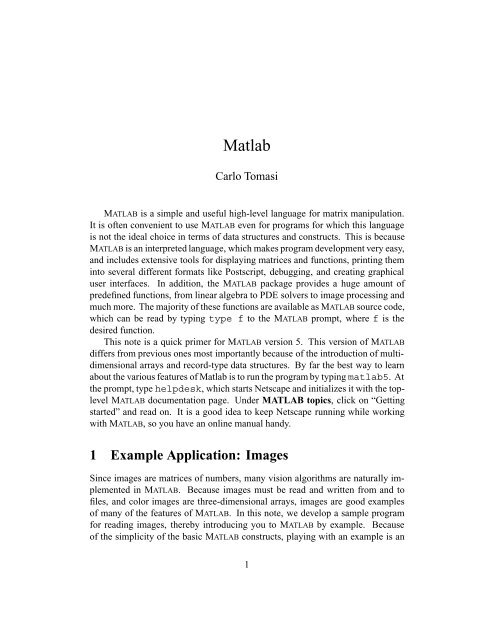You also want an ePaper? Increase the reach of your titles
YUMPU automatically turns print PDFs into web optimized ePapers that Google loves.
<strong>Matlab</strong><br />
Carlo Tomasi<br />
MATLAB is a simple and useful high-level language for matrix manipulation.<br />
It is often convenient to use MATLAB even for programs for which this language<br />
is not the ideal choice in terms of data structures and constructs. This is because<br />
MATLAB is an interpreted language, which makes program development very easy,<br />
and includes extensive tools for displaying matrices and functions, printing them<br />
into several different formats like Postscript, debugging, and creating graphical<br />
user interfaces. In addition, the MATLAB package provides a huge amount of<br />
predefined functions, from linear algebra to PDE solvers to image processing and<br />
much more. The majority of these functions are available as MATLAB source code,<br />
which can be read by typing type f to the MATLAB prompt, where f is the<br />
desired function.<br />
This note is a quick primer for MATLAB version 5. This version of MATLAB<br />
differs from previous ones most importantly because of the introduction of multidimensional<br />
arrays and record-type data structures. By far the best way to learn<br />
about the various features of <strong>Matlab</strong> is to run the program by typing matlab5. At<br />
the prompt, type helpdesk, which starts Netscape and initializes it with the toplevel<br />
MATLAB documentation page. Under MATLAB topics, click on “Getting<br />
started” and read on. It is a good idea to keep Netscape running while working<br />
with MATLAB, so you have an online manual handy.<br />
1 Example Application: Images<br />
Since images are matrices of numbers, many vision algorithms are naturally implemented<br />
in MATLAB. Because images must be read and written from and to<br />
files, and color images are three-dimensional arrays, images are good examples<br />
of many of the features of MATLAB. In this note, we develop a sample program<br />
for reading images, thereby introducing you to MATLAB by example. Because<br />
of the simplicity of the basic MATLAB constructs, playing with an example is an<br />
1
effective way to learn the language. It is a good idea to read these notes in front<br />
of a terminal, so you can try out the examples.<br />
It is useful to see images as functions I(x) from R m to R n . For instance, with<br />
m =2and n =1we have a regular black-and-white image, while color images<br />
have m =2and n =3. Thus, for these images, the vector x is two-dimensional<br />
and represents image position. For each value of x, a color image has three values<br />
that identify the color of the image at that point, so for a fixed x the quantity I(x)<br />
is a vector with three components, say, the red, green, and blue components of<br />
the desired color. A color image sequence is a function from R 3 to R 3 ; the only<br />
difference with respect to a single color image is the presence of a third component<br />
in x, which denotes time.<br />
Of course, for digital images, these functions are represented by discrete values,<br />
and become functions that are typically from integers to integers. For instance, a<br />
color frame grabber may output an array of 480 rows by 640 columns of three-byte<br />
pixels, so the color values are in [0 255] 3 . The pixel at position (120 215) may<br />
contain, say, color (35 201 96), which represents a bright, bluish green.<br />
As soon as we start working on images, however, they become functions from<br />
integers to reals. For instance, if we average two images, the result is not an integer<br />
image any more, since for instance (105 + 110)=2 =107:5. For values, MATLAB<br />
makes no distinction between integers and reals: numbers are numbers 1 , and are<br />
represented as double-precision floating-point numbers. For subscripts (our x), on<br />
the other hand, MATLAB wants positive integers. We stress that subscripts must be<br />
positive integers. If you are used to C, this is a novelty, since in C a subscript of<br />
zero is ok, but for MATLAB it is not. This convention is consistent with standard<br />
conventions in linear algebra, where the first entry of a matrix A is a 11 , not a 00 .<br />
How should we represent an image A color image sequence, as we saw, is a<br />
function from N 3 to R 3 (here, N represents natural numbers), but this does not by<br />
itself determine how it should be stored and represented. For instance, to store a<br />
10-frame color image sequence where each image has 480 rows and 640 columns<br />
with three real-valued color bands we could use<br />
ten 480 640 arrays, where each entry contains a 3D vector;<br />
one 480 640 10 array, where each entry contains a 3D vector;<br />
thirty 480 640 arrays, each entry corresponding to one color band (red,<br />
green, or blue) for each pixel of each frame;<br />
1 Internally, however, MATLAB is smart about the distinction between reals and integers.<br />
2
one 480 640 10 3 array, each entry corresponding to one color band<br />
(red, green, or blue) for each pixel of each frame.<br />
For generality and simplicity, we use the last convention, where all subscripts,<br />
both in the domain (x y t) and in the range (red, green, blue) are treated uniformly.<br />
The user must know what the subscripts mean, and how many are needed.<br />
1.1 Variables and Arrays<br />
In MATLAB, with this convention, a 480 640 color image with all zero entries can<br />
be created by the command (here and elsewhere, ’>>’ is the MATLAB interpreter<br />
prompt)<br />
>> image = zeros(480, 640, 3);<br />
If you terminate an instruction with a semicolon the instruction is executed, but the<br />
result is not displayed. Omitting the semicolon causes the result to be displayed.<br />
When calling a function that returns an image, it is important to type the semicolon<br />
to avoid hundreds of thousands of numbers to scroll on your screen 2 . A sequence<br />
with ten color images, all zero, is created as follows:<br />
>> sequence = zeros(480, 640, 10, 3);<br />
Generally, MATLAB variables need not be initialized. The command<br />
>> a(2, 3) = 4<br />
a =<br />
>><br />
0 0 0<br />
0 0 4<br />
creates the smallest possible array for which a(2, 3) makes sense, puts the<br />
number 4 in the proper place, and fills the rest with zeros. If we then type<br />
2 However, Ctrl-D will harmlessly abort any command.<br />
3
a(4, 2) = 1<br />
a =<br />
>><br />
0 0 0<br />
0 0 4<br />
0 0 0<br />
0 1 0<br />
the array a is resized so that a(4, 2) addresses a valid location. Every time<br />
an array is resized, however, the space for it is reallocated, causing a call to the<br />
operating system through the C function realloc. This dynamic allocation<br />
takes time, so for large arrays it is a good idea to preallocate the array by a call to<br />
the builtin function zeros as in the examples above.<br />
The variable sequence defined above is rather large, because it refers to<br />
480 640 10 3=9 216 000 double-precision floating point numbers, for a<br />
total of about 74 MBytes of storage. To obtain 9,216,000 bytes instead, we can<br />
use the conversion function uint8 (8-bit unsigned-integer:<br />
sequence = uint8(zeros(480, 640, 10, 3));<br />
The builtin function size returns a vector with all the dimensions of an array:<br />
>> size(sequence)<br />
ans =<br />
>><br />
[480 640 10 3]<br />
The function whos shows the sizes and storage requirements of all the variables in<br />
the workspace, which is the space of variables known by the MATLAB interpreter.<br />
MATLAB has a rather rich, though simple, mechanism for referring to parts of<br />
an array. Consider for instance the following array:<br />
>> a = 10*(1:5)’ * ones(1, 4) + ones(5,1) * (1:4)<br />
4
a =<br />
11 12 13 14<br />
21 22 23 24<br />
31 32 33 34<br />
41 42 43 44<br />
51 52 53 54<br />
>><br />
We created this array by taking the vector 1:5, which is a row vector of the<br />
integers between 1 and 5, that is, [1 2 3 4 5], transposing it with the prime,<br />
and multiplying it by ten; this yields the column vector<br />
2 3<br />
6<br />
4<br />
10<br />
20<br />
30<br />
40<br />
50<br />
or in MATLAB notation [10; 20; 30; 40; 50], where the semicolon starts<br />
a new row. The call ones(1, 4) to the builtin function ones creates a 1 4<br />
matrix of ones, so 10*(1:5)’ * ones(1, 4) is<br />
2<br />
3<br />
6<br />
4<br />
7<br />
5<br />
10 10 10 10<br />
20 20 20 20<br />
30 30 30 30<br />
40 40 40 40<br />
50 50 50 50<br />
7<br />
5<br />
and similarly ones(5,1) * (1:4) is<br />
2<br />
6<br />
4<br />
1 2 3 4<br />
1 2 3 4<br />
1 2 3 4<br />
1 2 3 4<br />
1 2 3 4<br />
3<br />
7<br />
5<br />
and adding the two together yields the 5 4 matrix a shown in the example. The<br />
following commands refer to parts of a. This should be self-explanatory. If not,<br />
type help colon to find out.<br />
5
a(3,2)<br />
ans =<br />
32<br />
>> a(:, 3)<br />
ans =<br />
13<br />
23<br />
33<br />
43<br />
53<br />
>> a(1, :)<br />
ans =<br />
11 12 13 14<br />
>> a(2:4, 1:3)<br />
ans =<br />
21 22 23<br />
31 32 33<br />
41 42 43<br />
>> a(1:2:5, 1:3)<br />
ans =<br />
11 12 13<br />
31 32 33<br />
51 52 53<br />
6
The ans variable is where MATLAB puts results from an expression unless we<br />
specify some other destination. This is a variable like any other. However, its<br />
value is redefined by every command that returns a value, so be careful in its use.<br />
In MATLAB, variables are not declared. If you say a = 5 or a = [1 2],<br />
then a is an array of numbers (a scalar is a 1 1 array). If you say a =<br />
’quaternion’, then a is a string, that is, an array of characters, in this case<br />
of length 10, and a(6) is the character ’r’. Variables can also refer to more<br />
complex objects called cell lists and structures. These data types are described in<br />
the online manual.<br />
Functions and Scripts<br />
The following program reads an image from a file in either pgm (“portable gray<br />
map”) or ppm (“portable pixel map”) format. Gray maps are black-and-white<br />
images, pixel maps are color images. Here is a description of these formats:<br />
A “magic number” for identifying the file type. The two characters ’P5’ are<br />
used for pgm and ’P6’ for pgm.<br />
Whitespace (blanks, TABs, carriage returns, line feeds).<br />
The image width in pixels, formatted as ASCII characters in decimal.<br />
Whitespace.<br />
The image height in pixels, again in ASCII decimal.<br />
Whitespace.<br />
The maximum value for each component, again in ASCII decimal. The only<br />
value allowed here is 255.<br />
Whitespace.<br />
Width height gray values for pgm, or width height 3 color values<br />
for ppm. These values are raw bytes, with no separators. For ppm images,<br />
the three values for each pixel are adjacent to each other, and correspond to<br />
red, green, and blue values. Values (or triples of values for ppm) start at the<br />
top-left corner of the image, proceeding in normal English reading order.<br />
7
Characters from a ’#’ to the next end-of-line are ignored (comments) if they<br />
appear before the pixel values.<br />
A possible source of program errors is that these image formats specify image<br />
width first and image height second. MATLAB, on the other hand, specifies matrix<br />
dimensions by giving the number of rows first, and the number of columns second.<br />
To write a function to read an image in either format, we create a file called<br />
pnmread.m. The second character, n, stands for “any,” meaning that this function<br />
will read either pgm or ppm (this is a rather narrow notion of “any”). All MATLAB<br />
functions are files with the same name as the function and extension .m. Here is<br />
most of pnmread:<br />
function i = pnmread(filename)<br />
% open file<br />
[fid, msg] = fopen(filename, ’r’);<br />
if fid == -1,<br />
error(msg)<br />
end<br />
% read magic number<br />
magic = readstring(fid);<br />
if length(magic) ˜= 2,<br />
error(’Unknown image format’)<br />
end<br />
if any(magic ˜= ’P5’) & any(magic ˜= ’P6’),<br />
error(’Unknown image format’)<br />
else<br />
w = readnumber(fid);<br />
h = readnumber(fid);<br />
maxvalue = readnumber(fid);<br />
fgetl(fid);<br />
if all(magic == ’P5’),<br />
% read pgm image; we will complete this later<br />
else % must be P6<br />
% read ppm image; we will complete this later<br />
end<br />
end<br />
8
% close file<br />
fclose(fid);<br />
The functions readstring and readnumber are not predefined, so we<br />
will need to write those as well. They essentially skip comment lines, which start<br />
with a ’#’, and return the next string or number in the file.<br />
The first thing to notice in the function definition above is a little redundancy:<br />
the base of the file name, pnmread, is repeated in the function declaration, the<br />
line starting with the word function. What counts for MATLAB is the file name.<br />
You could replace pnmread in the declaration with any other name, and this<br />
function would still be called pnmread, because this is the name of the file in<br />
which the function resides.<br />
After the word function there is either no variable, a single variable, or<br />
a comma-separated bracketed list of variables, as in function [a,b,c] =<br />
f(d). Thus, functions in MATLAB can return any number of arguments, including<br />
zero. When more than one argument is returned, not all arguments need be read<br />
by the caller. Inside the function, a builtin variable nargout specifies how many<br />
arguments are actually being requested by the caller for the particular function<br />
invocation. So if the function [a,b,c] = f(d) is being called as follows:<br />
[q,r] = f(3)<br />
then nargout will have a value of 2 within that invocation of f. A variable<br />
nargin similarly holds the number of arguments actually passed to the function,<br />
which cannot exceed the number of formal parameters in the function<br />
declaration.<br />
Notice that the return arguments are simply listed in the function declaration,<br />
and no explicit return statement is needed in the function body. When the<br />
function returns to the caller, the values of the return variables are the last values<br />
these variables were assigned within the function body. For early returns from the<br />
middle of a function body, MATLAB provides a return statement, which takes<br />
no arguments.<br />
If the function declaration is omitted, the file becomes a script. This has two<br />
important consequences: first, no input or output arguments can be passed to and<br />
from a script. Second, all variables defined inside the function are also visible in<br />
the workspace. Consider for instance the rather silly function<br />
function a = add(b, c)<br />
a = b+c;<br />
9
defined in a file add.m. Here is what happens when we call this function and we<br />
try to examine b.<br />
>> n = add(2,3)<br />
n =<br />
5<br />
>> b<br />
Undefined function or variable ’b’<br />
because b is not known in the workspace. If we now comment out or remove<br />
the line function a = add(b, c) from the file add.m, this file becomes<br />
a script and can be used as follows:<br />
>> b = 2;<br />
>> c = 3;<br />
>> n = add<br />
n =<br />
>> b<br />
b =<br />
5<br />
2<br />
Because add.m is a script, the variables b and c are global, and can be<br />
examined from the interpreter: typing b at the prompt, as shown above, displays<br />
2.<br />
Whenever you find yourself doing the same thing over and over again in<br />
MATLAB, it is a good idea to write a script. Another use for scripts is when you are<br />
debugging a function. Although MATLAB provides a complete set of debugging<br />
constructs (type help debug to find out), it is often easier to comment out the<br />
function declaration of the broken function, define values for the arguments<br />
by hand, and run the headerless function, which is now a script. This causes all<br />
the intermediate variables to be visible to the interpreter, and you just need to type<br />
their names to inspect their values.<br />
10
1.2 File I/O<br />
MATLAB has extensive input/output constructs, including fopen, fclose, fscanf,<br />
fprintf, sscanf, read, write, fread, fwrite, input. Some of these<br />
behave similarly to the homonymous C functions, but with small and important<br />
differences in how matrix arguments are handled. Use the help command or<br />
the online documentation to see the details. In our function pnmread, we use a<br />
rather minimal subset. The first line in<br />
[fid, msg] = fopen(filename, ’r’);<br />
if fid == -1,<br />
error(msg)<br />
end<br />
opens the filename whose name is in the argument string filename. The result<br />
is a file identifier fid, just like in C, and an error message stored in the string<br />
msg. This string is empty (’’) if no error has occurred. On error, fid is set to<br />
-1. The command error(msg) displays the message in msg and aborts the<br />
function, returning control to the interpreter. If this call to error is deep within<br />
a call stack, the entire stack is aborted.<br />
Assuming that things went well with fopen, we can now read from the<br />
file through its integer identifier fid. Let us define the two simple functions<br />
readstring and readnumber, which we write in files readstring.m and<br />
readnumber.m 3 . Here are the contents of readstring.m:<br />
function s = readstring(fid)<br />
s = fscanf(fid,’%s’,1);<br />
while s(1) == ’#’,<br />
fgetl(fid);<br />
s = fscanf(fid,’%s’,1);<br />
end<br />
This function assumes that we are starting to read from a new line, and reads<br />
one blank-space separated string from fid via the fscanf command, whose<br />
syntax is similar to the equivalent C function. The result is placed in the variable<br />
3 It is a littleannoying that every function must have its own file. The advantage of this, however,<br />
is that MATLAB keeps checking if function definitions have changed, and if so reloads the newest<br />
definition. This is very convenient during program development.<br />
11
s, which is a MATLAB vector of characters. Thus, the expression s(1) refers<br />
to the first character in s. If this character is a pound sign #, it means that the<br />
current line is a comment; the command fgetl(fid) then gets an entire line (the<br />
comment) and puts it nowhere: the comment is ignored. The next string is read by<br />
the fscanf in the while loop. This continues until some non-comment string<br />
is found. Since the variable s is in the function declaration as a return value,<br />
the last string found is passed back to the caller when readstring returns.<br />
The function readnumber does something similar to readstring, but<br />
looks for a number rather than a generic string. Rather than repeating most of the<br />
body of readstring in readnumber, we observe that a number is a string<br />
when it is in the image file. Thus, readnumber can simply call readstring<br />
and do a string-to-number conversion:<br />
function n = readnumber(fid)<br />
s = readstring(fid);<br />
n = sscanf(s,’%d’);<br />
Rather than using sscanf for the conversion, we could have used the builtin<br />
function str2num with the same effect.<br />
Conditional Constructs<br />
Going back to our function pnmread, the command<br />
magic = readstring(fid);<br />
reads a string from fid and assigns it to the variable magic. This string is<br />
expected to contain the magic number P5 for pgm images, or P6 for ppm. We<br />
check if this is the case with an if statement<br />
if length(magic) ˜= 2,<br />
error(’Unknown image format’)<br />
end<br />
if any(magic ˜= ’P5’) & any(magic ˜= ’P6’),<br />
error(’Unknown image format’)<br />
else<br />
...<br />
end<br />
12
The comma at the end of the if is optional. It is required when the statement<br />
after the condition is written on the same line. Let us consider the second if first.<br />
Notice that the logical ’and’ operator in MATLAB is a single ampersand, &, unlike<br />
C. Similarly, ’or’ is a single vertical bar, |. Negation is expressed by a tilde, ,<br />
so magic = ’P5’ means “magic is not equal to ’P5’”. To understand the<br />
expression any(magic = ’P5’), notice that in MATLAB equality (==) or<br />
inequality (=) can be applied to arrays, which must be of equal sizes. This is the<br />
reason for the first if above,<br />
if length(magic) ˜= 2,<br />
error(’Unknown image format’)<br />
end<br />
Without this check, the comparison magic = ’P5’ could generate a MATLAB<br />
error if magic has a length different from 2. The builtin function length returns<br />
the length of a vector, or the maximum dimension of an array.<br />
When applied to vectors, the equality or inequality operator returns a vector<br />
of zeros and ones, corresponding to an element-by-element comparison between<br />
the two vectors. Thus, magic = ’P5’ returns [0 0] if and only if the two<br />
strings are equal. The builtin function any returns 1 if any of the elements of<br />
the vector are non-zero. Otherwise it returns 0. Type help any to see what<br />
any does with arrays. Thus, any corresponds to the existential quantifier. The<br />
MATLAB function all corresponds to the universal quantifier.<br />
The rest of our sketch of pnmread is obvious:<br />
w = readnumber(fid);<br />
h = readnumber(fid);<br />
maxvalue = readnumber(fid);<br />
fgetl(fid);<br />
if all(magic == ’P5’),<br />
% read pgm image<br />
else % must be P6<br />
% read ppm image<br />
end<br />
We read the image width w, the image height h, the maximum pixel value<br />
maxvalue, and go the the beginning of a new line with fgetl(fid). Without<br />
this, the ASCII code of the newline character itself would be interpreted as the<br />
first pixel value.<br />
13
Reading and Reshaping Matrices<br />
We are now ready to do the real work of reading a pgm or a ppm image. Here<br />
MATLAB has a small inconsistency, which is caused by the fact that old versions of<br />
MATLAB only allowed vectors and matrices, and no arrays with more dimensions.<br />
The low-level fread function, even in MATLAB 5, reads into either a vector or a<br />
matrix, but not into an array with more dimensions. Thus, for the case of a ppm<br />
image, we first read into a matrix, and then convert this matrix into an array with<br />
three dimensions. Here is the complete code:<br />
function i = pnmread(filename)<br />
% open file<br />
[fid, msg] = fopen(filename, ’r’);<br />
if fid == -1,<br />
error(msg)<br />
end<br />
% read magic number<br />
magic = readstring(fid);<br />
if length(magic) ˜= 2,<br />
error(’Unknown image format’)<br />
end<br />
if any(magic ˜= ’P5’) & any(magic ˜= ’P6’),<br />
error(’Unknown image format’)<br />
else<br />
w = readnumber(fid);<br />
h = readnumber(fid);<br />
maxvalue = readnumber(fid);<br />
fgetl(fid);<br />
if all(magic == ’P5’),<br />
% read pgm image<br />
i = fread(fid, [w h], ’uint8’)’;<br />
else % must be P6<br />
% read ppm image<br />
pixels = uint8(fread(fid, [3 w*h], ’uint8’));<br />
i = uint8(zeros(h, w, 3));<br />
i(:, :, 1) = reshape(pixels(1,:), w, h)’; % red<br />
i(:, :, 2) = reshape(pixels(2,:), w, h)’; % green<br />
14
i(:, :, 3) = reshape(pixels(3,:), w, h)’; % blue<br />
end<br />
end<br />
% close file<br />
fclose(fid);<br />
When the image is a pgm (magic code P5), the instruction<br />
i = fread(fid, [w h], ’uint8’)’;<br />
reads the image into an array of size w h, rather than h w. In fact, fread<br />
reads data into matrices in column-major order, while pgm images are stored in<br />
row-major order. The prime at the end of the instruction above then transposes the<br />
result to obtain the correct image orientation.<br />
If MATLAB 5 were completely consistent, the statements in the else part of<br />
the if statement, where the ppm image is being read, could be replaced by a<br />
single statement that instructs MATLAB to read w h 3 8-bit unsigned integers<br />
(uint8s) from file fid, and arrange them into an array with dimensions [h w<br />
3] (modulo proper transpositions to account for the different ordering conventions<br />
in MATLAB and in the ppm format).<br />
Since this is not (yet) allowed, we first read the image into a 3wh array called<br />
pixels. In this way, each row of pixels is devoted to a different color band:<br />
byte 1 in the image goes to pixels(1,1); byte 2 goes to pixels(2,1); byte<br />
3 goes to pixels(3,1). We have now read the first pixel (red, green, blue),<br />
and we go back to row 1, entry pixel(1, 2), for the red entry of pixel 2, and<br />
so forth. We then use the builtin function reshape to reshape the three rows<br />
of pixels into arrays of size w h, transpose the results, place these into the<br />
h w 3 array i, which is preallocated both for efficiency and to obtain the proper<br />
data type uint8 (MATLAB would make i double floating-point by default). The<br />
function reshape reads the input array in lexicographic order (column-major<br />
order for matrices) and returns an array with the specified dimensions. The<br />
number of elements in the input array must be equal to the product of the specified<br />
dimensions.<br />
Finally, closing the file with fclose(fid) makes the file descriptor fid<br />
available for other files.<br />
15
Writing an Image<br />
At this point you should know almost enough about MATLAB to write a function<br />
pnmwrite that writes a black-and-white image to a file in pgm format, and a<br />
color image to a file in ppm format. On one hand, writing an image is easier than<br />
reading it because writing to a file requires no parsing. On the other hand, writing<br />
is slightly trickier than reading in that the values in the input array need to be<br />
normalized to 0 255. Also, the image must be converted to double by something<br />
like<br />
i = double(i)<br />
both because subtraction make no sense for unsigned integer values and because<br />
the MATLAB function fwrite only works on arrays of double-precision floatingpoint<br />
numbers. For the normalization, it is useful to know the MATLAB functions<br />
min and max (type help min...).<br />
Try to write pnmwrite yourself before looking at the following code.<br />
% linearly maps the values in the given array to<br />
% [0 255], quantizes to integers, and stores the<br />
% result in the specified file as a raw pgm or ppm<br />
% image; returns the number of bytes written; the<br />
% input array must be either of size [h w] or of<br />
% size [h w 3]<br />
function count = pnmwrite(i, filename)<br />
fid=fopen(filename,’w’);<br />
h = size(i, 1);<br />
w = size(i, 2);<br />
if size(i, 3) == 1,<br />
bands = 1;<br />
magic = ’P5’;<br />
pgm = 1;<br />
elseif size(i, 3) == 3,<br />
bands = 3;<br />
magic = ’P6’;<br />
pgm = 0;<br />
16
else<br />
error(’Third array dimension must be either 1 or 3’)<br />
end<br />
% convert input to double if necessary, so arithmetic<br />
% operations make sense; also, fwrite only works on<br />
% doubles<br />
i = double(i);<br />
% scale pixel values; grays should not change to<br />
% blacks, hence the outermost min<br />
minvalue = min(0, min(min(min(i))));<br />
maxvalue = max(max(max(i)));<br />
i = uint8(round((i - minvalue) * 255 / maxvalue));<br />
% put pixels into a 3 x (w*h) or a 1 x (w*h) array of<br />
% 8-bit integers, one row per color band<br />
a = zeros(bands, w*h);<br />
for b = 1:bands,<br />
a(b, :) = reshape(i(:, :, b)’, 1, w*h);<br />
end<br />
% write header<br />
fprintf(fid,’%s\n%d %d\n%d\n’, magic, w, h, 255);<br />
% write pixels (a is read in column-major order’)<br />
count = fwrite(fid, a, ’uint8’);<br />
fclose(fid);<br />
Notice that because of the grey-level normalization in pnmwrite, typing<br />
i = pnmread(’a.pgm’);<br />
pnmwrite(i, ’b.pgm’);<br />
j = pnmread(’b.pgm’);<br />
pnmwrite(j, ’c.pgm’);<br />
may result in an image b.pgm different from a.pgm. However, the images in<br />
b.pgm and c.pgm should be equal to each other. The same holds for color<br />
images.<br />
17
Displaying and Printing Images<br />
One of the most useful features of MATLAB is its extensive set of display functions.<br />
To display an image, type<br />
img = pnmread(filename);<br />
imagesc(img);<br />
axis(’square’)<br />
The call axis(’square’) adjusts the aspect ratio of the display appropriately.<br />
The image appears with axis tickmarks that are often useful to identify rows and<br />
columns. Both tickmarks and the frame around the picture can be turned off with<br />
the command<br />
axis(’off’)<br />
There is also a function image, which is simpler than imagesc. However,<br />
image does not scale the image values to use the colormap of the display appropriately,<br />
so using image is not recommended. If the image is black-and-white, it<br />
will still be displayed with a color colormap. To obtain a proper display, type<br />
colormap(gray)<br />
which installs a gray-value colormap. Colormaps can be manipulated in many<br />
ways in MATLAB. Type help colormap to find out how to use them.<br />
To print an image to a postscript file named f.eps, type<br />
print -deps f.eps<br />
This will print a black-and-white copy of the picture in the current figure, which<br />
is either the last figure you worked on or the one you select with the figure<br />
command. A color postscript file can be generated with<br />
print -depsc f.eps<br />
Many other options exist. Type help print for details. The print command<br />
prints anything in the current figure, including plots.<br />
A single scanline of a black-and-white image can be plotted by a command<br />
like<br />
plot(i(100, :))<br />
and a patch of the image can be displayed by<br />
18
mesh(i(100:150, 80:120))<br />
which draws a surface as a mesh. The mesh can be filled, shaded, lit in very many<br />
different ways by using the surf command (for “surface”) instead of mesh.<br />
Again, the help command or the online documentation gives all the details.<br />
2 Going Ahead<br />
MATLAB has a very rich set of builtin functions. Some are written as MATLAB<br />
code, and can be examined by using the type command, which displays the code<br />
itself. The help command or the online documentation give details.<br />
While MATLAB is perhaps too inefficient to be used for production code for<br />
computer vision or graphics, once you start using it you will realize that the very<br />
modest learning time it requires pays off handsomely in terms of increased code<br />
productivity and ease of use when developing a program prototype or tinkering<br />
with an idea that is not yet fully developed.<br />
19