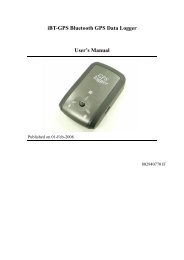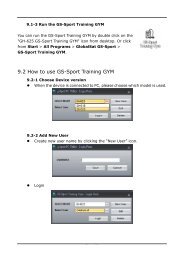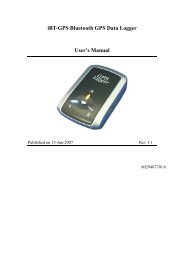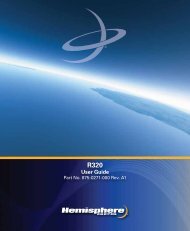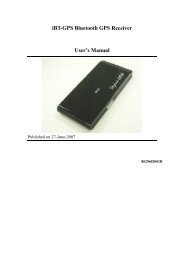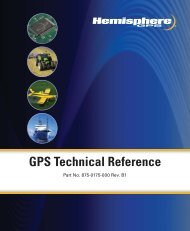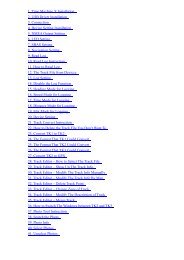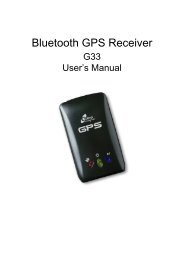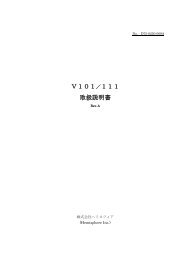Globalsat Bluetooth GPS Receiver - GPSDGPS
Globalsat Bluetooth GPS Receiver - GPSDGPS
Globalsat Bluetooth GPS Receiver - GPSDGPS
You also want an ePaper? Increase the reach of your titles
YUMPU automatically turns print PDFs into web optimized ePapers that Google loves.
<strong>Globalsat</strong> <strong>Bluetooth</strong> <strong>GPS</strong> <strong>Receiver</strong><br />
BT-368 User Manual<br />
Version 1.0<br />
<strong>Globalsat</strong> Technology Corporation Headquarters (Far East Century Park)<br />
16F., No. 186, Jian-Yi Road, Chung-Ho City, Taipei Hsien 235, Taiwan<br />
Tel: 886-2-8226-3799/ Fax: 886-2-8226-3899<br />
E-mail : service@globalsat.com.tw<br />
Website: www.globalsat.com.tw<br />
Copyright © 2007, <strong>Globalsat</strong> Technology Corporation<br />
Page 1 of 14
Table of Content<br />
1. Product Information ................................................................................. 3<br />
1.1 Product Description .......................................................................... 3<br />
1.2 Product Features .............................................................................. 3<br />
1.3 Product Specifications ....................................................................... 4<br />
2. Hardware Description............................................................................... 5<br />
2.1 Overview ........................................................................................ 5<br />
2.2 LED Behaviors ................................................................................. 6<br />
2.3 Power Button ................................................................................... 6<br />
2.4 USB Charge Connector...................................................................... 6<br />
3. Package Contents .................................................................................... 7<br />
4. Getting Start........................................................................................... 8<br />
Step 1: Charging Battery ........................................................................ 8<br />
Step 2: Turn on the power ...................................................................... 8<br />
Step 3: Wait for <strong>GPS</strong> fixed ...................................................................... 8<br />
Step 4: Connect to your <strong>Bluetooth</strong>-enabled devices .................................... 9<br />
Step 5: Start Navigation Software ............................................................ 9<br />
5. Troubleshooting..................................................................................... 10<br />
5.1 Connect BT-368 to a Pocket PC......................................................... 10<br />
5.2 <strong>Bluetooth</strong> is unable to be connected.................................................. 13<br />
5.3 <strong>GPS</strong> cannot be positioned ................................................................ 13<br />
Copyright © 2007, <strong>Globalsat</strong> Technology Corporation Page 2 of 14
1. Product Information<br />
1.1 Product Description<br />
BT-368 is a high performance <strong>Bluetooth</strong> <strong>GPS</strong> receiver. It uses SiRF StarIII<br />
chipset, which track up to 20 satellites simultaneously. With a<br />
high-performance antenna built-in, BT-368 ensures excellent signal<br />
reception.<br />
BT-368 takes advantage of the <strong>Bluetooth</strong> technology to offer hassle free<br />
installation. It connects wirelessly to your <strong>Bluetooth</strong> enabled PDA, laptop,<br />
or other devices.<br />
BT-368 uses a high capacity rechargeable lithium ion battery and offers<br />
more than 10 hours of operation time. BT-368 is the best companion of<br />
your PDA, mobile phone, or other portable devices for navigation<br />
purposes.<br />
1.2 Product Features<br />
SiRF StarIII chipset<br />
20 parallel channels<br />
Extreme fast TTFF at low signal level<br />
<strong>Bluetooth</strong> enabled<br />
High capacity rechargeable battery<br />
NMEA-0183 compliant protocol (Default: GGA, GSA, GSV, RMC, VTG,<br />
GLL, and ZDA) and SiRF binary protocol<br />
Support SBAS (WAAS, EGNOS, and MSAS)<br />
Three LED indicators<br />
Copyright © 2007, <strong>Globalsat</strong> Technology Corporation Page 3 of 14
1.3 Product Specifications<br />
<strong>GPS</strong> <strong>Receiver</strong><br />
Chipset<br />
SiRF StarIII<br />
Frequency<br />
L1, 1575.42 MHz<br />
Code<br />
C/A Code<br />
Protocol NMEA 0183 v3.01<br />
(Default:GGA,GSA,GSV,RMC,VTG,GLL,ZDA) and SiRF binary<br />
Available Baud Rate 4800/9600/14400/19200/38400/57600/115200<br />
Channels 20<br />
Antenna<br />
Built-in Patch Antenna<br />
Sensitivity<br />
Acquisition:-146dBm, Tracking:-159dBm<br />
Cold Start<br />
42 seconds<br />
Warm Start<br />
38 seconds<br />
Hot Start<br />
1 second<br />
Reacquisition<br />
0.1 second<br />
Accuracy<br />
Position: 3 m / 2.5 m with D<strong>GPS</strong><br />
Velocity: 0.1 m/s<br />
Time: 1ms RMS<br />
Maximum Altitude<br />
< 18,000 meter<br />
Maximum Velocity<br />
< 515 meter/second<br />
Maximum Acceleration < 4G<br />
Update Rate<br />
1 Hz<br />
D<strong>GPS</strong><br />
WAAS, EGNOS, MSAS<br />
<strong>Bluetooth</strong><br />
Version 2.0<br />
Range 10 Meter (Class 2)<br />
Support Profile<br />
SPP Profile<br />
Dimensions<br />
Weight<br />
Power Supply<br />
Battery<br />
Battery Life<br />
Physical Characteristics<br />
40mm X 70mm X 9.2mm<br />
30g<br />
DC Characteristics<br />
5.0Vdc<br />
Rechargeable Li-ion, 700mAH<br />
10 Hours<br />
Environmental Range<br />
Humidity Range<br />
5% to 95% non-condensing<br />
Operation Temperature -10°C to 60°C<br />
0°C to 45°C while charging<br />
Storage Temperature -20°C to 70°C<br />
Copyright © 2007, <strong>Globalsat</strong> Technology Corporation Page 4 of 14
2. Hardware Description<br />
2.1 Overview<br />
USB charge<br />
connector<br />
Power LED<br />
<strong>GPS</strong> LED<br />
<strong>Bluetooth</strong> LED<br />
Power Button<br />
Copyright © 2007, <strong>Globalsat</strong> Technology Corporation Page 5 of 14
2.2 LED Behaviors<br />
<strong>Bluetooth</strong> LED (Blue)<br />
Status<br />
Blink once per three seconds<br />
Blink once per second<br />
Description<br />
Not linked<br />
Linked<br />
<strong>GPS</strong> LED (Green)<br />
Status<br />
Blink once per second<br />
Steady on<br />
Description<br />
Position fixed<br />
Position not fixed<br />
Power LED (Red/Orange)<br />
Status<br />
Red light steady on<br />
Off<br />
Orange light steady on<br />
Description<br />
Battery low<br />
Battery good<br />
Battery charging<br />
2.3 Power Button<br />
Action<br />
Press and hold the button for 1 second while off<br />
Press and hold the button for 1 second while on<br />
Function<br />
Power turned on<br />
Power turned off<br />
2.4 USB Charge Connector<br />
Connect to USB cable for battery charging. It needs about 3 ~ 4 hours to fully charge<br />
the battery.<br />
Copyright © 2007, <strong>Globalsat</strong> Technology Corporation Page 6 of 14
3. Package Contents<br />
<br />
<br />
<br />
<br />
<br />
<br />
BT-368<br />
Car Charger<br />
USB cable for recharging<br />
AC Charger (Optional)<br />
USB cable for data (Optional)<br />
User Manual and Software Utility CD<br />
Car Charger<br />
USB Cable for recharging<br />
AC Charger (Optional)<br />
USB cable for data (Optional)<br />
Copyright © 2007, <strong>Globalsat</strong> Technology Corporation Page 7 of 14
4. Getting Start<br />
Step 1: Charging Battery<br />
Please charge the battery by the included charger till the orange LED goes off<br />
before using BT-368 for the first time.<br />
Step 2: Turn on the power<br />
Press and hold the power button for one second to turn on your BT-368.<br />
Step 3: Wait for <strong>GPS</strong> fixed<br />
Place your BT-368 in a place where it can see the sky directly and check the <strong>GPS</strong><br />
LED. If the <strong>GPS</strong> LED starts blinking, your position is fixed.<br />
Copyright © 2007, <strong>Globalsat</strong> Technology Corporation Page 8 of 14
Step 4: Connect to your <strong>Bluetooth</strong>-enabled devices<br />
Run the <strong>Bluetooth</strong> manager from your <strong>Bluetooth</strong> enabled device, search <strong>Bluetooth</strong><br />
devices, select device (BT-368), and connect it to your BT-368. Once the<br />
<strong>Bluetooth</strong> LED is blinking once per second, the link is established successfully. If a<br />
passkey is asked, please enter “0000”.<br />
Step 5: Start Navigation Software<br />
Start the navigation software on your <strong>Bluetooth</strong> enabled device.<br />
Copyright © 2007, <strong>Globalsat</strong> Technology Corporation Page 9 of 14
5. Troubleshooting<br />
5.1 Connect BT-368 to a Pocket PC<br />
1. Tap on [Start]. 2. Tap on [Settings].<br />
3. Tap on <strong>Bluetooth</strong> button. 4. Turn on <strong>Bluetooth</strong> function.<br />
Copyright © 2007, <strong>Globalsat</strong> Technology Corporation Page 10 of 14
5. Tap on [New] button. 6. Select [Explore a <strong>Bluetooth</strong> device] item.<br />
7. Tap on the [BT-<strong>GPS</strong>-xxxxxx] icon. 8. Select BT-<strong>GPS</strong> COM Port, and then tap<br />
[Next] button.<br />
Copyright © 2007, <strong>Globalsat</strong> Technology Corporation Page 11 of 14
9. Tap on [Finish] button. 10. Tap and hold on BT-<strong>GPS</strong> button.<br />
11. Select [Connect]. 12. The connection between BT-368 and your<br />
Pocket PC is established.<br />
Copyright © 2007, <strong>Globalsat</strong> Technology Corporation Page 12 of 14
13. You can start the navigation software or<br />
<strong>GPS</strong>info program to check the <strong>GPS</strong><br />
positioning status.<br />
5.2 <strong>Bluetooth</strong> is unable to be connected<br />
(1) Check if the <strong>Bluetooth</strong> status LED is flashing normally.<br />
(2) Check if the battery power is enough. If not, please recharge it.<br />
(3) Check if the other <strong>Bluetooth</strong> device is enabled or not.<br />
5.3 <strong>GPS</strong> cannot be positioned<br />
(1) Check if the <strong>GPS</strong> status LED is flashing normally.<br />
(2) Check if the battery power is enough. If not, please recharge it.<br />
(3) If <strong>GPS</strong> cannot be positioned for long, apply <strong>GPS</strong>info software to make it a Cold Start,<br />
and move it to an open space for performing the positioning task.<br />
Copyright © 2007, <strong>Globalsat</strong> Technology Corporation Page 13 of 14
FCC Notices<br />
This device complies with part 15 of the FCC rules. Operation is subject to the following two<br />
conditions:<br />
(1)This device may not cause harmful interference, and<br />
(2)This device must accept any interference received, including interference that may cause undesired<br />
operation.<br />
Copyright © 2007, <strong>Globalsat</strong> Technology Corporation Page 14 of 14