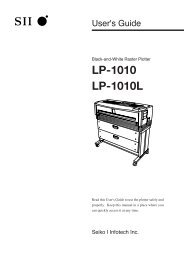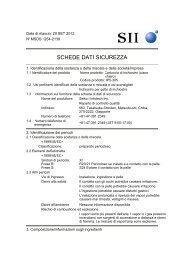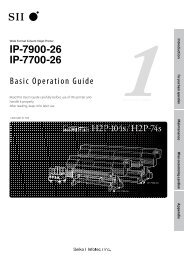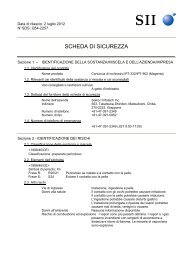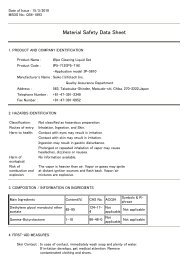- Page 1:
User's Guide (Plotter Unit) Network
- Page 5 and 6:
Introduction Thank you for purchasi
- Page 7 and 8:
Warning DO NOT touch any of the par
- Page 9 and 10:
Warning labels Warning labels are a
- Page 11 and 12:
How to read this manual Manual make
- Page 13 and 14:
Key/LCD/LED notations [ ] Indicates
- Page 15 and 16:
TABLE OF CONTENTS Introduction ....
- Page 17 and 18:
Manual paper feeding (cut paper) ..
- Page 19 and 20:
Chapter 5 "SETUP" Menu 5-1 Setting
- Page 21 and 22:
Chapter 10 "RESET" menu 10-1 Reset
- Page 23:
When a print error occurs .........
- Page 26 and 27:
Features This device is an electrop
- Page 28 and 29:
Operating conditions This section c
- Page 30 and 31:
Installation space ■Installation/
- Page 32 and 33:
The following roll paper of the wid
- Page 34 and 35:
Paper storing precautions are as fo
- Page 36 and 37:
Right side/rear side 1 Mai
- Page 38 and 39:
NON-PROPORTIONAL Control panel The
- Page 40 and 41:
5 This button turns on/off the powe
- Page 42 and 43:
How to read the status displays for
- Page 44 and 45:
Warming up display Warmi ng up nnn
- Page 46 and 47:
Plotting procedures overview Plotti
- Page 48 and 49:
Power on 1 Turn on the Main power s
- Page 50 and 51: Power off When turning the power of
- Page 52 and 53: ■Turning on the power Initial izi
- Page 54 and 55: Online and offline The device is
- Page 56 and 57: If an error message about paper sup
- Page 58 and 59: How to detach the paper rolls 1 Pul
- Page 60 and 61: E How to attach the paper roll ◆
- Page 62 and 63: 6 Close the paper roll drawer. Gent
- Page 64 and 65: Precautions on handling Warning Do
- Page 66 and 67: 3 Close the scanner cover. Stopper
- Page 68 and 69: 8 Pull the lever to the right end.
- Page 70 and 71: Replacing the waste toner bottle Wh
- Page 72 and 73: 3 Remove the waste toner bottle fro
- Page 74 and 75: Replacing the process cartridge Whe
- Page 76 and 77: 2 Take out the Process cartridge. P
- Page 78 and 79: 6 Insert the Process cartridge. To
- Page 80 and 81: Manual paper feeding (cut paper) Th
- Page 82 and 83: 9× 12 series fixed form cut paper
- Page 84 and 85: When feeding the cut paper into the
- Page 86 and 87: Cancel printing Press the [STOP] ke
- Page 88 and 89: Web function startup method 1 The f
- Page 90 and 91: Using paper of new standard series
- Page 92 and 93: Using paper of Chinese standard ser
- Page 94 and 95: Limiting rolls to be used When limi
- Page 96 and 97: Channels and ports This device is e
- Page 98 and 99: Jobs The device manages the receive
- Page 102 and 103: PDL menu The various print paramete
- Page 104 and 105: Printing status Me nu Mo de MENU #S
- Page 106 and 107: Device menu “DEVICE” From the d
- Page 108 and 109: Function menu “FUNCTION” Press
- Page 110 and 111: Reset menu “RESET” Press the [
- Page 113 and 114: Chapter 4 Basic Menu Operation Chap
- Page 115 and 116: Offline menu operation Press the [M
- Page 117 and 118: ▼Offline menu operation Setting o
- Page 119 and 120: ▼Offline menu operation ■Numeri
- Page 121 and 122: ▼Offline menu operation ■Execut
- Page 123: ▼Offline menu operation Exiting t
- Page 126 and 127: Setting parameter items The followi
- Page 128 and 129: (A) Second hierarchy item ✽ Third
- Page 130 and 131: 5-6 (D-1) item ourth hierarchy F r
- Page 132 and 133: (E) Third hierarchy item Parameter
- Page 134 and 135: (G) Third hierarchy item Parameter
- Page 136 and 137: AUTO SUPPLY Allows for setting the
- Page 138 and 139: : Default value FIX SIZE Produces f
- Page 140 and 141: ■SIZE MARGIN (mm) / SIZE MARGIN (
- Page 142 and 143: ■MARGIN (mm) / MARGIN (in) Allows
- Page 144 and 145: ■REVERSE (TIFF, CALS only) Allows
- Page 146 and 147: ■SCALE X (%) SCALE Y (%) When set
- Page 148 and 149: FORMAT PARAM. (HP-GL DSCAN only) Th
- Page 150 and 151:
■PLAN SIZE (HP-GL only) Sets whic
- Page 152 and 153:
Manual feed + two-step roll model P
- Page 154 and 155:
Specified value (mm (inch)) No. of
- Page 156 and 157:
The joints can be specified with th
- Page 158 and 159:
RASTER PARAM This is a parameter gr
- Page 160 and 161:
Setting items Operating conditions
- Page 162 and 163:
EDGE CUT TIMER When you plot data r
- Page 164 and 165:
DOCSET TIME (sec) Allows for settin
- Page 166 and 167:
Setting items Allows for setting of
- Page 168 and 169:
: Default value A SERIES /9" SERIES
- Page 170 and 171:
Setting items Function menu is used
- Page 172 and 173:
8-4 (Sample of print)
- Page 174 and 175:
DSCAN SELF PLOT Executes self-plott
- Page 176 and 177:
JOB LOG Executes job log print. Pri
- Page 178 and 179:
ENGINE LOG Prints the engine inform
- Page 180 and 181:
SYSTEM DATE Specifies the date (yea
- Page 183 and 184:
▼Setting items Chapter 9 "PROTOCO
- Page 185 and 186:
▼Setting items PDL SELECT This de
- Page 187:
▼Setting items USER NAME Specifie
- Page 190 and 191:
Reset functions The reset menu is u
- Page 192 and 193:
Setting items After this menu is ch
- Page 194 and 195:
■Scanner ●DELIVERY HOST IP ADDR
- Page 196 and 197:
■USB Specifies the USB interface
- Page 198 and 199:
A SERIES ROLL A0 (841 mm / 33.1 inc
- Page 200 and 201:
■Each size paper of each series S
- Page 202 and 203:
SCAN START Allows for determining w
- Page 204 and 205:
LANGUAGE Switches the message displ
- Page 206 and 207:
◆ If the [Enter] key is pressed w
- Page 208 and 209:
Setting items Ethernet parameter is
- Page 210 and 211:
PORT SELECT Selects the Ethernet po
- Page 212 and 213:
ROUTING TABLE Specifies the routing
- Page 214 and 215:
■METRIC Specifies the metric. 1
- Page 216 and 217:
■FTP DATA TYPE Specifies the init
- Page 218 and 219:
●PORT Port is enabled and can be
- Page 220 and 221:
About Terioplot The Terioplot softw
- Page 222 and 223:
Settings In order to operate the pl
- Page 225 and 226:
Chapter 14 Troubleshooting Chapter
- Page 227 and 228:
When an error message appears When
- Page 229 and 230:
▼When an error message appears 3
- Page 231 and 232:
▼When an error message appears
- Page 233 and 234:
▼When an error message appears 3
- Page 235 and 236:
▼When an error message appears
- Page 237 and 238:
▼When an error message appears 5
- Page 239 and 240:
▼When an error message appears
- Page 241 and 242:
▼When an error message appears
- Page 243 and 244:
▼When an error message appears Op
- Page 245 and 246:
▼When an error message appears W
- Page 247 and 248:
▼When an error message appears
- Page 249 and 250:
▼When an error message appears (4
- Page 251 and 252:
▼When an error message appears (5
- Page 253 and 254:
▼When an error message appears (1
- Page 255 and 256:
▼When an error message appears (2
- Page 257 and 258:
▼When an error message appears
- Page 259 and 260:
▼When an error message appears
- Page 261 and 262:
▼When an error message appears (6
- Page 263 and 264:
▼When an error message appears (1
- Page 265 and 266:
Error log ▼When an error message
- Page 267 and 268:
▼Error log Type of Error Log The
- Page 269 and 270:
▼Error log Error Log Classificati
- Page 271 and 272:
▼Troubleshooting for ethernet Cau
- Page 273 and 274:
When a print error occurs This sect
- Page 275 and 276:
▼ Basic Specifications Appendix A
- Page 277 and 278:
▼ Basic specifications (2/2) Item
- Page 279 and 280:
▼ Menu structure A Note ( 5 ) TIF
- Page 281 and 282:
▼ Menu structure C C' Note ( 7 )
- Page 283 and 284:
▼ Menu structure E E' #PEN PARAME
- Page 285 and 286:
▼ Menu structure [PAPER] MENU MEN
- Page 287 and 288:
○ ○ ○ ○ ▼ Menu structure
- Page 289 and 290:
▼ Menu structure [SYSTEM] MENU ME
- Page 291 and 292:
▼ Menu structure H SYSTEM #APPLY
- Page 293 and 294:
▼ Menu structure J #SCAN START >O
- Page 295 and 296:
▼ Menu structure L #CONNECTION TY
- Page 297 and 298:
▼ Command list HP-GL,HP-GL/2 Devi
- Page 299 and 300:
▼ Command list Advanced instructi
- Page 301 and 302:
▼ Command list Foreground Render
- Page 303 and 304:
▼ Command list (2/6) Classificati
- Page 305 and 306:
▼ Command list (4/6) Classificati
- Page 307 and 308:
▼ Command list (6/6) Classificati
- Page 309 and 310:
▼ Command list CALS Format Record
- Page 311:
▼ Command list lpd Support Comman