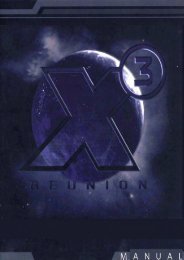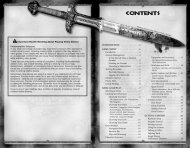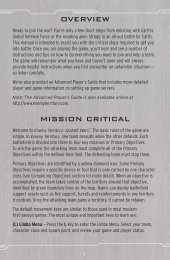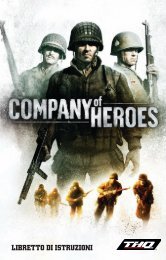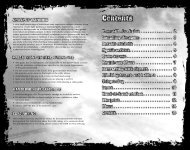You also want an ePaper? Increase the reach of your titles
YUMPU automatically turns print PDFs into web optimized ePapers that Google loves.
<strong>TOP</strong> <strong>SPIN</strong> 2<br />
<strong>MANUAL</strong> <strong>COVER</strong> - <strong>FRONT</strong>
Table of Contents<br />
Setting up the Game and<br />
Installation<br />
Ways to Play Top Spin 2<br />
Top Spin 2 Controls<br />
Game Screen<br />
Exhibition<br />
Basic Serves/Shots<br />
Volley Shots<br />
Risk Shots<br />
Advanced Shots<br />
Momentum<br />
Simulation<br />
Pause Menu<br />
Career<br />
Coin<br />
Stars<br />
World Ranking, Status, and<br />
Career Progression<br />
The Rival<br />
Custom Tournaments<br />
Party Games<br />
Online Multiplayer<br />
Credits<br />
Limited Software Warranty<br />
and License Agreement<br />
Product Support<br />
2<br />
2<br />
4<br />
6<br />
6<br />
7<br />
9<br />
10<br />
11<br />
11<br />
12<br />
12<br />
12<br />
17<br />
17<br />
18<br />
18<br />
18<br />
19<br />
20<br />
22<br />
26<br />
28<br />
1
Setting up the Game/Installation<br />
To install Top Spin 2, insert the disc into your disc drive. Double click the<br />
icon that appears in your disc drive in your “My Computer” folder, or wait<br />
for the installer to pop-up on your desktop. Click on “Install” and follow the<br />
on screen instructions.<br />
Ways to Play Top Spin 2<br />
Top Spin® 2 is the ultimate tennis experience on the PC. Whether your<br />
dream is to become a tennis superstar or you just want to play spectacular<br />
matches with friends, Top Spin 2 has the game mode for you.<br />
Exhibition<br />
Exhibition is the quickest way to get in on the action. Start a match after<br />
choosing to play singles or doubles and assigning the gamepad or keyboard.<br />
You’ll be up and running on the court in no time.<br />
Career<br />
Experience tennis like the pros, on and off the court. Play in a multi-season<br />
career as you juggle a full schedule of training, tournament competition,<br />
and sponsor obligations in your quest to become #1 in the world and<br />
achieve Tennis Legend status.<br />
Tournament<br />
Set up your own customized tournament with up to 16 users. Hone your<br />
tournament abilities and put them to the test.<br />
2<br />
Party Games<br />
Improve your skills by playing fun mini-games with up to 3<br />
other users.<br />
Online Multiplayer<br />
Play against other gamers online in singles or doubles. Play in a<br />
quick match or create filters to set up a specific type of game.<br />
3
Top Spin 2 Controls<br />
Player Movement<br />
Use the mouse to move the player around the court.<br />
AIMING THE SHOT<br />
Hold a shot key then move the mouse in the direction desired:<br />
�/ �: Aim shot toward the baseline or net.<br />
� / �: Aim shot toward the sidelines.<br />
��/��: Aim shot diagonally<br />
nDisplay the score table.<br />
eDisplay the Pause Menu/Confirm menu options.<br />
Basic Shots/Serves<br />
(Volley Shots - when playing at the net)<br />
S Safe Shot/Serve (Safe Volley). Hold for more power.<br />
D Topspin Shot/Serve (Smashed Volley). Hold for more power.<br />
A Slice Shot/Serve (Sliced Volley). Hold for more power.<br />
W Lob Shot (Lob Volley). Move the mouse up and down for depth.<br />
Player Attitude<br />
Press Q for left attitude<br />
Press E for right attitude<br />
Risk Shots/Serves<br />
Hold SPACEBAR and press S, D, A, or W<br />
SPACEBAR + S Power Right Shot/Risk Serve<br />
SPACEBAR + D Diagonal Shot<br />
SPACEBAR + A Drop Shot/Dump Serve<br />
SPACEBAR<br />
+ W Risk Lob Shot<br />
Release the shot button when the risk shots gauge is in the flashing yellow area.<br />
Advanced Shots<br />
You can learn advanced shots during Career Play. These special shots will help you handle<br />
difficult situations and win hopeless rallies. Using advanced shots costs momentum; make<br />
sure you have enough on your momentum bar before attempting one!<br />
Hold q and press S , D , A , or W to use advanced shots.<br />
q + S Counter Shot<br />
q + D Passing Shot<br />
q + A Side Slice Shot<br />
q + W Dump Shot<br />
4 5
Game Screen<br />
Momentum<br />
Bar<br />
Risk Shots Gauge: Assists with timing risk shots and serves.<br />
Serve Meter: Indicates how powerful your serve will be.<br />
Momentum Bar: Indicates how much momentum you<br />
currently have built up.<br />
Movement Cursor: Tracks player movement.<br />
Exhibition<br />
From the Main Menu, select Exhibition to quickly enter a match. Select to<br />
play singles or doubles, and then assign the gamepad or keyboard. A match<br />
is created with a randomly selected venue, players, and settings. Highlight<br />
Play Match, and then press S to proceed to the match. Or, customize<br />
your match using Change Venue, Change Players, and Change Settings.<br />
Venues<br />
q/ click to select one of five venue types: Grand Slam,<br />
Masters, Major Pro, Minor Pro, or Playgrounds. Then press the arrow keys,<br />
j / SPACEBAR<br />
l , to select a court. Grand Slam courts are huge 15,000+ capacity<br />
stadiums, while Playgrounds are small courts in park-like settings.<br />
6<br />
Serve<br />
Meter<br />
Risk<br />
Shots<br />
Gauge<br />
Movement<br />
Cursor<br />
Player Selection<br />
Choose from 24 professional players or load your customized Career player. Use<br />
the arrow keys, j / l , to highlight a player, click the q/ SPACEBAR<br />
to view detailed player stats, and then press S to select the player. After<br />
that, press A to cycle through the available outfits, and then press S to<br />
select an outfit and confirm your player selection. Use D to go back to the<br />
previous selection.<br />
Match Settings<br />
Choose the length and difficulty of your match.<br />
Games per Set: Select 2, 3, 4, 5, or 6 games to be played in<br />
each set.<br />
Sets per Match: Select 1, 3, or 5 sets for your match.<br />
Difficulty: Select the level of difficulty: Hard, Normal, or Easy.<br />
Basic Serves/Shots<br />
Serving<br />
A serve meter is displayed during your serve to indicate how<br />
powerful your serve will be.<br />
To serve the ball<br />
1. Press S to start a safe serve.<br />
2. Press S again to set the power level on the serve meter and perform<br />
the serve. The closer the indicator stops to the top of the meter, the more<br />
powerful your serve will be.<br />
3. Use the Mouse during your backswing to aim your serve.<br />
7
Once you are familiar with the serving process, vary your serve by using<br />
different serve types to catch your opponent off guard.<br />
Basic Serve Types<br />
S<br />
D<br />
A<br />
Returning Serves/Shots<br />
The key to returning serves and shots is to try to anticipate where your<br />
opponent might hit the ball so you can get into position early. The more<br />
time you have to prepare your shot, the better it will be. If you hit the ball<br />
when you are off balance, there’s a greater chance your shot will go out of<br />
bounds or into the net.<br />
To return a serve/shot<br />
1. Press S to hit a safe shot. Press and hold the key to give your shot<br />
more power, better control over the angle, and increased accuracy. This<br />
behavior works for all shot types.<br />
2. Use the Mouse after starting your backswing to aim your shot.<br />
8<br />
Safe Serve- A fast serve with little or no spin on the ball.<br />
Topspin Serve- A serve with forward spin on the ball that<br />
produces a high bounce.<br />
Slice Serve- A serve with sidespin on the ball that stays<br />
low going over the net and produces a low bounce.<br />
Basic Shot Types<br />
S<br />
D<br />
A<br />
W<br />
Safe Shot- A shot with little or no spin on the ball. This<br />
shot doesn’t have a lot of power or angle, but will not go<br />
out of bounds or into the net.<br />
Topspin Shot- A shot with forward spin on the ball that<br />
produces a high bounce.<br />
Slice Shot- A shot with backspin that keeps the ball low.<br />
This is an excellent defensive shot.<br />
Lob Shot- A high arcing shot used to pull your opponent<br />
off the net or to buy time to get yourself back into position.<br />
Volley Shots<br />
Volley shots are performed the same way as basic shots, but when<br />
your player is at the net, the shot buttons serve slightly different<br />
purposes.<br />
Volley Shot Types<br />
S<br />
D<br />
A<br />
W<br />
Safe Volley- A medium shot that doesn’t have much<br />
power or angle, but returns the ball safely.<br />
Smashed Volley- A powerful but risky shot with some<br />
angle that can easily go out or into the net.<br />
Sliced Volley- This shot makes up in angle, precision, and<br />
depth what it lacks in power.<br />
Lob Volley- A high arcing shot useful when your<br />
opponent is also at the net.<br />
9
Risk Shots<br />
Risk shots are more powerful and effective than basic shots, but they are<br />
also more difficult to perform. Perfect timing is required to pull off a<br />
successful risk shot. A risk shots gauge similar to the serve meter is<br />
displayed to help time your risk shots.<br />
To perform a risk shot/serve<br />
1. Click and hold the SPACEBAR while pressing S , D , A , or W<br />
depending on the type of risk shot/serve you want to attempt.<br />
2. Release the shot key when the risk shots gauge is in the flashing yellow<br />
area. If the key is released too early, the shot will be weak or the serve<br />
will go into the net; too late, the shot/serve will go out.<br />
Risk Shot/Serve Types<br />
SPACEBAR<br />
SPACEBAR<br />
SPACEBAR<br />
SPACEBAR<br />
10<br />
+ S Power Risk Shot- A powerful shot with no spin<br />
on the ball that can go out if you are off<br />
balance.<br />
Risk Serve- A devastating serve that can ace<br />
your opponent.<br />
Diagonal Shot– A crosscourt shot used to hit<br />
+ D the sidelines and put your opponent on the<br />
wrong foot.<br />
+<br />
Drop Shot- A soft, short shot with backspin<br />
A that drops just over the net.<br />
Dump Serve- An underhand serve that will<br />
drop close to the net.<br />
+<br />
Risk Lob Shot- A fast lob shot that can catch<br />
W your opponent at the net off guard.<br />
Advanced Shots<br />
Advanced shots are obtained by completing special training sessions during<br />
your career. There are four advanced shots you can learn that can help you<br />
win otherwise desperate rallies.<br />
To perform an advanced shot, click the q while pressing S , D , A ,<br />
or W . Advanced shots cost momentum and can only be used if you have<br />
enough momentum in your momentum bar.<br />
Advanced Shot Types<br />
q + S<br />
q+ D<br />
q + A<br />
q+ W<br />
Momentum<br />
Counter Shot- A flat shot that uses the incoming<br />
ball’s power and turns it against your opponent.<br />
Passing Shot– A topspin shot that can pass a volley<br />
player both along the line or crosscourt.<br />
Side Slice Shot– A viciously spinning shot that will<br />
keep your opponent confused.<br />
Dump Shot- A crafty drop shot with an extreme<br />
angle and humiliation factor.<br />
Momentum is an indicator of which player (or doubles team) is dominating<br />
a match. Each player starts with zero momentum and can earn up to 100 by<br />
playing well and winning points. Playing poorly will cause you to lose<br />
momentum as your opponent gains a higher advantage. Using advanced<br />
shots will also cost you momentum. Momentum bars are displayed during<br />
every match, allowing you to track how well you are playing compared to<br />
your opponent.<br />
11
Simulation<br />
During a match in Career Play, press Q at the beginning of any game to<br />
enter the Simulation Screen. You can then simulate the next game by<br />
pressing W or even the entire current set by pressing A . To determine<br />
the winner, simulation takes into account which player has the highest stats<br />
and how much momentum both players have. To exit the Simulation Screen<br />
and return to the match, press S .<br />
Pause Menu<br />
Press e at any time during gameplay to display the Pause Menu.<br />
Camera: Change the camera angle for different views of the court.<br />
Music, FX, Umpire, and Ambiance Volume: Adjust the game<br />
volumes.<br />
Reset Options: Revert to the default settings.<br />
Forfeit Match: Quit the current match, accepting a loss.<br />
Resume Game: Save your settings and continue playing.<br />
Career<br />
Career is a single-player game that captures the professional tennis player<br />
experience over the course of five seasons. Just as in real life, nothing comes easy.<br />
You will have to start at the bottom – ranked 200 – and work your way up. In<br />
addition to competing in tournaments to become the highest-ranked player in<br />
the world, you will have to manage a demanding schedule of training sessions,<br />
special events, and sponsor obligations. You will even develop a special rivalry<br />
with one of the players. Welcome to the Pros!<br />
To start a career, select Career - new from the Main Menu. Then, select a gender<br />
for your player. You can also load a saved career by selecting Career - load.<br />
12<br />
Player Creator<br />
Kick off your career by creating your own unique player. Your Career player<br />
can also be used when you choose to play online games.<br />
When you enter the Player Creator, a player will be randomly generated for<br />
you. You can then modify nearly every aspect of your player to suit your<br />
preference.<br />
To create your player<br />
(Navigate the Player Creator by right clicking after completing each step.)<br />
1. Choose your player’s DNA (this selection will determine the initial look of<br />
your player), age, and country.<br />
2. Give your custom player a name by selecting Player ID at the top and typing<br />
a name.<br />
3. Choose a skin tone. Or, press A to generate a new random player.<br />
4. Change your player’s appearance by adjusting the face, hair, and body<br />
(Morphology).<br />
5. Choose your tennis style and voice options.<br />
6. Select three natural talents to establish your initial playing ability.<br />
7. Confirm and save your player.<br />
After saving your player, you will be able to make cosmetic<br />
changes to your player’s appearance in the Sport Shop.<br />
Note: Sliders are navigated with the j / l arrow keys.<br />
Use n to Quit Edit Player<br />
Career Interface<br />
Tennis Central<br />
Tennis Central is where you manage your career. Everything you need to<br />
become the number one ranked player in the world can be found here. As<br />
your career progresses and your ranking improves, more options will be<br />
made available to you.<br />
13
When you enter Tennis Central, the current time slot from the<br />
calendar is displayed. The calendar contains your entire season’s schedule<br />
divided into time slots. For each time slot, you can choose<br />
to enter a training session, compete in a tournament, or attend a special<br />
event (if available).<br />
Press E at any time to display the full season calendar to help you plan<br />
which tournaments you want to play.<br />
Press E to go back to Tennis Central.<br />
Highlight any option on the calendar to view a description of the event. To<br />
play in an event, highlight an option from the current time slot, and then<br />
press S to select it.<br />
Training Sessions: Perform training exercises with your coach. These<br />
exercises cost coin and reward you with stars to improve your abilities.<br />
Basic and Risk Shot Trainings: As your career progresses, your coach will<br />
teach you how to better use specific shots at no additional cost.<br />
Advanced Shot Trainings: After you are fully trained, you may be invited by<br />
a Pro to learn a special advanced shot. These trainings are free.<br />
Tournaments: Compete in tournaments to win coin and improve your<br />
ranking and status. Several types of tournaments appear on the calendar.<br />
Smaller tournaments have no requirements and can be played at any time<br />
during your career, while larger ones are more exclusive and require you to<br />
reach a certain rank before you can enter them.<br />
Special Events: Attend special events to earn additional coin or other<br />
rewards. Special events will occasionally appear on the calendar at certain<br />
points in your career based on your ranking or sponsor level.<br />
You can access the other areas within Creator by usingq/ SPACEBAR<br />
Mouse Buttons while in Tennis Central. You can easily return to Tennis<br />
Central by pressing D on any other screen.<br />
14<br />
Coach Page<br />
On the Coach Page, you can compare coaches and their maximum level of<br />
training for each training exercise. Successfully complete training exercises to<br />
earn Bronze stars that can be used to improve your abilities. To develop a<br />
particular playing style, learn the required abilities by training with the coach<br />
that specializes in that style. There are five playing styles to choose from:<br />
Volley Player, Baseline Attacker, Baseline Controller, Focus, and Power Player.<br />
To perform a training exercise, go to Tennis Central and select Training from<br />
the current time slot.<br />
Your coach will be one of your greatest assets in advancing your career,<br />
offering training and advice to help you win tournaments, and assisting with<br />
your sponsor offers. Change your coach free of charge after your first<br />
completed season. To hire a new coach, highlight the coach you want, and<br />
then press S . You must wait one season before you can rehire your<br />
previous coach.<br />
Sponsor Page<br />
Having a sponsor can earn you special equipment, clothing, and coin you<br />
can use to pay for training. All sponsor offers are displayed on the Sponsor<br />
Page along with the challenges you need to successfully complete in order<br />
to receive reward money.<br />
When you first sign on with a sponsor, you enter at the Recruit level. As you<br />
move up in the rankings, gain exposure, and complete sponsor objectives,<br />
your sponsor level will increase and sponsor offers will become more<br />
lucrative. The sponsor levels you can achieve are: Recruit, Poster Boy/Girl,<br />
Standard Bearer, Image Leader, and Brand Icon. With each level, you will<br />
have access to special events that will appear on the calendar in Tennis Central.<br />
Your first sponsor will contact you via e-mail after you have played in a few<br />
matches early in your career. As you become more<br />
famous, new sponsors will want to recruit you.<br />
To sign on with a sponsor, highlight the sponsor you want, and then press<br />
S . You can change your sponsor at any time without affecting your<br />
sponsor level. After changing sponsors, you must wait one season before you<br />
can sign on with a different sponsor.<br />
15
Message Center<br />
The Message Center is where you receive and view e-mails from your coach,<br />
your sponsor, other players, and fans. You will also receive messages from<br />
prospective coaches and sponsors, invitations to special events, and<br />
notifications when you receive new sponsor gifts.<br />
When you receive new e-mail, an alert appears on Tennis Central. Press A<br />
to quickly enter the Message Center. You may also receive voice mail<br />
messages. Press S to listen to your voice mail.<br />
My Player<br />
My Player contains your Trophy Room, Sport Bag, and Abilities.<br />
My Trophy Room: All of the trophies you have won throughout your career<br />
are on display here.<br />
Sport Bag: Holds the clothing, equipment, and accessories you have<br />
purchased or received from your sponsor. From here, you can change your<br />
outfit and equipment.<br />
My Abilities: An inventory of the stars you have earned through training<br />
exercises and selected as natural talents.<br />
My Stats<br />
My Stats contains statistics on all of your tournaments and rankings.<br />
Sport Shop<br />
The Sport Shop is where you can make cosmetic changes to your player’s<br />
appearance and buy additional clothing and equipment. Your new gear is<br />
stored in your Sport Bag located in My Player.<br />
16<br />
Coin<br />
You need coin to pay for training exercises as well as to buy gear and to<br />
alter your player's appearance in the Sport Shop. You earn coin by playing in<br />
tournaments and special events, and by completing sponsor challenges.<br />
Stars<br />
Earn stars to improve your abilities and develop your playing style over the<br />
course of your career. By attempting training exercises, you will earn Bronze<br />
stars that can be put towards improving abilities specific to the exercise. If<br />
you successfully complete a training exercise, you will earn several stars. But<br />
even if you fail, the exercise is worth trying because you will earn one star<br />
for your effort. You can earn a maximum of 60 stars. As you put your<br />
training to the test by entering tournaments and special events, you will be<br />
able to transform your Bronze stars into Silver stars and eventually into Gold<br />
stars, giving your player an extra boost in those abilities.<br />
There are three sets of characteristics that define your player’s abilities. How<br />
you allocate your stars among these sets will determine your playing style.<br />
• Attributes represent the development of your physical qualities and are<br />
influenced by Stamina, Speed, Reflexes, and Focus.<br />
• Techniques represent how well you have mastered the basic shots and are<br />
influenced by Service, Forehand, Backhand, and Volley.<br />
• Skills represent your proficiency on the court and are influenced by Power,<br />
Precision, and Spins.<br />
17
World Ranking, Status,<br />
and Career Progression<br />
You begin your career as a rookie, ranked 200th in the world. As you compete<br />
and play well in tournaments, your world ranking and status will improve. As<br />
your ranking increases, there are five status levels you will reach during your<br />
career: Young Gun, Rising Star, Star, Superstar, and Tennis Legend. Once you<br />
have acquired a new status, it cannot be downgraded due to a drop in the<br />
rankings. Your current world ranking and status level are displayed in Tennis<br />
Central.<br />
The Rival<br />
When you begin your career, one player from your home country becomes<br />
your lifelong rival. Your rival will closely follow your career, egging you on<br />
and commenting on your career progression via e-mail.<br />
Custom Tournaments<br />
You can create your own tournament to play alone or with up to 15 other<br />
users. In addition to the Exhibition settings selections, you will need to<br />
select the number of human players and the number of rounds your<br />
tournament will have.<br />
To create a Custom Tournament<br />
1. From the Main Menu, highlight Tournament and select New. Press S to<br />
continue.<br />
2. Customize your tournament settings. When you are finished, press S to<br />
continue.<br />
3. Choose a name for your Custom Tournament, and then press e .<br />
4. Select a venue. When you are finished, press S .<br />
18<br />
6. Select the players you want to compete in your tournament. Highlight a<br />
player, and then press S to select the player. You may press A to<br />
have a random player selected for you. Press e to have all the<br />
players randomly selected. When you are finished, press S to continue.<br />
Use Q to Move Player and E to Change Player.<br />
7. From the bracket, select Play Match, Save and Quit Tournament, or Quit<br />
Without Saving.<br />
8. If you play a match, you will be taken to the Side Selection Screen. Press<br />
e to activate your gamepad or keyboard, select your player, and<br />
then press to begin the match.<br />
s<br />
To load a Custom Tournament<br />
1. From the Main Menu, highlight Tournament and select Load. Press S to<br />
continue.<br />
2. On the Saved Games List Screen, highlight a saved file, and then press<br />
S to load the file.<br />
Party Games<br />
Note: A minimum of two gamepads must be attached to the PC to play<br />
party games.<br />
Party games are fun variations of tennis that you can play with up to three<br />
other users.<br />
To play a party game, select Party Games from the Main Menu, and then<br />
choose from three mini-games to play:<br />
Time Bomb: Make the opponent’s countdown clock reach 0:00 before your<br />
own clock does by winning points.<br />
Wall Breaker: Destroy as much of the wall of boxes as possible to earn<br />
points, and defend the wall to keep your opponent from earning more points<br />
than you. Be careful not to knock over your own wall.<br />
Splash Court: Cover a percentage of the opponent’s side of the<br />
court with permanent splashes of paint by winning points.<br />
19
Online Multiplayer<br />
Connecting<br />
Before you can play Top Spin 2 online, you need to connect your PC to a<br />
highspeed or broadband Internet connection.<br />
Signing In<br />
To sign in to Multiplayer<br />
1. Select Multiplayer from the Main Menu.<br />
2. When the login comes up, type in a user name and select Login with S .<br />
Player Match<br />
A Player Match on GameSpy is a quick way to play a match with other<br />
players that does not affect your Official worldwide ranking. You can play<br />
these matches with any professional player or your own Career player. At<br />
the player match screen, you have the option to play a Singles or Doubles<br />
match. You must have two active controllers selected to play Doubles. Select<br />
the controller device you want to use and proceed by hitting S .<br />
20<br />
Quick Match<br />
Highlight Quick Match from the player match selection screen. Quick Match<br />
starts an online game with the default settings. An arena is randomly chosen<br />
for this setup.<br />
Custom Match<br />
In Custom Match you can search for a session using filters, such as number<br />
of sets and venue selection.<br />
Create<br />
Create a Multiplayer session by selecting your preferred number of sets and<br />
venue.<br />
21
Credits<br />
PAM Development<br />
Producer<br />
Jean-François Capizzi<br />
Technical Director<br />
Laurent Gorga<br />
Lead Programmer<br />
Fabrice Monerie<br />
Game Programmers<br />
Emmanuel Beau<br />
Nicolas Brault<br />
Christophe Brenon<br />
Olivier Bucher<br />
Florian Millet<br />
Olivier Voyer<br />
Additional Game<br />
Programmers<br />
Serge Lagès<br />
Nicolas Launet<br />
Cyril Miralles<br />
Gabriel Robert<br />
Cyril Tissier<br />
Graphics Programmers<br />
Julien Cartal<br />
Laurent Caumont<br />
Online Programmers<br />
Julien Friedlander<br />
Mathieu Olivier<br />
Michaël Ribaud<br />
Gabriel Ware<br />
Gameplay Programmers<br />
Pierre Adane<br />
Christophe Lallement<br />
Xavier Lemaire<br />
Sébastien Ray<br />
Lead Character Artist<br />
Philippe Vallet<br />
Character Artists<br />
Jean-Philippe Degosse<br />
Maud Pavillon<br />
Alexis Smadja-Felous<br />
Lead Venue Artist<br />
Johan Foissy<br />
Venue Artists<br />
Benoît Bianconi<br />
Sylvain Clerc<br />
Henri Deruer<br />
Hervé Groussin<br />
Additional Venue Artists<br />
Sébastien Lachambre<br />
Edouard Pham<br />
User Interface Artists<br />
Nicolas Ballu<br />
Sébastien Ricolfi<br />
Animators<br />
Marie-Agnès Guy<br />
Jérôme Pourcel<br />
Additional Animators<br />
Abdel Ammari<br />
Guillaume Dufief<br />
Olivier Letellier<br />
Aurélien Marty<br />
Lead Game Designer<br />
Manuel Bevand<br />
Game Designers<br />
Stéphane Besnainou<br />
Rui Cordeiro<br />
Rémi Ercolani<br />
Jean Karl Tupin Bron<br />
Assistant Producer<br />
Alexis De Becque<br />
QA<br />
Gautier Clément<br />
Sandro Hoffmann<br />
Frédéric Lasseret<br />
Eric Legue<br />
Alexandre Migeon<br />
President<br />
Patrick Guillanton<br />
Studio Manager<br />
Pierre Adane<br />
External Graphics<br />
Production<br />
Game Consulting<br />
Special Thanks<br />
Maryse Colinet<br />
Geoffroy Lemagny<br />
Adeline Mosca<br />
Pascal Mory<br />
Julien Nguyen-Kim<br />
Jean-Yves Patay<br />
Matthew Seymour<br />
Christophe Thery<br />
Samuel Toulouse<br />
Indie Built, Inc.<br />
President<br />
Steven ZoBell<br />
Senior Producer<br />
Thorsten Moeckel<br />
Associate Producer<br />
Paul Ashby<br />
Art Director<br />
Nathan Larsen<br />
Technical Director<br />
Russ Almond<br />
Director of Business<br />
Development<br />
Brenner Adams<br />
Director of QA and IT<br />
David Griffith<br />
Lead Tools Programmer<br />
Joshua Jensen<br />
Lead Sound Design<br />
Jaren Tolman<br />
QA Engineer Lead<br />
Nick Perkins<br />
QA Engineers<br />
Seth Behunin<br />
Jacob Garner<br />
Cameron Goodwin<br />
Matt Griffith<br />
Henry Harris<br />
QA Lead<br />
Brian Carlson<br />
Assistant QA Lead<br />
Jason Santti<br />
QA Associates<br />
Nicholas Hardy<br />
Christopher Johnston<br />
Joe Killian<br />
Aaron Pendleton<br />
Daniel Stevenson<br />
Niven Wofford<br />
Office Manager<br />
Karen Larson<br />
Marketing Associate<br />
Dave Trevino<br />
User Testing<br />
Steve Fowler<br />
Writer/Editor<br />
Shannon Topalovich<br />
IT Support<br />
Anthony Lobato<br />
Jonathon Yurth<br />
MoCap Lead<br />
Dave Brown<br />
MoCap Production<br />
Andrew Stauffer<br />
Nate Whitmer<br />
Special Thanks<br />
Matthew Seymour<br />
Jon Clark<br />
Bruce Gil<br />
Carl Schnurr<br />
LeAnn Rockhill<br />
2K Games Publishing<br />
Managing Director<br />
Christoph Hartmann<br />
VP Product Development<br />
Greg Gobbi<br />
VP Business Affairs<br />
David Ismailer<br />
VP Sales & Licensing<br />
Steve Glickstein<br />
VP Marketing<br />
Sarah Anderson<br />
Director of Marketing<br />
Tom Bass<br />
Sr. Product Manager<br />
Christina Recchio<br />
Associate Product Manager<br />
Alison Moy<br />
Development Manager<br />
Jon Payne<br />
Director of Public Relations<br />
Marcelyn Ditter<br />
Sr. Public Relations<br />
Manager<br />
Jay Boor<br />
Associate PR Manager<br />
Jason Bergman<br />
Director of Operations<br />
Dorian Rehfield<br />
Art Director<br />
Lesley Zinn<br />
Web Manager<br />
Gabe Abarcar<br />
Web Designer<br />
John Kauderer<br />
Game Analysts<br />
Walt Williams<br />
Jim Yang<br />
Production Manager<br />
Jack Scalici<br />
Production Coordinator<br />
Frank Fleizach<br />
Special Thanks<br />
Marc Berman<br />
Bob Blau<br />
David Boutry<br />
Ryan Brant<br />
Tavio “Fr3sh” Castillo<br />
Scott DeFreitas<br />
David Edwards<br />
Dan Einzig<br />
David Gershik<br />
Susan Lewis<br />
Natalya Wilson<br />
Peggy Yu<br />
2K Games<br />
International<br />
Development<br />
Development Manager<br />
Fernando Melo<br />
Shadow Producer<br />
Denby Grace<br />
Production Team<br />
Dan Baile<br />
Sajjad Majid<br />
Scott Morrow<br />
Simon Picard<br />
Mark Ward<br />
Sam Woodward<br />
Localization Manager<br />
Chris Madgwick<br />
Localization Coordinator<br />
Maike Köhler<br />
Visual Concepts<br />
President<br />
Greg Thomas<br />
Director of Quality<br />
Assurance<br />
Chien Yu<br />
Quality Assurance Manager<br />
Robert Nelson<br />
Quality Assurance<br />
Supervisor<br />
John Crysdale<br />
Senior Project Lead<br />
Marion Dreo<br />
Project Lead<br />
Joseph Chasan<br />
Assistant Project Lead<br />
Patrick Smith<br />
Dan Indra<br />
Network Lead<br />
Jerson Sapida<br />
Assistant Network Lead<br />
Chris Watkins<br />
Network Gameplay Lead<br />
Kalan Kier<br />
Compliance Lead<br />
Evan Boehler<br />
QA Tech Manager<br />
Greg Laabs<br />
Submission Specialist<br />
Jesse Jones<br />
Adam Fair<br />
Test Plan Writer<br />
James Miller<br />
Alex Snell<br />
Brian Rust<br />
Jesse Jones<br />
John Eleen<br />
Nicole Cox<br />
Compliance Testers<br />
Gil Espanto<br />
Johannes Robbins<br />
Ryan Steiner<br />
Tarek Nijmeh<br />
Quality Assurance Senior<br />
Testers<br />
Charles Hodges<br />
Clifford Chin<br />
Dan Nicolaisen<br />
Dino Zucconi<br />
Dustin Wright<br />
Evan Rice<br />
Felicia Whitehouse<br />
Jay Iwahashi<br />
Jerel Francisco<br />
Josh Graham<br />
Justin England<br />
Morgan Wren<br />
Ryan Medina<br />
Shawn Sims<br />
Quality Assurance Testers<br />
Adam Pratt<br />
Adrian Guerrero<br />
Anthony Yampol<br />
Atsuya Kajita<br />
Benjamin Tasner<br />
Casey James<br />
Chris Finch<br />
Clayton Crimes<br />
Derek Todd<br />
Eric Fabio<br />
Erik Lampi<br />
Hoon Chung<br />
Ian Sampson<br />
Jason Battle<br />
Jason Souza<br />
Jeff Morton<br />
Jesse Lehmann<br />
Joe Chandler<br />
John Bratnober<br />
John Nelson<br />
Jon Corralejo<br />
Jon Slavin<br />
Jordan Brownstein<br />
Justin Rothaug<br />
Keith Parris<br />
Logan Vasquez<br />
Matthew Williams<br />
Mike Del Santo<br />
Nate Rodriguez<br />
Ny Sam<br />
Pat Goatley<br />
Paul Houck<br />
Xenia Mul<br />
22 Nan Teh<br />
Paul Shin<br />
QA Tech<br />
23<br />
Roge Lewis
Sean Simon<br />
Shahrooz Jabbari<br />
Steve Cohrs<br />
TJ Bardo<br />
Victor Kunkel III<br />
Quality Assurance Network<br />
Testers<br />
Adam Domenick<br />
Andrew Bell<br />
Andrew Blumberg<br />
Andrew Plempel<br />
Anthony Shemaria<br />
Brendan McCarthy<br />
Bryan Sanford<br />
Bryon Edwards<br />
Carlos Rodela<br />
Casey Ferrell<br />
Chad Urquhart<br />
Chris Dorado<br />
Dan Evans<br />
David Dixon<br />
Dionte Butler-Abney<br />
Douglas Ip<br />
Gerard Lobo<br />
Jason Bel<br />
Jon Carrozzo<br />
Josh Harbison<br />
Kairis Cox<br />
Kevin Case<br />
Matt Raaberg<br />
24<br />
Matt Schwartz<br />
Michael DeBone<br />
Mike Rose<br />
Peter Dassenko<br />
Quincy Kowolik<br />
Randy Sison<br />
Richard Fong III<br />
Scott McGann<br />
Sean McCracken<br />
Stephen Froom<br />
Stephen Rice<br />
Tou’saint Claiborne<br />
Voice Talent<br />
Eric Ristau<br />
Diane Maggipinto<br />
Daniel Larrinaga<br />
John Lund<br />
Arika Schockmel Glade<br />
Brenda Cowley<br />
Daisy Blake<br />
Pierre Poltoratszky<br />
MoCap Talent<br />
Warren Pretorius<br />
Andy Fitzell<br />
Devin Peek<br />
Daniel Larrinaga<br />
Brenda Cowley<br />
Elena Madsen<br />
Wilhelmina Urban<br />
Music<br />
Big Idea Music Productions<br />
Featuring Music from<br />
“The Future”<br />
www.TheFutureband.com<br />
Lead Vocals and Guitars<br />
Jai Briesch<br />
Bass and Vocals<br />
Aaron Mcmurray<br />
Drums and Vocals<br />
Joey Pedersen<br />
Songs from “The Future”<br />
‘Out of the box’<br />
‘Journey to Paradise’<br />
‘Way We Are’<br />
‘Rock Rolls Back’<br />
‘Change Your Ways’<br />
Music written by<br />
Jai Briesch & The Future<br />
Additional Music Produced by<br />
Tino Saiki ‘Ace’<br />
Recorded and Mixed at<br />
BiG iDEA MUSiC STUDiOS<br />
www.bigideainc.com<br />
“Just One”<br />
Performed by Hoobastank<br />
Courtesy of the Island Def<br />
Jam Music Group under<br />
license from Universal Music<br />
Enterprises<br />
ASPYR STUDIOS<br />
Producer<br />
Amanda Rubright<br />
Production Coordinator<br />
Andy Messner<br />
Executive Producer<br />
Blaine Christine<br />
Director of Development<br />
Glenda Adams<br />
Development Manager<br />
Mark Krenek<br />
Lead Programmer<br />
Thomas Mauer<br />
Programmers<br />
Bobby Thurman<br />
Anthony Salter<br />
Tim McDaniel<br />
Gary Boswood<br />
Build Engineer<br />
Aaron Whitesell<br />
Art Director<br />
Rhett Bennatt<br />
Artist<br />
Scott Harper<br />
Senior Project Manager<br />
Kelly Bates<br />
Localization Project Manager<br />
Karin Groepper Boosman<br />
Project Coordinator<br />
Patrick Rogers<br />
Director of Marketing<br />
Leah Heck<br />
Marketing Manager<br />
Amity Ponsetti<br />
Technical Marketing Assistant<br />
Jack Pattillo<br />
Creative Marketing Director<br />
Zach Rener<br />
Public Relations<br />
Susan Lusty<br />
Lori Mezoff<br />
Lead Graphic Designer<br />
Robyn “Hellvetica” Anderson<br />
Director of Quality<br />
Assurance and Technical<br />
Support<br />
Tim Attuquayefio<br />
Quality Assurance Supervisor<br />
Steve Amacker<br />
Technical Support/<br />
Compatibility Lab Manager<br />
Andy Brazell<br />
Quality Assurance Lead<br />
Cory Gere<br />
Quality Assurance Team<br />
Leader<br />
Sam Alberts<br />
Quality Assurance Testers<br />
Todd Abels<br />
Sandra Griffin<br />
Dante Groomes<br />
Paul Harrison<br />
Hang Lauv<br />
William Marsden<br />
Trung Nguyen<br />
Compatibility Lab Technician<br />
Jessie Boyer<br />
Technical Support<br />
Jason McClure<br />
Jennifer Becker<br />
Joe Rinaldi<br />
Clint Parker<br />
Haley Lumpkin<br />
Special thanks....<br />
Jim Hudson<br />
25
Limited Software Warranty<br />
and License Agreement<br />
SOFTWARE LICENSE AGREEMENT<br />
IMPORTANT - READ CAREFULLY: YOUR USE OF “Top Spin 2” (THE “PROGRAM”) IS SUBJECT TO THE SOFTWARE LICENSE TERMS SET<br />
FORTH BELOW. THE “PROGRAM” INCLUDES ALL SOFTWARE INCLUDED WITH THIS AGREEMENT, THE ASSOCIATED MEDIA, ANY<br />
PRINTED MATERIALS, AND ANY ON-LINE OR ELECTRONIC DOCUMENTATION, AND ANY AND ALL COPIES OF SUCH SOFTWARE AND<br />
MATERIALS. BY OPENING THIS PACKAGE, INSTALLING, AND/OR USING THE PROGRAM AND ANY SOFTWARE PROGRAMS INCLUDED<br />
WITHIN THE PROGRAM, YOU ACCEPT THE TERMS OF THIS LICENSE WITH ASPYR. (“ASPYR”).<br />
LIMITED WARRANTY<br />
Aspyr Media warrants the original purchaser that this disc is free from defects and materials and workmanship for a period of<br />
ninety (90) days from the date of purchase. Aspyr Media will, at its option, repair or replace this disc, free of charge, postage paid<br />
with proof of date of purchase, at its offices. EXCEPT AS SET FORTH ABOVE, THIS WARRANTY IS IN LIEU OF ALL OTHER<br />
WARRANTIES, WHETHER ORAL OR WRITTEN, EXPRESS OR IMPLIED, INCLUDING ANY WARRANTY OF MERCHANTABILITY, FITNESS FOR<br />
A PARTICULAR PURPOSE OR NON-INFRINGEMENT, AND NO OTHER REPRESENTATIONS OR CLAIMS OF ANY KIND SHALL BE BINDING<br />
ON OR OBLIGATE ASPYR.<br />
When returning the Program for warranty replacement please send the original product disks only in protective packaging and<br />
include: (1) a photocopy of your dated sales receipt; (2) your name and return address typed or clearly printed; (3) a brief note<br />
describing the defect, the problem(s) you are encountered and the system on which you are running the Program; (4) if you are<br />
returning the Program after the 90-day warranty period, but within one year after the date of purchase, please include check or<br />
money order for $10 U.S. currency per CD replacement. Note: Certified mail recommended.<br />
In the U.S. send to:<br />
Warranty Replacements<br />
Aspyr Media, Inc.<br />
PO Box 5861<br />
Austin, Texas 78763<br />
LIMITED USE LICENSE<br />
Subject to the conditions described below, Aspyr grants you the non-exclusive, non-transferable, limited right and license to<br />
install and use one copy of the Program solely and exclusively for your personal use. All rights not specifically granted under this<br />
Agreement are reserved by Aspyr and, as applicable, Aspyr’s licensors. The Program is licensed, not sold, for your use. Your license<br />
confers no title or ownership in the Program and should not be construed as a sale of any rights in the Program. All rights not<br />
specifically granted under this Agreement are reserved by Aspyr and, as applicable, its licensors.<br />
LICENSE CONDITIONS<br />
You agree not to:<br />
• Exploit the Program or any of its parts commercially, including but not limited to use at a cyber cafe, computer gaming center<br />
or any other location-based site. Aspyr may offer a separate Site License Agreement to permit you to make the Program<br />
available for commercial use; see the contact information below.<br />
• Sell, rent, lease, license, distribute or otherwise transfer this Program, or any copies of this Program, without the express prior<br />
written consent of Aspyr.<br />
• Use the Program, or permit use of the Program, in a network, multi-user arrangement or remote access arrangement, including<br />
any on-line use, except as otherwise specifically provided by the Program.<br />
• Use the Program, or permit use of the Program, on more than one computer, computer terminal, or workstation at the same time.<br />
• Make copies of the Program or any part thereof, including materials accompanying the Program.<br />
26<br />
• Copy the Program onto a hard drive or other storage device; you must run the Program from the included<br />
DVD-ROM (although the Program itself may automatically copy a portion of the Program onto your hard drive<br />
during installation in order to run more efficiently).<br />
• Reverse engineer, derive source code, modify, decompile, or disassemble the Program, in whole or in part.<br />
• Remove, disable or circumvent any proprietary notices or labels contained on or within the Program.<br />
• Export or re-export the Program or any copy or adaptation thereof in violation of any applicable laws or<br />
regulations.<br />
OWNERSHIP<br />
All title, ownership rights and intellectual property rights in and to the Program and any and all copies<br />
thereof are owned by Aspyr. The Program is protected by the copyright laws of the United States,<br />
international copyright treaties and conventions and other laws. The Program contains certain licensed<br />
materials and Aspyr may protect their rights in the event of any violation of this Agreement. You agree not to<br />
remove, disable or circumvent any proprietary notices or labels contained on or within the Program.<br />
© 2006 Take-Two Interactive Software and its subsidiaries. All rights reserved. Top Spin, 2K Sports, the 2K<br />
Sports logo, and Take-Two Interactive Software are all trademarks and/or registered trademarks of Take-Two<br />
Interactive Software, Inc. PC version published and distributed by Aspyr Media. Aspyr is a registered<br />
trademark of Aspyr Media, Inc., and the Aspyr star logo is a trademark of Aspyr Media, Inc. All rights<br />
reserved. PC CD-ROM logo TM and © IEMA 2004. This product contains software technology licensed from<br />
GameSpy Industries, Inc. © 1999-2006 GameSpy Industries, Inc. GameSpy and the "Powered by GameSpy"<br />
design are trademarks of GameSpy Industries, Inc. All rights reserved. All trademarks are the property of<br />
their respective owners. ELLESSE and the ELLESSE device are registered trade marks of and used under<br />
license from Ellesse International S.p.A with the exception of those trade marks in Japan which are owned by<br />
and used with permission from Goldwin Inc and those trade marks in the USA, Canada and Mexico which are<br />
owned by and used with permission from Ellesse USA Inc. The F® and FILA® trademarks are used under<br />
license of Fila U.S.A., Inc. and Fila Luxembourg S.à.r.l. ©copyright 2006, 2K Sports. All rights reserved.<br />
27
Product Support<br />
Aspyr Technical Support<br />
To register your copy of this game please go to: http://www.aspyr.com/register<br />
If you are having problems installing or using this software, we want to help. You should read through the<br />
manual and the Readme file on the CD before contacting Aspyr Technical Support. Please ensure that your<br />
computer meets the minimum system requirements that are listed on the bottom of the box. Our Technical<br />
Support representatives will not be able to help customers whose computers do not meet these requirements. So<br />
that we can better help you, please have the following information ready:<br />
-Complete product title<br />
-Exact error message reported (if any)<br />
-A brief description of the problem<br />
-Your computer’s processor type and speed (i.e. Pentium 4 2.0 GHz, AMD Sempron 1.6 GHz, etc.)<br />
-Amount of RAM (MB, GB)<br />
-Make and model of your video card (ATI, Nvidia)<br />
-Speed of your CD-ROM or DVD-ROM drive(16x, 4x, etc.)<br />
-Operating System (Windows XP, etc.)<br />
Contact us over the Internet:<br />
If, after reviewing all the known issues in this Readme file, you are still having difficulties, please visit our online<br />
technical support page at http://support.aspyr.com/, and click on the "Browse Knowledgebase" link. If your<br />
problem is not currently listed under "Game Issues”, then please gather all information regarding the problem,<br />
including attempts to resolve the problem, error messages, and computer specifications and open a support<br />
ticket located at http://support.aspyr.com. This form will then be sent to Aspyr Media Technical Support.<br />
Contact us by Phone:<br />
You can also contact us by phone by calling (512) 708-8100. Note that this number is for technical assistance<br />
only. No hints or tips will be given out over the Technical Support line. When calling our Technical Support line,<br />
please make sure you are in front of your computer and prepared to provide all necessary information about your<br />
computer.<br />
You can also contact Aspyr Technical Support by mail:<br />
Aspyr Media, Inc.<br />
P.O. Box 5861<br />
Austin, TX 78763-5861<br />
28<br />
Notes<br />
29
<strong>TOP</strong> <strong>SPIN</strong> 2<br />
<strong>MANUAL</strong> <strong>COVER</strong> - BACK