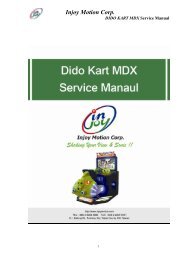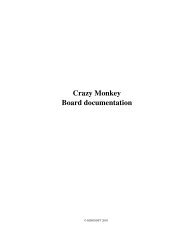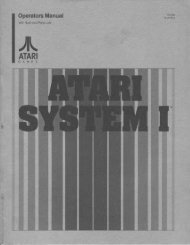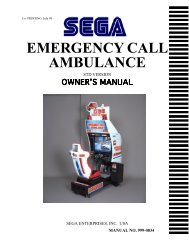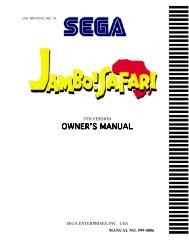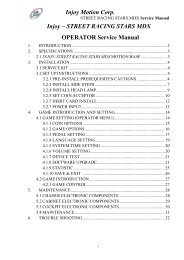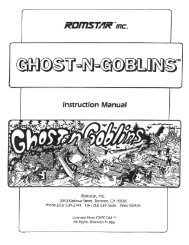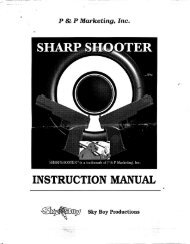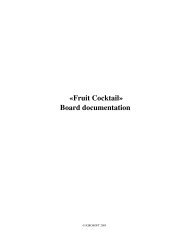Injoy Motion Corp. Injoy – STREET RACING ... - Arcade-History
Injoy Motion Corp. Injoy – STREET RACING ... - Arcade-History
Injoy Motion Corp. Injoy – STREET RACING ... - Arcade-History
Create successful ePaper yourself
Turn your PDF publications into a flip-book with our unique Google optimized e-Paper software.
<strong>Injoy</strong> <strong>Motion</strong> <strong>Corp</strong>.<br />
<strong>STREET</strong> <strong>RACING</strong> STARS SDX2-1 Service Manual<br />
<strong>Injoy</strong> <strong>–</strong> <strong>STREET</strong> <strong>RACING</strong> STARS SDX2-1<br />
OPERATOR Service Manual<br />
1. INTRODUCTION ............................................................................................ 2<br />
2. SPECIFICATIONS........................................................................................... 3<br />
2.1 INJOY<strong>–</strong><strong>STREET</strong> <strong>RACING</strong> STARS SDX2-1 MOTION BASE.............. 3<br />
3. INSTALLATION .............................................................................................. 4<br />
3.1 SERVICE KIT ......................................................................................... 4<br />
3.2 INSTALLATION INSTRUCTIONS ..................................................... 4<br />
3.2.1 PRE-INSTALL PREREQUISITES/CAUTIONS............................ 4<br />
3.2.2 INSTALL LCD MONITOR............................................................. 5<br />
3.2.3 INSTALL SIDE STEPS................................................................... 6<br />
3.2.4 INSTALL HEAD LAMP ................................................................. 8<br />
3.2.5 SETCOIN ACCEPTOR ................................................................... 8<br />
3.2.7 INSTALL DEBIT CARD............................................................... 10<br />
3.2.7 POWER INPUT............................................................................. 11<br />
4. GAME SETTING AND INTRODUCTION ................................................ 12<br />
4.1 GAME SETTING (OPERATOR MENU) ........................................... 12<br />
4.1.1 COIN OPTIONS............................................................................ 13<br />
4.1.2 GAME OPTIONS.......................................................................... 14<br />
4.1.3 PEDAL SETTING ......................................................................... 15<br />
4.1.4 LANGUAGE SETTING................................................................ 18<br />
4.1.5 SYSTEM TIME SETTING ........................................................... 18<br />
4.1.6 VOLUME SETTING..................................................................... 19<br />
4.1.7 DEVICE TEST............................................................................... 19<br />
4.1.8 SOFTWARE UPGRADE............................................................... 20<br />
4.1.9 STATISTIC .................................................................................... 23<br />
4.1.10 SAVE & EXIT ............................................................................. 24<br />
4.2 GAME INTRODUCTION.................................................................... 25<br />
4.2.1 GAME CONTROL........................................................................ 25<br />
5. MAINTENANCE............................................................................................ 26<br />
5.1 CHASSIS ELECTRONIC COMPONENTS ...................................... 26<br />
5.2 CABINET ELECTRONIC COMPONENTS ..................................... 27<br />
5.3 COCKPIT ELECTRONIC COMPONENTS..................................... 28<br />
5.4 MAINTENANCE .................................................................................. 29<br />
6. TROUBLE SHOOTING ................................................................................ 31<br />
1
1. INTRODUCTION<br />
<strong>Injoy</strong> <strong>Motion</strong> <strong>Corp</strong>.<br />
<strong>STREET</strong> <strong>RACING</strong> STARS SDX2-1 Service Manual<br />
Thank you for purchasing the <strong>Injoy</strong> <strong>STREET</strong> <strong>RACING</strong> STARS SDX2-1 “@<strong>Motion</strong><br />
System” developed by <strong>Injoy</strong> that are well distributed in many markets and territories. This<br />
manual will guide you through the set-up and operation of <strong>Injoy</strong> <strong>STREET</strong> <strong>RACING</strong> STARS<br />
SDX2-1, an ultimate game motion system for arcade environments. This unit is different from<br />
any other machines of its kind you have ever owned. A fully interactive coin- and swipe<br />
card-operated motion simulator, <strong>Injoy</strong> <strong>STREET</strong> <strong>RACING</strong> STARS SDX2-1 creates a virtual<br />
reality environment and provides a truly unique game experience for players. Capable of any<br />
motion through 2.0 degrees of freedom (also known as D.O.F.) movement (pitch, roll and yaw),<br />
this system enables realistic simulation needed for any software program. Rather than<br />
pneumatic or hydraulic actuators that require much more maintenance and have been used to<br />
power most motion simulators in the past, <strong>Injoy</strong> <strong>STREET</strong> <strong>RACING</strong> STARS SDX2-1 is<br />
powered by electric motors and adopts IMON’s patented design that highlights a powerful,<br />
mini-motion based platform with physics-based motion dynamics. Players will experience<br />
realism to an extent that they can “feel” all the exciting actions in a synchronized way as they<br />
indulge in the game.<br />
IMON/<strong>Injoy</strong> is devoted to offer you the most advanced cost-economical and rewarding<br />
motion arcade system available. You are welcome to contact us for any questions you may<br />
have or for any service we can be of.<br />
Asia-Pacific<br />
Address: No.6-1, Datong St., Tucheng City, Taipei County 236, Taiwan, R.O.C.<br />
Telephone: +886-2-2267-6317, 2269-4689<br />
Fax: +886-2-2267-5901<br />
E-mail: inquiry@imon.com.tw<br />
Technical Support: +886-2-2267-6317 Ext. 283<br />
E-mail: support@imon.com.tw or service@imon.com.tw<br />
Website: www.imon.com.tw, www.injoymotion.com<br />
2
2. SPECIFICATIONS<br />
<strong>Injoy</strong> <strong>Motion</strong> <strong>Corp</strong>.<br />
<strong>STREET</strong> <strong>RACING</strong> STARS SDX2-1 Service Manual<br />
An <strong>Injoy</strong>- <strong>STREET</strong> <strong>RACING</strong> STARS SDX2-1 includes a complete <strong>Motion</strong> Base.<br />
The dimensions given below are <strong>Injoy</strong> <strong>STREET</strong> <strong>RACING</strong> STARS SDX2-1’s installed<br />
footprint.<br />
<strong>Injoy</strong> <strong>STREET</strong> <strong>RACING</strong> STARS SDX2-1 @<strong>Motion</strong> System Unit<br />
Minimum Installed Footprint<br />
US & GB: 125.99” x 86.62”<br />
Metric:<br />
320.00cm x 220.00cm<br />
2.1 INJOY<strong>–</strong><strong>STREET</strong> <strong>RACING</strong> STARS SDX2-1 MOTION BASE<br />
<strong>Injoy</strong> <strong>STREET</strong> <strong>RACING</strong> STARS SDX2-1<br />
<strong>Motion</strong> Base Simulator (single)<br />
No Item Specification<br />
1<br />
Installed Dimensions / Weight (L x • 125.99” x 86.62”x 84.65”<br />
W x H)<br />
• 320.00 x 220.00 x 215 cm<br />
2 <strong>Motion</strong> system<br />
• 2.0 degree of freedom (D.O.F.) mini motion<br />
base: AC-powered, motor-driven actuators<br />
3 Control Inputs/Feedback<br />
• Steering wheel<br />
• Gear<br />
• Fuel Pedal<br />
• Brake Pedal<br />
• Yellow Button for Start / Turbo<br />
• Red Button for View<br />
• <strong>Motion</strong> Stop Switch<br />
4 Player Weight Limit • Max 300 kgs per car<br />
5 Center of Gravity • Directly over 2 axis<br />
6<br />
Power Requirements <strong>–</strong> Plugs located<br />
• Power requirements in USA: 110 VAC<br />
at the bottom of the motion base<br />
• Power requirements in Euro: 220 VAC<br />
behind the monitor.<br />
7<br />
Max Watt Consumed<br />
• 6820 W<br />
Rated Watt Consumed<br />
• 5460 W<br />
8 Audio<br />
• 30 watts speakers x 2, 4 ohm<br />
• 1 sub-woofer<br />
• 2 super sub-woofer under seat<br />
9 Monitor<br />
• 52” LCD Monitor<br />
• 15pin DB Connection<br />
10 Computer System<br />
• Windows Embedded Operating System<br />
• High Resolution Graphics Accelerator Card.<br />
3
3. INSTALLATION<br />
3.1 SERVICE KIT<br />
<strong>Injoy</strong> <strong>Motion</strong> <strong>Corp</strong>.<br />
<strong>STREET</strong> <strong>RACING</strong> STARS SDX2-1 Service Manual<br />
The following items should be included with the shipment of your <strong>Injoy</strong> <strong>STREET</strong><br />
<strong>RACING</strong> STARS SDX2-1:<br />
Description<br />
Service Kit<br />
<strong>Injoy</strong><strong>–</strong><strong>STREET</strong> <strong>RACING</strong> STARS SDX2-1 Service Manual 1<br />
Maintenance Box Key 1<br />
Coin Box Key 1<br />
Special Wrench 1<br />
Qty<br />
3.2 SET UP INSTRUCTIONS<br />
3.2.1 PRE-INSTALL PREREQUISITES/CAUTIONS<br />
<strong>Injoy</strong> <strong>STREET</strong> <strong>RACING</strong> STARS SDX2-1 is designed for indoor use only. To ensure<br />
trouble-free and safe operation, the following conditions are recommended:<br />
1. The motion system must be located out of direct exposure to sunlight, high humidity,<br />
dust, salt mist, high heat, or extreme cold. If it is installed in an extremely hot location,<br />
allow additional clearance between ventilation slots in the game and any structure or<br />
object that would tend to restrict air circulation.<br />
2. The motion system produces tremendous forces onto the motion base, which may be<br />
moved around on the floor if not properly installed. Before placing XP360 motion<br />
system on the ground, make sure the floor space is flat and before operating the game,<br />
make sure the brackets are tightly installed. If you have questions regarding any<br />
installation requirements, .contact our tech support (+886-2-2267-6317 Ext. 283 or<br />
E-mail: support@imon.com.tw) at <strong>Injoy</strong> before proceeding.<br />
4
<strong>Injoy</strong> <strong>Motion</strong> <strong>Corp</strong>.<br />
<strong>STREET</strong> <strong>RACING</strong> STARS SDX2-1 Service Manual<br />
3.2.2 INSTALL LCD MONITOR<br />
Please install Center Plate by following the steps.<br />
Step<br />
Description & Diagram<br />
Adjust unit stands by a hex wrench to make sure <strong>STREET</strong> <strong>RACING</strong> STARS<br />
SDX2-1 motion system is placed flat on the ground and the brackets are tightly<br />
installed.<br />
1<br />
2<br />
Fix the trapezoid part to the LCD Monitor.<br />
3<br />
Move the LCD part close to the motion base<br />
4 Connect all connectors. And then close two parts.<br />
5
<strong>Injoy</strong> <strong>Motion</strong> <strong>Corp</strong>.<br />
<strong>STREET</strong> <strong>RACING</strong> STARS SDX2-1 Service Manual<br />
3.2.3 INSTALL SIDE STEPS<br />
Please install the Side Step by following the steps.<br />
Step<br />
Description & Diagram<br />
Put three steps near the base, and then connect the lamp connector<br />
1<br />
Connect the lamp power connector on the right side of the base.<br />
2<br />
3 Push three steps close to the base, and then fix it by L type plate<br />
6
<strong>Injoy</strong> <strong>Motion</strong> <strong>Corp</strong>.<br />
<strong>STREET</strong> <strong>RACING</strong> STARS SDX2-1 Service Manual<br />
7
<strong>Injoy</strong> <strong>Motion</strong> <strong>Corp</strong>.<br />
<strong>STREET</strong> <strong>RACING</strong> STARS SDX2-1 Service Manual<br />
3.2.4 INSTALL HEAD LAMP<br />
Please install the Head Lamp by following the steps.<br />
Note: When installing the Acrylic Sheet, be caution not to damage it.<br />
Step<br />
1<br />
Description & Diagram<br />
Find the Acrylic Sheet frame on the top of the LCD screen as shown in the figures<br />
below.<br />
2<br />
Plug in the Acrylic Sheet on the Light Box, and then fix it with four fixing screws.<br />
3.2.5 SETCOIN ACCEPTOR<br />
Please set up the coin acceptor by following the steps below.<br />
Step<br />
Description & Diagram<br />
1 Pull up the slider of the coin acceptor<br />
8
<strong>Injoy</strong> <strong>Motion</strong> <strong>Corp</strong>.<br />
<strong>STREET</strong> <strong>RACING</strong> STARS SDX2-1 Service Manual<br />
2<br />
Insert the coin into the coin acceptor.<br />
3<br />
Push down the slider to fix the coin acceptor.<br />
4 The coin acceptor is installed then, and can take the coin you want.<br />
9
<strong>Injoy</strong> <strong>Motion</strong> <strong>Corp</strong>.<br />
<strong>STREET</strong> <strong>RACING</strong> STARS SDX2-1 Service Manual<br />
3.2.6 INSTALL DEBIT CARD<br />
If <strong>STREET</strong> <strong>RACING</strong> STARS SDX2-1 needs to install a debit card or other device, Figure<br />
4 below illustrates the connection of the debit card reader.<br />
Steps<br />
Description & Diagram<br />
1 Find the connector “Coin 1”<br />
2 Please install the signal connection as shown below.<br />
10
<strong>Injoy</strong> <strong>Motion</strong> <strong>Corp</strong>.<br />
<strong>STREET</strong> <strong>RACING</strong> STARS SDX2-1 Service Manual<br />
3.2.7 POWER INPUT<br />
<strong>STREET</strong> <strong>RACING</strong> STARS SDX2-1 has a single power cord. The motion base requires<br />
one dedicated (25-Amp) circuit for (1Φ210~230VAC) power source.<br />
MAIN AC POWER PLUG<br />
NEUT<br />
GND<br />
LINE<br />
Note: 1. The diameter of the AC power cord must be larger than 2.0 mm.<br />
2. No other appliance or game should share this power source on<br />
this circuit; otherwise, <strong>STREET</strong> <strong>RACING</strong> STARS SDX2-1 will<br />
break down.<br />
11
<strong>Injoy</strong> <strong>Motion</strong> <strong>Corp</strong>.<br />
<strong>STREET</strong> <strong>RACING</strong> STARS SDX2-1 Service Manual<br />
4. GAME INTRODUCTION AND SETTING<br />
4.1 GAME SETTING (OPERATOR MENU)<br />
To access the OPERATOR MENU, after the Power is switched ON and the screen shows<br />
“insert coin”, find the OPERATOR SWITCH located inside the coin box door and move it<br />
to “ON” position (Figure 4-1), and continue in the OPERATOR MENU (Figure 4-2).<br />
Figure 4-1 Operator Switch<br />
From the OPERATOR MENU, you have direct access to game and operator settings.<br />
From sub-menus (listed below), you have access to general game control settings. The<br />
definitions of the Operator Menu and its sub-menu are detailed as below:<br />
Figure 4-2 Operator Menu<br />
12
<strong>Injoy</strong> <strong>Motion</strong> <strong>Corp</strong>.<br />
<strong>STREET</strong> <strong>RACING</strong> STARS SDX2-1 Service Manual<br />
4.1.1 COIN OPTIONS<br />
The “Coin Options” sub-menu allows you to set all coin options on your <strong>Injoy</strong>- <strong>STREET</strong><br />
<strong>RACING</strong> STARS SDX2-1 (Figure 4-3).<br />
1. “Coins per Play” allows you to set how many coins it will take for a player to start a<br />
game. The factory default setting value is 4 coins per play.<br />
2. “Coins per Continue” allows you to charge a different price for continue-play from the<br />
first game play. The factory default setting value is 4 coins per play.<br />
3. “Currency Type” is not to select the currency of a country, but allows selection of the<br />
forms of currency i.e. coins or bills you wish your <strong>Injoy</strong>- <strong>STREET</strong> <strong>RACING</strong> STARS<br />
SDX2-1 accepts. The factory default setting is Coin (combined into one setting) and<br />
another setting is the Bill Acceptor or Debit Cards. The coin acceptor is an industrial<br />
standard product.<br />
4. “Coins per Pulse (Coin Acceptor 1) (Figure 4-4)” allows you to adapt different<br />
currency acceptors that are pulse specific to your <strong>Injoy</strong>- <strong>STREET</strong> <strong>RACING</strong> STARS<br />
SDX2-1. The default value is 1.<br />
5. “Coins per Pulse (Coin Acceptor 2) (Figure 4-4)” allows you to adapt different<br />
currency acceptors that are pulse specific to your <strong>Injoy</strong>- <strong>STREET</strong> <strong>RACING</strong> STARS<br />
SDX2-1. The default value is 1.<br />
6. “Winner Continue” allows you to set up options for the winner when he/she wants to<br />
continue game: inset coin to continue or free to continue. This setting is for single<br />
player.<br />
7. “Winner Continue (Net)” allows you to set up options for the winner when he/she<br />
wants to continue game: inset coin to continue or free to continue. This setting is for<br />
multiple players linked.<br />
13
<strong>Injoy</strong> <strong>Motion</strong> <strong>Corp</strong>.<br />
<strong>STREET</strong> <strong>RACING</strong> STARS SDX2-1 Service Manual<br />
Figure 4-3 “Coin Options” sub-menu<br />
Figure 4-4 Coin Acceptor Number<br />
4.1.2 GAME OPTIONS<br />
“Game Options” sub-menu offers settings that you can adjust for each individual software<br />
title installed on your <strong>Injoy</strong> <strong>STREET</strong> <strong>RACING</strong> STARS SDX2-1 (Figure 4-5).<br />
1. “Continue Timer Length” adjusts the amount of time for the player to decide to<br />
continue playing after their game has ended. This can be adjusted by using the “+” or<br />
“-” buttons as shown in Figure 4-5.<br />
2. “Game Show Operation” enables free game play by pressing “Switch” button.<br />
3. “Clear High Scores” deletes all high scores and returns to the default settings. (Figure<br />
4-6)<br />
14
<strong>Injoy</strong> <strong>Motion</strong> <strong>Corp</strong>.<br />
<strong>STREET</strong> <strong>RACING</strong> STARS SDX2-1 Service Manual<br />
Figure 4-5 “Game Options” sub-menu<br />
Figure 4-6 “Clear High Scores” Window<br />
4.1.3 PEDAL SETTING<br />
To calibrate the Throttle, follow the directions on the screen and go through these steps<br />
(Figure 4-7 ~ Figure 4-10):<br />
1. Hold the “Calibrate” button on the Panel to calibrate the pedal and brake.<br />
2. Release the Brake and Pedal, then press “Next” button.<br />
3. Press the Brake and Pedal to limit and then press “Next” button.<br />
15
<strong>Injoy</strong> <strong>Motion</strong> <strong>Corp</strong>.<br />
<strong>STREET</strong> <strong>RACING</strong> STARS SDX2-1 Service Manual<br />
4. After finishing the calibration, press “Exit” button to exit calibrate.<br />
Figure 4-7 Pedal Setting<br />
Figure 4-8 Calibrate Pedal<br />
16
<strong>Injoy</strong> <strong>Motion</strong> <strong>Corp</strong>.<br />
<strong>STREET</strong> <strong>RACING</strong> STARS SDX2-1 Service Manual<br />
Figure 4-9 Calibrate Pedal<br />
Figure 4-10 Finish calibration<br />
17
<strong>Injoy</strong> <strong>Motion</strong> <strong>Corp</strong>.<br />
<strong>STREET</strong> <strong>RACING</strong> STARS SDX2-1 Service Manual<br />
4.1.4 LANGUAGE SETTING<br />
Language can be adjusted by using the “+” or “-” buttons (Figure 4-11) to change game<br />
language. Currently, English and Chinese are available.<br />
Figure 4-11 “Language Setting” sub-menu<br />
4.1.5 SYSTEM TIME SETTING<br />
Setting the system time can be accomplished by using the “switch” button to choose,<br />
followed by the “+” or “-” buttons (Figure 4-12) to change date or time. Time is displayed<br />
in 24 hour or military time.<br />
Figure 4-12 “System time Setting” sub-menu<br />
18
<strong>Injoy</strong> <strong>Motion</strong> <strong>Corp</strong>.<br />
<strong>STREET</strong> <strong>RACING</strong> STARS SDX2-1 Service Manual<br />
4.1.6 VOLUME SETTING<br />
“Volume setting” can adjust the system volume (Figure 4-13).<br />
Figure 4-13 “Volume Setting” sub-menu<br />
4.1.7 DEVICE TEST<br />
“Device Test” tests whether ‘Coin Acceptor’ and ‘Free Play button’ can work or not<br />
(Figure 4-14).<br />
Figure 4-14 “Device Test” sub-menu<br />
19
<strong>Injoy</strong> <strong>Motion</strong> <strong>Corp</strong>.<br />
<strong>STREET</strong> <strong>RACING</strong> STARS SDX2-1 Service Manual<br />
4.1.8 SOFTWARE UPGRADE<br />
Any software upgrades and new software game titles will be downloaded to your <strong>Injoy</strong><br />
<strong>STREET</strong> <strong>RACING</strong> STARS SDX2-1 through the use of USB Flash Disk provided by <strong>Injoy</strong><br />
or your distributor. Please follow the procedures below to upgrade software:<br />
1. Open the maintenance door (Figure 4-15).<br />
Figure 4-15 Open maintenance door<br />
2. Locate the system’s PC (Industrial PC): Referring to Figure 4-16, open the maintenance<br />
door located at the back of the LCD. You can see the PC is installed at the left corner.<br />
Figure 4-16 Locate the system’s PC (Computer)<br />
3. Plug in the USB Flash Disk. (Only use the USB Flash Disk provided by <strong>Injoy</strong> or your<br />
distributor to upgrade/download the software. The USB Flash Disk from unauthorized<br />
sources might seriously damage the system.)<br />
20
<strong>Injoy</strong> <strong>Motion</strong> <strong>Corp</strong>.<br />
<strong>STREET</strong> <strong>RACING</strong> STARS SDX2-1 Service Manual<br />
4. On Operator Menu, press the “select” button on the panel (please refer to Figure 4-2) to<br />
select “Software Upgrade” sub-menu.<br />
5. Press the “upgrade” button on the panel (Figure 4-17), and your software system will<br />
begin to upgrade/download the software automatically (Figure 4-18).<br />
Figure 4-17 “Software Upgrade” sub-menu<br />
Figure 4-18 “Software Upgrading” Window<br />
Progress will be indicated on screen and you will be notified when download is complete<br />
(Figure 4-19). (If you didn't plug the USB Flash Disk onto the PC, it will display an “Upgrade<br />
fails” window (Figure 4-20).<br />
21
<strong>Injoy</strong> <strong>Motion</strong> <strong>Corp</strong>.<br />
<strong>STREET</strong> <strong>RACING</strong> STARS SDX2-1 Service Manual<br />
Figure 4-19 “Upgrade Success” Window<br />
Figure 4-20 Upgrade fails<br />
6. If you wish to cancel upgrade process, press the” Exit” button (Figure 4-17) to exit<br />
“Software Upgrade” sub-menu.<br />
If the screen shows “Can’t find upgrade file” when you have upgraded the file, please pull<br />
out the motion card USB cable and the USB disk. Then plug in the USB disk and try<br />
software upgrade again.<br />
22
<strong>Injoy</strong> <strong>Motion</strong> <strong>Corp</strong>.<br />
<strong>STREET</strong> <strong>RACING</strong> STARS SDX2-1 Service Manual<br />
4.1.9 STATISTIC<br />
The information related to playing game is given (Figure 4-21) as follows:<br />
1. “Coin Count” shows the amount of coins inserted.<br />
2. “Total Play” shows the number of times the game has been played (Total Play = Starts<br />
+ Continues).<br />
4. “Starts” shows the number of time the game has started.<br />
5. “Continues” shows the number of time the game has been continued.<br />
6. “Clear Statistic” clears information in “Statistic” (all value is zero after clearing)<br />
Figure 4-21 “Statistic” sub-menu<br />
23
<strong>Injoy</strong> <strong>Motion</strong> <strong>Corp</strong>.<br />
<strong>STREET</strong> <strong>RACING</strong> STARS SDX2-1 Service Manual<br />
4.1.10 SAVE & EXIT<br />
After the setup is completed, the system needs to exit. Please select “Save & Exit”, and<br />
then the screen will prompt “Yes” or “NO”. If you press “YES” (Figure 4-22), the system<br />
will show” Shutdown…..!! Please turn the Operator switch to the OFF position.” (Figure<br />
4-23)<br />
Figure 4-22 Save & Exit window<br />
Figure 4-23 Shutdown prompt<br />
24
<strong>Injoy</strong> <strong>Motion</strong> <strong>Corp</strong>.<br />
<strong>STREET</strong> <strong>RACING</strong> STARS SDX2-1 Service Manual<br />
4.2 GAME INTRODUCTION<br />
4.2.1 GAME CONTROL<br />
The player uses the steering wheel, throttle and buttons (Figure 4-24) to control the cars.<br />
Click the yellow button to start the game. While playing, click the yellow button to turbo,<br />
and click the red button to change View on the Screen.<br />
Figure 4-24 Game control interfaces<br />
25
5. MAINTENANCE<br />
<strong>Injoy</strong> <strong>Motion</strong> <strong>Corp</strong>.<br />
<strong>STREET</strong> <strong>RACING</strong> STARS SDX2-1 Service Manual<br />
5.1 CHASSIS ELECTRONIC COMPONENTS<br />
Figure 5-1 ~ Figure 5-3 are the electronic components of the chassis.<br />
Figure 5-1 Chassis Electronic Components-1<br />
Figure 5-2 Chassis Electronic Components-2<br />
26
<strong>Injoy</strong> <strong>Motion</strong> <strong>Corp</strong>.<br />
<strong>STREET</strong> <strong>RACING</strong> STARS SDX2-1 Service Manual<br />
Figure 5-3 Chassis Electronic Components-3<br />
5.2 CABINET ELECTRONIC COMPONENTS<br />
Figure 5-4 shows the Cabinet electronic components.<br />
Figure 5-5 shows the LCD screen electronic components.<br />
Figure 5-4 Cabinet electronic components<br />
27
<strong>Injoy</strong> <strong>Motion</strong> <strong>Corp</strong>.<br />
<strong>STREET</strong> <strong>RACING</strong> STARS SDX2-1 Service Manual<br />
Figure 5-5 LCD electronic devices<br />
5.3 COCKPIT ELECTRONIC COMPONENTS<br />
Figure 5-6 ~ Figure 5-7 show the cockpit electronic components.<br />
Figure 5-6 Cockpit electronic components-1<br />
28
<strong>Injoy</strong> <strong>Motion</strong> <strong>Corp</strong>.<br />
<strong>STREET</strong> <strong>RACING</strong> STARS SDX2-1 Service Manual<br />
Figure 5-7 Cockpit electronic components-2<br />
5.4 MAINTENANCE<br />
Figure 5-8 shows the chassis of the <strong>STREET</strong> <strong>RACING</strong> STARS SDX2-1, also known as<br />
the “Rotation Point” which needs to be lubricated every 6 months.<br />
“Rotation Point” is the rotation axis. When the motion starts up, the rotation axis will<br />
produce friction, and need lubrication semi-annually.<br />
Figure 5-8 Rotation point<br />
Figure 5-9 shows the transmission belt that transmits the force feedback from the motor to<br />
the steering wheel. The transmission belt needs to be checked every 6 months. If the force<br />
feedback decreases, please check the belt.<br />
When the game starts, the steering wheel will simulate the force feedback of the steering<br />
wheel of a real car.<br />
29
<strong>Injoy</strong> <strong>Motion</strong> <strong>Corp</strong>.<br />
<strong>STREET</strong> <strong>RACING</strong> STARS SDX2-1 Service Manual<br />
Figure 5-9 Transmission belts<br />
30
6. TROUBLE SHOOTING<br />
<strong>Injoy</strong> <strong>Motion</strong> <strong>Corp</strong>.<br />
<strong>STREET</strong> <strong>RACING</strong> STARS SDX2-1 Service Manual<br />
After it turns on, Street Racing Stars SDX2-1 will boot up as the following steps.<br />
Step<br />
Symptom<br />
1 The computer system boots up, and the steering wheel rotates to left limit<br />
and then to right limit.<br />
2 After 40 seconds, the base starts “Homing (base starts rotating and then<br />
returns to the center position)”.<br />
3 When Homing is done, the screen will show “Loading…”<br />
4 After Loading is finished, the screen will display animation video.<br />
1. Boot-up fails<br />
Step<br />
Trouble Shooting Guide<br />
1 Please check if the input power is 220V AC.<br />
2 Please open the maintenance door, and check the power breaker.<br />
If the breaker is OFF, please turn it to ON.<br />
3 If the input power is 220V AC, the breaker is ON, and Street Racing Stars<br />
SDX2-1 cannot boot up, please check if the power wire is broken.<br />
31
<strong>Injoy</strong> <strong>Motion</strong> <strong>Corp</strong>.<br />
<strong>STREET</strong> <strong>RACING</strong> STARS SDX2-1 Service Manual<br />
2. The base fails in homing 40 seconds after the power is on and the PC boots up,.<br />
Step Trouble Shooting Guide<br />
1 Please open the maintenance door, and check the motion control card.<br />
2 If the green LED on the control card is not lit, please check the USB<br />
connector.<br />
3 If the red LED on the control card is not lit, please check the input power<br />
connector.<br />
4 Please contact our Tech Support at support@imon.com.tw us if the problem<br />
is not solved.<br />
32
<strong>Injoy</strong> <strong>Motion</strong> <strong>Corp</strong>.<br />
<strong>STREET</strong> <strong>RACING</strong> STARS SDX2-1 Service Manual<br />
3. The control interface does not respond.<br />
Step Trouble Shooting Guide<br />
1 Please remove the cover of the Steering Wheel (Please don’t power off the game)<br />
2 Please check if the red LED on the cockpit control board is lit.<br />
If the red LED on the cockpit control board is not lit, please check the wire and the<br />
connectors. Please replace those broken or damaged with the new ones provided by<br />
INJOY. If the red LED on the cockpit control board is lit, reconnect the wire<br />
connectors located on the control board and the computer power supply.<br />
3 Please check if the green LED on the cockpit control board is lit.<br />
If the green LED on the cockpit control board is not lit, please check the USB<br />
connector or reconnect the wire connectors located on the computer USB port.<br />
33
<strong>Injoy</strong> <strong>Motion</strong> <strong>Corp</strong>.<br />
<strong>STREET</strong> <strong>RACING</strong> STARS SDX2-1 Service Manual<br />
If the problem is not solved, please replace the USB wire (length: 3M)<br />
4 If the problem is not solved, please make sure no other game shares this power<br />
source.<br />
1. The diameter of the AC power wire must be larger than 2.0 mm.<br />
2. The earth line has to be connected.<br />
3. No other appliance or game should share this power source on this circuit;<br />
otherwise <strong>STREET</strong> <strong>RACING</strong> STARS SDX2-1 will break down.<br />
Please contact our Tech Support at: support@imon.com.tw if the problem is not<br />
solved.<br />
34