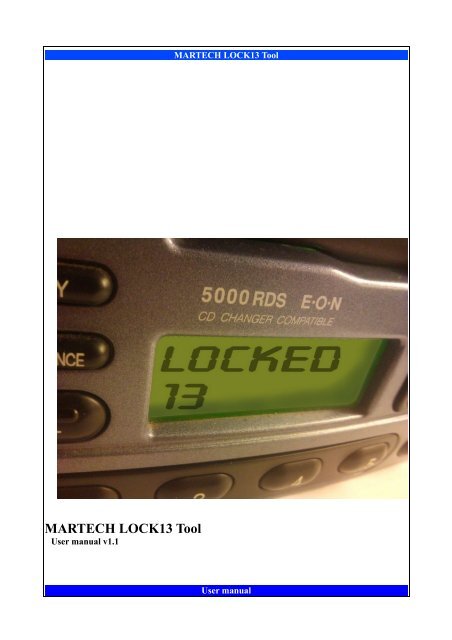MARTECH LOCK13 Tool
MARTECH LOCK13 Tool MARTECH LOCK13 Tool
MARTECH LOCK13 Tool User manual v1.1 MARTECH LOCK13 Tool User manual
- Page 2 and 3: MARTECH LOCK13 Tool Contents 1. Bas
- Page 4 and 5: 2. Major functions MARTECH LOCK13 T
- Page 6 and 7: MARTECH LOCK13 Tool 4. Installing a
- Page 8 and 9: MARTECH LOCK13 Tool Ford 6000 RDS 9
- Page 10 and 11: 5.2 Ford radios based on MC68HC05L2
- Page 12 and 13: Connection example of the CPU side:
- Page 14 and 15: 5.4 Ford radios based on ST92 MARTE
- Page 16 and 17: MARTECH LOCK13 Tool The next step i
- Page 18 and 19: 5.6 Land Rover radios MARTECH LOCK1
<strong>MARTECH</strong> <strong>LOCK13</strong> <strong>Tool</strong><br />
User manual v1.1<br />
<strong>MARTECH</strong> <strong>LOCK13</strong> <strong>Tool</strong><br />
User manual
<strong>MARTECH</strong> <strong>LOCK13</strong> <strong>Tool</strong><br />
Contents<br />
1. Basic informations about the product..............................................................................................3<br />
1.1 Supported models.......................................................................................................................3<br />
2. Major functions...............................................................................................................................4<br />
3. Hardware requirements...................................................................................................................5<br />
3.1 Working conditions.....................................................................................................................5<br />
4. Installing applications on Clip device.............................................................................................6<br />
5. Hardware configuration of <strong>LOCK13</strong> <strong>Tool</strong>......................................................................................7<br />
5.1 Clip Pinout..................................................................................................................................9<br />
5.2 Ford radios based on MC68HC05L28.....................................................................................10<br />
5.3 Ford radios based on MC68HC11PA8.....................................................................................11<br />
5.4 Ford radios based on ST92.......................................................................................................14<br />
5.5 Mercedes Benz Truckline radios..............................................................................................15<br />
5.6 Land Rover radios....................................................................................................................19<br />
5.7 Radio repair algorithm..............................................................................................................20<br />
User manual
<strong>MARTECH</strong> <strong>LOCK13</strong> <strong>Tool</strong><br />
1. Basic informations about the product<br />
<strong>LOCK13</strong> <strong>Tool</strong> is a new application based on Martech Clip, designed to repair LOCK 13 symptoms.<br />
LOCK10 or <strong>LOCK13</strong> on the radio display is a symptom of multiple corruption codes.<br />
Program resets the counter and enables it to return to full functionality.<br />
Application works "standalone" - this means you can use it totally without PC computer.<br />
Whole process is executed on Martech CLIP device and MMC card as data carrier.<br />
1.1 Supported models<br />
Application works on following models:<br />
Ford<br />
● 3000<br />
● 4000<br />
● 5000<br />
● 6000<br />
● 7000<br />
Mercedes Benz Truckline 24V<br />
● CC20<br />
● CC40<br />
● CC60<br />
Land Rover<br />
● 6500 CD-EUROPE, XQE00160PMA<br />
● 6500 CD-EUROPE, XQE00161PMA<br />
Depending on the processor, we distinguish models based on:<br />
● MC68HC05L28<br />
● MC68HC11PA8<br />
● ST92<br />
● 760105BFKC401<br />
● 760105BFKC441<br />
● 7601300FKCCWC<br />
User manual
2. Major functions<br />
<strong>MARTECH</strong> <strong>LOCK13</strong> <strong>Tool</strong><br />
In the above-mentioned types of radios, the application allows to:<br />
● counter reset and repair of bad entries (Lock10, Lock13)<br />
● calculate the correct code on the basis of the radio serial number<br />
The transmission path consists of only two lines, which simplifies the connection of the<br />
system to a minimum. Depending on the system used, the process can be accomplished by<br />
connecting to the external connector on the back of the radio or through direct soldering to the<br />
radio motherboard.<br />
More detailed description of the different ways can be found later in this document.<br />
User manual
3. Hardware requirements<br />
<strong>MARTECH</strong> <strong>LOCK13</strong> <strong>Tool</strong><br />
For proper work you will need:<br />
● Martech CLIP device with RCD or RCD PRO activation<br />
● PC computer with internet connection (needed for downloading tools and updates)<br />
3.1 Working conditions<br />
Working with <strong>LOCK13</strong> <strong>Tool</strong> module requires from the user the basic knowledge in<br />
electronics and manual skills, which allow to perform the connections soldered to the PCB boards.<br />
For this purpose, there are necessary tools for assembly, sometimes you will have to use hot air<br />
station.<br />
We draw attention to the use of appropriate tools. Keep in mind the danger of the<br />
emergence of damage due to ESD electrostatic charge. Please prepare a work station, to guard<br />
against unauthorized intruders.<br />
We take no responsibility for any damage or loss caused by a faulty connection or<br />
maintenance of systems, contrary to their purpose.<br />
User manual
<strong>MARTECH</strong> <strong>LOCK13</strong> <strong>Tool</strong><br />
4. Installing applications on Clip device<br />
Actual tool version you can download from:<br />
http://martech.pl/download/CLIP/<strong>LOCK13</strong>/<strong>LOCK13</strong>_<strong>Tool</strong>.zip<br />
Martech CLIP Manager allows you to manage flash memory card and device internal memory.<br />
You can easily copy files from PC to CLIP, create or erase the memory card folders and files,<br />
rename, etc.<br />
Actual Clip Manager you can download from:<br />
http://martech.pl/download/CLIP/CLIP_manager.zip<br />
Detailed instructions how to operate with Clip Manager you can see on Technical Support (while<br />
you are logged):<br />
http://martech.pl/ts/index.php?cat=4&articles=249§ion=41,49,60<br />
User manual
<strong>MARTECH</strong> <strong>LOCK13</strong> <strong>Tool</strong><br />
5. Hardware configuration of <strong>LOCK13</strong> <strong>Tool</strong><br />
The first thing to be done before starting work with the program and the device is the<br />
correct identification of the radio processor.<br />
This process can be carried out in several ways:<br />
● by reading radio part code (it's located next to the serial, on radio sticker)<br />
● by reading the CPU mask<br />
● by identifying the test connector on the back side of the radio<br />
Radio name Part Code CPU mask Processor type<br />
Ford 3000 97FP-18K876-LA N7600820FKC003 MC68HC05L28<br />
Ford 3000 97FP-18K876-KA N7600820BFKC102 MC68HC05L28<br />
Ford 3000 Traffic 97FP-18K876-EC N7600820BFKC102 MC68HC05L28<br />
Ford 3000 Traffic 96FP-18K876-LA N7600820BFKC102 MC68HC05L28<br />
Ford 3000 Traffic 96FP-18K876-EC N7600820BFKC102 MC68HC05L28<br />
Ford 3000 Traffic 97FP-18K876-NA N7600820BFKC102 MC68HC05L28<br />
Ford 3000 Traffic 96FP-18K876-FC N7600820BFKC003 MC68HC05L28<br />
Ford 3000 Traffic 96FP-18K876-BC N7600820BFKC003 MC68HC05L28<br />
Ford 4000 Traffic 96FP-18K876-GC N7600820FKC101 MC68HC05L28<br />
Ford 4000 Traffic 96FP-18K876-JC N7600820FKC101 MC68HC05L28<br />
Ford 4000 Traffic 97FP-18K876-GA N7600820FKC102 MC68HC05L28<br />
Ford 4000 Traffic 96FP-18K876-GA N7600820FKC102 MC68HC05L28<br />
Ford 5000 RDS 96AP-18K876-AA N760080BFKC004 MC68HC11PA8<br />
Ford 5000 RDS 96AP-18K876-AC N760080BFKC004 MC68HC11PA8<br />
Ford 5000 RDS 96AP-18K876-BC N760080BFKC101 MC68HC11PA8<br />
Ford 5000 RDS 96AP-18K876-CA N760080BFKC004 MC68HC11PA8<br />
Ford 5000 RDS 96AP-18K876-CC N760080BFKC004 MC68HC11PA8<br />
Ford 5000 RDS 97AP-18K876-LA N760080BFKC104 MC68HC11PA8<br />
Ford 5000 RDS 97AP-18K876-MA N760080BFKC103 MC68HC11PA8<br />
Ford 5000 RDS 97AP-18K876-NA N760080BFKC102 MC68HC11PA8<br />
Ford 5000 RDS 97FP-18K876-FA N760080BFKC103 MC68HC11PA8<br />
Ford 5000 RDS 97KP-18K876-FC N760080BFKC004 MC68HC11PA8<br />
Ford 5000 RDS 98KP-18K876-BA N760080BFKC104 MC68HC11PA8<br />
Ford 5000 RDS 98AP-18K876-BA N760105BFKC104 MC68HC11PA8<br />
Ford 6000 RDS 97AP-18C815-AC N760080BFKC101 MC68HC11PA8<br />
Ford 6000 RDS 97AP-18C815-HA N760080BFKC102 MC68HC11PA8<br />
User manual
<strong>MARTECH</strong> <strong>LOCK13</strong> <strong>Tool</strong><br />
Ford 6000 RDS 98AP-18C815-DA N760080BFKC101 MC68HC11PA8<br />
Ford 6000 RDS 98KP-18C815-DA N760080BFKC103 MC68HC11PA8<br />
Ford 6000NE YS6F-18C815-DA ST92F120V1Q7<br />
Ford 7000 RDS 95GB-18K876-BA N760080BFKC402 MC68HC11PA8<br />
Ford 7000 RDS 95GB-18K876-BC N760080BFKC402 MC68HC11PA8<br />
Ford 7000 RDS 96AP-18K876-DC N760080BFKC402 MC68HC11PA8<br />
Ford 7000 RDS F8RF-18C838-AA N760080BFKC404 MC68HC11PA8<br />
Ford 7000 RDS F8RF-18C838-BA N760080BFKC601 MC68HC11PA8<br />
Mercedes Benz CC20 YU3F-18C838-AA 760105BFKC401<br />
Mercedes Benz CC40 YU3F-18C838-BA 760105BFKC401<br />
Mercedes Benz CC40 YU3F-18C838-BA 7601300FKCCWC<br />
Mercedes Benz CC60 YU3F-18C838-CB 760105BFKC441<br />
Land Rover 6500 CD 2CFF-18C838-A 7601300FKCCWC<br />
Of course, these models are only a fragment from a wide range of supported radios.<br />
After identification of the processor, you must make an appropriate interface connection.<br />
User manual
5.1 Clip Pinout<br />
<strong>MARTECH</strong> <strong>LOCK13</strong> <strong>Tool</strong><br />
To achieve the proper connections you will need a diagram of device output. As a reminder:<br />
Pins are counted from right to left side (taking in mind keyboard top, for example GND<br />
signal – which is on port2, pin seventh from right side).<br />
User manual
5.2 Ford radios based on MC68HC05L28<br />
<strong>MARTECH</strong> <strong>LOCK13</strong> <strong>Tool</strong><br />
Hardware requirements:<br />
● Martech CLIP device with RCD or RCD PRO activation<br />
● Wires carrying out connections to the processor terminals located on the back of the radio<br />
● Power Supply to provide adequate tension of the radio (12V)<br />
Radios based on the specific processor has special two-pin service connector, located between the<br />
power connector and the radio antenna connector. So exit located significantly simplify the<br />
connection of the system.<br />
CLIP we connect directly to the radio, with three wires, according to the scheme:<br />
● Clip PORT1.5 → left pin of service connector<br />
● Clip PORT1.4 → right pin of service connector<br />
● Clip PORT1.7 → system ground signal (eg. GND pin of power connector)<br />
NOTE: You must connect power supply (both signals +12 and -12) in two places.<br />
After the correct system configuration, you can go to the repair algorithm (Section 5.5)<br />
User manual
5.3 Ford radios based on MC68HC11PA8<br />
<strong>MARTECH</strong> <strong>LOCK13</strong> <strong>Tool</strong><br />
Hardware requirements:<br />
● Martech CLIP device with RCD or RCD PRO activation<br />
● Wires carrying out connections to processor terminals located on the back of the radio<br />
● Power Supply to provide adequate tension to the radio (12V)<br />
Units based on above processor can be serviced as follows:<br />
● by connecting to the cpu pins on the radio motherboard<br />
● by connecting to the service connector on the back side of the radio<br />
Due to the stability and effectiveness of combination we suggest a connection to the signals TXD /<br />
RXD located directly on the motherboard. Test points are located underneath the radio, near the<br />
main processor unit. .<br />
CLIP we connect directly to the radio, according to the scheme<br />
● Clip PORT1.4 → TXD – testpoint on the left side<br />
● Clip PORT1.5 → RXD – testpoint on the right side<br />
● Clip PORT1.7 → GND – left side of capacitor<br />
In the event that the board had other radio, it output should be connected as follows:<br />
● Clip PORT1.4 → TXD which is PIN1 of CPU<br />
● Clip PORT1.5 → RXD which is PIN64 of CPU<br />
● Clip PORT1.7 → system ground signal (eg. GND pin of power connector)<br />
User manual
Connection example of the CPU side:<br />
<strong>MARTECH</strong> <strong>LOCK13</strong> <strong>Tool</strong><br />
User manual
<strong>MARTECH</strong> <strong>LOCK13</strong> <strong>Tool</strong><br />
The second way for these models is the connection to the test pins located at the connector, which<br />
is placed between the power connector and the speaker connector.<br />
Please connect CLIP directly to the radio, according to the scheme:<br />
● Clip PORT1.4 → TXD which is pin fifth on service connector (from top)<br />
● Clip PORT1.5 → RXD which is sixth on the service connector (from top)<br />
● Clip PORT1.7 → GND which is system ground (eg. GND pin on power connector)<br />
After the correct system configuration, you can go to the repair algorithm (Section 5.5).<br />
User manual
5.4 Ford radios based on ST92<br />
<strong>MARTECH</strong> <strong>LOCK13</strong> <strong>Tool</strong><br />
Hardware requirements:<br />
● Martech CLIP device with RCD or RCD PRO activation<br />
● Wires carrying out connections to processor terminals<br />
● Power Supply to provide adequate tension to the radio (12V)<br />
Units based on above processor can be serviced as follows:<br />
● by connecting to the service connector on the back side of the radio<br />
Connection process, functions goes exactly the same as for Ford based on MC68HC11PA8.<br />
Test pins are located at the connector, which is placed between the power connector and the<br />
speaker connector (section 5.3).<br />
Example of radio based on this cpu:<br />
After the correct system configuration, you can go to the repair algorithm (Section 5.7).<br />
User manual
5.5 Mercedes Benz Truckline radios<br />
<strong>MARTECH</strong> <strong>LOCK13</strong> <strong>Tool</strong><br />
Hardware requirements:<br />
● Martech CLIP device with RCD or RCD PRO activation<br />
● Wires carrying out connections to processor terminals<br />
● Power Supply to provide adequate tension to the radio 12V(24V)<br />
The processor is located io the middle of radio pcb, carefully remove the cassette mechanism.<br />
CLIP we connect directly to the resistors, which are located next to the CPU.<br />
● Clip PORT1.4 → CPU PIN 38, which is piped across the resistor<br />
● Clip PORT1.5 → CPU PIN 39 which is piped across the resistor<br />
● Clip PORT1.7 → GND which is system ground (eg. GND pin of power connector)<br />
User manual
<strong>MARTECH</strong> <strong>LOCK13</strong> <strong>Tool</strong><br />
The next step is connecting power supply to the radio.<br />
NOTE: You must connect power supply in two places.<br />
After the correct system configuration, you can go to the repair algorithm (Section 5.5)<br />
User manual
Locks examples:<br />
Radio repaired:<br />
<strong>MARTECH</strong> <strong>LOCK13</strong> <strong>Tool</strong><br />
User manual
5.6 Land Rover radios<br />
<strong>MARTECH</strong> <strong>LOCK13</strong> <strong>Tool</strong><br />
Hardware requirements:<br />
● Martech CLIP device with RCD or RCD PRO activation<br />
● Wires carrying out connections to processor terminals<br />
● Power Supply to provide adequate tension to the radio 12V(24V)<br />
These units, we service exactly on the same way as Mercedes Benz radios (section 5.4).<br />
Example of repaired radio:<br />
User manual
5.7 Radio repair algorithm<br />
<strong>MARTECH</strong> <strong>LOCK13</strong> <strong>Tool</strong><br />
Regardless of the radio processor, repair diagram is the same.<br />
After identifying the CPU and making system connections, you can begin the process of deleting<br />
Locked 10/13:<br />
● Install the application on the device<br />
● Select Code Calculator, and generate the code for your radio (serial number is on the label<br />
sticker, for example it looks like M123456)<br />
● WARNING! Double-check the serial number. Entering the wrong code end up process with<br />
blocking the radio, making the impossibility of repair<br />
● Connect the Clip to the radio as it's described<br />
● Connect power to the radio<br />
● Turn on the radio<br />
● Select the model and function <strong>LOCK13</strong> Remover, press the OK to begin the process<br />
● “CODE” on the radio display will stand that the device worked<br />
The procedure for entering the code:<br />
● press "1 ", as many times as is the first digit of the code<br />
● press "2 ", as many times as is the second digit of the code<br />
● press "3 ", as many times as is the third digit code<br />
● press "4 ", as many times as is the fourth digit<br />
● press "5" to confirm the code<br />
Correctly entered the code again will restore the radio functionality.<br />
User manual