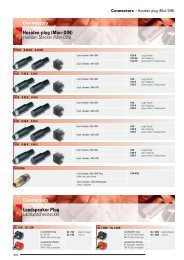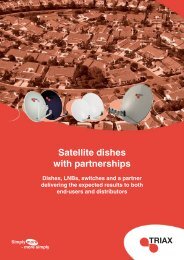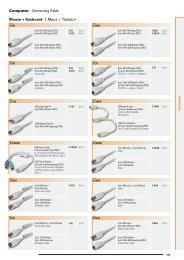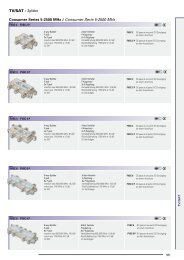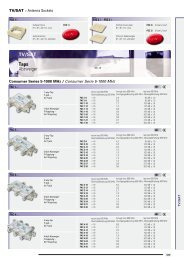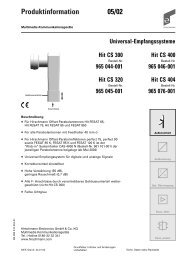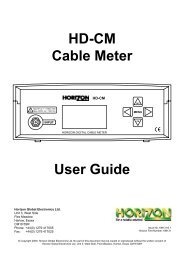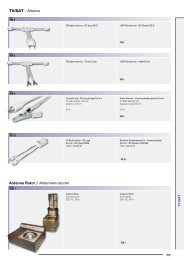HD-TM Plus - Horizon Global Electronics Ltd - signal strength meter
HD-TM Plus - Horizon Global Electronics Ltd - signal strength meter
HD-TM Plus - Horizon Global Electronics Ltd - signal strength meter
Create successful ePaper yourself
Turn your PDF publications into a flip-book with our unique Google optimized e-Paper software.
<strong>HD</strong>-<strong>TM</strong> PLUS<br />
OFF<br />
MENU<br />
INPUT<br />
ON<br />
HORIZON DIGITAL TERRESTRIAL METER<br />
<strong>Horizon</strong> <strong>Global</strong> <strong>Electronics</strong> <strong>Ltd</strong>.<br />
Unit 3, West Side<br />
Flex Meadow<br />
Harlow, Essex<br />
CM19 5SR<br />
Phone: +44(0) 1279 417005<br />
Fax: +44(0) 1279 417025<br />
Issue No. KM132/0.1<br />
<strong>Horizon</strong> Part Number: KM132<br />
© Copyright 2008, <strong>Horizon</strong> <strong>Global</strong> <strong>Electronics</strong> <strong>Ltd</strong>. No part of this document may be copied or reproduced without the written consent of<br />
<strong>Horizon</strong> <strong>Global</strong> <strong>Electronics</strong> <strong>Ltd</strong>. Unit 3, West Side, Flex Meadow, Harlow, Essex CM19 5SR
Contents<br />
Contents / Overview Page 2<br />
Safety Page 3<br />
Accessories Page 4<br />
Battery Charging Page 5<br />
Your <strong>HD</strong>-<strong>TM</strong> USB <strong>Plus</strong> Page 6<br />
Setup menu Page 7<br />
Using your <strong>HD</strong>-<strong>TM</strong> USB <strong>Plus</strong> Page 8<br />
Settings Download Page 10<br />
USB driver installation Page 11<br />
Transferring data / Logging Page 13<br />
Specifications & features Page 14<br />
Notes Page 15<br />
Manufacturer notes<br />
Rear cover<br />
Please read through the instructions carefully before using your new hardware to familiarise yourself with all of<br />
the features available.<br />
Overview<br />
The all-new <strong>HD</strong>-<strong>TM</strong> USB <strong>Plus</strong> is the latest offering from <strong>Horizon</strong> <strong>Global</strong> <strong>Electronics</strong> <strong>Ltd</strong> to satisfy the need to<br />
measure and confirm installation of both Digital and Analogue Terrestrial Media installations. The <strong>HD</strong>-<strong>TM</strong> USB<br />
<strong>Plus</strong> offers an easy to use, fast, accurate and affordable solution for ease of alignment and Terrestrial <strong>signal</strong><br />
identification. As needed with this type of system for the installation engineer, the <strong>meter</strong> is fast on start up and<br />
recognition of <strong>signal</strong> information in both Full scan and Short scan modes, with an easy to read screen, Logging<br />
Report and Slope comparison.<br />
Fully compliant for DVB-T applications as well as offering multi-lingual support, this <strong>meter</strong> is sufficient for the<br />
majority of global Terrestrial users.<br />
The <strong>HD</strong>-<strong>TM</strong> USB <strong>Plus</strong> comes as a complete kit with mains charger, car charger and USB cable for data transfer,<br />
holding over 200 transmitter signatures and 500 data logging entries.<br />
The <strong>HD</strong>-<strong>TM</strong> USB <strong>Plus</strong>’ maintained up-to-date transmitter settings can also be easily downloaded from the<br />
<strong>Horizon</strong> <strong>Global</strong> <strong>Electronics</strong> <strong>Ltd</strong> website www.horizonhge.com<br />
Please note that your new <strong>HD</strong>-<strong>TM</strong> USB <strong>Plus</strong> is NOT compatible with the settings for <strong>Horizon</strong>’s legacy<br />
terrestrial <strong>meter</strong> (the original <strong>HD</strong><strong>TM</strong>). Make sure when downloading new settings from our website that<br />
you use <strong>HD</strong>-<strong>TM</strong> USB <strong>Plus</strong> settings (and not <strong>HD</strong><strong>TM</strong> settings), or your <strong>meter</strong> will not work correctly.<br />
Page 2
Safety<br />
This symbol is intended to alert users of possible hazard or risk in operating this unit.<br />
Do NOT expose this <strong>meter</strong> to rain or moisture!<br />
Clean only with a soft dry cloth.<br />
Always use the protective case and cover provided.<br />
Care should be exercised when using the carry strap as it can present a choking hazard: only use when<br />
slipping or falling is not a possibility.<br />
Read the instructions fully before operating your unit for the first time.<br />
Do not disassemble your unit or interfere with the internal components; this will void your warranty and<br />
there is a possibility of electric shock. “If the equipment is used in a manner not specified by the<br />
manufacturer, the protection provided by the equipment may be impaired”.<br />
Only use the provided mains lead as using other types may cause damage to your unit, which will void<br />
your warranty and may cause electric shock.<br />
Replacement accessories are available directly from <strong>Horizon</strong> <strong>Global</strong> <strong>Electronics</strong> <strong>Ltd</strong>. Should repair or service be<br />
required contact <strong>Horizon</strong> <strong>Global</strong> <strong>Electronics</strong> <strong>Ltd</strong> by calling us on +44 (0)1279 417 005 or via our website<br />
www.horizonhge.com<br />
You can change the pre-loaded Terrestrial transmitters which are currently in the memory of the <strong>HD</strong>-<strong>TM</strong> USB<br />
<strong>Plus</strong> by going to the www.horizonhge.com web site.<br />
Calibration<br />
<strong>Horizon</strong> <strong>Global</strong> <strong>Electronics</strong> <strong>Ltd</strong> is now offering an annual Meter Recalibration service, so that you can be sure that<br />
your <strong>HD</strong>-<strong>TM</strong> USB <strong>Plus</strong> is always performing to a reliable standard and giving you the most accurate results for your<br />
installation needs. For more details on Meter Recalibration please contact us directly at <strong>Horizon</strong> <strong>Global</strong> <strong>Electronics</strong><br />
by calling us on +44 (0)1279 417 005 or via our website www.horizonhge.com<br />
Transmitters<br />
Over the next few years more and more transmitters will be switching over to digital only transmissions. You can<br />
keep your <strong>meter</strong> selections up to date by visiting the www.horizonhge.com web site and downloading the<br />
required transmitter updates. You will find switch over dates and other transmitter information is provided by your<br />
national broadcaster. Please check the <strong>Horizon</strong> <strong>Global</strong> <strong>Electronics</strong> <strong>Ltd</strong>. web site regularly for updates.<br />
Page 3
Accessories<br />
Your <strong>HD</strong>-<strong>TM</strong> USB <strong>Plus</strong> is supplied with this Instruction Manual and these items below. Check that you have all<br />
the following parts. If any items are missing please contact your supplier.<br />
Only manufacturer’s replacement parts should be<br />
used, otherwise safety of the <strong>meter</strong> may be impaired<br />
DC Car Charger Lead<br />
Fitted with 2 Amp Fuse<br />
USB Lead<br />
AC Mains<br />
Charger Lead<br />
Battery Pack<br />
Rain Cover<br />
(should be fitted at all times)<br />
F to UHF adaptor<br />
F-F Barrel<br />
2x 10dB attenuator<br />
Carry Case<br />
Quick start Guide<br />
The AC mains lead should match your region. If your mains charger lead is not correct for your region one can<br />
be obtained from <strong>Horizon</strong> <strong>Global</strong> <strong>Electronics</strong> <strong>Ltd</strong> or a local supplier/importer.<br />
Note: The items shown above are subject to change without notice.<br />
Please dispose of the cardboard packaging carefully and recycle where possible.<br />
Page 4
Battery Charging<br />
The <strong>meter</strong> will not be fully charged when you receive it. We recommend you charge it for an initial 8 hours<br />
before use. If your <strong>meter</strong> is not being used for a long period of time, we recommend disconnecting the battery.<br />
You can also top up your battery from your vehicle with the in-car DC Adapter supplied. You should top up the<br />
charge every 2 weeks. The battery pack is replaceable, and additional battery packs are available from<br />
<strong>Horizon</strong> <strong>Global</strong> <strong>Electronics</strong> <strong>Ltd</strong> or your local supplier/importer. From a full overnight charge you can expect<br />
your <strong>meter</strong> to operate continuously for in excess of 6 hours.<br />
Note: The <strong>meter</strong> will not operate while the unit is being charged.<br />
Charging with the AC lead<br />
Open the flap at the back of the <strong>HD</strong>-<strong>TM</strong> USB <strong>Plus</strong> fabric case to access the<br />
mains inlet. Plug the mains lead into this port and the other end to your local<br />
supply socket.<br />
Charging from a vehicle<br />
0.8A<br />
The vehicle 12V DC charge port is on the right side of the unit. Plug the car<br />
charger lead into the 12V socket and the other end to the vehicle’s “aux”<br />
socket. Please note that on certain vehicles the aux socket is switched off<br />
unless the vehicle is running. Do not charge from a vehicle with a higher<br />
battery voltage or positive ground! For in-vehicle charging only use the<br />
lead supplied. The use of another lead may damage the <strong>meter</strong> and will<br />
void the warranty. The <strong>HD</strong>-<strong>TM</strong> USB <strong>Plus</strong> can remain connected to either<br />
power source in “Trickle” charge state for an extended period of time.<br />
Page 5
Your <strong>HD</strong>-<strong>TM</strong> USB <strong>Plus</strong><br />
Keypad<br />
RF Input<br />
Tamper proof<br />
warranty seal<br />
Serial number<br />
Battery cover<br />
Only use <strong>HD</strong>-<strong>TM</strong> USB <strong>Plus</strong><br />
Ni-Mh replacement battery<br />
packs (supplied and fitted).<br />
USB<br />
Input<br />
AC Charge Input<br />
100 – 240 V ~<br />
0.31A Max<br />
50/60 Hz<br />
DC Charge<br />
Input 12V DC<br />
0.8A<br />
Page 6
Setup menu<br />
OFF<br />
MENU<br />
The <strong>HD</strong>-<strong>TM</strong> <strong>Plus</strong> keypad. All of your <strong>meter</strong> functions are accessed from here.<br />
ON<br />
To access the setup menu on your <strong>HD</strong>-<strong>TM</strong> USB <strong>Plus</strong> while your <strong>meter</strong> is off press the OFF button once.<br />
Use the up and down keys to scroll through the available options<br />
and the left or right keys to change the value highlighted. Here we<br />
can adjust the LCD Brightness from 0 (Minimum) to 16 (Maximum),<br />
or LCD Contrast from 0 (almost transparent) to 63 (totally dark).<br />
By pressing the down key we can scroll down for more options.<br />
►<br />
▲For more<br />
The RF units option will enable you to select dBm, dBuV or dBmV<br />
as a preferred method of measurement.<br />
The Squelch function is for setting a level under which <strong>signal</strong>s are<br />
ignored during scanning. This is to prevent accidental identification<br />
of unwanted terrestrial services.<br />
Above we can set a Sleep time for the <strong>meter</strong> (in minutes) for the <strong>meter</strong> to automatically shut down. This can<br />
be set to Never if you do not wish to have an auto shutdown (to a maximum of 30 minutes).<br />
The current default Language is English. French, German, Italian and Spanish are also available.<br />
Page 7
▲▲<br />
▲▲<br />
▲▲<br />
Using your <strong>HD</strong>-<strong>TM</strong> USB <strong>Plus</strong><br />
Switch on your <strong>meter</strong> by pressing the On button and (after the start up logo<br />
and copyright screens) you will be presented with the main menu; from<br />
here you can Choose transmitter, before starting a Full scan (all<br />
channels) or Short scan (a number of pre-determined channels) and a<br />
Slope test. There are also options to select a Manual Scan, to Log either<br />
a single MUX or an entire transmitter’s MUXes, and to set the Masthead<br />
Antenna amp supply (which enables the 5V or 12V power supplied to a<br />
Masthead amplifier if it is required for your installation).<br />
►<br />
For more<br />
►<br />
For more<br />
Pressing the Off button will bring up the main menu (Choose transmitter,<br />
Full scan, etc) in “Full Scan” and “Short Scan” modes. In “Choose<br />
Transmitter” mode it will instead scroll upward to highlight a selectable<br />
Main Menu option at the top of the list; in “Manual Scan” it returns from a<br />
“locked <strong>signal</strong>” information display to the channel range. Pressing the Off<br />
button once again scrolls the menu up and highlights the Shutdown<br />
selection. The <strong>meter</strong> may also be shut down by pressing and holding the<br />
Off button for a few seconds.<br />
►<br />
For more<br />
On Selecting Full Scan the full channel range will be scanned. Once a<br />
service has been found the scan will stop and the carrier type and<br />
measurement information will be presented.<br />
471.25 MHz<br />
PAL-I<br />
Vidéo & C/N<br />
Pressing the Left or Right arrow key will tune up or down the range of<br />
frequencies until it next locates a valid <strong>signal</strong>. This can be done at any time<br />
within the Full Scan mode (including the spectrum and para<strong>meter</strong><br />
screens). Note: If the input <strong>signal</strong> exceeds -20dBm then > -20dBm will be<br />
shown; use the supplied attenuators for the measurement of high <strong>signal</strong><br />
levels.<br />
506 MHz<br />
DVB-T<br />
Level & MER<br />
If analogue services have been identified the Video Level will initially be<br />
displayed (in this example as dBm) as well as the Carrier to Noise value<br />
in dB, and the carrier type (e.g.: PAL-I) will be indicated. If digital services<br />
have been identified then the Video Level, MER and carrier type (DVB-T)<br />
are displayed.<br />
474.25 MHz<br />
PAL-I<br />
Audio & C/N<br />
506 MHz<br />
DVB-T<br />
BER<br />
Pressing the On button will show<br />
the Audio Carrier Level if the<br />
<strong>signal</strong> is analogue, or the Quality<br />
of a digital carrier (including a<br />
BER-derived PASS/FAIL 5-star<br />
indicator).<br />
506 MHz<br />
DVB-T<br />
8 MHz<br />
506 MHz<br />
DVB-T<br />
8 MHz<br />
Pressing the On button once<br />
more brings up a spectrum<br />
display indicating the RF levels in<br />
this frequency range. The<br />
following screen displays the<br />
central portion of this range – the<br />
band that contains the channel<br />
itself (6, 7 or 8MHz).<br />
Page 8
▲▲<br />
Using your <strong>HD</strong>-<strong>TM</strong> USB <strong>Plus</strong><br />
Pressing the On key once more will acquire the carrier para<strong>meter</strong>s if the<br />
<strong>signal</strong> is digital. Once the acquisition process is complete, additional<br />
information is available. QAM constellation type displays along with<br />
Frequency Offset in MHz, Guard Level and FEC code rate.<br />
There are two methods of selecting a transmitter, from the complete list of<br />
UK and Ireland transmitters or more easily via the region sub list.<br />
506 MHz<br />
Offset -166kHz<br />
QAM-16 2k Guard 1/32<br />
Code rate 3/4<br />
DVB-T Para<strong>meter</strong>s<br />
►<br />
◄Quitter<br />
▲▲<br />
For more<br />
►<br />
◄Exit<br />
▼For more<br />
► Crystal Palace<br />
Darvel<br />
Divis<br />
Dover<br />
◄Exit<br />
▼For more<br />
►<br />
►<br />
◄Quitter<br />
▲▲<br />
For more<br />
The Short scan feature gives the same information as a full scan, but<br />
only scans those digital channels known to be used by a particular<br />
transmitter. This makes for a faster scan, but requires that you have<br />
chosen a transmitter before this mode can be used. Left and Right<br />
change the channel to the next locked MUX, and the On key cycles<br />
through the <strong>signal</strong>, spectrum and para<strong>meter</strong> screens.<br />
There is also the option to select a transmitter by choosing your region and then select a transmitter from that<br />
region list. Region lists are much shorter making it easier to find the transmitter you need quickly.<br />
Slope test<br />
Crystal Palace<br />
m2 m1 mB mD mA mC<br />
Manual scan<br />
The Slope test function will enable you to compare RF levels of up to 6<br />
predetermined MUX frequencies for the transmitter that you have<br />
selected. These levels are shown in a histogram format.<br />
On pressing the down key the slope calculation will take place. The<br />
selected spot frequency (in this example m2) has a level of -58 dBm and<br />
is now referred to as a 0 dB level; the other measurements shown (m1,<br />
mB, mD, mA and mC) are relative to that zero reference level. By using<br />
the up and down keys to select m2, m1, mB, mD, mA or mC, the<br />
highlighted selection then becomes the 0dB reference level.<br />
UK/Ireland<br />
►<br />
◄Quitter<br />
▲▲<br />
For more<br />
►DVB-T<br />
PAL-I<br />
◄Back<br />
▼For more<br />
DVB-T<br />
Manual scan<br />
The Manual Scan mode allows you to step through each channel manually to find the desired channel. First you<br />
select a standard (DVB-T/PAL-I) and press the Right arrow button to continue. A spectrum is then displayed,<br />
indicating the RF level at each channel. An arrow beneath this spectrum points to the currently selected channel,<br />
and this may be moved using the Left/Right buttons until the desired channel(s) are found. The <strong>meter</strong> will<br />
indicate a valid channel by emitting an audible tone and the carrier type indicator changing, and pressing the On<br />
button will display the channel, spectrum and para<strong>meter</strong> information as in the other scan types.<br />
Page 9
Settings Download<br />
From the www.horizonhge.com web site you will be able to navigate to the <strong>HD</strong>-<strong>TM</strong> USB <strong>Plus</strong> download<br />
page, and from there you can download a complete list of transmitters for your selected country as a single<br />
download.<br />
Please note that your new <strong>HD</strong>-<strong>TM</strong> USB <strong>Plus</strong> is NOT compatible with the settings for <strong>Horizon</strong> <strong>Global</strong><br />
<strong>Electronics</strong> legacy terrestrial <strong>meter</strong> (the original <strong>HD</strong><strong>TM</strong>). Make sure when downloading new settings<br />
from our website that you use <strong>HD</strong>-<strong>TM</strong> USB <strong>Plus</strong> settings (and not <strong>HD</strong><strong>TM</strong> settings), or your <strong>meter</strong> will<br />
not work correctly. Ensure your transmitter lists are up to date by regularly visiting the <strong>Horizon</strong> <strong>Global</strong><br />
<strong>Electronics</strong> web site.<br />
Note: Please ensure that you have saved and logged measurements on your PC prior to uploading transmitters to<br />
your <strong>meter</strong>, as this operation will also erase the log memory.<br />
Page 10
USB driver installation<br />
Ensure your PC has access to the internet before you proceed.<br />
1) Connect the <strong>meter</strong> for the first time to a PC equipped with<br />
USB port(s), If the USB drivers don’t automatically load,<br />
then the “Found New Hardware Wizard” will appear.<br />
Select “Yes, this time only”.<br />
Then click “Next”<br />
2)<br />
Select “Install the software automatically”<br />
Then click “Next”<br />
3)<br />
While your PC is searching for the<br />
drivers a window like this will<br />
appear.<br />
4)<br />
The first stage of the driver installation is now<br />
complete; your computer will now proceed to<br />
download the additional driver required.<br />
Click the “Finish” Button.<br />
Continued...<br />
Page 11
USB driver installation<br />
Continued...<br />
5)<br />
To complete the installation of the new additional<br />
driver for the USB Serial Port, click the “Next”<br />
Button.<br />
6) While your PC is searching for the drivers, a<br />
window like this will appear.<br />
7)<br />
The <strong>HD</strong>-<strong>TM</strong> USB <strong>Plus</strong> driver installation<br />
is now complete. You can now visit the<br />
www.horizonhge.com website for<br />
downloads.<br />
Click the “Finish” Button.<br />
In the unlikely event of the driver download not automatically taking place the manual driver installation package<br />
is available for download from the www.horizonhge.com web site.<br />
Page 12
Transferring data<br />
Now that your USB drivers are installed, you can download selections from the www.horizonhge.com<br />
website for updates. Please follow the steps illustrated below to upload new selections to your <strong>meter</strong>.<br />
1)<br />
Wait for the <strong>HD</strong>-<strong>TM</strong> USB <strong>Plus</strong> to display “USB Mode”<br />
USB mode<br />
While establishing communication the display may<br />
flash and the sounder may beep. This is normal.<br />
2)<br />
Then click Transfer<br />
After a few seconds a progress bar<br />
will appear...<br />
3)<br />
When complete you will see a<br />
popup window that says “ Transfer<br />
Complete!”. Click “OK” and close<br />
the program.<br />
Disconnect the <strong>meter</strong> from the computer,<br />
power it up and it will be ready for use.<br />
Trouble shooting file transfer problems.<br />
If you get the error message “USB Port Error”, check that the USB interface connection is correctly made and<br />
that the USB cable is undamaged.<br />
Logging<br />
A log function is also available so that you can store sequential<br />
506 MHz<br />
measurements within your <strong>meter</strong> for download to your PC and<br />
insertion into your installation documentation at a later time.<br />
The logging application is available for download via the<br />
www.horizonhge.com web site.<br />
Log 00001-01<br />
DVB-T<br />
Log 00001 written<br />
Page 13
Specifications & Features<br />
128x64 pixel backlit monochrome screen.<br />
Field-replaceable input connectors.<br />
Variable bandwidth to 8MHz.<br />
Frequency range 49MHz (VHF band) to 861MHz (UHF band), analogue and digital channels.<br />
Rapid scan over full band.<br />
Selectable active transmitter channels via Short scan for easier installations.<br />
Signal squelch adjustable from -85dBm to -45dBm.<br />
Input levels from -92dBm to -20dBm.<br />
Clear indication of digital and analogue channels.<br />
Digital RF level indication by bar graph and in dBm, dBuV or dBmV.<br />
MER value by bar graph and in dB.<br />
5-Star digital <strong>signal</strong> quality indicator with PASS/FAIL notification.<br />
Display of QAM value and symbol rate for digital carriers.<br />
Support for QAM rates up to 256.<br />
Automatic 2k/8k Constellation type detection.<br />
Analogue Video level by bar graph and in dBm, dBuV or dBmV.<br />
Analogue Video <strong>signal</strong> C/N ratio by bar graph and in dB.<br />
Analogue Audio level by bar graph and in dBm, dBuV or dBmV.<br />
Selectable Slope channels for equalization (up to 6 MUXes).<br />
Input Impedance 75 Ohms.<br />
High capacity Ni-MH 3300mAh battery for 7 hours of operation from a single charge.<br />
Results logging for quality verification (500 entries, up loadable to PC).<br />
USB-2 B-type socket for PC connection.<br />
Masthead Amplifier 5 or 12V 100mA (max) supply.<br />
Page 14
Notes<br />
Page 15
LIMITED WARRANTY<br />
<strong>Horizon</strong> will, at our option, repair or replace any HORIZON <strong>HD</strong>-<strong>TM</strong> USB <strong>Plus</strong><br />
found to be defective in manufacture within the warranty period (1 year).<br />
The warranty period is determined by the date of <strong>HD</strong>-<strong>TM</strong> USB <strong>Plus</strong> purchase.<br />
Keep your receipt as proof of purchase. Otherwise the warranty is determined<br />
by date of manufacture.<br />
This warranty does not apply to damage caused by accident, misuse, or<br />
tampering with the unit or seals. This does not affect your statutory rights.<br />
DECLARATION OF CONFORMITY<br />
Manufacturer: <strong>Horizon</strong> <strong>Global</strong> <strong>Electronics</strong> <strong>Ltd</strong><br />
Address: Unit 3, West Side, Flex Meadow, Harlow, Essex, CM19 5SR<br />
Declares that the <strong>Horizon</strong> <strong>HD</strong>-<strong>TM</strong> USB <strong>Plus</strong> complies with the following directives and standards.<br />
Safety EN610 10-1:2001 EMC 61326:1997<br />
All <strong>Horizon</strong> products are ROHS compliant.<br />
Technical Department<br />
<strong>Horizon</strong> <strong>Global</strong> <strong>Electronics</strong><br />
July 2009<br />
<strong>Horizon</strong> <strong>Global</strong> <strong>Electronics</strong> <strong>Ltd</strong>.<br />
Unit 3<br />
West Side<br />
Flex Meadow<br />
Harlow<br />
Essex<br />
CM19 5SR<br />
Tel: +44 (0)1279 417 005<br />
Fax: +44 (0)1279 417 025<br />
Email: sales@horizonhge.com<br />
Web: www.horizonhge.com<br />
CONTACT DETAILS<br />
Producer ID for the purposes of WEEE regulations: WEE/BB0191UV



![SCA-TRIAX Electricity cabinets [final].indd - Wisat](https://img.yumpu.com/50874380/1/184x260/sca-triax-electricity-cabinets-finalindd-wisat.jpg?quality=85)