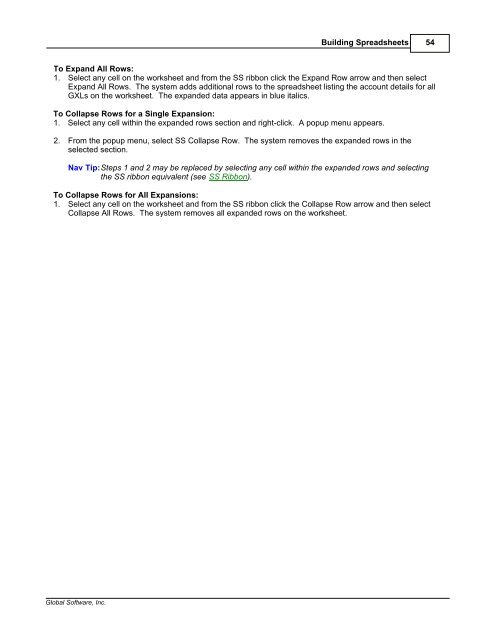Spreadsheet Server for use with BPCS - Global Software, Inc.
Spreadsheet Server for use with BPCS - Global Software, Inc.
Spreadsheet Server for use with BPCS - Global Software, Inc.
Create successful ePaper yourself
Turn your PDF publications into a flip-book with our unique Google optimized e-Paper software.
Building <strong>Spreadsheet</strong>s 54<br />
To Expand All Rows:<br />
1. Select any cell on the worksheet and from the SS ribbon click the Expand Row arrow and then select<br />
Expand All Rows. The system adds additional rows to the spreadsheet listing the account details <strong>for</strong> all<br />
GXLs on the worksheet. The expanded data appears in blue italics.<br />
To Collapse Rows <strong>for</strong> a Single Expansion:<br />
1. Select any cell <strong>with</strong>in the expanded rows section and right-click. A popup menu appears.<br />
2. From the popup menu, select SS Collapse Row. The system removes the expanded rows in the<br />
selected section.<br />
Nav Tip:Steps 1 and 2 may be replaced by selecting any cell <strong>with</strong>in the expanded rows and selecting<br />
the SS ribbon equivalent (see SS Ribbon).<br />
To Collapse Rows <strong>for</strong> All Expansions:<br />
1. Select any cell on the worksheet and from the SS ribbon click the Collapse Row arrow and then select<br />
Collapse All Rows. The system removes all expanded rows on the worksheet.<br />
<strong>Global</strong> <strong>Software</strong>, <strong>Inc</strong>.