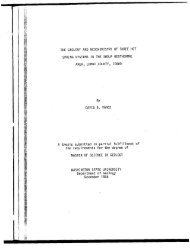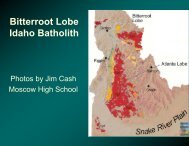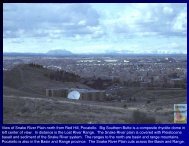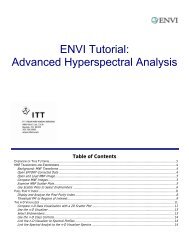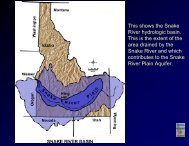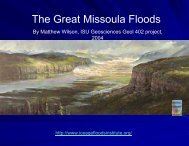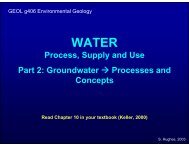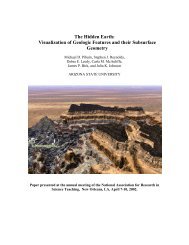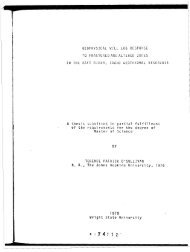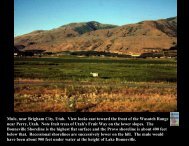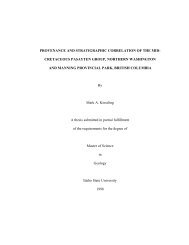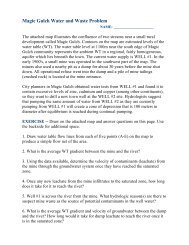Using SMACC to Extract Endmembers
Using SMACC to Extract Endmembers
Using SMACC to Extract Endmembers
You also want an ePaper? Increase the reach of your titles
YUMPU automatically turns print PDFs into web optimized ePapers that Google loves.
ENVI Tu<strong>to</strong>rial:<br />
<strong>Using</strong> <strong>SMACC</strong> <strong>to</strong> <strong>Extract</strong><br />
<strong>Endmembers</strong><br />
Table of Contents<br />
OVERVIEW OF THIS TUTORIAL.....................................................................................................................................2<br />
INTRODUCTION TO THE <strong>SMACC</strong> ENDMEMBER EXTRACTION METHOD ......................................................................................3<br />
EXTRACT ENDMEMBERS WITH <strong>SMACC</strong> ...........................................................................................................................5<br />
Open and Display the Input Data........................................................................................................................5<br />
Examine the Data and Start <strong>SMACC</strong> ....................................................................................................................5<br />
Select the Input File ..........................................................................................................................................5<br />
Specify the <strong>SMACC</strong> Parameters...........................................................................................................................6<br />
Analyze the <strong>Extract</strong>ed <strong>Endmembers</strong> and Their Abundance Images.........................................................................7
Overview of This Tu<strong>to</strong>rial<br />
Tu<strong>to</strong>rial: <strong>Using</strong> <strong>SMACC</strong> <strong>to</strong> <strong>Extract</strong> <strong>Endmembers</strong><br />
This tu<strong>to</strong>rial is designed <strong>to</strong> introduce you <strong>to</strong> ENVI’s <strong>SMACC</strong> endmember extraction <strong>to</strong>ol. In this tu<strong>to</strong>rial, you will extract<br />
endmembers from an image of an airfield in San Diego, California.<br />
Files Used in This Tu<strong>to</strong>rial<br />
CD-ROM: Tu<strong>to</strong>rial Data CD #3<br />
Path: envidata\aviris<br />
File<br />
sandiego_reflectance.img (.hdr)<br />
sandiego_mask.dat (.hdr)<br />
Description<br />
Hyperspectral data of an airfield in San<br />
Diego<br />
Mask for removing saturated pixels from<br />
the airfield data<br />
The hyperspectral image (sandiego_reflectance.img) is of a naval air station in San Diego, California, collected by<br />
the Airborne Visible/Infrared Imaging Spectrometer (AVIRIS) sensor. The image was atmospherically corrected using<br />
ENVI’s FLAASH module, resulting in a reflectance image.<br />
2<br />
ENVI Tu<strong>to</strong>rial: <strong>Using</strong> <strong>SMACC</strong> <strong>to</strong> <strong>Extract</strong> <strong>Endmembers</strong>
Tu<strong>to</strong>rial: <strong>Using</strong> <strong>SMACC</strong> <strong>to</strong> <strong>Extract</strong> <strong>Endmembers</strong><br />
Introduction <strong>to</strong> the <strong>SMACC</strong> Endmember <strong>Extract</strong>ion Method<br />
The Sequential Maximum Angle Convex Cone (<strong>SMACC</strong>) spectral <strong>to</strong>ol finds spectral endmembers and their abundances<br />
throughout an image. This <strong>to</strong>ol is designed for use with previously calibrated hyperspectral data. In comparison <strong>to</strong> ENVI’s<br />
Spectral Hourglass Wizard, <strong>SMACC</strong> provides a faster and more au<strong>to</strong>mated method for finding spectral endmembers, but it<br />
is more approximate and yields less precision.<br />
<strong>Endmembers</strong> are spectra that are chosen <strong>to</strong> represent pure surface materials in a spectral image. <strong>Endmembers</strong> that<br />
represent radiance or reflectance spectra must satisfy a positivity constraint (containing no values less than zero). Other<br />
physically-based constraints may be imposed, such as a sum-<strong>to</strong>-unity constraint (the pixels are weighted mixtures of the<br />
endmembers) or a sum-<strong>to</strong>-unity or less constraint (the pixels are weighted mixtures of the endmembers plus black). If<br />
the hyperspectral data are calibrated <strong>to</strong> either radiance or thermal IR emissivity, you should use a sum-<strong>to</strong>-unity unmixing<br />
constraint. If the data are calibrated <strong>to</strong> reflectance, you should use either a positivity only or sum-<strong>to</strong>-unity or less<br />
constraint. <strong>SMACC</strong> allows you <strong>to</strong> select of any of these constraints.<br />
<strong>SMACC</strong> uses a convex cone model (also known as Residual Minimization) with these constraints <strong>to</strong> identify image<br />
endmember spectra. Extreme points are used <strong>to</strong> determine a convex cone, which defines the first endmember. A<br />
constrained oblique projection is then applied <strong>to</strong> the existing cone <strong>to</strong> derive the next endmember. The cone is increased<br />
<strong>to</strong> include the new endmember. The process is repeated until a projection derives an endmember that already exists<br />
within the convex cone (<strong>to</strong> a specified <strong>to</strong>lerance) or until the specified number of endmembers are found.<br />
In other words, <strong>SMACC</strong> first finds the brightest pixel in the image, then it finds the pixel most different from the brightest.<br />
Then, it finds the pixel most different from the first two. The process is repeated until <strong>SMACC</strong> finds a pixel already<br />
accounted for in the group of the previously found pixels, or until it finds a specified number of endmembers. The spectra<br />
of pixels that <strong>SMACC</strong> finds become the endmembers of the resulting spectral library.<br />
Unlike convex methods that rely on a simplex analysis, the number of endmembers is not restricted by the number of<br />
spectral channels. Although endmembers derived from <strong>SMACC</strong> are unique, a one-<strong>to</strong>-one correspondence does not exist<br />
between the number of materials in an image and the number of endmembers. <strong>SMACC</strong> derives endmembers from pixels<br />
in an image. Each pixel may contain only one material or it may contain a high percentage of a single material with<br />
unique combinations of other materials. Each material identified in an image is described by a subset spanning its spectral<br />
variability. <strong>SMACC</strong> provides an endmember basis that defines each of these material subsets. <strong>SMACC</strong> also provides<br />
abundance images <strong>to</strong> determine the fractions of the <strong>to</strong>tal spectrally integrated radiance or reflectance of a pixel<br />
contributed by each resulting endmember.<br />
Mathematically, <strong>SMACC</strong> uses the following convex cone expansion for each pixel spectrum (endmember), defined as:<br />
where:<br />
i is the pixel index<br />
j and k are the endmember indices from 1 <strong>to</strong> the expansion length, N<br />
R is a matrix that contains the endmember spectra as columns<br />
c is the spectral channel index<br />
A is a matrix that contains the fractional contribution (abundance) of each endmember j in each endmember k for<br />
each pixel.<br />
The 2D matrix representation of a spectral image is fac<strong>to</strong>red in<strong>to</strong> a convex 2D basis (a span of a vec<strong>to</strong>r space) times a<br />
matrix of positive coefficients. In the image matrix (R), the row elements represent individual pixels, and each column<br />
represents the spectrum of that pixel. The coefficients in A are the fractional contributions or abundances of the basis<br />
members of the original matrix. The basis forms an n-D convex cone within its subset. The convex cone of the data is the<br />
set of all positive linear combinations of the data vec<strong>to</strong>rs, while the convex hull is the set of all weighted averages of the<br />
3<br />
ENVI Tu<strong>to</strong>rial: <strong>Using</strong> <strong>SMACC</strong> <strong>to</strong> <strong>Extract</strong> <strong>Endmembers</strong>
Tu<strong>to</strong>rial: <strong>Using</strong> <strong>SMACC</strong> <strong>to</strong> <strong>Extract</strong> <strong>Endmembers</strong><br />
data. The fac<strong>to</strong>r matrices are then determined sequentially. At each step, a new convex cone is formed by adding the<br />
selected vec<strong>to</strong>r from the original matrix that lies furthest from the cone defined by the existing basis.<br />
See the following reference for more information on <strong>SMACC</strong>:<br />
Gruninger, J, A. J. Ratkowski and M. L. Hoke. “The Sequential Maximum Angle Convex Cone (<strong>SMACC</strong>) Endmember<br />
Model”. Proceedings SPIE, Algorithms for Multispectral and Hyper-spectral and Ultraspectral Imagery, Vol. 5425-1,<br />
Orlando FL, April, 2004.<br />
4<br />
ENVI Tu<strong>to</strong>rial: <strong>Using</strong> <strong>SMACC</strong> <strong>to</strong> <strong>Extract</strong> <strong>Endmembers</strong>
<strong>Extract</strong> <strong>Endmembers</strong> with <strong>SMACC</strong><br />
Tu<strong>to</strong>rial: <strong>Using</strong> <strong>SMACC</strong> <strong>to</strong> <strong>Extract</strong> <strong>Endmembers</strong><br />
Before attempting <strong>to</strong> start the program, ensure that ENVI is properly installed as described in the installation manual.<br />
Open and Display the Input Data<br />
1. From the ENVI main menu bar, select File → Open Image File. A file selection dialog appears.<br />
2. Navigate <strong>to</strong> envidata\aviris and select sandiego_reflectance.img. Click Open. A color composite is<br />
au<strong>to</strong>matically loaded in<strong>to</strong> a display group.<br />
Examine the Data and Start <strong>SMACC</strong><br />
1. From the Display group menu bar, select Tools → Pixel Loca<strong>to</strong>r. A Pixel Loca<strong>to</strong>r dialog appears.<br />
2. From the Display group menu bar, select Tools → Profiles → Z Profile (Spectrum). A Spectral Profile window<br />
appears.<br />
3. In the Pixel Loca<strong>to</strong>r dialog, enter the location (375, 260) and click Apply.<br />
The Spectral Profile shows that the range of the y-axis is 0 <strong>to</strong> 5,000. The maximum value for this reflectance<br />
image is actually 10,000, where 0 indicates no reflectance, and 10,000 indicates 100% reflectance. This pixel has<br />
at most a 50% reflectance. This information will be important when deciding the error <strong>to</strong>lerance of the <strong>SMACC</strong><br />
process.<br />
Keep the Spectral Profile window open for the exercise on page 7.<br />
4. From the ENVI main menu bar, select Spectral → <strong>SMACC</strong> Endmember <strong>Extract</strong>ion. The Select Input Image<br />
dialog appears.<br />
Select the Input File<br />
1. In the Select Input Image dialog, click Open and select New File. A file selection dialog appears.<br />
2. Select sandiego_mask.dat and click OK. This file appears in the Select Input File section of the Select Input<br />
Image dialog. The input image contains a few saturated pixels, which do not accurately represent the spectra for<br />
the material at that location. Saturated pixels are recognized by their unusual reflectance values. The mask is<br />
used <strong>to</strong> filter out these pixels.<br />
3. In the Select Input Image dialog, select sandiego_reflectance.img.<br />
4. Click Select Mask Band. The Select Mask Input Band dialog appears.<br />
5. Select Mask Band under sandiego_mask.dat and click OK.<br />
6. Click OK in the Select Input Image dialog. The <strong>SMACC</strong> Endmember <strong>Extract</strong>ion Parameters dialog appears.<br />
5<br />
ENVI Tu<strong>to</strong>rial: <strong>Using</strong> <strong>SMACC</strong> <strong>to</strong> <strong>Extract</strong> <strong>Endmembers</strong>
Tu<strong>to</strong>rial: <strong>Using</strong> <strong>SMACC</strong> <strong>to</strong> <strong>Extract</strong> <strong>Endmembers</strong><br />
Specify the <strong>SMACC</strong> Parameters<br />
1. In the Number of <strong>Endmembers</strong> field, enter 40. <strong>Endmembers</strong> represent the distinguishable materials in the<br />
image, and their spectra. <strong>SMACC</strong> does not au<strong>to</strong>matically determine the number of unique materials in the image.<br />
You must identify the possible maximum number of endmembers in the image. This image contains an urban<br />
area that may have a large number of endmembers.<br />
2. In the RMS Error Tolerance field, enter 100. The default value of zero indicates <strong>SMACC</strong> will continue until the<br />
number of endmembers specified for the Number of <strong>Endmembers</strong> parameter is obtained. If a different RMS error<br />
is specified, <strong>SMACC</strong> will s<strong>to</strong>p when that RMS error is achieved. An appropriate value for this parameter depends<br />
on the range of the reflectance values in the image. For this input image, 100% reflectance has a pixel value of<br />
10,000. To specify an error <strong>to</strong>lerance of 1%, set the RMS Error Tolerance parameter <strong>to</strong> 100.<br />
3. Select the Sum <strong>to</strong> Unity or Less radio but<strong>to</strong>n.<br />
The Positivity Only option constrains the endmember spectra <strong>to</strong> positive values for any wavelength. This option is<br />
typically used for images corrected <strong>to</strong> reflectance because a negative reflectance value has no physical meaning.<br />
Nevertheless, the other constraint options also apply the positivity constraint, so these other options should also<br />
be considered. Positivity Only is the best constraint for unmixing reflectance spectra under conditions of variable<br />
illumination. This is the default setting.<br />
The Sum <strong>to</strong> Unity or Less option constrains the sum of the fractions of each material calculated for each pixel <strong>to</strong><br />
one or less. With this constraint, a pixel cannot be more than 100% filled. This option also adds an au<strong>to</strong>matic<br />
shadow endmember, and it creates abundance images that can be used for strict physical interpretation of<br />
endmember fractions existing inside of each pixel. This option is chosen <strong>to</strong> obtain a shadow endmember.<br />
The Sum <strong>to</strong> Unity option constrains the sum of the fractions calculated for each pixel <strong>to</strong> equal 100%. This<br />
constraint is more appropriate for radiance or thermal emissivity images. For these types of images, a shadow<br />
endmember is not physically plausible. Use this constraint when a zero endmember is not physically plausible or<br />
when you want <strong>to</strong> find very dark endmembers, such as shadow endmembers. However, this option may also be<br />
useful for reflectance images when you want <strong>SMACC</strong> <strong>to</strong> find a true shadow endmember spectrum from the image<br />
data.<br />
6<br />
ENVI Tu<strong>to</strong>rial: <strong>Using</strong> <strong>SMACC</strong> <strong>to</strong> <strong>Extract</strong> <strong>Endmembers</strong>
Tu<strong>to</strong>rial: <strong>Using</strong> <strong>SMACC</strong> <strong>to</strong> <strong>Extract</strong> <strong>Endmembers</strong><br />
4. Select Coalesce Redundant <strong>Endmembers</strong>, but do not change the SAM Coalesce Value. This option coalesces<br />
any endmembers that are within the specified spectral angle mapper threshold (known as SAM Coalesce Value in<br />
the dialog) in<strong>to</strong> one endmember. The most extreme spectra are identified and used <strong>to</strong> represent the entire<br />
coalesced group of endmembers. You should not use this option if you are trying <strong>to</strong> distinguish spectrally similar<br />
materials. For this tu<strong>to</strong>rial, you only want general mapping of the materials.<br />
5. Under Endmember Location ROIs, enter sandiego_reflectance.roi in the Enter Output Filename<br />
field. This output file will contain point ROIs indicating the pixels from which the resulting endmember spectra are<br />
derived. This output file is optional. If you do not specify a filename in the text box, this output information is not<br />
generated.<br />
6. Under Abundance Image, enter sandiego_reflectance_abundance.img in the Enter Output Filename<br />
field. This output file will contain the shadow and endmember abundance images. The shadow image usually<br />
shows high fractions where dark objects exist, including asphalt pavements. The endmember images show values<br />
that indicate the fraction of the pixel filled by that endmember material. This output image is optional. If you<br />
select the File radio but<strong>to</strong>n but you do not specify a filename in the Enter Output Filename text box, this output<br />
image is not generated.<br />
7. Under Select Output Spectral Library, enter sandiego_reflectance_spectra.sli in the Enter Output<br />
Filename field. This output file will contain the spectral library of extracted endmembers. If you select the File<br />
radio but<strong>to</strong>n, you must specify a filename in the Enter Output Filename text box.<br />
8. Click OK <strong>to</strong> run the <strong>SMACC</strong> process. A processing status dialog reports the status of the <strong>SMACC</strong> process. This<br />
progress bar is followed by the Unmixing progress bar. When unmixing is complete, the resulting spectral library<br />
and abundance images appear in the Available Bands List. The <strong>SMACC</strong> process also produces plot windows for<br />
the relative error and the extracted endmember spectra.<br />
Analyze the <strong>Extract</strong>ed <strong>Endmembers</strong> and Their Abundance Images<br />
1. In the <strong>SMACC</strong> Relative Error plot window, the maximum relative error started <strong>to</strong> converge at five extracted<br />
endmembers. The <strong>SMACC</strong> process actually ended at 19 endmembers. Although you specified a value of 40, the<br />
remaining endmembers were coalesced in<strong>to</strong> similar spectra <strong>to</strong> form the resulting 19 endmembers.<br />
2. From the <strong>Endmembers</strong> plot window menu bar, select Options → Plot Key. As with the relative error, the plot<br />
key (legend) in the <strong>Endmembers</strong> window indicates the <strong>SMACC</strong> process extracted 19 endmembers. However, the<br />
material represented by each endmember spectrum is unknown. You could use ENVI’s Spectral Analyst <strong>to</strong> identify<br />
7<br />
ENVI Tu<strong>to</strong>rial: <strong>Using</strong> <strong>SMACC</strong> <strong>to</strong> <strong>Extract</strong> <strong>Endmembers</strong>
Tu<strong>to</strong>rial: <strong>Using</strong> <strong>SMACC</strong> <strong>to</strong> <strong>Extract</strong> <strong>Endmembers</strong><br />
these spectra. See ENVI Help for further details. For this tu<strong>to</strong>rial, the endmember for green vegetation can be<br />
visually determined as Plot #4.<br />
3. From the ENVI main menu bar, select Window → Start New Plot Window. An ENVI Plot Window appears.<br />
4. Drag-and-drop the Plot #4 key from the <strong>Endmembers</strong> plot window <strong>to</strong> the ENVI Plot Window.<br />
5. Right-click in the Spectral Profile window (which you opened on Page 5) and select Plot Key.<br />
8<br />
ENVI Tu<strong>to</strong>rial: <strong>Using</strong> <strong>SMACC</strong> <strong>to</strong> <strong>Extract</strong> <strong>Endmembers</strong>
Tu<strong>to</strong>rial: <strong>Using</strong> <strong>SMACC</strong> <strong>to</strong> <strong>Extract</strong> <strong>Endmembers</strong><br />
6. Drag the X:375 Y:260 plot key from the Spectral Profile window, and drop it in the ENVI Plot Window containing<br />
Plot #4.<br />
7. Compare these spectra.<br />
8. In the Available Bands List, select Endmember 4 Abundance, and select the Gray Scale radio but<strong>to</strong>n.<br />
9. In the Available Bands List, click Display #1 and select New Display. Click Load Band.<br />
10. From the Display #2 menu bar, select Tools → Pixel Loca<strong>to</strong>r.<br />
11. In the Pixel Loca<strong>to</strong>r dialog, enter the location (375, 260) and click Apply. The high abundance of Endmember 4<br />
data values indicates this area is full of green vegetation. From the original RGB image, this area appears <strong>to</strong> a<br />
baseball field.<br />
12. From the Display #2 menu bar, select Tools → Cursor Location/Value. The data value at (375, 260) is<br />
0.491435. This value indicates nearly 50% of the pixel contains the material represented by the extracted<br />
endmember.<br />
13. From the Display #2 menu bar, select Overlay → Region of Interest. The ROI Tool appears.<br />
14. In the ROI Tool, select the far left column of Endmember 4 in the table. An asterisk appears in the column, and<br />
the entire row is highlighted.<br />
15. Click Go<strong>to</strong>. The cursor in the Image window for the abundance image goes <strong>to</strong> the point ROI corresponding <strong>to</strong> the<br />
pixel from which the spectrum for Endmember #4 was extracted.<br />
16. When you are finished examining the abundance image, select File → Exit from the ENVI main menu bar.<br />
9<br />
ENVI Tu<strong>to</strong>rial: <strong>Using</strong> <strong>SMACC</strong> <strong>to</strong> <strong>Extract</strong> <strong>Endmembers</strong>