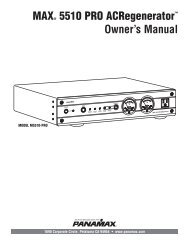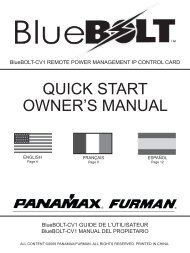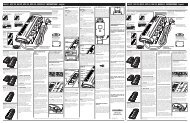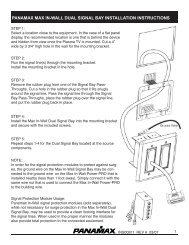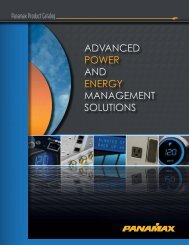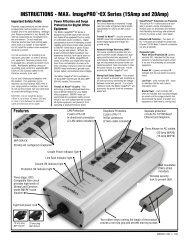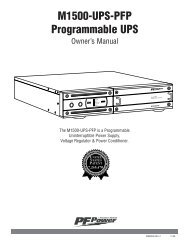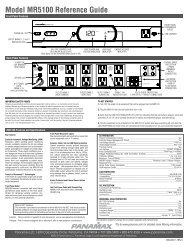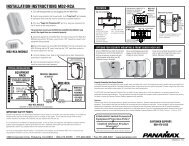MB850 INSTRUCTIONS - Panamax!
MB850 INSTRUCTIONS - Panamax!
MB850 INSTRUCTIONS - Panamax!
Create successful ePaper yourself
Turn your PDF publications into a flip-book with our unique Google optimized e-Paper software.
<strong>MB850</strong> <strong>INSTRUCTIONS</strong><br />
IMPORTANT SAFTEY WARNINGS<br />
This manual contains important safety instructions. Please read and follow<br />
all instructions carefully during installation and operation of the unit. Read<br />
this manual thoroughly before attempting to unpack, install, or operate your<br />
UPS.<br />
AUTOMATIC VOLTAGE REGULATOR<br />
The <strong>MB850</strong> stabilizes inconsistent utility power. The incoming utility<br />
power may be damaging to important data files, but with Automatic<br />
Voltage Regulation, the computer will not experience damaging voltage<br />
levels. An Automatic Voltage Regulator automatically increases low or<br />
decreases high voltage to a consistent, computer safe 110v/120v. The<br />
unit’s powerful sealed lead-acid batteries will provide power only if the<br />
incoming voltage drops below 90v or increases above 140v<br />
CAUTION! To prevent the risk of fire or electric shock, install in a temperature<br />
and humidity controlled indoor area free of conductive contaminants.<br />
(Please see specifications for acceptable temperature and humidity range).<br />
CAUTION! To reduce the risk of electric shock, do not remove the cover<br />
except to service the battery. No user serviceable parts are inside except the<br />
battery.<br />
CAUTION! Some components can be energized by the battery when unit is<br />
unplugged.<br />
CAUTION! UPS must be connected to an AC power outlet with fuse or circuit<br />
breaker protection. Do not plug into an outlet that is not grounded. If you<br />
need to de-energize this equipment, turn off and unplug the unit.<br />
CAUTION! To avoid electrical shock, turn off the unit and unplug it from the<br />
AC power source before servicing the battery or installing a computer<br />
component.<br />
DO NOT USE FOR MEDICAL OR LIFE SUPPORT EQUIPMENT! <strong>Panamax</strong> does<br />
not sell products for life support or medical applications. DO NOT use in any<br />
circumstance that would affect operation or safety of any life support<br />
equipment or with any medical applications or patient care.<br />
DO NOT USE WITH OR NEAR AQUARIUMS! To reduce the risk of fire or<br />
electric shock, do not use with or near an aquarium. Condensation from the<br />
aquarium can cause the unit to short out.<br />
DO NOT USE WITH AMPLIFIERS OR POWERED SUBWOOFERS! The power<br />
demands of these devices will overload and possibly damage the unit.<br />
INSTALLING YOUR UPS SYSTEM<br />
UNPACKING<br />
Inspect the UPS upon receipt. The box should contain the following:<br />
(1) UPS unit; (1) User’s manual; (1) Software CD; (1) USB device cable;<br />
(1) Telephone cable; (1) Coaxial Cable<br />
OVERVIEW<br />
The <strong>MB850</strong> provides automatic voltage regulation for inconsistent utility<br />
power. The <strong>MB850</strong> features 890 Joules of surge protection, and provides<br />
battery backup during power outages. The <strong>MB850</strong> ensures consistent<br />
power to your computer system and its included software will automatically<br />
save your open files and shutdown your computer system during a<br />
utility power loss.<br />
HARDWARE INSTALLATION GUIDE<br />
1. Your new UPS may be used immediately upon receipt. However,<br />
recharging the batteries for at least 16 hours is recommended to ensure<br />
that the battery’s maximum charge capacity is achieved. A loss of charge<br />
may occur during shipping and storage. To recharge the batteries, simply<br />
leave the unit plugged into an AC outlet. The unit will charge in both the<br />
ON as well as the OFF position.<br />
2. With the UPS unit off and unplugged, connect equipment that would<br />
benefit from battery back-up such as DVR, cable box, satellite receiver,<br />
DLP TV or gaming console into the battery power supplied outlets. Plug<br />
other equipment into the full-time surge protection outlets.<br />
3. To surge protect a network connection, connect<br />
a network cable from the wall jack outlet to the<br />
IN jack of the UPS. Then connect a network cable<br />
from the OUT jack on the UPS to the network device.<br />
4. Plug the UPS into a 2 pole, 3 wire grounding receptacle (wall outlet).<br />
Make sure the wall branch outlet is protected by a fuse or circuit breaker<br />
and does not service equipment with large electrical demands (e.g.<br />
refrigerator, copier, etc…).<br />
5. Press the power switch to turn on the unit. The unit will beep twice<br />
and the power on indicator will illuminate.<br />
6. If an overload is detected, an audible alarm will sound and the unit will<br />
emit one long beep. To correct this, turn the UPS off and unplug at least<br />
one piece of equipment from the battery power supplied outlets. Wait 10<br />
seconds. Make sure the circuit breaker is depressed and then turn the<br />
UPS on.<br />
7. To maintain optimal battery charge, leave the UPS plugged into an AC<br />
outlet at all times.<br />
8. To store your UPS for an extended period, cover it and store with the<br />
battery fully charged. While in storage recharge the battery every three<br />
months to ensure battery life.<br />
1690 Corporate Circle, Petaluma, CA 94954 • 707-283-5900 • www.panamax.com<br />
1.<br />
INS00853 REV. A 10-08
SOFTWARE INSTALLATION GUIDE<br />
Windows Users<br />
You will need to install the included software on to your computer to take<br />
advantage of the UPS computer software control features.<br />
1. Place the CD in your CD drive and wait for the setup wizard to begin. If<br />
the wizard does not begin, go to your CD drive in "My Computer" and open<br />
the folder and double click "Setup.exe".<br />
2. Follow the instructions on your screen and complete the installation.<br />
The default settings offered by the installation wizard are acceptable for<br />
most users and can be changed at any time if necessary.<br />
3. After the setup is complete plug the USB cord from your <strong>Panamax</strong> UPS<br />
to an available USB port on your computer.<br />
4. You are now ready to begin using the software.<br />
Mac Users<br />
When you first get a new <strong>Panamax</strong> UPS, you'll need to configure the Mac<br />
UPS function to control your UPS and begin using it. Configuring the<br />
"Energy Saver" UPS Function<br />
1. Plug the USB cord from your <strong>Panamax</strong> UPS to an available USB port on<br />
your computer.<br />
2. Go to "System Preferences" and open the "Energy Saver" control panel.<br />
3. Select settings for "UPS".<br />
You are now ready to configure the settings for the UPS.<br />
BASIC OPERATION<br />
DESCRIPTION<br />
6 - Full-Time Surge Protection Outlets<br />
The unit has four always on surge suppression outlets.<br />
7 - Electrical Wiring Fault Indicator<br />
This LED indicator will illuminate to warn the user that a wiring problem<br />
exists, such as bad ground, missing ground or reversed wiring. If this is<br />
illuminated, user is advised to disconnect all electrical equipment from<br />
the outlet and have an electrician check to ensure the outlet is properly<br />
wired. The unit will not provide surge protection without being plugged<br />
into a grounded and properly wired wall outlet.<br />
8 - Communication Protection Ports<br />
Communication protection ports will protect any standard modem, fax ,<br />
telephone line, broadband network or Ethernet connection.<br />
9 - Circuit Breaker<br />
Located on the back of the UPS, the circuit breaker serves to provide<br />
overload and fault protection.<br />
10 - Serial/USB Ports to PC<br />
The USB and serial port allow communication from the UPS to a<br />
computer. The UPS communicates its status to the software when<br />
connected with a USB port. The serial port is only used with third party<br />
UPS software such as the Microsoft UPS Power Option of Windows<br />
2000, XP, and Vista. For information on configuring and using the serial<br />
port and the Microsoft UPS Power Option or for information regarding<br />
ordering a standard serial cable, please contact technical support at<br />
www.panamax.com. Note: The serial port and USB port cannot be used<br />
to control two computers concurrently. Only one port will function at a<br />
time.<br />
11 Coax/Cable/DSS Surge Protection<br />
The Coax/Cable/DSS surge protection ports will protect any cable<br />
modem, CATV converter, or DSS receiver.<br />
12 Input Power Cord<br />
Connect the unit into an AC outlet.<br />
1 - Power Switch<br />
Used as the master on/off switch for equipment connected to the battery<br />
power supplied outlets.<br />
2 - Power On Indicator<br />
This LED is under the power switch. It illuminates when the utility condition<br />
is normal and the UPS outlets are providing power, free of surges and<br />
spikes.<br />
3 - LCD Module Display.<br />
High resolution and intelligent LCD display shows all the UPS information<br />
with icons and messages. For more information please check the<br />
“Definitions for Illuminated LCD Indicators” section.<br />
4 - LCD Display Toggle/Selected Switch<br />
The switch can be used to select the LCD display contents including Input<br />
Voltage, Output Voltage and Estimated Run Time. The toggle frequency is<br />
set to one time per second. Holding the switch for more than two seconds<br />
while running on battery will silence the buzzer.<br />
5 - Battery and Surge Protected Outlets<br />
The unit has five battery powered/surge protected outlets for connected<br />
equipment and ensures temporary uninterrupted operation of your<br />
equipment during a power failure<br />
2.
DEFINITIONS FOR ILLUMINATED LCD INDICATORS<br />
REPLACING THE BATTERY<br />
CAUTION! Read and follow the IMPORTANT SAFETY <strong>INSTRUCTIONS</strong> before servicing the<br />
battery. Service the battery under the supervision of personnel knowledgeable of batteries<br />
and their precautions.<br />
CAUTION! Use only the specified type of battery. See your dealer for replacement batteries.<br />
CAUTION! The battery may present a risk of electrical shock. Do not dispose of battery in a<br />
fire as it may explode. Follow all local ordinances regarding proper disposal of batteries.<br />
Almost any retailer that sells lead-acid batteries collects used batteries for recycling, as<br />
required by most state laws.<br />
CAUTION! Do not open or mutilate the batteries. Released electrolyte is harmful to skin and<br />
eyes and may be toxic.<br />
CAUTION! A battery can present a high risk of short circuit current and electrical shock.<br />
Take the following precautions before replacing the battery:<br />
The LCD display indicates a variety of UPS operational conditions. All descriptions apply<br />
when the UPS is plugged into an AC outlet and turned on or when the UPS is on battery.<br />
1. Remove all watches, rings or other metal objects.<br />
2. Only use tools with insulated handles.<br />
3. Do not lay tools or metal parts on top of battery or any terminals.<br />
INPUT voltage meter: This meter measures the AC voltage that the UPS<br />
system is receiving from the utility wall outlet. The UPS is designed, through the<br />
use of automatic voltage regulation, to continuously supply connected equipment<br />
with stable, 110/120 output voltage. In the event of a complete power loss, severe<br />
brownout, or over-voltage, the UPS relies on its internal battery to supply<br />
consistent 110/120 output voltage. The INPUT voltage meter can be used as a<br />
diagnostic tool to identify poor-quality input power.<br />
OUTPUT voltage meter: This meter measures, in real time, the AC voltage that the<br />
UPS system is providing to the computer, such as normal line mode, AVR mode,<br />
and battery back up mode.<br />
Note: The OUTPUT voltage meter shows the status of the battery back up<br />
outlets.<br />
ESTIMATE RUN TIME: This displays the run time estimate of the UPS with the<br />
current battery capacity and load.<br />
NORMAL icon: This icon appears when the UPS is working under normal<br />
conditions.<br />
BATTERY icon: During a severe brownout or blackout, this icon appears and an<br />
alarm sounds (two short beeps followed by a pause) to indicate the UPS is<br />
operating from its internal batteries. Projection televisions should be turned off<br />
immediately. During a prolonged brownout or blackout, the alarm will sound<br />
continuously (and the BATT.CAPACITY meter shows one 20% capacity segment<br />
shaded) to indicate the UPS’s batteries are nearly out of power. You should save<br />
files and turn off your equipment immediately.<br />
AVR (Automatic Voltage Regulator) icon: This icon appears whenever your UPS<br />
is automatically correcting too low or too high AC line voltage without using<br />
battery power. This is a normal, automatic operation of your UPS, and no action<br />
is required on your part.<br />
4. Wear rubber gloves and boots.<br />
5. Determine if the battery is inadvertently grounded. If grounded, remove the source of ground.<br />
CONTACT WITH A GROUNDED BATTERY CAN RESULT IN ELECTRICAL SHOCK!<br />
TO REPLACE THE BATTERY<br />
1. Turn off and unplug all connected equipment.<br />
2. Turn the UPS off and unplug it from the AC power source.<br />
3. Turn the UPS upside down.<br />
4. Remove the retaining screws.<br />
5. Slide the battery compartment cover completely off of the unit.<br />
6. Remove the battery from the compartment.<br />
7. Disconnect the battery wires from the battery.<br />
8. Install the replacement battery by connecting the red wire to the positive (+) pole and black<br />
wire to the negative (-) pole of the battery.<br />
9. Put the battery back into the compartment.<br />
10. Slide back the battery compartment cover and tighten the retaining screw.<br />
11. Recharge the UPS for 8-16 hours to fully charge the battery.<br />
REMINDER: Batteries are consider HAZARDOUS WASTE and must be disposed of properly. Almost any<br />
retailer that sells lead-acid batteries collects used batteries for recycling, as required by most state laws.<br />
SILENT MODE icon:This icon appears whenever the UPS is in silent mode. The<br />
buzzer does not beep during silent mode until the battery reaches low capacity.<br />
OVER LOAD icon: This icon appears and an alarm sounds to indicate the<br />
battery-supplied outlets are overloaded. To clear the overload, unplug some of<br />
your equipment from the battery-supplied outlets until the icon turns off and the<br />
alarm stops.<br />
FAULT icon: This icon appears if there is a problem with the UPS. Contact<br />
<strong>Panamax</strong> customer support for further help.<br />
BATT. CAPACITY meter: This meter displays the approximate charge level (in 20%<br />
increments) of the UPS’s internal battery. During a blackout or severe brownout,<br />
the UPS switches to battery power, the BATTERY icon appears, and the charge<br />
level decreases.<br />
LOAD CAPACITY meter: This meter displays the approximate output load level<br />
(in 20% increments) of the UPS’s battery outlets.<br />
3.
TROUBLE SHOOTING<br />
Problem<br />
Full-time surge protection outlets stop<br />
providing power to equipment. Circuit breaker<br />
button is projecting from the side of the unit.<br />
The UPS does not perform<br />
expected runtime.<br />
The UPS will not turn on.<br />
UPS Software Program is inactive<br />
(all icons are gray).<br />
Possible Cause<br />
Circuit breaker has tripped due<br />
to an overload.<br />
Battery not fully charged.<br />
Battery is slightly worn out.<br />
The unit failed a self test.<br />
The unit is not connected to an<br />
AC outlet.<br />
The battery is worn out.<br />
Mechanical problem.<br />
The USB cable is not<br />
connected.<br />
The USB cable is connected to<br />
the wrong port.<br />
The unit is not providing<br />
battery power.<br />
Solution<br />
Turn the UPS off and unplug at least one piece of equipment. Wait 10 seconds, reset<br />
the circuit breaker by depressing the button, and then turn the UPS on.<br />
Recharge the battery by leaving the UPS plugged in.<br />
Contact <strong>Panamax</strong> about replacement batteries at www.panamax.com<br />
Turn the UPS off. Wait 10 seconds and then turn the UPS on.<br />
The unit must be connected to a 110/120v 60Hz outlet<br />
Contact <strong>Panamax</strong> about replacement batteries at www.panamax.com<br />
Contact <strong>Panamax</strong> at www.panamax.com<br />
Connect the USB cable to the UPS unit and an open USB port on the back of the<br />
computer. You must use the cable that came with the unit.<br />
Check the back of the computer for an additional USB port. Move the cable to this<br />
port.<br />
Shutdown your computer and turn the UPS off. Wait 10 seconds and turn the UPS<br />
back on. This should reset the unit.<br />
TECHNICAL SPECIFICATIONS<br />
ESTIMATED RUNTIME IN MINUTES<br />
Capacity.......................................................... 850VA / 510W<br />
Input Voltage on Utility................................... 90V to 140V<br />
Input Frequency.............................................. 60 Hz ± 3 Hz<br />
On-Battery Output Voltage..............................120Vac ± 5%<br />
Transfer Time.................................................. 4ms Typical<br />
Max. Load for UPS Outlets............................. 850VA / 510W<br />
Max. Load for Full-Time<br />
Surge Protection outlets (9 Outlets)...............12 Amps<br />
On-Battery Output Wave Form ...................... Simulated Sine Wave Form<br />
Operating Temperature ................................. + 32°F to 95° F / 0° C to 35° C<br />
Operating Relative Humidity........................... 0 to 95% NON-CONDENSING<br />
Size (L x W x H)..............................................10.24" x 4.33" x 8.70" 26.0 x 11.0 x 22.6cm<br />
Net Weight .................................................... 15.8 lbs<br />
Typical Battery Recharge Time....................... 8 hours typical from total discharge<br />
Typical Battery Life.........................................3 to 6 years, depending on number of<br />
discharge/recharge cycles<br />
Battery Type................................................... Spill-proof, Maintenance-free, sealed lead-acid<br />
Safety Approvals............................................ UL1778(UPS), cUL107., FCC/DoC Class B<br />
DLP TV (260 Watts)...............................................................6 Minutes<br />
HD Gaming Console.............................................................12 Minutes<br />
Satellite Receiver / Cable Box...............................................80 Minutes<br />
Media Player.........................................................................80 Minutes<br />
DVR / TiVo®........................................................................120 Minutes<br />
DEFINITIONS FOR ILLUMINATED LCD INDICATORS<br />
POWER ON WIRING FAULT ALARM CONDITION<br />
On<br />
On<br />
Off<br />
Normal<br />
On<br />
On / Off<br />
2 beeps per 30 seconds<br />
Utility failure—The UPS is providing battery power to the battery power supplied outlets.<br />
On<br />
On / Off<br />
Rapid beeps<br />
Utility failure—The UPS is providing battery power.The rapid beeps mean that the battery will run out of<br />
charge within a few minutes.<br />
On<br />
On / Off<br />
Long Beeps<br />
Battery overload—Occurs in the battery power-supplied outlets. Turn off the UPS and unplug at least one<br />
piece of equipment from the UPS. Wait 10 seconds, press the circuit breaker reset button, then turn the<br />
UPS on.<br />
On<br />
On<br />
None<br />
Electrical wiring fault—This means there’s a wiring problem within the utility AC power outlet. A wiring<br />
problem could be a bad ground, missed ground, or reversed wiring. You should disconnect all equipment<br />
from the outlet and have it checked by an electrician.<br />
1690 Corporate Circle, Petaluma, CA 94954 • 707-283-5900 • www.panamax.com<br />
4.<br />
INS00853 REV. A 10-08