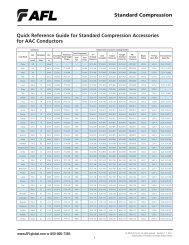ORL3B Optical Return Loss Test Set User's Guide - AFL
ORL3B Optical Return Loss Test Set User's Guide - AFL
ORL3B Optical Return Loss Test Set User's Guide - AFL
Create successful ePaper yourself
Turn your PDF publications into a flip-book with our unique Google optimized e-Paper software.
<strong>ORL3B</strong><br />
<strong>Optical</strong> <strong>Return</strong> <strong>Loss</strong> <strong>Test</strong> <strong>Set</strong><br />
User’s <strong>Guide</strong>
<strong>ORL3B</strong><br />
<strong>Optical</strong> <strong>Return</strong> <strong>Loss</strong> <strong>Test</strong> <strong>Set</strong><br />
User’s <strong>Guide</strong><br />
© 2002-2009, <strong>AFL</strong> Telecommunications, all rights reserved. RL3B-00-1000 Revision 1E, 2009-08-04<br />
Specifications are subject to change without notice.
Limited Warranty<br />
One Year Limited Warranty<br />
All Noyes products are warranted against defective material and workmanship for a period of one year<br />
from the date of shipment to the original customer.<br />
Any product found to be defective within the warranty period would be repaired or replaced by Noyes.<br />
In no case will Noyes liabilities exceed the original purchase price of the product.<br />
Exclusions<br />
The warranty on your equipment shall not apply to defects resulting from the following:<br />
• Unauthorized repair or modification<br />
• Misuse, negligence, or accident<br />
CE Information<br />
<strong>Return</strong>ing Equipment<br />
These instruments have been designed and tested to comply with the relevant sections<br />
of any applicable specifications including full compliance with all essential requirements<br />
of all applicable EU Directives.<br />
To return equipment, please contact Noyes to obtain additional information and a Service Request<br />
(S.R.) number. To allow us to serve you more efficiently, please include a brief description specifying<br />
the reasons for the return of the equipment.<br />
<strong>AFL</strong> Telecommunications<br />
Noyes <strong>Test</strong> & Inspection<br />
16 Eastgate Park Road<br />
Belmont, NH 03220<br />
Tel: 800-321-5298<br />
603-528-7780<br />
Fax: 603-528-2025
Table of Contents<br />
Table of Contents<br />
Safety Information<br />
Important Safety Information..............................................................................iv<br />
Section 1: General Information<br />
Contacting Noyes Customer Service ..................................................................1<br />
Unpacking and Inspection..................................................................................1<br />
Feature Overview..............................................................................................2<br />
Recommended Accessories...............................................................................2<br />
Section 2: Functional Description<br />
<strong>ORL3B</strong> Ports.....................................................................................................3<br />
Functional Keys.................................................................................................4<br />
Section 3: <strong>Set</strong> up and Operation<br />
To Display the Main Menu Screen.......................................................................5<br />
To Select a Sub-menu or Parameter from a Menu...............................................5<br />
Using the Back key............................................................................................5<br />
General <strong>Set</strong>up...................................................................................................6<br />
Contrast........................................................................................................6<br />
Time and Date...............................................................................................6<br />
Sound, Power Save, and Limits......................................................................6<br />
Selecting <strong>Test</strong> Mode..........................................................................................6<br />
Power Adjustment.............................................................................................7<br />
<strong>Set</strong>ting <strong>Test</strong> Limits.............................................................................................8<br />
Managing Files..................................................................................................9<br />
To Create a New File......................................................................................9<br />
To Open an Existing File.................................................................................10<br />
To Delete Files...............................................................................................10<br />
To Transfer Files to a PC.................................................................................10<br />
To View Statistics..........................................................................................11<br />
Section 4: ORL Mode - Measuring <strong>Optical</strong> <strong>Return</strong> <strong>Loss</strong><br />
Screens and Menus...........................................................................................12<br />
<strong>Test</strong> Screen Features.........................................................................................13<br />
<strong>Set</strong>ting References............................................................................................13<br />
Step I: “14.1 dB/ 14.7 dB” (LED) Referencing.................................................14<br />
Step II: “Terminate Fiber” Referencing............................................................14<br />
Performing a Connector <strong>Test</strong>..............................................................................15<br />
Performing a Link <strong>Test</strong>.......................................................................................16<br />
i
<strong>ORL3B</strong> User’s <strong>Guide</strong><br />
Reviewing Saved <strong>Test</strong> Results............................................................................17<br />
Auto Retest...................................................................................................17<br />
Section 5: OPM Mode and Applications<br />
Screens and Menus...........................................................................................18<br />
<strong>Test</strong> Screen Features.........................................................................................19<br />
<strong>Set</strong>ting References............................................................................................19<br />
Measuring <strong>Optical</strong> Power...................................................................................19<br />
Reviewing Saved <strong>Test</strong> Results............................................................................20<br />
Auto Retest...................................................................................................20<br />
Section 6: Maintenance<br />
Battery Replacement ........................................................................................21<br />
Battery Recharging ...........................................................................................21<br />
Battery Indicator Lights......................................................................................21<br />
Cleaning <strong>Optical</strong> Ports.......................................................................................22<br />
Cleaning <strong>Test</strong> Port.........................................................................................22<br />
Cleaning OPM Port........................................................................................22<br />
<strong>ORL3B</strong> Messages..............................................................................................23<br />
Print and Software Problems..............................................................................23<br />
Section 7: Specifications<br />
ORL specifications.............................................................................................24<br />
OPM specifications............................................................................................24<br />
General specifications........................................................................................24<br />
Serial Cable............................................................................................25<br />
List of Figures<br />
Safety Information<br />
Section 1: General Information<br />
Section 2: Functional Description<br />
Figure 2-1. <strong>ORL3B</strong> Ports...................................................................................3<br />
Figure 2-2. Front Panel Keys.............................................................................4<br />
ii
Section 3: <strong>Set</strong> up and Operation<br />
Figure 3-1. Main Menu.....................................................................................5<br />
Figure 3-2. Power Adjustment <strong>Set</strong>up.................................................................7<br />
Section 4: ORL Mode - Measuring <strong>Optical</strong> <strong>Return</strong> <strong>Loss</strong><br />
Figure 4-1. ORL Mode Screens and Menus........................................................12<br />
Figure 4-2. The ORL Mode <strong>Test</strong> Screen.............................................................13<br />
Figure 4-3. ORL Referencing.............................................................................14<br />
Figure 4-4. <strong>Test</strong>ing a Connector........................................................................15<br />
Figure 4-5. Link <strong>Test</strong> <strong>Set</strong>up...............................................................................16<br />
Figure 4-6. Reviewing Saved <strong>Test</strong> Results..........................................................17<br />
Section 5: OPM Mode and Applications<br />
Figure 5-1. OPM Mode Screens and Menus.......................................................18<br />
Figure 5-2. The OPM Mode <strong>Test</strong> Screen............................................................19<br />
Figure 5-3. Reviewing Saved <strong>Test</strong> Results..........................................................20<br />
Section 6: Maintenance<br />
Figure 6-1. Cleaning <strong>Optical</strong> Ports.....................................................................22<br />
iii
<strong>ORL3B</strong> User’s <strong>Guide</strong><br />
Safety Information<br />
Important Safety Information<br />
!<br />
!<br />
!<br />
!<br />
!<br />
WARNING! Use of controls or adjustments other than those specified herein may result<br />
in hazardous radiation exposure.<br />
CAUTION! To avoid serious eye injury, never look directly into the optical outputs of fiber<br />
optic network equipment, test equipment, patch cords, or test jumpers. Always assume<br />
that optical outputs are on.<br />
WARNING! Use only the specified AC adapter. Use of another type of AC adapter can<br />
damage the instrument and create the danger of fire and electrical shock.<br />
WARNING! To avoid the danger of fire and electrical shock:<br />
• Never use a voltage that is different from that for which the AC adapter is rated.<br />
• Do not plug the unit into a power outlet that is shared by other devices.<br />
• Never modify the power cord or excessively bend, twist, or pull it.<br />
• Do not allow the power cord to become damaged. Do not place heavy objects on the<br />
power cord or expose it to heat.<br />
• Never touch the AC adapter while your hands are wet.<br />
• Should the power cord become seriously damaged (internal wiring exposed or shorted),<br />
contact the manufacturer to request servicing.<br />
NOTICE! The <strong>ORL3B</strong> contains no user serviceable parts. Except for changing battery<br />
and cleaning optical ports, this instrument must be returned to Noyes or authorized agents<br />
for repair and calibration.<br />
IMPORTANT! Proper care in handling should be taken when using any precision optical<br />
test equipment such as the <strong>ORL3B</strong>. Scratched or contaminated optical connectors can<br />
impact the performance of the instrument. It is important to keep the dust caps in place<br />
when the unit is not being used.<br />
IMPORTANT! Do not charge the Li-Ion battery pack at a temperature above +45°C.<br />
iv
Section 1<br />
Section 1: General Information<br />
Thank you for purchasing a Noyes <strong>ORL3B</strong> <strong>Return</strong> <strong>Loss</strong> <strong>Test</strong> <strong>Set</strong>. The purpose of this User’s <strong>Guide</strong> is to<br />
explain how to use and maintain this instrument.<br />
Please check our web site at www.<strong>AFL</strong>tele.com/go/Noyes for updates to this manual, software updates,<br />
and additional application information. If you have any questions about the <strong>ORL3B</strong> and recommended<br />
accessories, or if you need technical or sales support, please contact Noyes Customer Service.<br />
Contacting Noyes Customer Service<br />
You may call Noyes Customer Service between 8 a.m. and 5 p.m., United States Eastern Time, as<br />
follows:<br />
Tel: 800-321-5298 (North America)<br />
603-528-7780<br />
Fax: 603-528-2025<br />
E-mail: NoyesTechSupport@<strong>AFL</strong>tele.com<br />
Unpacking and Inspection<br />
This instrument has been carefully packed in accordance with standard shipping procedures. Examine<br />
the equipment for damage that may have occurred during shipment. If you find any damage, or if any<br />
of the following items are not included, please contact Noyes.<br />
The <strong>ORL3B</strong> package includes:<br />
• (1) <strong>ORL3B</strong> instrument<br />
• WinTEST software and manual<br />
• Serial cable<br />
• (1) Adapter cap<br />
• User’s guide<br />
• Carry case<br />
1
<strong>ORL3B</strong> User’s <strong>Guide</strong><br />
Feature Overview<br />
The <strong>ORL3B</strong> is a handheld fiber optic test and measurement instrument that offers two modes of testing.<br />
It performs optical return loss measurements (ORL mode) and operates as an optical power meter<br />
(OPM mode).<br />
The <strong>ORL3B</strong> can store up to 1000 records (40 files) in any combination of its two operating modes. With<br />
the supplied PC software, saved test results can be transferred to a PC for storage, printing, and analysis.<br />
For a complete description of the PC software, refer to the User’s <strong>Guide</strong> supplied with the software.<br />
The <strong>ORL3B</strong> operates from an internal rechargeable Lithium-Ion battery pack or external AC power<br />
adapter.<br />
Recommended Accessories<br />
You will need fiber optic test jumpers to connect the <strong>ORL3B</strong> to the fiber under test. <strong>Test</strong> jumpers must<br />
have the same core and cladding size as the fiber under test. The connector at one end of the test<br />
jumper must mate with the appropriate optical port on the <strong>ORL3B</strong>. The connector on the other end must<br />
mate with the fiber optic link under test. <strong>Test</strong> jumpers with a variety of lengths and connector styles are<br />
available from Noyes. Connector adapters are required to mate fiber optic test jumpers.<br />
A supply of optical cleaning pads and isopropyl alcohol or a connector-cleaning cartridge is recommended<br />
to clean the optical connectors on the <strong>ORL3B</strong> and test jumpers. A supply of fiber optic cleaning swabs<br />
or a can of filtered compressed air is recommended for cleaning connector adapters.<br />
2
Section 2<br />
Section 2: Functional Description<br />
<strong>ORL3B</strong> Ports<br />
Removable Cleaning Port -<br />
provides access to the internal<br />
ferrule for safe and easy<br />
cleaning.<br />
Adapter Cap - the OPM port must<br />
be equipped with an adapter cap.<br />
Caps for different connector styles<br />
are available from Noyes.<br />
<strong>Optical</strong> <strong>Test</strong> Port - used for<br />
return loss testing. Use the<br />
provided APC/UPC reference<br />
cable for connections.<br />
<strong>Test</strong> Port<br />
Active<br />
OPM<br />
OPM <strong>Optical</strong> Input (Adapter Cap<br />
Mount) - accepts Noyes thread-on<br />
adapter caps. Used for testing in<br />
OPM mode.<br />
Serial Transfer Cable Input<br />
- allows connection to a PC.<br />
I0I0I<br />
18V<br />
Power port - DC power input<br />
(18 V, 2.2 A maximum). This is<br />
the interface for the AC power<br />
adapter.<br />
<strong>Test</strong><br />
Back<br />
Menu<br />
AC/Charger indicator - when<br />
on, indicates that an AC adapter is<br />
connected to the <strong>ORL3B</strong>. The red<br />
light indicates that the rechargeable<br />
battery is charging. The green light<br />
indicates that the battery is fully<br />
charged.<br />
<strong>ORL3B</strong><br />
<strong>Optical</strong> <strong>Return</strong> <strong>Loss</strong> <strong>Test</strong> <strong>Set</strong><br />
NOYES<br />
<strong>AFL</strong> Telecommunications<br />
Figure 2-1. <strong>ORL3B</strong> Ports.<br />
3
<strong>ORL3B</strong> User’s <strong>Guide</strong><br />
Functional Keys<br />
Note: The blue text on a front panel key indicates an additional function that is available by holding<br />
down the key.<br />
<strong>Test</strong> Port Indicator - when<br />
on, indicates that one of the<br />
measurement LEDs is active.<br />
<strong>Test</strong> Port<br />
Active<br />
OPM<br />
Menu Key - press to access the<br />
Main Menu screen of the current<br />
test mode. When in sub-screen,<br />
press and hold to return to the Main<br />
Menu screen.<br />
Back Key - press to return to the<br />
previous screen. Press and hold to<br />
return to the test screen.<br />
Power Key - press to turn the<br />
instrument on or off.<br />
Backlight Key - press to turn the<br />
display backlight on or off.<br />
I0I0I<br />
<strong>Test</strong><br />
Back<br />
Menu<br />
<strong>ORL3B</strong><br />
<strong>Optical</strong> <strong>Return</strong> <strong>Loss</strong> <strong>Test</strong> <strong>Set</strong><br />
NOYES<br />
<strong>AFL</strong> Telecommunications<br />
18V<br />
Display - used to show various<br />
screens and setup menus,<br />
measured power or ORL, and test<br />
wavelength(s).<br />
Soft Keys - the label shown on the<br />
display above the key indicates the<br />
current function assigned to this<br />
key. Press the soft key to activate<br />
the command.<br />
UP and DOWN Keys - used<br />
to navigate menus or to adjust<br />
selected control parameters.<br />
Figure 2-2. Front Panel Keys.<br />
4
Section 3<br />
Section 3: <strong>Set</strong> up and Operation<br />
To Display the Main Menu Screen<br />
From any screen, press the MENU key (refer to Figure 3-1).<br />
To Select a Sub-menu or Parameter from a Menu<br />
1 Use the arrow keys to highlight an item.<br />
2 Press SELECT to display a sub-menu screen.<br />
Using the Back key<br />
• Press to display a previous screen.<br />
• Press and hold to return to the <strong>Test</strong> screen.<br />
Main Menu<br />
Review Results Review saved test results<br />
New<br />
Create a new file<br />
File<br />
Other Functions<br />
Power Adjust<br />
Limits<br />
Turn Off/On, generate tone (OPM mode only)<br />
<strong>Set</strong> ORL limits. LIMITS are enabled in the<br />
GENERAL SETUP sub-screen.<br />
Open<br />
Open an existing file<br />
General <strong>Set</strong>up<br />
Delete File<br />
Delete saved files<br />
Contrast<br />
Adjust LCD contrast<br />
Transfer to PC<br />
Download files to a PC<br />
Time/Date<br />
<strong>Set</strong> time and date<br />
Statistics<br />
References<br />
<strong>Test</strong> Mode<br />
Total number of saved files<br />
Files per each test mode<br />
% of available memory<br />
<strong>Set</strong> references<br />
Activate the desired test mode<br />
Sound<br />
Enables/disables the beeper audio feedback<br />
function. Default setting is ON.<br />
Power Save Enables/disables the battery Power Save<br />
function. When enabled, unit will<br />
automatically power off after 10 minutes of<br />
keys inactivity. Default setting is OFF.<br />
Limits<br />
Enables/disables user defined PASS/FAIL<br />
limits for ORL modes. Default setting is OFF.<br />
Battery Percent<br />
Version<br />
Displays battery capacity, or AC if plugged in.<br />
Displays installed firmware version<br />
Figure 3-1. Main Menu.<br />
5
<strong>ORL3B</strong> User’s <strong>Guide</strong><br />
General <strong>Set</strong>up<br />
The GENERAL SETUP sub-screen allows you to adjust Contrast, Time/Date, and turn On/Off Sound,<br />
Power Save, or Limits functions.<br />
1 From the MAIN MENU screen, highlight and SELECT the OTHER FUNCTIONS option to access the<br />
OTHER FUNCTIONS screen.<br />
2 Highlight and SELECT the GENERAL SETUP option to access the GENERAL SETUP screen.<br />
Contrast<br />
1 Highlight the CONTRAST function, then press SELECT to activate.<br />
2 Press –/ + to decrease / increase the contrast value.<br />
3 Press the BACK key to exit the adjustment mode.<br />
Time and Date<br />
1 Use the UP and DOWN arrow keys to highlight the TIME/DATE function.<br />
2 Press SELECT to access the TIME/DATE screen.<br />
3 Press the < and > arrow soft keys to select the parameter to be changed.<br />
4 Use the UP and DOWN arrow keys to increase/decrease the value.<br />
5 Press the BACK key to save settings and return to the SETUP screen.<br />
Sound, Power Save, and Limits<br />
1 Use the UP and DOWN arrow keys to highlight the desired function (Sound, Power Save, or<br />
Limits).<br />
2 Press + to turn the selected function ON/OFF.<br />
3 Press the BACK key to save settings and return to the previous screen.<br />
Selecting <strong>Test</strong> Mode<br />
The <strong>ORL3B</strong> offers two operating modes to performs the following fiber optic measurements:<br />
• <strong>Optical</strong> Power measurements - OPM mode<br />
• <strong>Optical</strong> <strong>Return</strong> <strong>Loss</strong> measurements - ORL mode<br />
To select a <strong>Test</strong> Mode:<br />
1 From the MAIN MENU screen, highlight the TEST MODE option.<br />
6
Section 3<br />
2 Press SELECT to display a list of available test modes.<br />
3 Highlight the desired test mode, then press SELECT.<br />
4 A test screen of the selected mode will be displayed.<br />
Power Adjustment<br />
Note: Both operating test modes allow you to access the POWER ADJUSTMENT screen and perform<br />
the power adjustment, but to turn LED OFF, ON, or to generate a 270 Hz (1 KHz, 2 KHz) tone, you need<br />
to enable the OPM test mode.<br />
1 Press the MENU key to display the MAIN MENU screen.<br />
2 Use arrow keys to highlight the OTHER FUNCTIONS option, then press SELECT to access the OTHER<br />
FUNCTIONS screen.<br />
3 The POWER ADJUST option is highlighted; press SELECT to display the adjustment sub-screen.<br />
4 Attach the APC connector on the reference cable to the <strong>Test</strong> Port.<br />
5 Attach the UPC connector on the reference cable to the OPM Port.<br />
6 Press WAVE to select the LED to be adjusted.<br />
7 Press COARSE/ FINE to toggle between FINE and COARSE adjustment.<br />
8 Use arrow keys to increase or decrease the power value displayed on the screen.<br />
Note: Once output adjustment made, ORL references need to be reset.<br />
Reference Cable<br />
APC Connector<br />
UPC Connector<br />
4 5<br />
<strong>Test</strong> Port<br />
<strong>ORL3B</strong><br />
OPM Port<br />
Figure 3-2. Power Adjustment <strong>Set</strong>up.<br />
7
<strong>ORL3B</strong> User’s <strong>Guide</strong><br />
<strong>Set</strong>ting <strong>Test</strong> Limits<br />
1 From the MAIN MENU screen, highlight and SELECT the OTHER FUNCTIONS option to access the<br />
OTHER FUNCTIONS screen.<br />
2 Highlight and SELECT the LIMITS option to display the LIMITS screen.<br />
3 Choose ORL LIMITS, then press SELECT to access the ORL LIMITS sub-screen.<br />
4 Press WAVE to select the desired wavelength.<br />
5 Press COARSE (FINE) to toggle between COARSE and FINE adjustment.<br />
6 Press the UP or DOWN arrow keys to increase or decrease the limit value displayed on the screen.<br />
You may set limits within the allowable range as follows:<br />
Mode Range Coarse Fine<br />
ORL limits 0 to 45 dB ± 1.00 dB ± 0.01 dB<br />
7 Choose SET to save settings.<br />
Note: PASS/FAIL limits must be set to “ON” in GENERAL SETUP before use.<br />
8
Section 3<br />
Managing Files<br />
All the commands and sub-screens for creating, opening, deleting, and transferring files to a PC can<br />
be accessed from the MAIN MENU > FILE > FILE MENU screen.<br />
To Create a New File<br />
<strong>ORL3B</strong> filenames consist of up to six characters. If you create a filename prefix of up to four characters<br />
followed by a two-digit starting number, the <strong>ORL3B</strong> will increment automatically a two digit-number<br />
each time you press SAVE.<br />
FILE01<br />
filename prefix<br />
test number (auto incremented)<br />
1 From the MAIN MENU screen, highlight and SELECT the FILE option to access the FILE MENU<br />
screen.<br />
2 The NEW option is highlighted, press SELECT to access the NEW FILE screen. By default, <strong>ORL3B</strong><br />
creates a filename “FILEXX”, where XX is the next available number.<br />
The display will read<br />
FILE<br />
FILEXX<br />
Table of Characters<br />
BACK=BKSP<br />
OK CANCEL SEL<br />
Filename field<br />
Table of alphanumeric<br />
characters<br />
To Change the Default Filename<br />
3 Press the BACK key multiple times to clear the filename field.<br />
Note: For AUTO INCREMENT - enter four characters followed by a two-digit starting number.<br />
4 Use the UP and DOWN arrow keys to highlight the desired character.<br />
5 Press SEL to enter the highlighted character in the filename field.<br />
6 Repeat steps 4 & 5 to enter up to 6 characters.<br />
7 When you finish entering characters, choose OK.<br />
8 When prompted to confirm creating, press YES to save.<br />
Note: If you attempt to create the filename that already exists, you will be prompted to confirm<br />
overwriting. Choose YES to confirm or NO to cancel overwriting.<br />
9
<strong>ORL3B</strong> User’s <strong>Guide</strong><br />
To Open an Existing File<br />
1 From the MAIN MENU screen, highlight and SELECT the FILE option to access the FILE MENU<br />
screen.<br />
2 Use arrow keys to highlight the OPEN option.<br />
3 Press SELECT to access the OPEN FILE screen. A list of saved files is displayed.<br />
4 Use the UP and DOWN arrow keys to highlight the desired file, then press SELECT.<br />
• You may press UP, DOWN, or MORE/TOP to scroll through the list of saved files.<br />
Note: Selected file is now the current file. You need to make the desired file current to perform<br />
the following operations:<br />
• Save test results to the desired file<br />
• Transfer files to a PC<br />
To Delete Files<br />
1 From the MAIN MENU screen, highlight and SELECT the FILE option to access the FILE MENU<br />
screen.<br />
2 Use arrow keys to highlight the DELETE FILE option.<br />
3 Press SELECT to access the DELETE FILES screen. A list of saved files is displayed.<br />
4 Use the UP and DOWN arrow keys to highlight the file to be deleted.<br />
5 Press DEL, when prompted to confirm deleting, choose YES or NO.<br />
6 By pressing ALL, you may delete all saved files at once. When prompted to confirm deleting, choose<br />
YES or NO.<br />
To Transfer Files to a PC<br />
1 Using the supplied serial cable, connect the <strong>ORL3B</strong> instrument to the available COM Port on a<br />
PC.<br />
2 From the Windows Start Menu select Programs > Noyes > Win<strong>Test</strong> software.<br />
• From the Win<strong>Test</strong> <strong>Set</strong>tings menu, select the appropriate COM Port.<br />
• In the header fields, enter the information that you want to appear on the files transferred from<br />
the <strong>ORL3B</strong> instrument.<br />
• From the Win<strong>Test</strong> Instrument menu, select <strong>ORL3B</strong>.<br />
• From the Win<strong>Test</strong> File menu, select Receive Stored Report.<br />
3 From the <strong>ORL3B</strong> MAIN MENU > FILE MENU > OPEN, highlight the file to be transferred, then<br />
press SELECT.<br />
10
Section 3<br />
4 From the FILE screen, use the UP and DOWN arrow keys to highlight the TRANSFER TO PC<br />
option.<br />
5 Choose SELECT to start transferring.<br />
Note: For a complete description of the PC executable software, refer to the User’s <strong>Guide</strong> supplied<br />
with the software.<br />
To View Statistics<br />
1 From the MAIN MENU screen, highlight and SELECT the FILE option to access the FILE MENU<br />
screen.<br />
2 Highlight and SELECT the STATISTICS option to display the STATISTICS screen. This screen allows<br />
you to review the following information:<br />
• total number of saved files<br />
• number of saved files per each test mode<br />
• number of used and free fibers<br />
• percentage of available memory<br />
11
<strong>ORL3B</strong> User’s <strong>Guide</strong><br />
Section 4: ORL Mode - Measuring <strong>Optical</strong> <strong>Return</strong> <strong>Loss</strong><br />
Screens and Menus<br />
<strong>Test</strong> Screen<br />
REFERENCE IS OVER 1 DAY OLD<br />
SET REFERENCE IS RECOMMENDED<br />
LATER<br />
NOW<br />
ORL<br />
850/1300 nm<br />
TEST RESULTS FOR FIBER#X<br />
FILE<br />
FIBER # X<br />
WAVE<br />
SAVE<br />
ORL REFERENCE<br />
1. 14.1 dB<br />
2. TERMINATE<br />
SELECT<br />
Select Wavelength<br />
1. 14.1 dB<br />
2. TERMINATE<br />
Press SAVE to save test<br />
results in the next available<br />
memory location.<br />
Use UP and DOWN arrow<br />
keys to select a specific<br />
memory location, then press<br />
SAVE.<br />
ORL<br />
850/1300 nm<br />
850 X.X dB<br />
1300 Y.Y dB<br />
CONNECT 14.1 REF CABLE<br />
WAVE<br />
SET<br />
ORL<br />
850/1300 nm<br />
FIBER # (next available location)<br />
SAVED<br />
ORL<br />
FIBER # (selected location)<br />
SAVED<br />
850/1300 nm<br />
Select Wavelength<br />
REFS VERIFIED<br />
ORL<br />
850/1300 nm<br />
850 X.X dB<br />
1300 Y.Y dB<br />
TERMINATE FIBER<br />
WAVE<br />
SET<br />
Select Wavelength<br />
TERM. VERIFIED<br />
Figure 4-1. ORL Mode Screens and Menus.<br />
12
Section 4<br />
<strong>Test</strong> Screen Features<br />
Selected test mode<br />
OPM<br />
850/1300 nm<br />
Selected wavelength<br />
<strong>Test</strong> wavelength<br />
Name of the open file<br />
Press to select test<br />
wavelength(s)<br />
850 XX.X dB<br />
1300 YY.Y dB<br />
FILE01<br />
FIBER #X<br />
WAVE<br />
SAVE<br />
<strong>Test</strong> results<br />
<strong>Test</strong> (fiber) number<br />
Press to store test results<br />
Figure 4-2. The ORL Mode <strong>Test</strong> Screen.<br />
<strong>Set</strong>ting References<br />
Use the following procedures to perform an optical return loss reference setup. This reference setup<br />
procedures is recommended on a daily basis before testing and when adding or changing reference<br />
cables. Clean all fiber optic connectors before performing test procedures described below.<br />
Enable the ORL test mode. If references haven’t been set for over 24 hours, you will be prompted to<br />
set references.<br />
The display will read<br />
REFERENCE IS OVER 1 DAY OLD<br />
SET REFERENCE IS RECOMMENDED<br />
LATER<br />
NOW<br />
• Pressing LATER allows you to omit setting references and start measurement of <strong>Return</strong> <strong>Loss</strong> at<br />
the selected wavelength(s).<br />
• Pressing NOW allows you to access the ORL REFERENCES screen and select the desired option<br />
as follows:<br />
ORL Reference<br />
1. - 14.1/14.7 dB<br />
2. - Terminate<br />
“Connect 14.1/14.7 Ref Cable” screen<br />
Allows to set the upper ORL limit<br />
“Terminate fiber” screen<br />
Allows to the lower ORL limit<br />
Note: You may also access the REFERENCES screen from the ORL MAIN MENU screen. Press the<br />
MENU key, then choose REFERENCES > SELECT.<br />
13
<strong>ORL3B</strong> User’s <strong>Guide</strong><br />
Step I: “14.1 dB/ 14.7 dB” (LED) Referencing<br />
1 From the ORL REFERENCE screen, select option “1 - 14.1 dB/[1 - 14.7 dB] ” to access the “CONNECT<br />
14.1 REF CABLE / [CONNECT 14.7 REF CABLE]” screen.<br />
2 Press WAVE to select the desired wavelength.<br />
3 Clean the <strong>Test</strong> port and connectors on the reference cable.<br />
4 Attach the APC connector on the reference cable to the <strong>Test</strong> Port (Figure 4-2). Use a dust cap for<br />
covering UPC connector to prevent ambient light.<br />
5 Press SET to begin verification.<br />
6 If the display reads NOT VERIFIED, clean and inspect connectors and <strong>Test</strong> port, and then repeat<br />
steps 4 - 5.<br />
7 When the display reads REF VERIFIED, the values are accepted. The <strong>ORL3B</strong> will return to the ORL<br />
REFERENCE screen with “2. TERMINATE” option highlighted.<br />
Step II: “Terminate Fiber” Referencing<br />
8 From the ORL REFERENCE screen, select option “2 - TERMINATE” to access the “TERMINATE<br />
FIBER” screen.<br />
9 Attach the appropriate adapter followed by terminator to the UPC connector.<br />
10 Press SET to begin verification.<br />
11 If the display reads NOT VERIFIED, clean all fiber optic connectors again and check for fiber breaks,<br />
and then repeat step 9 - 10.<br />
12 If the display reads TERM. VERIFIED, the reference is set.<br />
APC Connector<br />
UPC Connector<br />
<strong>Test</strong> Port<br />
Adapter<br />
<strong>ORL3B</strong><br />
Terminator<br />
Figure 4-3. ORL Referencing.<br />
14
Section 4<br />
Performing a Connector <strong>Test</strong><br />
Use the following procedures to perform return loss tests on a jumper cable connector. When testing in<br />
the ORL mode, the display is live. The <strong>ORL3B</strong> is continuously measuring return loss, thus fiber movement<br />
will result in fluctuations in the displayed measurement values.<br />
Refer to Figure 4-3 for a related drawing.<br />
1 Attach the APC connector on the reference cable to the <strong>Test</strong> Port.<br />
2 Attach the appropriate adapter to the UPC connector on the reference cable.<br />
3 Attach the jumper cable to be tested to the adapter.<br />
4 Terminate the jumper cable after the adapter to eliminate back reflections.<br />
5 The <strong>ORL3B</strong> will automatically measure and display return loss of the connection.<br />
6 Press SAVE to store test results in the next available memory location.<br />
7 If you need to save test results a specific memory location, use the UP or DOWN arrow keys to select<br />
a specific memory location (Increase or decrease fiber number), then press SAVE.<br />
8 Repeat steps 3-7 to test the opposite end of the jumper cable.<br />
Saved test results can later be retrieved (refer to section “Reviewing Saved <strong>Test</strong> Results”, page 17).<br />
Reference Cable<br />
UPC Connector<br />
APC Connector<br />
2<br />
1<br />
Adapter<br />
<strong>Test</strong> Port<br />
3<br />
4<br />
<strong>ORL3B</strong><br />
Jumper Cable<br />
Adapter<br />
Terminator<br />
Figure 4-4. <strong>Test</strong>ing a Connector.<br />
15
<strong>ORL3B</strong> User’s <strong>Guide</strong><br />
Performing a Link <strong>Test</strong><br />
1 Attach the APC connector on the reference cable to the <strong>Test</strong> Port.<br />
2 Attach the UPC connector on the reference cable to the fiber link under test at the patch panel.<br />
3 Once connected, the <strong>ORL3B</strong> will automatically measure and display the return loss measurements<br />
for the link under test.<br />
4 Press SAVE to store test results in the next available memory location.<br />
5 To save test results in a specific memory location, press the UP or DOWN arrow keys to select a<br />
specific memory location (increase/decrease fiber#), then press SAVE to store test results in the<br />
selected location.<br />
Saved test results can later be retrieved (refer to section “Reviewing Saved <strong>Test</strong> Results”, page 17).<br />
Patch Panel<br />
UPC Connector<br />
Terminator<br />
Reference Cable<br />
APC Connector<br />
Link under test<br />
Patch Panel<br />
<strong>Test</strong> Port<br />
<strong>ORL3B</strong><br />
Figure 4-5. Link <strong>Test</strong> <strong>Set</strong>up.<br />
16
Section 4<br />
Reviewing Saved <strong>Test</strong> Results<br />
Prior to reviewing saved tests, OPEN the file to be viewed (refer to section “To Open a File”, page 9).<br />
1 From the MAIN MENU screen, highlight and SELECT the REVIEW RESULTS option to access the<br />
ORL RESULTS screen (Figure 4-6).<br />
2 Use the UP and DOWN arrow keys to highlight the desired test (fiber) number.<br />
3 You may press MORE to scroll through saved test results.<br />
4 Press HEADER to change a header display as follows:<br />
AUTO RETEST > TEST WAVELENGTH > DATE and TIME > FILE NAME<br />
Auto Retest<br />
1 From the ORL RESULTS screen, use the UP and DOWN arrow keys to highlight the fiber to be<br />
retested.<br />
2 Press HEADER to display the AUTO RETEST option (if not displayed).<br />
3 Press TEST to start, the <strong>ORL3B</strong> display will switch from the ORL RESULTS screen to the ORL <strong>Test</strong><br />
screen and show the retest results.<br />
4 You may press SAVE to store results and return to the ORL RESULTS screen.<br />
Or<br />
5 You may press the Menu key to return to the ORL RESULTS screen without saving retest results.<br />
Highlight bar - indicates<br />
the selected test (fiber).<br />
Use arrow keys to move<br />
the highlight bar.<br />
<strong>Test</strong> (fiber) numbers<br />
Press to scroll through saved<br />
test results.<br />
Press to start AUTO RETEST.<br />
ORL RESULTS<br />
AUTO RETEST<br />
3 XX YY<br />
2 XX YY<br />
1 XX YY<br />
MORE TEST HEADER<br />
Header - displays “AUTO<br />
RETEST” option, or test<br />
wavelength(s), or date and<br />
time of the selected test, or<br />
filename.<br />
<strong>Test</strong> results<br />
Press to change a header<br />
display. Will toggle middle<br />
soft key between TEST and<br />
TOP options.<br />
Figure 4-6. Reviewing Saved <strong>Test</strong> Results.<br />
17
<strong>ORL3B</strong> User’s <strong>Guide</strong><br />
Section 5: OPM Mode and Applications<br />
Screens and Menus<br />
OPM<br />
1300 nm<br />
TEST RESULTS FOR FIBER #X<br />
FIBER #X<br />
WAVE UNITS SAVE<br />
Select wavelength<br />
Select display units<br />
Press SAVE to save test<br />
results in the next available<br />
memory location.<br />
Use UP and DOWN arrow<br />
keys to select a specific<br />
memory location, then press<br />
SAVE.<br />
OPM<br />
1300 nm<br />
OPM<br />
1300 nm<br />
FIBER # (next available location)<br />
SAVED<br />
FIBER # (selected location)<br />
SAVED<br />
OPM REFERENCE<br />
CONNECT SOURCE<br />
TO OPM PORT<br />
To access the OPM REFERENCE<br />
screen, press the MENU key, then<br />
select REFERENCES.<br />
A OR A Z<br />
SET REF<br />
OPM<br />
1300<br />
SET REFERENCE<br />
WAVE<br />
1300 nm<br />
SET<br />
Select Wavelength<br />
Reference <strong>Set</strong><br />
Figure 5-1. OPM Mode Screens and Menus.<br />
18
Section 5<br />
<strong>Test</strong> Screen Features<br />
Selected test mode<br />
REF - If shown, indicates<br />
that the displayed power is<br />
the current reference level<br />
Selected test wavelength<br />
Name of the open file<br />
<strong>Test</strong> (fiber) number<br />
Press to select test wavelength<br />
OPM<br />
REF: -16.42<br />
1300<br />
Press to select display units of measure<br />
1300 nm<br />
2K<br />
-0.02 dB<br />
FILE01<br />
FIBER #X<br />
WAVE UNITS SAVE<br />
Selected wavelength<br />
<strong>Test</strong> Tone Indicator - Will be<br />
displayed if the <strong>ORL3B</strong> detects<br />
a tone signal<br />
Measured power (dBm or µW)<br />
or loss (dB).<br />
If power or loss is too high or low<br />
for the <strong>ORL3B</strong> to measure, this<br />
field will show “HI” or “LO”.<br />
Press to store test results<br />
Figure 5-2. The OPM Mode <strong>Test</strong> Screen.<br />
The <strong>ORL3B</strong> may be used as a stand alone <strong>Optical</strong> Power Meter to perform diagnostic and evaluation<br />
tests associated with fiber optic transmission systems. The <strong>ORL3B</strong> measures both absolute power (dBm<br />
or µW) and insertion loss (dB). The operational wavelength and the measurement mode (dBm, dB, or<br />
µW) must correspond with the specifications of the transmitter under test.<br />
<strong>Set</strong>ting References<br />
1 Press the MENU key to access the OPM MAIN MENU.<br />
2 Use the arrow keys to highlight the REFERENCES option, then press SELECT > SET REF.<br />
3 Press WAVE to select the desired wavelength.<br />
4 Choose SET to save the displayed value (dBm) as a reference.<br />
5 Press the BACK key to return to the OPM test screen.<br />
Measuring <strong>Optical</strong> Power<br />
Use the following procedures to verify the optical power of a transmitter. The test results should be<br />
within manufacturer specifications. Clean all fiber optic connectors before performing test procedures<br />
described below.<br />
1 Attach the jumper cable leading from the transmitter to the OPM Port.<br />
2 Press WAVE to select the desired wavelength.<br />
3 Press UNITS to select the display units, "dB", "dBm", or "µW".<br />
4 Press SAVE to save the test data in the next available memory location.<br />
19
<strong>ORL3B</strong> User’s <strong>Guide</strong><br />
5 To save test results in a specific memory location, press the UP or DOWN arrow keys to select a<br />
specific memory location (increase/decrease fiber #), then press SAVE to store test results in the<br />
selected location.<br />
Saved test results can later be retrieved (refer to section “Reviewing Saved <strong>Test</strong> Results”).<br />
Reviewing Saved <strong>Test</strong> Results<br />
Prior to reviewing saved tests, OPEN the file to be viewed (refer to section “To Open a File”, page 9).<br />
1 From the MAIN MENU screen, highlight and SELECT the REVIEW RESULTS option to access the<br />
OPM RESULTS screen (Figure 5-3).<br />
2 Use the UP and DOWN arrow keys to highlight the desired test (fiber) number.<br />
3 You may press MORE to scroll through saved test results.<br />
4 Press HEADER to change a header display as follows:<br />
AUTO RETEST > FILE NAME > DATE and TIME > DBM / DB<br />
Auto Retest<br />
1 From the OPM RESULTS screen, use the UP and DOWN arrow keys to highlight the fiber to be<br />
retested.<br />
2 Press HEADER to display the AUTO RETEST option (if not displayed).<br />
3 Press TEST to start, the <strong>ORL3B</strong> display will switch from the OPM RESULTS screen to the OPM <strong>Test</strong><br />
screen and show the retest results.<br />
4 You may press SAVE to store results and return to the OPM RESULTS screen.<br />
Or<br />
5 You may press the Menu key to return to the OPM RESULTS screen without saving retest results.<br />
Header - displays “AUTO<br />
R E T E S T ” o p t i o n, o r<br />
filename, or date and time<br />
of the selected test, or<br />
dBm/dB.<br />
Saved test (fiber) numbers.<br />
Press to scroll through<br />
saved test results.<br />
Press to start AUTO RETEST.<br />
OPM RESULTS<br />
AUTO RETEST<br />
3 -47.03 0.00<br />
2 -47.01 -0.02<br />
1 -40.27 -0.01<br />
MORE TEST HEADER<br />
<strong>Test</strong> measurements (dBm)<br />
Displays loss in dB<br />
Highlight bar - indicates the selected<br />
test (fiber). Use arrow keys to move<br />
the highlight bar.<br />
Press to change a header display.<br />
Press to change a header display.<br />
Will toggle middle soft key between<br />
TEST and TOP options.<br />
Figure 5-3. Reviewing Saved <strong>Test</strong> Results.<br />
20
Section 6<br />
Section 6: Maintenance<br />
Battery Replacement<br />
To replace a battery:<br />
1 Remove the protective rubber boot.<br />
2 Remove the battery compartment cover located on the back of the instrument.<br />
3 Replace the battery.<br />
4 Replace the cover and rubber boot.<br />
Battery Recharging<br />
When a low battery label - “BAT” is displayed on the test screen, a battery requires charging. The<br />
instrument will operate for approximately 1 hour (minimum) after a “BAT” label is displayed.<br />
REFERENCE IS OVER 1 DAY OLD<br />
SET REFERENCE IS RECOMMENDED<br />
BAT<br />
LATER<br />
NOW<br />
Low Battery Label<br />
A battery can be recharged to full capacity in about three hours.<br />
To fully recharge the battery:<br />
1 Connect the AC power adapter/charger to the Power Port.<br />
2 The battery will charge whether an instrument is on or off.<br />
Battery Indicator Lights<br />
The two-color LED on the side of the <strong>ORL3B</strong> shows the power condition of the internal battery when the<br />
unit is plugged into the AC adapter/charger. The green light indicates that the battery is fully charged.<br />
The red light indicates that the battery is charging via the AC adapter/charger (Figure 2-1, page 3).<br />
21
<strong>ORL3B</strong> User’s <strong>Guide</strong><br />
Cleaning <strong>Optical</strong> Ports<br />
<strong>Optical</strong> ports must be kept free from dirt or other contaminates to ensure accurate measurements and<br />
operation. A supply of optical cleaning pads and isopropyl alcohol or a connector-cleaning cartridge is<br />
recommended to clean the optical ports. Before conducting the cleaning procedures that follow, turn<br />
the instrument off.<br />
Cleaning <strong>Test</strong> Port<br />
1 Using the supplied hex key screw driver, remove the two hex head screws on the Removable Cleaning<br />
Port.<br />
2 Pull the Removable Cleaning Port directly out away from the mount.<br />
3 The ferrule can now be cleaned using optical wipes and optical grade alcohol. Dirt and contaminates<br />
can be blown out from the Removable Cleaning Port using a can of compressed air.<br />
4 After cleaning, carefully align the key way and replace the Removable Cleaning Port insuring that it<br />
snaps into place.<br />
5 Once completed, the hex head screws can be replaced and tightened.<br />
Cleaning OPM Port<br />
6 Unscrew the adapter cap from the adapter cap mount.<br />
7 Clean the optical port using optical wipes and optical grade alcohol.<br />
8 Replace the adapter cap once the cleaning is complete.<br />
Removable Cleaning Port<br />
2<br />
1<br />
Hex Screw<br />
6<br />
Adapter Cap<br />
Internal Ferrule<br />
<strong>Test</strong> Port<br />
OPM<br />
Figure 6-1. Cleaning <strong>Optical</strong> Ports.<br />
22
Section 6<br />
<strong>ORL3B</strong> Messages<br />
Message Cause/Meaning Solution<br />
LO<br />
REF NOT VERIFIED<br />
The amount of light detected is<br />
below the range of the <strong>ORL3B</strong>.<br />
The <strong>ORL3B</strong> is unable to verify the<br />
reference cable value.<br />
Clean all fiber optic connectors again and check<br />
for excessive fiber bends. Perform the required<br />
test procedures over.<br />
Clean all fiber optic connectors. Perform the<br />
reference setup procedures again.<br />
Print and Software Problems<br />
Problem Cause Solution<br />
Can't transfer data to a PC. Incomplete or improper setup. Confirm that the data to be transferred from the<br />
<strong>ORL3B</strong> is retrieved from the proper test mode.<br />
Verify that the WinTEST software is ready to receive<br />
that data transfer.<br />
Confirm that the transfer cable is connected<br />
properly.<br />
Verify that the selected COM Port option is the<br />
same as that of the transfer cable connection on<br />
the computer port.<br />
Unable to power up<br />
while operating from the<br />
rechargeable batteries.<br />
The internal battery is<br />
extremely low on charge.<br />
Power the <strong>ORL3B</strong> from the AC power.<br />
Or<br />
Recharge the internal battery.<br />
Unable to print from WinTEST<br />
software.<br />
The computer may be<br />
connected to a network.<br />
Log-off the network.<br />
23
<strong>ORL3B</strong> User’s <strong>Guide</strong><br />
Section 7: Specifications<br />
ORL specifications<br />
Model<br />
ORL3-MM<br />
Calibrated wavelengths (nm) 850, 1300<br />
Output power (dBm) -20<br />
Emitter type<br />
LED<br />
Safety class Laser, Class I FDA 21 CFR 1040.10 and 1040.11, IEC 60825-1: 2007-03<br />
ORL dynamic range (dB) 40<br />
Measurement units dB, dBm, µW<br />
Available connector types<br />
ASC<br />
OPM specifications<br />
Calibrated wavelengths (nm) 850, 1300<br />
Detector type<br />
InGaAs<br />
Measurement range (dBm) +6 to -70<br />
Resolution<br />
0.01 dB<br />
Accuracy @ -10 dBm @ 25°C ± 0.25 dB<br />
Measurement units<br />
dB, dBm, μW<br />
General specifications<br />
Display type<br />
Dimensions, without boot (H x W x D)<br />
Weight, without boot<br />
Operating temperature<br />
Storage temperature<br />
Power<br />
Battery life (typ.)<br />
Li-Ion battery pack charging temp.<br />
128 X 64 dot matrix liquid crystal display, w/LED backlight<br />
19.5 X 10.1 X 5.7 cm (7.67 X 3.97 X 2.25 in)<br />
0.907 kg (2 lb)<br />
0 to +50°C, 90% RH (non-condensing)<br />
-20 to +60°C, 95% RH<br />
Lithium-Ion or AC Adapter<br />
32 hours<br />
-10 to +45°C<br />
Note: Li-Ion battery pack charging time will increase by 25% at a temperature below -5°C.<br />
Important: Do not charge the Li-Ion battery pack at a temperature above +45°C.<br />
24
Section 7<br />
Serial Cable<br />
DB 9 Female (PC)<br />
Transmitted Data<br />
Received Data<br />
DTR - Data Terminal Ready<br />
Ground<br />
1<br />
2<br />
3<br />
4<br />
5<br />
6<br />
7<br />
8<br />
9<br />
DTR - Data Terminal Ready<br />
Clear to Send<br />
RTS - Ready to Send<br />
Shield<br />
25
<strong>ORL3B</strong> User’s <strong>Guide</strong><br />
26
Thank you for choosing Noyes <strong>Test</strong> & Inspection<br />
16 Eastgate Park Road<br />
Belmont, NH 03220<br />
Phone: 800-321-5298<br />
603-528-7780<br />
Fax: 603-528-2025<br />
www.<strong>AFL</strong>tele.com/go/Noyes<br />
NOYES<br />
ISO<br />
9001<br />
CERTIFIED







![User Guide [PDF] - AFL](https://img.yumpu.com/43700518/1/190x156/user-guide-pdf-afl.jpg?quality=85)