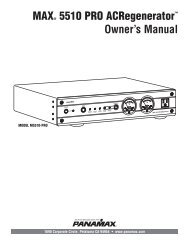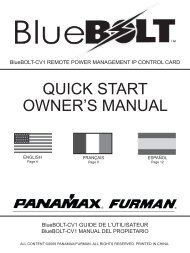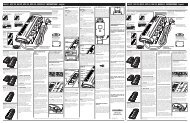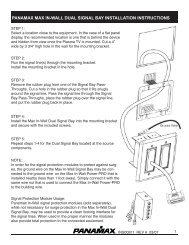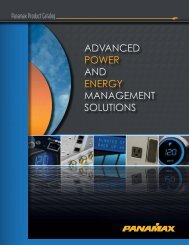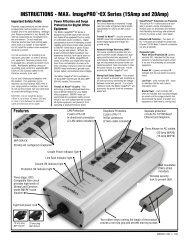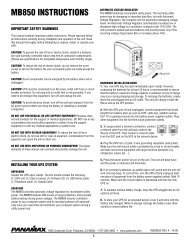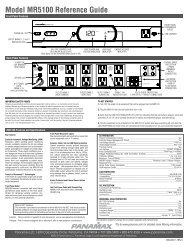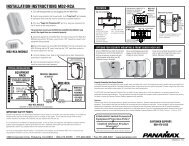M1500-UPS-PFP Programmable UPS - LOAD - Furman Sound
M1500-UPS-PFP Programmable UPS - LOAD - Furman Sound
M1500-UPS-PFP Programmable UPS - LOAD - Furman Sound
Create successful ePaper yourself
Turn your PDF publications into a flip-book with our unique Google optimized e-Paper software.
Power Control Software Instructions<br />
Overview<br />
As indicated, the <strong>M1500</strong>-<strong>UPS</strong>-<strong>PFP</strong> software is designed for use with<br />
Windows 95, Windows 98, Windows Me, Windows NT, Windows<br />
2000 and Windows XP. The computer’s operating system works in<br />
conjunction with the <strong>UPS</strong> to provide full protection of professional<br />
equipment (such as automation controllers, digital audio work stations<br />
and small format digital consoles) and is equally effective for high–end<br />
home theater use (such as digital video recorders, video projectors and<br />
satellite networking).<br />
As far as the professional contractor, one can use the advanced options<br />
and user interface to maintain complete power management (such as<br />
the Data Recorder Log as a diagnostic tool). In no way does this mean<br />
the novice cannot understand the many advantages of <strong>M1500</strong>-<strong>UPS</strong>-<strong>PFP</strong><br />
software.<br />
This program may be used temporarily during the initial system setup.<br />
An installer can use a notebook computer to set the variables within the<br />
<strong>M1500</strong>-<strong>UPS</strong>-<strong>PFP</strong> software. Once the setup is completed, the notebook<br />
computer can be disconnected. All settings are stored in the <strong>UPS</strong>.<br />
The software can also be used to manage a Personal Computer.<br />
Functionality is very similar to a standard <strong>UPS</strong> with a PC. The <strong>UPS</strong> can<br />
provide continued power to the PC to maintain recording capabilities if it<br />
is being used as multimedia source or digital workstation. It is also<br />
capable of saving open documents and shutting down the PC during<br />
extended power failures. This requires a permanent RS232 connection<br />
to the PC and having the <strong>M1500</strong>-<strong>UPS</strong>-<strong>PFP</strong> software running in the background<br />
on the PC. When a power failure occurs, open files are saved<br />
under auto-assigned file names or existing file names and the files<br />
closed. The computer and <strong>UPS</strong> are automatically shut down to conserve<br />
battery power. Files with auto-assigned names will be saved<br />
under C:\PCTemp, where C is the name of your main hard drive. Files<br />
that have previously been saved will be saved in their original location.<br />
There is also a Schedule feature that can automatically save and close<br />
open files and then shut down the computer and <strong>UPS</strong> at a user specified<br />
date and time as well as re-start the computer at a user specified date<br />
and time. Use of this feature is optional and is not required for the<br />
power failure shutdown to occur.<br />
Note: The <strong>M1500</strong>-<strong>UPS</strong>-<strong>PFP</strong> software may not always be capable with<br />
various recording software. Please check your program requirements.<br />
Running background software may affect the recording application’s<br />
performance. This will depend on the various user preferences available<br />
in the multimedia device or digital workstation’s recording application.<br />
The <strong>M1500</strong>-<strong>UPS</strong>-<strong>PFP</strong> is a true power management user interface.<br />
MAIN MENU<br />
1. Log Button: Opens the Event Log Window.<br />
2. Power Button:<br />
Closes the program window.<br />
3. Minimize Button:<br />
Minimize the program window.<br />
4. Setup Button:<br />
Opens the Setup Window.<br />
5. Model: Shows the model<br />
of <strong>UPS</strong> that is being used.<br />
6. Schedule Button:<br />
Click this button to access the<br />
Schedule Window.<br />
7. Status Bar: Displays messages<br />
about the status of the software.<br />
USA & Canada (800) 472-5555 • (707) 283-5900 • Fax (707) 283-5901<br />
7