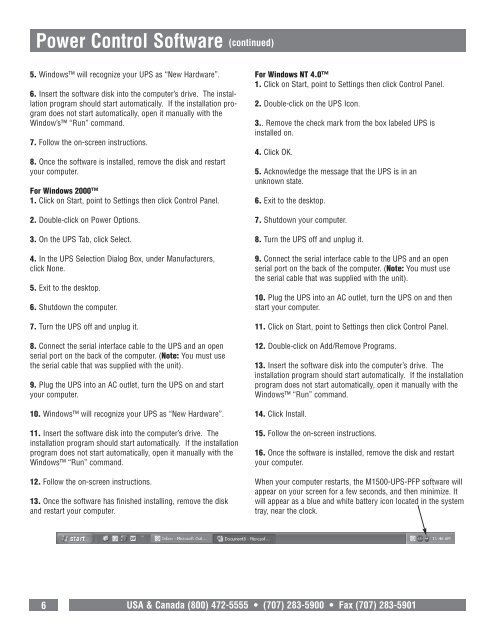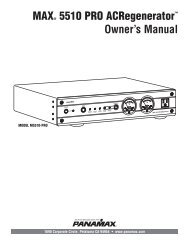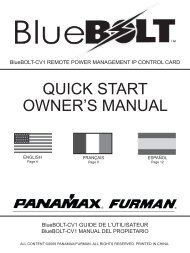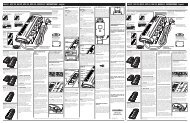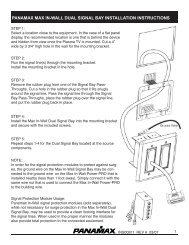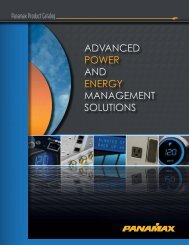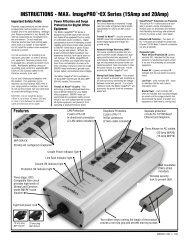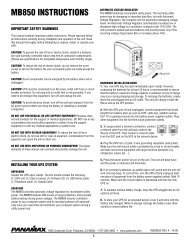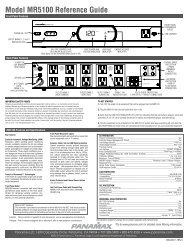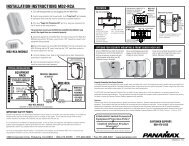M1500-UPS-PFP Programmable UPS - LOAD - Furman Sound
M1500-UPS-PFP Programmable UPS - LOAD - Furman Sound
M1500-UPS-PFP Programmable UPS - LOAD - Furman Sound
Create successful ePaper yourself
Turn your PDF publications into a flip-book with our unique Google optimized e-Paper software.
Power Control Software (continued)<br />
5. Windows will recognize your <strong>UPS</strong> as “New Hardware”.<br />
6. Insert the software disk into the computer’s drive. The installation<br />
program should start automatically. If the installation program<br />
does not start automatically, open it manually with the<br />
Window’s “Run” command.<br />
7. Follow the on-screen instructions.<br />
8. Once the software is installed, remove the disk and restart<br />
your computer.<br />
For Windows 2000<br />
1. Click on Start, point to Settings then click Control Panel.<br />
2. Double-click on Power Options.<br />
3. On the <strong>UPS</strong> Tab, click Select.<br />
4. In the <strong>UPS</strong> Selection Dialog Box, under Manufacturers,<br />
click None.<br />
5. Exit to the desktop.<br />
6. Shutdown the computer.<br />
7. Turn the <strong>UPS</strong> off and unplug it.<br />
8. Connect the serial interface cable to the <strong>UPS</strong> and an open<br />
serial port on the back of the computer. (Note: You must use<br />
the serial cable that was supplied with the unit).<br />
9. Plug the <strong>UPS</strong> into an AC outlet, turn the <strong>UPS</strong> on and start<br />
your computer.<br />
10. Windows will recognize your <strong>UPS</strong> as “New Hardware”.<br />
11. Insert the software disk into the computer’s drive. The<br />
installation program should start automatically. If the installation<br />
program does not start automatically, open it manually with the<br />
Windows “Run” command.<br />
12. Follow the on-screen instructions.<br />
13. Once the software has finished installing, remove the disk<br />
and restart your computer.<br />
For Windows NT 4.0<br />
1. Click on Start, point to Settings then click Control Panel.<br />
2. Double-click on the <strong>UPS</strong> Icon.<br />
3.. Remove the check mark from the box labeled <strong>UPS</strong> is<br />
installed on.<br />
4. Click OK.<br />
5. Acknowledge the message that the <strong>UPS</strong> is in an<br />
unknown state.<br />
6. Exit to the desktop.<br />
7. Shutdown your computer.<br />
8. Turn the <strong>UPS</strong> off and unplug it.<br />
9. Connect the serial interface cable to the <strong>UPS</strong> and an open<br />
serial port on the back of the computer. (Note: You must use<br />
the serial cable that was supplied with the unit).<br />
10. Plug the <strong>UPS</strong> into an AC outlet, turn the <strong>UPS</strong> on and then<br />
start your computer.<br />
11. Click on Start, point to Settings then click Control Panel.<br />
12. Double-click on Add/Remove Programs.<br />
13. Insert the software disk into the computer’s drive. The<br />
installation program should start automatically. If the installation<br />
program does not start automatically, open it manually with the<br />
Windows “Run” command.<br />
14. Click Install.<br />
15. Follow the on-screen instructions.<br />
16. Once the software is installed, remove the disk and restart<br />
your computer.<br />
When your computer restarts, the <strong>M1500</strong>-<strong>UPS</strong>-<strong>PFP</strong> software will<br />
appear on your screen for a few seconds, and then minimize. It<br />
will appear as a blue and white battery icon located in the system<br />
tray, near the clock.<br />
6 USA & Canada (800) 472-5555 • (707) 283-5900 • Fax (707) 283-5901